Page 1

SIMPLY CLEVER
ŠkodaAuto
CAR RADIO BOLERO
Page 2

Škoda Auto pursues a policy of constant product and model development. We trust
that you will understand that changes to models in terms of shape, equipment and
engineering, may be introduced at any time. The information about scope of
delivery, appearance, performances, dimensions, weight, fuel consumption,
standards and functions of the vehicle is only correct at the time of publication.
Certain items of equipment might only be installed later on (information given by
the local authorised Škoda Service Partner) and only envisaged for particular
markets. It is therefore not possible for legal claims to be made based on the data,
illustrations and descriptions contained in this Owner's Manual.
Reprinting, reproduction or translation, either in whole or in part, is not permitted
without the written consent of Škoda Auto.
Škoda Auto expressly reserves all rights relating to copyright laws.
We reserve the right to make changes to this document.
Issued by: ŠKODA AUTO a.s.
© ŠKODA AUTO a.s. 2009
Page 3
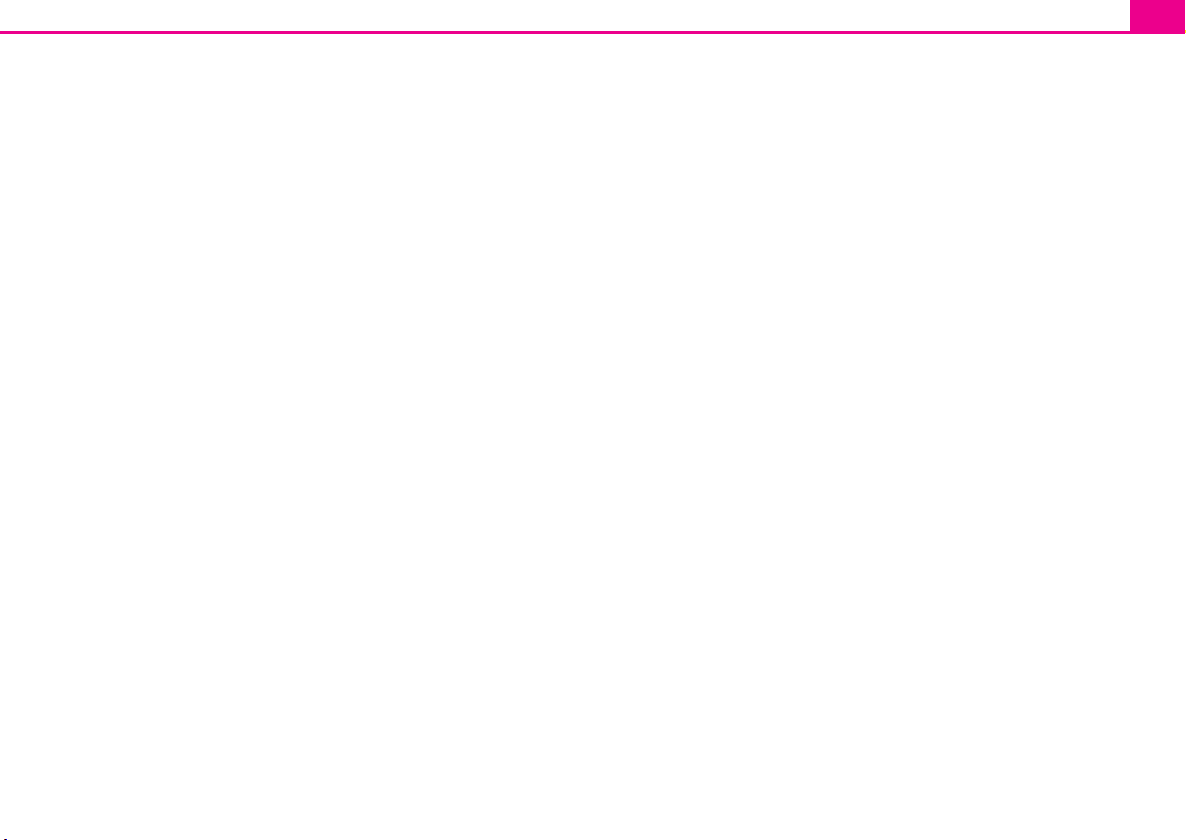
Contents
Contents 1
General information . . . . . . . . . . . . . . . . .
Equipment overview . . . . . . . . . . . . . . . . . . . . . . . . . .
Important information . . . . . . . . . . . . . . . . . . . . . . . .
Anti-theft protection . . . . . . . . . . . . . . . . . . . . . . . . . .
General operation . . . . . . . . . . . . . . . . . . . . . . . . . . . .
Switching the system on and off . . . . . . . . . . . . . .
Basic setting . . . . . . . . . . . . . . . . . . . . . . . . . . . . .
Sound settings . . . . . . . . . . . . . . . . . . . . . . . . . . . . . . . .
RADIO selector key . . . . . . . . . . . . . . . . . . . . . . . . . . .
Selector key MEDIA . . . . . . . . . . . . . . . . . . . . . . . . . . .
Selector key SETUP . . . . . . . . . . . . . . . . . . . . . . . . . . . .
Selector key PHONE . . . . . . . . . . . . . . . . . . . . . . . . . .
Index . . . . . . . . . . . . . . . . . . . . . . . . . . . . . . . . . . . . . . . .
2
2
2
3
4
5
6
6
6
9
13
16
21
Page 4
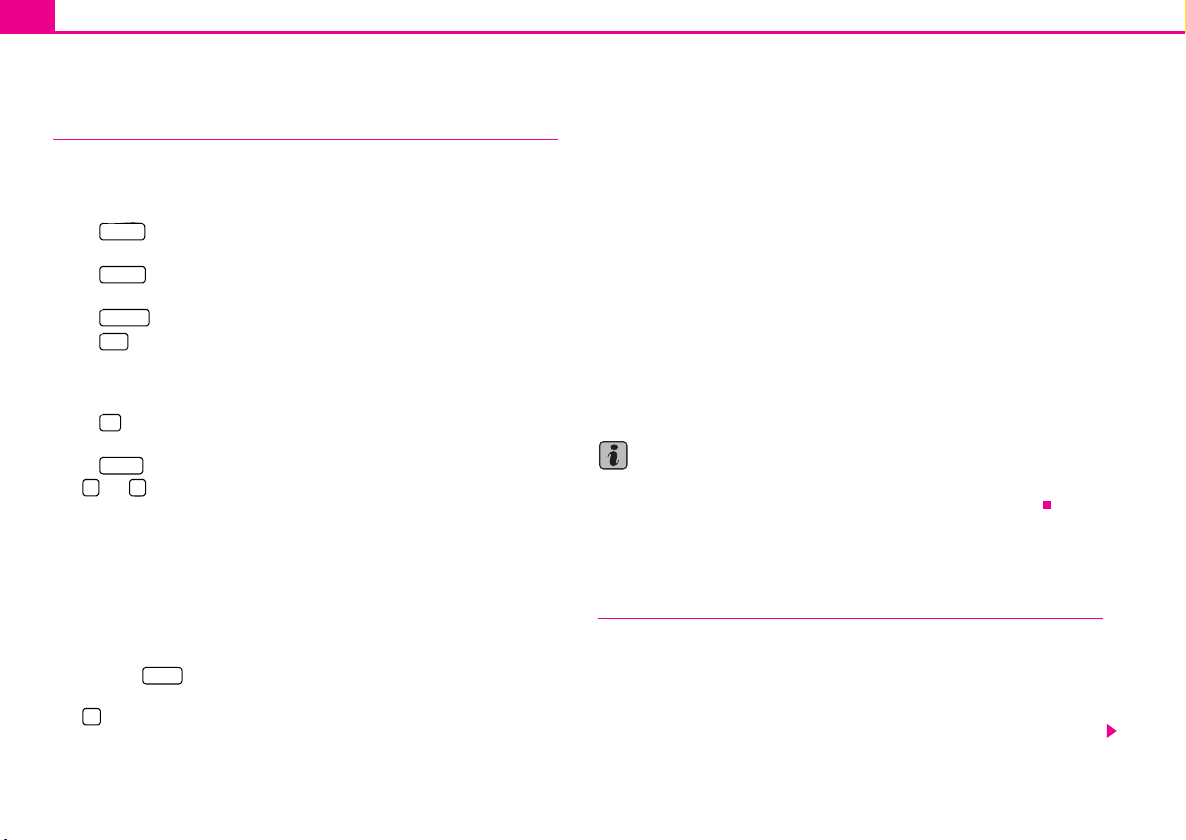
General information2
A1A
A
A
A
A
A
A
A
General information
Equipment overview
Switching on/off: Rotary/push knob for switching the navigation
system on/off (press) and volume control (turn)
2
Selector key for selecting the corresponding menu:
RADIO
− – changes over into radio mode and changes the
frequency range when in the radio mode.
MEDIA
− – changes over to the last played media source or selects
a new media source.
PHONE
− – Phone function – Muting of the current audio source.
TIM
− – TIM function (Traffic Information Memory) recorded traffic
announcements can be replayed. After entering up to two
different TIM recording times in SETUP menu, a recording of the
traffic announcements is also possible if the unit is switched off.
TP
− – Switch the traffic information function (Traffic Program) on
or off or interrupt the currently received traffic announcement.
SETUP
− – enables setting-up the individual fields.
3
and : The backwards/forwards keys operate the “active” audio
source.
− RADIO-Mode – for the selection of the stations from the memory
list.
− MEDIA-Mode – for the selection of the previous or following
track.
4
CD-case
5
Touchscreen (Touch-screen): Fields circled in colour on the display
are presently “active” and are operated by touching the display.
6 /
Eject key – press briefly to move an inserted CD into the posi-
tion ready for removal.
7
– opens the sound and volume settings menu.
8
Setting up button
− RADIO mode – turn for manual station adjustment; press briefly
to start or stop the automatic play (Scan).
− MEDIA mode – turn to change track; press briefly to start or stop
the automatic play (Scan).
9
Memory card case: SD memory cards (“Secure Digital Memory
Cards”), SDHC (“Secure Digital High Capacity Card”) and MMC
(“Multimedia Cards”) measuring 32 mm x 24 mm x 2.1 mm and with
a capacity of up to 32 GB are available. The case for the memory card
is located under the display.
Explanation of symbols
* items of equipment which are marked in such a way are only installed as standard
on certain models or are supplied as special equipment.
End of a section.
The section is continued on the next page.
Note
This Owner's Manual describes the range of functions at the time of going to press.
The illustrations can differ in minor details from the version of your unit.
Important information
Warran ty
The equipment warranty terms and conditions also apply for new vehicles.
After the expiration of the warranty, a piece of equipment in need of repair will be
replaced with a reconditioned, original item with spare part warranty. It is, however,
a precondition that the housing has not been damaged and no unauthorised
attempts have been made to carry out repairs.
Page 5
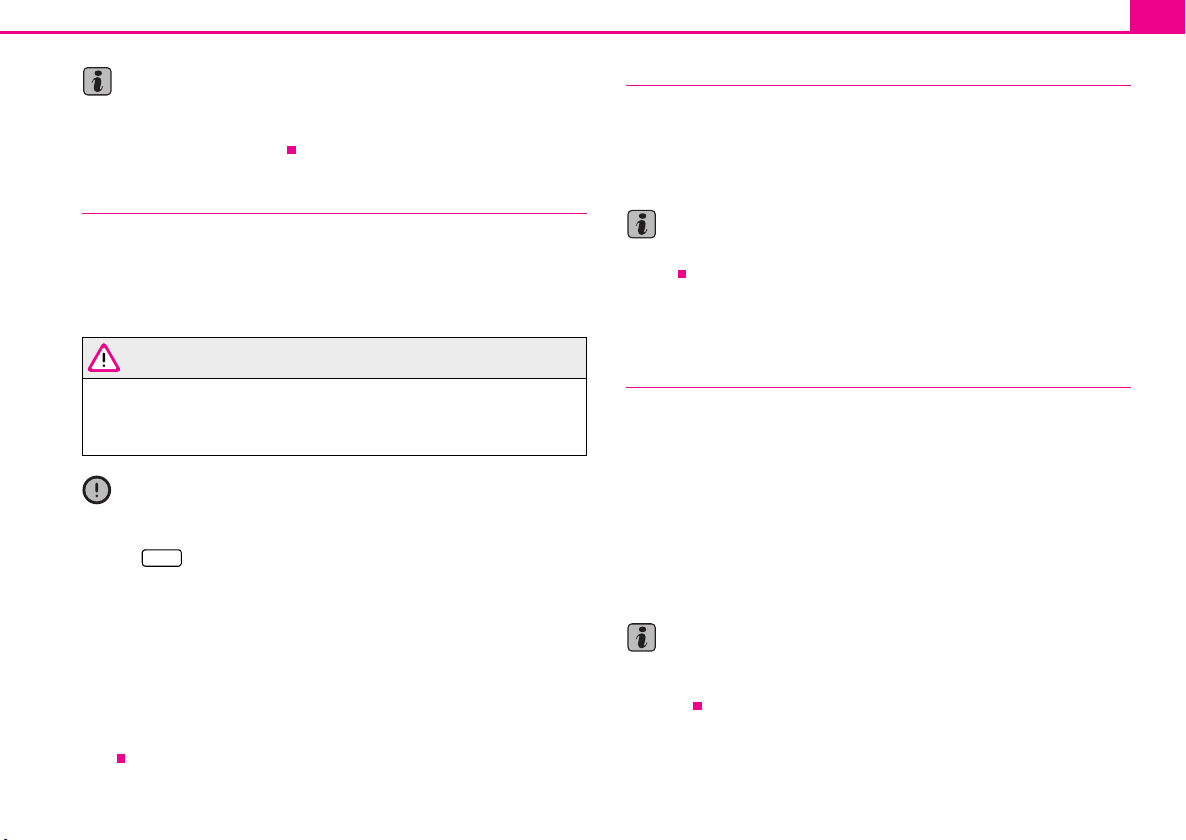
General information 3
Note
Damage within the meaning of the warranty must not be the result of improper
handling of the system or from unprofessional repair attempts. It is also essential
that there is no external damage.
Operation
The radio should only be used, if the traffic situation permits it.
The volume settings must be selected in such a way that audible signals from the
outside, e.g. a Martins horn from utility vehicles (police cars, ambulances and fire
brigade), can be heard at all times.
WARNING
Please concentrate fully at all times on your driving! As the driver you are
fully responsible for road safety. Only use the functions of the radio in such
a way that you are always in full control of your vehicle in all traffic situations!
Caution
• Inserting a second CD while a CD is being ejected can destroy the CD drive in
the unit. Please note that the CD ejection lasts a few seconds after pressing the
Eject key . During this time the lock in front of the CD case is open. It is essen-
tial that you wait until the CD has been fully ejected before you try to insert a new
CD.
/
• Press the buttons and the keys of the unit gently in order to avoid damaging
them. Gentle pressure on the appropriate key is sufficient to operate the unit.
Please note that the rotary/push knobs have predetermined breaking points, in
order to reduce the risk of injury.
• Do not use any pointed or sharp-edged objects to operate the touch-screen.
Slight finger pressure sufficient to operate the equipment. A text in the display,
which cannot be called up by pressing the button, is therefore not available at that
time.
Care of the display
Carefully handle the display because dents and scratches can occur through pressure of the finger or contact with sharp objects.
The display can be cleaned with a soft cloth and finger marks can be wiped away
with pure alcohol.
Note
Do not use solvent such as turpentine or petrol as they will corrode the display
surface.
Anti-theft protection
Anti-theft coding
Your radio is equipped with a convenience coding. If the radio is being operated for
the first time, the safety code is not only stored in the radio but also in the vehicle.
After disconnecting and reconnecting the battery, first of all switch on the ignition
and then the radio.
If you wish to install the radio in another vehicle, the safety code must be entered.
In this case, please do not hesitate to contact a Škoda Service Partner or a Škoda
importer.
As the unit only functions after entering the safety code, this practically excludes its
use after a theft - a contribution to increased anti-theft safety.
Note
The code is stored in the instrument cluster. This ensures that it is automatically
decoded (convenience coding). Manual input of the code is normally not
necessary.
Page 6
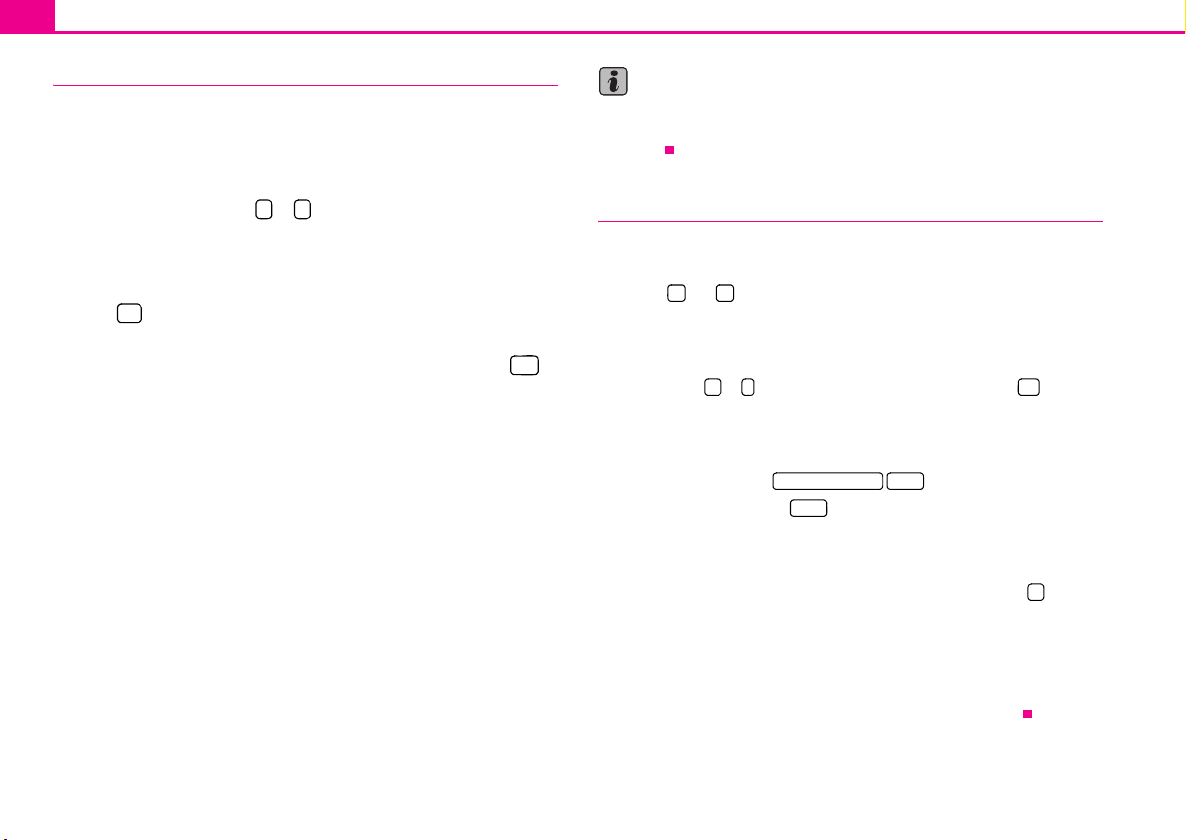
General information4
Enter code
– If a keypad appears after switching on with the command to enter the
code, the unit can be unlocked by entering the correct four-digit code
number. The number of the possible attempts is shown in the second
display line.
– Press directly a digit from to on the digit block displayed on the
0 9
display. The digit is accepted in the entry line.
– After a four-digit order has been entered, the group of digits will turn
grey (inactive) and no further digits can be accepted in the entry line.
– Press on the display to erase the digits in the entry line from right
to left and thereby correct your input, if necessary.
– If the correct code number is displayed in the entry line, press .
Code number
The code number can only be called up “online” via the Škoda system, as this guarantees even more effective anti-theft protection. Please contact your Škoda dealer
if necessary.
Incorrect code number
If an incorrect code is confirmed after input, the procedure can be repeated one
more time. The number of attempts is shown in the second display line.
If the code number is entered incorrectly for the second time, the unit will be
blocked for approx. one hour. The safety code can only be entered again after one
hour has expired, with the unit switched on and the ignition key in the ignition lock.
If two invalid attempts are then made again, the navigation system will be blocked
again for an hour.
The cycle - two attempts, blocked for an hour - will continue to apply.
OK
Note
The code is normally stored in the instrument cluster. This ensures that it is automatically decoded (convenience coding). Manual input of the code is normally not
necessary.
General operation
“Scrollbar”
The vertical bar on the right side of the display with a sliding regulator between the
arrow keys and is called a “scroll bar”. It indicates that further menu entries
become visible if the sliding regulator is moved completely to the bottom.
Display set-ups
In a set-up menu a set-up or value is infinitely adjustable. Move the sliding regulator or press or to change a setting. Press the function key , to take
over a changed setting and to switch back to the initial menu.
“Pop-up window”
A function key with an arrow behind another function key shows the presently
selected set-up, e.g. with an .
If you press on the function key on the display, a so-called “pop-up window”
will open where all the set-up options are displayed.
Briefly press the desired set-up option. The pop-up window is closed and the
setting you have selected is displayed. To close the pop-up window without
changing the set-up, press the function button in the pop-up window .
“Check-box”
There is a so-called “check box” in front of a function which can only be switched
on or off. A tick in the check-box indicates that the function is switched on, an
empty check-box , indicates that it is switched off.
Briefly press the corresponding function key for switching on and off.
+ -
Confirmation tone Off
Off
Page 7
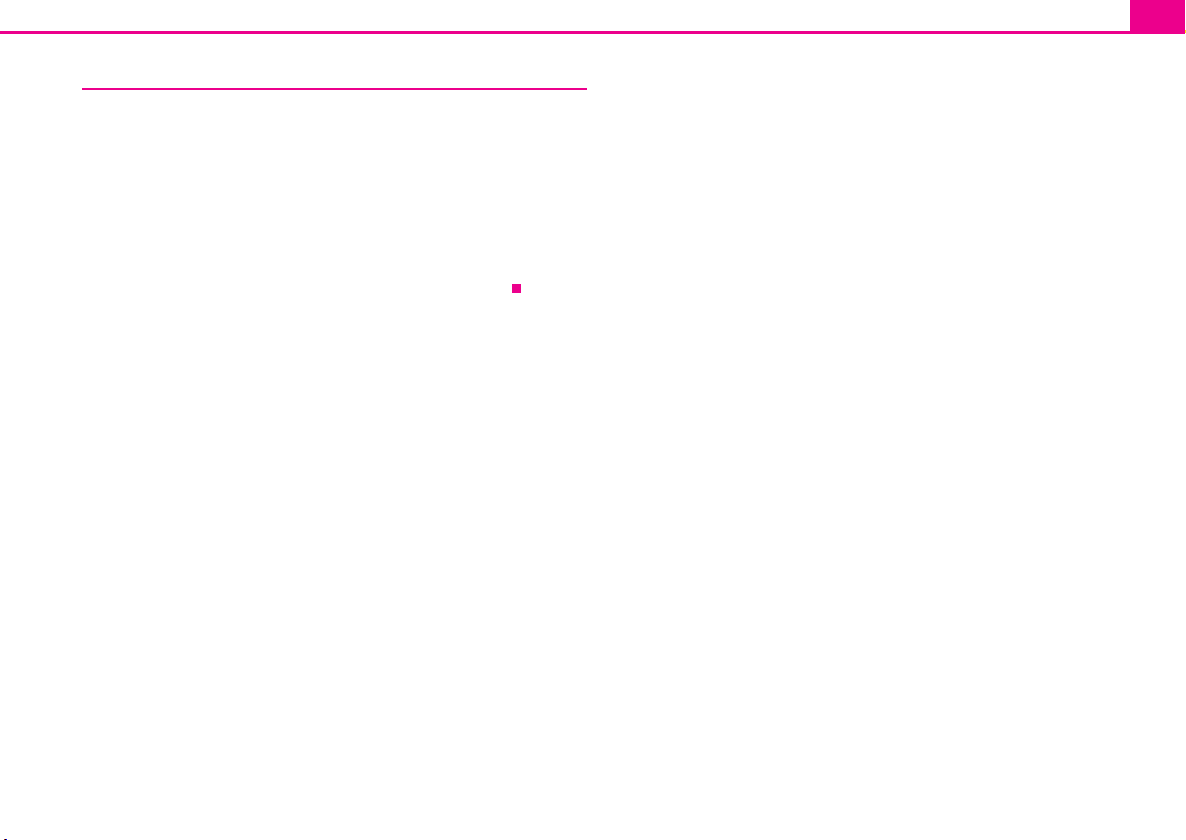
Switching the system on and off
A
– The system is switched on or off by turning / pressing the rotary / push
1
knob .
The last active audio source before switching off will be repeated.
If the key is pulled out of the ignition lock with the unit switched on, the unit wil
switch off automatically.
You can then switch the unit on again. If the engine is switched off, the system
(vehicle battery protection against discharging) switches off automatically after
approx. one hour. This process can be repeated as often as necessary.
General information 5
Page 8
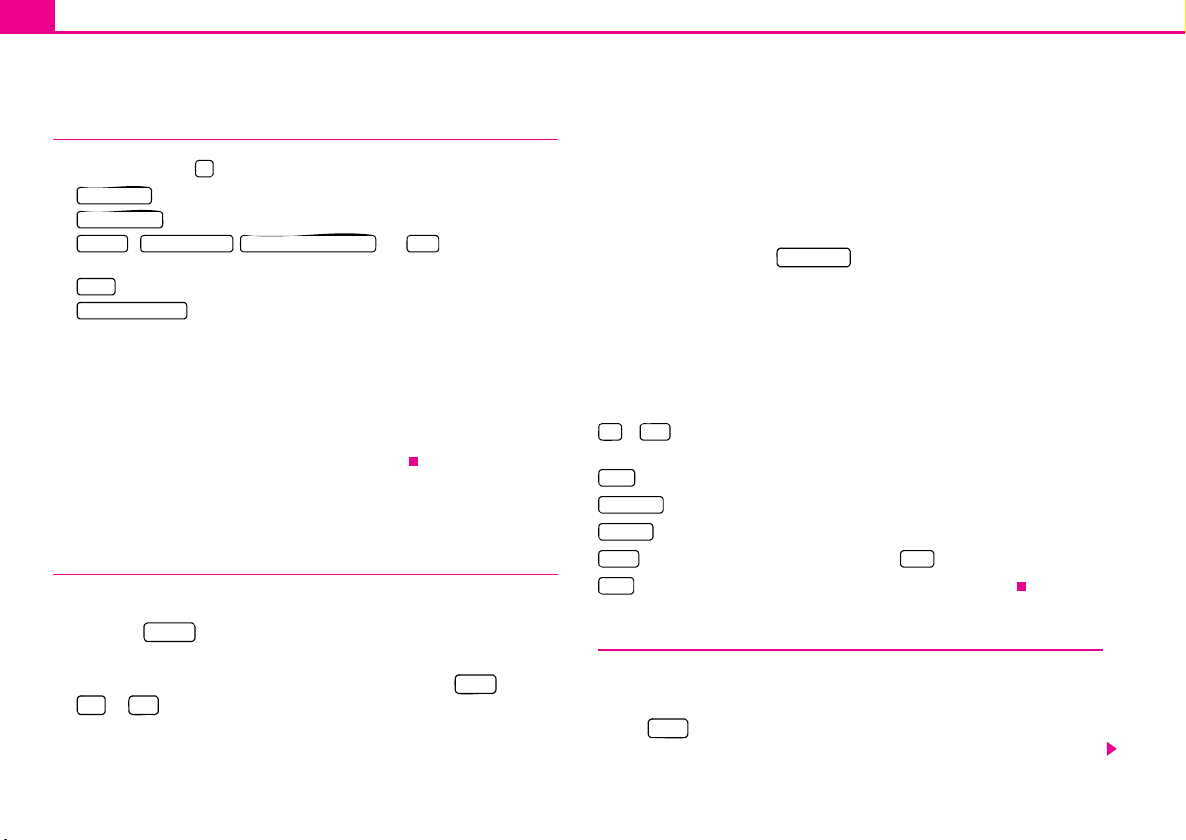
Basic setting6
A
A
Basic setting
Sound settings
By pressing the button you can select the following parameters:
Tone setups
• - Setting of height, middle and depth;
Balance Fader
• - Volume ratio (left and right = balance), (front and rear = fader);
Volu me Startup volume Traffic announcements PDC
• - , and * - Switch on
volume, traffic announcements and volume of park distance control signal;
GALA
• - Speed dependent volume adaptation
Confirmation tone
•
Volume decrease for park distance control (PDC) *
If your vehicle is equipped with “parking aid”, the volume is automatically
decreased to a pre-defined value, when the “parking aid” is active.
GALA function
Your radio increases automatically its volume with the increasing vehicle speed. A
higher setting value results in a stronger volume increase.
RADIO selector key
Selecting a radio station
Call up main menu RADIO and choose frequency range
– Press the selector key to call up the main RADIO menu. The
currently heard radio station is indicated at the top of the display.
– To change the frequency range, press the function key and on
FM AM
range is indicated at the top left of the display.
RADIO
Band
or in the opening pop-up window. The current frequency
Changing a radio station
– When briefly pressing the arrow keys on the unit or the arrow keys
3
on the display of the main menu RADIO, you change to the previous
or following station.
Selecting a radio station from the station list
– Press the function key to display all radio stations that can
Station list
currently be received. The list “skips” directly to the display of the
currently heard radio station.
– Choose the desired station by pressing the respective selection. After
about 20 seconds without operation the image of the station list will
close automatically.
Function keys in the radio main menu
1... ...42
to – Station keys for storing or calling up a stored radio station. The station
keys to be displayed are determined in the menu Setup Radio.
Band
– Button for selecting the desired frequency range.
Station list
Memory
Extras Scan
Man.
– opens the list of the presently receivable radio station.
– opens the list of the stored radio station.
– Button for calling up the automatic play or for inserting radio text.
– opens the frequency band of the selected frequency range.
Searching and storing radio stations
Manual search
– Turn the Set button in the main menu RADIO or press the function
Man.
key . The scale of the selected frequency range is inserted in the
8
frequency band in the lower part of the display.
Page 9

Basic setting 7
A
A
– Briefly press the Set button to terminate the manual frequency selec-
tion and to display once again the lower function keys.
Storing a radio station on a displayed station key
– Continue to press one of the six station keys to displayed in
1 ... 6 ...
the main menu RADIO until a signal tone sounds. The currently heard
radio station is then stored on this station key.
Deleting a radio station from the memory list
– Press the button in the main menu RADIO to open the
Memory
memory list.
– Press the function key behind the station you wish to delete.
– Confirm the safety interrogation by pressing to remove the
Delete
Delete
station finally from the memory list.
If the currently heard radio station is already stored in the memory list, the memory
space number is displayed behind the description of the frequency range (FM or
AM).
Use the main menu Setup Radio, to determine which of the six station keys are to
be displayed in the main menu RADIO.
Scan Function
Stations of a waveband can be played briefly one after the other (for ten
seconds).
– Press the set button , the radio searches automatically all available
8
stations of the current waveband.
– Alternatively, press the function key and press in the
Extras Scan
opening pop-up window.
– During the current automatic play the function key will change from
Extras Scan
to .
– Press the set button or function key again to end the auto-
8 Scan
matic play of the currently heard radio station.
RDS function
Switching radio text on and off
– Press the function key in the main menu RADIO and
Extras Radio text
in the opening pop-up window. Instead of the six station keys, the
window for displaying the radio text is now opened in the lower half
of the display.
– The window for displaying the radio text must fade out again to enable
the station keys to be displayed again. Briefly press on the display
window of the radio text.
– Alternatively, press the function key and the function key
Radio text
RDS (“Radio Data System”) serves to transmit program identification and additional
services therefore also enabling automatic tracking of stations.
In the event of sufficiently satisfactory reception the suitable RDS radio stations will
display the station name instead of the station frequency.
If a radio station sends additional information via the RDS function while a station
is being stored, it can occur that the name of the radio station is later displayed
incorrectly in the memory list.
shown as highlighted in the opening pop-up window.
Extras
Traffic information function
Switching traffic information TP (Traffic Program) on or off
– Press on the button , in order to switch the traffic information func-
TP
tion on or off.
The display “TP” in combination with a station name (e . g. in the station or memory
list), indicates a traffic information station.
Page 10

Basic setting8
Irrespective of which radio station is heard, an additional receiver part in the unit
ensures that a traffic information station can always be received as long as the traffic
information function is switched on.
The readiness of the traffic information function is displayed by “TP” at the top right
in the display.
If no traffic information station can be received because, for example, radio reception is interrupted in general, “No TP” will be displayed instead of “TP”. Remember
that car parks, tunnels, high buildings or mountains can interrupt the radio signal
up to the total loss of reception.
Incoming traffic announcement
When a traffic announcement is being received, a pop-up window will open.
If you wish to interrupt the transmission of the traffic announcement, press on the
function key in the pop-up window Traffic announcement. The traffic infor-
mation function remains available and a following traffic announcement is made
again while the audio mode is in operation. Pressing the function key
TP deactivated
Cancel
will switch off the traffic information function permanently.
Traffic information memory
Automatic recording of traffic reports
If the traffic information function is switched on and a traffic information station is
received, the incoming traffic reports will be recorded, as long as the ignition is
switched on. This way you are informed at any time of the current traffic situation,
even if you have your radio switched off for a lengthy period while driving.
If the vehicle is not in use (ignition off) while a traffic information station is received
and the traffic information function is switched on, incoming traffic reports from
this station are recorded for two hours.
When switching the ignition off the current traffic information station is displayed
for about five seconds, from which the next 65 minutes of traffic reports will be
recorded. During this display of five seconds, you can select another traffic information station using the arrow keys on the unit, which will be recorded.
If, when the vehicle is not in use, the reception of the set traffic information station
is too poor because of external influences, it will automatically search for another
traffic information station.
A maximum of nine traffic announcements with a total length of up to four minutes
can be recorded. The oldest traffic report will always be overwritten if the memory
is full.
TIM recording times
You also have the possibility to set two TIM recording times, to which the unit will
also record traffic reports when the vehicle is not in use. Then the radio starts
according to the set TIM recording time with the recording of all the incoming traffic
reports on the set traffic information station.
For example, when you drive your vehicle to work everyday at a certain time, only
enter the approximate start time. The radio starts with the recording at the set start
time and ends the recording 65 minutes afterwards. In this way, before you begin
your journey, you can retrieve the last traffic reports and tu ne into the current traffic
situation of the distance to be driven.
Note
• In case of a message of over four minutes long, the beginning is overwritten.
• If the vehicle has not been used for more than three days, no further traffic
reports are recorded, in order to stop the vehicle battery from running down.
Playing traffic reports
– Press on the button , in order to listen to the stored traffic
reports. The play function starts with the last recorded traffic report
and runs through to the oldest recorded traffic report.
– Press on the button , in order to switch to the beginning of the
currently heard traffic report.
– In order to skip a traffic report, press on the button .
INFO
Page 11

– You can interrupt the play function by pressing the button . The
A
button changes to . Pressing the button will continue the play
function from the last point.
Selector key MEDIA
The main MEDIA menu
Calling up the main MEDIA menu and changing media source
– By pressing the button the play function of the last played
media source will continue.
If audio sources are currently selectable at the unit, use the range selector key
MEDIA
to change between the last audio sources.
If a previously played media source is selected again, play will continue from the
last played part.
If an audio source cannot be selected at the present time because, for example, no
data carrier has been inserted (e.g no memory card), the function key will be
displayed with a grey background.
Buttons on the unit for controlling the current audio sources
– pressing this briefly changes over to the beginning of the current title or
chapter, repeated pressing changes over to the beginning of the previous title or
chapter.
– briefly pressing this changes over to the next title or chapter.
It i s als o poss ible to cha nge t racks i n the menu o f the curren tly p layed audi o sour ce
using the control button .
Function keys for controlling the current audio sources
– pressing this briefly changes over to the beginning of the current title or
chapter, repeated pressing changes over to the beginning of the previous title or
chapter.
– briefly pressing this changes over to the next title or chapter.
MEDIA
1
Basic setting 9
– Pause: The play function is stopped in the current position - the symbol
changes to , – pressing will continue the play function in this position.
Selectable audio sources in the menu MEDIA
CD
SD card
AUX
ating an externally connected audio source is possible with certain restrictions and
depends largely on the type of the connection.
Additional function keys in the main menu MEDIA
Scan Scan
matic play has started - press the function key to terminate.
Mix Mix
random play function has started - press the function key to terminate.
Repeat
tion, it is determined if only the current or the current or for the MP3
operation of the current the current is repeated.
Selection
another title or another media source.
– changes over to the last played CD from the CD changer.
– changes over to an inserted memory card.
– changes over to an additionally connected external audio source *. Oper-
– starts the automatic play Scan. If is already displayed, the auto-
– starts the random play function Mix. If is already displayed, the
– opens the pop-up window for switching on the repeat function. In addi-
Tra ck CD
Folde r Playlist
– opens the title list of the current media source in order to choose
Inserting or ejecting a CD
Inserting the CD
–Press the button .
– Choose the location .... for storing the CD in the internal CD
/
1 6
changer. Wait until “Please insert CD” is displayed.
– Push a CD with the written side facing up as far as possible into the CD
case until it is automatically drawn in. The play function will start automatically.
Page 12

Basic setting10
Taking out the CD
– Press on the button , the CD is driven to the initial position.
If a CD is not taken out in the initial position, it will be reinserted after ap proximately
10 seconds for safety reasons.
WMA Data (Windows Media Audio)
The copyright of audio data compressed by Windows Media Audio, can also be
protected by the DRM procedure (Digital Rights Management). Such WMA data is
not supported by the unit.
/
Inserting or removing a memory card
Inserting a memory card
– Push the memory card into the memory card case with the trimmed
edge to the front right (horizontal case) or to the front top (vertical
case), until it is locked in position. The play function will start automatically.
Taking out a memory card
– Press against the spring resistance of the inserted memory card, the
memory card “skips” back into the Eject position.
Only MP3 data and unprotected WMA data can be read from the SD card. All other
data is ignored.
Memory card empty or data not readable
If a memory card is inserted, on which no audio data has been stored, it will not be
switched over into the memory card mode after the loading procedure. In the
menu MEDIA the function key remains inactive in the top display line and
the function cannot be seleced.
Requirements of the memory card
Memory cards measuring 32 mm x 24 mm x 2.1 mm or 1.4 mm can be inserted into
the memory card case.
SD card
Other physically suitable memory cards, such as SDHC memory cards, are read by
the unit not.
Select CD from the CD changer
– Press the button , in order to open the main menu MEDIA.
– If the unit is not already in the CD mode, press on the button in
MEDIA
CD
the top display line.
– Press on the button , in order to display the title list of the
Selection
currently played CD.
– Press on the function key as often as necessary until the CD selec-
tion menu is displayed.
– Press on one of the buttons to , in order to start the
CD 1: CD 6:
play function from the corresponding CD compartment.
If the currently played CD is selected in the CD selection menu, the title list is
opened.
A CD compartment, in which no CD is inser ted, is marked by “Empty” and the function key is shown as inactive.
The CD which is currently playing, is indicated in the main menu MEDIA at the top
left of the display.
Mix
– Random play function; the tracks will be played in a random order.
Scan
– Scroll through the CD. The first 10 seconds of each title are played.
Note
CDs, which cannot be read by the CD changer, are also not selectable in the CD
selection menu of the radio (Display: “Empty”).
Page 13
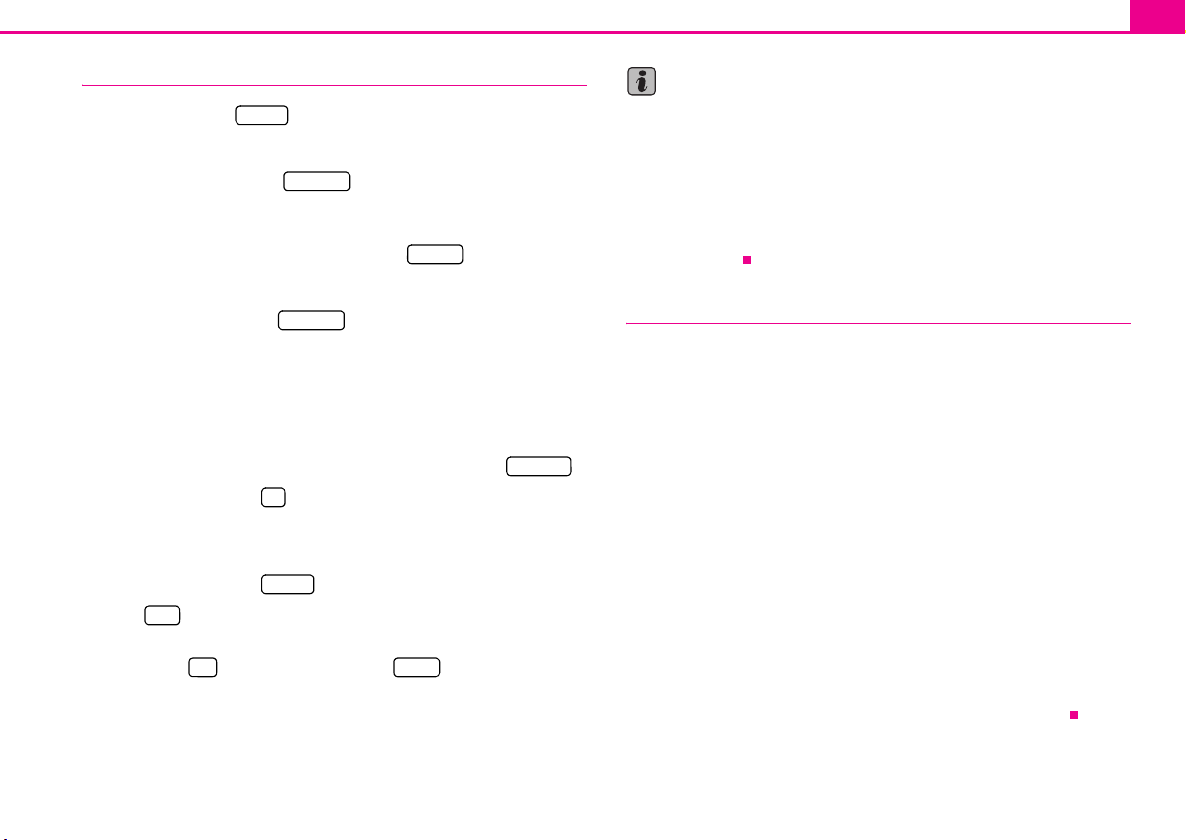
Basic setting 11
A
Select track
Press the selector key to switch to the main MEDIA menu.
Audio CD: Select track
– Press on the function key , in order to display the title list of
the currently played audio CD. The currently played track is shown as
highlighted.
– Select the title from the title list by pressing .
MP3 Data: Select track
– Press on the function key , in order to display the title list with
the currently played title and, if necessary, to display the sub-folder
contained in this folder. The currently played track is shown as highlighted.
– Press to choose another title. If the title you are searching for is in
another folder, you must first of all search the folder structure.
– Press on the display of a data folder to open it (in picture: ).
– Press the function key to open the appropriate higher priority
folder.
Repeat title
– Press the function key .
– Press in the opening pop-up window to automatically repeat the
– If you press (Audio CD operation) or (MP3 operation) in
Title
current title at the end.
the opening pop-up window the titles of the current CD or the current
folder are repeated automatically.
MEDIA
Selection
Track ...
Selection
F1.1.1
Repeat
CD folder
Note
You can also change titels in the menu MEDIA by turning the set button .
8
• If a data carrier in the internal CD drive is ready to play, “CD int.” will be indi-
cated at the top left in the display.
• When playing MP3 data, the name of the artist, the album and the title of the
MP3 data will be displayed, if available, as ID3 tag. The list and data name will be
displayed if there is no ID3 tag.
• Some audio CDs support “CD Text”. With these CDs the title name is displayed
instead of “Trac k ”.
General information for MP3 operation
Requirements for the MP3 data and data carrier
• 650 MB and 700 MB CD-ROM, CD-R, CD-RW.
• The CDs must correspond to the ISO 9660 Level 2 standard as well as the Joliet
data system (single and multi-session).
• Data names must be no longer than 64 characters.
• The list structure is restricted to a depth of 8 list levels.
• The name of the artist, the album and the title of the reproduced MP3 data can
be shown as ID3 tag, providing this information is available. The list and data name
will be displayed if there is no ID3 tag.
• Play lists are not supported.
• WMA data (Windows Media Audio) can also be played even if the copyright is
additionally protected by the DRM procedure (Digital Rights Management). Such
WMA data is not supported by the unit.
Bit rate (data flow per time unit)
• The system supports MP3 data with bit rates of 32 to 320 KB/s as well as MP3
data with variable bit rates.
• The indicated playing time data with variable bit rates is not reliable.
Page 14

Basic setting12
Information on how to use a CD
CD to jump
Uneven road surfaces and strong vibrations may cause the CD to jump.
Formation of condensation
When it is cold and after rain showers, moisture can deposit in the CD drive
(condensation). This can effect the CD jump or impair the play function. In such
cases wait until the moisture has dissipated.
Notes for the care of the CDs
If a CD is soiled, please never clean the CD in the direction of a circle but rather from
ins ide t o outs ide w ith a s oft l int-f ree cl oth. I n cas e of se vere l ayers of dir t we r ecomme nd t o cl ean the CD w ith a co mme rci all y av ail abl e CD cle ane r. Al so i n th is cas e do
not clean the CD in the direction of a circle but rather from inside to outside and
then let it dry off.
WARNING
• The CD player is a 1st class laser product. There is a definite risk of injury
from invisible laser beams if it is opened.
• The CD player contains no parts that have to be serviced or repaired.
Please contact your specialist garage if a mechanical defect occurs or the CD
player has to be repaired.
Caution
• Never use liquids such as gasoline, paint thinner or disk cleaner, otherwise the
surface of the CD could get damaged.
• Never expose CDs to direct sun rays!
• Please never write or affix the CD!
Note
Dir t or dam age of a CD can lea d to dif ficulties when “reading” the information. The
difficulty in reading the error depends on the dirt or on the severity of the mechan-
ical damag e. Sev ere scra tches c ause re ading errors w hich c an make the CD j ump or
“get stuck”. All CDs must be treated carefully and always be stored in a protective
case.
AUX-IN *
Fig. 1 AUX-IN and MEDIA-IN
socket
Depending on the vehicle, the AUX-IN socket is located in the glove box
or in the centre console or armrest between the front seats.
– Activate the AUX-IN socket in the menu Setup Media by pressing the
function key .
An external audio source connected to the AUX-IN socket is merely replayed via the
radio and the loudspeakers. The external audio sources cannot be controlled via
the radio.
You can select another audio source on the radio at any time. As long as the external
audio source is not switched off, it remains always active in the background.
Please refer to the Owner's manual of the respective manufacturer for the operation of the external audio source.
AUX
Page 15

Basic setting 13
If a MEDIA-IN socket is additionally built in, the button is displayed instead of
the function key in the Audio menu. Please note that an audio source
connected to the AUX-IN socket can only be replayed, if there is currently no data
carrier connected to the MEDIA-IN socket.
Use the standard jack plug 3.5 mm for the AUX-IN socket. If the external audio
source does not have this jack plug, you must use an adapter.
Adjust the play function volume of the external audio source
The play function volume of the external audio source can be changed via the
volume control on the radio.
Depending on the connected audio source the output volume on the external
audio source can be changed.
You can also change the input sensitivity of the AUX-IN socket, so that the play function volume of the external audio source adapts to other audio sources or to avoid
contortions.
AUX
PD
WARNING
• On no account place an external audio source on the dash panel. You
could make sudden manoeuvres in the passenger compartment and injure
the occupants.
• On no account place an external audio source close to the airbags. You
could be thrown back in the passenger compartment by the airbags being
deployed and injure the occupants.
• You must not hold the external audio source in the hand or on the knees
while driving. You could make sudden manoeuvres in the passenger
compartment and injure the occupants.
• Always guide the connection cable of the external audio source in such a
way that is does not restrict you when driving.
Caution
The AUX-IN socket must only be used for audio sources!
Multimedia socket MEDIA-IN *
– Activate the AUX-IN socket in the menu Setup Media by pressing the
function key .
Depending on the vehicle, the multimedia socket MEDIA-IN is located in the glove
box or in the center armrest between the front seats.
Audio data in MP3, WMA, OGG Vorbis and AAC format from the external data
sticker, connected to the multimedia socket, can be played via the radio.
Adapter for connecting a data carrier
For connecting an external data carrier, you will need an adapter which is
connected at the media socket MEDIA-IN. Please contact your Škoda Service
Partner if necessary.
PD
Selector key SETUP
Main menu set-ups (Setup)
– Press the selector key to open the main menu Setup.
– Select the area for which you wish to change the set-ups or carry out
set-ups by pressing on your selection.
– Press on the function key , to switch back to the last selected menu.
Overview of the set-up menus
Radio
– When in the radio mode, carry out set-ups for the function of the arrow
keys, for the displayed memory keys, the memory list and the traffic reports.
Traffic program
announcements.
Display
and select/deselect the confirmation tone for the keystroke.
– select preferred TMC station and determine the area for TMC
– Adjust the brightness of the display, day/night design of the map display
SETUP
Page 16

Basic setting14
Media
– Determine the set-ups for the play and display of MP3 data and activate
or deactivate the external connections.
System
– Change the system set-ups such as voice response and time and cancel
or delete stored set-ups in individual areas.
Tel e p ho n e
– Update the phone book in the unit, delete all call lists and modify the
assignment of the shortcut keys.
Delete memory list
– In the menu Setup Radio move the sliding regulator to the bottom to
display the function key .
– Press the function key and confirm the following
Delete memory list
Erase memory list
safety interrogation in order to erase all radio stations stored in the
memory list.
Radio set-ups
Call up the menu Setup Radio by pressing the selector key and
the function key . Press on the or , to deter-
Radio Station list Memory list
SETUP
mi ne fr om whi ch li st in th e ra di o m ode th e s ta ti on s a re t o b e s el ect ed wi th
the arrow keys. If the is selected, only stored stations from the
Memory list
memory list are called up. “Memory” is displayed at the top left in the
main menu RADIO.
Select station keys for display
– Press on the function key behind in the menu Setup
Station keys
Radio .
– In the pop-up window, press and select the station keys to be
displayed in the main menu RADIO.
Switching the RDS function on or off (RDS regional)
– Press on the function key (regional station) and select a
RDS regional
set-up in the opening pop-up window.
– Press on the button , doing so always chooses the
Automatic
frequency for the heard radio station, which offers the best reception
at the present time.
– When pressing on the button , the unit attempts to hold a radio
Fix
station emitting regionally long enough until the reception quality is
so bad, that there is a risk of a program loss.
Preferred TMC station
If the “preferred” TMC station can no longer be received, the system automatically
searches for the TMC station offering the best reception for the currently driven
area. You can determine in the Setup Radio from which TMC station the reports are
to be announced.
Traffic station set-ups
Call up the menu TIM Setup recording time by pressing the selector key
SETUP Traffic information
and the function key .
– Press on the left of the display on TIM recording time, in order to open
the menu Time setting.
– In the menu Time setting, briefly press on the arrow keys or on
the display, below the display of the hours or minutes, in order to
gradually change the respective time unit down or up.
– Keep pressing the corresponding arrow key, in order to continuously
change the time unit. Release the button if the desired value has been
reached.
– Press on the button , in order to take over the indicated TIM
recording time and to exit the menu Time setting.
– In this way you can set both desired TIM recording times.
Page 17

Basic setting 15
A1A
– Activate or deactivate the desired TIM recording time by pressing the
Active
button . If the check-box is active
the accompanying TIM
recording time is activated.
The unit starts with the recording 90 minutes before the set start time and ends the
recording 30 minutes afterwards.
Media set-ups
Call up the menu Setup Media by pressing the selector key and
the function key .
Function keys in the menu – Media set-ups
Activate AUX entry
Activate Bluetooth audio
preinstallation.
Deactivate performers/Title names
name or only the data and folder name will be displayed for audio CDs with CD
texts and in the MP3 operation.
Scan/Mix/Repeat including sub-folder
according to the sequence on the played medium, which are stored in the folders
and sub-folders.
AUX Input level
function volume of a connected external audio source can be adapted to other
audio sources in three steps. Press on the function key and select
the desired input sensitivity in the opening pop-up window. If a multimedia socket
MEDIA-IN is additionally built in, this setting also applies for an iPod connected to
the multimedia socket.
Media
– for playback of an external audio source.
- enables a wireless transfer of MP3 data to the telephone
– according to the set-ups the title and performer
– plays all MP3 data one after the other
– the input sensitivity of the AUX-IN socket for adjusting the play
AUX Input level
SETUP
System set-ups
Call up the menu Setup System by pressing the selector key and
the function key .
System
SETUP
Change the system language manually
– Press on the function key and select the desired
System language
language in the opening pop-up window. The system language is
normally preset to the set language in the instrument cluster
“Automatic”. If desired, another language can be selected for the
radio as described.
Resetting the factory settings on the unit
– Press on the button .
Fac tor y se ttings
– Confirm the following safety interrogation, the unit will be reset in the
as-delivered condition and all the stored data will be erased.
Rear lighting of the control buttons
– On the unit, you can switch the rear lighting of the control buttons
2 2 1
and on or off , if the ignition is switched on.
Phone set-ups
Call up the menu Setup Phone by pressing the selector key and
the function key .
Phone
SETUP
Updating phone data in the unit
– Press on the function key to update all entries in
Update phone book
the unit, the phone book of the mobile phone or the SIM card entered
since the last connection. This procedure can take a few minutes.
– Confirm the following safety interrogation. The “old” data in the
phone book can still be selected at the unit while the data is being
updated.
– In this case, consult the instruction manual applicable to your vehicle.
Page 18

Basic setting16
Deleting call lists
– Press the function key .
– If you confirm the following safety interrogation by pressing ,
Delete call lists
Delete
the stored call numbers of all calls made and calls accepted in the unit
will be deleted.
Modifying assigned shortcut keys
– Press the function key to modify the assigned shortcut
Speed dial
keys.
– To change the assignment of a particular shortcut key, select the
respective shortcut key by pressing the key in the following menu.
– Change the entry as described.
Selector key PHONE
Main menu PHONE
Connect your mobile phone with the mobile phone program according
to the instruction manual applicable to your vehicle.
– Press the selector key to call up the main menu PHONE.
After the connection process, it will take a few minutes until the phone book data
of the mobile phone connected to the radio unit is available.
Function keys in the main menu PHONE
–Take calls, establish or hold. After pressing the call list, the selected phone
numbers are displayed in the main menu PHONE.
–End conversation or reject call.
SOS
– establishes a connection to a an emergency number after further confirma-
tion. This function is also possible without a connected mobile phone. It is,
PHONE
however, necessary that a connection can be established via a mobile phone
company.
Voice mailbox Memory 2 Memory 6
to, in each case, one number.
[:::]
– opens the number block for entering a call number.
Calls
dialed or accepted calls from the mobile phone preparation program can be
displayed.
Extras Microphone off
Conversations held inside the vehicles cannot be heard by the other party when the
microphone is switched off.
– opens the phone book of the connected mobile phone for selecting a call
number.
and to – Shortcut keys; these can be allocated
– opens a pop-up window for selecting a call list. Only call lists of missed,
and – switches off the microphone during a conversation.
Enter call number
Enter a number and select
– Press on the function key in the main menu PHONE, in order to
[:::]
open the number block for entering a call number.
– Press an inserted number key to accept the corresponding number in
the entry line.
– You can delete the characters in the entry line from right to left by
pressing the function key .
– Press function key when the desired call number is indicated in the
entry line. The connection to the entered call number is established.
You can select the character “+” instead of the first two digits (for example “00”)
when entering a country code. For this step, hold the function key with the little
triangle “” pressed until a pop-up window with the function keys and fades
in. Accept the desired character into the entry line – the pop-up window will close.
If no entries are entered, the pop-up window will close automatically after a few
seconds.
0
0 +
Page 19

Basic setting 17
The special keys “Stars” and “Rhombus” have the same function as those on
a phone keypad. These characters are primarily needed when transmitting sound
signals during a call.
* #
Phone book
Opening the phone book
– Press on the function key in the bottom right in the main menu
PHONE, in order to open the phone book.
Call a call number from the phone book
– When in the menu Phone book move the sliding regulator in the
scrollbar to the bottom to view further stations.
– Press on the function key to select a phone book entry via a
Search
search mask.
– Press in the left column on the display of a phone book entry. The
connection to the first call number stored for this entry in the phone
book, will now be established.
Displaying information relating to a phone book entry
– Press the function key on the right next to the phone book entry
you which to display. The call numbers stored under this entry are
displayed.
– If you press on the entry of a call number, the connection to this call
number will be established.
Searching an entry in the phone book
– Press on the function key in the menu Phone book to select a
Search
phone book entry via a search mask.
– Press a selectable character on the keypad while in the search window
to accept it in the entry line.
– Press the function key to open the input window for digits and
special characters. Press , to change again to the letter input mask.
A-Z
– You can delete the characters in the entry line starting from the posi-
tion of the character insertion cursor from right to left by pressing the
function key .
– If you press on the button , the connection to the first call number
is established, by doing so an assigned name is displayed in the entry
line in the telephone.
The upper and lower case which is used when searching for a phone book entry, is
not of importance.
Editing field: Indicate specific characters
Some letters are also marked with a small triangle “”. This indicates that specific
characters based on this letter can be selected.
Continue to press down on the corresponding button with your finger until a popup window with these specific characters fades in. Accept the desired character into
the entry line – the pop-up window wil l close. If no entries are entered, the pop-up
window will close automatically after a few seconds.
Adapt a call number
Open the display of a call number from the phone book or a call list as
described in the corresponding chapter.
– Press the arrow keys or to move the character entry cursor in
the entry line.
– Press on a character inserted into the keypad to accept it behind the
character entry cursor in the entry line.
Page 20

Basic setting18
– The connection to the displayed call number will be established as
soon as you press the function key .
Call lists
Only the dialed numbers which are missed, selected and accepted by the
mobile phone preparation program in the vehicle are stored. The call
lists stored in a mobile phone will not be transferred to the vehicle.
– Press on the function key in the main menu PHONE.
Calls
– Select the call list from which you wish to select a call number by
pressing your selection in the opening pop-up window. The corresponding list is displayed. Call numbers, for which an entry exists in
the phone book, will be displayed together with the corresponding
name.
You can use the function key , to display further information relating to the
stored call number.
Missed calls
• – shows a list of the non-accepted calls from the mobile phone
preparation program.
Dialed numbers
• – shows a list of call numbers, with which the mobile phone
preparation program has attempted to establish a connection.
Calls taken
• – shows a list of calls accepted by the mobile phone preparation
program.
If the call number from a call list is stored in the phone book the stored name in the
phone book is displayed instead of the call number.
Incoming calls rejected with the function key will be stored in the call list of the
accepted calls.
Call lists are always assigned to a user profile and are only displayed once the corresponding SIM card is connected again with the mobile phone preparation.
Shortcut keys
At the time of the first connection with the SIM card of your mobile telephone all shortcut keys have still not been assigned after the first call from
the main menu PHONE.
Assigning free shortcut keys
– If you press briefly on a non-assigned shortcut key the menu Shortcut
will open to enable a name and phone number to be entered.
– If you press the function key , an input mask will open to enable
Name
a name to be assigned.
– If you press the function key a mask will open to enable a
Number
number to be assigned.
– Press the function key or to accept a call number
Call lists Phone book
for these shortcut keys from the corresponding list.
– Press the function key to erase all entries in all entry lines at once
after confirmation with .
OK
– If you have completed your entries in the Menu Shortcut, press the
function key .
OK
– The entered name will be displayed in the shortcut key of the main
menu PHONE. The call number entered will be assigned to a shortcut
key.
Calling up a connection via the shortcut key
– Briefly press an assigned shortcut key to establish the connection to
the assigned call number.
Modifying assigned shortcut keys
– If the assignment of a shortcut key is to be modified, keep pressing the
corresponding shortcut key until the menu shortcut has opened for
modification.
Page 21

Basic setting 19
The assignment of the shortcut keys remains stored in the unit and will only be
displayed again when the corresponding SIM card is connected again to the mobile
phone preparation program.
Shortcut key
The shortcut key has not yet been assigned a call number in the
factory, as this depends upon the corresponding mobile phone company and
country. The name for this shortcut key has, however, been specified and cannot be
changed. You should now store your mail box number so that you can quickly check
your voice mail.
Editing field: further input possibilities
– changes from upper case to lower case and vice versa.
– opens the editing field for the entry of digits and special characters. The
button changes to . Press on , to change again to the letter editing field.
or – moves the cursor in the entry line to the left or right.
– deletes characters in the entry line from right to left, starting from the position
of the cursor.
Voice mailbox
Voice mailbox
A-Z A-Z
– space key for inputting spaces.
Phone conversation
If you have started the process of connecting to a call number or
accepted a call, the main menu PHONE will change to the display Phone
conversation.
Incoming phone call
– An incoming phone call will be indicated on the display by “Incoming
call” followed by the call number of the caller. If the number of the
caller is stored in the phone book, the name of the caller will be
displayed instead of the call number.
– Press the function key to accept the call.
– Press the function key to reject the call.
During a phone conversation
– If you press the function key during a phone conversation the
current conversation will be switched to “mute” (Display: “Call is
held”). This means that the connection remains intact while the audio
transmission is interrupted.
– If you press the function key , again the conversation can be
continued.
– If you press the function key , during a phone conversation, the
connection to the current call number will be terminated and the unit
will change to the main menu PHONE.
Carrying out an additional phone conversation
– Press on the function key during a phone conversation to put the
current conversation on “hold” as described above.
– Select a new call number or select a stored call number.
– If you are holding an additional conversation, you can switch between
both parties (“alternate”).
“Call waiting” and changing between two parties (Alternate)
– If you are called while holding a conversation, the number and the
name of the caller will appear below the current conversation on the
display (Function: “Call waiting”).
– Press on the function key in the line “Incoming call” to reject the
second call.
– Press on the function key in the line “Incoming call” to accept the
second call. The connection to the first party will be interrupted but
not broken (Display: “Call is held”).
– If you press the function key in the line “call is held”, the conver-
sation with this party will continue and the other party will be “put on
hold”. In this way you can alternate between two parties.
Page 22

Basic setting20
– Press the function key , to break the connection to the call number
displayed in this line.
DTMF key tones
Each key of a phone is assigned a particular DTMF (Dual-tone Multi Frequency =
Key tone); DTMF key tones are used for, for example, the input of a password via the
phone or for selection of a colleague in a “Call center”.
If a DTMF key tone has to be entered during a conversation, you can open the
keypad field by pressing the function key at the bottom left and follow the instructions (for example: “For a private conversation with one of our co-workers, please
3
press ”).
You can store a longer DTMF key tone on your mobile phone. If, during a conversation, this DTMF key tone has to be entered, call up the corresponding entry from the
phone book as described.
If you press in the input mask on the function key , the displayed character
sequence in the entry line will be played as DTMF key tone sequence.
Please note that in a DTMF key tone sequence the character “+” must not appear,
as it interrupts the playing of a DTMF key tone.
DTMF
Page 23

Index
Index 21
A
Audio
Select track . . . . . . . . . . . . . . . . . . . . . . . . . . . . . . . 11
AUX
External audio source . . . . . . . . . . . . . . . . . . . . . 12
B
Basic setting . . . . . . . . . . . . . . . . . . . . . . . . . . . . . . . . . . . . 6
C
CD mode
Select CD . . . . . . . . . . . . . . . . . . . . . . . . . . . . . . . . . 10
Code . . . . . . . . . . . . . . . . . . . . . . . . . . . . . . . . . . . . . . . . . . 4
Code number . . . . . . . . . . . . . . . . . . . . . . . . . . . . . . . . . . 4
Control elements . . . . . . . . . . . . . . . . . . . . . . . . . . . . . . . 2
D
Display . . . . . . . . . . . . . . . . . . . . . . . . . . . . . . . . . . . . . . . . 3
DTMF key tones . . . . . . . . . . . . . . . . . . . . . . . . . . . . . . 20
F
Function
Switching on or off . . . . . . . . . . . . . . . . . . . . . . . . . . 4
G
General information . . . . . . . . . . . . . . . . . . . . . . . . . . . . 2
General operation . . . . . . . . . . . . . . . . . . . . . . . . . . . . . . 4
I
Incorrect code number . . . . . . . . . . . . . . . . . . . . . . . . . 4
M
Main menu
PHONE . . . . . . . . . . . . . . . . . . . . . . . . . . . . . . . . . . . 16
RADIO . . . . . . . . . . . . . . . . . . . . . . . . . . . . . . . . . . . . . 6
MP3 operation . . . . . . . . . . . . . . . . . . . . . . . . . . . . . . . 11
O
Operation . . . . . . . . . . . . . . . . . . . . . . . . . . . . . . . . . . . . . 3
P
Park distance control (PDC)
Volume decrease . . . . . . . . . . . . . . . . . . . . . . . . . . . 6
Phone
Adapt a call number . . . . . . . . . . . . . . . . . . . . . . . 17
Call number from the phone book . . . . . . . . . 17
Enter call number . . . . . . . . . . . . . . . . . . . . . . . . . 16
Entry from the phone book . . . . . . . . . . . . . . . . 17
Phone book . . . . . . . . . . . . . . . . . . . . . . . . . . . . . . 17
Pop-up window
Pop-up window . . . . . . . . . . . . . . . . . . . . . . . . . . . . 4
R
RADIO
Function keys in the main menu . . . . . . . . . . . . . 6
Radio . . . . . . . . . . . . . . . . . . . . . . . . . . . . . . . . . . . . . . . . . . 6
Adjust station manually . . . . . . . . . . . . . . . . . . . . . . 6
Change station . . . . . . . . . . . . . . . . . . . . . . . . . . . . . 6
Store station . . . . . . . . . . . . . . . . . . . . . . . . . . . . . . . . 6
RDS . . . . . . . . . . . . . . . . . . . . . . . . . . . . . . . . . . . . . . . . . . . 7
S
SCAN
Automatic play . . . . . . . . . . . . . . . . . . . . . . . . . . . . . 7
Selector key
MEDIA . . . . . . . . . . . . . . . . . . . . . . . . . . . . . . . . . . . . . 9
PHONE . . . . . . . . . . . . . . . . . . . . . . . . . . . . . . . . . . 16
SETUP . . . . . . . . . . . . . . . . . . . . . . . . . . . . . . . . . . . . 13
Set-ups
Media . . . . . . . . . . . . . . . . . . . . . . . . . . . . . . . . . . . . 15
Phone . . . . . . . . . . . . . . . . . . . . . . . . . . . . . . . . . . . . 15
Radio . . . . . . . . . . . . . . . . . . . . . . . . . . . . . . . . . . . . 14
System . . . . . . . . . . . . . . . . . . . . . . . . . . . . . . . . . . . 15
Sound settings . . . . . . . . . . . . . . . . . . . . . . . . . . . . . . . . . 6
Speed dependent volume adaptation
GALA . . . . . . . . . . . . . . . . . . . . . . . . . . . . . . . . . . . . . . 6
Page 24

Index22
Switching the system off . . . . . . . . . . . . . . . . . . . . . . . 5
Switching the system on . . . . . . . . . . . . . . . . . . . . . . . . 5
T
TP (Traffic Program)
Display . . . . . . . . . . . . . . . . . . . . . . . . . . . . . . . . . . . . 8
Traffic report . . . . . . . . . . . . . . . . . . . . . . . . . . . . . . . 7
W
Warranty . . . . . . . . . . . . . . . . . . . . . . . . . . . . . . . . . . . . . . 2
Page 25

Škoda Auto pursues a policy of constant product and model development. We trust
that you will understand that changes to models in terms of shape, equipment and
engineering, may be introduced at any time. The information about scope of
delivery, appearance, performances, dimensions, weight, fuel consumption,
standards and functions of the vehicle is only correct at the time of publication.
Certain items of equipment might only be installed later on (information given by
the local authorised Škoda Service Partner) and only envisaged for particular
markets. It is therefore not possible for legal claims to be made based on the data,
illustrations and descriptions contained in this Owner's Manual.
Reprinting, reproduction or translation, either in whole or in part, is not permitted
without the written consent of Škoda Auto.
Škoda Auto expressly reserves all rights relating to copyright laws.
We reserve the right to make changes to this document.
Issued by: ŠKODA AUTO a.s.
© ŠKODA AUTO a.s. 2009
Page 26

www.skoda-auto.com
Autorádio Bolero
Superb anglicky 05.09
S00.5610.67.20
3T0 012 095 AR
