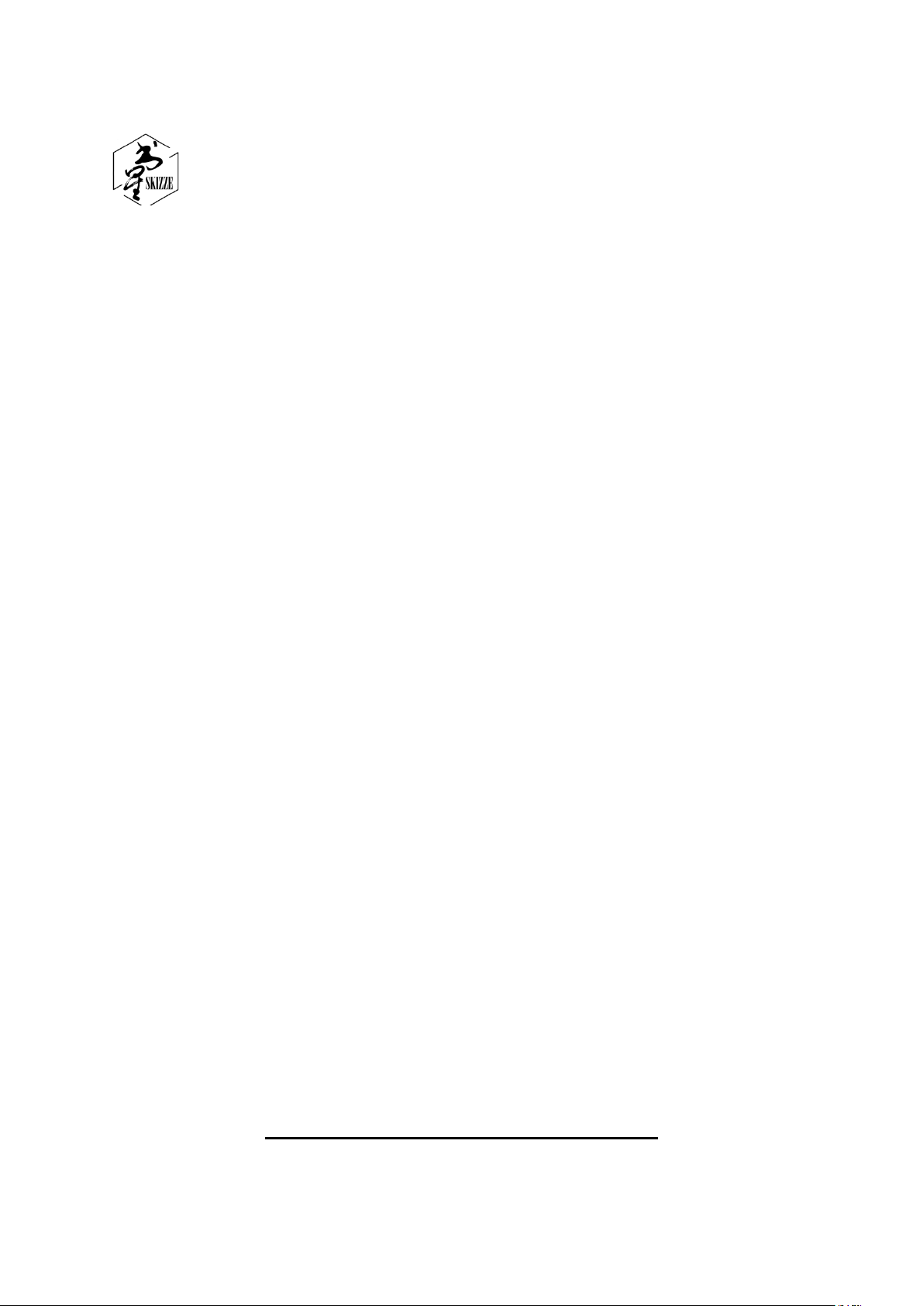
Skizze Pen User Manual
P0101
KOGATOUCH CO., LTD
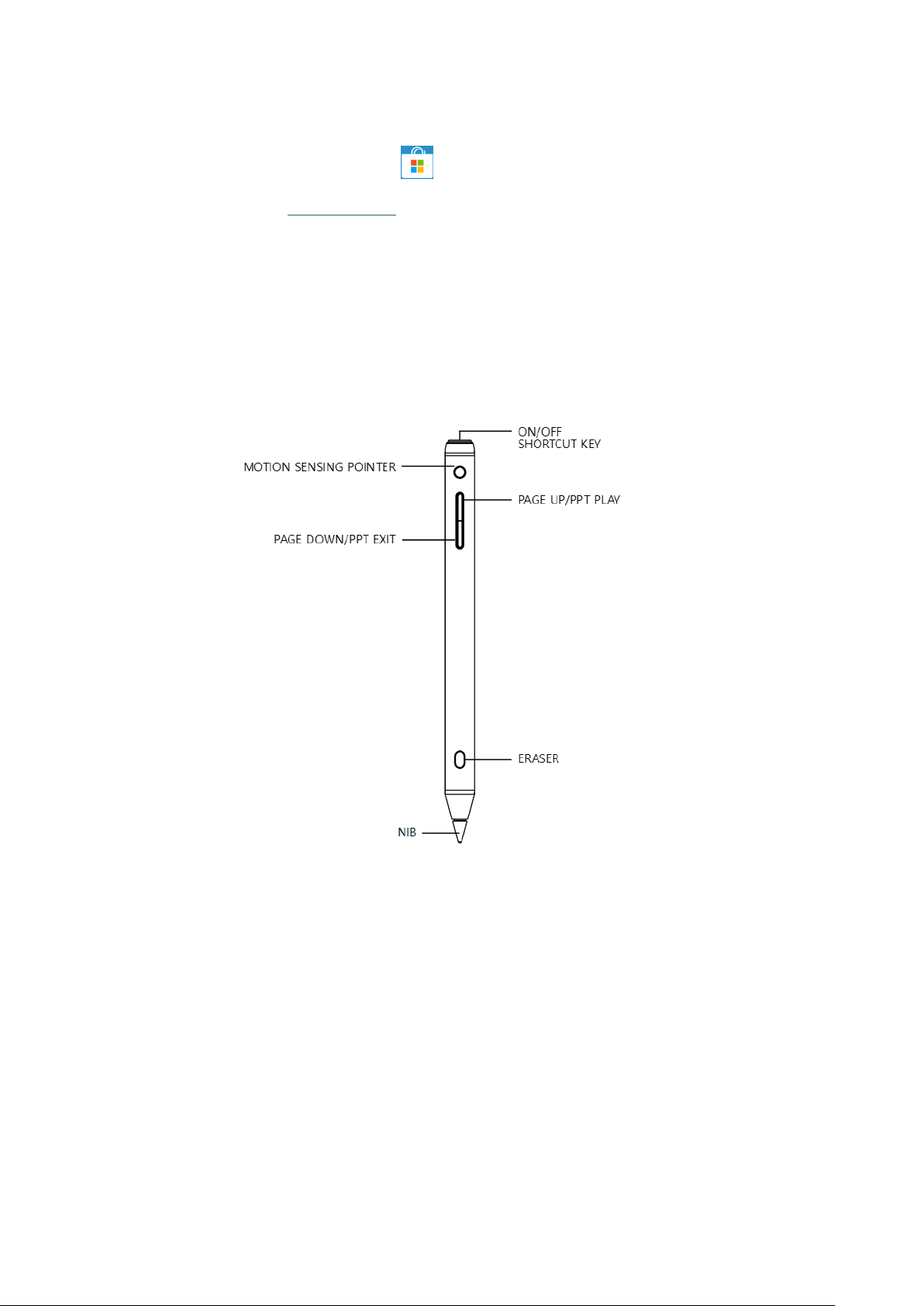
1. Skizze Pen Driver Downloads
① Download from Microsoft Store
② Download from www.skizze.cn
2.Components Overview
Please read the main components and their corresponding functions before using.
2
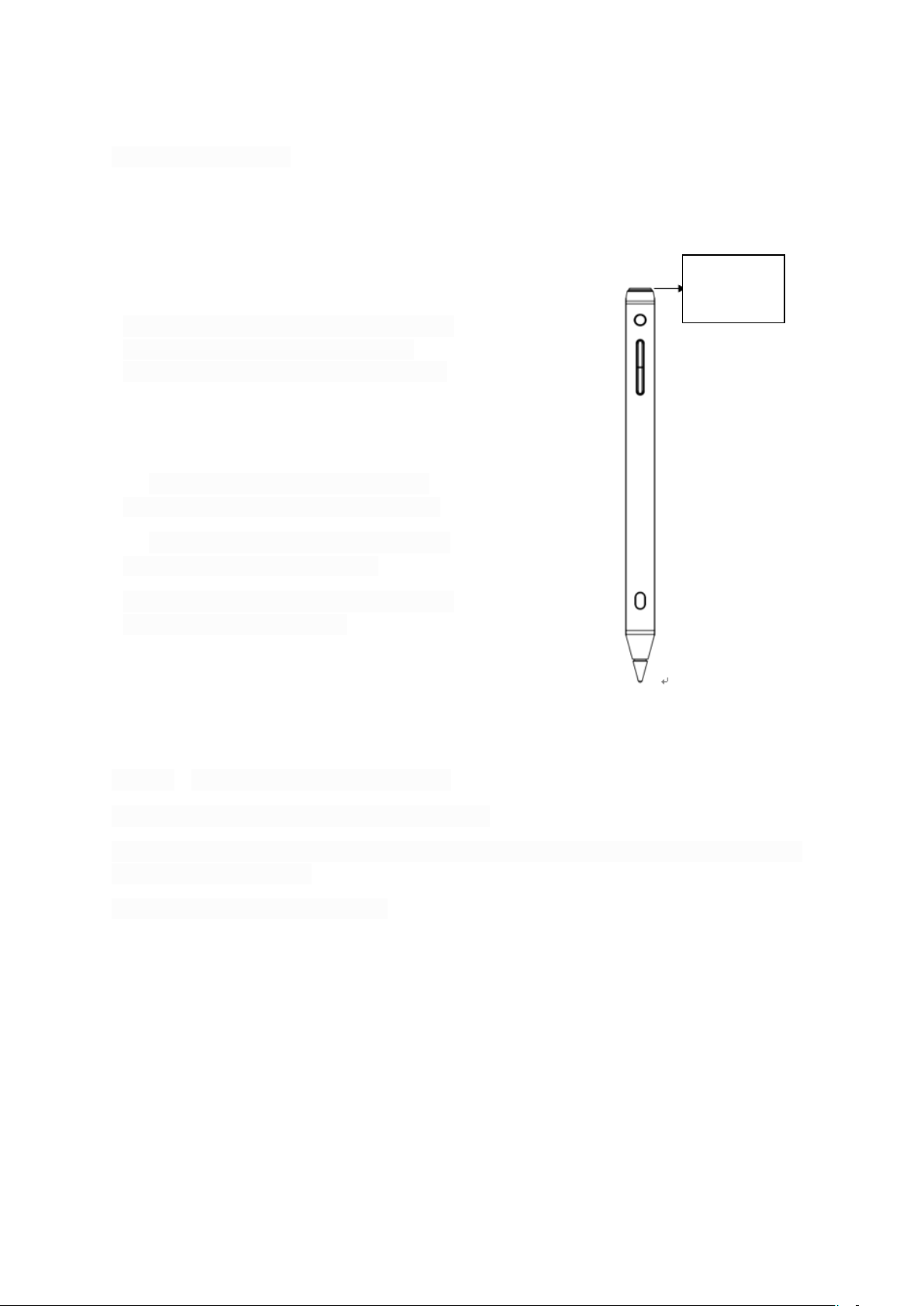
1、Installation is successful, input user ID, pen
tip verification is successful, Bluetooth is
connected automatically, and pen is enabled.
2、Installation successful, input user ID, pen
tip verification successful, confirm to enable
pen
3、Click on the key, the pen tip indicator is
white, and the pen enters the starting state.
4、The pen tip indicator is white, and the pen
is connected with the touch device.
5、Writing, PPT demonstration, flying squirrel
function in the air began to use
ON/OFF
SHORTCUT
3.Use a super-power pen
Remarks:Use conditions of super-energy pen:
1、Only Windows 10 1709 and above are supported;
2. The touch screen system supports Bluetooth (the device has its own Bluetooth function or an
external Bluetooth dongle);
3. The touch screen supports fine nibs.
3

4、Windows Ink writing
Button Name
Operation
Function
Nib Indicator Status
On/Off & Shortcut
Click Once
Power on
3 times white blink
Press and Hold
Power off
4 times green blink
Nib Indicator Status
Battery Condition
Set up The function setting interface for shortcut key click and double click is as follows:
Press the rubber key long enough to erase the handwriting.
5.Status of Smart Pen
Operation and status description of On/Off button
Notes: Click once to check the pen’s connection status when power on
Connected, Blink once in white
Disconnected, Blink thrice in blue
4

6、 Charging
Blink in red
Low Battery
Red on
Charging
Green on
Fully Charged
7、Replace Nib
The nib is a consumable item, if the nib is worn during use, please replace it as shown above.
Remark:
5

The package contains two spare nibs, if you want more extra, please purchase on authorized
Harmful substances
Components
website.
The smart pen contains precision components. Do not disassemble when replacing the pen nib.
8、Safety information
Please read the safety precautions carefully before using this smart pen:
△! Power cord security
When charging, please put the smart pen in a proper position
△! Do not try to repair
Do not attempt to disassemble, repair, or change any part of the product to avoid risk to you.
If the after-sales service technician finds that the smart pen has traces of damage, your product
will lose its warranty.
△! Stay away from children
The smart pen contains tiny structural parts. Keep your smart pen away from children.
△! Cleaning
Use a damp cloth to clean the appearance of the smart pen. Avoid touch the charging interface
with aerosols, solvents, abrasives, etc.
△! Battery
Smart pen contains sensitive electronic components, such as batteries, which can be damaged or
cause personal injury if dropped, squeezed, or exposed to liquids.
The smart pen device is not removable. Do not replace the battery yourself, resulting in
overheating or personal injury. Battery replacement is done by designated after-sales service
personnel.
△! Operating environment
Do not use the smart pen in a place that is wet, dusty, or near a magnetic field to prevent the pen
from malfunctioning.
Store the smart pen at -20℃~45℃. If the temperature is too high or too low, it may cause
equipment malfunction.
Do not place the smart pen near fire or heat sources such as electric heaters, water heaters,
candles, and other places that are prone to high temperatures.
2. Name and content of harmful substances in products
6
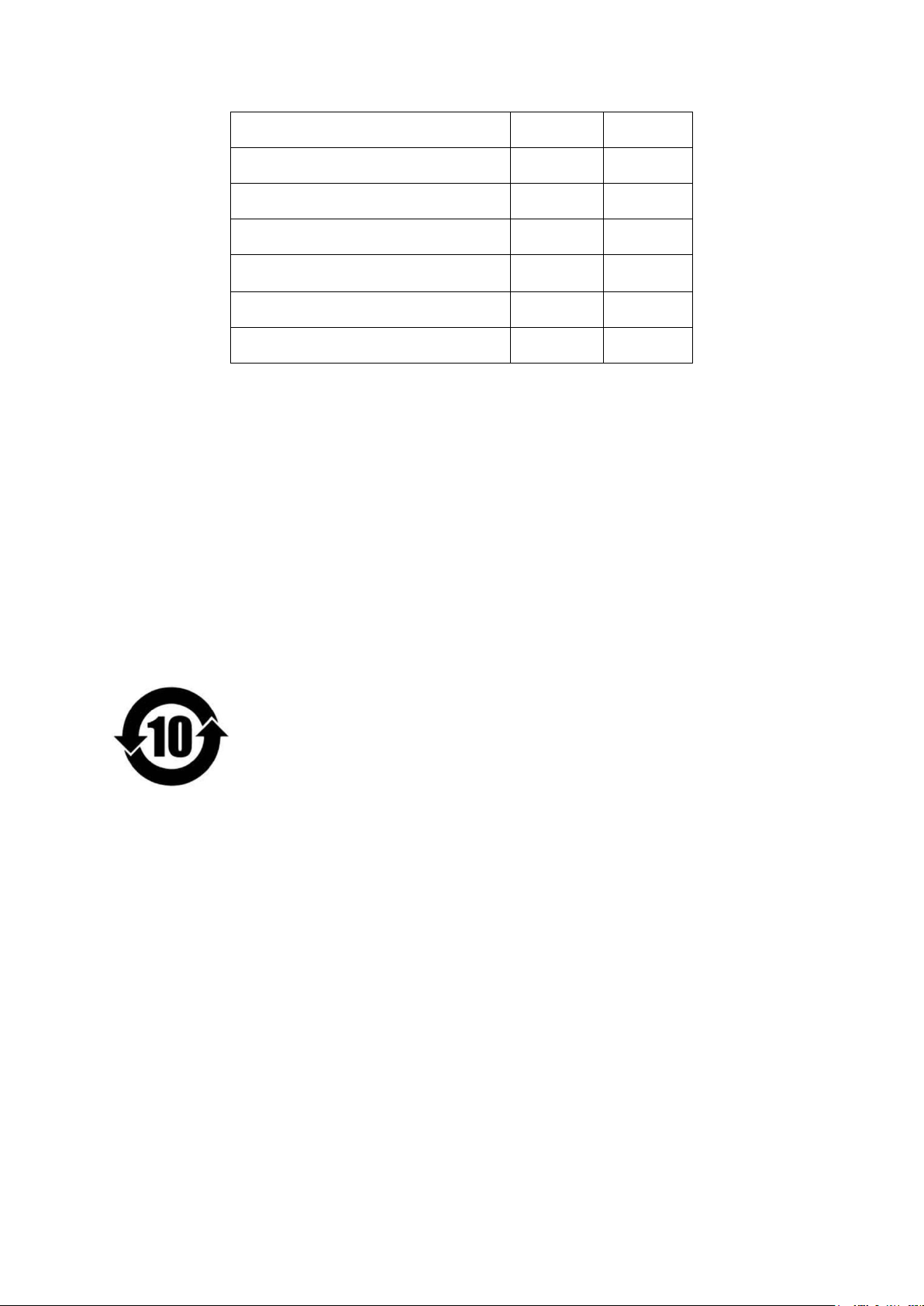
PCB
Accessory
Pb
Hg
Cd
Cr(VI)
PBB
PBDE
: Indicates that the content of harmful substance in all homogeneous materials of the part is
below the limit requirement specified in GB/T 26572.
: Indicates that the content of the harmful substance in at least one of the homogeneous
materials of the part exceeds the limit requirement specified in GB/T 26572-2011, but meet the
environmental protection requirements of the EU RoHS Directive.
According to the Chinese electronic industry standard SJ/T 11364-2014 and related Chinese
government regulations, this product and some of its internal or external components may have
an environmentally friendly use period mark, depending on the component and component
manufacturer, the mark lifespan on the product and its components may vary. The expiration
date on the component takes precedence over any conflicted or different UFUP labels on the
product.
Bridgehub LLC
PO Box 5416 Santa Clara ,CA95056
1-650-585-2195
Cindy Wang
1-650-585-2340
7

FCC Warning
This device complies with Part 15 of the FCC Rules. Operation is subject to the following two
conditions:
(1) This device may not cause harmful interference, and (2) this device must accept any interference
received, including interference that may cause undesired operation.
NOTE 1: This equipment has been tested and found to comply with the limits for a Class B digital
device, pursuant to part 15 of the FCC Rules. These limits are designed to provide reasonable
protection against harmful interference in a residential installation. This equipment generates, uses
and can radiate radio frequency energy and, if not installed and used in accordance with the
instructions, may cause harmful interference to radio communications. However, there is no
guarantee that interference will not occur in a particular installation. If this equipment does cause
harmful interference to radio or television reception, which can be determined by turning the
equipment off and on, the user is encouraged to try to correct the interference by one or more of
the following measures:
- Reorient or relocate the receiving antenna.
- Increase the separation between the equipment and receiver.
-Connect the equipment into an outlet on a circuit different from that to which the receiver is
connected.
-Consult the dealer or an experienced radio/TV technician for help.
NOTE 2: Any changes or modifications to this unit not expressly approved by the party responsible
for compliance could void the user's authority to operate the equipment.
8
