skeye. skeye.dart HW 90240, skeye.dart HW 90241, dart FFE, dart XKE, dart PBV User Manual
...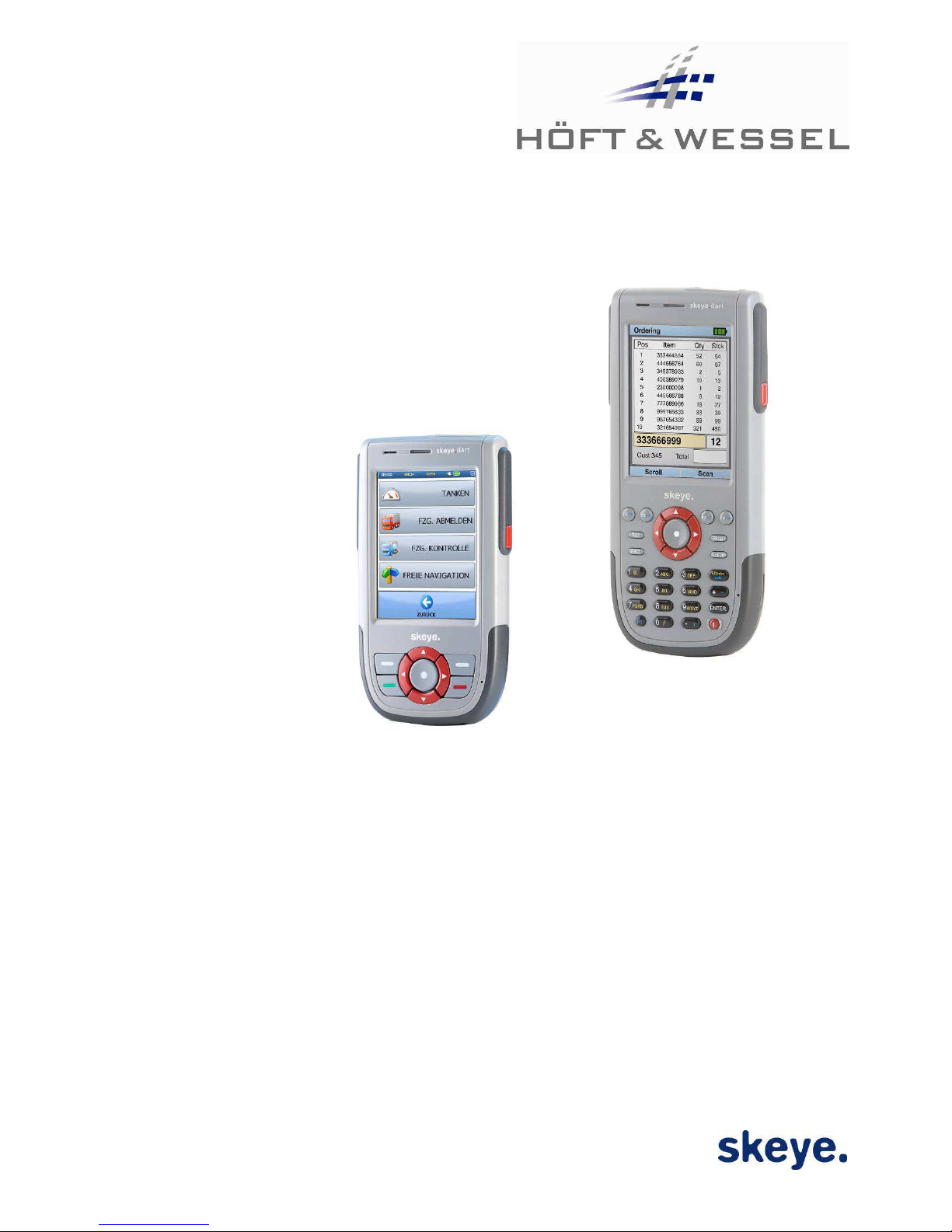
U se r Guide
skeye.dart (FFE, XKE and PBV)
HW 90240 – HW 90241
Version 1.06
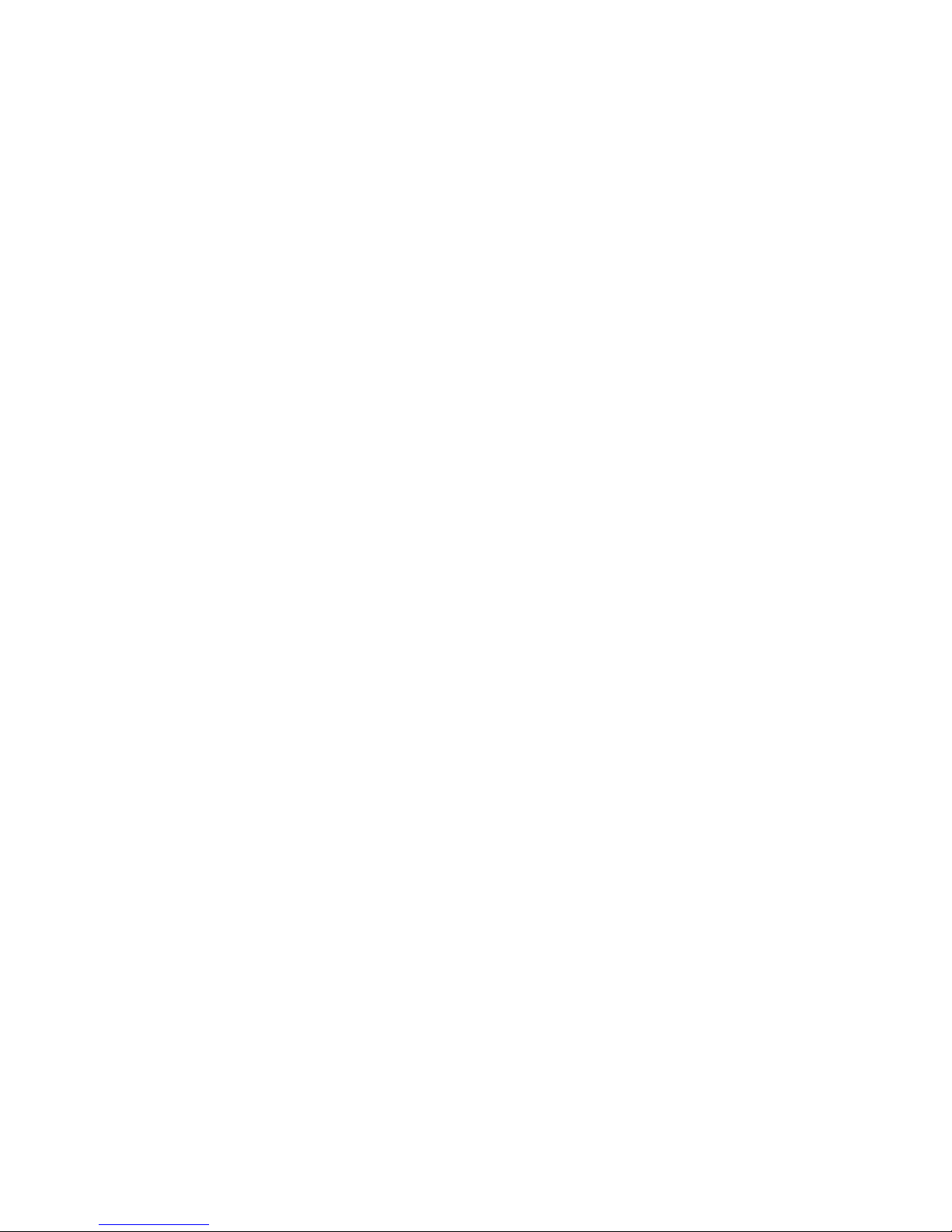
This document and its contents shall not be reproduced or transferred in any form without
express permission. Compensation will be claimed for any infringement. All rights reserved in
the event of patenting or registration of utility models.
© Höft & Wessel AG 2014
Subject to amendment, errors excepted
BHB_skeye-dart_HW90240_1-06_EN.doc

TABLE OF CONTENTS
01.07.2014 • 1.06 3
Table of contents
1. Introduction ................................................................................................. 5
1.1 Document Information ............................................................................... 5
1.2 Changes ................................................................................................... 5
1.3 Purpose of the document ............................................................................ 5
1.4 Readership ................................................................................................ 5
1.5 Identification ............................................................................................. 6
1.6 Terminology .............................................................................................. 6
1.7 Intended Use ............................................................................................ 7
1.8 Safety Notes ............................................................................................. 7
1.8.1 General Safety Notes ........................................................................... 7
1.8.2 Safety Notes for the Lithium-Ion Battery................................................. 8
1.8.3 Safety Notes for the Communication Cradle/ Battery Charger ................... 12
1.8.4 Safety Notes for the Power Supply ........................................................ 12
1.8.5 Safety Notes on the Camera/Imager with LED Aimer (optional) ................ 13
1.8.6 Safety Notes on Mobile Radio (optional)................................................. 13
1.8.7 Safety Notes on Wireless LAN/Bluetooth ................................................ 14
1.8.8 Safety Notes on Data Loss ................................................................... 14
1.9 Disposal .................................................................................................. 14
1.10 Explanations on this Manual ....................................................................... 15
1.10.1 Note Pictograms ................................................................................. 15
1.10.2 Registered Trademark ......................................................................... 16
2. skeye.dart................................................................................................... 17
2.1 Variants of the Base Types ......................................................................... 17
2.2 Hardware Equipment ................................................................................. 18
2.3 Software Equipment .................................................................................. 18
2.4 Accessories .............................................................................................. 18
2.5 Communication Cradle .............................................................................. 18
2.6 Views ...................................................................................................... 19
2.6.1 Front View ......................................................................................... 19
2.6.2 Side View ........................................................................................... 20
2.6.3 Rear View .......................................................................................... 20
2.7 LED Function Displays ............................................................................... 20
3. Taking into Operation ................................................................................. 21
3.1 Inserting the Micro SD Card ....................................................................... 21
3.2 Insertions of the SIM Card ......................................................................... 22
3.3 Battery .................................................................................................... 23
3.3.1 Inserting the Battery ........................................................................... 23
3.3.2 Replacing the Battery .......................................................................... 24
3.3.3 Charging the Battery ........................................................................... 24
3.4 Switching On/Switching Off the skeye.dart ................................................... 25
3.4.1 Switching On ...................................................................................... 25
3.4.2 Switching Off the skeye.dart ................................................................ 25
3.4.2.1
Suspend Mode ............................................................................. 25
3.4.2.2
Automatic Standby – Power Supply ................................................ 27
3.4.2.3
Complete Power Off by Removing the Battery .................................. 28
4. Initial Steps ................................................................................................ 29
4.1 Operating the skeye.dart with the Stylus ..................................................... 29
4.2 Microsoft Windows CE – Basics ................................................................... 30
4.2.1 Start Screen ....................................................................................... 30
4.2.2 Start Menu ......................................................................................... 30
4.2.3 Desktop Symbols ................................................................................ 31
4.2.4 Taskbar ............................................................................................. 31
4.2.5 Right Mouse Button Function ................................................................ 32

TABLE OF CONTENTS
4 1.06 • 01.07.2014
4.2.6 Showing/Hiding the Keyboard............................................................... 32
4.2.7 Basic Settings..................................................................................... 32
4.2.7.1
Calibrating the Touch Screen ......................................................... 33
4.2.7.2
Setting the Brightness .................................................................. 35
5. Further Functions and Settings ................................................................... 36
5.1 Setting of Display Orientation and -Dissolution ............................................. 36
5.2 Scan of Barcodes ...................................................................................... 36
5.3 Scan Keys ................................................................................................ 37
5.4 HWImagerTool ......................................................................................... 38
5.5 SysAP...................................................................................................... 39
5.6 Soundset ................................................................................................. 40
5.7 System Info ............................................................................................. 41
5.8 Shell Config ............................................................................................. 43
5.9 SysBackup ............................................................................................... 44
5.9.1 Calling SysBackup ............................................................................... 45
5.9.2 Creating a Backup ............................................................................... 46
5.9.3 Restoring the Backup .......................................................................... 47
5.9.4 Deleting a Backup ............................................................................... 48
6. Radio .......................................................................................................... 49
6.1 Wireless LAN ............................................................................................ 49
6.1.1 Wireless LAN Network Settings ............................................................. 49
6.1.2 Wireless LAN Configuration .................................................................. 50
6.1.3 Entering the Network ID ...................................................................... 52
6.2 GSM Control ............................................................................................. 53
6.2.1 Establishing a Connection .................................................................... 53
6.2.2 Further Settings ................................................................................. 55
6.2.2.1
Persistent Setting of the PIN Number .............................................. 55
6.2.2.2
General Settings .......................................................................... 56
6.2.2.3
APN ............................................................................................ 57
6.2.2.4
TCP/IP ........................................................................................ 57
6.2.2.5
GSM Info .................................................................................... 58
7. Communication Cradles .............................................................................. 59
7.1 Communication Cradle (USB Standard) ....................................................... 59
7.2 Technical Data .......................................................................................... 59
7.3 Charging the Battery in the Communication Cradle ....................................... 60
7.4 Connecting the Communication Cradle to the Desktop PC .............................. 60
7.5 Desktop Cradle (USB with Battery Charger) ................................................. 61
7.6 Technical Data .......................................................................................... 61
7.7 Charging the Battery in the Battery Charger Slot .......................................... 62
7.8
Communication skeye.dart ⇔ PC ................................................................ 62
7.9 Application of USB Host ............................................................................. 63
8. Technical Data ............................................................................................ 64
8.1 Options ................................................................................................... 65
8.2 Imager .................................................................................................... 66
8.3 ScanCam ................................................................................................. 67
9. Troubleshooting.......................................................................................... 68
9.1 Reset via Software .................................................................................... 68
9.2 Reset via Hardware ................................................................................... 68
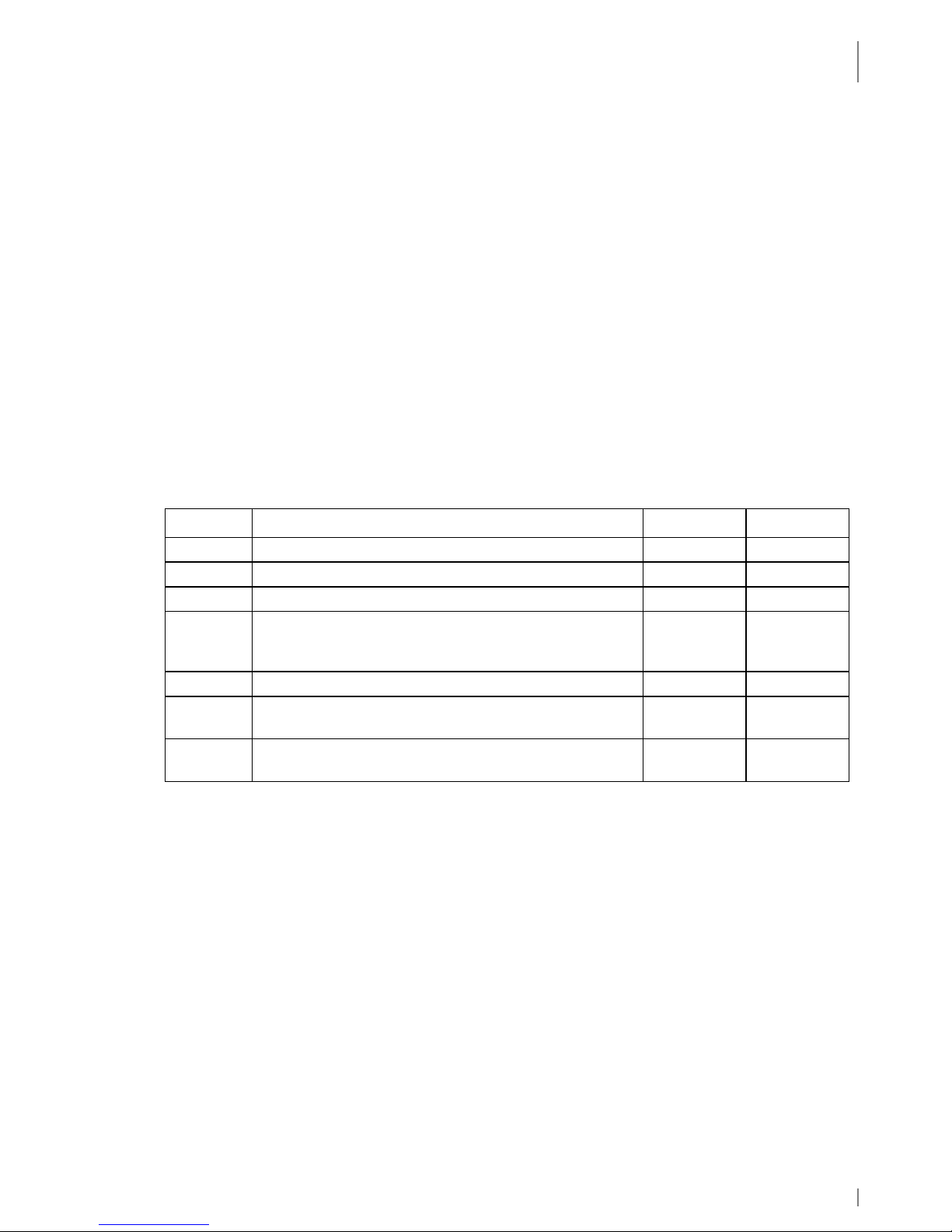
INTRODUCTION
Document Information
01.07.2014 • 1.06 5
1. Introduction
The skeye.dart (V6) is a modern industrial PDA. It has been designed for the use as
self scanning terminal or mobile terminal for field applications. You can choose
between several variants.
With protection level IP54 against dust and moisture and drop protection of 1.20 m
the skeye.dart is proper for the use in rough environments.
1.1 Document Information
Product: skeye.dart ( FFE, XKE and PBV) – V6
Type of Document: User Guide
Version: 1.06
Author: Lin / Höft & Wessel AG, Hannover
1.2 Changes
Version: Changes: Date: By:
01.00 First version 09.01.2009 Lin
01.01 Hint backup battery clarified 21.04.2009
Lin
01.02 Adjusted to current techn. status/edited 18.05.2009
Esp/Lin
01.03 New chapters: Insertion of the SIM card; GSM
service; Establishing a GPRS connection; SysApp;
SysBackup; Soundset; GPS module Revision
16.11.2009
Lin
01.04 Enhanced by skeye.dart PBV and XKE 19.05.2010
Lin/GH
01.05 Keypad updated, reference to additional user guide
docking station, battery switch, screens updated
26.11.2013
Cha/GH
01.06 New chapters: ShellCFG, HWImager, Options.
Update on current hardware version V6.
01.07.2014
Lin
1.3 Purpose of the document
The documentation provided describes the functions and settings of the skeye.dart,
contains important usage instructions and information on the peripheral devices
and technical data.
1.4 Readership
The documentation is intended for people operating the skeye.dart.
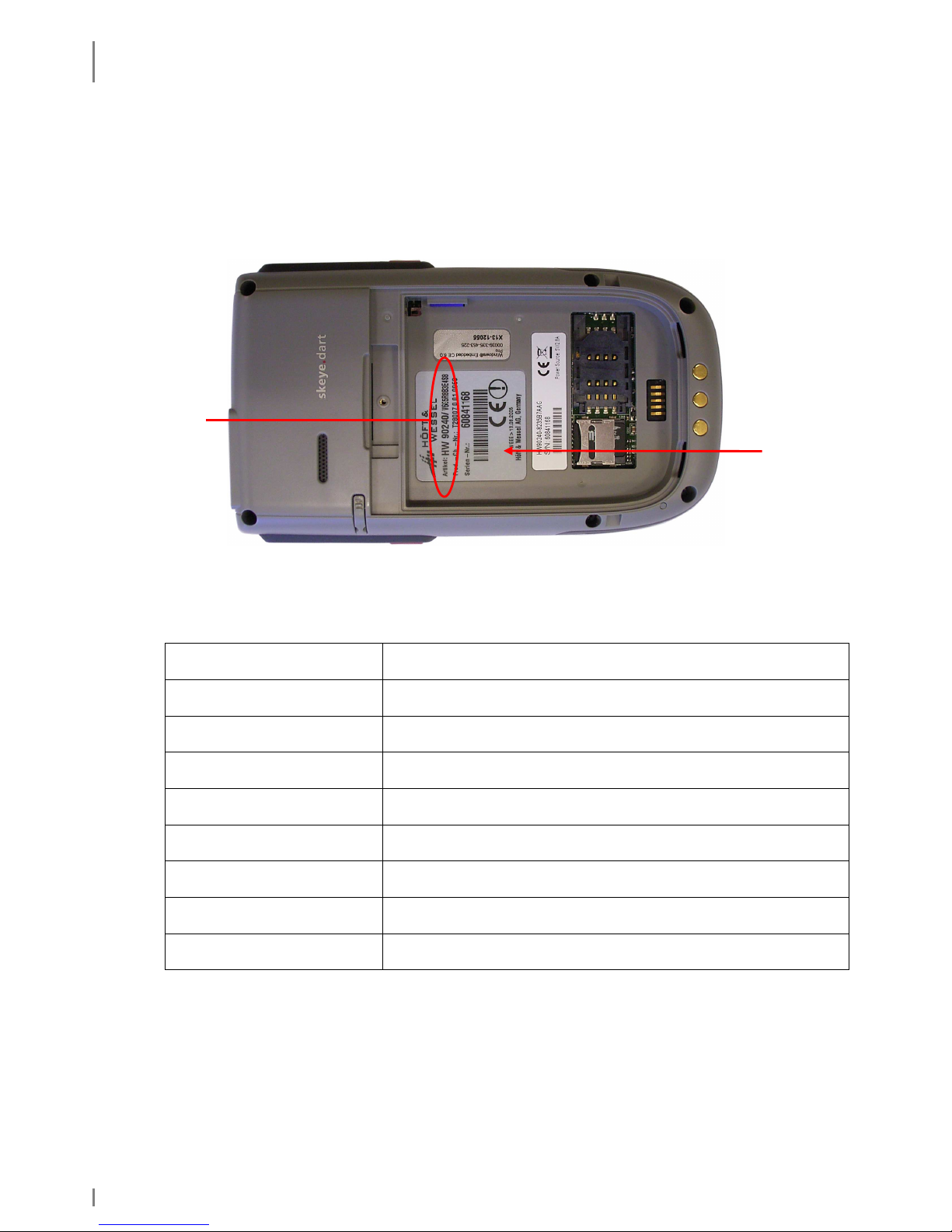
INTRODUCTION
Identification
6 1.06 • 01.07.2014
1.5 Identification
Having removed the battery (see chapter 3.3.2) the serial number sticker with a
labelling similar to the following becomes visible. HW 90240/V6G5R8B3E4S8.
This does not only show the hardware version of the device (V6) but only the
features like e.g. WLAN, mobile radio or similar (see chapter 8.1).
Fig. 1: Serial number sticker
1.6 Terminology
skeye.dart
HW 90240
Portable Data Terminal (in the following referred as “mobile
terminal”) with WLAN IEEE 802.11b/g and Bluetooth 2.0
skeye.dart FFE
HW 90240 FFE
Like the skeye.dart, additionally with GSM/GPRS/EDGE and
GPS
skeye.dart PBV
HW 90240 PBV
Like the skeye.dart, additionally with headset connection
("Pick-by-Voice")
skeye.dart XKE
HW 90241 XKE
Like the skeye.dart, additionally with 31 key keyboard
("Extended Keyboard Edition")
Battery HW 19240 The mobile terminal is supplied by a rechargeable lithium-
ion battery
Communication cradle USB
HW 50240
Communication cradle with USB interface for the mobile
terminal (Standard)
Communication cradle USB
HW 50242
Communication cradle with USB interface for the mobile
terminal (with additional battery charging compartment)
Power supply unit Wide range switched mode power supply unit to provide the
mobile terminal and the communication cradle with power.
Car charging cradle
HW 51240
For installation of the skeye.dart in vehicles and for charging
of the battery.
Serial number
sticker
Designation
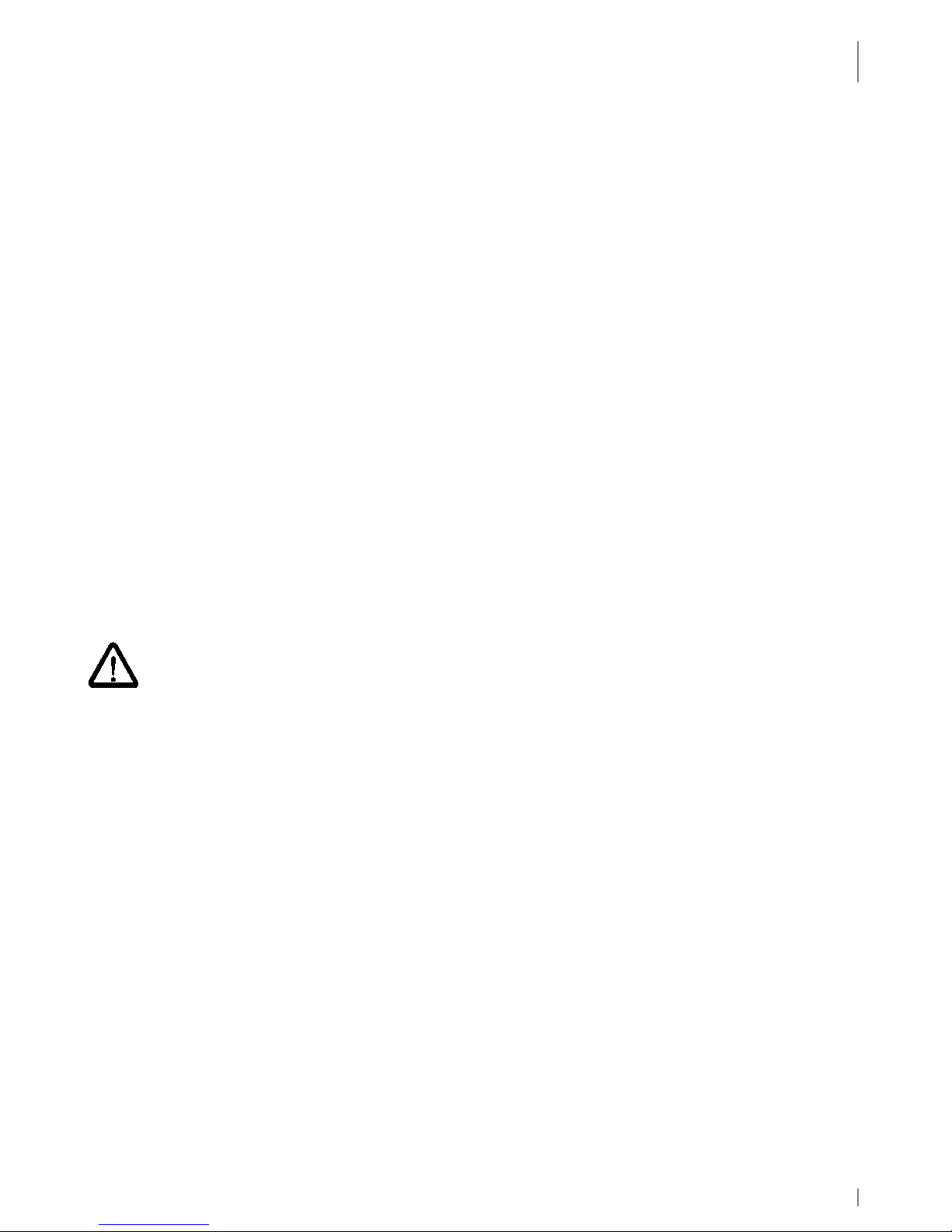
INTRODUCTION
Intended Use
01.07.2014 • 1.06 7
1.7 Intended Use
The skeye.dart has been designed for use in the commercial sector and for
acquiring and transferring data within buildings or vehicles or outside under
moderate climate conditions.
The skeye.dart is not intended for distribution to private households.
Please pay attention to the information of this user guide, especially the safety
notes. Intended use means that the device must only be used and operated in
accordance with the information contained herein. Any other use is not an intended
use and may lead to property damage or even personal injury. Höft & Wessel does
not accept any liability for damages caused by a usage other than the intended
usage.
1.8 Safety Notes
Carefully read and follow the user manual and the safety information mentioned in
this chapter before performing further steps. You have to:
• read
• keep the information in mind during work.
This is the precondition for
• secure working with the product
• undisturbed handling
1.8.1 General Safety Notes
Transport and Storage:
♦ The device must only be shipped in original or comparable robust packaging.
Shipping the device e.g. in a normal padded bag does not provide sufficient impact
and pressure protection.
Such improper packaging would fall under the definition of the term Negligence.
Handling:
♦ Never expose the skeye.dart to very high temperatures for a long time.
♦ Never insert any objects not intended for use with this device in the instrument’s
openings. This might damage the device.
Operating:
♦ Do not dip the skeye.dart into fluid.
♦ Only use your skeye.dart with original equipment. Non-compliance voids the
warranty.
♦ Do not operate your skeye.dart when you are in explosive areas, for instance in
petrol stations, fuel depots, chemical plants, below deck in ships, near blasting
operations, in locations where a large volume of dust particles (such as flour, wood
or metal) is present in the air, etc.
We recommend to switch off the device completely. This also applies to places
where you are usually advised to switch off your vehicle motor.
♦ Do not operate in close range of strong electromagnetic fields. Failures may be
caused.
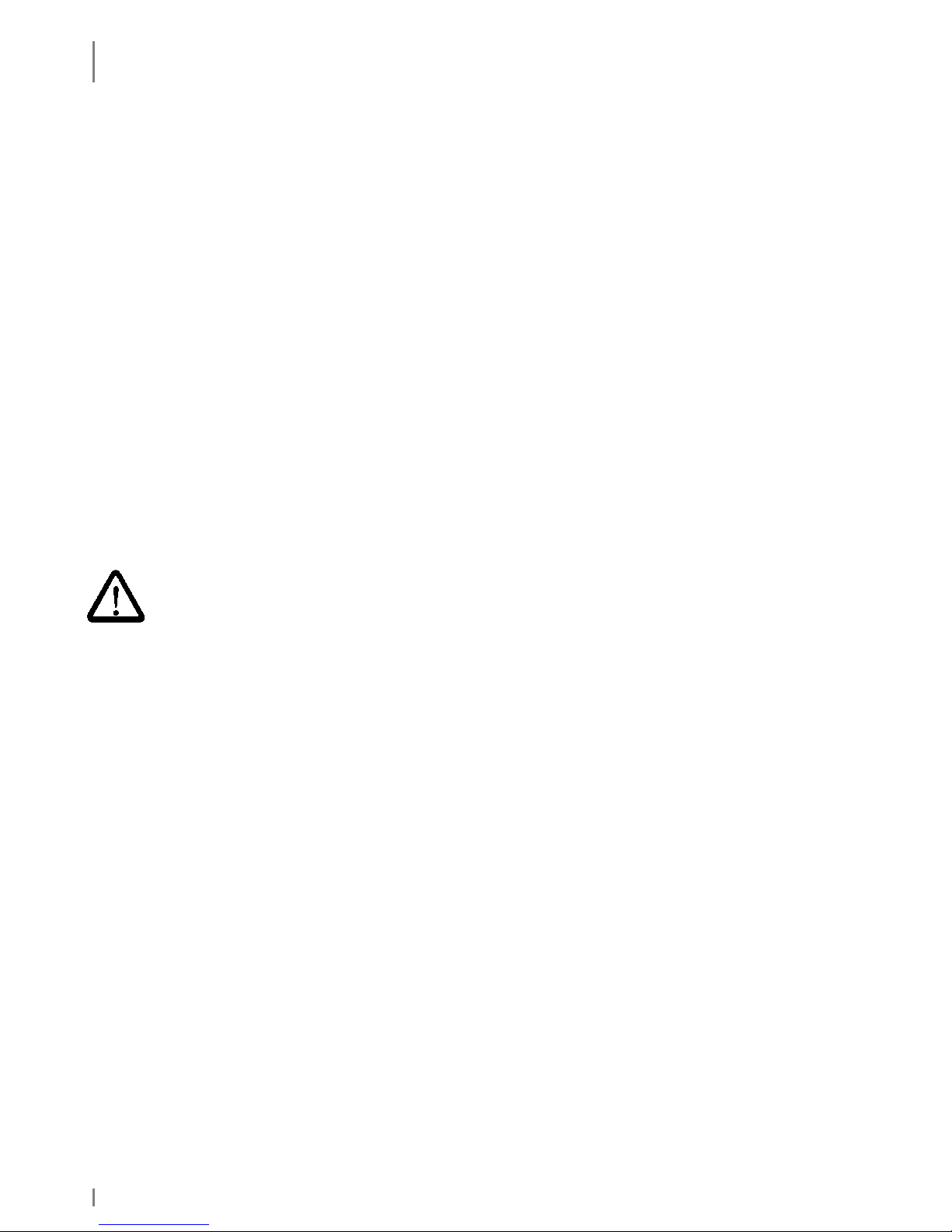
INTRODUCTION
Safety Notes
8 1.06 • 01.07.2014
♦ Interference may be noticed near electric devices. Therefore, always pay attention
to local safety regulations.
♦ Users with hearings aids must note that radio signals of electronic devices (with
radio equipment) may launch into hearing devices causing an unpleasant noise.
Maintenance, Service and disturbances:
♦ The skeye.dart is – apart from charging of battery and the mentioned comments –
lifetime maintenance-free and does not need special care.
♦ Do not try to open, repair or modify your skeye.dart. The manufacturer will not be
liable for any damage caused in that way. Apart from other things, the function for
correctly charging the battery may be influenced. As a result, excessive charging
voltage, uncontrolled charging and discharge current, leakage of harmful
substances, excessive heat generation, bursting or fire may occur.
♦ Any tampering by non-authorised persons will invalidate the warranty.
♦ If your skeye.dart needs to be repaired or maintained, please contact your
specialised dealer.
♦ Clean the housing only with damp cloth and mild detergent.
1.8.2 Safety Notes for the Lithium-Ion Battery
Carefully read the following safety notes to prevent an incorrect handling of the
battery and to avoid possible dangers.
Non-observance of the safety information or incorrect use of the battery
can lead to excessive current flow, to the discharge of harmful substances,
excessive heat development, explosion or fire.
Transportation and storage:
♦ Do not transport or store the battery together with metal objects such as necklaces,
hairpins, etc. Doing so may short circuit the battery, which could result in excessive
current flow and possibly cause leakage of battery fluid, heat generation, bursting
or fire. When carrying or storing batteries, use an electrically nonconductive
(insulated) case.
♦ When the equipment is expected not to be used for a long time do not store the
batteries exceeding the appropriate conditions as listed below. Otherwise its
performance will be degraded and its service life will be decreased.
▪ when the batteries are discharged and remain in the equipment: 1 week
▪ when the batteries are fully charged and remain in the switched off
equipment: 1 month
▪ long-term storage: see next note.
♦ When the battery is expected not to be used for a long time, take the battery out of
the equipment and store it in a dry place at or below room temperature. For an
optimum service life, the battery should be charged up to 20 to 40 % when being
stored. After 12 months at the latest the device should be charged and
subsequently discharged. Otherwise, its performance will be degenerate and its
service life will be decreased.
♦ Store the battery in a location where children cannot reach it. Also make sure that a
child does not take out the battery from the charger or equipment being used. If a
child swallows a battery, seek medical attention immediately.
♦ The storage temperature must not be below –20 or above +50°C.

INTRODUCTION
Safety Notes
01.07.2014 • 1.06 9
Ambient conditions:
♦ The temperature may not be outside the admissible operating temperature range of
-10 to +50 degrees centigrade. The temperature may be within the range of 0 °C to
+40 °C during charging.
♦ Do not discard the battery into fire and do not leave it in a hot place such as near a
fire or on a heater. Doing so melt the insulation, damage the sealing parts or
protective devices, cause leakage of battery fluid (Electrolyte) from the batteries,
bursting or fire.
♦ Do not immerse batteries in water or seawater, and do not allow them to become
wet. Batteries which have become wet must always be replaced with new ones
because internal short-circuits can cause dangerous heat emissions if further used.
♦ Do not throw batteries, and do not allow them to fall on hard surfaces.
Connection:
♦ Do not connect the battery to an electrical outlet, e.g. vehicle cigarette lighter,
power outlets, other power supply units, other charger, etc.
♦ Do not reverse the positive (+) and negative (-) terminals when inserting the
battery. Since the mechanical design of the battery enables you to insert in one
direction only, the battery must not be inserted into the opposite direction by force.
Handling:
♦ Protective devices to prevent danger are built into the battery. To ensure for a
proper operation, do not disassemble the battery or modify parts of it. If they are
damaged, this could result in excessive charging voltage, control loss during
charging or discharging, leakage of battery fluid, heat generation, bursting or fire.
♦ Do not disassemble Li-ion bare cells of the battery. There is the danger of flammable
fluid being spilt. It may also cause an internal or external short circuit, leakage of
battery fluid, heat generation, bursting or fire.
♦ Do not directly solder the battery. Doing so melt the insulation, damage the sealing
parts or protective devices, cause leakage of battery fluid (Electrolyte) from the
batteries, bursting or fire.
♦ Do not short-circuit the battery by directly connecting the positive (+) and negative
(-) terminals with objects such as wire. Short circuiting generates heat which may
damage the equipment. In the worst case this could result in leakage of battery
fluid, bursting or fire.
♦ Do not put the battery into a microwave oven or pressurised container. This could
result in leakage of battery fluid, bursting or fire.
♦ Do not pierce the battery with a nail or other sharp object, hit it with a hammer, or
step on it. This could result in leakage of battery fluid, bursting or fire.
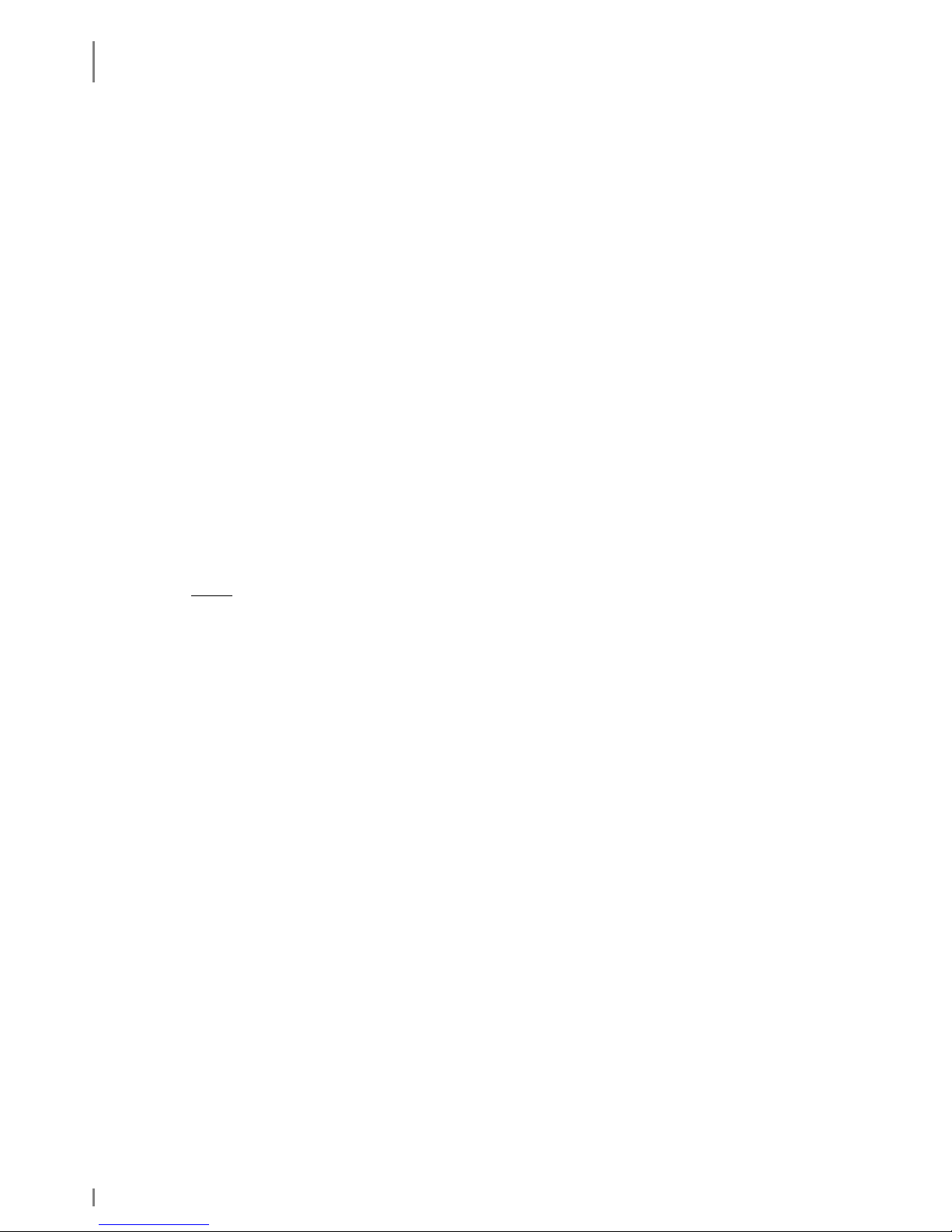
INTRODUCTION
Safety Notes
10 1.06 • 01.07.2014
Operation:
♦ For operation of the device use the delivered battery only. Please use the battery
only for the determined purpose.
♦ Do not use the battery in any device other than those specified in this manual.
Depending on the device being used, doing so may cause abnormal current flow,
leakage of battery fluid, heat generation, bursting or fire.
♦ If the battery becomes discolored or deformed, or in any way appears abnormal,
stop using it. Return it to the distributor or manufacturer from whom you purchased
it.
♦ Do not use or leave the battery in very high temperatures (for example, under
strong direct sunlight). Otherwise, it may cause leakage of battery fluid, bursting or
fire or its performance will be degenerate and its service life will be decreased.
♦ To ensure safety, the battery incorporates built-in safety devices. Do not use it in a
location where static electricity is greater than what the manufacturer guarantees.
Otherwise, the safety devices may be damaged, causing leakage of battery fluid,
expose of fire.
♦ Do not use the battery in other than the following conditions. Otherwise, it can
overheat or fire, or its performance will be degenerate and its service life will be
decreased.
▪ when the battery is charged: 0 °C ~ +40 °C
▪ when the battery is stored: -20 °C ~ +50 °C
Note: higher temperatures increase the self-discharge of the battery.
♦ Do not use the battery in combination with primary batteries (such as dry-cell
batteries) or batteries of different capacities or brands. That may cause leakage of
battery fluid, heat generation, bursting or fire.
♦ Do not connect different assembled batteries together. And also do not connect
same assembled batteries in series, unless explicitly instructed by the user
information to do so.
Charging:
♦ When recharging, only use the battery charger specially provided by Skeye. Failure
to follow proper charging procedures may cause excessive voltage, excessive
current flow, loss of control during charging, leakage of battery fluid, heat
generation, bursting, or fire.
♦ Do not use or charge the battery near a heat source such as fire or heater or in
extremely hot weather.
♦ Do not charge a battery when it is cold (below 0 °C). This may cause impaired
performance and shortening of battery service life.
♦ If a battery is to be used for the first time or it has not been used for a long time,
be sure to charge it.
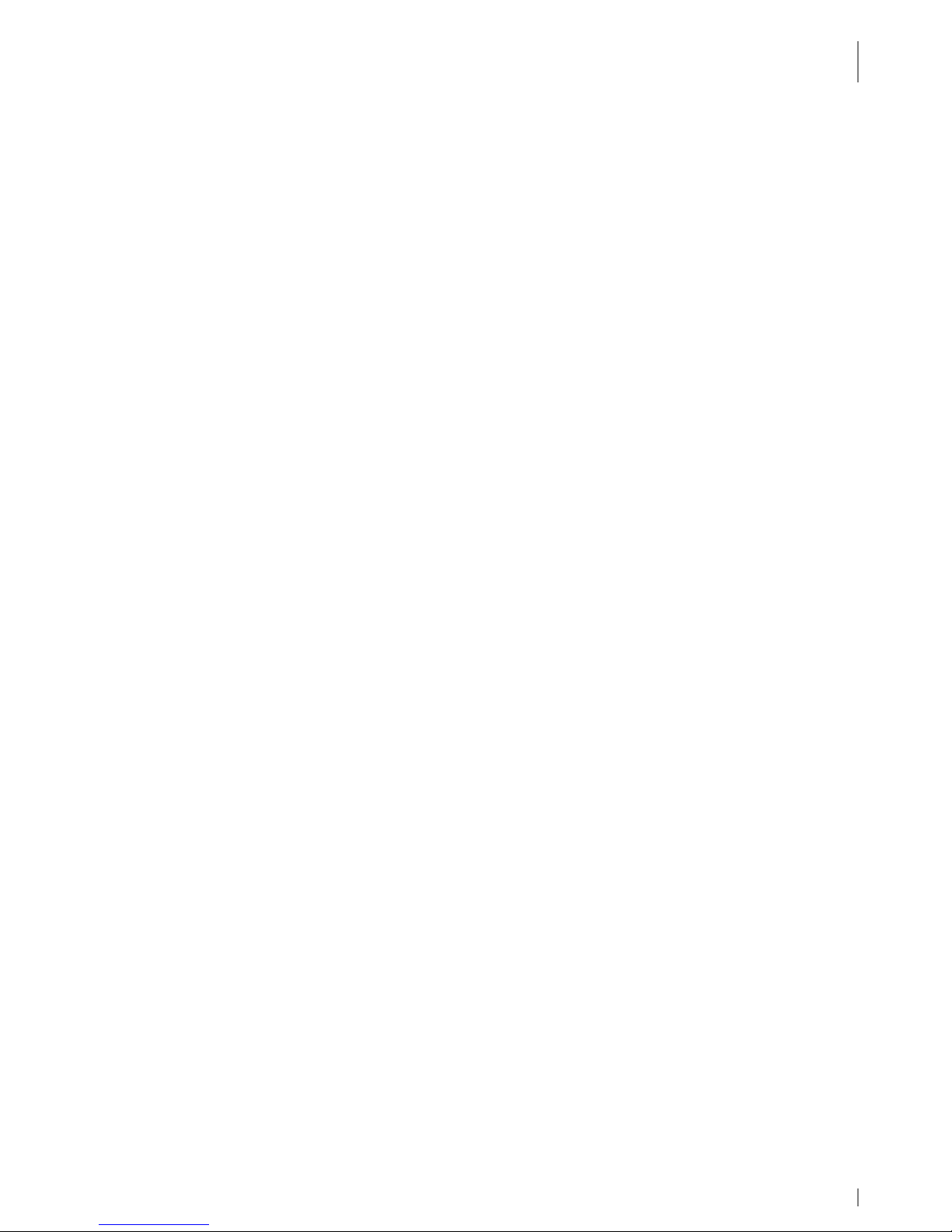
INTRODUCTION
Safety Notes
01.07.2014 • 1.06 11
Health hazards:
♦ If a battery leaks, and the electrolyte enters the eye, do not rub but rinse out
thoroughly under flowing water and then seek medical assistance. Otherwise, eye
damage can result.
♦ If a battery leaks and the electrolyte makes contact with clothing or the skin, the
skin or clothing must be rinsed out under flowing water in order to prevent damage
to the skin.
Maintenance, service and disturbances:
♦ Lithium-ion batteries have a predetermined operating life. If the operating time
shortens excessively, this means that the battery life has expired. If it comes to
that point, stop use immediately and replace with new batteries.
♦ Lithium-ion battery is a designated product of Recycle. The battery after using is a
valuable resource. The return of the batteries ensures reuse of the chemicals
contained. This recycling process avoids any impact to the environment.
Höft & Wessel guarantees that all batteries returned are fed to the recycling
process.
When a battery is no longer usable, discharge it. When you dispose of the Lithium
battery, insulate it by wrapping the terminals with tape. Mixing the battery with
other metals or batteries may lead to fire, heat, or explosion.
Then, return the battery to Höft & Wessel. As a part of its normal service,
Höft & Wessel guarantees that all used batteries are fed to the recycling process.
See also extract from BattG (act concerning the placing on the market, collection
and environmentally compatible waste management of batteries and accumulators)
of 25.06.2009:
According to §9, section 1, sentence 1, manufacturers are obliged to take back
batteries that have been handed in by distributors or public disposal
departments (here, device batteries registered according to §13, sentence 1)
free of charge and to treat and recycle them according to §14. Batteries that
cannot be treated and recycled shall be disposed of according to §14.
♦ If Lithium-ion batteries are not fully charged after the battery charger’s
predetermined charging period has elapsed, stop the charging process. Prolonged
charging may cause leakage of battery fluid, heat generation or bursting of fire.
♦ If the battery leaks or gives off a bad odor, remove it from any exposed flame.
Otherwise, the leaking electrolyte may catch fire, and the battery may explode or
fire.
♦ If the battery gives off an odor, generates heat, becomes discolored or deformed, or
in any way appears abnormal during use, recharching or storage, immediately
remove it from the device or battery charger and stop using it.
♦ In case the battery terminals are dirty, clean the terminals with a dry cloth before
use, otherwise, the contact with equipment may cause insufficiency, and power
failure or charge failure.
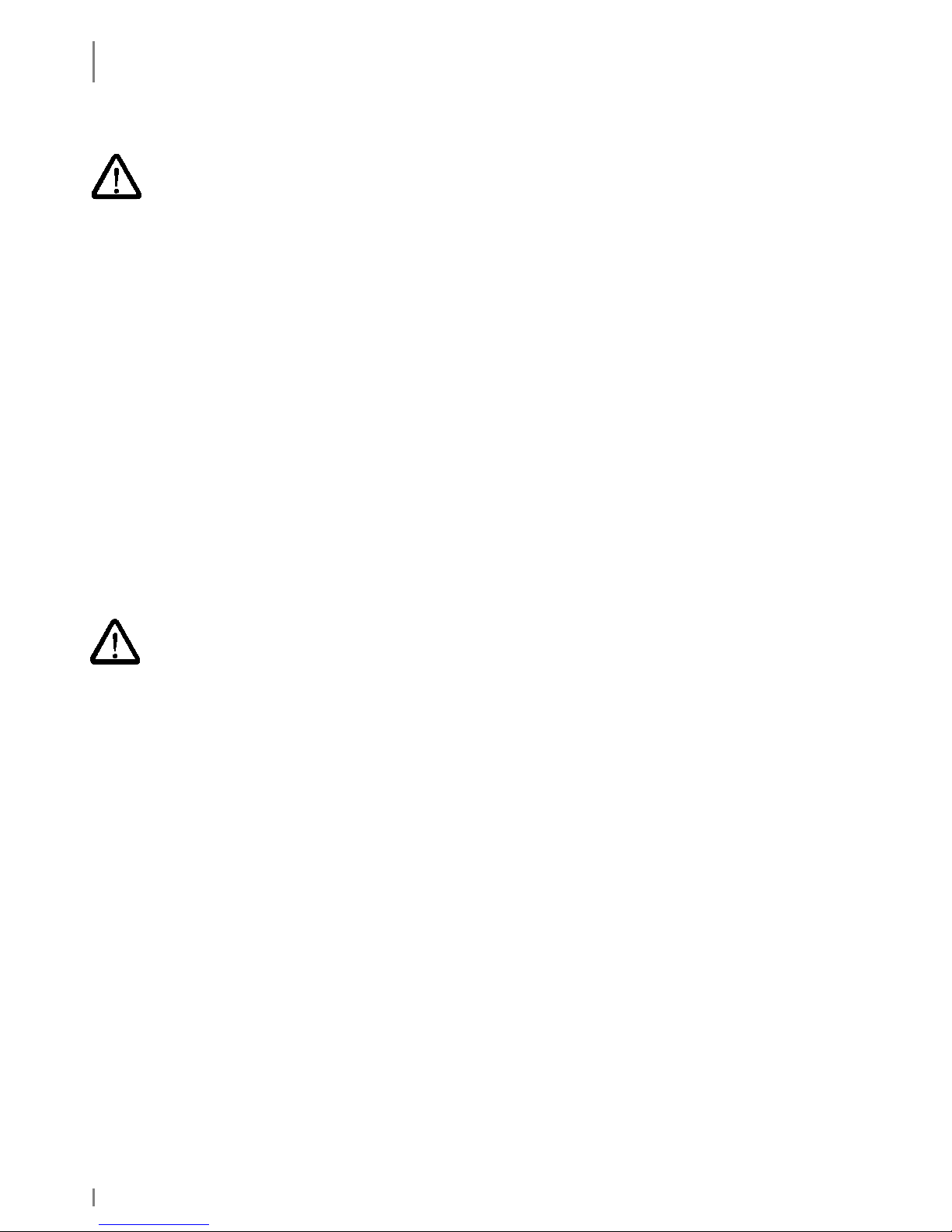
INTRODUCTION
Safety Notes
12 1.06 • 01.07.2014
1.8.3 Safety Notes for the Communication Cradle/ Battery Charger
♦ The battery may only be charged with the battery charging device recommended by
the manufacturer. The utilisation of another battery charger might be dangerous
and leads to an end of the warranty.
♦ Do not try to open, repair or modify your device. The manufacturer will not be liable
for any damage caused in that way. Apart from other things, the function for
correctly charging the battery may be influenced. As a result, excessive charging
voltage, uncontrolled charging and discharge current, leakage of harmful
substances, excessive heat generation, bursting or fire may occur.
♦ If the communication cradle/battery charger changes shape or colour, generates
heat or in any way appears abnormal stop using it. Return it to the distributor or
manufacturer from whom you purchased the communication cradle/battery charger.
♦ Use the communication cradle/battery charger only with the supplied power supply.
The main voltage must correspond to the technical data mentioned on the power
supply.
♦ Use the communication cradle/battery charger only in dry, closed rooms and not in
direct sunlight, e.g. behind windows.
♦ The device has to be connected to a USB 1.1 or higher interface.
♦ Keep the device out of the reach of small children.
1.8.4 Safety Notes for the Power Supply
♦ Do not try to open and/or repair and/or alter the power supply. The manufacturer
will not be liable for any damage caused in that way.
♦ Always connect the power cable into an easy accessible wall outlet.
♦ Always connect the power cable to the device before plugging it into the wall outlet.
Make sure that you do not insert the power cord into the headset plug by mistake.
♦ Check that the plug is clean before plugging it in.
♦ Do not place any objects on top of the cord.
♦ Do not place the cord near heating equipment.
♦ Do not connect cables other than those specified in this manual. Doing so may
result in fire or improper operation.
♦ Do not use a damaged cord.
♦ Handle the power cord with care. Improper handling may lead to fire or shock.
♦ Avoid excessive bending, twisting, and pulling of the cord.
♦ When disconnecting the power cable, hold the plug firmly. Do not tug on the cord
itself.
♦ Use power supply and power cable only in dry rooms.
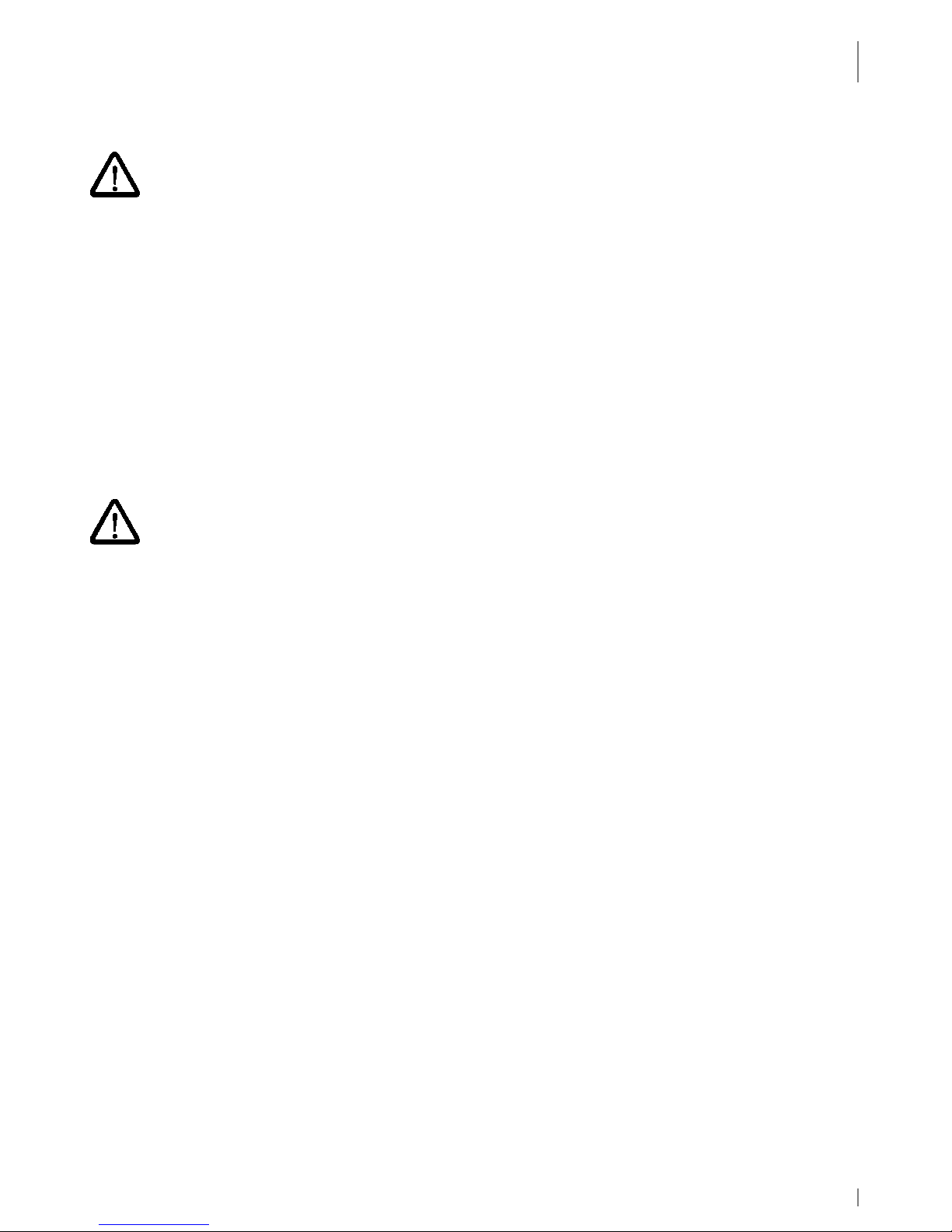
INTRODUCTION
Safety Notes
01.07.2014 • 1.06 13
1.8.5 Safety Notes on the Camera/Imager with LED Aimer (optional)
If your skeye.dart is equipped with an imager module with integrated LED aimer,
please observe the following notes:
The LED light source is classified as a class 1 LED according to the following
standard: IEC60825-1 ED 1.2:2001.
A class 1 LED is presumed to be safe under reasonably foreseeable conditions of
operation. Even looking directly into the light beam by accident does not do any
harm.
Caution: When changing the settings of the imager/aimer module except for those
described in the user guide the LED radiation may exceed the harmless area of
class 1.
1.8.6 Safety Notes on Mobile Radio (optional)
A mobile radio communication can be realised via CF or PC card. If your device features
such equipment pay attention to the safety notes.
Radio devices (such as GSM) are subject to certain restrictions when used in
proximity to electronic instruments:
When being in an aircraft completely power off your skeye.dart (see chapter
3.4.2.3.). Using the skeye.dart in an aircraft interferes with the electronic
equipment on board and might be dangerous. Please follow the instructions of the
particular airline.
♦ Switch off your skeye.dart in hospitals or similar places to prevent an interference
with medical devices.
♦ Switch off your skeye.dart at places where you are advised to switch off your mobile
phone.
♦ The unit may affect heart pacemakers.
The Federal Office for Radiation Protection recommends a distance of no less than
20 cm between a mobile phone and a heart pacemaker to ensure no interference
takes place. This recommendation is also in line with studies and recommendations
issued by independent institutes.
Users with heart pacemakers must ensure a distance of at least 20 cm between the
skeye.dart and the heart pacemaker.
♦ The unit may affect hearing aids.
♦ Interference may be noticed in close proximity to televisions, radios, PCs.
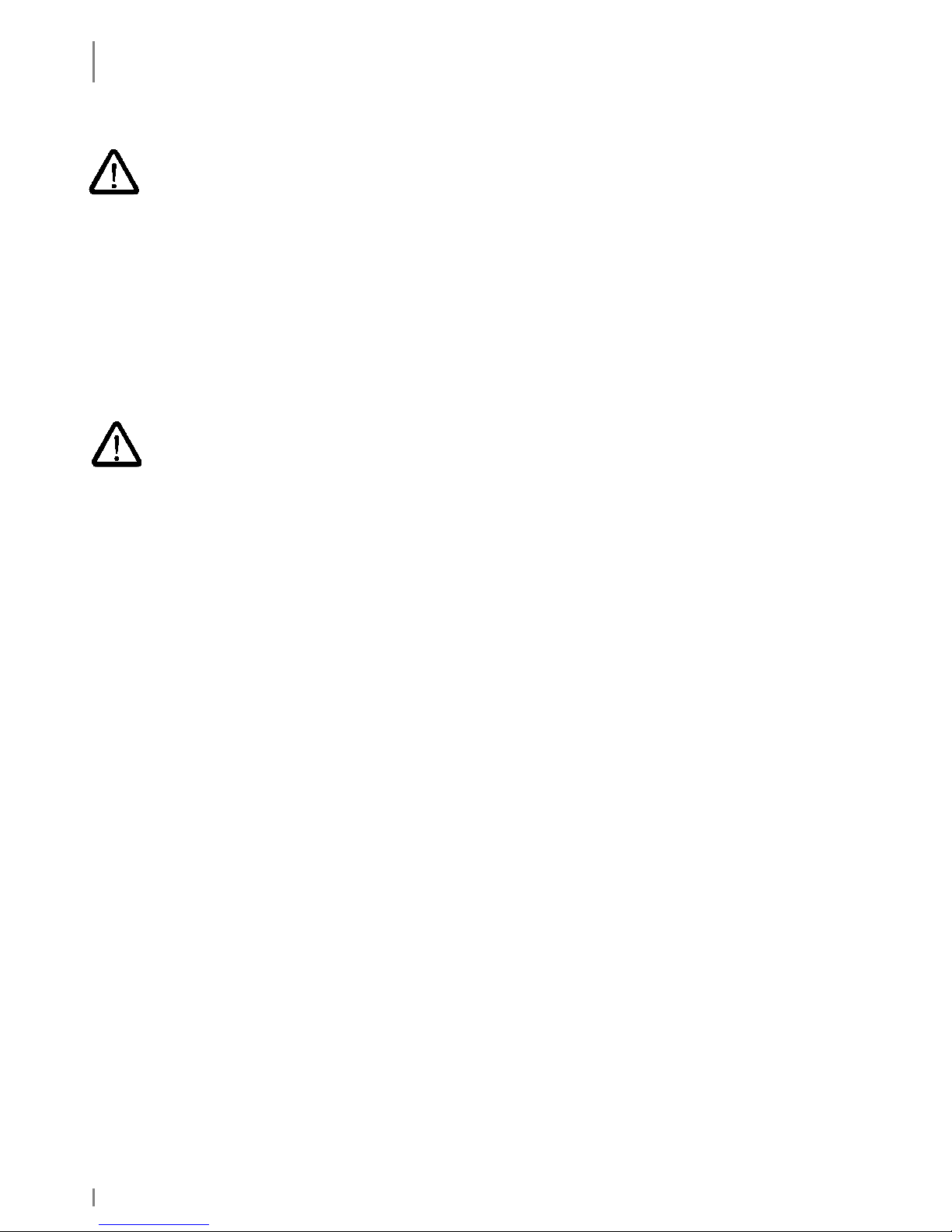
INTRODUCTION
Disposal
14 1.06 • 01.07.2014
1.8.7 Safety Notes on Wireless LAN/Bluetooth
A Wireless LAN- or Bluetooth-communication can be realised using an integrated
module. If your skeye.dart is equipped with a WiFI-/Bluetooth-module, please pay
attention to the safety notes.
Radio facilities – as well as Wireless LAN and Bluetooth - are subject to certain
restrictions during use near electronical devices. In this connection please read the
safety notes of the previous chapter.
Wireless LAN data communication and Bluetooth can be easily intercepted and
recorded. Secure your network against unauthorised intrusion into the WLAN. We
recommend that you consult a specialist (e.g. a system house).
1.8.8 Safety Notes on Data Loss
♦ It is very much recommended that all important data be backed up as durable
hardcopy. It is very much recommended to store all recorded data to flash disk and
to regularly back up the data on an external medium. Given certain conditions, loss
or modification of data can occur in practically any electronic storage system.
Therefore, we do not accept any liability for loss of data or data being otherwise
rendered unusable following incorrect use, repairs, faults, battery problems,
software errors or for any other reason.
We shall not be held liable either directly or indirectly for any financial loss or third
party compensation claims which arise on foot of the use of this product and all and
any of its functions, such as stolen credit card numbers, loss or modification of data,
etc.
1.9 Disposal
The skeye.dart is not intended for use in private households. The device must not
be disposed of via a public waste disposal system. For disposal, return the device to
the Höft & Wessel AG.

INTRODUCTION
Explanations on this Manual
01.07.2014 • 1.06 15
1.10 Explanations on this Manual
The User Manual is designed to enable you to get your skeye.dart up and running
quickly and is structured as follows:
♦ Introduction
♦ Taking into operation
♦ Software
♦ Communication/Data exchange
♦ Troubleshooting
♦ Annex
It is assumed that you are familiar with Microsoft Windows 2000, Windows XP,
Vista or Windows 7.
In case of problems refer to the corresponding Microsoft documentation.
The skeye.dart supports the operating system Windows CE 6.0.
1.10.1 Note Pictograms
Safety notes in the text are always illustrated in the same way.
In this manual three different safety notes are used.
Personal injuries
WARNING!
Describes a hazardous situation with a medium level of risk. If not avoided, the
situation could result in severe injury or death.
CAUTION!
Describes a hazardous situation with a low level of risk. If not avoided, the
situation could result in minor or moderate injury.
Material damages:
CAUTION!
Describes a hazardous situation for things/devices. If not avoided, the situation
could result in damages to the product or something nearby.
Other:
NOTE!
Indicates important information required to complete a task.
Indicates an alternative method to complete a task or additional information on
a topic.
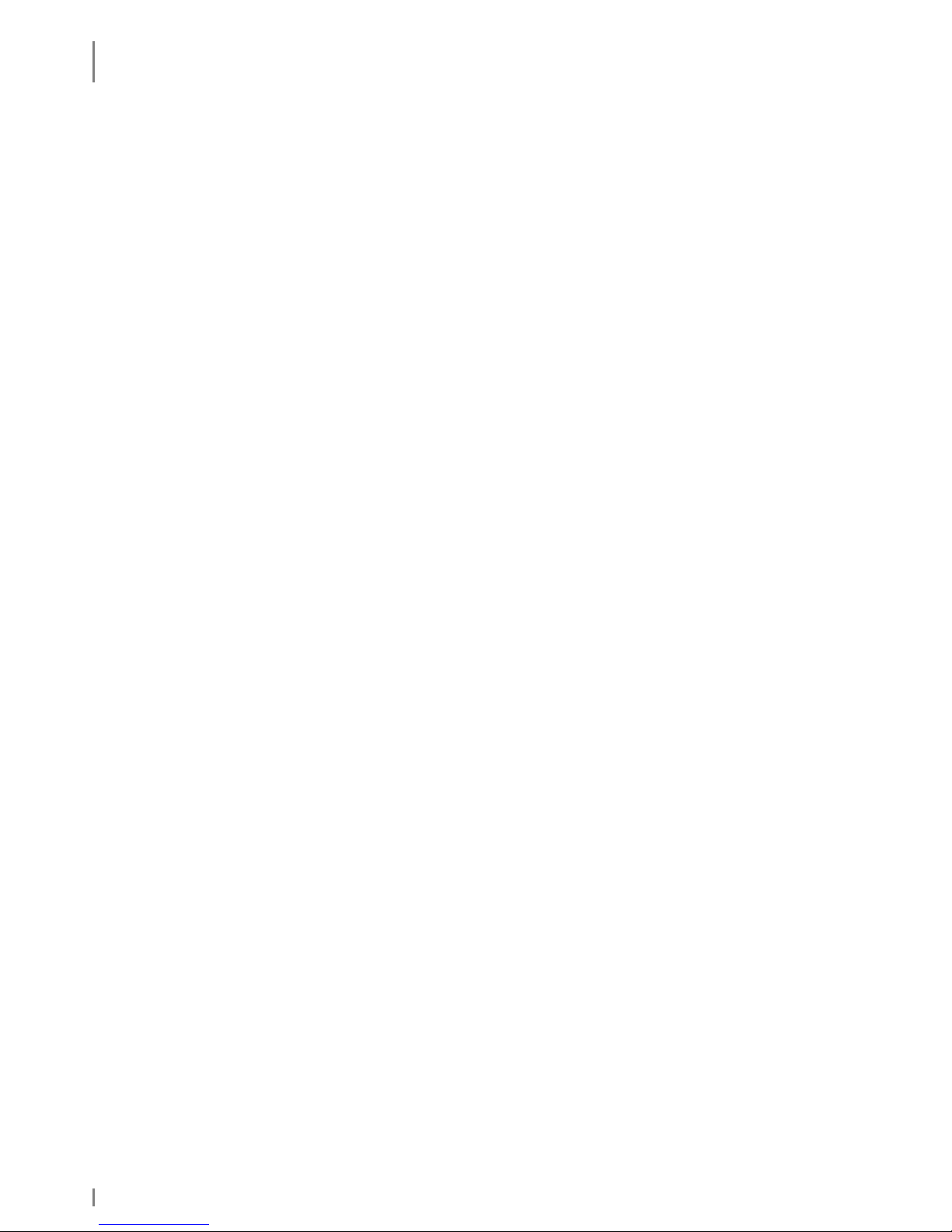
INTRODUCTION
Explanations on this Manual
16 1.06 • 01.07.2014
1.10.2 Registered Trademark
The following terms and names used in this manual are registered trademarks and
products of the corresponding companies:
• Microsoft
®
, Windows®, Windows NT®, WindowsXP, Windows CE®, Windows
CE.NET® and ActiveSync® are registered trademarks of the Microsoft
Corporation, USA.
• Other product and company names may be trademarks of other companies.
All trademarks mentioned and possibly protected by third parties are subjected to
the ownership of the corresponding registered owners.

SKEYE.DART
Variants of the Base Types
01.07.2014 • 1.06 17
2. skeye.dart
2.1 Variants of the Base Types
There are several different hardware variants available for the skeye.dart. In
contrast to the other variants the FFE variant posseses additional
GSM/GPRS/EDGE- and GPS modules.
Fig. 2: skeye.dart FFE Fig. 3: skeye.dart XKE
Fig. 4: skeye.dart PBV*
*Headset not contained in scope of delivery
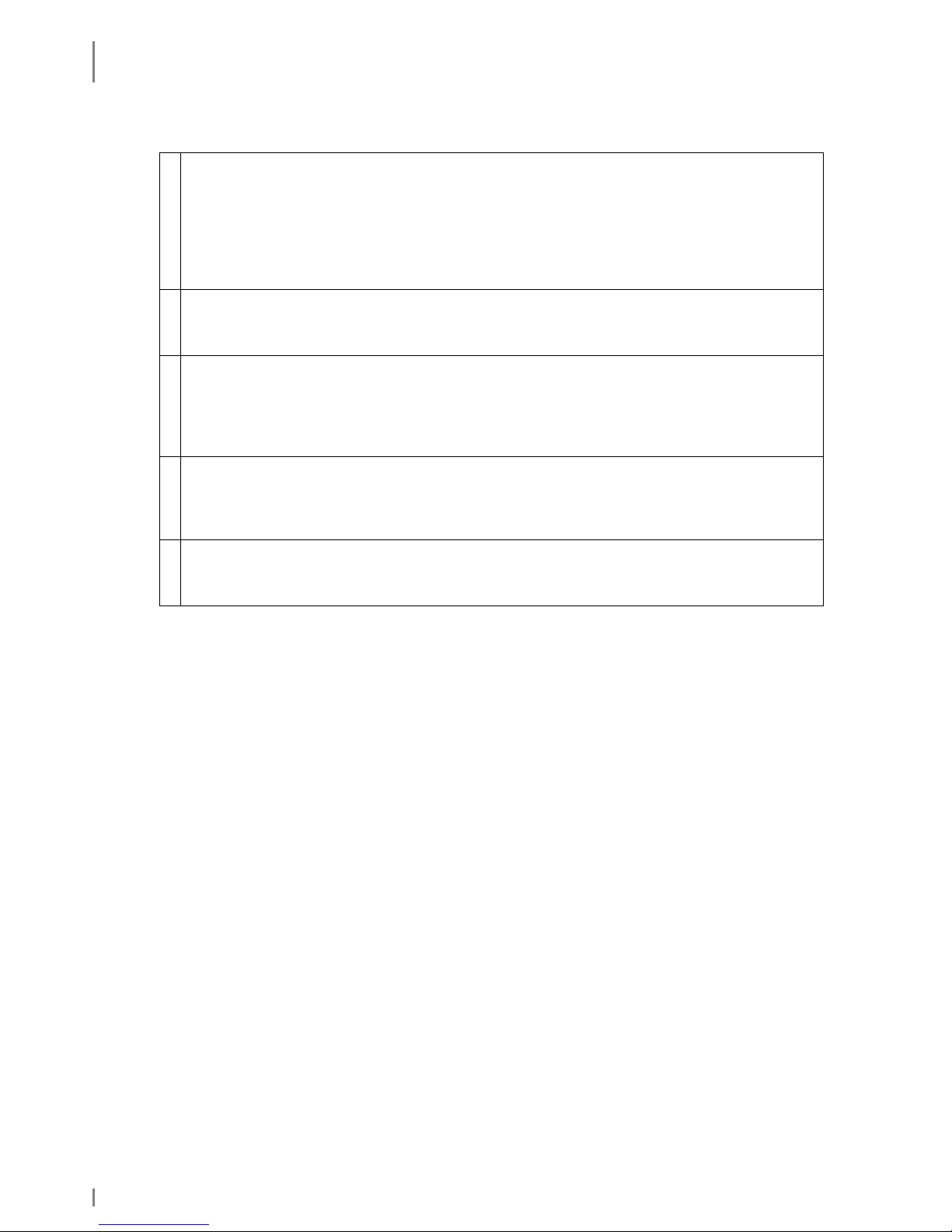
SKEYE.DART
Hardware Equipment
18 1.06 • 01.07.2014
2.2 Hardware Equipment
All Variants
incl. battery
128 MB DDR-RAM, 256 MB Flash
Integrated Wireless LAN module, 802.11 b/g
Bluetooth
SIM card slot
MicroSD card slot
1
skeye.dart
ScanCam
11 key keyboard
2
skeye.dart FFE
ScanCam or imager
GPRS
GPS
11 key keyboard
3
skeye.dart PBV
2D Imager
Headset-Interface
11 key keyboard
4
skeye.dart XKE
Imager (Standard) or ScanCam (Variant)
31 key keyboard
2.3 Software Equipment
Windows Embedded CE 6.0
2.4 Accessories
• Battery HW 19240
• Battery HW 19241 (doubled capacity)
• Power supply unit 14240
• Adapter for Sennheiser SH330 Headset
• Case with belt clip
• Stylus
• Display protector
2.5 Communication Cradle
• Communication cradle HW 50240 USB (Standard)
(including power supply unit and USB cable)
• Communication cradle HW 50242 USB
(including battery charger, power supply and USB-cable)
• Communication cradle HW 50241 Ethernet
(including battery charger and power supply)
• Car charging cradle HW 51240
(including power cable)
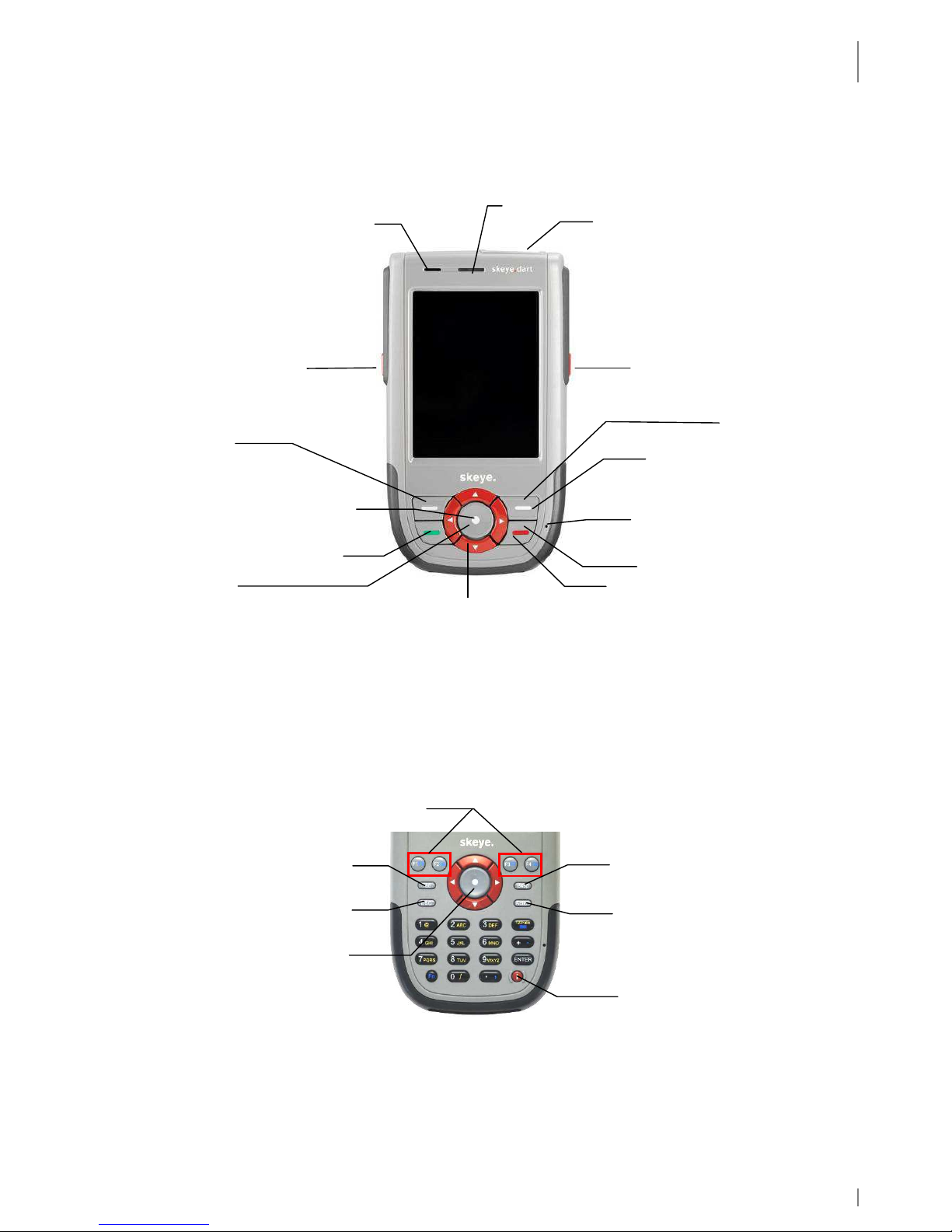
SKEYE.DART
Views
01.07.2014 • 1.06 19
2.6 Views
2.6.1 Front View
Fig. 5: Front view
This figure shows the standard keypad assignment for a 11-key-device.
The standard keypad assignment (software) can be optionally changed for all variants.
Keypad assignment for the XKE device
This figure shows the standard keypad assignment for the XKE device.
Fig. 6: Keypad assignment XKE
[Fn] + [
] = show Sip keypad
123>abc = switch between numerical and alphanumerical (yellow) keypad
Loud speaker
LEDs
Imager/Camera
Scanner key
Scanner key
Enter key
Function key 1
In Bootloader:
Enter key
Esc key
Microphone
Standby (press about 5 s)
Cursor keys
Function key 2
Power
-
on and Scan key
Function
key
Scanner key
Power
-
on key
Tab key
Escape key
Backspace key
Action/Enter key
Show/Hide touch
keypad
(Depends on KDI!)
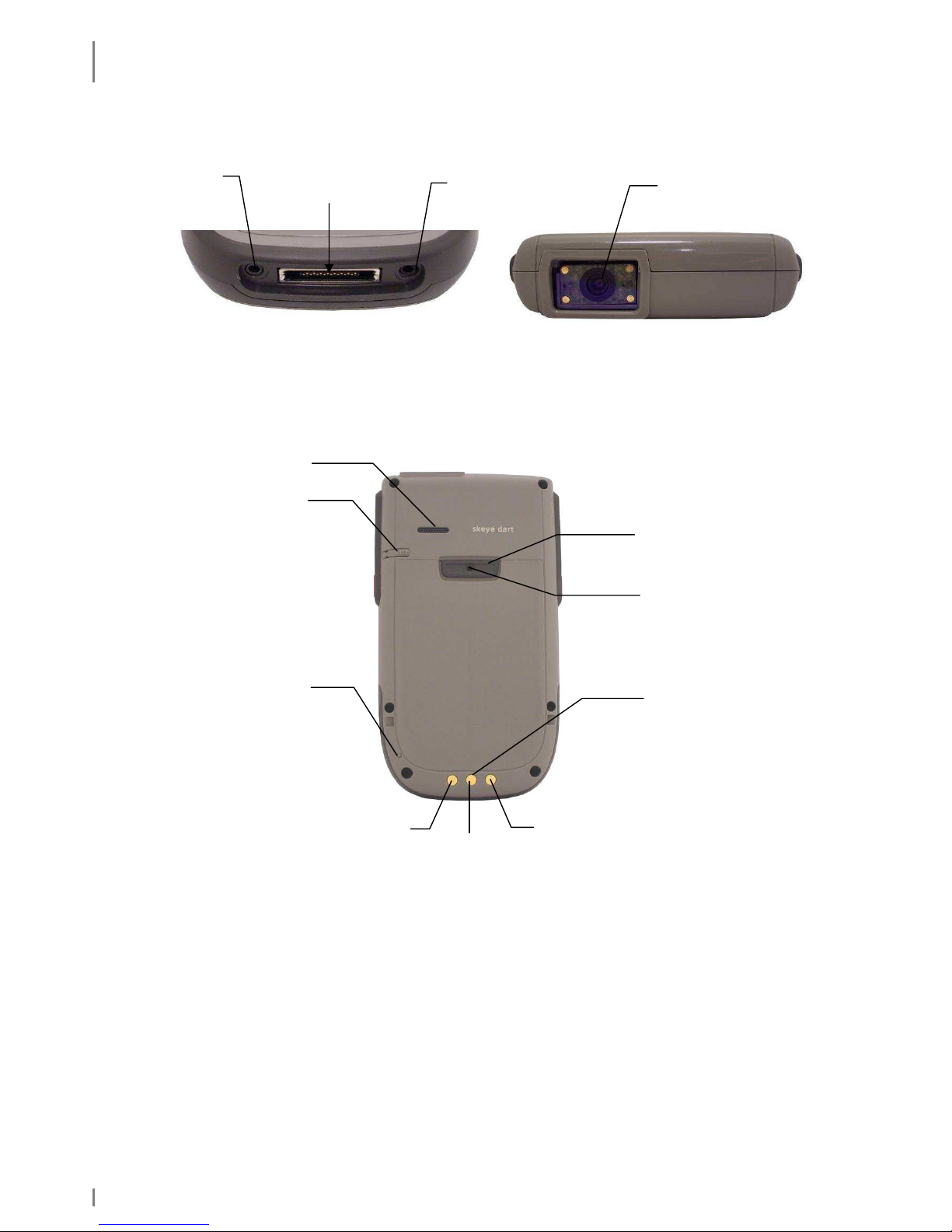
SKEYE.DART
LED Function Displays
20 1.06 • 01.07.2014
2.6.2 Side View
Fig. 7: Lower side Fig. 8: Upper side
2.6.3 Rear View
Fig. 9: Rear view
2.7 LED Function Displays
There are two modi:
• skeye.dart inserted in communication cradle: the LED of the skeye.dart is
o red = battery is charging
o green = battery fully charged
• skeye.dart is mobile: The function display of the LED can be switched by the
application as required.
Stylus
Battery locking
Loud speaker
Charging contacts
Reset
pushbutton
Power supply
unit
connection
Headset
connection
System
interface
Imager/Camera
DC
GND
1-Wire
Battery compartment
(can be screwed)
With screw
Microstix 3 wing FPHM2-0,4x6
Skeye Order No. 112218

TAKING INTO OPERATION
Inserting the Micro SD Card
01.07.2014 • 1.06 21
3. Taking into Operation
The mobile terminal comes with a separate battery. Before inserting the battery,
the Micro SD card and the SIM card should be inserted first, if available.
3.1 Inserting the Micro SD Card
A Micro SD card as well as a MicroSDHC card can be used as storage medium.
• First remove the battery (see chapter
3.3.2).
• Then move the locking mechanism of the
card holder to the right (bottom of
device).
• Flap the cover of the card holder upwards
and insert the micro SD card that the
contacts of the micro SD card point to the
contacts of the circuit board.
• Lock the card holder inclusive inserted
card (move locking mechanism to the
left).
Fig. 10: Inserting a micro SD card
