Skechers GOwalk User Manual
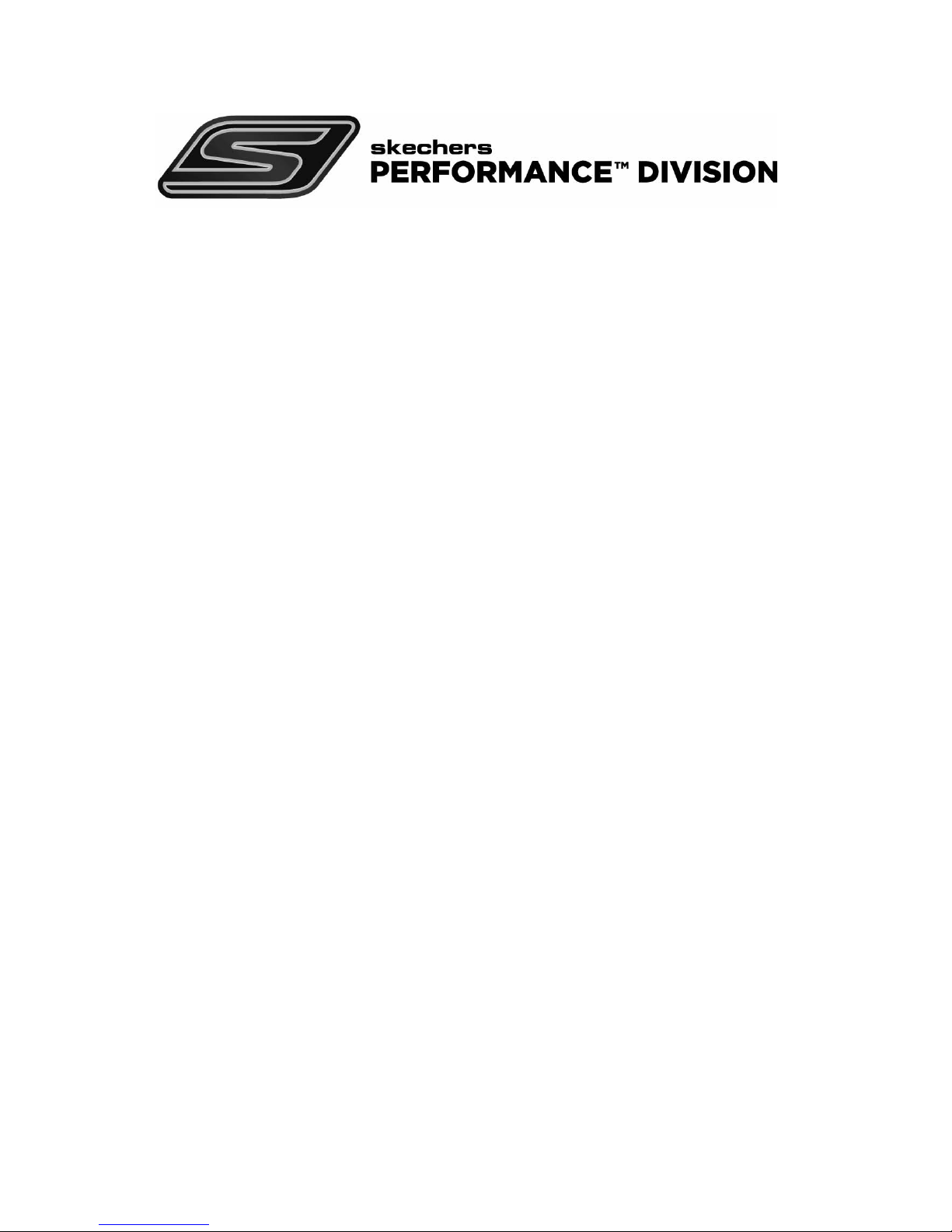
Bluetooth Smart GOwalk
TM
All Day Activity Tracker and Sleep
Monitor Wristband
Model: Skechers GOwalk
TM
User Manual
P/N: 300103418-00002-10 REV.1
1/14
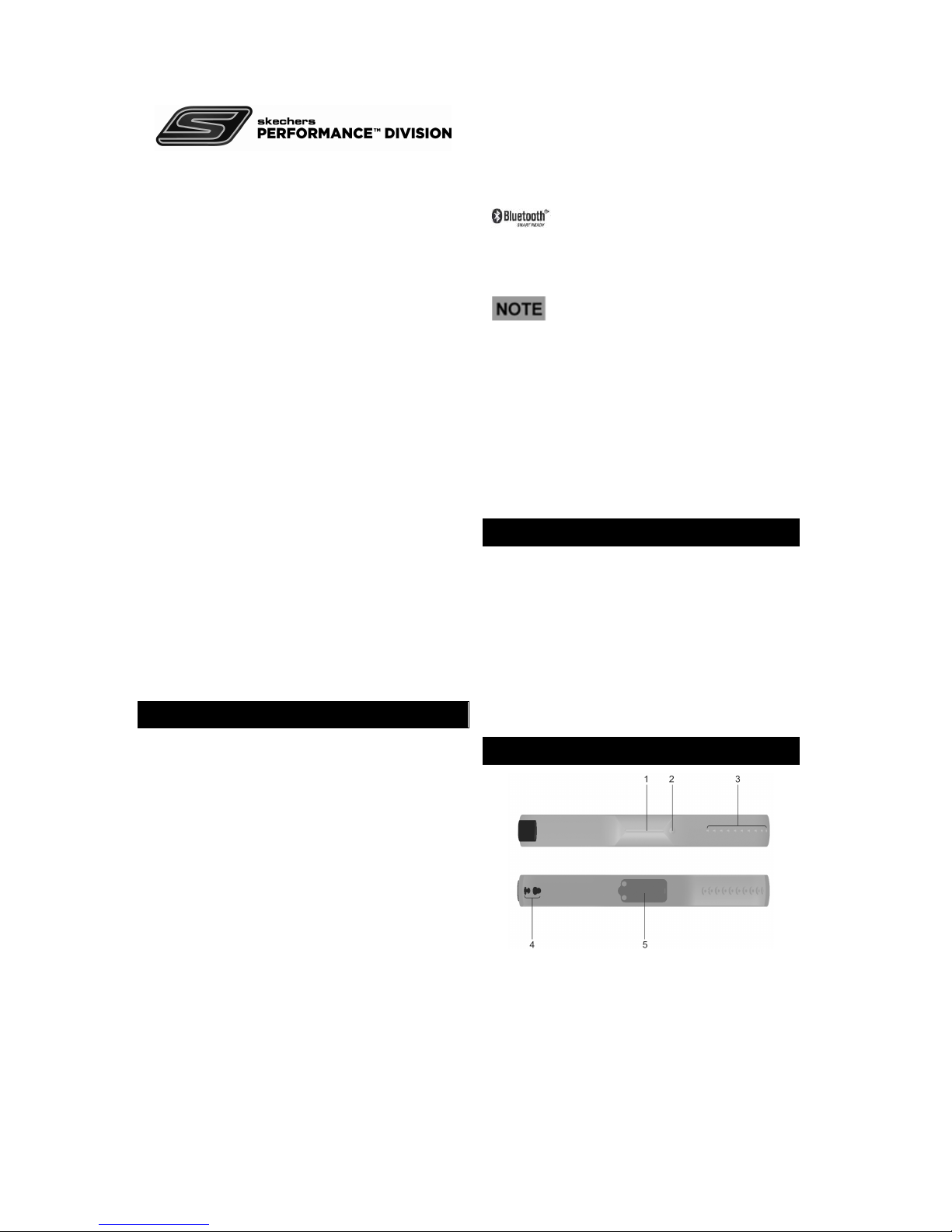
Bluetooth Smart
GOwalk
TM
All Day Activity
Tracker and
Sleep monitor
Wristband
Model:
Skechers GOwalkTM
User Manual
INTRODUCTION
Congratulations! By purchasing our Skechers
GOwalk
TM
Bluetooth Smart All Day Activity
Tracker and Sleep Monitor Wristband, you’ve
made the first step toward taking control of
your all-day activities, whatever daytime or
night. We hope it could help you easily acquire
activity data and transfer it to your mobile app
through Bluetooth Smart (Bluetooth Low
Energy). From now on, you can easily and
systematically track your activity volume and
sleep quality on a daily basis.
Our dual wristband is designed to give you
many years of reliable service. Some of its
features include:
Detachable smart core
Anti-dust and adjustable strap
The wristband is currently compatible with
iPhone 4S and advanced version / iPod
touch (5
th
Gen) / iPad 3 that is with logo
to achieve reliable transmission
linkage.
This manual contains important
safety and care information, and provides
step-by-step instructions for using this
product. To get the greatest benefit from
your purchase, read the manual thoroughly,
and keep it in a safe place in case you need
to later refer to it.
PACKAGE ITEMS
The package should include the
following items:
1 x Wristband
1 x Charger pod
1 x Skechers GOwalk
TM
warranty card
1 x Quick start guide
OVERVIEW
1. LED Indicator
2. Operational button
3. Snap buttonholes
4. Snap buttons
5. Smart core
P/N: 300103418-00002-10 REV.1
2/14
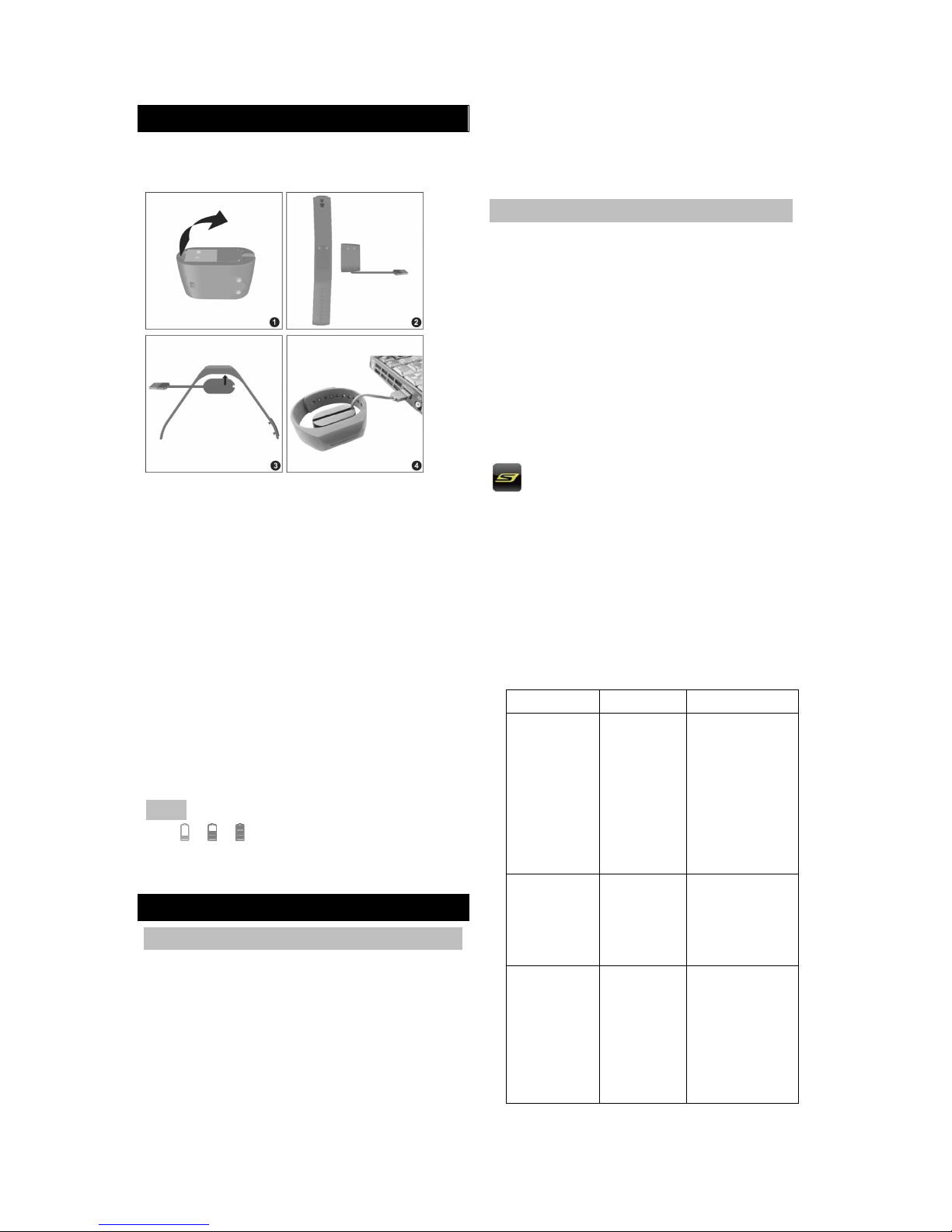
CHARGING AND INDICATORS
Before you start using the wristband, please
charge it for at least 1 hour.
1. Un-route the USB cable from the
charger pod.
2. Align the two metal connection points of
the charger pod with the pair on the
smart core.
3. Make the connection points approach to
each other by magnetic until they are
completed connected.
4. Plug the big end of the USB cable into
USB port of your PC.
5. Once the smart core is correctly
connected with the charger pod, the
indicator turns on.
NOTE You can directly see the battery
icon
/ / , see section Battery Status.
GET STARTED
WEAR
Your wristband is adjustable to fit for different
wrist sizes. Wearing the band on your wrist by
following the below steps:
1. Insert the snap buttons into the
appropriate buttonholes. Do not make
the wristband too loose for avoiding
inaccurate calculations.
2. For secure, pull the wristband with some
pressure to make sure it is not easily
loosen from the wrist.
APPLICATION
Your wristband can help track your activities
during the day and your sleep status at night
while transmitting your data with your
mobile device.
Download an application from your mobile
device. For fast searching the application,
type ‘Go Walk’ as the keyword in the search
engine. It is available in Apple App Store.
is the application’s icon.
Turn on Bluetooth:
A pop-up message (see below) appears to
remind you for turning on the Bluetooth in
Settings before start.
Indicators
Status Action
Red is on Charging
To keep the
smart core
charged,
connect it with
the charger
pod when not
in use.
Green is
on
Charging
completed
Remove the
charger pod
from the
smart core.
Red blinks
3 times
when
operational
button is
pressed.
Low
battery
Charge
without
interruption
until the
indicator turns
to green.
P/N: 300103418-00002-10 REV.1
3/14
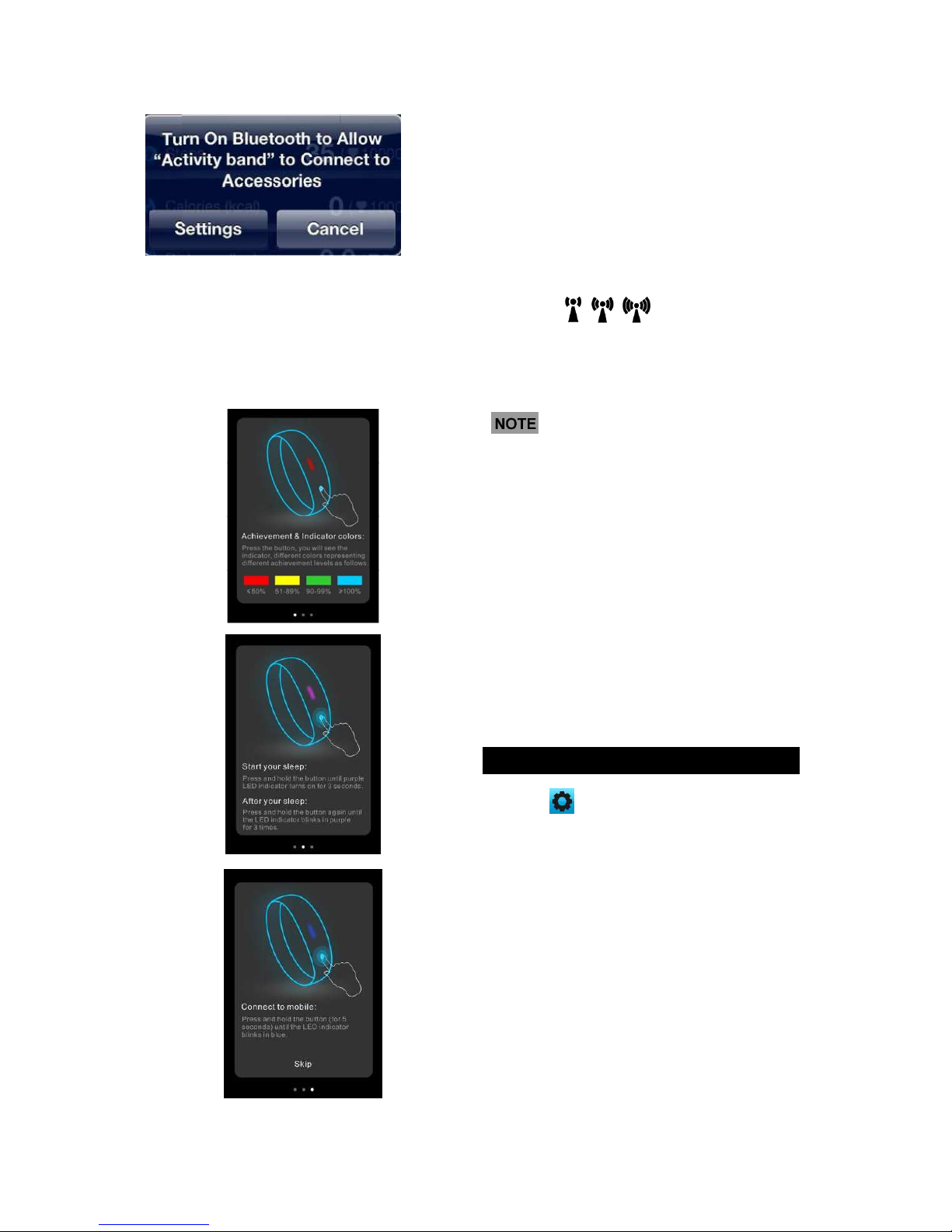
Guide screen:
You have to browse the guide screen by
screen at first, swipe the screen to left or right.
Manually tap Skip at the last screen to exit.
Connect to your mobile device:
Press and hold operational button for 5
seconds to enter connection mode through
Bluetooth. The indicator flashes 3 times
in blue.
If the connection is successful, the indicator
becomes blue.
Animated
icon represent
the signal reception condition of
data transmission.
The Bluetooth connection will
automatically disconnect in the
following situation:
1. The application runs as a background
task for 5 minutes.
2. The application is turned off or the
mobile device is powered off.
3. The Bluetooth transmission is out
of range.
4. The wristband is in idle mode for 5
minutes, such as placing it on the table.
5. The wristband enters into sleep
monitoring mode.
SETTINGS
1. Tap icon to enter setting screen.
2. You can set different settings, including
User, Activity, Sleep and Support.
P/N: 300103418-00002-10 REV.1
4/14
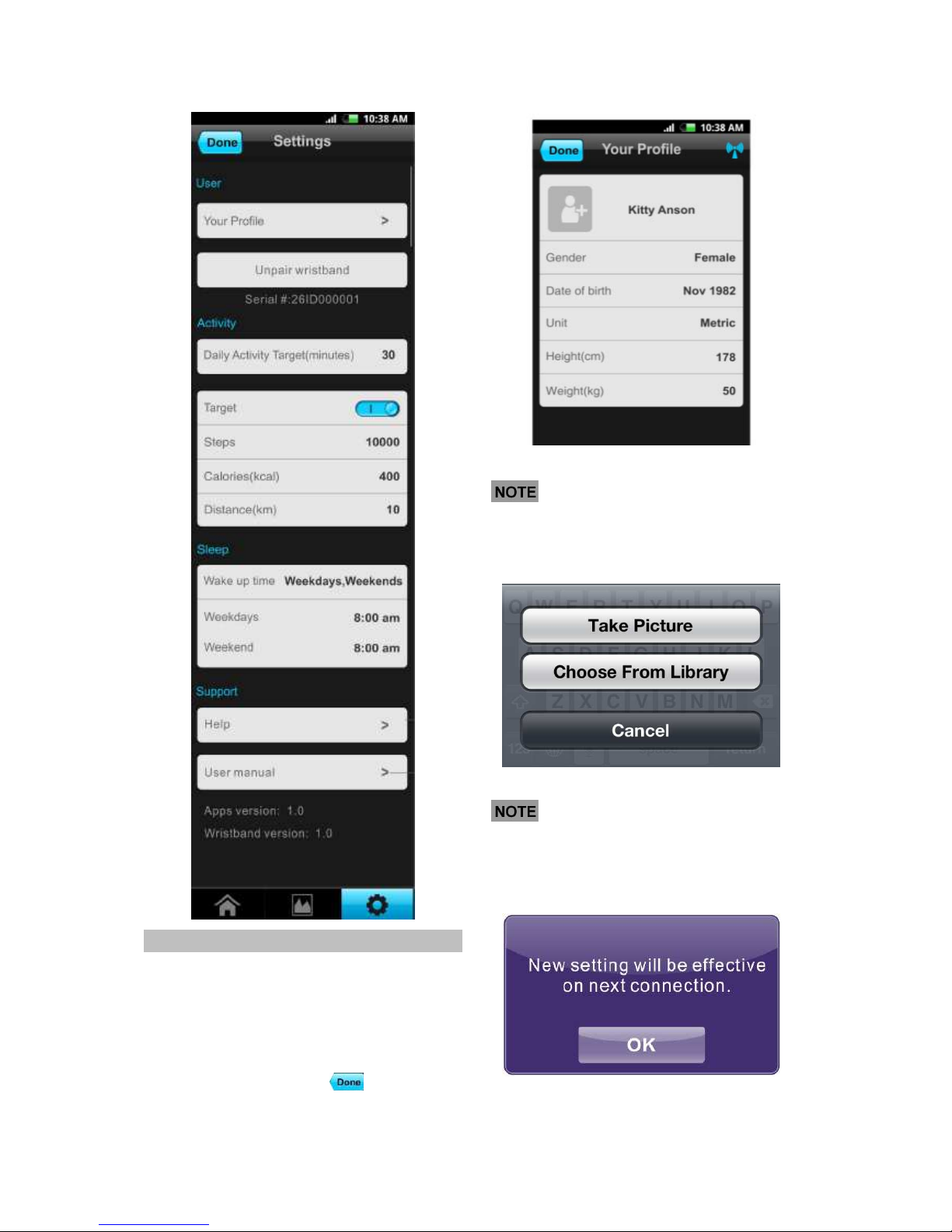
USER PROFILE
1. Tap Your Profile or > to enter
profile screen.
2. Swipe on each row to select data, such
as name, gender, date of birth, height
measure unit, height (cm or inch) and
weight (kg or lb). Tap
when you
complete settings.
You can add a photo as profile
photo, choosing from existed photo in your
device’s album or directly taking photo.
Once you
edit the profile, the new
profile will be effective after re-connection.
A pop-up message appears after editing.
P/N: 300103418-00002-10 REV.1
5/14
