Page 1

Cat. No. 877-90
Operating Instructions
SKC Inc.
863 Valley View Road
Eighty Four, PA 15330 USA
Tel: 724-941-9701
e-mail: skctech@skcinc.com
Form 37721 Rev 1403
Page 2

Table of Contents
Introduction ................................................................................................................ 1
DataTrac Setup .......................................................................................................... 2
SKC DataTrac Pump Manager Window .................................................................... 5
SKC Real Time Monitor Window ............................................................................... 6
SKC Pump Scheduler Window ................................................................................ 10
SKC Pump Program Settings Window .................................................................... 16
Example Program .................................................................................................... 17
SKC Pump History Window ..................................................................................... 19
SKC Pump Archive History Window ........................................................................ 21
Reports .................................................................................................................... 22
Power User Hints ..................................................................................................... 25
Index ........................................................................................................................ 30
Indicates a premier feature of the DataTrac So ware
Indicates a reminder or note
Indicates a warning
SKC Limited Warranty and Return Policy
SKC products are subject to the SKC Limited Warranty and Return Policy, which provides SKC’s sole liability and the
buyer’s exclusive remedy. To view the complete SKC Limited Warranty and Return Policy, go to http://www.skcinc.com/
warranty.asp.
Page 3

Introduction
Introduction — DataTrac for Pocket Pump® Software
Cat. No. 877-90
Features
• Program a sampling operation from a PC
• Calibrate pump fl ow to a primary standard
• Display the operating state including constant fl ow or constant pressure, temperature, run time, and ba ery
status of the connected pump
• Create and save a pump program without a pump connected to a PC
• Program up to 14 sampling sequences, each with diff erent fl ow rates
• Download pump run time data and history to a PC
• Document sampling history using the sample setup feature
• Print a history fi le containing pump run time data
• Print a worker exposure profi le containing pump run time data and history
DataTrac System Requirements
• Hard drive with a minimum of 20 MB free disc space
• CD-ROM drive
• Available USB port for use with SKC USB DataTrac adapter cable
• Mouse
• Microso Windows
®
XP or higher, including Windows 7 (64 bit)
DataTrac Components
• DataTrac So ware and instructions on CD-ROM
• DataTrac adapter cable
1
Page 4

DataTrac Setup
DataTrac Setup
Installing DataTrac Software
Installation of New Software
1. Close all applications.
2. Insert DataTrac So ware CD into CD-ROM drive. The CD is set up to autoplay. If it does not autoplay on your PC, go to
Step 2a.
a. Click Start bu on on tool bar.
b. Click on My Computer. (Note: In some cases, the My Computer icon may be on the desktop; double-click
the icon to open.)
c. Double-click CD Drive.
3. The InstallShield (IS) Welcome window will display.
a. Click Next.
4. The IS License Agreement window will display.
a. Select I accept the terms . . . to continue installation. If you do not accept the terms, the installation will not
continue.
b. Click Next.
5. The IS Customer Information window will display.
a. Enter User Name and Organization.
b. Under Install this application for: select Anyone who uses this computer (all users) or Only for me ().
c. Click Next.
6. The IS Ready to Install the Program window will display.
a. To install so ware in folder displayed, click Next.
7. The IS Installing DataTrac for Pocket Pump window will display. Installation may take several minutes. Do not press
any keys during installation.
8. The IS Wizard Completed window will display, indicating successful installation.
a. Click Finish to exit the IS Wizard.
If installation is unsuccessful, an error box will display indicating that installation was not successful and that the user should
perform the installation procedure again. Repeat installation.
Upon successful installation, a shortcut to PocketPump.exe will be installed automatically on
the PC desktop (see right).
If changes to se ings are desired a er installation, perform Steps 1 through 4, Installation of So ware Update. The IS
Program Maintenance window will display. Select Modify to change se ings.
Installation of Software Update (previous version exists on PC)
1. Close all applications.
2. Insert DataTrac So ware CD into CD-ROM drive. The CD is set up to autoplay. If it does not autoplay on your PC, go to
Step 2a.
a. Click Start bu on on tool bar.
b. Click on My Computer.
c. Double-click CD Drive.
3. The IS Welcome window will display.
a. Click Next.
2
Page 5

DataTrac Setup
4. The IS Program Maintenance window will display. Three options will appear:
• Modify - used to change se ings a er installation
• Repair - used to update previously installed so ware
• Remove - used to remove the previously installed version of the so ware from the hard drive (SKC recommended).
a. Click Remove.
b. Click Next.
c. The IS Remove the Program window will display.
d. Click Remove.
e. The IS Uninstalling DataTrac for Pocket Pump window will display.
f. The IS Wizard Completed window will display, indicating successful removal of the existing so ware.
g. Click Finish to exit the IS Wizard.
5. Follow instructions for Installation of New So ware.
Complete DataTrac Software features are only available when an active sample pump is connected to the PC
(see Connecting the Pump to a PC). The SKC DataTrac Pump Manager window may be accessed without a
pump connected to the PC; however, only limited features will be available (see Connecting the Pump to a PC,
Connection Error Box, Figure 2B).
Connecting the Pump to a PC (Figure 1)
USB port on PC: Use the supplied adapter cable to connect the pump to the PC.
Pump
interface port
FLOW
mL / min
Adapter
cable
Figure 1. Hardware Setup
DataTrac has limited use without an active Pocket Pump connected to the PC, however, a program may be set up and
saved to a PC without a Pocket Pump connected to the PC.
First Time Connection
1. Connect the pump to a PC using the DataTrac adapter cable.
a. If a Found New Hardware Wizard window displays during connection, follow this procedure:
i. Ensure the wizard wants to install so ware for “USB Serial Port.”
1. If the wizard wants to install any other so ware, cancel the wizard, and connect the adapter cable to a
diff erent USB port.
ii. Select Install the so ware automatically (Recommended).
iii. Click Next.
iv. The installing USB Serial Port window will display. Installation may take several minutes. Do not press
any keys during installation.
v. The Completing the Found New Hardware Wizard window will display, indicating a successful installation.
vi. Click Finish to close the wizard.
2. Activate the pump LCD by pressing any bu on on the pump keypad.
3. Launch DataTrac So ware on the PC by double-clicking the Pocket Pump shortcut icon on the PC
desktop.
4. The Pocket Pump Connection window will display (Figure 2).
a. Click Connect to Pump
3
Page 6

DataTrac Setup
5. If connection is successful, the Pocket Pump Connection window will display a shaking hands icon (Figure 2A).
Proceed to Step 6. If connection is unsuccessful, an error window will display (see box and Figure 2B on page 5).
Figure 2. Connection window Figure 2A. Successful pump-PC communication
Successive Connections
1. Connect the pump to a PC using the DataTrac adapter cable.
2. Activate the pump LCD by pressing any bu on on the pump keypad.
3. Launch DataTrac So ware on the PC by double-clicking the Pocket Pump shortcut icon on the PC desktop.
4. The Pocket Pump connection window will display (Figure 2).
a. Click Connect to Pump.
5. The Pocket Pump Connection window will display a shaking hands icon indicating a successful connection (Figure
2A). Proceed to Step 6.
Connection Error Box
If an error box displays (Figure 2B), follow this procedure:
a. Ensure pump LCD is activated. See Step 2, Connecting the Pump to a PC.
b. Check cable/adapter connections and click Retry. If the error box displays
again, go to Step c.
c. Ensure the COM ports for the adapter cable are numbered between 1 and 9.
See changing the COM Port box below.
Another option in the error box is Ignore. Clicking Ignore opens the SKC DataTrac
Pump Manager window but only allows limited access to software features.
Changing the COM Port
To change the COM port:
1. Ensure DataTrac adapter cable is connected to a USB port.
2. Click Start menu.
3. Right click on My Computer.
4. Select Manage.
5. Select Device Manager.
6. Expand the Ports (COM & LPT) menu.
7. Double-click to select USB Serial Port (COM10 or similar).
8. Select Port Se ings.
9. Click on Advanced.
10. Select a COM port between 5 and 9 from the COM Port Number dropdown
menu.
11. Click OK to close.
12. Follow instructions for Connecting the Pump to a PC (see page 3).
Figure 2B.
Connection error box
COM Port Window
6. Ensure the correct date and time are set on the PC.
The pump will not start and stop programmed runs on the desired dates and times if the correct
date and time are not set on the PC connected to the pump.
7. DataTrac So ware will load and display the SKC DataTrac Pump Manager window (Figure 3).
4
Page 7
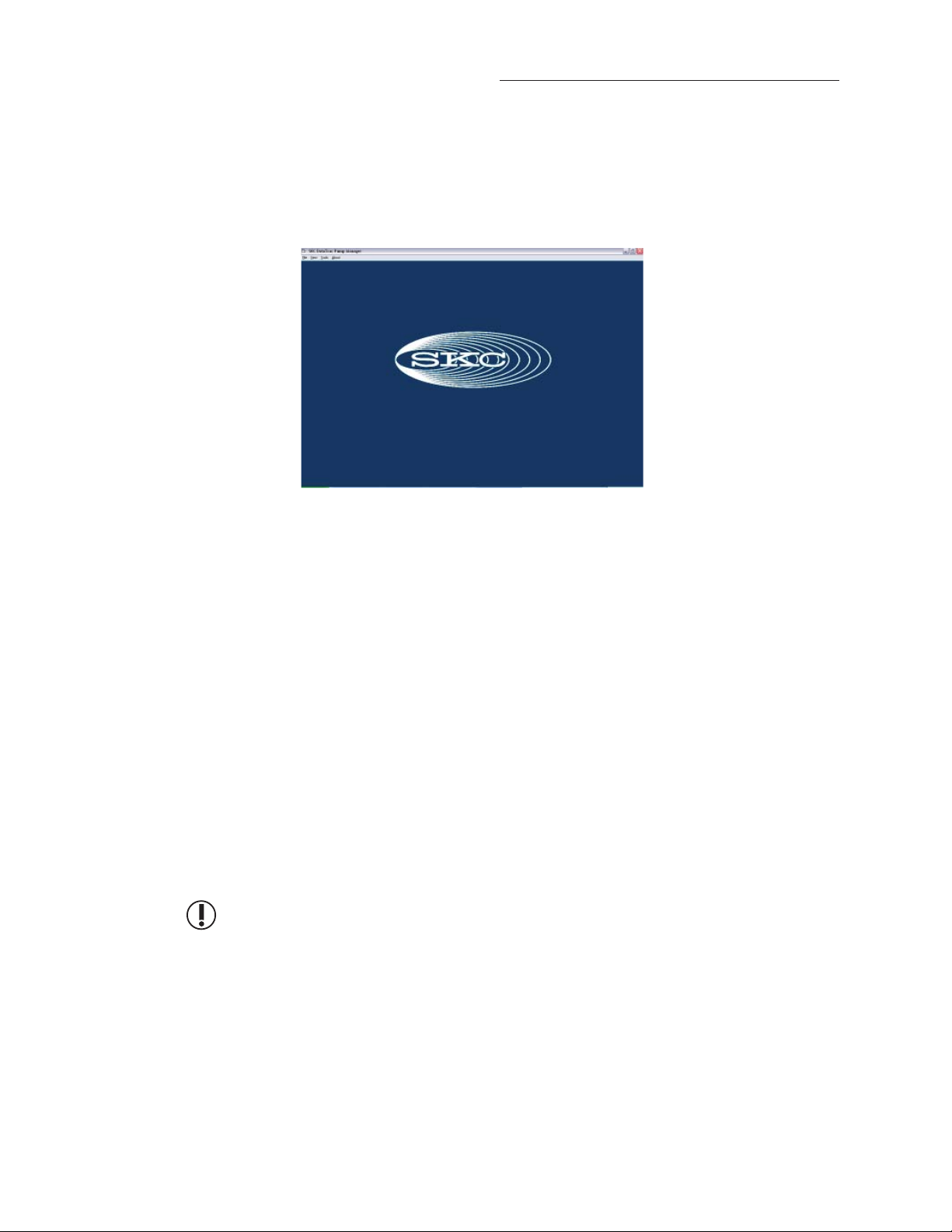
SKC DataTrac Pump Manager Window
SKC DataTrac Pump Manager Window
The SKC DataTrac Pump Manager window (Figure 3) is the fi rst window that opens in DataTrac. All other windows
are accessible from this main window.
Figure 3. SKC DataTrac Pump Manager Window
SKC DataTrac Pump Manager Window Menus
File Menu
Exit .................................exits the program and returns to Windows
View Menu
Pump Scheduler ..........opens the SKC Pump Scheduler window
Sample Sheet ................opens the SKC Sample Sheet Setup window
Report ...........................loads a report fi le (.rpt) previously saved to a PC
Pump History ..............opens the SKC Pump History window
Archive History ...........loads a history fi le (.hst) previously saved to a PC
Real Time Monitor ......opens the SKC Real Time Monitor window
Tools Menu
Clear History ................clears the pump history
Clear Schedule .............clears the programmed pump schedule
Intermi ent
Sampling .......................allows connected pump to be set to run at selected on/off intervals for a selected
total run time
Intermittent Sampling can only be used while the pump is connected to the PC.
About Menu ............................displays the DataTrac Software version number, pump firmware revision
number, and pump serial number
5
Page 8

SKC Real Time Monitor Window
SKC Real Time Monitor Window
The SKC Real Time Monitor window (Figure 4) directly controls the pump, allows calibration of fl ow rate, displays a
real time readout of pump operations, and displays the connected pump’s serial number.
E
B
A
A. Real Time Monitor Display (see Figure 5)
B. Flow Calibrate (see Figure 6)
C. Temperature Display (see Figure 7)
D. Pump Control Buttons (see Figure 8)
E. Multiple Pumps Checkbox (see Figure 6A)
SKC Real Time Monitor Menus
File Menu
Exit .................................returns to the SKC DataTrac Pump Manager window
Tools Menu
Clear Schedule .............clears the programmed pump schedule
Clear History ................clears the pump history
C
D
Figure 4. Real Time Monitor Window
6
Page 9

SKC Real Time Monitor Window
Real Time Monitor Display
The Real Time Monitor display (Figure 5) shows the operating status of the connected
pump.
Monitor Display Cell Readout
Mode .............................RUN: pump in run state
(Constant Flow or HOLD: pump in hold state
Constant Pressure) FAULT: pump in fl ow fault state
Flow ...............................current fl ow rate in mL/min
Pressure ........................back pressure in inches (ins) H
millimeters (mm) Hg
Volume ..........................volume of air pumped in mL
Run Time ......................total run time of pump
Ba ery icon ..................graphically displays ba ery life. The ba ery life is
indicated by a light colored bar with low (-) charge
indicated on the le side and full (+) charge indicated
on the right side. A ba ery with a full charge is
displayed by the length of this light colored bar. A
long light colored bar (closer to the + end) represents
a ba ery near a full charge. A short light colored bar
(closer to the - end) represents a ba ery near depletion.
A dead ba ery is displayed as a solid black bar
The data in the cells is updated every 5 seconds. If pump operation is changed, the cells will display the previous values
for up to 5 seconds before they are updated.
O, or
2
Figure 5. Real Time Monitor
Display
7
Page 10

SKC Real Time Monitor Window
Flow Calibrate
The Flow Calibrate bu ons (Figure 6) allow calibration of the fl ow rate displayed on
the pump LCD to the fl ow rate displayed on a primary standard calibrator.
The Approx Correction (approximate correction) is the diff erence between the fl ow
Click here to decrease
the pump fl ow rate.
Click here to increase
the pump fl ow rate.
rate displayed on the pump and the fl ow rate displayed on the calibrator. When
a pump is connected to a calibrator the fl ow rate is determined by the calibrator
display and not the pump display.
Adjusting the Flow Correction
To adjust the approximate correction rate, click and hold the sliding bu on, then
move the bu on to the le (decreases correction) to adjust fl ow when the calibrator
display is higher than the pump fl ow rate display or to the right (increases correction)
to adjust fl ow when the calibrator display is lower than the pump fl ow rate display.
The range of correction is ± 20 ml/min. An alternate method is to click the le and
Figure 6. Flow Calibrate
right arrow bu ons to move the sliding bu on. The value changes as the bu on
slides le or right.
The pump should be calibrated before each sample run. Once calibrated, all volume displays will be accurate for that
fl ow rate. DataTrac will always display the last approximate correction value to which the connected pump has been
set. Changing the fl ow se ing on the pump clears the correction value (sets it to 0.0).
When calibrating, the fl ow rate displayed on the calibrator changes; the fl ow rate displayed on the
pump LCD does not change.
Reset Button
To reset the correction value to 0.0 mL/min, click once on the Reset bu on.
Multiple Pumps Checkbox
Turn off Comm Checking before setting up multiple pumps.
See Comm Checking Buttons on page 15.
If you wish to perform fl ow calibration, reset volume temperature and time,
or change parameter display scales for multiple pumps, click the Multiple
Pumps checkbox in the Flow Calibrate section of the Real Time Monitor
window.
Once checked, a separate window will open (Figure 6A). Set parameters as
desired for one pump, disconnect the interface cable from the pump, and
insert the cable plug into the interface port on another Pocket Pump. Once
all pumps are set up, click the Multiple Pumps checkbox to deselect this
Figure 6A. Multiple Pumps Checkbox
option. You will be returned to the Real Time Monitor window.
Using Flow Calibrate
Set the pump to the desired fl ow rate.
Connect the inlet port of the pump to a primary standard calibrator and read the fl ow on the calibrator display.
Set the approximate correction as needed by clicking and holding the sliding bu on and moving it le to decrease
correction or right to increase correction and recalibrate. The fl ow rate that is displayed on the calibrator should change
as result of this operation.
Example: The desired fl ow rate of the pump is 150 mL/min. Set the pump to 150 mL/min. If the calibrator reading is
157 mL/min, move the sliding bu on to the le to adjust the approximate correction to -7 mL/min and recalibrate. Repeat as
necessary until the fl ow rate displayed on the calibrator is within the required tolerance.
8
Page 11

SKC Real Time Monitor Window
Temperatures Display
The Temperatures display (Figure 7) shows the temperature data of the air entering the connected Pocket Pump.
Temperatures Display Cell Readout
Min ........................................minimum air temperature during the program run
Max ........................................maximum air temperature during the program run
TWA .......................................time-weighted average of all air temperatures
Ambient ................................current air temperature
Figure 7. Temperatures Display
The Min, Max, and TWA are calculated from the temperatures measured during the total run time of the pump. Unless reset,
the temperature data will remain in memory and will be included in other Min, Max, and TWA calculations.
Reset Temps
To reset the minimum and maximum temperatures to ambient temperature and to reset the TWA, click once on the
Reset Temps bu on.
Before clicking the Reset Temps or the Reset Volume Temp and Time button, place the pump in Hold, otherwise
the TWA temperature may be erratic for the fi rst minute.
Pump Controls Buttons
The Pump Controls bu ons (Figure 8) directly control the connected pump.
Control Function
Run ............................places the pump in Run
Hold ..........................places the pump in Hold
Set Flow ....................opens the Set Flow window (Figure 16). Only
selectable when in Constant Flow mode; the
current fl ow rate is displayed beneath the bu on
Set CP ........................opens the Constant Pressure window (Figure 17).
Only selectable when in Constant Pressure mode; the current back pressure is displayed
beneath the bu on
Reset Volume
Temp and Time ........clears the accumulated volume, temperature, and run time
Fahrenheit ................selects the Fahrenheit temperature scale
Celsius .......................selects the Celsius temperature scale
in H
O .......................selects the inches H2O pressure units
2
mm Hg ......................selects the millimeters Hg pressure units
Standard ...................selects the standard display mode on the pump LCD (fl ow rate, time, and volume)
Enhanced ..................selects the enhanced display mode on the pump LCD (fl ow rate, time, volume, temperature,
and pressure)
C. Flow ......................selects Constant Flow mode; switching from Constant Pressure to Constant Flow mode
resets the Real Time Monitor display (Figure 5)
C. Press .....................selects Constant Pressure mode; switching from Constant Flow to Constant Pressure mode
resets the Real Time Monitor display (Figure 5)
Figure 8. Pump Controls Buttons
9
Page 12

SKC Pump Scheduler Window
SKC Pump Scheduler Window
The SKC Pump Scheduler window (Figure 9) is the DataTrac programming window. In this window, programs can be
created, sent to a pump, saved to a PC, loaded from a PC or a pump, and printed.
B
G
A
H
F
C
I
D
Figure 9. Pump Scheduler Window
A. Program Edit Bar (see Figure 10)
B. Pump Program Scheduler (see Figure 11)
C. Programming Buttons (see Figure 12)
D. Flow and Pressure Buttons (see Figure 15)
E. Calendar (see Figure 18)
F. Clock (see Figure 19)
G. Time Bump Buttons (see Figure 24)
H. Comm Checking Buttons (see Figure 25)
I. Digital Time Display (see Figure 22)
E
10
Page 13

SKC Pump Scheduler Window
Pump Scheduler Menus
File Menu
Open ......................opens a pump program previously stored to a PC
Save .......................saves a pump program (.pgm) to a PC
Exit .........................exits the Pump Scheduler window and returns to the
SKC DataTrac Pump Manager window
Pump Se ings ..............opens the SKC Pump Program Se ings window
Clock Resolution .........sets the clock resolution
Clear History ................clears the pump history
Clear Schedule .............clears the programmed pump schedule
Print ........................ prints the pump program schedule displayed on the screen
View Menu
Tools Menu
Program Edit Bar
The Program Edit Bar (Figure 10) sets a pump program. A program is set by entering the value for each sampling
parameter, including Mode, Rate, Start Date/Time, Stop Date/Time, and Duration, in the cells of the Program Edit Bar.
Figure 10. Program Edit Bar
A pump program contains the following sampling parameters:
Parameter Value
Mode .............Constant Flow or Constant Pressure
Rate ................fl ow rate in mL/min or back pressure in inches of water (H
Start Date ......starting date of the program
Start Time .....starting time of the program
Stop Date ......stopping date of the program
Stop Time .....stopping time of the program
Duration .......total run time of the program
To program the above parameters into the cells of the Program Edit Bar, click the various control bu ons
(Figure 9, C through G) that select the value of each parameter, then click the appropriate cell.
O)
2
Pump Program Scheduler
The Pump Program Scheduler (Figure 11) contains the list of the pump programs (or pump program schedules) set
in the Program Edit Bar. The pump is programmed for a sampling operation by sending this list of programs to the
pump’s memory. The maximum number of programs that can be contained within the list at any given time is 14.
Figure 11. Pump Program Scheduler Containing 1 Program
11
Page 14

SKC Pump Scheduler Window
Programming Buttons
The Programming bu ons (Figure 12) are used to erase a program from the Program Edit Bar, insert programs into
the Pump Program Scheduler, write programs to the pump, and read programs from the pump.
Figure 12. Programming Buttons
Button Function
Clr ..................................erases the program in the Program Edit Bar
+Day ..............................adds one day to the program dates in the Program Edit Bar
Insert .............................places the program displayed in the Program Edit Bar into the Pump Program
Scheduler
Cut .................................clears the selected (highlighted) program in the Pump Program Scheduler and
places it in the Program Edit Bar
FromPump ...................reads the program stored in the pump and displays it in the Pump Program
Scheduler
ToPump ........................writes the program displayed in the Pump Program Scheduler to the pump
Insert Button
To insert the completed program into the Pump Program Scheduler (Figure 11), click the Insert bu on (Figure 12). The
Pump Program Scheduler can hold up to 14 programs.
Cut Button
To clear the selected (highlighted) program from the Pump Program Scheduler and place it into the Program Edit Bar
for editing, click once on the Cut bu on (Figure 12). A program may also be cleared by clicking twice on the program
number or the line number to the le of the mode column of the Pump Program Scheduler (Figure 11).
ToPump Button
To write the Pump Program Schedule to the pump, click once on the ToPump bu on (Figure 12) and a DataTrac
dialog box will appear (Figure 13).
Before sending a program to the pump by clicking the ToPump button, it is important to set the Run
Time Options (see SKC Pump Program Settings window on page 16) and clear the history by selecting
Clear History from the Tools menu in the SKC Pump Scheduler window.
Click once on the OK bu on to send the program to the pump. A Program
Loaded dialog box (Figure 14) will appear on the screen to verify the
operation.
Writing a program to the pump will cause the PROG icon to appear on the
pump LCD, which will remain active until all programs are completed. If
User Lock Out has been selected in the Pump Program Se ings window,
(see page 16), the PROG icon will remain active a er all programs have
been completed.
Figure 13. Dialog Box
Figure 14. Dialog Box
Once the pump has been programmed and enters Sleep mode, it is best to leave it alone until the
program has been run. Each time Sleep mode is interrupted, all subsequent start times may be offset
by up to one minute.
12
Page 15

SKC Pump Scheduler Window
Edit a Program
To edit a program displayed in the Pump Program Scheduler, click twice on it. This will remove it from the Pump
Program Scheduler and place it in the Program Edit Bar. Any program already in the Program Edit Bar will be erased.
FromPump Button
To display a Pump Program Schedule from a previously programmed pump, click once on the FromPump bu on
(Figure 12).
Time Bump Buttons
To increase or decrease all start and stop times of the programs in the Pump Program Scheduler, click once on the Time
Bump bu ons (Figure 24).
Save a Program
To save the Pump Program Scheduler as a program fi le to a PC, select the Save command from the File menu.
The default extension .pgm is used to indicate Pump Scheduler fi les.
Open Program
To open a previously stored program, select the Open command from the File menu.
Print Program
To print the Pump Program Scheduler displayed on the screen, select the Print command from the File menu.
Flow and Pressure Buttons
The C. Flow and C. Press bu ons (Figure 15) select pump mode (Constant Flow or Constant
Pressure). The New Flow and New Pressure bu ons set pump fl ow and pressure rate (bu on
label changes to New Pressure when C. Press is selected).
Buttons Function
C. Flow ..................selects Constant Flow mode and enters Flow in the Mode cell of the
Program Edit Bar
C. Press .................selects Constant Pressure mode and enters Pressure in the Mode cell
of the Program Edit Bar
New Flow .............opens the Set Flow window (Figure 16). This option is only available when Constant Flow
mode is selected.
New Pressure ......opens the Constant Pressure window (Figure 17). This option is only available when Constant
Pressure mode is selected.
Set Flow Window
The Set Flow window (Figure 16) allows the user to select the fl ow rate using the numbered fl ow bu ons or using the
down and up bu ons. This window is only available when the pump is in Constant Flow mode.
Set Flow Rate
To set the fl ow rate, click once on the desired fl ow rate bu on. The new fl ow rate
will appear in the display cell.
Up and Down
To decrease or increase the displayed rate, click the down and up bu ons.
Figure 15. Flow and
Pressure Buttons
Enter Flow Rate
To enter the displayed fl ow rate into the Rate cell of the Program Edit Bar, click
once on the OK bu on.
13
Figure 16. Set Flow Window
Page 16

SKC Pump Scheduler Window
Constant Pressure Window
The Set Constant Pressure window (Figure 17) allows the user to select the
constant pressure using the numbered pressure bu ons. This window is only
available when the pump is in Constant Pressure mode.
Set Constant Pressure
To set the constant pressure, click once on the desired constant pressure
bu on. The new constant pressure will appear in the display cell.
Enter Constant Pressure
To enter the displayed constant pressure into the Rate cell of the Program
Edit Bar, click once on the OK bu on.
Calendar
The Calendar (Figure 18) shows the 21-day time interval over which the pump may
be programmed. The Calendar allows the user to select the Start and Stop Dates of
the pump programs.
Selecting a Date
To select a date, click once on the date in the calendar, and then click once on the
Start or Stop Date cell in the Program Edit Bar.
Figure 17. Constant Pressure Window
Figure 18. Calendar
Clock
The Clock (Figure 19) consists of a clock face, a digital display corresponding to the time on
the clock face, AM and PM bu ons, and the current date and time. The Clock allows the user
to select the start and stop times for pump programs by clicking on the perimeter of the clock
face and the AM or PM bu on. The clock face perimeter is divided into 10, 15, and 30-minute
and 1-hour intervals depending on the selected clock resolution (see Clock Resolution below).
Selecting Time
To select the start or stop times, choose the clock resolution (see Clock Resolution below), click
once on the clock face perimeter, click the AM or PM bu on, and then click once on the Start
or Stop time cell in the Program Edit Bar.
Example: To set the time to 4:15 PM, fi rst select 15 minutes from the View menu, Clock
Resolution command (Figure 21), click on the clock perimeter at 4:15 (Figure 20), and click
the PM bu on.
Clock Resolution
To change the Clock Resolution or time intervals (10, 15, or 30 minutes or 1 hour),
go to the View menu and select the Clock Resolution command (Figure 21).
Digital Time Display
The digital time display (Figure 22) may also be used to select the time, especially
outside the clock resolution se ings. Click twice on the time display to highlight
it (Figure 23), then key in the desired time (including the colon). One or more
numbers may be selected individually by clicking and dragging over the time
display. Click once on the AM or PM bu on, and then click the appropriate time
cell in the Program Edit Bar.
Figure 19. Clock
Click here
Figure 20. Select 4:15
Figure 21. Clock Resolution
14
Figure 22. Digital
Time Display
Figure 23. Select
Time Display
Page 17

SKC Pump Scheduler Window
Time Bump Buttons
The Time Bump bu ons (Figure 24) add/subtract the selected time intervals to/from all program
Start and Stop times in the Pump Program Scheduler.
Time Interval
To select the time interval, click once on a time interval bu on.
Minus Button
To subtract the interval from all programs, click once on the - bu on.
Plus Button
To add the interval to all programs, click once on the + bu on.
Figure 24.
Time Bump Buttons
Comm Checking Buttons
Attention! If programming more than one pump, turn Comm (Communication) Checking off by
clicking once on the Off bu on.
The Comm Checking bu ons (Figure 25) turn the communication checking function on or off . Comm Checking monitors
the interface cable connection with the pump. The default value is On. If the interface cable becomes detached, an error
message will display (Figure 26). Reconnect the pump and click once on Retry.
Turn Comm Checking off by clicking the Off bu on when programming multiple pumps. This will eliminate
the error message that displays each time the pump is disconnected.
Figure 25. Comm Checking
When Comm Checking is turned off , the pump will enter Sleep mode fi ve minutes a er the last interaction
between the PC and the pump.
Button
Figure 26.
Error Message
15
Page 18

SKC Pump Program Settings Window
SKC Pump Program Settings Window
The SKC Pump Program Se ings window (Figure 27) allows the user to select run time options. The run time options
include User Lock Out, Temperature units (F or C), Pressure units (inches H
Minimum and Maximum temperatures, and Clear History. The run time options take eff ect when the pump program
is sent to the pump from the Pump Program Scheduler window.
O or mm Hg), Reset Volume/Time, Reset
2
Figure 27. SKC Pump Program Settings Window Showing Default Settings
Attention! All activated options will take eff ect when a schedule from the Pump Program Scheduler (Figure 11) is sent to the pump
by clicking the ToPump bu on (Figure 12).
Buttons Functions
User Lock Out ......................click once on YES to activate or NO to deactivate; User Lock Out will prevent any
one from altering pump operating parameters even if the security code is entered
on the pump keypad, however, the operator will be able to scroll through the data
display. Default is NO.
Temp Units ...........................click once to select Fahrenheit or Celsius scale. Default is Fahrenheit.
Pressure Units ......................click once to select inches H
Reset Vol/Time .....................click once on YES to activate or NO to deactivate; YES will reset the volume pumped
and time duration to zero (0). Default is YES.
Reset Min, Max Temps .......click once on YES to activate or NO to deactivate; YES will reset the minimum and
maximum temperatures to zero (0). Default is YES.
Clear History ........................click once on YES to activate or NO to deactivate; YES will reset pump history.
In general, it is good practice to clear the history before running a new schedule.
Default is NO.
O or mm Hg scale. Default is inches H2O.
2
To set the values and return to the SKC Pump Scheduler window, click once on the OK bu on. Create a schedule
and send it to the pump by clicking the ToPump bu on (Figure 12).
16
Page 19

Example Program
Example Program
This example program demonstrates how to use the Pump Program Scheduler window to set a program.
A sampling operation requires the pump to sample at a constant fl ow of 100 mL/min from 8:00 AM
to 4:00 PM daily for one work week. Enter the parameters as follows:
Clear Previous History/Schedule
In the SKC Pump Scheduler window, go to the Tools menu and select Clear History (if desired); this will erase the
history from the history display and the pump’s memory. Go to the Tools menu and select Clear Schedule (if desired).
This will erase the contents of the Pump Program Scheduler displayed on the PC screen and in the connected pump’s
memory.
Set the fl ow rate
Click once on the C. Flow bu on and then click once on the New Flow bu on.
The Set Flow window will open. Click once on the 100 bu on then click once on
OK. Click once on the Rate cell in the Program Edit Bar. Flow and 100 will appear in the Mode
and Rate cells in the Program Edit Bar.
Set the start/stop date
Click once on any Monday in the Calendar. The data is highlighted. Click once on the Start Date
cell in the Program Edit Bar. The date will appear in the cell. Click once on the Stop Date cell to
enter the same date into the cell.
Set the start time
Click once on the Clock at 8. The clock hands will point to 8:00 and 8:00 will appear in the
digital display next to the Clock. Click once on the AM bu on, and then click once on the Start
Time cell of the Program Edit Bar; 8:00 AM will appear in the cell.
Click here
Set the stop time
Click once on the Clock at 4. The clock hands will point at 4:00 and 4:00 will appear in the
digital display next to the Clock. Click once on the PM bu on, and then click once on the
Stop Time cell of the Program Edit Bar; 4:00 PM will appear in the cell.
The Duration cell will display 8 Hr, which is the length of the programmed operation.
The completed program in the Program Edit Bar
Click here
Insert the program into the Pump Program Scheduler
Click once on the Insert bu on. The program will appear in the Pump Program Scheduler. The
program is still displayed in the Program Edit Bar. The Pump Program Scheduler contains a program,
which tells the pump to run at a constant fl ow of 100 mL/min from 8:00 AM to 4:00 PM on Monday.
The same operating parameters must be entered for each day of the week.
17
Page 20

Example Program
Add extra days to the program schedule
Click once on the +Day bu on. This will add 1 day to the Start Date and Stop Date
in the Program Edit Bar. Click once on Insert to place the program into the Pump
Program Scheduler.
Repeat the procedure to add an additional day to the Pump Program Scheduler until each day of the week has been
entered.
Set the desired Run Time Options
Go to the View menu and select Pump Se ings. Click on the desired options (see page 16).
Write the program to the pump
Click once on the ToPump bu on. DataTrac will write all steps contained in the Pump Program
Scheduler to the pump.
Save the pump program to a PC
Go to the File menu and select the Save command. The program displayed in the Pump Program Scheduler will be
saved as a program fi le (.pgm). Programs may be saved for future use or editing.
Print the pump program
Go to the File menu and select the Print command. The contents of the Pump Program Scheduler will print.
18
Page 21

SKC Pump History Window
The SKC Pump History window (Figure 28) displays the
record of all operations performed by the pump. Up to
50 histories may be stored in pump memory. This window
also allows the user to save pump history to a PC or to
print the history.
SKC Pump History Menus
SKC Pump History Window
File Menu
Save ...................saves a history fi le (.hst) to a PC
Print ...................prints the current history
Exit ....................exits the SKC pump history window and returns to the SKC DataTrac Pump Manager window
Tools Menu
Clear
History ..............clears the pump history displayed on screen and in the pump
Save Pump History
To save a pump history to a PC, go to the File menu and select the Save command. The pump history will save to a
PC as a history fi le (.hst).
The default extension .hst is used to indicate pump history fi les.
Print Pump History
To print the pump history fi le displayed on screen, go to the File menu and select the Print command.
Clear Pump History
To clear the pump history, go to the Tools menu and select the Clear History command.
Figure 28. SKC Pump History Window
Example of a Pocket Pump History File:
19
Page 22

SKC Pump History Window
History Display
The SKC Pump History display (Figure 29) shows the record or history
of all operations performed by the pump.
A history will remain on screen and in the pump memory until it is
cleared. A history includes the following data:
Readout State of the Pump
Flow .......................pump in constant fl ow
CP ..........................pump in constant back pressure
Hold ......................pump in hold
Flow Fault.............fl ow fault occurred while in constant fl ow
CP Flow Fault ......fl ow fault occurred while in constant back pressure
Fault ......................fault of unknown origin
Low Ba ery ..........ba ery depleted
Hibernate...............a low power state that activates a er the pump has been in hold for 24 hours. See explanation
of hibernate on page 25.
Rate ........................fl ow rate in mL/min or the back pressure in inches H
Start Date ..............starting date of the program
Start Time .............starting time of the program
Volume (Liters) ....fl ow rate multiplied by the duration
Accum Volume ....sum of all previous volumes (liters)
Duration ...............total run time of the program
Figure 29. History Display
O or mm Hg
2
A discrepancy may occur between the pump display and the history during fl ow fault. After a fl ow fault,
the pump will enter Hold mode and will attempt to restart every 5 minutes. If the fault has not been
corrected within 15 seconds, the pump will return to Hold mode. The volume of air pumped during
attempted restarts will appear on the pump LCD, which updates every second, but will not appear in
the history.
20
Page 23

Pump Archive History Window
SKC Pump Archive History Window
The SKC Pump Archive History window loads and displays a pump
history fi le (.hst) saved to a PC. This window is empty until a history
fi le is opened from the File menu.
Pump Archive History Menus
File Menu
Open ..................opens a saved history fi le (.hst)
Print ...................prints the displayed history fi le
Exit .....................returns to the SKC DataTrac Pump Manager
window
Open a History
To open a history fi le, go to the File menu and select the Open command.
Print a History File
To print a history fi le, go to the File menu and select the Print command.
Figure 30. SKC Pump Archive History
21
Page 24

Reports
Reports
DataTrac allows reports and worker exposure profi les (combined snapshots and history fi les) to be printed as reports
from the SKC Sample Sheet Setup window (Figure 31).
SKC Sample Sheet Setup Window
The SKC Sample Sheet Setup window (Figure 31) saves setup data pertaining to the sample run. All data displayed on
the screen may be printed or saved as a setup fi le or user selected data may be saved as a template fi le.
Figure 31. SKC Sample
Sheet Setup Window
SKC Sample Sheet Setup Menus
File menu
New .....................clears all data cells in the Sample Sheet Setup window
Load Setup .........loads a setup fi le (.stp)
Load Template ...loads a template fi le (.tpl)
Save Setup ..........saves a setup fi le
Save Template ....saves a template fi le
Print .....................prints the current sample sheet data displayed on screen
Exit .......................exits the SKC Sample Sheet Setup window and returns to the SKC DataTrac Pump
Manager window
Option Menu
Merge Pump ......writes the pump history from the connected pump to the displayed sample sheet
and creates a worker exposure profi le (.rpt)
Merge File ...........writes the pump history from a previously stored history fi le (.hst) to the displayed
sample sheet, and creates a worker exposure profi le (.rpt)
Setup Files
The SKC Sample Sheet Setup window contains a list of information (in data cells) which will be printed in a report.
The Sample Sheet Setup window can be saved to a PC as a setup fi le (.stp). A setup fi le consists of all the information
contained in all data cells.
Enter Data Into Sample Sheet
To enter the information into the data cells, fi rst click once on the cell then type the data using a keyboard.
Save Setup File
To save all entered data, go to the File menu and select the Save Setup command. The Save Setup command saves all
data as a setup fi le (.stp).
The default extension .stp is used to indicate a pump setup fi le.
22
Page 25

Reports
Template Files
The SKC Sample Sheet Setup window may also be saved to a PC as a template fi le (.tpl). A template fi le reduces the
need to repeatedly type data that rarely changes. A template fi le contains only the information included in the data
cells that have an active checkbox (the small square bu on before the data cell as shown in Figure 32). To activate a
checkbox, click once on it.
Figure 32. Close-up of the SKC Sample Sheet
Setup Window Showing Active Checkboxes
Save Template
To save only the information contained in data cells with active checkboxes, go to the File menu and select the Save
Template command. The Save Template command saves the checked data as a template fi le.
The default extension .tpl is used to indicate a pump template fi le.
Print Sample Setup
To print the sample setup displayed on the screen, go to the File menu and select the Print command.
Worker Exposure Profi le
A worker exposure profi le contains the setup fi le (sample sheet) and a pump history. A worker exposure profi le may be
created using the connected pump history or using a history fi le (.hst) saved to a PC.
Worker Exposure Profi le created with Pump History
To create a worker exposure profi le containing the sample sheet displayed on the screen and the history of the
connected pump, go to the Options menu and select the Merge Pump command. The worker exposure profi le will
be saved to a PC as a .rpt fi le and will also appear on screen.
Worker Exposure Profi le created with History File
To create a worker exposure profi le containing the sample sheet displayed on the screen and a history fi le (.hst)
saved to a PC, go to the Options menu and select the Merge File command. The worker exposure profi le will be
saved to a PC as a .rpt fi le and will appear on screen.
The default extension .rpt is used to indicate a pump worker exposure profi le fi le.
Print Worker Exposure Profi le
To print the worker exposure profi le displayed on screen, go to the File menu and select the Print command. See page 24
for an example Pocket Pump worker exposure profi le.
23
Page 26
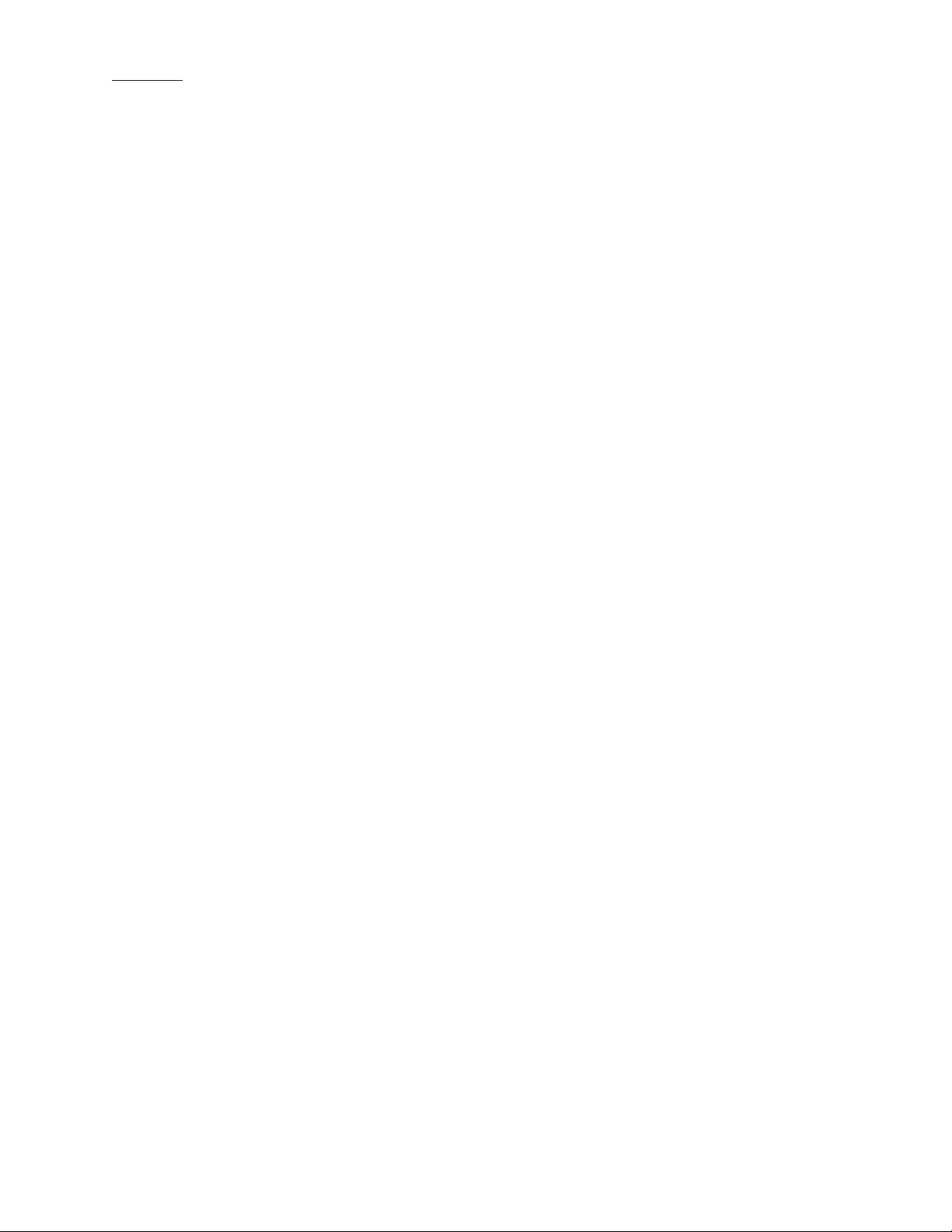
Reports
Example of a Pocket Pump Worker Exposure File:
Worker Exposure Profi le
File Name: c:\karin’s work folder\operating instrux\datatrac for pocket pump\sample report 4.rpt
Date Printed: Tue Jun 28, 2011 2:17:44 PM
SN 22872
Min Temp 82.4F
Max Temp 82.4F
TWA Temp 82.4F
Worker (last name) Smith
Worker (fi rst name) John
Worker ID 219
Sampling Site Unit 1
Sample Media Charcoal Sorbent Tube
Sample ID 18744
Method Followed OSHA 7
Chemicals of Interest Benzene
Job Description Maintenance
Pre-Sample Calibrator SN 24230
Post-Sample Calibrator SN 24235
Environmental Conditions
Humidity 30
Atm. Pressure 30.12
Analysis
Date Sent To Lab 29 June 2011
Date Returned From Lab 1 July 2011
Results 0.5 ppm
Analyzed By Sally Jones
--------------------------------------------------Sampled By Mark Rose Date: 29 June 2011
Audited By Tina Rogers Date: 1 July 2011
---------------------------------------------------
COMMENTS:
Replaced valves in AM. Cleaned lines in PM.
Pump History Report
Volume Accum
Mode Value Start Liters Volume Duration
------- -------- ------ -------- ---------- ----------Flow Hold Wed Jun 22 2011 4:14 PM 47 Min
Flow Hold Wed Jun 22 2011 4:14 PM 47 Min
Flow Hold Wed Jun 22 2011 4:14 PM 47 Min
Flow 190 Wed Jun 22 2011 5:01 PM 34.20 34.20 3 Hr
Flow Hold Wed Jun 22 2011 8:01 PM 4 Dy 14 Hr 35 Min
Hibernate
Flow Hold Mon Jun 27 2011 4:11 PM 17 Hr 19 Min
Flow Hold Tue Jun 28 2011 9:30 AM 4 Min
24
Page 27

Power User Hints
Power User Hints
Warning: The following notes are for users with thorough knowledge of DOS and Windows software.
Users must use extreme caution when altering .ini fi les.
Hibernate and Battery Life Information
The Pocket Pump features automatic powerdown (Sleep) mode a er 5 minutes in Hold. In Sleep mode the pump and
the display are off , however, the internal circuitry is still operating.
This function allows the internal computer to keep track of time. Although the other electronic circuits within the pump
are turned off , the microprocessor draws a signifi cant amount of power from the ba ery.
If the pump is programmed with a running schedule, the pump will Sleep between the time it is programmed and the
time it is due to run. This will maintain the starting time information.
The pump is required to keep track of time, via an internal timer, to preserve the recording of operations in the history.
A er programs in the Pump Program Scheduler have been completed, the pump will enter Hold mode and the internal
timer will retain time for 24 hours. A er 24 hours, the timing mechanism will stop to preserve ba ery life. The timing
history up to this point is retained and the pump enters a low power state (Hibernate) to conserve ba ery life.
9 Oct 9 Oct 9 Oct 10 Oct
7:00 AM 9:00 AM 10:00 AM 10:00 AM
Pump Programmed Program Running Program Ends after 24 hours
Sleep Mode Run Mode Sleep Mode Hibernate
A fully charged and programmed pump will last for approximately 6 days in Sleep mode before the low ba ery
detection will switch it to the Hibernate state. (A program waiting to run will prevent the pump from entering the
Hibernate state until the low ba ery condition forces the pump into Hibernate). Although DataTrac will allow the
pump to be programmed up to 21 days in the future, it is advisable to load the program as close as possible to the
program start time. It is also important to download the pump history to a PC as soon as possible a er sampling.
History and Hibernate
The History shows the state of the pump at any instant including Run, Hold, Sleep, Hibernate, Low Ba ery Hold, and
Flow Fault. All these states have a time of day associated with them, so that a correctly timed history may be produced.
When a pump is programmed, a time reference is loaded into the pump from the PC. When a history is read from the
pump, the time reference is compared with the current time on the PC to ensure the history timing is consistent.
If a Hibernate state has occurred in the history, the time reference of the pump state before the Hibernate will be
determined from the starting time reference and the time reference of the pump state a er the Hibernate will be
determined from the current PC time at download.
If more than one Hibernate state has occurred, there will be running sequences that are bounded at their start and fi nish
by Hibernate states. These sequences will contain valid timing intervals; but when the PC reads the history, the actual
start and stop times will be unknown.
Pump programmed at
Data downloaded to PC at
7 AM 9 AM 10 AM 3 PM
Sleep Run Sleep Hibernate Run Sleep Hibernate Run
Start/Stop times intact
Start/Stop times lost
25
Start/Stop times can be calculated from the
download time and duration of RUN mode
(which is known)
Page 28

Power User Hints
“.ini” Files
Warning: The following notes are for users with thorough knowledge of DOS and Windows software.
Users must use extreme caution when altering .ini fi les.
An .ini File (C:\Windows\PPump.ini) contains a list of commands that apply to the program sequence. All commands
become eff ective when the program is sent to the pump by clicking the ToPump bu on (Figure 12). The .ini fi le may be
edited using Windows Notepad or a similar editor. Commands are not case sensitive.
The PPump.ini File contains:
UserLockOut=N
TempUnits=F
PressureUnits=inches water
ResetVolTime=n
ResetTemps=n
ClearHistory=n
HistorySeparator=9
ScheduleStart=6:45 AM
DefaultDir=
port=2
startups=33
lastused=Oct 20 2010 12:17:45 PM
fi rstused=Sep 11 2010 9:12:54 AM
Defi nitions
UserLockOut (Y or N) — Y means user can only view pump parameters by pressing the middle bu on (star). N
means user may access all functions, such as changing fl ow rate and placing pump in Hold.
TempUnits (F or C) — Shows the selected temperature scale (F for Fahrenheit or C for Celsius). Only applicable
when running in the enhanced mode
PressureUnits (inches water or mm mercury) — shows the selected pressure units. Only the fi rst le er (i or m) is
used, but the word may be spelled out for clarity.
ResetVolTime (Y or N) — Y resets volume and run time to zero.
ResetTemps (Y or N) — Y resets Min Temp, Max Temp, and TWA Temp to zero.
ClearHistory (Y or N) — Y clears all history in the pump‘s memory.
HistorySeparator (0 to 255) — The ASCII value used to separate columns in the stored history fi les. This is only needed
if history data is to be loaded into another program, i.e. a spreadsheet. The default is 9, which is the Tab character.
ScheduleStart (h:mm AM/PM i.e., 6:45 AM, 11:30 PM) — When a program schedule has been completed, it resides
in the PC memory, however, once it has expired, it has an invalid start time associated with it. The next time the
SKC Pump Scheduler window is opened, the message “No Program Schedule. Load Expired Schedule In Arbitrary
Time Frame?” will appear. If the user responds with a “Yes,” then it will reload the schedule to start the next day at
the time specifi ed. The relative start times and stop times will remain consistent with the expired program.
DefaultDir — This can be any legal directory name. This is the default directory which appears in the dialog box
whenever saving or loading a fi le from any window.
port (1 to 10) — The serial port that the pump will use to communicate with the PC. Once the user selects a port
that works, the port number will be wri en automatically.
startups (number) — Counts how many times the program has been run
lastused (date) — The last time DataTrac was run
fi rstused (date) — The fi rst time DataTrac was run
26
Page 29

Power User Hints
Transferring History Files into Spreadsheets
The history fi les (.hst) may be transferred into a spreadsheet or other application. A typical history fi le is shown below.
HISTORY FILE
1000
SN 1788
34975.431632
Min Temp 75.2F
Max Temp 100.4F
TWA Temp 84.4F
9
8
0 141 34992.625694 34992.648611 -1
0 0 34992.588194 34992.625694 -1
8 5 34992.552778 34992.588194 -1
0 0 34992.517361 34992.552778 -1
0 75 34992.501389 34992.517361 -1
0 0 34992.473611 34992.501389 -1
0 180 34992.447917 34992.473611 -1
0 0 34992.379167 34992.447917 -1
Following is an explanation of each line of the history fi le.
Line 1: HISTORY FILE (fi le type identifi er)
Line 2: 1000 (So ware revision number)
Line 3: SN 1788 (Serial number of the pump)
Line 4: 34975.431632 (Time and date that the fi le was stored. See Decoding Time Fields on page 28)
Line 5, 6, 7: The Minimum, Maximum, and time-weighted average of the data while the pump was running (Min,
Max, and TWA temp are not updated when the pump is in HOLD)
Line 8: 9 (The ASCII value of the character used as the column separator, the default is TAB)
Line 9: 8 (The number of periods in history)
Lines 10 to 17: A breakdown of each history period ordered from most recent to oldest. Each line of the history is
decoded as follows:
Column 1: Mode of Pump including the following values
0 Constant Flow mode
8 Constant Pressure mode
16 Flow Fault while in Constant Flow
24 Flow Fault while in Constant Pressure
32 Hibernate (see explanation of hibernate, page 25)
64 Low ba ery fault
Column 2: Rate of Constant Flow or Constant Pressure value. Whether the value represents Constant Flow or
Constant Pressure depends on the value in column 1
Column 3: Start Date/Time. Description of decoding method explained in decoding time fi elds below
Column 4: Stop Date/Time. Description of decoding method explained in decoding time fi elds below
Column 5: Valid (-1) or Invalid (0) Time Period. Under certain conditions (such as Hibernate or low ba ery fault)
the pump will lose its ability to accurately tell time. When this happens, Column 5 will be fl agged with a zero.
Even though the Start Time and Stop Time cannot be relied upon, the amount of time the pump spent running in
Constant Flow can still be determined by subtracting the Start Time from the Stop Time.
27
Page 30

Power User Hints
Decoding Time Fields
Time fi elds are based on a simple mathematical relationship. The number represents the time that has elapsed since
midnight December 30, 1899, in days. For example:
Time Value Represents
0.25 Dec 30, 1899 6:00 AM
0.75 Dec 30, 1899 6:00 PM
1.5 Dec 31, 1899 Noon
365.25 Dec 30, 1900 6:00 AM
35065.625 Jan 1, 1996 3:00 PM
The integer portion of the number represents the number of days that have elapsed since December 30, 1899. The
fractional portion is the fractional part of a day (0 is midnight, 0.5 is noon and 0.9999884 is one second before midnight).
This is a time format used in several applications. For example, if these numbers are imported into Excel for Windows
they can be directly converted into time and date with the sequence:
Format, Cell, Modify, Number, Date, m/d/yy h:mm. (Note: The column width will have to be adjusted to display the
Day and Date correctly.)
28
Page 31

29
Page 32

Index
Index
- Button .......................................................15
+ Button ......................................................15
+Day Button ................................................ 12
About menu .................................................. 5
Accumulated Volume ........7, 9, 16, 20, 24, 26
Adapter Cable.......................................1, 3, 4
Approx Correction.....................................6, 8
Archive History ........................................... 21
Opening ...................................................21
Back Pressure (see Constant Pressure)
Battery Icon .............................................. 6, 7
Battery Life .............................................7, 25
Calendar ......................................... 10, 14, 17
Calibration ................................................6, 8
C. Flow Button ..................................9, 13, 17
Celsius Button .................................... 6, 9, 16
Clear History ............... 5, 6, 11, 16, 17, 19, 26
Clear History Button ...................................16
Clear Schedule .................................6, 11, 17
C. Press Button ................................9, 13, 17
Clock......................................... 10, 11, 14, 17
Clock Resolution ...................................11, 14
Clr Button ..............................................12, 18
Comm Checking ..................................... 8, 15
Comm Checking Buttons ............................15
Computer Interface .......................................3
Connect to Pump Button ..............................4
Connecting a Pump to PC ............................3
Connection Error Box ...................................4
Connection Window......................................4
Constant Flow
Decreasing .............................................. 13
Entering into Program ....................9, 13, 17
Increasing ................................................13
Mode........................................7, 11, 17, 27
Set Flow Window ...........................9, 13, 17
Setting ...................................6, 8, 9, 13, 17
Constant Pressure
Decreasing ..............................................14
Entering into Program.......................... 9, 14
Increasing ................................................14
Mode ..............................7, 9, 11, 13, 14, 27
Setting .................................................9, 14
Constant Pressure Window ........................14
Opening ................................................... 14
Cut Button...................................................12
DataTrac
Components ..............................................1
Installing ....................................................2
Setup ..................................................... 2-4
System Requirements ...............................1
Version Number .........................................5
Dates ..............................................11, 14, 17
Digital Time Display ....................................14
Display Modes ..............................................9
Duration ................................................11, 17
Editing a Program .......................................13
Enhanced Button ..........................................9
Entering Data into
Programs ........................................... 11-15
Reports ....................................................22
Spreadsheets ..........................................27
Templates ................................................23
Example Program
Fahrenheit Button ...............................6, 9, 16
Features .......................................................1
Flow (see Constant Flow)
Flow and Pressure Buttons ........................13
Flow Calibrate ...........................................6, 8
Flow Fault .............................................20, 27
Files
History .......................19, 21, 22, 23, 25, 27
.hst ................................... 19, 21, 22, 23, 27
.ini ......................................................25, 26
.pgm.............................................11, 13, 18
Pocket Pump Scheduler .............. 11, 13, 18
Program .......................................11, 13, 18
.rpt .....................................................23, 24
Setup .......................................................22
.stp ...........................................................22
Template ............................................22, 23
.tpl ......................................................22, 23
Transferring to Spreadsheet .................... 27
FromPump Button ......................................12
Hibernate ........................................20, 25, 27
History ..........................19, 21, 22, 23, 25, 27
Archive..................................................... 21
Clear ........................ 5, 6, 11, 16, 17, 19, 26
Display .....................................................20
Example ...................................................19
Files ...........................19, 21, 22, 23, 25, 27
Flow Fault ..........................................20, 27
Hibernate .....................................20, 25, 27
Opening ...................................................21
Print ...................................................19, 21
Save ........................................................19
Hold Button ...................................................9
Hold Mode ........................................ 7, 20, 25
in-H
O Button ..........................................9, 16
2
.ini Files ................................................ 25, 26
Insert Button ...............................................12
Interface........................................................ 3
Introduction ...................................................1
Low Battery.....................................20, 25, 27
.......................................17
30
Page 33

Index
Merge File .............................................22, 23
Merge Pump .........................................22, 23
mm-Hg Button ........................................9, 16
Mode (see Constant Flow, Constant Pressure)
Mode Cell .............................7, 11, 13, 19, 20
Multiple Pumps Checkbox ............................8
New Flow ....................................................13
New Pressure .............................................13
Opening a Program ....................................11
Pocket Pump
Serial Number............................................ 5
Software Version Number .........................5
Time and Date ........................................... 4
Power User Hints ........................................25
Printing
Programs .................................................11
Reports ..............................................22, 23
Sample Sheet Setup..........................22, 23
Pressure Units Buttons ........................... 9, 16
Pressure (see Constant Pressure)
PROG Light ................................................ 12
Program Edit Bar ..................................10, 11
Programs .............................................. 11-15
Editing ......................................................11
Example................................................... 17
Files ............................................. 11, 13, 18
Opening ...................................................11
Printing ....................................................11
Saving..................................................3, 11
Pump Archive History .................................21
Pump Controls ..........................................6, 9
Pump History ................19, 21, 22, 23, 25, 27
Pump Program Scheduler ..........................11
Pump Program Settings .............................16
Pump Real Time Monitor ..............................6
Pump Scheduler .........................................10
Rate Cell ...............................................11, 13
Real Time Monitor ........................................6
Opening .....................................................5
Reports .......................................................22
Reset Button .................................................8
Reset Min, Max, Temps Button ..................16
Reset Temps Button .................................6, 9
Reset Volume Temp and Time .................6, 9
Reset Vol/Time Button ................................16
Run Button ....................................................9
Run Time Options .................................12, 16
Sample Sheet Setup .......................22, 23, 24
Opening .....................................................5
Save
History .....................................................19
Programs ...........................................11, 13
Setup .......................................................22
Template ..................................................23
Security Code .............................................16
Set CP Button ...............................................9
Set Flow Button ............................................9
Set Flow Window ........................................13
Setup Files..................................................22
SKC DataTrac Pump Manager Window .......5
SKC Pump History Window ........................19
SKC Pump Program Settings .....................16
SKC Pump Scheduler.................................10
SKC Real Time Monitor ................................6
Sleep Mode ....................................12, 15, 25
Standard Button ............................................9
Start Date .......................................11, 14, 17
Start Time .......................................11, 14, 17
Stop Date ........................................11, 14, 17
Stop Time .......................................11, 14, 17
Temperature ...........................................9, 16
Ambient .....................................................9
Display .......................................................9
Min .................................................9, 16, 27
Max ................................................9, 16, 27
TWA .....................................................9, 27
Temperature Units Button ......................9, 16
Template Files ......................................22, 23
Time ................................................11, 14, 17
Display .....................................................14
Fields .......................................................28
Intervals ...................................................15
Selection ......................................14, 15, 17
Time Bump Button ......................................15
ToPump Button...........................................12
User Lock Out .............................................16
User Lock Out Buttons ...............................16
Volume .........................................................7
Volume (Liters) ...........................................20
Worker Exposure Profi le.......................22, 23
Example ...................................................24
Printing ....................................................22
with Pump History ..............................22, 23
with History File .................................22, 23
Windows is a registered trademark of Microsoft® Corporation
31
