Page 1
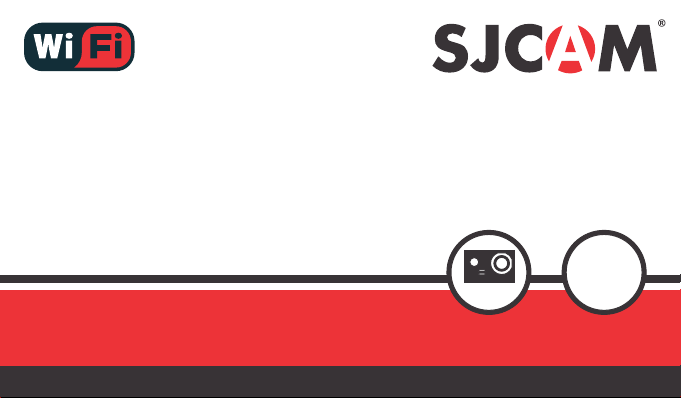
HD DV
SJ5000
2.0” LCD Screen
User’s Manual
1 4 M P
1080p
30 FP S
Firmware v1.8
Page 2
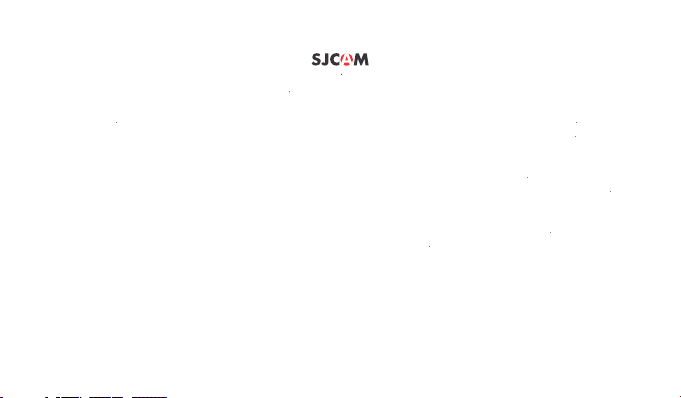
INTRODUCTION
We believe everyone has a dream. Our mission is to make you express yourself,
your vision and dreams in order to make them real, and share them with others.
In the last 10 years of experience in Research and Development and Commercialization,
with the ambition to give people the possibility to create, explore and empower their dreams.
with more than 500 employees, makes us more versatile and able to reach the market fast,
we have gained world recognition from customers and retailers,
Having our own factory, controlling the whole production process, and a facility
ensuring that the highest quality standards are met. It is all about dreams.
Dare to join the SJCAM Revolution.
-SJCAM CEO
Page 3
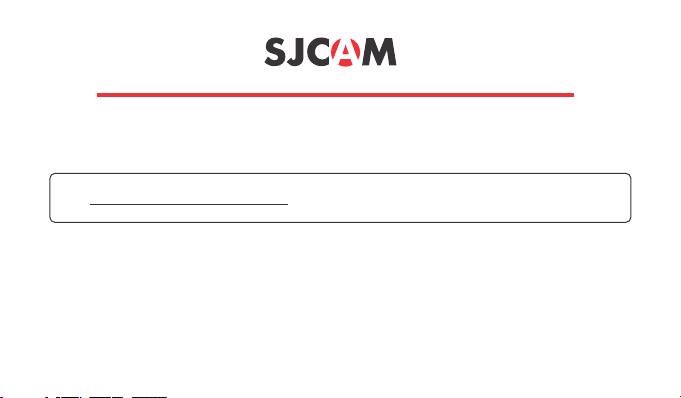
Congratulations on your new SJCAM Action Camera!
We know youre excited to use the SJ5000, please take time to read this Manual before
doing anything with it. Theres plenty you can do, so you need to familiarize yourself with the
features now to get the most out of it.
It is important to keep your cameras rmware up to date.
Go to to download the rmware les and read through the www://sjcamhd.com/rmware/
latest performance improvements and feature updates.
CAUTION!
1. This is a high-precision product. Do not drop.
2. Do not expose the unit to strong magnetic elds, such as magnets, electrical motors,
and machinery that use strong radio waves.
3. Never leave the unit in high temperature areas, electronics and optics can be damaged
under prolonged exposure to heat.
4. Do not submerge the camera without putting it in the included waterproof case.
5. Avoid extended periods of battery charging. Keep it away from children and pets to avoid
accidents.
Page 4

PARTS OF YOUR CAMERA
Shutter/Select Button
Wifi Button*
Up Button
Down Button
Micro-USB Slot
MicroSD Card Slot
Mini HDMI Out Port
Opening for Microphone
Mode/Power Button
Lens
Indicator LEDs
*WiFi Version Only
Non-WIFI version has M button for SETTINGS.
Page 5
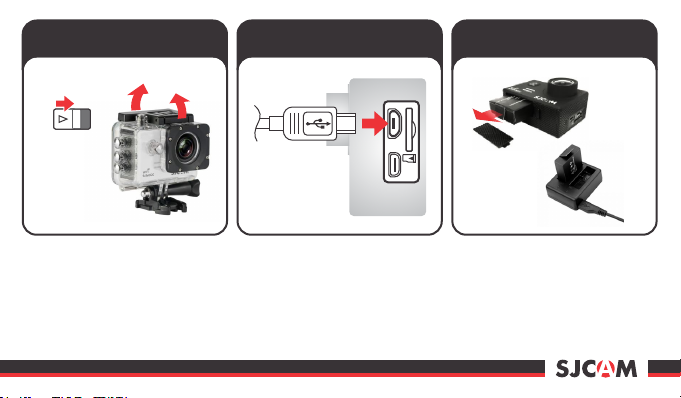
Removing the camera from
the Waterproof Case
Charging your camera using
the MicroUSB cable.
Charging your battery using
an optional external charger.
1
Clasp Release
Remove the camera from the
waterproof case by sliding the lock
on top ( ), then lifting the clasp by 1
following the steps shown above
( & ).2 3
When the backdoor is free, pull the
camera out of the waterproof case.
3
2
MicroUSB Cable
Plug the MicroUSB cable to the slot
on the side of the camera as
indicated above, and the other end
to a USB wall charger with an output
of 5V 1A, or plug it to a computer.
USB
Optionally, remove your battery by
sliding the lock at the bottom of the
camera to release the compartment
door. Pull the battery out by the ap,
then plug it to the External Battery
Charger Accessory (sold separately).
Page 6

Powering ON/OFF your
SJ5000X
Inserting / Removing
Memory Cards
Class 10 or higher
MicroSD card.
Transferring Data From Your
Camera to a Computer.
Via USB cable.
Via WiFi
<
HOME
1080FHD1080FHD1080FHD
Press the Power/Mode button to turn
your camera on. You will hear a beep,
indicator LEDs will light up, and the
screen will display the SJCAM logo.
Default Mode is Video.
To turn o your camera, long-press
the Power/Mode button.
Insert a MicroSD card as shown in the
illustration above, with the label
facing the LCD screen, until it clicks
into place. To remove, just push it in
gently and the card will eject.
To make sure you do not loseNOTE:
any data, only remove or insert your
card while the camera is o.
Transfer your data by plugging your
camera to a computer via USB cable.
Select Mass Storage then your
camera will show as a drive.
Or, transfer data via the app. Turn on
WiFi and pair it to your smartphone
(Android or iOS), then tap Connect
Your Camera on the app.
*WiFi Version Only
Page 7

SJ5000
Video+
photo
PhotoLapse
TIP: Status lights are easy to read.
The front blue status-indicator
will blink when recording video,
steady when on standby.
Amber light will blink once when
the Wi is connected to a device.
Amber light will quick-ash twice
when it is not connected.
TV
TV-out
Playback
*For WIFI Model Only
VideoLapse
Setup
ICONS MENU
VIDEO/PHOTO: Mode to start taking videos or still photos.
TV OUT Enables viewing the screen contents on a TV via:
HDMI connection.
VIDEOLAPSE: Consecutive shots with long intervals per frame,
output as a video.
PHOTOLAPSE: Consecutive shots with long intervals per frame,
output as one imagefile per frame.
PLAYBACK: For reviewing recorded videos and photos.
SETUP: For changing camera settings.
Note: Screen arrangement and feature availability may vary depending on rmware version.
Page 8

Setup
Resolution
TV Out
OSD Mode
Video Lapse
Photo Lapse
Loop Recording
TIP: Up / Down Use the buttons
to navigate through the menu.
Use the button to selectShutter
an item.
To exit an item in the Setup
menu, or to get back to the main
Icons, press the button Mode
once.
1/6
>
>
SETUP MENU - Screen 1 of 7
RESOLUTION Changing to a higher resolution will have more detail in your ›
video at the expense of file size. A lower resolution has a smaller filesize
but will have less details in your video. Conversely, a higher resolution will
contain more detail. Available only in Video modes.
Note: FPS (Frames Per Second) is part of the options in video resolution:
The higher the FPS, the more images will be displayed per second,
and the smoother the movement in the video is, at the expense of filesize.
TV OUT › Enables video output via HDMI cable to your TV.
On-Screen Display. When enabled, information and icons will be OSD MODE ›
displayed on the screen indicating what features are activated, current mode,
recording, elapsed time, number of photos left, battery status, etc.
VIDEO LAPSE: Choose time interval options for video timelapse mode.
PHOTOLAPSE: Choose time interval options for photo timelapse mode.
LOOP RECORDING Auto-saves your video in small sections, depending on ›
selected length. It will record over your oldest video once there is no more
space on your memory card.
Note: Screen arrangement and feature availability may vary depending on rmware version.
Page 9

Setup
FOV
WDR
Motion Detection
Audio
Time Stamp
Image Size
TIP: Pressing the Mode button
once while recording a video
will take a quick snapshot. Try it!
TIP: Save power consumption by
using a shorter Screensaver
setting. Youll get as much as
20 more minutes of recording
time.
2/6
>
>
SETUP MENU - Screen 2 of 7
› FOV Field Of View / Field Of Vision (also known as “Focal Length”) –
The higher the setting, the wider the angle of the recorded scene becomes.
Automatically adjusts the range of brightness-to-darkness that the WDR ›
camera will record. When turned on, it will help balance your pictures by
adjusting the contrasts. Many scenes do not require WDR to be activated,
use according to your preference. Available only in Photo modes.
MOTION DETECTION When on, camera will start recording once any movement is ›
detected in front of the camera.
AUDIO Enable or disable recording of sound together with your video. ›
TIME STAMP When enabled, will display the date and time of your recording.›
IMAGE SIZE › Changes the size of still photos that will be recorded. Of course,
the bigger the size the more detailed your pictures are, at the expense of filesize.
Available only in Photo modes.
Note: Screen arrangement and feature availability may vary depending on rmware version.
Page 10

Setup
Quality
Sharpness
White Balance
Color
ISO
EV
TIP: Pressing the Up button while
recording or framing a scene
will initiate the zoom function.
Use the Up/Down buttons to
adjust zoom level.
There are 8 zoom levels.NOTE:
To use the zoom function, FOV
must be turned OFF.
3/6
>
>
SETUP MENU - Screen 3 of 7
QUALITY › Refers to how much compression the output image will be. The higher
the setting the bigger the file is, but will contain more detail.
SHARPNESS › Changing the sharpness setting will make your images either crisper
or smoother, adjust according to your preference.
WHITE BALANCE › Adjusts the color temperature of the snapshot/recording to
compensate for ambient lighting.
COLOR › You are given 5 preset choices: Normal, B&W (Black and White),
Retro (aka: “Sepia tone”), Warm (slight reddish hue), and Cool (slight bluish hue).
ISO › Sets he image sensor's sensitivity to light. Choose “Auto” on your camera if you are
not familiar with this setting. Depending on the lighting conditions, use the lowest ISO
whenever possible, as higher settings will introduce more noise while pixel sensitivity
also goes up. Adjust depending on your preference.
EV › Exposure Value - Changing EV compensates for the amount of light that is allowed in.
You can change this value to a lower setting if the scene is too bright, to compensate.
Or higher, if it is too dark, but still depends on your desired effect.
A higher EV will take longer for a photo to be taken, and will add blur to videos as each
frame takes longer to expose.
frame takes longer to expose.
Note: Screen arrangement and feature availability may vary depending on rmware version.
Page 11

Setup
Stabilization
Language
Date/Time
Auto Power Off
Keypad Tone
TV Mode
TIP: Long exposure for dark
nighttime shots gain more
detail when the Exposure Value
is raised.
Just dont forget to reset your EV
after the shot or your next
pictures will be too bright and
over-exposed.
4/6
>
>
SETUP MENU - Screen 4 of 7
STABILIZATION Enables active video-stabilization to eliminate camera shake.›
LANGUAGE › Choose the language for all the menus and options.
DATE / TIME: Sets the system date on the camera
AUTO POWER OFF: Sets the time for the camera to automatically power off.
KEYPAD TONE : Enables audible sounds and beeps as indicators of operation.
TV MODE › Options are NTSC or PAL. The color encoding and Framerate for video
recording. Users in the US use NTSC, default is PAL.
Note: Screen arrangement and feature availability may vary depending on rmware version.
Page 12

Setup
Lightset
Screensavers
Frequency
Dashcam
WIFI SSID
WIFI Password
TIP: When using your camera as
a dashcam, use a car charger
cable and remove the internal
battery to make sure it does not
die out while you travel.
CAUTION: Operating your camera
while driving a vehicle is
potentially dangerous.
It is strongly advised to set up
your camera before your trip.
5/6
>
>
SETUP MENU - Screen 5 of 6
LIGHTSET › To change the number of LED status-indicator lights that are active.
3 is to activate Front, Top, Back indicators, 2 is for Top and Back, 1 is for Back only.
0ff turns off all status-indicator lights.
SCREENSAVERS › Options for the duration to save Screen-On time.
FREQUENCY › For adjusting the framerate frequency to counter the flicker-effect
caused by TV systems with different refresh rates (PAL/NTSC).
DASHCAM › Enables automatic power on and recording when engine is started.
WIFI SSID › For changing the WiFi name of your camera. Default is 12345678, you
can change this to anything anytime you wish.
WIFI PASSWORD › For changing your camera’s WiFi password. (Wifi version only)
Note: Screen arrangement and feature availability may vary depending on rmware version.
Page 13

Setup
WIFI Password
Delete
Format
Default Setting
Version
TIP: Sometimes new features are
rolled out in rmware updates,
adding more value to your
camera!
6/6
>
SETUP MENU - Screen 6 of 6
LICENSE NO SET: For changing the superimposed letters on the video,
reserved for setting the license plate numbers and letters.
DELETE › Erases currently selected item, or all photos and videos.
FORMAT › Completely erases everything on the memory card then sets it up
as a new drive (in FAT32 filing system).
DEFAULT SETTING ›Restores the camera unit to its factory setting including
WiFi Password. Does not erase any data on the memory card.
VERSION ›Firmware update version. Please check www.support.sjcamhd.com
regularly for newer versions for your camera model.
Note: Screen arrangement and feature availability may vary depending on rmware version.
Page 14

Included Accessories
More accessories available on the sjcamhd.com website, sold separately.
Page 15

Get the app.
*For WIFI Version Only
Follow Us
For technical assistance, go to support.sjcamhd.com
Join the discussions at sjcamhd.com/community
Visit us at sjcamhd.com
