Siwa & Figli Hey-di User Manual

1
Siwa & Figli Hey-di MIDI Controller
GENERAL CHARACTERISTICS
The Hey-di MIDI controller offers 4 independent and polyphonic sections as
described below.
Treble A – This section is used exclusively to access the internal sounds of the
instrument. It consists of 12 buttons that can recall 12 user programmable
presets and additional 11 factory set (in a ROM) sounds. To access the factory
presets, please press 2 adjacent buttons simultaneously. The 2 corresponding
LEDs will light up.
Treble B – This section could be configured upon initial power up to either control
an external MIDI module or to access the internal sound card. The default state
is access to the internal sound card. The 12 buttons allow access to 12 userdefined orchestral sounds or to 11 factory presets (press 2 adjacent buttons
simultaneously).
BASS – Controls the bass section of the accordion. Can be used to access both
the internal sound card and an external (optional) MIDI arranger. There are 6
programmable presets and 5 factory settings. To access the factory presets,
please press 2 adjacent buttons simultaneously.
CHORD – This section is for the chord buttons of the accordion. It can access
simultaneously the internal sound card and an optional external MIDI module.
There are 6 programmable presets and 5 factory settings. To access the factory
presets, please press 2 adjacent buttons simultaneously.
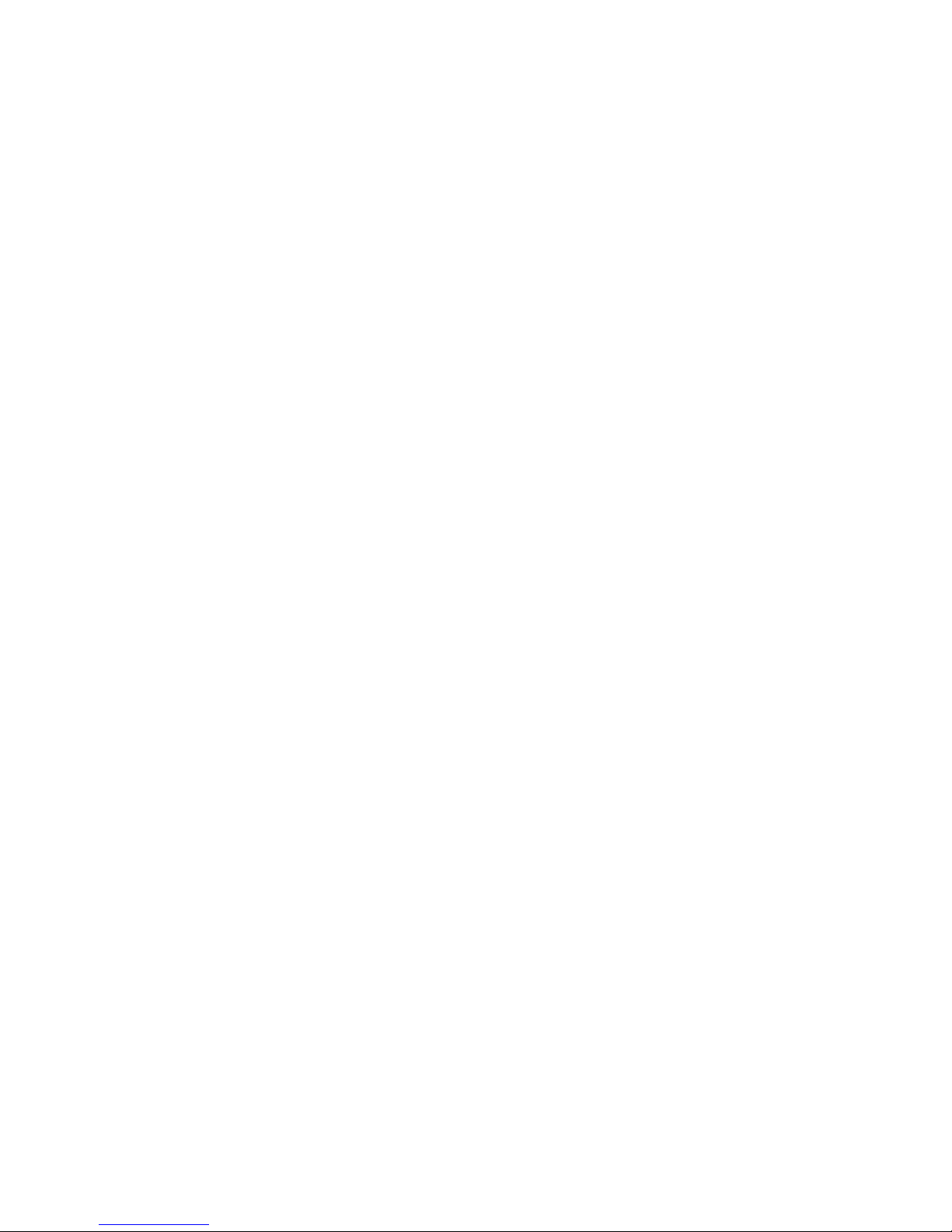
2
FUNCTION COMMANDS
VOLUME: To adjust the volume, press the Volume button. The current volume
level for each section will be shown by a certain number of LEDs that will light
up. (Often when bellows dynamics is activated the volume is set to its maximum
level corresponding to all LED for the particular section switching on upon
pressing “Volume”.) There are 6 levels for volume adjustment of the bass and
chord channels and 12 levels for adjustment of the 2 treble channels. For
example, if you would like to decrease the volume of Treble B from its current
level of 12 in increments of 1, press buttons 11, 10, 9, 8 etc. from the
corresponding Tr. B section until you achieve the desired volume level. At the
end, press Volume again.
OCTAVE regulates the octaves of any section. Press OCT to display the current
state of all sections through the first 3 LEDs in each section:
Led 1: low octave
Led 2: central octave
Led 3: high octave
To modify the octave of a particular section press the button which corresponds
to the wanted octave and press OCT again to exit.
TRASPOSE transposes the instrument into any desired key. Press TRS followed
by pressing the desired key on the treble side. For example, if you would like to
play a song in the key of C and prefer the instrument to sound in the key of D#
(electronic sounds only) press TRS and the D# key in the middle of the
keyboard. The default setting (matching the reeds) is middle C on the keyboard.
BELLOW – To activate bellows dynamics (volume control through bellows
pressure) for more natural expression effects press the corresponding button
from the “BELLOW” group on the grill controller. (Tr. A, Tr. B, LEFT). The
bellows dynamics is active when the corresponding LED is lit up.
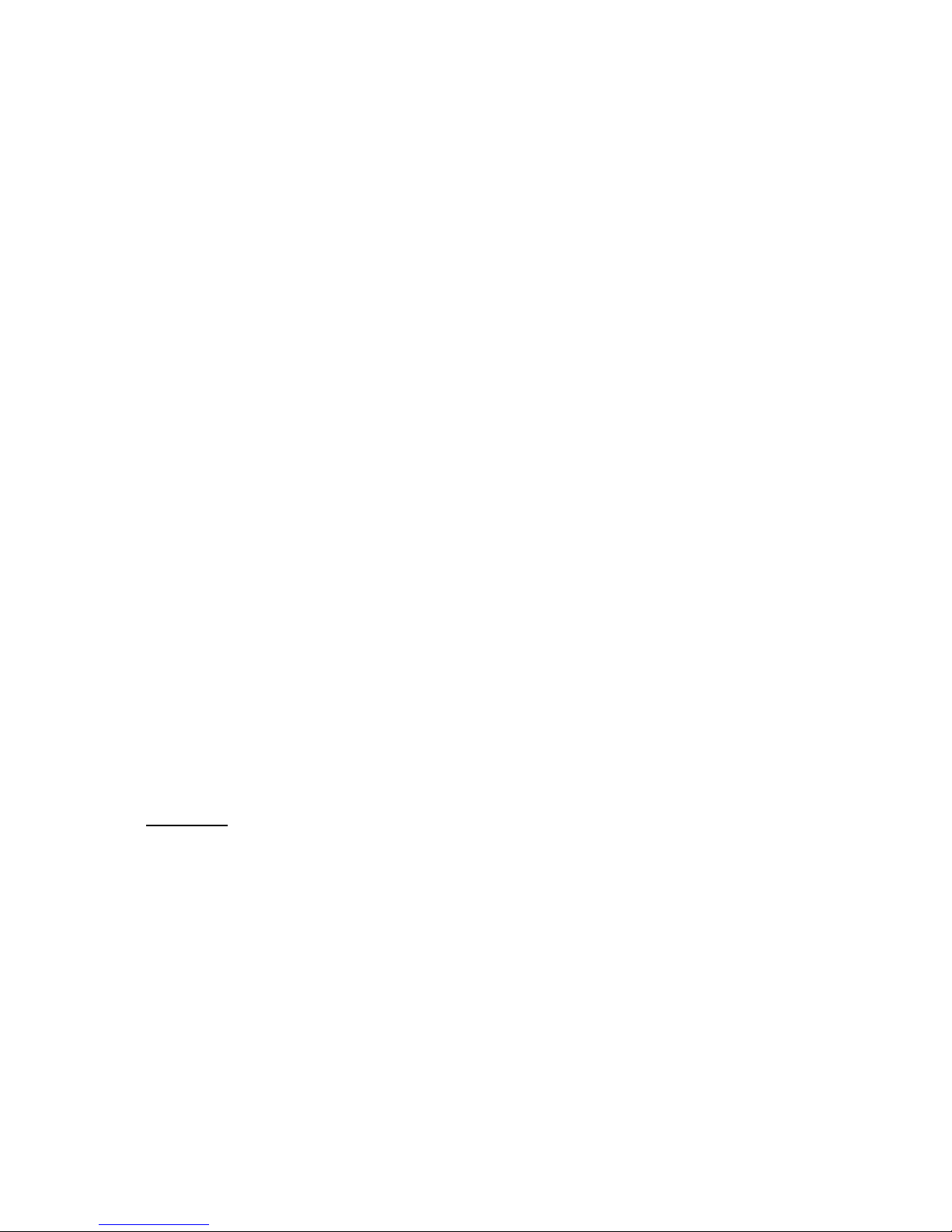
3
PROGRAMMING
The accordion has been pre-programmed to allow access to the most popular
orchestral sounds. However, the user could change the presets except for the ROM
settings. The general sequence is given below. Particular examples will be provided
as needed.
Press the button you want to programme in every section.
Press EDIT. The LED for the selected button to be programmed will begin to
flash.
Press BANK (BK).
Select the bank number with the numeric buttons of treble A (0-9). Use a 3-
digit format, for example “0” is entered as “000”, “11” is entered as “011” etc.
Press PROGRAME (PRG).
Select the program number with the numeric buttons of treble A (0-9). Use a
3-digit format, for example “0” is entered as “000”, “11” is entered as “011”
etc.
If desired, it’s possible to select bellows expression, the octave, or to adjust
the volume.
Press EDIT again to save the new setting. The LED for the selected button to
be programmed will stop blinking and the changes have been saved.
PROGRAMMING OF THE REGISTRATIONS
Press together BK and PRG to access the registration function.
Choose one of the 12 presets of Treble A where you wish to save the registration.
Press EDIT (EDT).
Assign the desired sounds to each section. You can select from the pre-
programmed sounds by pressing the corresponding buttons from Tr. A, Tr. B,
Bass, and Chord sections. At this time one can also set the volume, octave, and
bellows dynamics.
Press EDT to save the new registration.
Examples:
1. To disable bellows dynamics on a particular program or registration.
- Select the desired program or registration through one of the presets.
- Press EDIT.
- Disable bellows dynamics for any or all of the sections by pressing the
corresponding button(s) from the BELLOW section.
- Press EDIT again to save the changes
2. To modify any of the existing presets.
- Select the preset
- Press EDIT
- Make all necessary changes to Volume, Octave, Sounds etc as already
explained above
- Press EDIT to save the changes
