Page 1
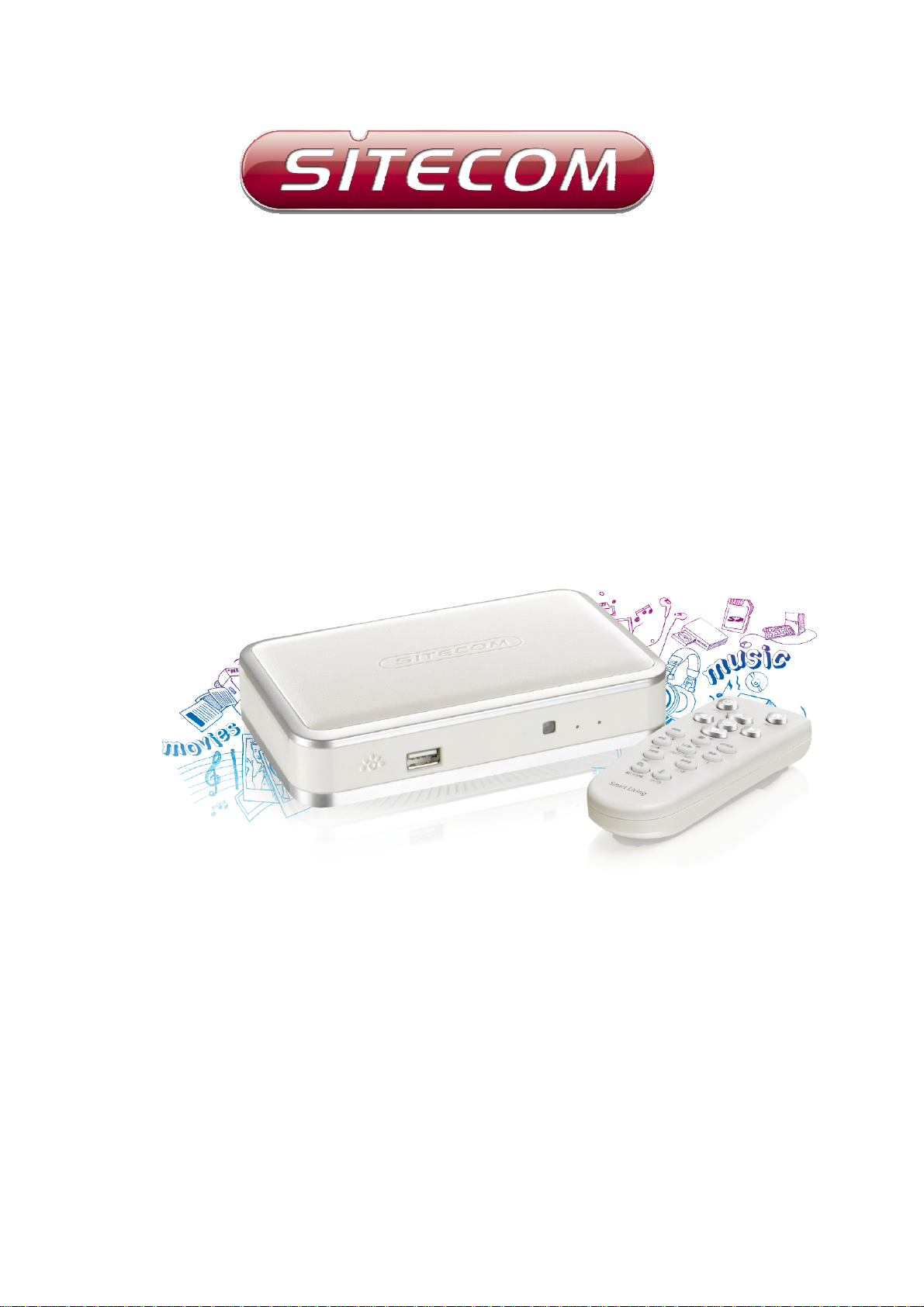
Network Media
File sharing guide
Page 2
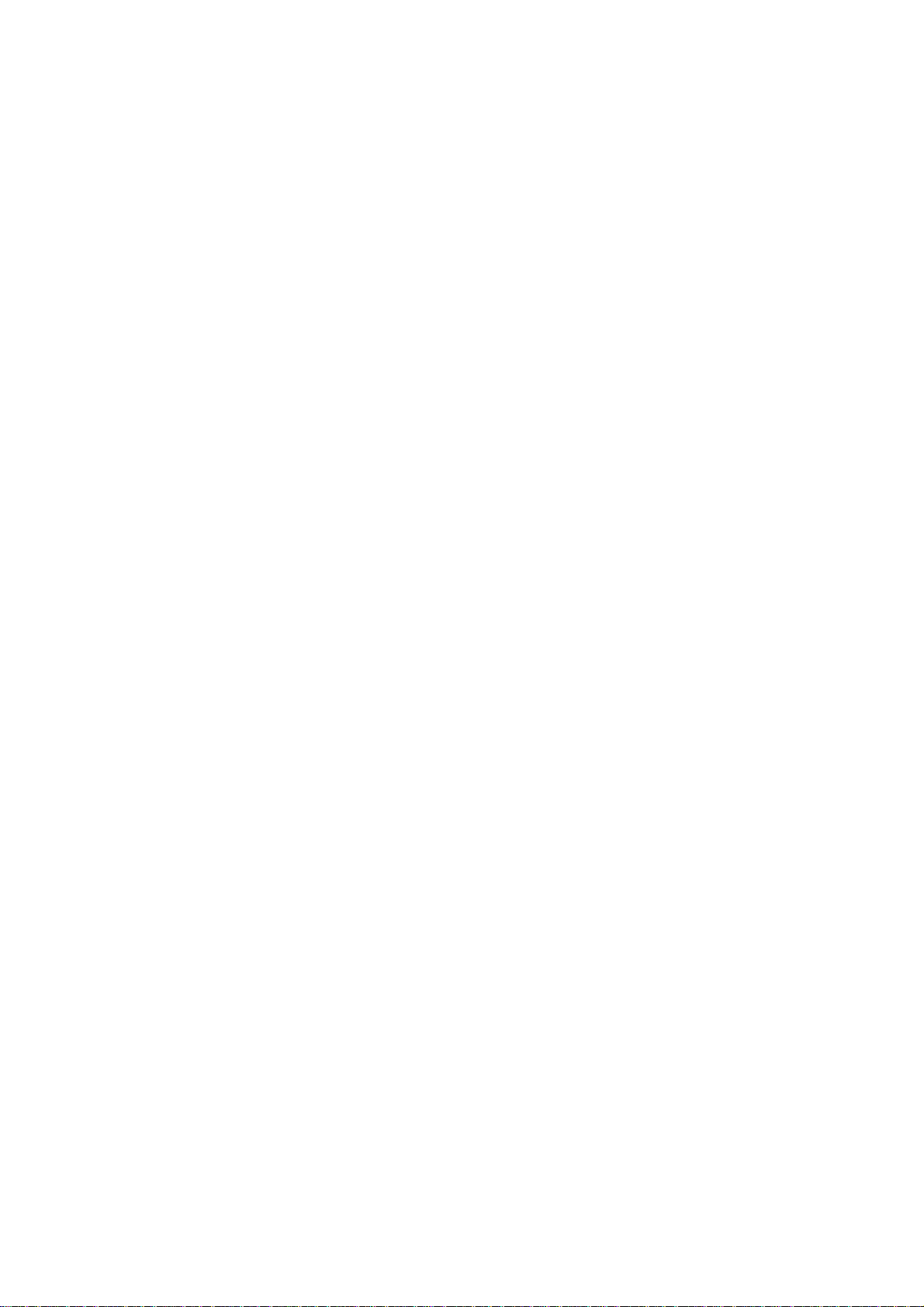
Table of contents
Table of contents.......................................................................................................... 2
Introduction.................................................................................................................... 2
Create a UPnP server in Windows Vista .......................................................... 3
Create a UPnP server in Windows 7 ................................................................. 4
Share files and folders in Vista using Samba. .............................................. 6
Share files and folders in Windows 7 using Samba. .................................. 8
Play media though your network (UPnP)...................................................... 10
Play media through your network (Samba) ................................................ 10
Introduction
Once your TV Media Player is connected to your network, and you have made the
correct network settings, you can play media files through your network. If you
want to share media files on your computer in order to let the media player play
these files, you have to setup your computer as a UPnP server or samba server.
This guide will explain how to setup your computer as a UPnP or samba server.
Page 3
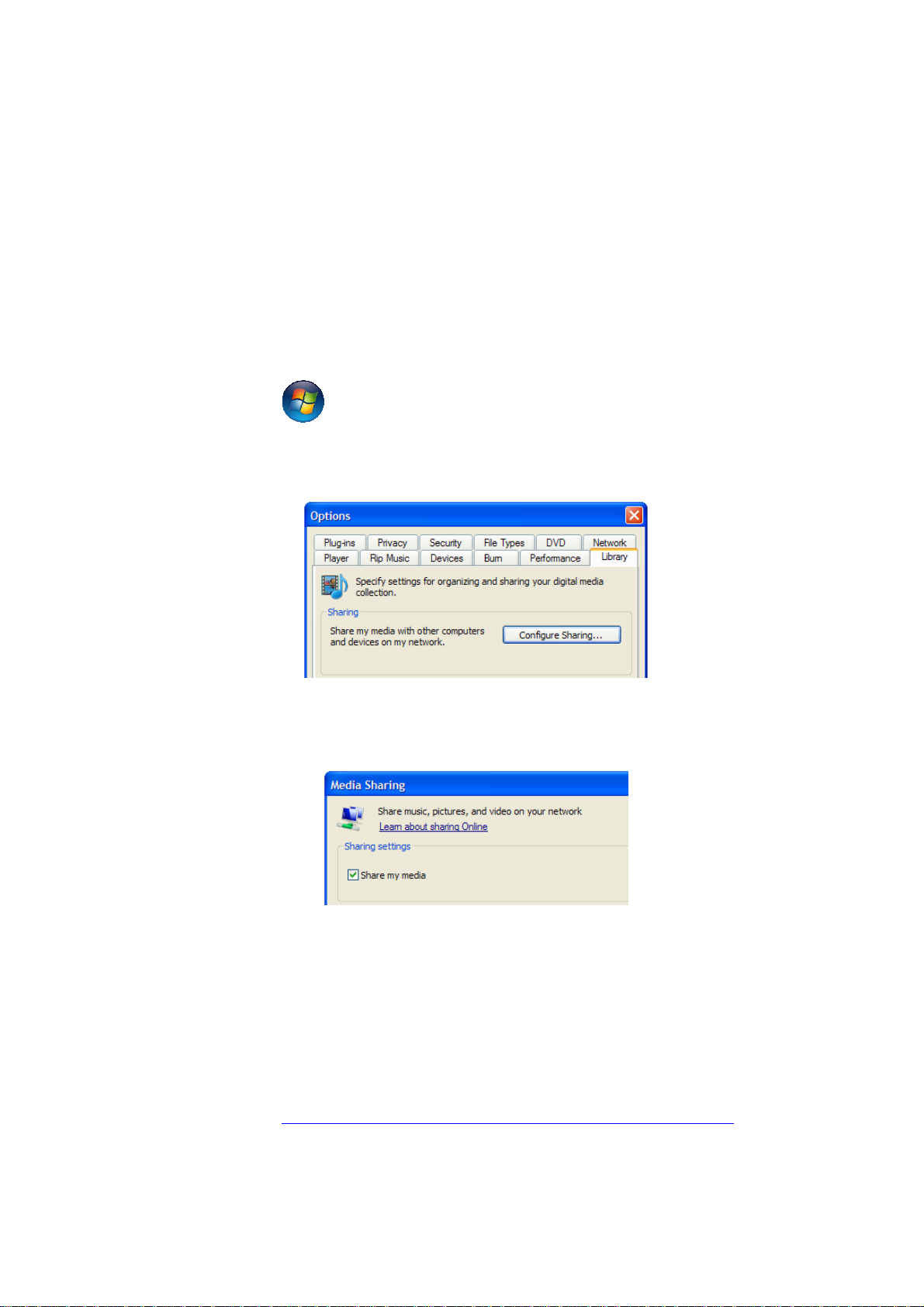
Create a UPnP server in Windows Vista
Your computer does not share media by default. You will have to install a UPnP
media server on your computer to add this functionality. If you are using
Windows XP or Windows Vista, you can use the built-in UPnP media service of
Windows Media Player 11. If you enable this option, your media player can
access the music library on your computer. Follow the steps below to enable this
option:
1. Click ‘Start’.
2. Click ‘Programs’.
3. Click ‘Windows Media Player ‘.
4. Click ‘Tools’, then click ‘Options’. The following screen will be displayed:
5. Go to the ‘Library’ tab in the left upper corner of the options window.
6. Now click ‘Configure sharing…’.
7. Check the “Share my media” checkbox and click OK.
8. A list with detected devices will appear within a few seconds.
9. Click the name of your TV Media Player (default is MD-270).
10. Click ‘Allow’.
11. Click ‘Ok’.
12. Click ‘Ok’.
13. All files in the media library of Windows Media Player will be shared with your
media player from now on. The media library will be accessible using the remote
control and display of the media player.
Note: Steps above are taken with Windows Media Player 11, available
fordownload at
http://www.microsoft.com/windows/windowsmedia/player/.
Page 4

Create a UPnP server in Windows 7
Your computer does not share media by default. You will have to install a UPnP
media server on your computer to add this functionality. If you are using
Windows 7, you can use the built-in UPnP media service. If you enable this option,
your media player can access the music library on your computer. Follow the
steps below to enable this option:
1. Click ‘Start’.
2. Click ‘Control Panel’.
3. Select ‘Network and internet’ from the
‘Control Panel’.
Page 5

4. From the Network and
internet’ window select
‘Homegroup’.
5. Check ‘Stream my pictures,
music, and videos to all devices on
my home network’ at the Share my
media devices option And Click
‘Choose media streaming options…’
7. Windows will now show all
detected media/streaming devices in
your network. Click the name of your
TV Media Player (default is MD-270)
and set to ‘Allowed’.
Page 6

Share files and folders in Vista using Samba.
To easily share files from your windows Vista/Windows 7 pc to your TV media player.
Click ‘Start’.
Click ‘Control Panel’ from the start menu.
From the ‘Control Panel’ select ‘Network
and Internet’ then click ‘Network and
Sharing Center’.
Check if the Network type is set to
‘private network’. If not, click
‘Customize’ and select ‘private network’.
Page 7

1. Windows Vista uses the Public
folder for sharing on the local
network. To enable this
functionality click ‘Public
folder sharing’ in the ‘Network
and Sharing Center’. To be
able to share files with the
media player select ‘Turn on
sharing so anyone with
network access can open files’.
All multimedia files inside the public folder are now automatically shared with all
devices within your network, however only people with a user account and
password on this computer are now able to access the files.
To disable password sharing
Click ‘password protected sharing’ from the ‘Network and sharing centrer’ and
select ‘Turn off password protected sharing’.
Page 8

Share files and folders in Windows 7 using Samba.
1. Click ‘Start’.
2. Click ‘Control panel’.
3. From the ‘Control Panel’
select ‘Network and Internet’
then click ‘Network and
Sharing Center’.
4. Check if the Network type is
set to ‘Home network’. If not,
click ‘Customize’ and select
‘Home network.
Page 9

5. Windows 7 uses the Public
folder for sharing on the local
network. To enable this
functionality click ‘Choose
homegroup and sharing
options’ in the ‘Network and
Sharing Center’ and select
‘Change advanced sharing
settings…’ at the option ‘Public
folder sharing’ select ‘Turn on
sharing so anyone with network
access can read and write files
in the public folder’.
All multimedia files inside the public folder are now automatically shared with all
devices within your network, however only people with a user account and
password on this computer are now able to access the files.
To disable password sharing
From the ‘Network and Sharing center’ select ‘Choose ‘Homegroup and sharing
options’ and then click ‘Change advanced sharing settings…’.
Scroll down to the option ‘Password protected sharing’ and select ‘Turn off
password protected sharing’.
Page 10

Play media though your network (UPnP)
1. Make sure the TV Media Player is turned on.
2. Use the arrow keys to navigate to ‘Network Media’ in the associated Menu
(Videos, Music or Photos) and click OK
3. In the next screen you will see ’UPNP’ and ‘SAMBA’.
4. If there is a UPNP (media) server available in your network, use the arrow
keys on the remote control to navigate to ‘UPNP’ and press OK
5. Now you will see a list of available (media) servers in your network. Select the
desired UPnP (media) server and press OK
The available media files will now be displayed.
6. Select the media file you want play and press OK
the file.
.
.
.
to start the playback of
Play media through your network (Samba)
1. Make sure your media player is turned on.
2. Use the arrow keys to navigate to ‘Network Media’ in the associated Menu
(Videos, Music or Photos) and click OK
3. In the next screen you will see ’UPNP’ and ‘SAMBA’.
4. If you have a Samba or file server in your network, use the arrow keys on the
remote control to navigate to ‘SAMBA’ and press OK .
5. Now you will see a list of available SAMBA and/or file servers. Select the
desired
SAMBA or file server press OK .
The available media files will now be displayed.
6. Select the media file you want play and press OK
the file.
.
to start the playback of
