Page 1

MD-271
Portable TV Media Player
Full Manual
Page 2
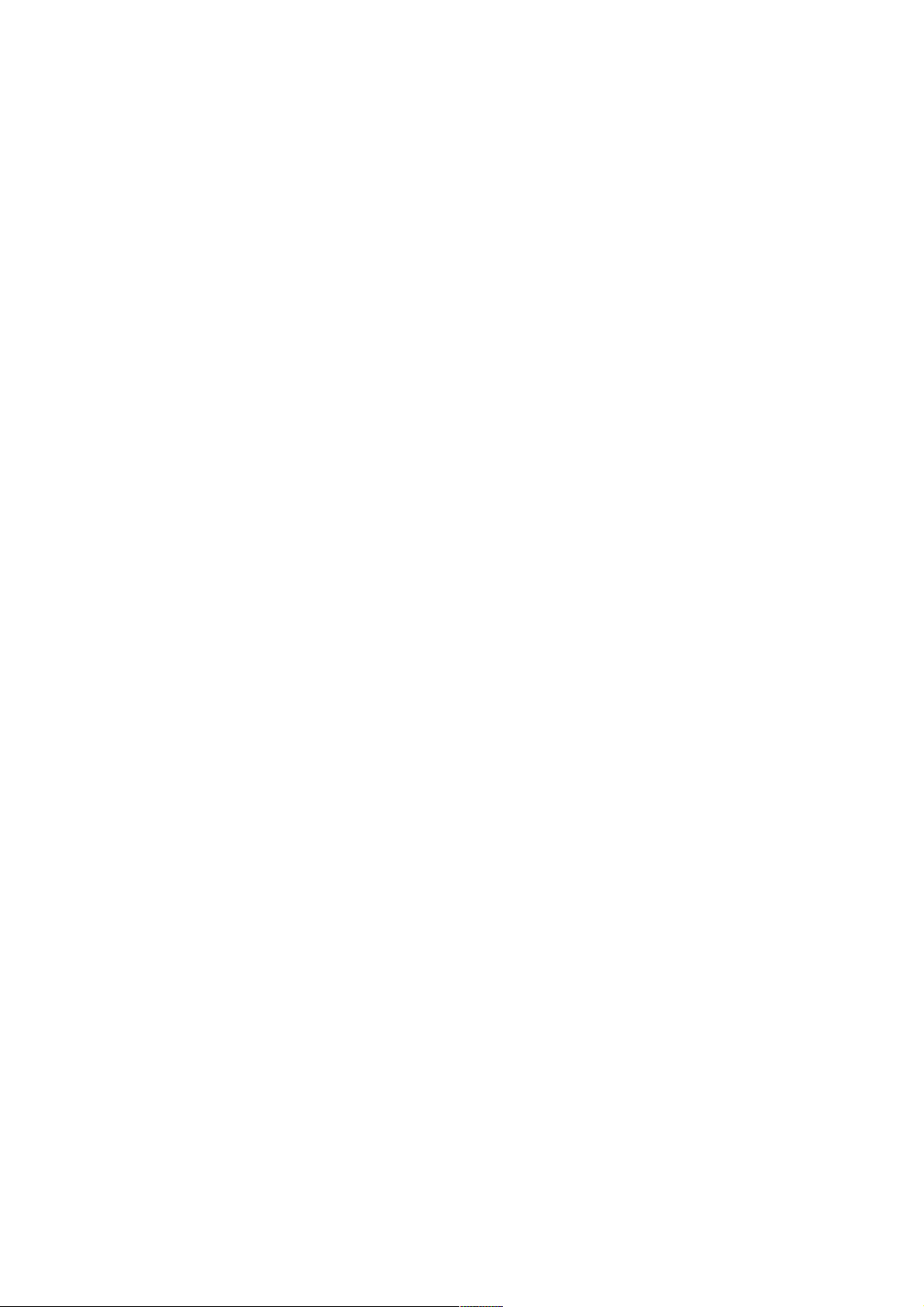
Introduction
Congratulations on your purchase of the Sitecom MD-271 Portable TV Media Player.
The MD-271 Portable TV Media Player supports playback of the most common file
formats of digital video, audio and photo media. Attach the media player via standard
AV or HDMI cables to a standard or high-definition TV. The compact size of the device
allows you to take it with you to anyone you like and share your digital content.
Photos
• Display slide shows with music
• Zoom, pan, move and rotate photos
Video
• Fast forward, rewind, pause, zoom, and pan
• View subtitles
Music
• Fast forward, rewind, pause, shuffle, and repeat
• Playlist support
Page 3
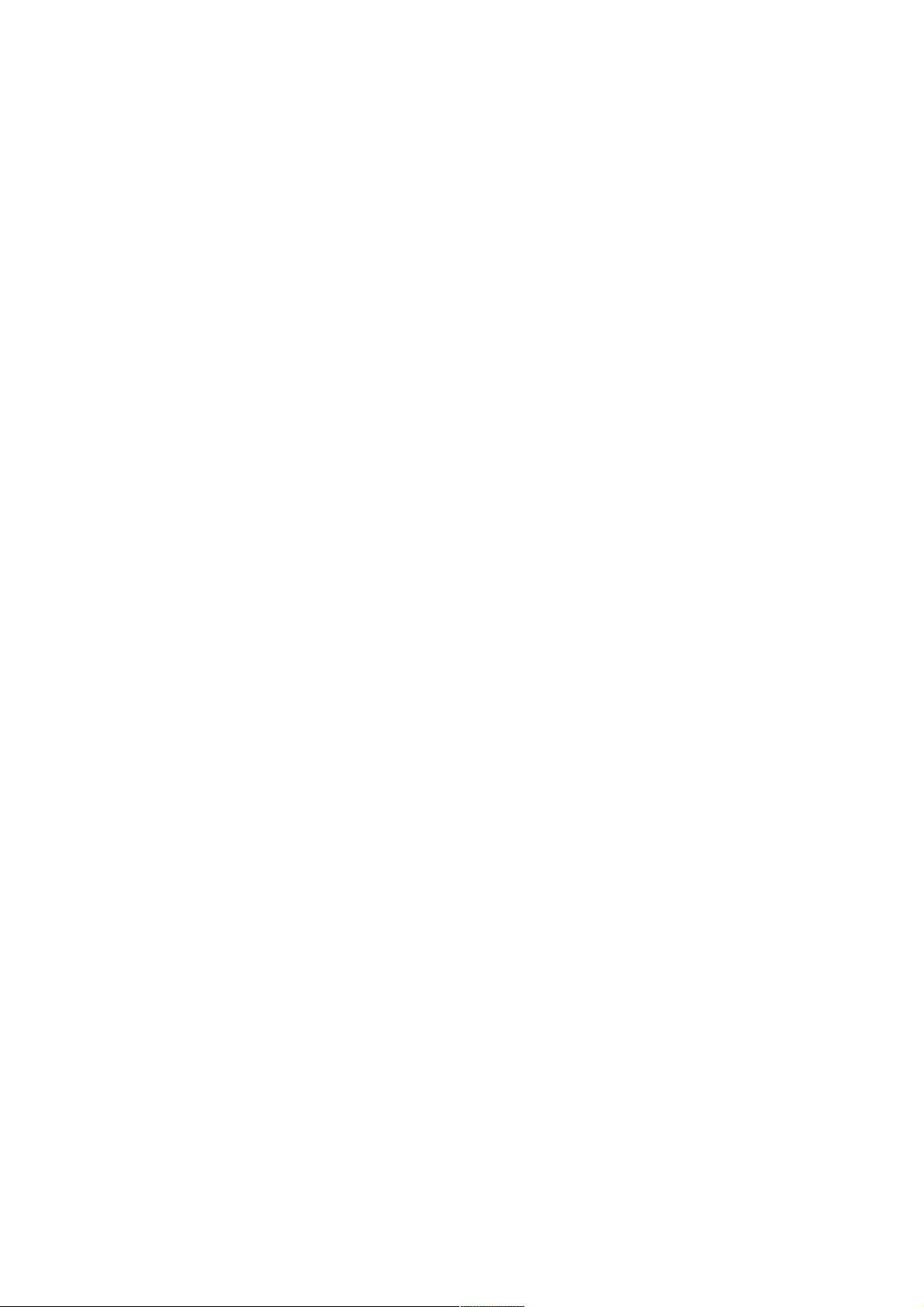
Index
1 Key Features ............................................................................4
2 Package Contents..................................................................... 5
3 Cautions ...................................................................................6
3.1 Usage Cautions.......................................................................................... 6
3.2 Power........................................................................................................ 6
3.3 Radio Interference .................................................................................... 6
3.4 Repair ....................................................................................................... 6
3.5 Disposing of the Player ............................................................................. 6
3.6 Hard Disk Cautions .................................................................................... 6
3.7 Others ....................................................................................................... 7
4 Product Layout......................................................................... 8
4.1 Front Panel................................................................................................ 8
4.2 Back Panel................................................................................................. 9
4.3 Remote Control ....................................................................................... 10
5 Getting Started....................................................................... 12
5.1 Installation Requirements ....................................................................... 12
5.2 Installation Procedure............................................................................. 12
6 Navigating the menu ..............................................................15
6.1 Menu Language ....................................................................................... 15
6.2 Output Resolution ................................................................................... 15
6.3 Home Menu ............................................................................................. 17
6.4 Settings Menu ......................................................................................... 19
6.4.1 System ................................................................................................19
6.4.2 Audio ...................................................................................................22
6.4.3 Video ...................................................................................................24
6.4.4 MISC....................................................................................................27
6.5 Music Menu ............................................................................................. 29
6.5.1 Playing Audio ........................................................................................29
6.5.2 Browsing Files .......................................................................................30
6.6 Photos Menu ........................................................................................... 34
6.6.1 Display & Slide Show .............................................................................34
6.6.2 Browsing Files .......................................................................................35
6.8 Movies ..................................................................................................... 38
6.8.1 Video Player..........................................................................................38
6.8.2 Browsing Files .......................................................................................42
7 Appendix ................................................................................ 45
7.1 Copyrights and Trademarks .................................................................... 45
7.2 Warranty ................................................................................................. 45
7.3 GPL Statement ........................................................................................ 45
Revision 1.0
© Sitecom Europe BV 2010
Note: All the information contained in this manual was correct at the time of publication.
However, as our engineers are always updating and improving the product, your device’s
software may have a slightly different appearance or modified functionality than
presented in this manual.
Page 4
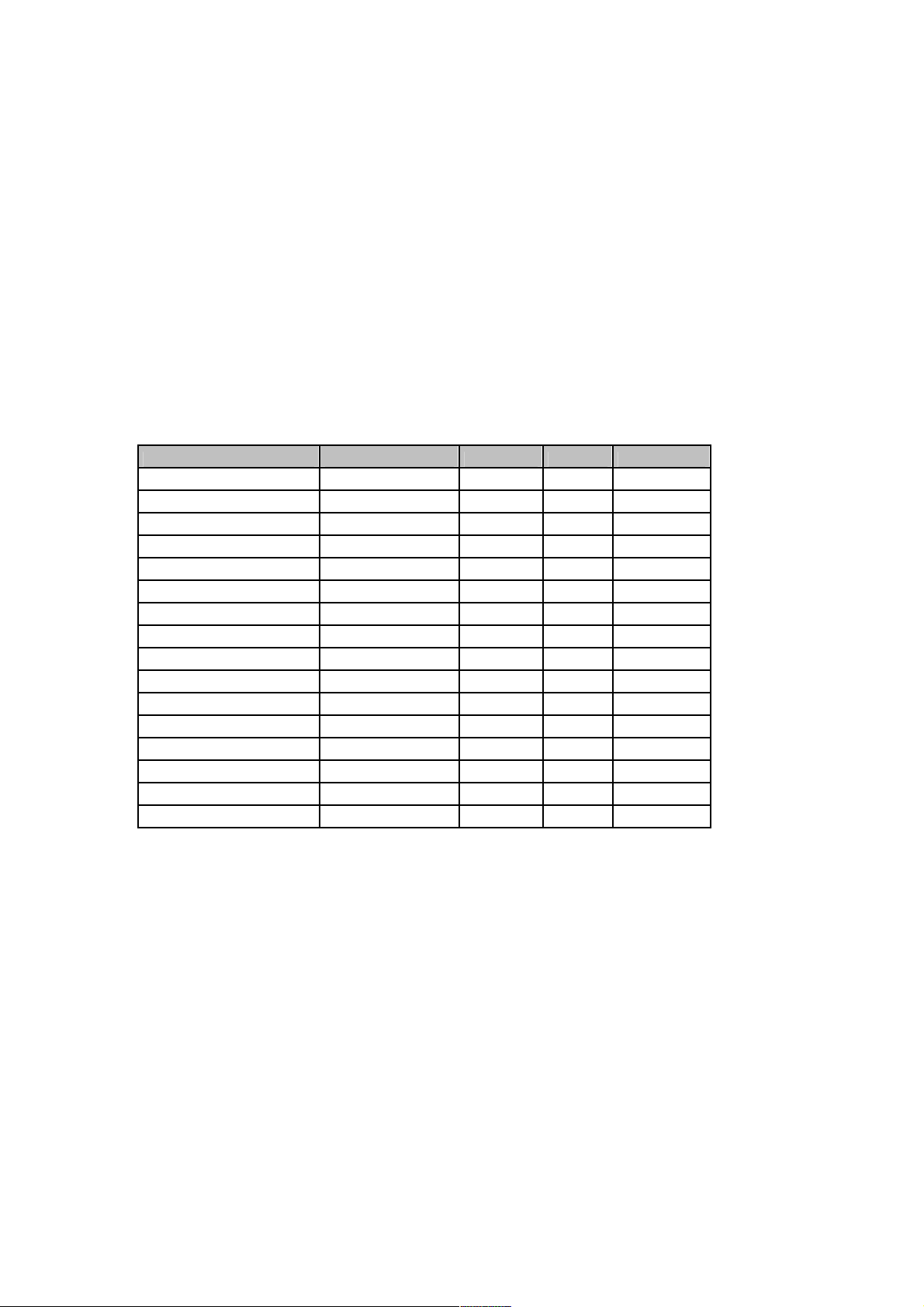
1 Key Features
The key features of MD-271 Portable TV Media Player include:
• HDMI interface for digital audio and high-definition video.
• Composite interface (RCA, yellow/white/red) for analogue AV connection.
• Video output resolution includes 480i (using the composite interface), or 480p,
576p, 720i, 720p, 1080i, and 1080p (available when using the HDMI interface).
• Built-in screensaver.
• Remote Control included.
• Dolby Digital and DTS support.
• Compact size, ideal for taking with you.
Supported file types
Video Audio Photo Playlist Subtitles
Mpeg 1 MP3 (CBR, VBR) GIF PLS SRT (UTF-8)
Mpeg 2 MP2 BMP M3U SMI
Mpeg 4 (ASP) WAV/PCM/LPCM JPEG SUB
Mpeg 4 (AVC HD/H.264) AAC (Mpeg 4) TIF/TIFF ASS
WMV9 AC3 (Dolby) PNG SSA
VC-1 FLAC
MKV WMA
Xvid WMA Pro
DivX Ogg Vorbis
AVI (MPEG4, Xvid, AVC)
VOB/ISO/IFO
DVR-MS
ASF
MOV(MPEG4, H.264)
DAT (VCD/SVCD)
FLV
Page 5
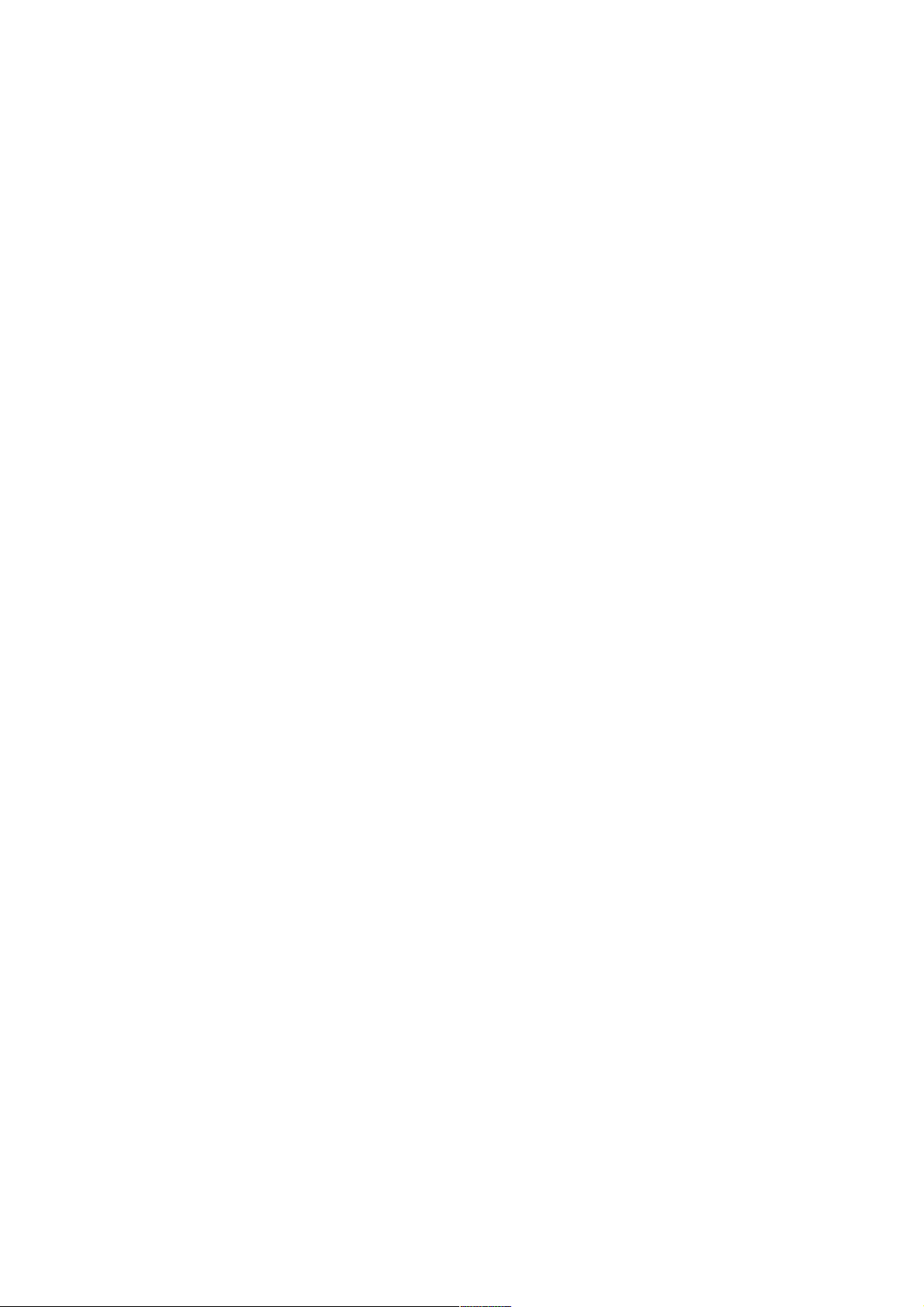
2 Package Contents
Open the package carefully, and make sure that none of the items listed below are
missing. Do not discard the packing materials, in case of return; the unit must be
shipped back in its original package.
The contents of the package of the MD-271 Portable TV Media Player are:
• MD-271 Portable TV Media Player
• HDMI Cable
• RCA Cable
• Remote control with batteries
• 5V 3A DC adapter
• Quick Installation Guide
• CD-ROM with additional manuals
• USB Y-Cable
• Carrying Pouch
Page 6
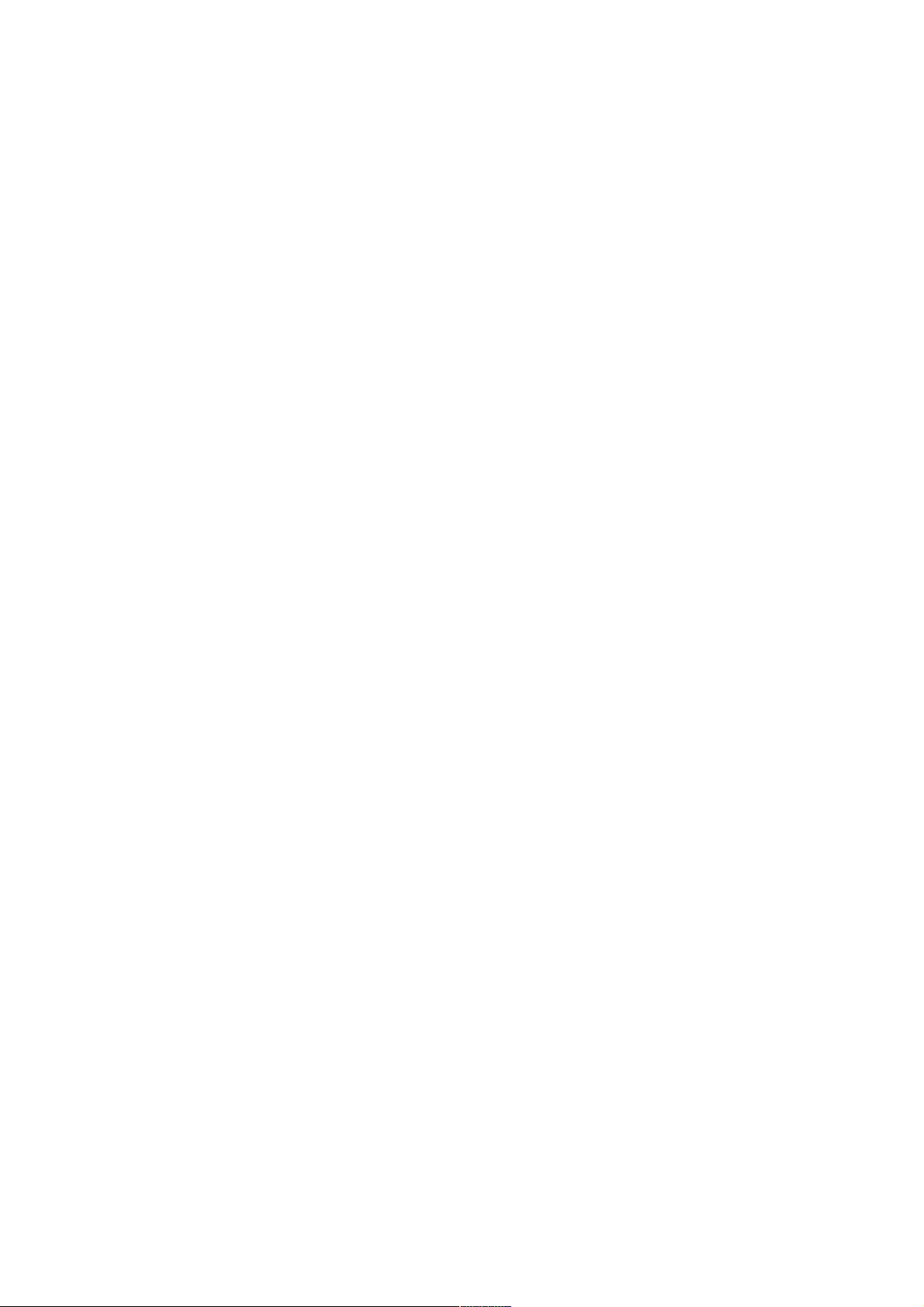
3 Cautions
This player’s design and manufacturer has your safety in mind. In order to safely and
effectively use this player, please read the following before usage.
3.1 Usage Cautions
User should not modify this player. If commercial hard disk is being used, the
environmental temperature should be within +5 ~ +35 degrees Celsius.
3.2 Power
The player’s power voltage is DC 5V 3A.
When using this player, please connect the supplied AC adapter or AC adapter cable
to the player’s power jack. When placing the adapter cable, make sure it can not get
damaged or be subject to pressure. To reduce the risk of electric shock, unplug the
adapter first before cleaning it. Never connect the adapter to the player in a humid or
dusty area. Do not replace the adapter or cable’s wire or connector.
3.3 Radio Interference
- If not properly shielded, almost all electronic devices will get radio interference.
Under some conditions, your player might get interference.
- The design of this player has followed the FCC/CE standard, and has followed the
following rules:
(1) This player may not cause harmful interference;
(2) This player could accept some interference received including interference that
may cause undesired operation.
3.4 Repair
If the player has a problem, you should take it to an appointed repair centre and let
the specialists do the repair, never repair the player yourself, you might damage the
player or endanger yourself or your data.
3.5 Disposing of the Player
When you dispose of the player, be sure to dispose it appropriately. Some countries
may regulate disposal of electrical device, please consult with your local authority.
3.6 Hard Disk Cautions
The player uses an internal hard disk for data storage, in normal case, format or
repair is not required. You should carefully read the <Frequently Asked Questions>
chapter on our website for the latest information before formatting the hard disk.
- Physical impact may create bad sectors on the hard disk, you can use CHKDSK to
fix the problem.
- All data stored on the player may be lost due to physical impact, electrical shock,
power surge, HDD format etc. Please backup your data regularly.
- It is suggested to do a defragmentation after a long period of usage.
- Regularly backup the data in the hard disk so that it can be recovered in the event
of data corruption or loss. Our company takes no responsibility for loss of data
stored on the hard disk.
Page 7
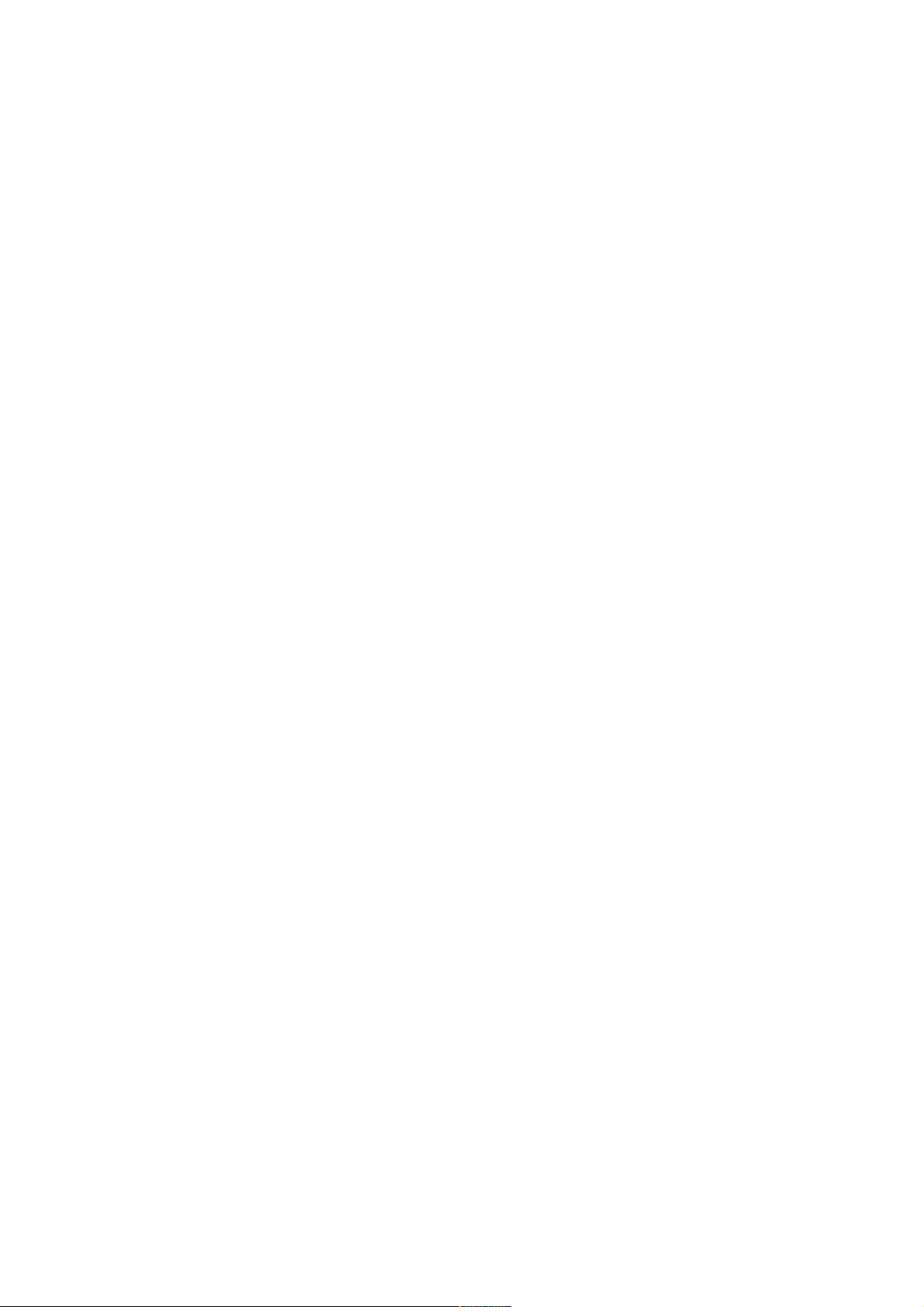
3.7 Others
When using this player, please do not let the player come into contact with water or
other liquid, if water is accidentally spilled on the player, please use a dry cloth to
absorb the spillage. Electronic products are vulnerable, when using please avoid
shaking or hitting the player, and do not press the buttons too hard.
- Do not let the player come into contact with water or other liquid.
- Do not disassemble the player, repair the player or change the design of the player,
any damage done will not be included in the repair policy.
- Do not press the buttons of the remote too hard.
- Avoid hitting the player with a hard object, avoid shaking the player and stay away
from magnetic fields.
- If during electrostatic discharge or a strong electromagnetic field the product will
malfunction, unplug the power cable. The product will return to normal performance
the next time it is powered on.
Page 8

Hard
disk LED
Power LED
4 Product Layout
USB Port
InfraRed
Receiver
4.1 Front Panel
Item Description
USB Port Use this to connect the Media Player to your PC.
InfraRed
Receiver
Hard disk LED
Power LED The LED lights blue when the MD-271 is switched on.
Point the Remote Control at the InfraRed Receiver.
The LED lights blue when the Hard disk inside the MD-271 is
active.
Page 9

Power
Connector
HDMI Port
Composite
Port
4.2 Back Panel
Item Description
Power Connector Connect the 5V DC Adapter to this port.
Composite Port Use this to connect analogue video and audio receivers.
HDMI Port Use this to connect a digital Television.
Page 10
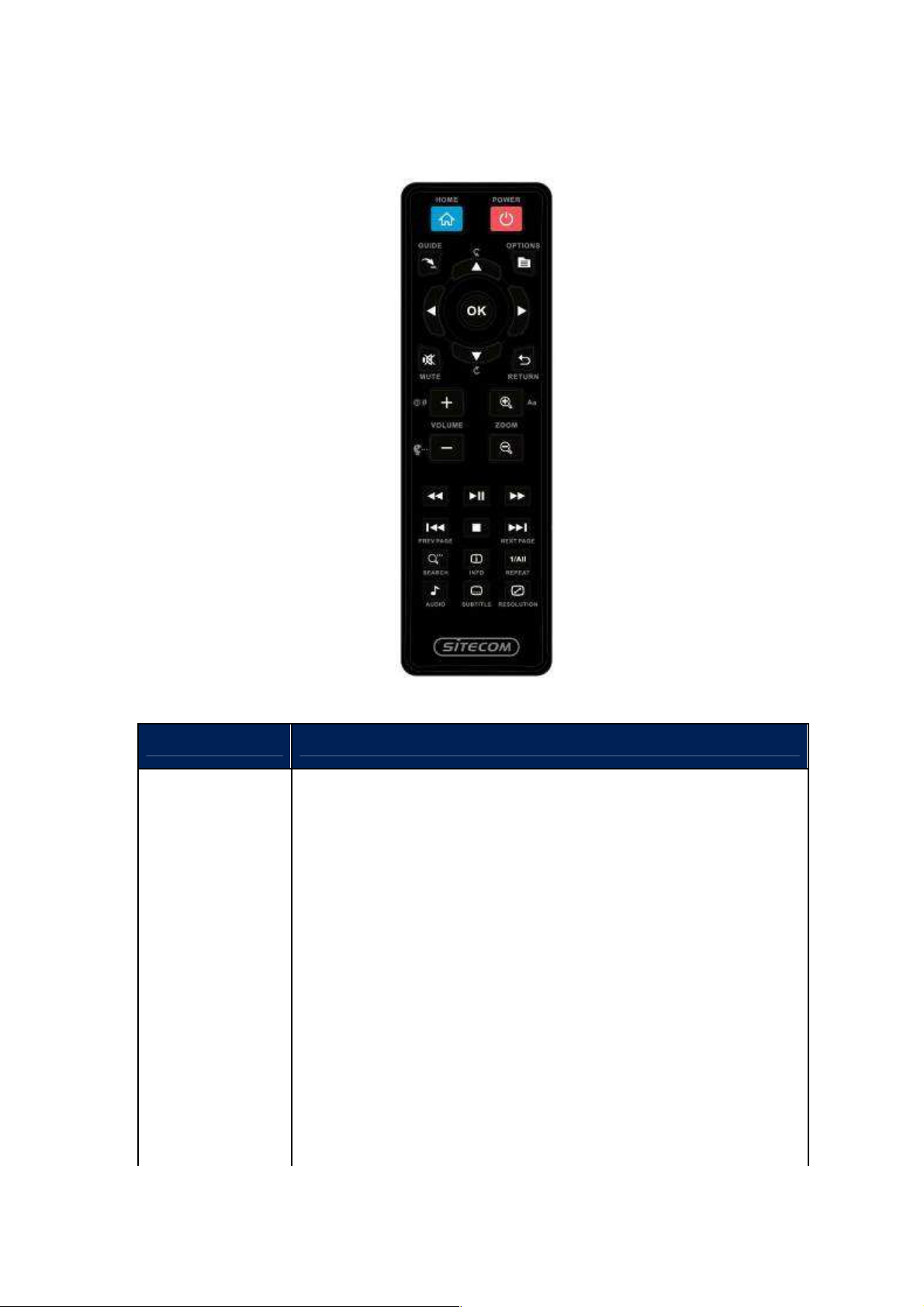
4.3 Remote Control
Button Function or Description
Power Turn the MD-271 on or off.
Home Go to the Homepage.
Menu Arrows Use these to select the file or menu option you want displayed.
Ok Choose the option/action/file that’s currently highlighted.
Return Return to the previous menu page.
Mute Mute the sound.
Options
Playback
Buttons
View options for playback of the file type used. Use the
navigation buttons and OK button to select an option.
Standard playback functions for Play/Pause, Fast Forward, Fast
Reverse and Stop.
Previous/Next Play or view the previous file or next file in the folder.
Page 11
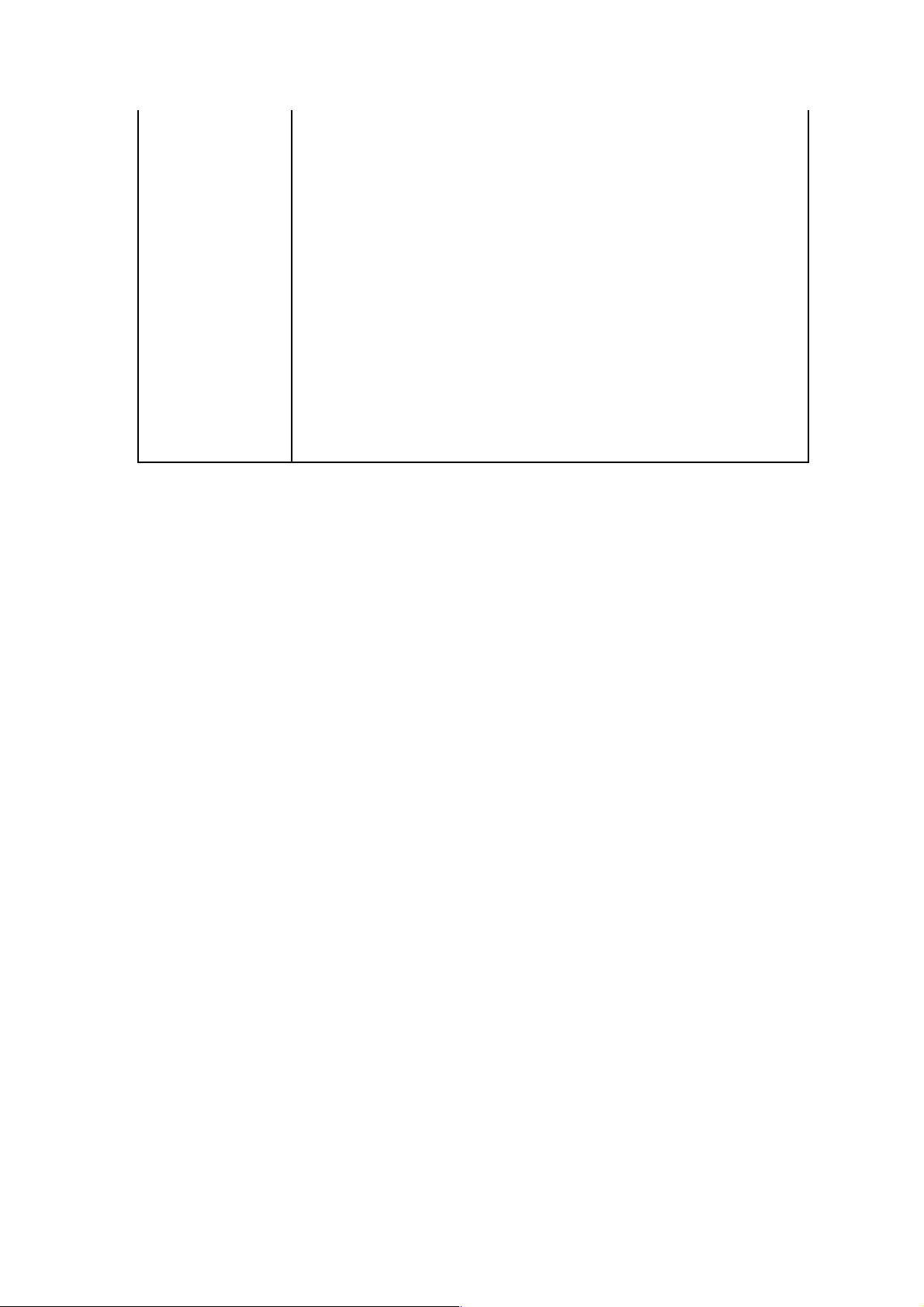
Search Go to the Search menu.
Repeat Repeat the playing file.
Audio Choose the audio stream while watching video.
Subtitle Choose the subtitle stream while watching video.
Resolution Show the currently used resolution.
Info Show information about the playing file.
Volume Select the volume output.
Zoom Zoom in or out on the photo or video.
Page 12
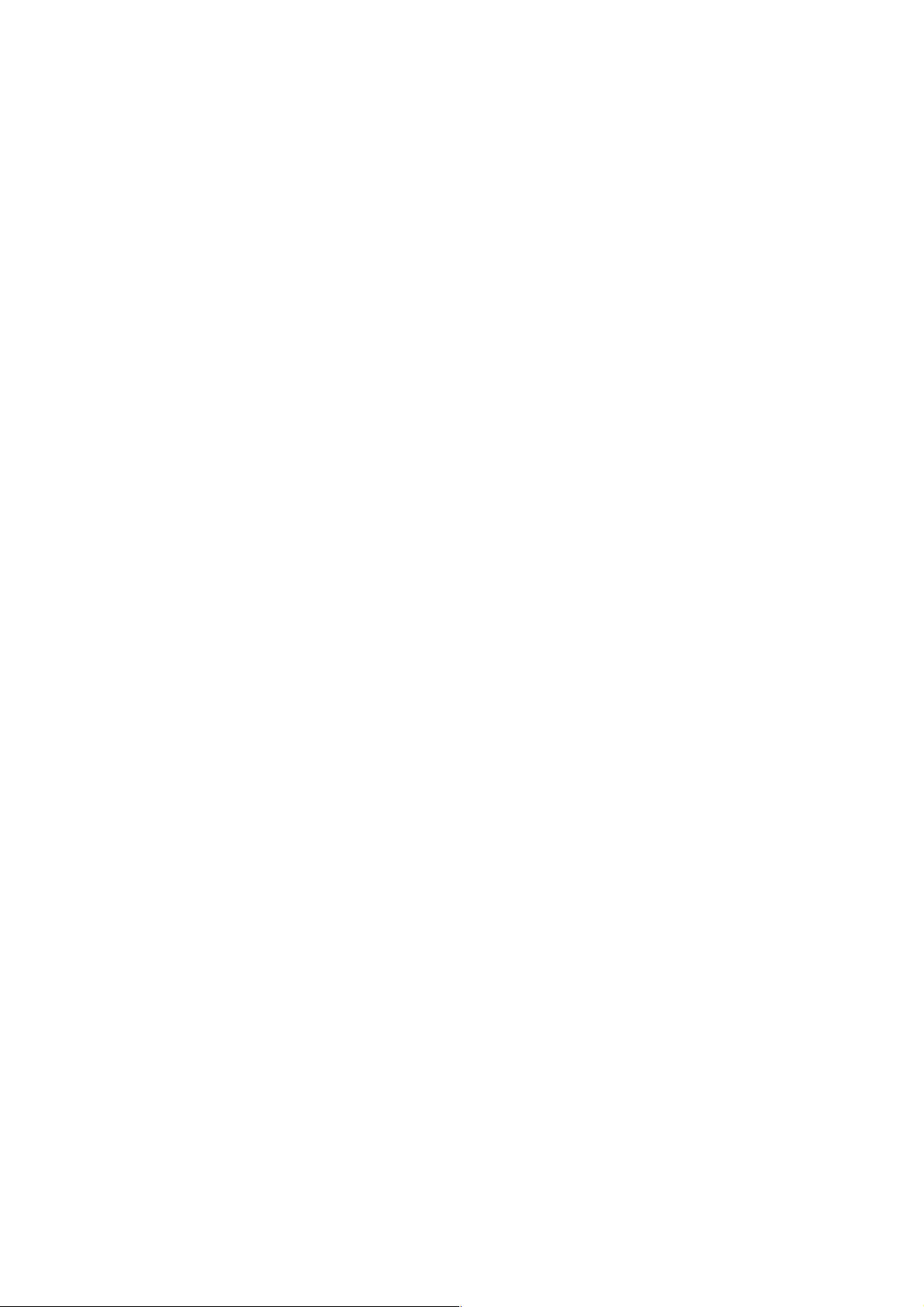
5 Getting Started
Before beginning the installation, please read through the installation procedure
described in this manual.
5.1 Installation Requirements
To begin using the MD-271 Portable TV Media Player, you will need:
• A television set (TV) with either a HDMI connection or available AV composite
cable connections for audio and video.
• The MD-271 Portable TV Media Player connected to the TV.
5.2 Installation Procedure
The MD-271 Portable TV Media Player installation procedure is summarized below:
1. Transfer digital video, digital photo and digital music or audio files to the MD-271
2. Connect the TV Media Player to a TV.
3. Connect the power to the TV Media Player.
5.2.1 Transfer Media files to the MD-271
Transfer your favourite content, like your music, videos and photos, from your
computer to the MD-271 via the USB connector. You can connect the MD-271 like any
other USB storage. You don’t need to put the files in any order, the Portable TV Media
Player will sort them out in the right categories for Music, Videos and Photos.
5.2.2 Connecting the MD-271
Below is a summary of the audio and video connection options. The pages that follow
have illustrations of the various connection types.
Video Connections
To connect video to your TV, there are two options. If your TV or home entertainment
system is equipped with a HDMI port, use a HDMI cable for the video and audio
connection. Alternatively, the media player video output can be supplied through the
composite video connection (A/V port).
Page 13

• Composite Video
Plug the supplied RCA cable into the A/V port on the rear panel of the MD-271 and
the opposite end of the cable into the composite video in connector on your TV.
• HDMI Video
Plug the HDMI cable into the HDMI connector on the back panel of the MD-271.
Plug the opposite end to the matching HDMI connector on your television or audio
video system. HDMI provides the best video quality resolution up to 1080p, plus
audio support.
Audio Connections
The MD-270 supports audio over HDMI. Alternatively a RCA analogue connection for
the stereo audio signal can be used.
• Analogue Audio (RCA)
Plug the supplied RCA cable into the A/V port and the red and white connectors
into the colour-coded Audio connectors of your stereo receiver. Connect the red
plugs to the Right (R) jacks and the white plugs to the Left (L) jacks.
Page 14
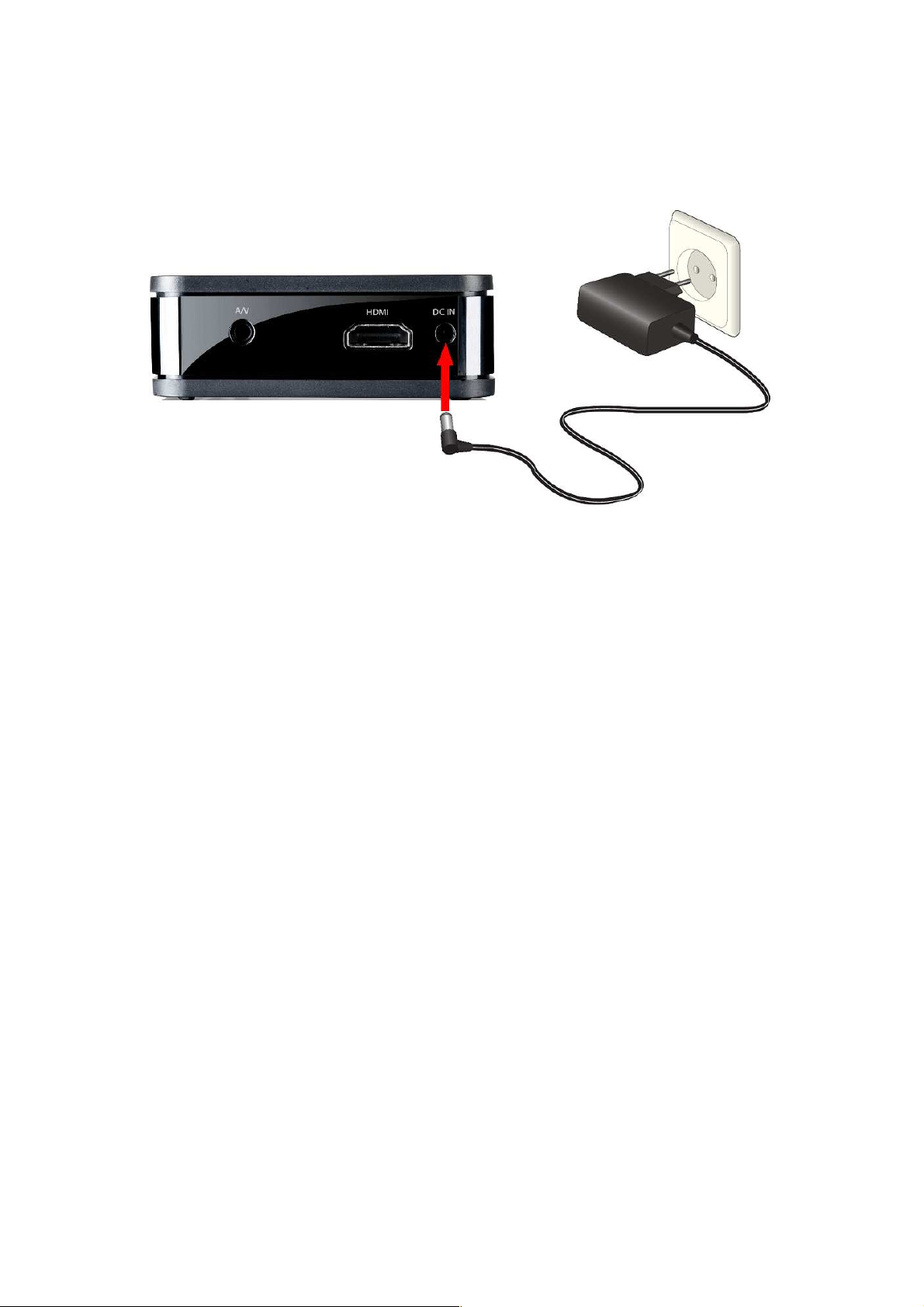
5.2.3 Connect power to the MD-271
Connect the supplied 5V 3A DC adapter to a free wall socket. Connect the other end
to the designated port on the back of the TV Media Player.
Page 15

6 Navigating the menu
Once the TV Media Player is connected and the USB hard disk contains digital media
files it automatically begins searching for supported media. The TV Media Player can
be used while it is still scanning for content. Turn on the TV and direct it to the input
used for the TV Media Player to view the main menu interface. If this is the first time
accessing the interface or if the TV Media Player has just been powered on, the initial
setup will ask you a couple of questions.
6.1 Menu Language
Initial Setup -> Menu Language
Select from the list of languages.
Use the ‘Up’ and ‘Down’ buttons to select the item, press ‘OK’ to confirm.
6.2 Output Resolution
Initial Setup -> Resolution
Page 16

Use this setting to select the video display resolution when using the HDMI interface.
The default setting is Auto.
Note: Full HD quality can be received when the mode is set to 1080p. Please note
that your TV needs to be capable of showing this resolution.
Page 17

6.3 Home Menu
Every time you start the system, you will see the Home Menu.
At the Home Menu, use the arrow keys ‘Left’ and ‘Right’ buttons to select each item,
to enter the item please press 'OK' button. Each item is described as below.
6.3.1 Setup
To set the system functions such as System, Audio, video, etc.
6.3.2 Music
In the Music menu you can browse through your music files and play them.
6.3.3 Photos
Page 18

In the Photo menu you can browse through your photos and view them.
6.3.4 Movies
In the Movies menu you can browse through the videos and watch them.
These are all items in the Home Menu. In the next chapters these items will be
described in more detail.
Page 19

6.4 Settings Menu
It is recommended to use the Setup menu before first using the system.
In the Home Menu, use the ‘Left’ and ‘Right’ buttons to select ‘Settings’ and press the
‘OK’ button to enter the menu.
6.4.1 System
Settings -> System
6.4.1.1 Menu Language
Settings -> System -> Menu Language
Page 20

Press the ‘OK’ button to enter the multi-language list and use the arrow key ‘Up’ and
‘Down’ buttons to select the language. Press the ‘OK’ button to confirm.
6.4.1.2 Text Encoding
Settings -> System -> Text Encoding
Page 21

You can choose the different encoding types; Unicode (UTF8), Simplified Chinese
(GBK),
Traditional Chinese (BIG5), Turkish, etc. Press the ‘Up’ and ‘Down’ buttons to select
the item and press the ‘OK’ button to confirm.
6.4.1.5 Screen Saver
Settings -> System -> Screen Saver
Enable or disable the screen saver function. Use the ‘Up’ and ‘Down’ buttons to select
"On" or "Off". Press the ‘OK’ button to confirm.
6.4.1.6 Scan storage
Settings -> System -> Scan storage
Set the scan mode of the storage detection.
Auto scan on - system will scan the storage automatically.
Page 22

Auto scan off - system will not scan the storage.
Rescan storage – manually scan the storage.
Stop scanning storage – do not scan the storage.
Please use the ‘Up’ and ‘Down’ buttons to select and press the ‘OK’ button to confirm.
6.4.1.7 Resume Play
Settings -> System -> Resume Play
The device supports a video resume play function. Use this item to enable or disable
the resume play function.
6.4.1.8 Format
Use this setting to format the internal storage of the TV Media Player.
Warning: You will lose all content on the storage!
6.4.1.9 Factory Default
Settings -> System -> Restore Default Settings
Use this setting to restore all TV Media Player system preferences and media playback
settings to their default factory values. This is done to correct performance problems
caused by a failed firmware upgrade or a faulty configuration setting.
6.4.2 Audio
Settings -> Audio
6.4.2.1 Night Mode
Settings -> Audio -> Night Mode
Page 23

This setting is to switch the “Night Mode”. With this setting you can limit the
maximum volume output.
6.4.2.2 HDMI Output
Settings -> Audio -> HDMI Output
This setting is to switch the audio output over the HDMI connection. You can choose
between:
LCPM – Linear pulse code modulation two channel
LCPM Multi-Channel - Linear pulse code modulation Multi-Channel 5.1, 7.1
RAW – Audio Raw data.
Use the ‘Up’ and ‘Down’ buttons to select an item and press the ‘OK’ button to
confirm.
6.4.2.3 SPDIF Output
Page 24

Settings -> Audio -> SPDIF Output
This setting is to switch the Audio SPDIF output. You can choose between:
LCPM – Linear pulse code modulation two channel
RAW – Audio Raw data.
Use the ‘Up’ and ‘Down’ buttons to select an item and press the ‘OK’ button to
confirm.
6.4.3 Video
Settings -> Video
6.4.3.1 Aspect Ratio
Settings -> Video -> Aspect Ratio
Page 25

Use this setting to choose screen ratio. You can choose between:
Pan & Scan 4:3 - 16:9 picture in 4:3 screen mode with and adjusted ratio to meet
4:3.
Letter Box 4:3 - 16:9 picture in 4:3 screen mode with the black bars top and bottom.
16:9
16:10
6.4.3.2 TV System
Settings -> Video -> TV System
Use this setting to choose the resolution and TV system. You can choose between:
NTSC - National Television System Committee
PAL - Phase Alternating Line
480P
576P
720P 50Hz
Page 26

720P 60Hz
1080i 50Hz
1080i 60Hz
1080P 50Hz – Full HD
1080P 60Hz – Full HD
6.4.3.3 Video Zoom
Settings -> Video -> Video Zoom
Use this function to set the video zoom in/out function.
6.4.3.4 Digital Noise Reduction
Settings -> Video -> Digital Noise Reduction
Use this function to enable or disable the digital noise reduction.
Page 27

6.4.3.5 1080P 24HZ
Settings -> Video -> 1080P 24HZ
If the TV supports 1080P 24HZ, you can turn on this option.
6.4.4 MISC
Settings -> MISC
Various miscellaneous settings.
Version Info - Select this setting to display the current hardware and firmware
configuration.
Firmware upgrade – Use this setting to update the new firmware if there is any.
Important: Make sure the TV Media Player’s AC power adapter remains connected
during the firmware update. A power disruption during the update process can
Page 28

corrupt the system firmware.
To update the firmware:
1. Go to www.sitecom.com and download the latest firmware update.
2. Unzip the firmware package.
3. Copy firmware file to the root of the MD-271 via the USB connection.
4. Connect the MD-271 to the TV system.
5. Select Settings -> MISC -> Firmware upgrade.
Page 29

6.5 Music Menu
In the Music menu you can browse through your music files and play them.
6.5.1 Playing Audio
Music -> press ‘OK’ or ‘Play’ button
If you want to play the selected music file, press the ‘OK’ button or the ‘Play’ button
to start playback. During playback, you can press the following buttons:
‘FFWD’ to fast forward through the song,
‘FREV’ to fast reverse through the song,
‘Next’ to jump to the next song in play list,
‘Previous’ to jump to the previous song in play list,
‘VOL+/-’ to increase or decrease the volume,
‘Stop’ to stop play,
‘Return’ will return to file browser, while still continuing to play.
Page 30

You can press the ‘Option’ button to select the ‘Repeat Mode’ during playback:
Repeat Off
Repeat One
Repeat All
Shuffle Loop
6.5.2 Browsing Files
Music -> press ‘Option’ button
Page 31

Pressing the ‘Option’ button in the Music browser will pop up the Option window
which can switch the browsing file mode. You have the following options:
Thumbnail
List
Preview
Use the arrow ‘Up’ and ‘Down’ buttons to select and press the ‘OK’ button to confirm.
6.5.2.2 Thumbnails
Music -> Press ‘Option’ button -> Thumbnails
If there is at least one image file in the directory then the directory will have a
thumbnail which is made from this image file. Otherwise it will have a normal
thumbnail made from the default directory picture.
6.5.2.3 List
Page 32

Music -> Press ‘Option’ button -> List
The Music file browser display files as a ‘List’.
6.5.2.4 Preview
Music -> Press ‘Option’ button -> Preview
Use this option to preview the file information. When you focus on a file, it will show
the information in the preview window on the left.
6.5.2.8 Sort by Artist
Music -> Press ‘Option’ button -> Sorted by -> Artists
The files are sorted by Artists.
6.5.2.8 Sort by Alphabet
Page 33

Music -> Press ‘Option’ button -> Sorted by -> Alphabet
The files are sorted by Alphabet
6.5.2.9 Sort by Genre
Music -> Press ‘Option’ button -> Sorted by -> Genre
The files are classified by Genre.
Page 34

6.6 Photos Menu
In the Photos menu you can browse through your photos and view them.
6.6.1 Display & Slide Show
Photos -> press ‘OK’ or ‘Play’ button
If you want to display the selected image file or use the slide show in full screen,
press the ‘OK’ button or ‘Play’ button to start the operation. During display, you can
press the following buttons:
“Next” to jump to the next file in the play list,
‘Previous’ to jump to the previous file in the play list,
‘Zoom’ to zoom in/out 2X, 4X, 8X, 16X
‘Stop’ or ‘Return’ to stop playing.
Press the ‘Info’ button to display information about the image file.
Page 35

During playback, you can press the ‘Option’ button to change the slide show settings.
You can use the following settings:
Repeat off – To Stop Slide Show.
Repeat all – To show all files in the play list.
Shuffle Loop - Randomly select file in the play list during Slide Show
6.6.2 Browsing Files
Photos -> press ‘Option’ button
Pressing the ‘Option’ button in the Photo browser will pop up the Option window
where you can change the following settings:
Start Slideshow
Slideshow settings
Sorted by Alphabet
Date
My Favorites
Page 36

Change Layout
Add to slideshow
Use the arrow ‘Up’ and ‘Down’ buttons to select and press ‘OK’ button to confirm.
6.6.2.1 Slideshow settings
Photos -> Press ‘Option button -> Slideshow settings
Here you can set the slide transition time from 2 to 30 seconds. You can also set the
slide transitions.
6.6.2.2 Sort by Alphabet
Photos -> Press ‘Option’ button -> Sorted by -> Alphabet
The files are sorted by Alphabet
6.6.2.3 Sort by Date
Photos -> Press ‘Option’ button -> Sorted by -> Date
The files are sorted by Date.
6.6.2.4 Sort by Favorites
Photos -> Press ‘Option’ button -> Sorted by -> Favorites
The files are classified by Favorites.
6.6.2.5 Thumbnails
Photos -> Press ‘Option’ button -> Change layout -> Thumbnails
Directory Thumbnail – If there is at least one image file in the directory then the
directory will have a thumbnail which is made from this image file. Otherwise it will
have
a normal thumbnail made from the default directory picture.
Page 37

File Thumbnail – All the photos have their thumbnail made from themselves.
6.6.2.6 List
Photos -> Press ‘Option’ button -> Change layout -> List
Photos file browser display files by ‘List’.
6.6.2.7 Preview
Photos -> Press ‘Option’ button -> Change layout -> Preview
Use this option to preview the file information. When you focus on a file, it will show
the information in the preview window on the left.
Page 38

6.8 Movies
In the Movies menu you can browse through your videos and watch them.
6.8.1 Video Player
Movies -> press ‘OK’ or ‘Play’ button
If you want to play the selected video file in full screen, press ‘OK’ button or ‘Play’
button to start the operation. During playback, you can press the following buttons:
‘Left’ to skip back 10 sec.
‘Right’ to jump 10 sec forward.
‘FF’ to fast forward 1.5x, 2x, 4x, 8x, 16x, 32x.
‘FR’ to fast rewind 1x, 1.5x, 2x, 4x, 8x, 16x, 32x.
“Next” to jump to the next chapter in the video.
‘Previous’ to jump to the previous chapter in the video.
‘Zoom’ to zoom in/out 2X, 3X, 4X, 8X
‘Stop’ or ‘Return’ to stop playing.
Press the ‘Info’ button to display information about the video file.
Page 39

During playback, you can also press the ‘Option’ button to change playback settings.
6.8.1.1 DVD Menu
Movies -> Playback -> press ‘Option’ button -> DVD Menu
When playing a DVD, this will return you to the DVD main menu.
6.8.1.2 Subtitle
Movies -> Playback -> press ‘Option’ button -> Subtitle
Page 40

To set the national language subtitles, you have the following options:
Show subtitle
Position of subtitles: 0 ~ 640
Font size : 3 ~ 40
Synchronous tuning
National language
Subtitle colour
Use the arrow keys ‘Left’ and ‘Right’ to select the item, ‘Up’ and ‘Down’ to adjust the
value. Press ‘Return’ to resume playing.
6.8.1.3 Audio
Movies -> Playback -> press ‘Option’ button -> Audio
With this setting you can select the different Audio streams.
Page 41

Use the ‘Up’ and ‘Down’ buttons to select the audio mode and ‘OK’ button to confirm.
Press ‘Return’ to resume playback.
6.8.1.4 Go to
Movies -> Playback -> press ‘Option’ button -> Go to
With this function you can time shift to the location you want.
There are three types of jump mode:
Time : Hour : Min : Sec
Title
Chapter
Use the arrow keys ‘Left’ and ‘Right’ to select an item and ‘Up’ and ‘Down’ to adjust
the value. Press ‘Return’ to resume playback.
6.8.1.5 Video Setting
Movies -> Playback -> press ‘Option’ button -> Video Setting
Page 42

Brightness – Change the brightness level
Contrast – Change the contrast level
Saturation – Change the saturation
Hue – Change the hue
Use the arrow keys ‘Up’ and ‘Down’ to select an item and ‘Left’ and ‘Right to adjust
the value. Press ‘OK’ to resume playback.
6.8.2 Browsing Files
6.8.2.1 Thumbnails
Movies -> Press ‘Option’ button -> Change layout -> Thumbnails
Directory Thumbnail – If there is at least one image file in the directory then the
directory will have a thumbnail which is made from this image file. Otherwise it will
have a normal thumbnail made from the default directory picture.
File Thumbnail – All the photos have their thumbnail made from themselves.
Page 43

6.8.2.2 List
Movies -> Press ‘Option’ button -> Change layout -> List
Movies file browser display files by ‘List’.
6.8.2.3 Preview
Movies -> Press ‘Option’ button -> Change layout -> Preview
Use this option to preview the file information. When you focus on a file, it will show
the information in the preview window on the left.
6.8.2.4 Sort by Alphabet
Movies -> Press ‘Option’ button -> Sorted by -> Alphabet
The files are sorted by Alphabet.
Page 44

6.8.2.5 Sort by Genre
Movies -> Press ‘Option’ button -> Sorted by -> Genre
The files are classified by Genre.
6.8.2.6 Sort by Favorites
Movies -> Press ‘Option’ button -> Sorted by -> Favorites
The files are sorted by Favorites.
Page 45

7 Appendix
7.1 Copyrights and Trademarks
7.1.1 Copyrights
All rights reserved. No part of this manual may be reproduced, or transmitted in any
form or by any means, whether electronically or mechanically, without the express
written permission from the copyright holder.
Copyrighted materials, such as software, music files, or movies, are protected by
local law, and may not be illegally copied or used without permission from the
copyright owner.
7.1.2 Trademarks
Microsoft and Windows are registered trademarks of Microsoft Corporation. All other
trademarks are property of their respective holders.
7.2 Warranty
What your warranty does not cover:
-Acts of nature, such as fire or static discharge.
-Damage from unauthorized repair, alteration or accident.
-Damage from misuse or neglect.
-A unit that has been modified or incorporated into other products or is used for
institutional or other commercial purposes.
-Loss of customer’s software, firmware, information, or memory data.
-Improper handling or installation.
7.3 GPL Statement
This product contains free software which is licensed under the GNU General Public
License. To obtain a copy of our open source software, please visit our website and
look for the appropriate download section. However, please be noted that we can not
provide guarantee with the source code, and there is also no technical support for the
source code from us.
