Page 1

USER’S GUIDE
www.avanquest.com
Page 2
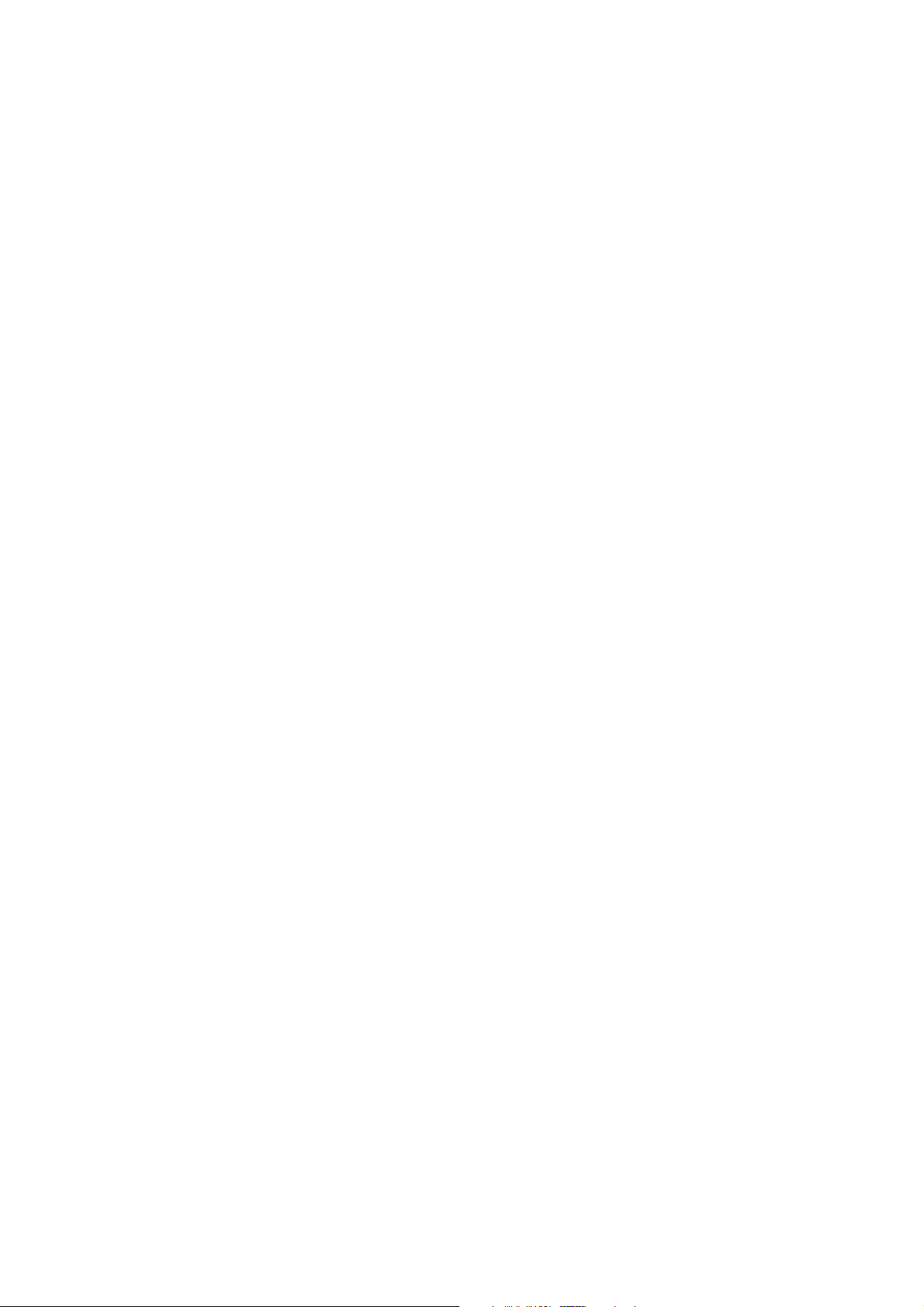
AutoSave Essentials
Copyright ©2007–2009 Avanquest North America Inc.
All Rights Reserved.
AutoSave is a trademark of Avanquest North America Inc. Microsoft, Excel, Internet
Explorer, Outlook, and Windows are registered trademarks of Microsoft Corporation. All
other trademarks are the property of their respective owners.
The information in this document is subject to change without notice. Companies, names,
and data used in examples herein are fictitious unless otherwise noted. No part of this
document may be reproduced, transmitted, transcribed, stored in a retrieval system, or
translated into a language or computer language, in any form by any means, electronic,
mechanical, optical, chemical, manual, or otherwise, for any purpose, without the express
written permission of Avanquest North America Inc.
Page 3
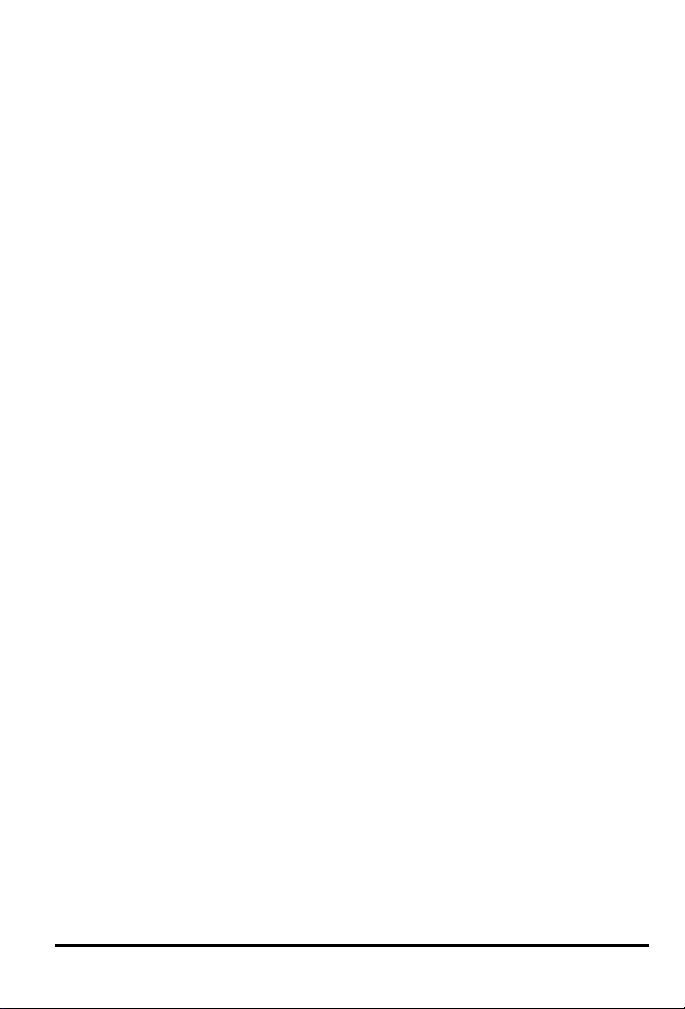
Avanquest End User’s License Agreement
AVANQUEST
END USER’S LICENSE AGREEMENT
The software that is subject to this End User ’s License Agreement (EULA) is licensed, not sold, to the
Licensee by Avanquest North America.
IF LICENSEE DOES NOT AGREE TO ALL OF THE TERMS AND CONDITIONS OF THIS EULA,
THEN WITHIN 30 CALENDAR DAYS AFTER ACQUIRING THE LICENSED SOFTWARE,
LICENSEE MAY RETURN IT TO THE PLACE WHERE LICENSEE OBTAINED IT FOR A FULL
REFUND (LESS, IF APPLICABLE, SHIPPING, HANDLING, AND ANY TAXES), BUT ONLY IF
LICENSEE HAS NOT INSTALLED, ACCESSED, OR USED THE LICENSED SOFTWARE.
Installing, copying, accessing, or using the Licensed Software constitutes Licensee's acceptance of, and
promise to comply with, all of the terms and conditions of this EULA.
LICENSE TERMS
CONTENTS.
The “Licensed Software” includes all of the contents of the files, disk(s), CD-ROM(s), DVDs, or other
media for which this EULA is provided, including:
(1) third-party computer information or software that Avanquest North America has licensed for
inclusion in the Licensed Software;
(2) written materials or files relating to the Licensed Software (“Documentation”);
(3) fonts; and
(4) upgrades, modified versions, updates, additions, and copies of the Licensed Software, if any
(collectively, “Updates”).
INSTALLATION.
Licensee may install one copy of the Licensed Software on a single computer. If Licensed Software
includes multiple licenses, Licensee may install the number of copies licensed to Licensee by Avanquest.
Licensee shall be solely responsible for all expenses incurred in Licensee’s installation of the Licensed
Software.
ACTIVATION.
The Licensed Software contains technological measures that are designed to prevent its unlicensed or
illegal use. The Licensed Software may contain enforcement technology that limits Licensee’s ability to
install and uninstall the Licensed Software on a machine to no more than a finite number of times, and for
a finite number of machines.
The Licensed Software may require activation as explained during installation and in the Documentation.
If any such applicable activation procedure(s) is not followed, then the Licensed Software may only
operate for a finite period of time. If activation is required, and not completed within the finite period of
time set forth in the Documentation and explained during installation, then the Licensed Software will
cease to function until activation has been completed, at which time functionality will be restored. If
Licensee has any problem with the activation process, Licensee should contact Avanquest North America
customer support.
COPIES.
Licensee may make one copy of the Licensed Software for backup or archival purposes only, except that
the Documentation may not be duplicated.
AutoSave Essentials End User License Agreement • 3
Page 4
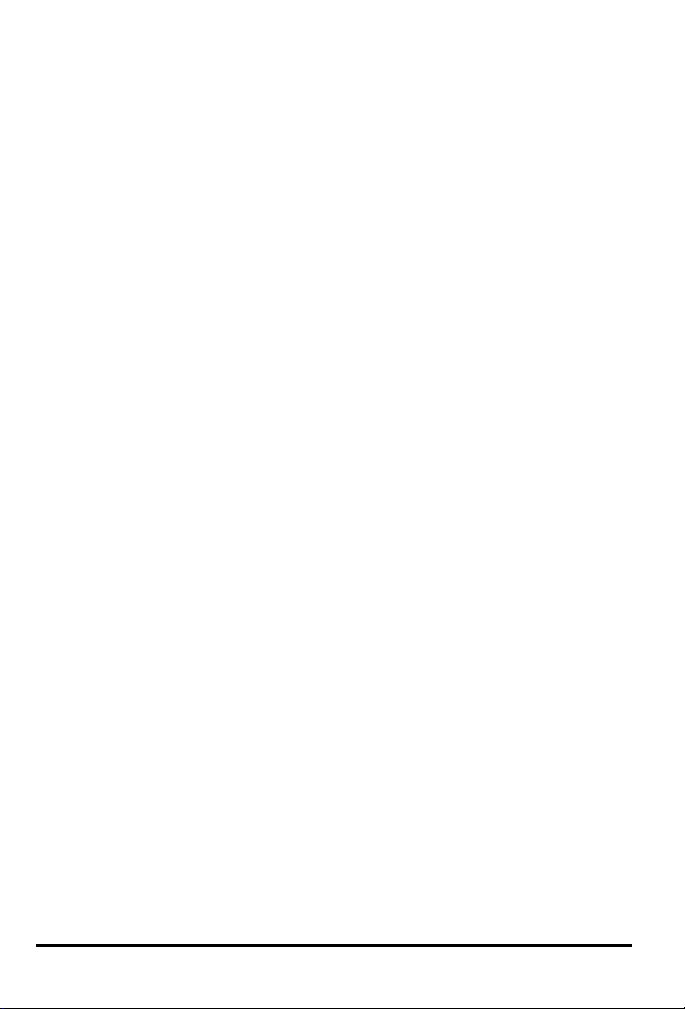
TRANSFER.
Licensee may not sell, assign, or transfer the Licensed Software or the License granted by this EULA
without prior written consent of Avanquest North America.
USE.
The License granted by this EULA is non-exclusive.
PROHIBITED USES.
(1) Licensee may not modify, adapt, translate, sublicense, rent, lease, or loan all or any portion of the
Licensed Software or Documentation;
(2) Licensee may not create any derivative works from all or any portion of the Licensed Software or
Documentation;
(3) Licensee may not reverse-engineer, decompile, disassemble, or otherwise attempt to discover the
source code of the Licensed Software except, and then: only to the extent expressly permitted by
applicable law; after notification to Avanquest North America; upon payment of a reasonable fee;
and execution of a confidentiality agreement to protect the code from disclosure to any third parties;
(4) Licensee may not use a previous version of the Licensed Software after receiving a media
replacement or upgraded version as a replacement to a prior version (in such case you must destroy
the prior version);
(5) Licensee may not use the Licensed Software in the operation of aircraft, ship, nuclear facilities, life-
support machines, communication systems, or any other equipment in which the failure of the
software could lead to personal injury, death, or environmental damage;
(6) Licensee may not remove or obscure Avanquest North America’s copyright or trademark notices, or
the copyright and trademark notices of third parties that Avanquest North America has included in
the Licensed Software or Documentation; and
(7) Licensee may not use the Licensed Software to host applications for third parties, as part of a facility
management, timesharing, service provider, or service bureau arrangement; and
(8) Licensee may not use the Licensed Software in any manner not authorized by this EULA.
CONTENT.
Licensee may use any clipart, photographs, icons, fonts, shapes, animations, sounds, music, video clips,
and all other graphic content (collectively, “Content”) included with the Licensed Software, if any, only as
stated in the Documentation. If the Documentation does not permit Licensee to use the Content, then
Licensee may not display, modify, reproduce, or distribute any of the Content; and even if the
Documentation permits Licensee to use the Content, Licensee may not distribute the Content on a standalone basis such as where the Content constitutes the primary value of whatever Licensee is distributing.
Certain portions of the Content may consist of the copyrights, trademarks, service marks, trade names, or
other intellectual property of third parties. Avanquest North America has provided these portions of the
Content for Licensees’ convenience in using the Licensed Software, pursuant to authorization of their
owners. Except for this limited use, Licensee may not use any third-party intellectual property identified as
belonging to others without the owners’ express authorization. Furthermore:
(1) Licensee may not sell, license, distribute (commercially or otherwise), or make available the
Content as stand-alone images or sounds, or in catalogs, design books, compilations, collections,
templates, designs, stock engravings, products, services, or the like;
(2) Licensee may not sell, license, distribute (commercially or otherwise), or make available electronic
copies of the Content to third parties in any manner, including without limitation, via the Internet,
on any tangible media or by broadcast, that is intended or designed to enable a third party to copy
the Content for its own use;
4 • End User License Agreement AutoSave Essentials
Page 5
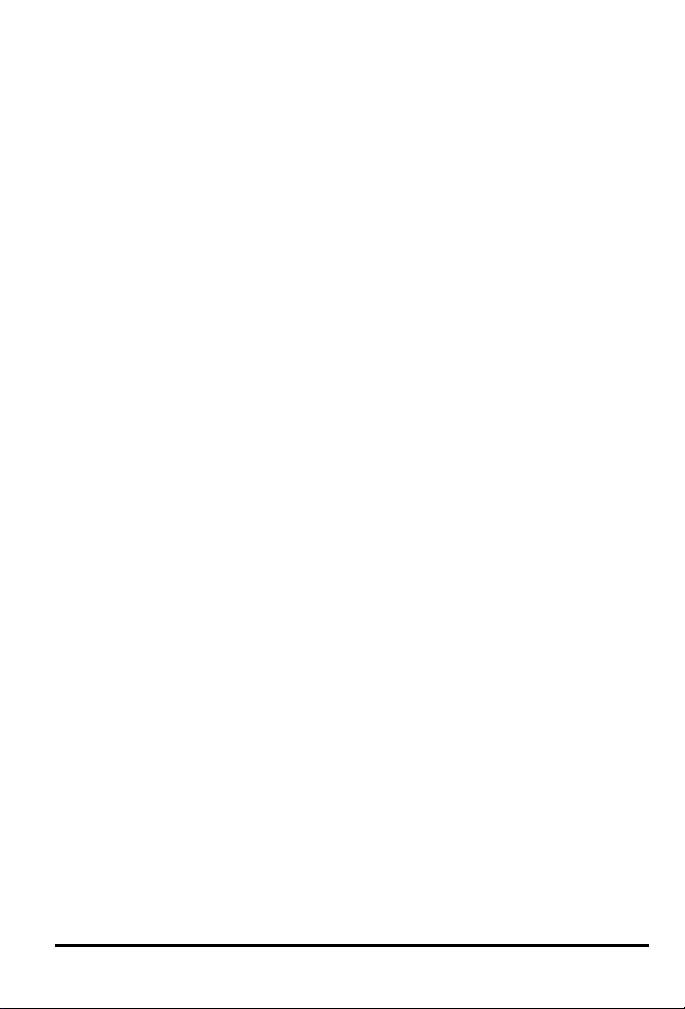
(3) Licensee may not sell, license, distribute (commercially or otherwise), or make available electronic
copies of the Content that includes representations of identifiable individuals, governments, logos,
initials, emblems, trademarks, or entities that expresses or implies any endorsement or association
with any product, service, entity, or activity; and
(4) Under no circumstances may the Content be used in the production of defamatory, fraudulent,
infringing, lewd, obscene, or pornographic material, or in any otherwise illegal manner.
Licensee is solely responsible for Licensee’s use of the Content. Licensee may only use the Content
responsibly, in a manner consistent with the exercise of good judgment. If Licensee is having difficulty
deciding whether Licensee’s intended use is appropriate, or whether Licensee needs written permission, or
whether other legal issues should be considered, Avanquest North America strongly encourages Licensee
to seek competent legal counsel. Avanquest North America will not assist Licensee in making this
determination, nor can Avanquest North America provide Licensee with legal advice as to intellectual
property rights.
If Licensee or Licensee's attorney determines that Licensee is required by law to obtain written permission
to use portions of the Content, Licensee must request permission for reproduction, redistribution, or
modification of the Content from the appropriate owner of the subject materials (as may be cited in the
Licensed Software). If, on the other hand, Licensee or Licensee's attorney determines it is permissible to
proceed and include Content from the Licensed Software, Avanquest North America asks Licensee to
correctly designate Avanquest North America’s trademark(s) when referring to the Licensed software in
the notice or copyright portion of Licensee’s paper, project, or product.
Licensee shall indemnify, hold harmless, and defend Avanquest North America and Avanquest North
America’s suppliers from all claims, damages, attorneys’ fees, costs, and lawsuits that arise from, or result
from, Licensee’s use or distribution of Content.
SOFTWARE UPDATES.
If the Licensed Software is an Update to a previous version, Licensee must possess a valid License to the
previous version. Any Update provided to Licensee is made on a License-exchange basis such that
Licensee agrees, as a condition for receiving an Update, that Licensee will terminate all of Licensee’s
rights to use any previous version of the Licensed Software. However, Licensee may continue to use the
previous version only to assist in transitioning to the Updated version. Once an Update has been released,
Avanquest North America may cease support for prior versions, without any notice to Licensee.
CONTENT UPDATES.
Avanquest North America provides updates to the content of some of its software from time to time,
including but not limited to, virus definitions, URL lists, rules, and updated vulnerability data. These types
of updates are collectively referred to as “Content Updates.” Licensee may obtain any such Content
Updates during the initial period provided for by the applicable software without additional charge.
Licensee may purchase a separate subscription for a specified period of time to continue to receive Content
Updates after the initial period expires. Avanquest North America reserves the right to designate specified
Content Updates as requiring purchase of a separate subscription at any time, and without prior notice to
Licensee, except that any such change will only become effective at the earlier of the expiration of the
initial period provided for by the applicable software, or the expiration of the term of a separately paid for
subscription.
SUPPORT.
Avanquest North America is not obligated by this EULA to provide Licensee with any technical support
services relating to the Licensed Software; however, Licensee may order additional support services for an
additional charge as Avanquest North America may offer from time to time during the term of this EULA.
AutoSave Essentials End User License Agreement • 5
Page 6
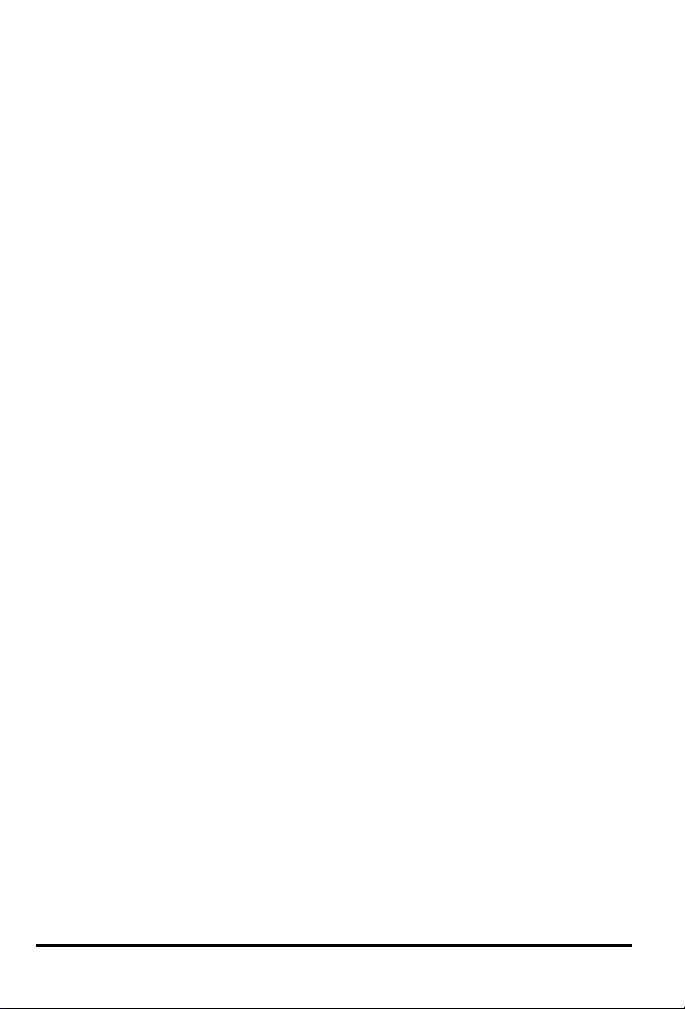
LIMITED WARRANTY ON MEDIA.
Avanquest North America warrants that the media on which the Licensed Software is distributed will be
free from defects for a period of 30 days from the date the Licensed Software is delivered to Licensee. If
Licensee discovers a defect in the media during this 30-day period, Licensee must then return the defective
media to Avanquest North America within 10 calendar days of discovering the defect, and Licensee’s sole
remedy is to have either the defective media replaced, or at Avanquest North America’s sole option, a
refund of the money that Licensee paid for the Licensed Software.
NO WARRANTY ON LICENSED SOFTWARE.
The Licensed Software is provided to Licensee “AS IS.” Avanquest North America, and Avanquest North
America’s suppliers, make no warranty as to its use or performance. AVANQUEST NORTH AMERICA,
AND AVANQUEST NORTH AMERICA’S SUPPLIERS, MAKE NO WARRANTIES, CONDITIONS,
REPRESENTATIONS, OR TERMS (EXPRESS OR IMPLIED WHETHER BY STATUTE, COMMON
LAW, CUSTOM, USAGE, OR OTHERWISE) AS TO ANY MATTER INCLUDING WITHOUT
LIMITATION NON-INFRINGEMENT OF THIRD-PARTY RIGHTS, MERCHANTABILITY,
INTEGRATION, SATISFACTORY QUALITY, OR FITNESS FOR ANY PARTICULAR PURPOSE,
EXCEPT FOR, AND TO THE EXTENT, THAT A WARRANTY MAY NOT BE EXCLUDED OR
LIMITED BY APPLICABLE LAW IN LICENSEE’S JURISDICTION.
LIMITATION OF LIABILITY.
IN NO EVENT WILL AVANQUEST NORTH AMERICA, OR AVANQUEST NORTH AMERICA’S
SUPPLIERS, BE LIABLE TO LICENSEE FOR ANY DAMAGES, CLAIMS, OR COSTS
WHATSOEVER, OR FOR ANY CONSEQUENTIAL, INDIRECT, INCIDENTAL DAMAGES, OR
ANY LOST PROFITS OR LOST SAVINGS, EVEN IF A REPRESENTATIVE OF AVANQUEST
NORTH AMERICA OR ONE OF AVANQUEST NORTH AMERICA’S SUPPLIERS HAS BEEN
ADVISED OF THE POSSIBILITY OF SUCH LOSS, DAMAGES, CLAIMS, OR COSTS, OR FOR
ANY CLAIM BY ANY THIRD PARTY. THESE LIMITATIONS AND EXCLUSIONS APPLY TO
THE EXTENT PERMITTED BY APPLICABLE LAW IN LICENSEE’S JURISDICTION. THE
AGGREGATE LIABILITY OF AVANQUEST NORTH AMERICA, AND AVANQUEST NORTH
AMERICA’S SUPPLIERS, UNDER OR IN CONNECTION WITH THIS EULA, SHALL BE LIMITED
TO THE AMOUNT PAID FOR THE LICENSED SOFTWARE, IF ANY.
ADDITIONAL TERMS FOR BETA SOFTWARE.
If the Licensed Software that Licensee receives with this EULA is pre-commercial release or “BETA”
software (“Pre-release Software”), then, to the extent that any provision in this section is in conflict with
any other term or condition in this EULA, this section supersedes such conflicting term(s) and condition(s)
as to the Pre-release Software, but only to the extent necessary to resolve the conflict.
Licensee acknowledges that the Pre-release Software does not represent the final product from Avanquest
North America, and may contain bugs, errors, and other problems that could cause system or other failures
and data loss. Consequently, Avanquest North America disclaims any warranty or liability obligations to
Licensee of any kind whatsoever.
IN APPLICABLE JURISDICTIONS WHERE LIABILITY CANNOT BE SO EXCLUDED FOR PRERELEASE SOFTWARE, BUT MAY BE LIMITED, AVANQUEST NORTH AMERICA'S LIABILITY,
AND THAT OF ITS SUPPLIERS, SHALL BE LIMITED TO THE TOTAL OF FIFTY DOLLARS (U.S.
$50.00).
Licensee acknowledges that Avanquest North America has not promised or guaranteed to Licensee that
the Pre-release Software will be announced or made available to anyone in the future, and that Avanquest
North America has no express or implied obligation to Licensee to announce or introduce the Pre-release
Software. Avanquest North America may decide not to introduce a product similar to, or compatible with,
the Pre-release Software. Accordingly, Licensee acknowledges that any research or development that
Licensee performs regarding the Pre-release Software, or any product associated with the Pre-release
Software, is done entirely at Licensee’s own risk.
6 • End User License Agreement AutoSave Essentials
Page 7
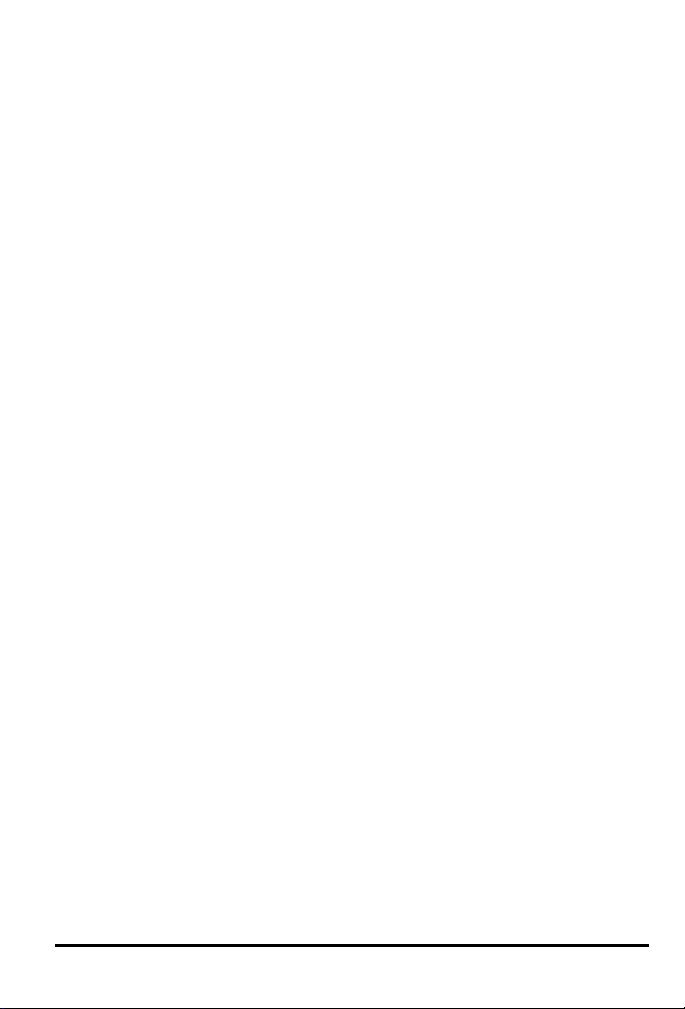
During the term of this EULA, if requested by Avanquest North America, Licensee will provide feedback
to Avanquest North America regarding testing and use of the Pre-release Software, including error or bug
reports.
If Licensee has been provided the Pre-release Software pursuant to a separate written agreement, then
Licensee’s use of the Pre-release Software is also governed by that agreement. Notwithstanding anything
in this EULA to the contrary, if Licensee is located outside the United States, Licensee will return or
destroy all unreleased versions of the Pre-release Software within 30 days of the completion of Licensee’s
testing of the Pre-release Software if that date is earlier than the date scheduled for Avanquest North
America’s first commercial shipment of the publicly released (commercial) Software.
SURVIVAL OF DISCLAIMERS.
The exclusions of warranties and liability limitations shall survive the termination of this EULA,
howsoever caused; but this survival shall not imply or create any continued right to use the Licensed
Software after termination of this EULA.
EXPORT RULES.
Licensee shall not ship, transfer, or export Licensed Software into any country or use Licensed Software in
any manner prohibited by the United States Export Administration Act or any other export laws,
restrictions, or regulations (collectively the “Export Laws.”) If the Licensed Software is identified as
export controlled items under the Export Laws, Licensee represents and warrants that Licensee, and
Licensee's employees who will use the Licensed Software are not a citizen, or otherwise located within, an
nation embargoed by the United States (including without limitation: Iran, Syria, Sudan, Cuba, and North
Korea), and that Licensee, and Licensee's employees who will use the Licensed Software, are not
otherwise prohibited under the Export Laws from receiving the Software. All rights to use the Licensed
Software are granted on condition that Licensee complies with the Export Laws, and all such rights are
forfeited if Licensee fails to comply with the Export Laws.
GOVERNING LAW.
This EULA is subject to, and will be governed by and construed in accordance with the substantive laws in
force of:
(1) the State of California, if the Licensed Software is obtained when the Licensee is in the United
States, Canada, Mexico, or Chile; or
(2) the applicable law of any other jurisdiction if the Licensed Software is obtained in any location not
described in (1), but only to the extent the law of the other jurisdiction conflicts with California
Law.
Unless prohibited by law of an applicable jurisdiction, the courts of the State of California shall have
exclusive jurisdiction over all disputes relating to this EULA. This EULA will not be governed by the
conflict of law rules of any jurisdiction, or the United Nations Convention on Contracts for the
International Sale of Goods, the application of which is expressly excluded.
INTELLECTUAL PROPERTY OWNERSHIP.
The Licensed Software and any authorized copies that Licensee makes are the intellectual property of, and
are owned by, Avanquest North America, and by third parties whose intellectual property has been
licensed by Avanquest North America. The structure, organization, and code of the Licensed Software are
the valuable trade secrets and confidential information of Avanquest North America and such third parties.
The Licensed Software is protected by law, including without limitation, the copyright laws of the United
States and other countries, and by international treaty provisions. Except as expressly provided in this
EULA, Licensee is not granted any intellectual property rights in the Licensed Software.
RESERVATION OF RIGHTS.
Avanquest North America reserves all rights not expressly granted to Licensee by this EULA. The rights
granted to Licensee are limited to Avanquest North America’s intellectual property rights, and to the
AutoSave Essentials End User License Agreement • 7
Page 8

intellectual property rights of third parties licensed by Avanquest North America, and do not include any
intellectual property rights.
8 • End User License Agreement AutoSave Essentials
Page 9
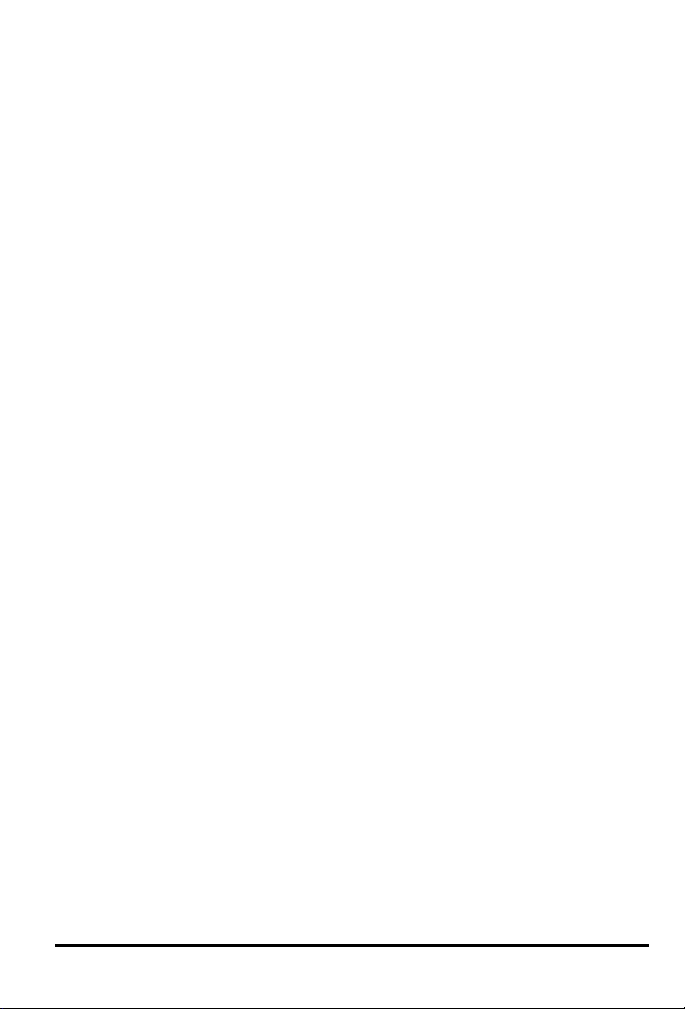
COMPLETE AGREEMENT.
This EULA constitutes the entire agreement between the Licensee and Avanquest North America relating
to the Licensed Software, and it supersedes all prior or contemporaneous representations, discussions,
undertakings, communications, agreements, arrangements, advertisements, and understandings regulating
the Licensed Software.
MODIFICATION.
This EULA may only be modified or amended by a writing signed by an authorized officer of Avanquest
North America.
SEVERABILITY.
If any provision of this EULA is determined by a court of competent jurisdiction to be contrary to law, that
provision will be enforced to the maximum extent permissible, and the remaining provisions of this EULA
will remain in full force and effect.
WAIVER.
No failure or delay by Avanquest North America in exercising its rights or remedies shall operate as a
waiver unless made by specific written notice. No single or partial exercise of any right or remedy of
Avanquest North America shall operate as a waiver or preclude any other, or further, exercise of that, or
any other right, or remedy.
U.S. GOVERNMENT USERS.
The Licensed Software and Documentation are “Commercial Items,” as that term is defined at 48 CFR
§2.101, consisting of “Commercial Computer Software” and “Commercial Computer Software
Documentation,” as such terms are used in 48 CFR §12.212 or 48 CFR §227.7202, as applicable.
Consistent with 48 CFR §12.212 or 48 CFR §§227.7202-1 through 227.7202-4, as applicable, the
Commercial Computer Software and Commercial Computer Software Documentation are being licensed
to U.S. Government end users:
(1) only as Commercial Items; and
(2) with only those rights as are granted to all other end users pursuant to the terms and conditions
herein.
Unpublished-rights reserved under the copyright laws of the United States. Avanquest Publishing USA,
Inc.; 3132 Dwight Road, Suite 500; Elk Grove, CA 95758-6469, USA.
For U.S. Government End Users, Avanquest North America agrees to comply with all applicable equal
opportunity laws including, if appropriate, the provisions of Executive Order 11246, as amended, Section
402 of the Vietnam Era Veterans Readjustment Assistance Act of 1974 (38 USC 4212), and Section 503 of
the Rehabilitation Act of 1973, as amended, and the regulations at 41 CFR Parts 60-1 through 60-60, 60250, and 60-741. The affirmative action clause and regulations contained in the preceding sentence shall
be incorporated by reference in this EULA.
PROOF OF COMPLIANCE.
Within 30 calendar days after request from Avanquest North America, or Avanquest North America’s
authorized representative, Licensee will provide full documentation, and certify under penalty of perjury,
that Licensee’s use of any and all Licensed Software is in conformity with this EULA.
TERMINATION.
If Licensee breaches this EULA, and fails to cure any breach within 30 calendar days after request from
Avanquest North America, or Avanquest North America’s authorized representative, Avanquest North
America may terminate this EULA, whereupon all rights granted to Licensee shall immediately cease.
Furthermore, upon termination, Licensee shall return to Avanquest North America all copies of the
Licensed Software, or verify in writing that all copies of the Licensed Software have been destroyed.
AutoSave Essentials End User License Agreement • 9
Page 10
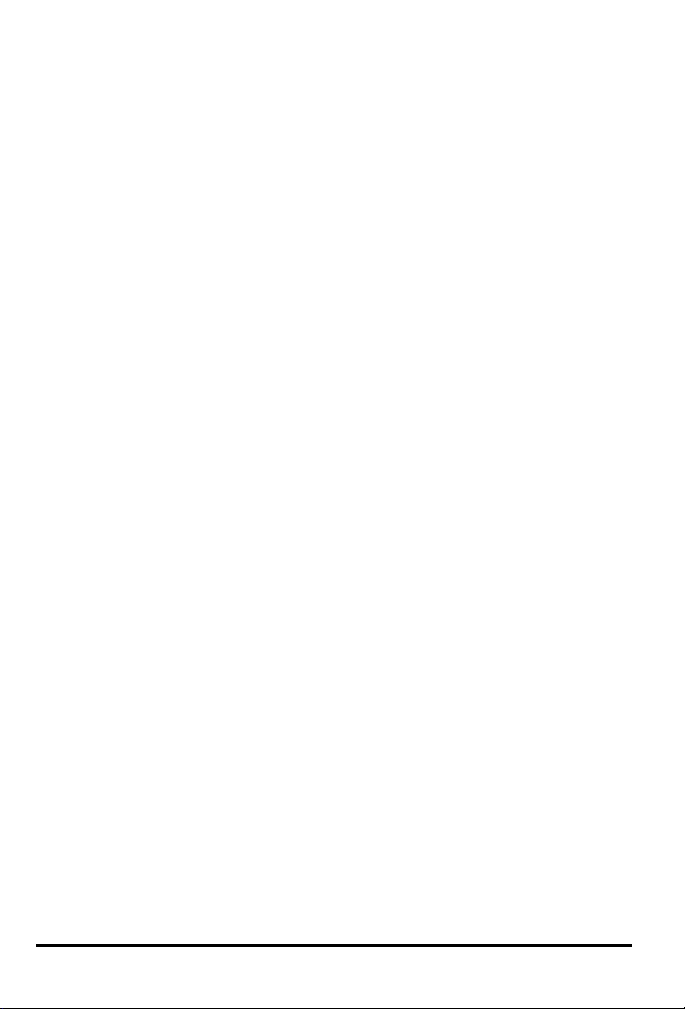
10 • End User License Agreement AutoSave Essentials
Page 11
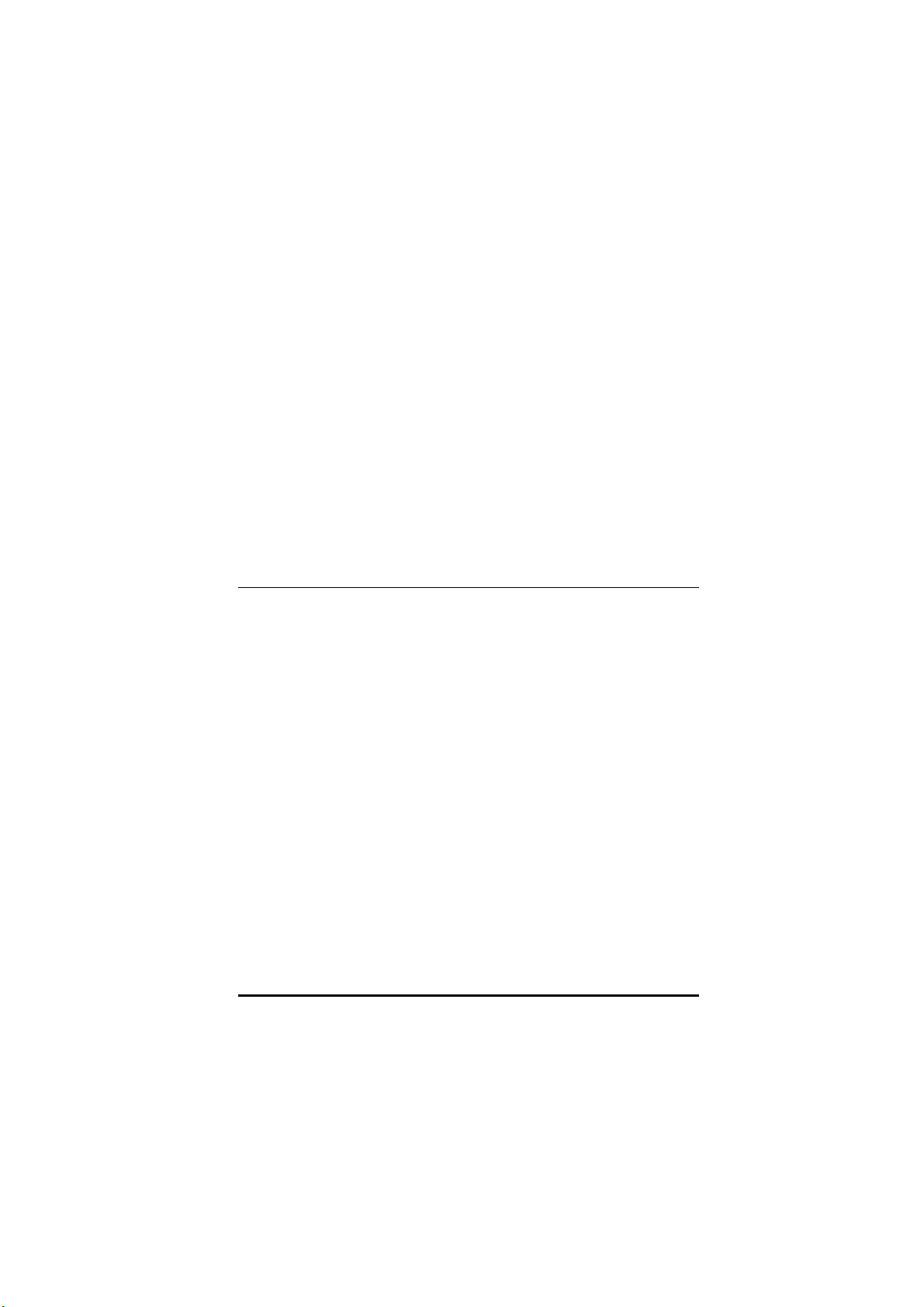
Contents
Legal Information 1
Copyrights and Trademarks.....................................................................1
Avanquest End User’s License Agreement..............................................3
Getting Started
Introduction 13
Introduction............................................................................................13
Entering Your Serial Number ................................................................14
Starting AutoSave Essentials.................................................................15
Learning the Basics 19
Overview................................................................................................19
Creating Your First Backup Plan ...........................................................21
Using the AutoSave Essentials Window................................................22
Getting Help 25
Overview................................................................................................25
Viewing and Printing the Online User’s Guide .....................................25
Using Online Help .................................................................................26
AutoSave Essentials Contents • 9
Page 12
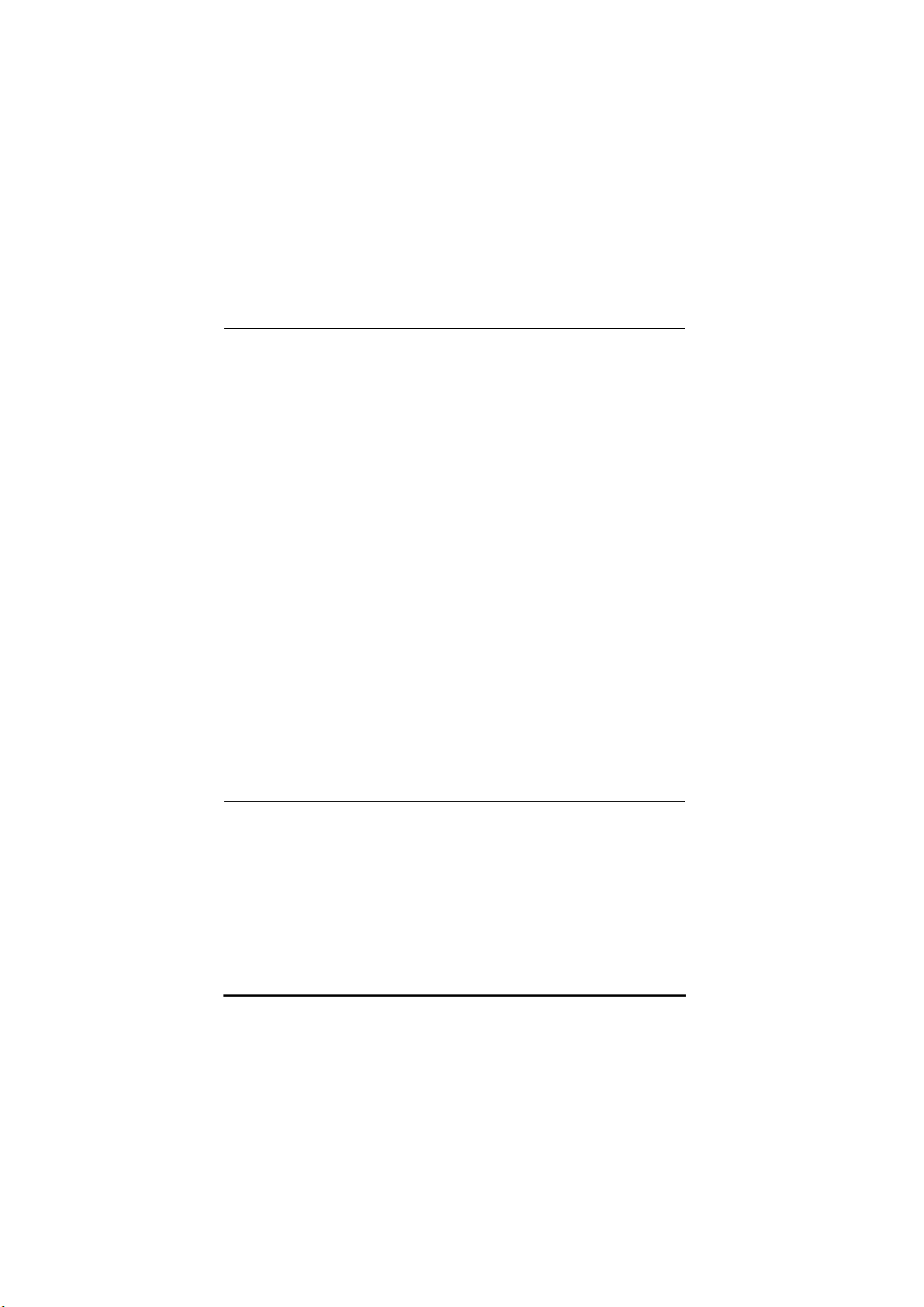
Backup Plans
Defining a Backup Plan 29
Overview................................................................................................29
Selecting the Types of Files for the Backup Plan ..................................30
Selecting a Destination for the Backup Plan .........................................36
Selecting When To Run the Backup Plan ..............................................42
Working with Backup Plans 45
Overview................................................................................................45
Running a Backup Plan..........................................................................45
Editing a Backup Plan............................................................................47
Renaming a Backup Plan.......................................................................47
Pausing a Backup Plan...........................................................................48
Deleting a Backup Plan..........................................................................48
Restoring a File from a Backup Plan .....................................................50
Archiving to a CD, DVD, or Blu-ray Disc ............................................51
Managing AutoSave Essentials 53
Overview................................................................................................53
Customizing AutoSave Essentials Settings ...........................................54
Exiting AutoSave Essentials..................................................................56
Reference
Glossary of Terms 59
Index 61
Contacting Technical Support 65
10 • Contents AutoSave Essentials
Page 13
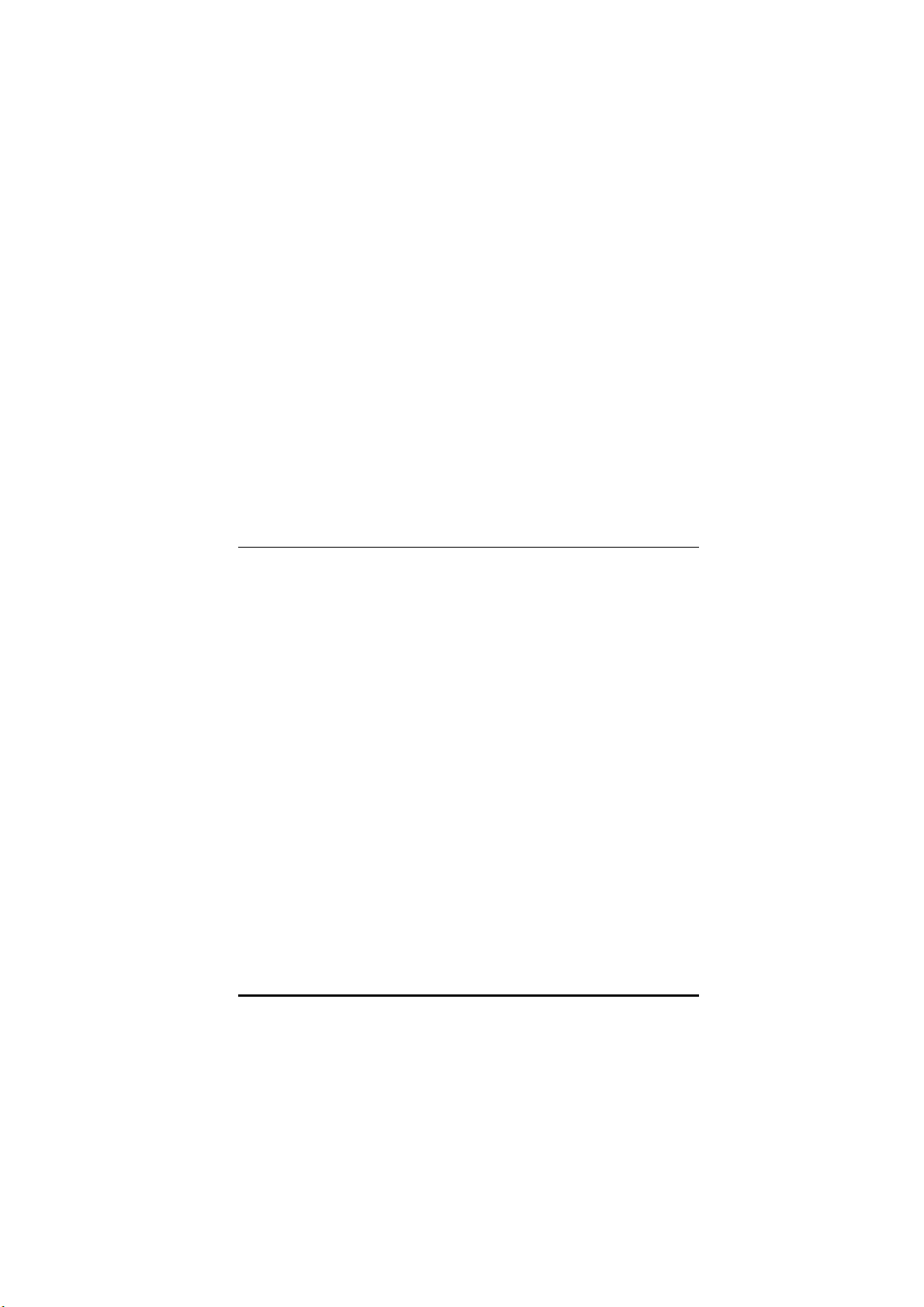
R
EFERENCE
Glossary of Terms .....................................................59
Index ...........................................................................61
Contacting Technical Support..................................57
AutoSave Essentials Reference • 55
Page 14
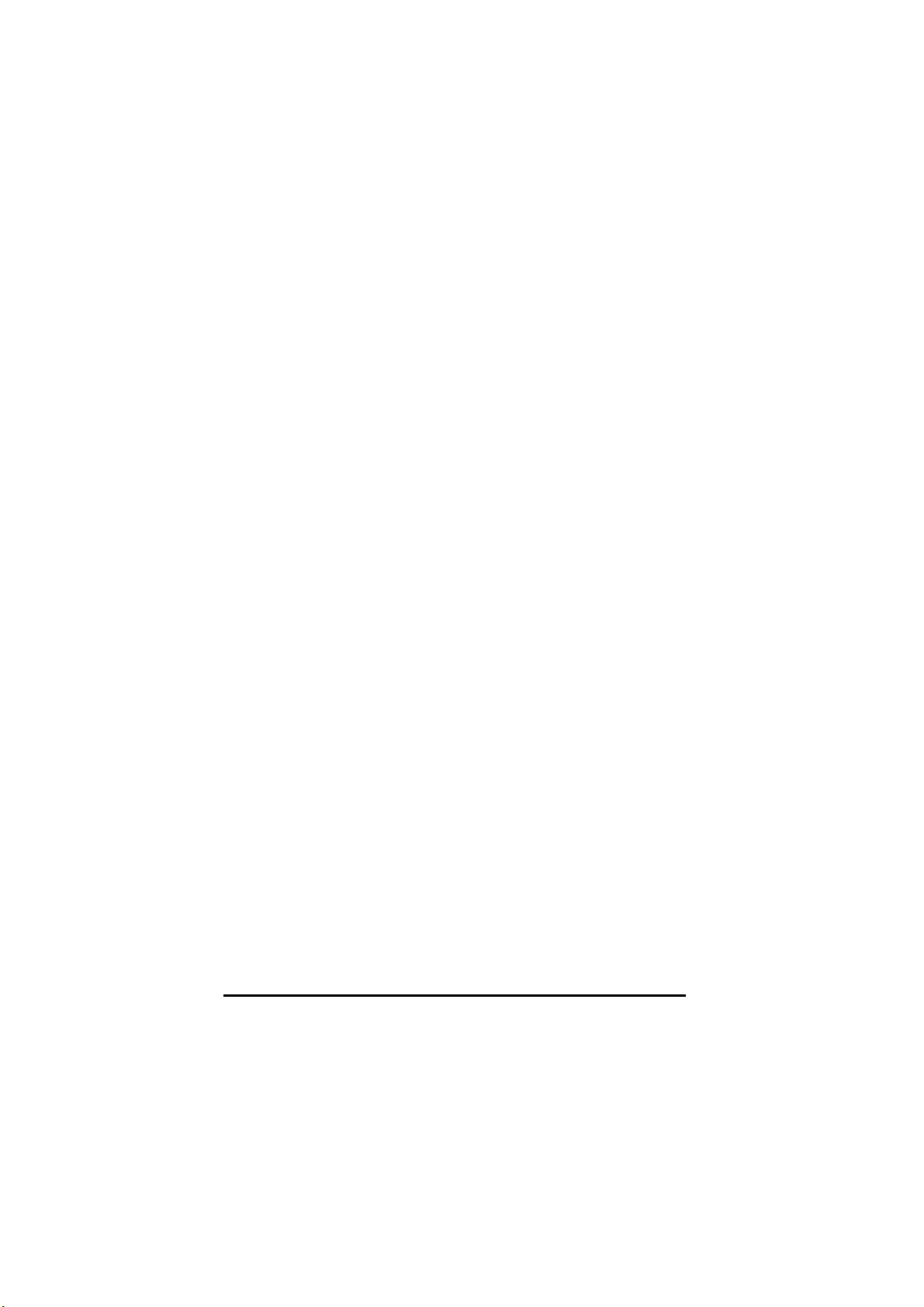
56 • Reference AutoSave Essentials
Page 15
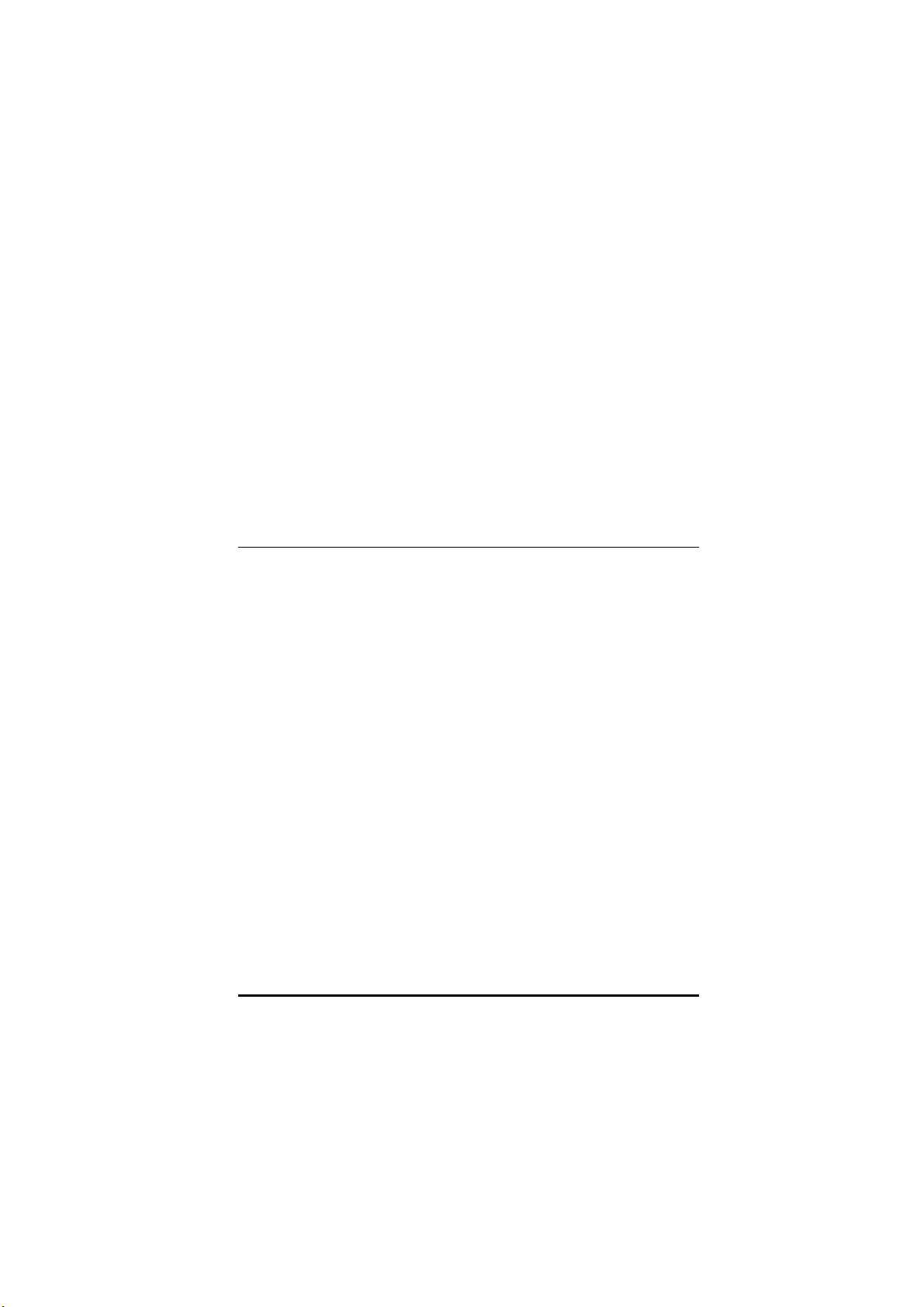
G
ETTING
Installing and Starting AutoSave Essentials...........11
Learning the Basics ..................................................17
Getting Help ...............................................................23
S
TARTED
AutoSave Essentials Getting Started • 9
Page 16
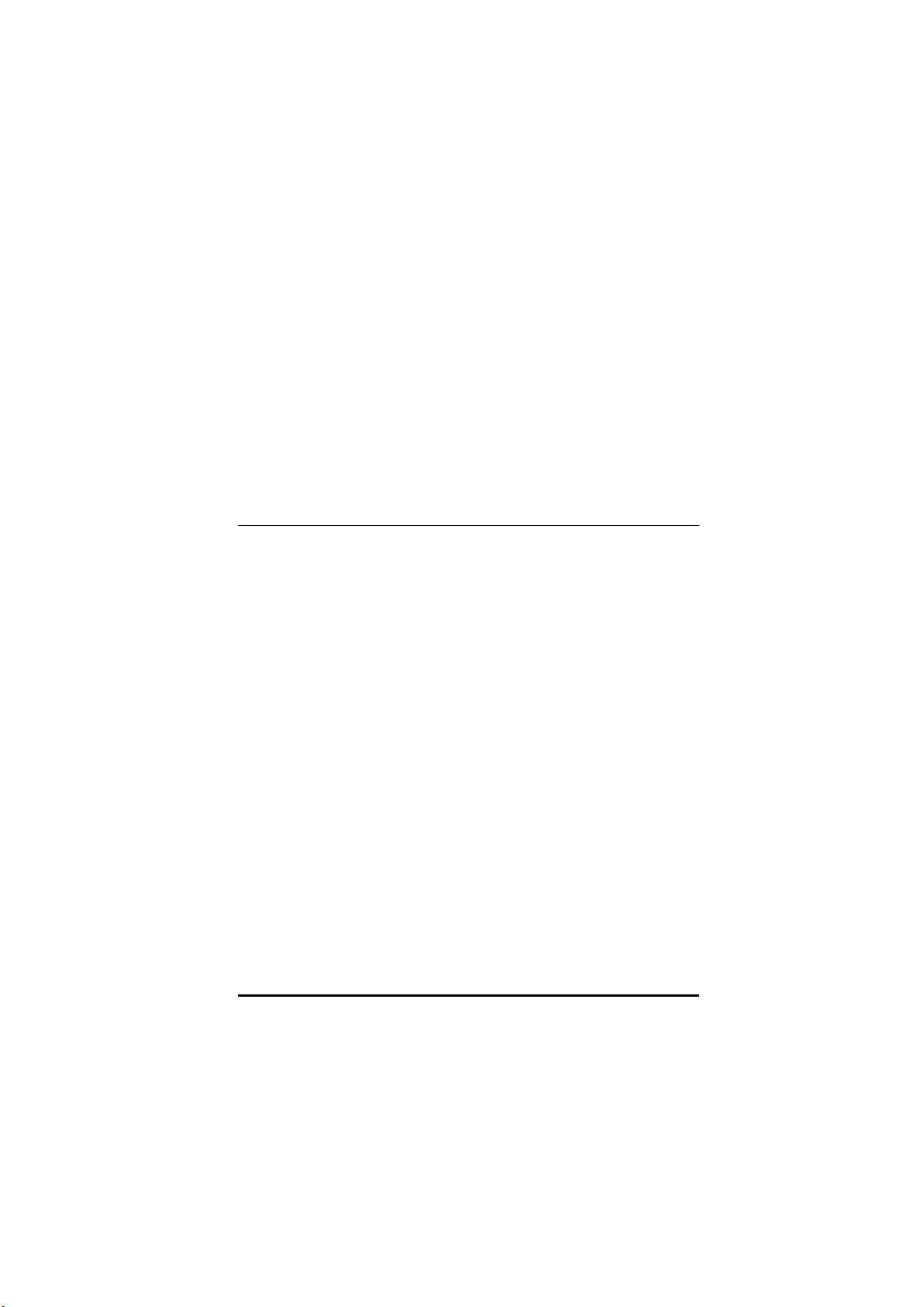
Installing and Starting AutoSave
Essentials
Introduction
With AutoSave Essentials, you can create and run backup plans on your computer
to save backup copies of your files whenever you make changes to them.
AutoSave Essentials comes with automatic backup plans that can begin protecting
your valuable information right after you finish installing the program. You can
schedule backup plans to run at specified intervals to automatically create backups
of your files, or you can run backup plans manually whenever you need to. After
you set one or more AutoSave Essentials automatic backup plans, you can rest
assured that your files are being protected.
AutoSave Essentials protects all data from being permanently lost due to system
crash, hardware failure, or even simple human error.
• For families, the easiest way to lose valuable memories and cherished
souvenirs is by not protecting family pictures or videos.
• For those of us who rely on digital information, losing any sort of data can be
a disaster, whether it’s financial information or your whole music library.
• For all small businesses, the computer has become an essential tool.
Protecting customer files, emails, and financial records is vital for all
companies.
AutoSave Essentials integrates smart backup technology that works seamlessly
with your environment. Depending on the type of data you want to back up,
AutoSave Essentials automatically suggests the correct parameters to secure your
files. When your laptop is running on battery or your backup device isn’t
connected to your computer, AutoSave Essentials keeps track of every
modification you make to your files, and it then secures them later.
AutoSave Essentials Installing and Starting AutoSave Essentials • 11
Page 17
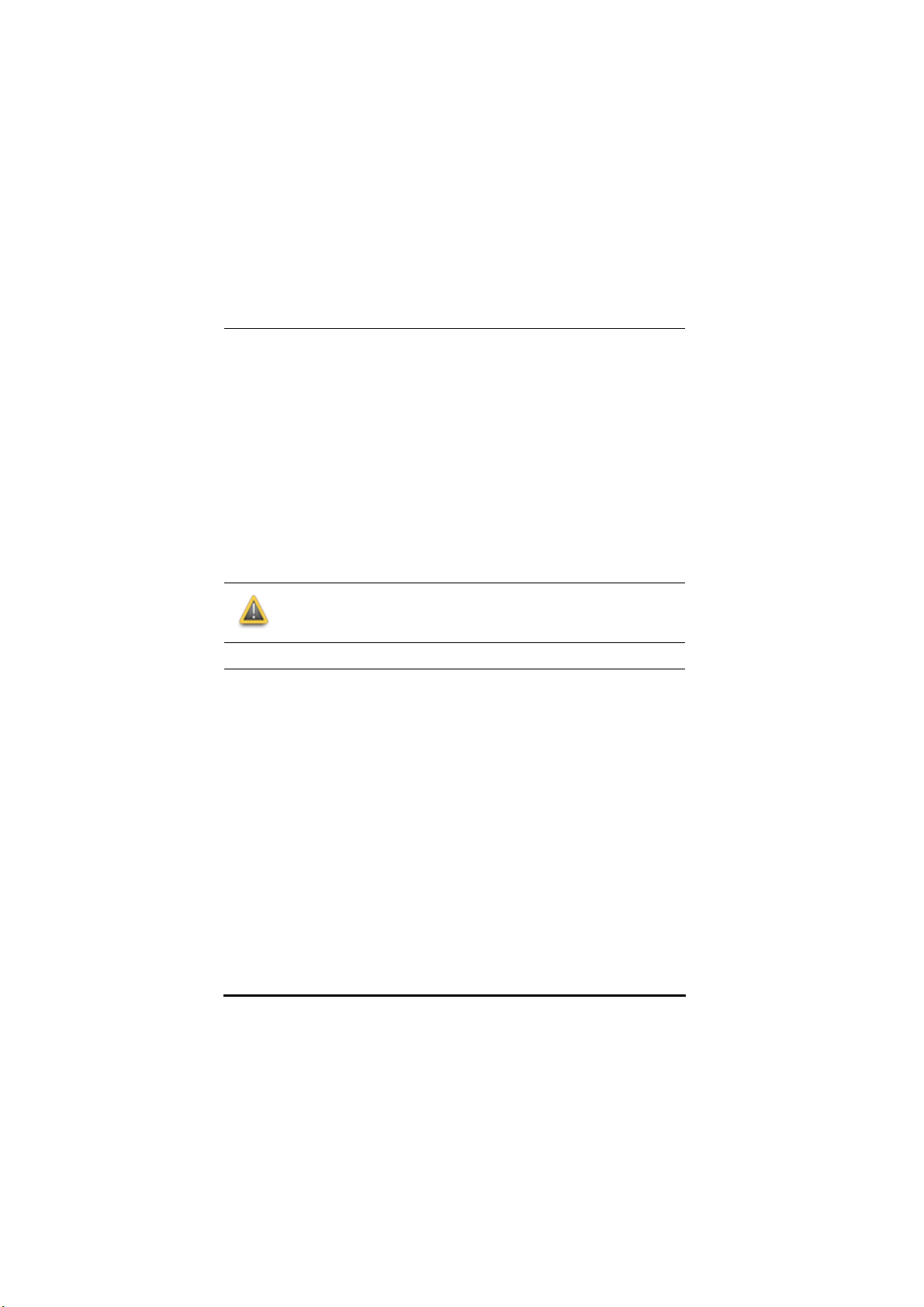
Installing AutoSave Essentials
Insert the AutoSave Essentials CD into your CD drive to start the installation
program. Then, follow the on-screen instructions to finish installing AutoSave
Essentials.
If the installation program doesn’t open, follow the steps below:
1. Open the Windows®
Start
menu and click
Computer
(or
My Computer
).
2. Double-click the icon for the drive that has the AutoSave Essentials disc.
3. If the installation program doesn’t start after you double-click the drive’s
icon, then double-click the
setup.exe
file on the disc to start the installation.
4. Follow the on-screen instructions to finish installing AutoSave Essentials.
If you’ve downloaded the program, double-click the downloaded file and then
follow the on-screen instructions to finish installing AutoSave Essentials.
After the installation completes, you must restart you computer so
that the configuration changes made during the AutoSave Essentials
installation can take effect.
Entering Your Serial Number
When you install AutoSave Essentials on a computer, unless you have a trial
version, you need to enter your user name and serial number. You can optionally
enter your company name.
To help prevent confusion between letters and numbers, your serial number should
not contain the letter I or the letter O. However, it can contain the number 1 or the
number 0.
12 • Installing and Starting AutoSave Essentials AutoSave Essentials
Page 18
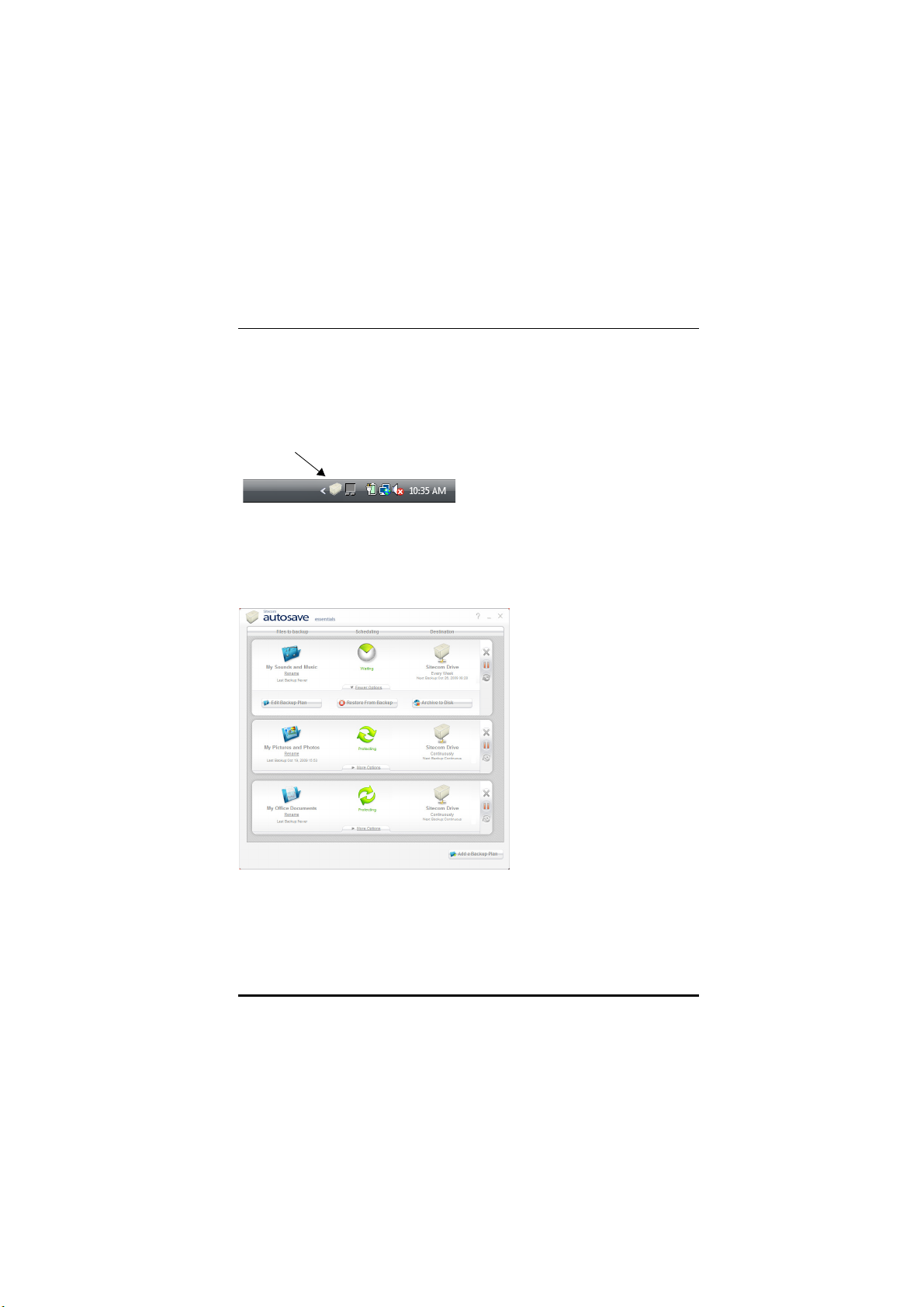
Starting AutoSave Essentials
AutoSave Essentials icon
After installing AutoSave Essentials, you need to restart your computer. When
your computer starts up after the installation, you need to double-click on the
AutoSave Essentials icon in the notification area of the Windows taskbar to open
the main window.
There are three pre-defined backup plans:
and Photos 1
, and
My Office Documents 1
identifies the most efficient backup destination and creates the initial backup for
each plan. If you don’t have any backup plans created, see “Defining a Backup
Plan” on page 27.
My Sounds and Music 1, My Pictures
. AutoSave Essentials automatically
After you have one or more backup plans, AutoSave Essentials starts and runs in
the background when you start Windows. Whenever the criteria for a backup plan
is met, AutoSave Essentials automatically runs the backup plan.
Before you start using AutoSave Essentials, it’s helpful to read the “Getting
Started” section in the online help or user’s guide to learn more about the program.
AutoSave Essentials Installing and Starting AutoSave Essentials • 13
Page 19
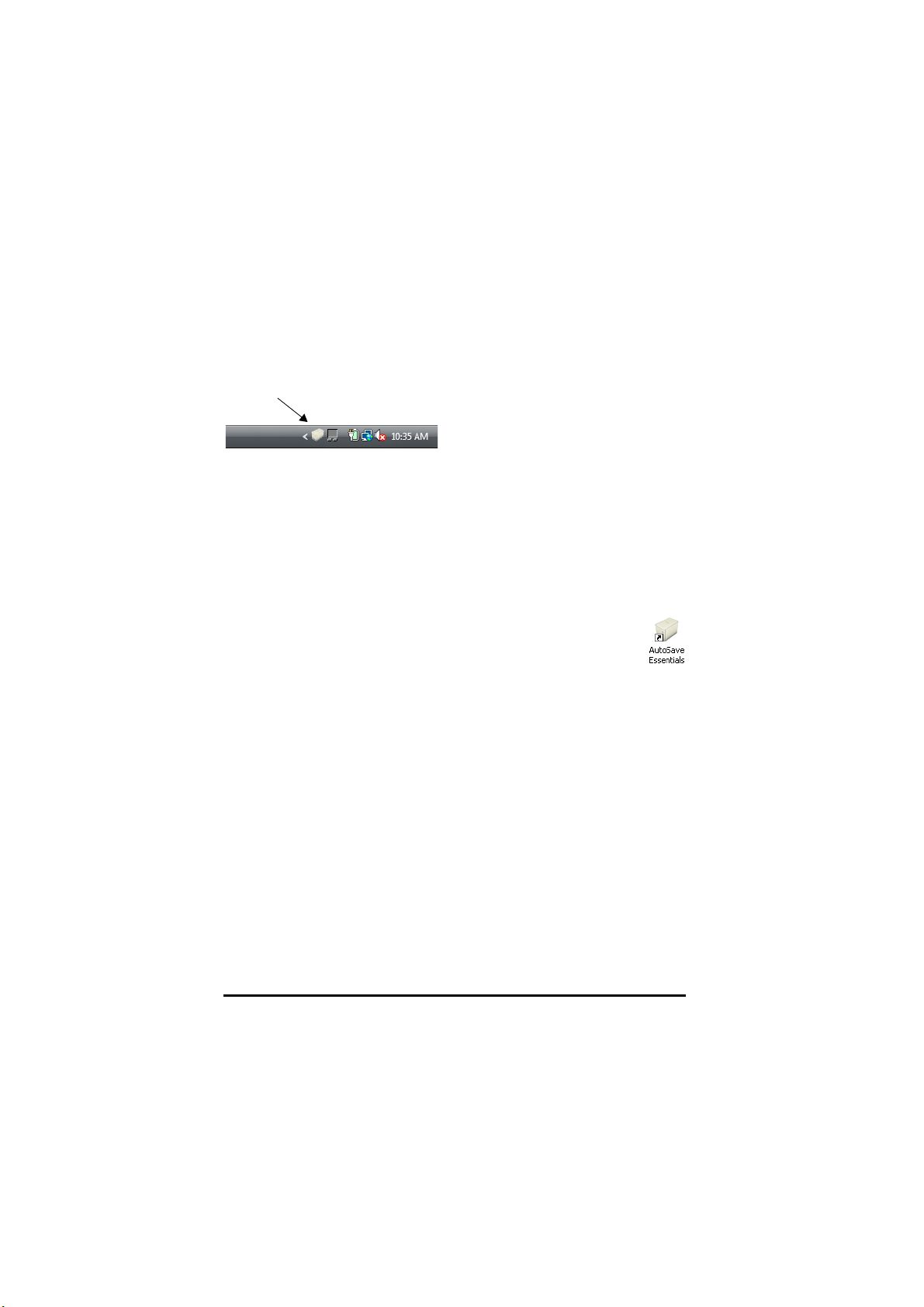
Using the Notification Icon
AutoSave Essentials icon
The
AutoSave Essentials
of the Windows taskbar whenever AutoSave Essentials is running.
icon appears in the Notification Area on the right side
To open the AutoSave Essentials main window, right-click the
Essentials
Essentials
icon in the Notification Area and then select
from the menu.
AutoSave
Show AutoSave
There might be times when you want to stop AutoSave Essentials from running on
your computer. For example, when you install another program. To stop AutoSave
Essentials from running, right-click the
Notification Area and then choose
AutoSave Essentials
Exit AutoSave Essentials
icon in the
from the menu.
AutoSave Essentials automatically restarts when you restart Windows.
To restart AutoSave Essentials without restarting Windows, click the
Windows
Essentials > AutoSave Essentials
Essentials by double-clicking the
Start
menu and choose
All Programs
. Then, choose
. You can also restart AutoSave
AutoSave Essentials
icon on your
AutoSave
Windows desktop.
14 • Installing and Starting AutoSave Essentials AutoSave Essentials
Page 20

Learning the Basics
Overview
With AutoSave Essentials, you can create and run backup plans on your computer
to save backup copies of your valuable files whenever you make changes to them.
You can use the AutoSave Essentials wizard to define your plans, and then run
them from the main AutoSave Essentials window. You can schedule backup plans
to run at specified intervals to automatically create backups of your files. With
automatic backup plans, you can be assured that your files are protected.
AutoSave Essentials Learning the Basics • 17
Page 21

Creating Your First Backup Plan
When AutoSave Essentials starts with no backup plan defined, it opens a wizard to
help you create your first backup plan. After you’ve begun using AutoSave
Essentials, you can create a new backup plan by clicking the
button at the bottom of the AutoSave Essentials program window.
The AutoSave Essentials wizard takes you through the steps for creating your
backup plan.
For information about using the wizard to create a backup plan, see “Defining a
Backup Plan” on page 27.
Add a Backup Plan
18 • Learning the Basics AutoSave Essentials
Page 22

Using the AutoSave Essentials Window
AutoSave Essentials icon
After you’ve created a backup plan, the plan appears in the main AutoSave
Essentials window.
To open the AutoSave Essentials window, right-click the
AutoSave Essentials
icon in the Notification Area on the right side of the Windows taskbar and then
choose
Show AutoSave Essentials
You can run your backup plans at anytime by clicking the
from the menu.
Backup Now
button for the plan.
The backup plan definitions can be edited, paused, or deleted by clicking
the
More Options
button below a plan or by clicking the task buttons on the right
side of the plan.
For more information about running and maintaining your backup plans, see
“Working with Backup Plans” on page 43.
AutoSave Essentials Learning the Basics • 19
Page 23

20 • Learning the Basics AutoSave Essentials
Page 24

Getting Help
Overview
AutoSave Essentials includes a comprehensive user’s guide and complete online
help that is available while using the program.
Viewing and Printing the Online User’s Guide
To view or print the online user’s guide, click the Windows
All Programs
You can also open the
After the user’s guide opens in Adobe® Reader®, you can view it on your screen,
print the entire document, or print only the pages you need.
For complete information about using Adobe Reader, see the Adobe Reader online
help or contact Adobe technical support.
. Then, choose
Guide.pdf
AutoSave Essentials > User’s Guide
file in the
User’s Guide
Printing the Online User’s Guide
1. Open Adobe Reader’s
box.
The name of the selected printer appears at the top of the Print dialog box. If
this isn’t the printer you want to use, select the printer from the
2. Select the pages you want to print from the
3. Click OK to begin printing the user’s guide.
File
menu and choose
Print
Print Range
Start
menu and click
.
folder on the program CD.
to open the Print dialog
Name
list.
area.
Using Online Help
The online help for AutoSave Essentials offers many features to help you find the
information you need.
AutoSave Essentials Getting Help • 23
Page 25

To view the online help, click the ? button in the upper-right corner of the main
window or in a dialog box.
• To view a help topic, click a title in the
Contents
tab on the left side of the
help window.
• To view an alphabetical index, click the
• To search for a topic, click the
Search
Index
tab.
tab and type the text you want to find.
24 • Getting Help AutoSave Essentials
Page 26

B
ACKUP
Defining a Backup Plan ............................................27
Working with Backup Plans .....................................43
Managing AutoSave Essentials ...............................51
P
LANS
AutoSave Essentials Backup Plans • 25
Page 27

26 • Backup Plans AutoSave Essentials
Page 28

Defining a Backup Plan
Overview
You can create backup plans for automatically backing up the important
information on your computer. When AutoSave Essentials starts with no backup
plan defined, it opens a wizard to help you create your first backup plan.
The AutoSave Essentials wizard takes you through the steps for creating your
backup plan.
After you’ve begun using AutoSave Essentials, you can create a new backup plan
by clicking the
Essentials window.
To open the AutoSave Essentials window, right-click the
icon in the Notification Area on the right side of the Windows taskbar and then
choose
Add a Backup Plan
Show AutoSave Essentials
button at the bottom of the AutoSave
AutoSave Essentials
from the menu.
AutoSave Essentials Defining a Backup Plan • 27
Page 29

Selecting the Types of Files for the Backup Plan
The first step of the wizard asks you to select the information that you want to
protect with your AutoSave Essentials backup plan.
Select the option in the wizard for the type of backup plan you want to create.
• To backup videos, music, pictures, documents, and spreadsheets, select
My Documents
. For more information, see “Backing Up Multimedia Files
and Documents” on page 29.
• To backup your browser’s bookmarks and history, and your email settings,
select
All My Web Settings
. For more information, see “Backing Up Web
Settings” on page 30.
• To create your own custom backup plan, select
Plan
. For more information, see “Creating a Custom Backup Plan” on page
Create My Own Custom
31.
After selecting the type of backup plan and making any modifications, click
to go to the next step of the wizard.
All
Next
NOTE: AutoSave Essentials checks all your files everywhere on
your computer — not just the files in your
My Documents
28 • Defining a Backup Plan AutoSave Essentials
folders.
My Pictures
and
Page 30

Backing Up Multimedia Files and Documents
To create a backup plan that protects your video, music, picture, document, and
spreadsheet files, select
files for the plan by selecting or clearing the check boxes next to the file type.
•
Videos
backs up several video file formats.
•
Sounds and Music
•
Pictures and Photos
•
Documents and Presentations
spreadsheets, database files, and presentations.
To further refine the types of files that are backed up, click the
file-type option you want to customize. For more information, see “To Select File
Extensions” on page 29.
To Select File Extensions
File extensions define the program associated with each of the files on your
computer. Typically, a file extension has three letters and follows a period at the
end of the file name, such as
by the operating system.
You can refine the types of files that are backed up by clicking the
the file-type option you want to customize. A dialog box appears that lists the file
extensions included for that file type.
All My Documents
. You can include or exclude types of
backs up the most common audio file formats.
backs up many graphic file formats.
backs up word-processing documents,
Info
link next to the
.doc
or
.bmp
. Sometimes, file extensions are hidden
Info
link next to
AutoSave Essentials Defining a Backup Plan • 29
Page 31

Specify the file extensions to include by selecting the check boxes next to the
extensions in the list. Extensions with clear check boxes won’t be included in this
backup plan.
• If you want to include only a few of the extensions, clear the check box at the
top of the list to clear all the check boxes in the list. Then, you can select the
extensions that you want to include.
• If you want to exclude only a few of the extensions, select the check box at
the top of the list to select all the check boxes in the list. Then, you can clear
the extensions that you want to exclude.
Click OK to save your selections.
Backing Up Web Settings
To create a backup plan that protects your browser’s bookmarks and history, and
your email settings, select
of web information to protect by selecting or clearing the check boxes next to the
information type.
•
Browser Bookmarks and History
browsing history for Internet Explorer® and Firefox™ web browsers.
•
Email
backs up your email settings for Outlook® data.
To make a backup of your Microsoft® Outlook data, you need to close Outlook
before you run the backup plan. Outlook data can be backed up once per day.
All My Web Settings
backs up your favorites, bookmarks, and
. You can include or exclude types
30 • Defining a Backup Plan AutoSave Essentials
Page 32

Creating a Custom Backup Plan
To create your own custom backup plans, select
and then click
Next
to open the custom plan step of the wizard.
In the custom plan step you can specify folders or file extensions.
• To create a backup plan that protects the files in specific folders on your
computer, click the
Specific Folder
on page 32).
• To create a backup plan that protects files with specific extensions, click the
Specific Extensions
tab (see “To Define File Extensions to Protect” on page
33).
After selecting and defining your custom backup plan, click
Create My Own Custom Plan
tab (see “To Select Folders To Protect”
Next
.
.
AutoSave Essentials Defining a Backup Plan • 31
Page 33

To Select Folders To Protect
In the custom plan step of the wizard, you can select to protect files in specific
folders on your computer by clicking the Specific Folder tab and selecting the
folders from the list on the right.
To view the folders within a folder on your computer, click the plus sign (+) next
to the folder. When you find a folder that you want to protect, select the check box
next to it. All the contents in the folders you select will be included in the backup
plan — including the contents in any sub-folders.
32 • Defining a Backup Plan AutoSave Essentials
Page 34

To Define File Extensions to Protect
In the custom plan step of the wizard, you can select to protect files with specific
extensions clicking the
Specific Extensions
tab and adding the extensions to the
list on the right.
File extensions define the program associated with the files on your computer.
Typically, a file extension has three letters and follows the period at the end of the
file name, such as
.doc
or
.bmp
. Sometimes, file extensions are hidden by the
operating system.
Define the files you want to protect by typing the extension in the box and clicking
the
Add
button. To remove a file from the list, click the X next to it.
After selecting and defining your custom backup plan, click
Next
to go to the next
step of the wizard.
AutoSave Essentials Defining a Backup Plan • 33
Page 35

Selecting a Destination for the Backup Plan
The next step of the wizard asks you to select a destination for saving your
AutoSave Essentials backups.
You use the tabs on the left side to select the general location.
• To save the backup on an external hard disk or USB memory device attached
to your computer, click the either
(see “Saving a Backup on a Removable Drive” on page 35).
• To save the backup on another computer in your network, click the
Drive
tab (see “Saving a Backup on a Network” on page 36).
• To save the backup on an Internet FTP site, click the
“Saving a Backup on the Internet” on page 37).
• To save the backup on a hard drive on your computer, click the
tab (see “Saving a Backup on Your Computer” on page 39).
After selecting and defining your backup destination, click
step of the wizard.
External Hard Disk
or
USB flash drive
FTP Server
Local Disk
Next
to go to the next
tab
Network
tab (see
34 • Defining a Backup Plan AutoSave Essentials
Page 36

Saving a Backup on a Removable Drive
In the destination step of the AutoSave Essentials wizard, you can select to save
your backup on an external hard disk or USB memory device attached to your
computer by clicking either the
If you have more than one removable drive attached to your computer, select the
drive from the
Select the drive
attached to your computer each time you run your backup plan.
AutoSave Essentials saves each backup folder in a folder named
followed by the name of the backup plan. To select a different folder, click the
Browse
button to open the Browse for Folder dialog box and select the destination
folder for the backup. Click OK.
After you’ve selected the destination for the backup plan, click
next step of the wizard.
External Hard Disk
or
USB flash drive
tab.
list. You’ll need to have the removable drive
AutoSave
Next
to go to the
NOTE: When the backup device isn’t available, AutoSave
Essentials tracks any changes made to the files and automatically
performs the backup after the device is connected.
AutoSave Essentials Defining a Backup Plan • 35
Page 37

Saving a Backup on a Network
In the destination step of the AutoSave Essentials wizard, you can select to save
your backup on a computer on your network by clicking the
Before you can select a network drive, you need to map the drive to a drive letter
on your computer. For information about mapping network drives, see your
Windows documentation.
If you have more than one mapped network drive attached to your computer, select
the drive from the
Select the drive
list. You’ll need to have your computer
attached to your network each time you run your backup plan.
AutoSave Essentials saves each backup folder in a folder named
followed by the name of the backup plan. To select a different folder, click the
Browse
button to open the Browse for Folder dialog box and select the destination
folder for the backup. Click OK.
You must have write permission for the folder you selected. If you’re using
hibernation to save energy when your computer isn’t being used, AutoSave
Essentials prevents your computer from going into hibernation when you select to
save a backup on your network.
After you’ve selected the destination for the backup plan, click
next step of the wizard.
Network Drive
AutoSave
Next
to go to the
tab.
36 • Defining a Backup Plan AutoSave Essentials
Page 38

Saving a Backup on the Internet
In the destination step of the AutoSave Essentials wizard, you can select to save
your backup on an Internet FTP site by clicking the
Before you can save your backup on the Internet, you need an FTP site and the
access information for the site. You can get the access information from the
administrator of the FTP site. Every FTP site requires different access information.
Minimally, you need to type the server address of the
might not be necessary for you to use every available option. Make sure that you
enter the information exactly as your administrator requires. You can also check
your connection by clicking the
Test Connection
On the first page, you can type the server address of the
your
Password
second page, click the
, and a
Destination Path
More Options
on the server. To view the options on the
button.
With these additonal options, you can select
number. You can also select
Use Ftp Proxy
and type an
proxy. You can set the number of times to try to connect again after you lose you
server connection, and set the number of seconds to wait after activity ceases
before automatically disconnecting from the FTP server.
You’ll need to be connected to the Internet each time you run your backup plan.
AutoSave Essentials Defining a Backup Plan • 37
FTP Server
Host
button.
Host
Passive Mode
Address
tab.
and your
, your
User
User
and enter the
and
name. It
name,
Port
Port
for the
Page 39

After you’ve selected the destination for the backup plan, click
next step of the wizard.
Next
to go to the
38 • Defining a Backup Plan AutoSave Essentials
Page 40

Saving a Backup on Your Computer
In the destination step of the AutoSave Essentials wizard, you can select to save
your backup on your computer by clicking the
If you have more than one hard drive or partition on your computer, select the
drive letter from the
Select the drive
list. We recommend that you save your
backup on a different hard drive than the one that contains the files you’re backing
up.
AutoSave Essentials saves each backup folder in a folder named
followed by the name of the backup plan. To select a different folder, click the
Browse
button to open the Browse for Folder dialog box and select the destination
folder for the backup. Click OK.
After you’ve selected the destination for the backup plan, click
next step of the wizard.
Local Disk
tab.
AutoSave
Next
to go to the
AutoSave Essentials Defining a Backup Plan • 39
Page 41

Selecting When To Run the Backup Plan
The next step of the wizard asks you when you want to run your backup plan.
After you run the backup plan for the first time, AutoSave Essentials backs up
chaned files based on the interval specified in this step.
The
Backup my data
• To back up changed files whenever you save them, select
• To back up changed files less frequently, select either
Week
, or
first backup on the calendar, and select the time to run the backup from the
Select the time for saving data
For example, if you select
the month, the backup plan will run on the third Sunday of each month.
To avoid confusing AM and PM times, the time setting uses 24-hour time.
For example, for 11:30 PM use 23:30.
list determines the interval:
Every Month
. Then, select the day of the week or month for your
Every Month
Continuously
Every Day, Every
boxes.
and then select the third Sunday of
.
40 • Defining a Backup Plan AutoSave Essentials
Page 42

• To back up changed files every time you start your computer, select
machine starts up
.
When
• To back up changed files only when you manually run the backup plan, select
Manually
To set the number of backup versions to retain, click the arrows next to the
previous backups in history
.
Keep
box to increase or decrease the number of backups to
retain. By backing up multiple versions of a file you can choose which version that
you want to restore from. You can save up to ten versions of each file in your
backup plan.
If you want to run the backup plan immediately after you finish the wizard, select
the
I want to perform my first backup now
After you’ve selected when to run the backup plan, click
check box.
Finish
to exit the wizard
and save the plan.
AutoSave Essentials Defining a Backup Plan • 41
Page 43
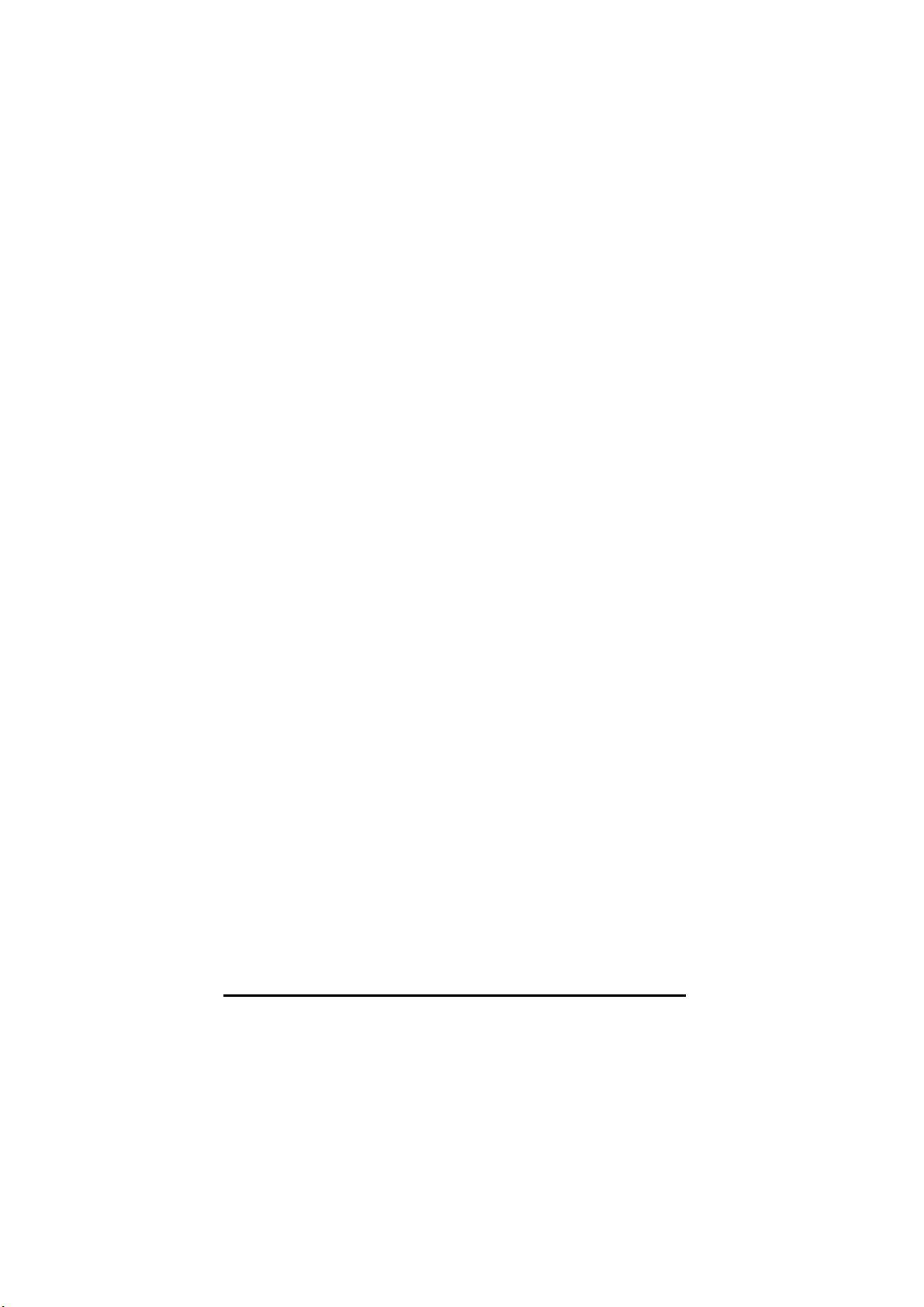
42 • Defining a Backup Plan AutoSave Essentials
Page 44

Working with Backup Plans
Overview
You can run your backup plans at anytime. The backup plan definitions can be
edited or deleted.
When you need to restore a file from a backup plan, view the destination folder
and locate the file.
You can also use your CD or DVD burner to archive your backups onto a disc.
Running a Backup Plan
Your backup plans run automatically at the times you specified when you defined
each plan. If you selected to run the plan manually, you need to start the backup
plan from the main window.
You can run any backup plan at any time, as long as the destination drive is
available for saving the backup files.
To run a scheduled backup immediately, click the
the right side of the plan.
Backup Now
button on
AutoSave Essentials Working with Backup Plans • 43
Page 45
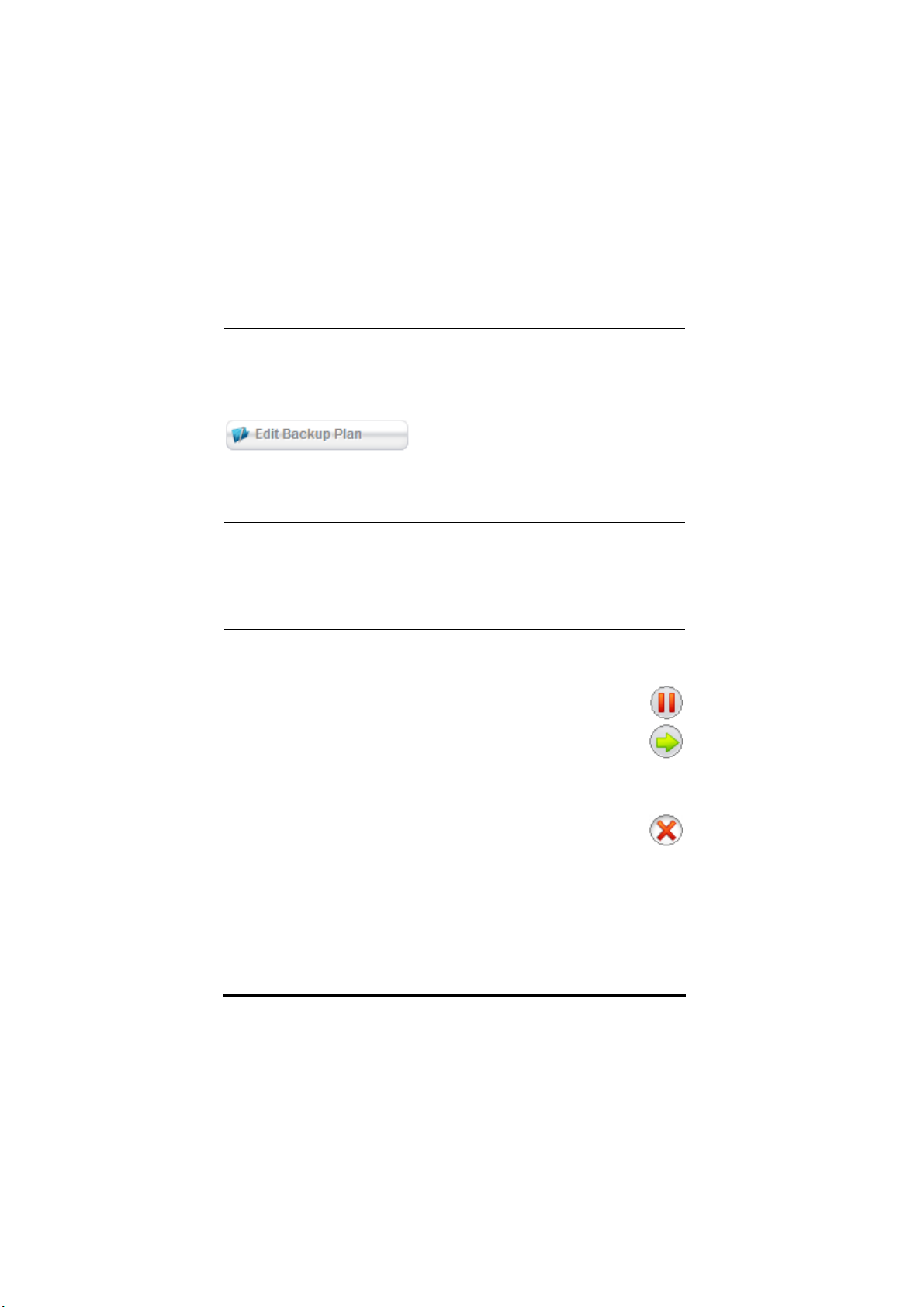
Editing a Backup Plan
To edit a backup plan, click the
display buttons below the plan. Then, click the
the wizard.
For information about the steps in the wizard, see “Defining a Backup Plan” on
page 27.
More Options
link at the bottom of the plan to
Edit Backup Plan
button to open
Renaming a Backup Plan
To change the name of a backup plan, click the
plan in the main window. Then, type the new name in the
click OK.
Rename
link under the name of the
New Plan Name
box and
Pausing a Backup Plan
You can pause a backup plan to prevent it from running until you activate it again.
To pause a backup plan, click the
plan.
To activate a paused backup plan, click the
side of the plan.
Pause
button on the right side of the
Launch
button on the right
Deleting a Backup Plan
To delete a backup plan, click the
plan.
You can also delete the backup files corresponding to this backup plan by
selecting the
Delete the backup files
confirmation dialog box to delete the plan.
44 • Working with Backup Plans AutoSave Essentials
Delete
button on the right side of the
check box. Then, click Ok in the
Page 46
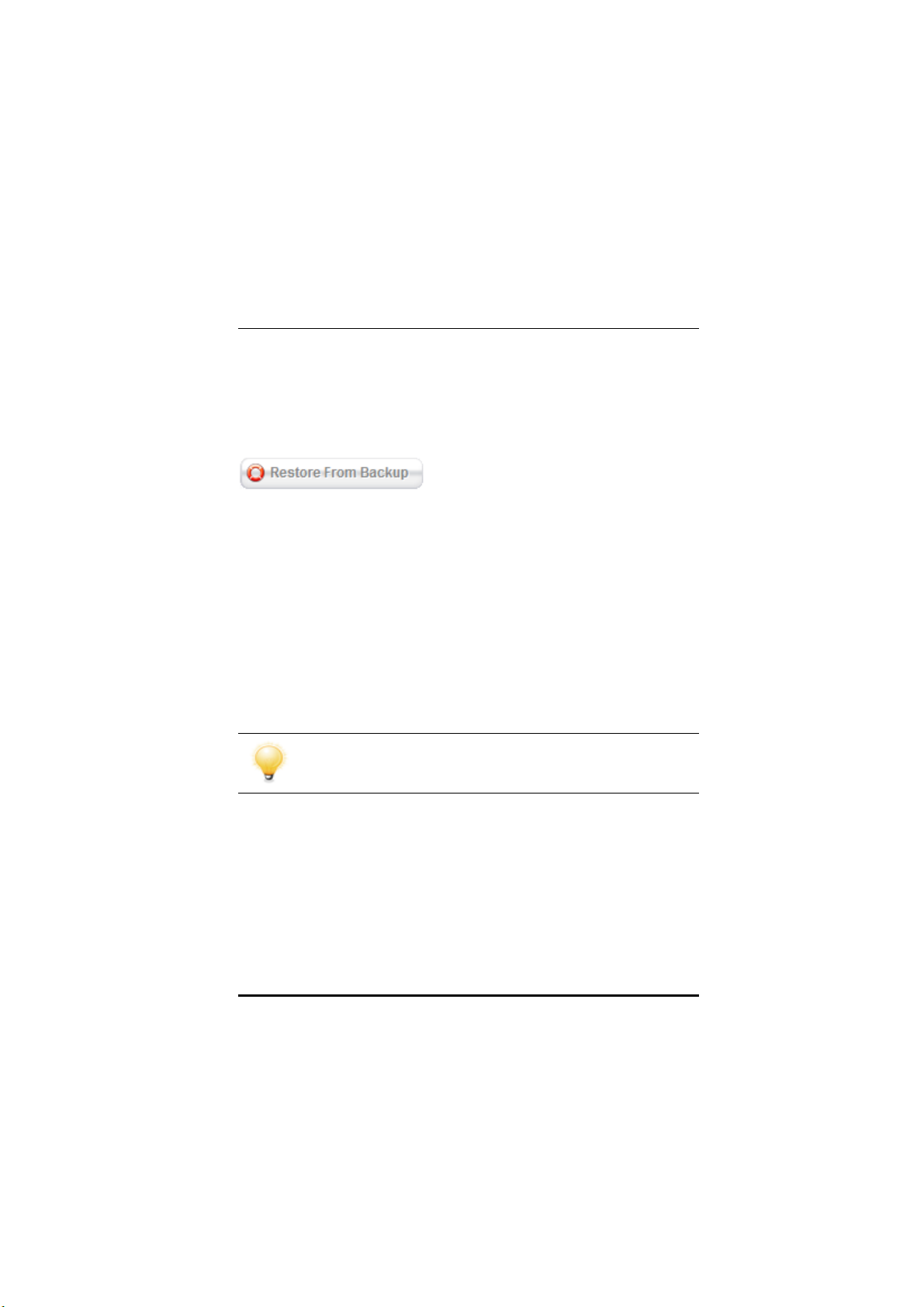
Restoring a File from a Backup Plan
When your backup plan saves the files in the backup destination, it saves the files
using the original folder structure of the files on your computer.
To find the file that you want to restore, click the
of the plan to display buttons below the plan. Then, click the
Backup
button to open the Restore from Backup dialog box.
If your backup plan saved multiple versions of the file, click the plus (+) next to the
backup you want to browse. You can also type the file name in the search box
above the list. Press
ENTER
to search all the backup versions for the file you want to
restore.
To specify the files you want to restore, select the check boxes next the file names.
Typically, AutoSave Essentials restores the files to the original location. If you
want to select a different location for restoring the files, click the
open the Select the Restoration Location Folder dialog box.
After selecting the files to restore and the location for saving the restored files,
click the
Restore
button.
To close the Restore from Backup dialog box, click the X in the upper-right corner
of the dialog box.
TIP: You can also drag files or folders to any location to restore
them.
More Options
Restore From
link at the bottom
Browse
button to
AutoSave Essentials Working with Backup Plans • 45
Page 47

Archiving to a CD, DVD, or Blu-ray Disc
You can archive your backups to CD, DVD, or Blu-ray™ disc to keep a permanent
backup of the files. You need to have a drive that is capable of writing to the type
of disc you select. If the size of the backup files exceeds the size of the disc,
AutoSave Essentials can save the files to multiple discs, prompting you to remove
and replace discs as they’re filled until all the files have been saved.
To Archive a Backup Plan to CD, DVD, or Blu-ray Disc
1. Insert the disc into your disc burner.
Make sure that you insert the correct type of disc for your disc burner.
2. Click the
below the plan.
3. Click the
More Options
Archive to Disc
link at the bottom of the plan to display buttons
button to open the Archiving Process dialog box.
4. Select the disc burner from the
Disk Recorder
list.
The total size of the backup files appears in the upper-left area along with the
number of discs needed to complete the archive.
5. Type a name for the disc in the
46 • Working with Backup Plans AutoSave Essentials
Disc Name
box.
Page 48

6. Click the
More Options
link to view additional options.
• To change the speed of the writing operation select the speed from the
Write Speed
• To verify that the data was written properly to the disc, select the
when finished
list.
Verify
check box.
• To automatically eject the disc when the process completes, select the
7. Click
Eject when finished
Burn Disc
to start the archiving process.
check box.
If your archive requires more than one disc, AutoSave Essentials prompts you
to remove and replace discs as they’re filled until all the files have been
saved.
8. Click OK after each disc completes, and then click OK when the archive
process completes.
9. Remove the disc from the drive and label it.
AutoSave Essentials Working with Backup Plans • 47
Page 49
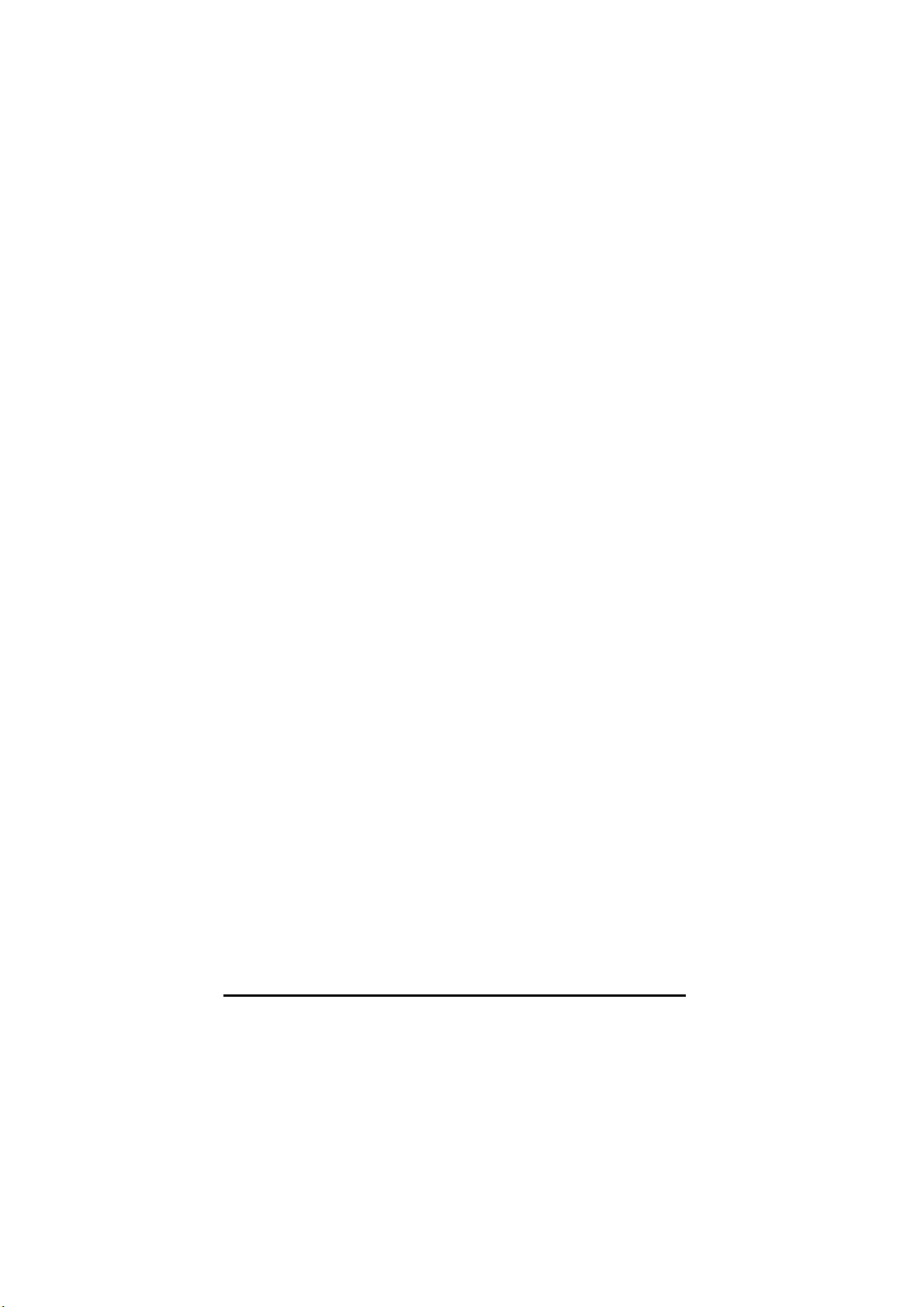
48 • Working with Backup Plans AutoSave Essentials
Page 50

Managing AutoSave Essentials
Overview
With the AutoSave Essentials program settings, you can pause all plans to
conserve the battery on your laptop, control the size of the files you want to back
up, select when to receive notifications about program activity, and view the
program log files.
AutoSave Essentials Managing AutoSave Essentials • 51
Page 51

Customizing AutoSave Essentials Settings
AutoSave Essentials icon
To open the AutoSave Essentials Settings dialog box, right-click the
Essentials
and then choose
upper-right corner of the main window, and then choose
icon in the Notification Area on the right side of the Windows taskbar
Settings
from the menu. You can also click the ? button in the
Settings
from the menu.
AutoSave
To save power when your laptop is running on battery, select the
logging mode when laptop is running on battery
check box, AutoSave
Switch to
Essentials will record all changes made to your files and perform the backup when
the laptop is connected to AC power. If AutoSave Essentials isn’t installed on a
laptop, this option has no effect.
You can also set the size limit of the files that will be backed up by using the
back up file size
list.
Max
When a backup plan is running, a notification of the file-saving activity can appear
above the Notification Area on the right side of the Windows taskbar. If AutoSave
Essentials experiences problems with finding or saving the files in the backup
plan, a message can appear.
To turn these messages on or off, select the check box next to the option in the
Settings dialog box.
• To view a message whenever AutoSave Essentials experiences an error
saving the file in a backup plan, select the
warning
check box.
To communicate a program
• To view a message to inform you of the status of the AutoSave Essentials
program, select the
To show the status of the program
check box.
• To view a confirmation message when you exit AutoSave Essentials, select
the
To confirm before exiting the program
check box.
The activity of the different backup plans running in the program is registered in
log files; you can view these logs by clicking the
Show Log Files
link.
After you’ve finished making changes to the AutoSave Essentials settings, click
OK
.
52 • Managing AutoSave Essentials AutoSave Essentials
Page 52

Exiting AutoSave Essentials
AutoSave Essentials icon
There might be times when you want to stop AutoSave Essentials from running on
your computer. For example, when you install another program, you may want to
turn off any anti-virus software and AutoSave Essentials. To stop AutoSave
Essentials from running, right-click the
Notification Area on the right side of the Windows taskbar and then choose
AutoSave Essentials
from the menu.
AutoSave Essentials automatically restarts when you restart Windows.
To restart AutoSave Essentials without restarting Windows, click the
Windows
Essentials > AutoSave Essentials
Start
menu and click
Essentials by double-clicking the
Windows desktop.
AutoSave Essentials
All Programs
. Then, choose
. You can also restart AutoSave
AutoSave Essentials
icon on your
icon in the
Exit
AutoSave
AutoSave Essentials Managing AutoSave Essentials • 53
Page 53

54 • Managing AutoSave Essentials AutoSave Essentials
Page 54

R
EFERENCE
Glossary of Terms .....................................................59
Index ...........................................................................61
Contacting Technical Support..................................57
AutoSave Essentials Reference • 55
Page 55

56 • Reference AutoSave Essentials
Page 56

Glossary of Terms
Archive
Typically, an archive is a permanent, retrievable record. You can save the files in
your backup plan on a CD, DVD, or Blu-ray disc to create a permanent record of
those files that you can retrieve from the disc.
Backup Plan
Your backup plan defines which files you want to save, where you want to save
them, and how often the files will be saved. After the plan has been run for the first
time, AutoSave Essentials saves only those files in the backup plan that are new or
have been changed.
Burn
The process of writing data to a CD, DVD, or Blu-ray disc is called burning.
Destination
The destination is the folder or drive where your backup plan saves the backup
versions of the files in your plan. You can select a hard drive on your computer, a
removable drive, a network folder, or an Internet FTP site as the destination for
your backup files.
File Extension
A file extension is typically three letters that appear after a period at the end of a
file name. For example, windows bitmap files have a
processor files often have a
hides common extensions in file names when you view a list of files in Windows
Explorer, the extensions are still part of the file name.
.doc
extension. Even though Windows sometimes
.bmp
extension and word-
AutoSave Essentials Glossary of Terms • 59
Page 57

File Path
A file path is the complete trail that leads to a file on your computer, including the
drive letter and all the folders and sub-folders. For example, AutoSave Essentials
is typically installed on your C: drive in the
Program Files
folder. The file that runs
the program can be found at the following path:
C:\Program Files\Avanquest\AutosaveEssentials\AutoSave Essentials.exe
FTP
File Transfer Protocol (FTP) is an Internet protocol for transferring files to and
from a server on the Internet. You can save your backup files on the Internet if you
have an FTP site available and know the settings for accessing it.
USB
Many types of devices can be attached to your computer by using a Universal
Serial Bus (USB) port. Many removable drives (including USB Flash drives)
attach to your computer by using a USB port.
60 • Glossary of Terms AutoSave Essentials
Page 58
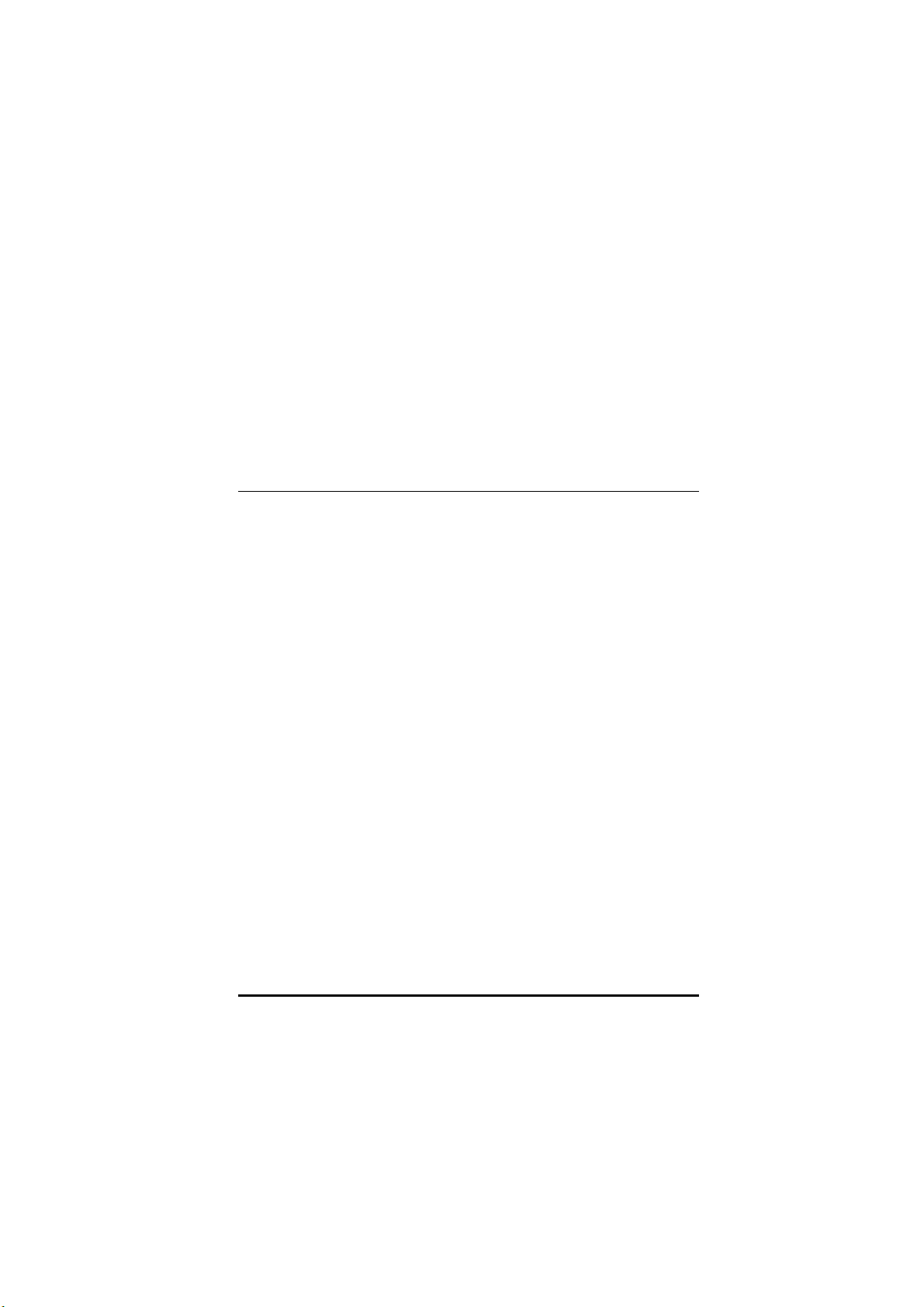
Index
A
activity messages
alert messages
54
archiving to disc
B
backup plan
archiving
51
browser settings
CD/DVD
creating 21,
custom
defining
deleting
destination
51
29
33
29
48
36
document files
editing
47
file extensions 31,
file types
folders
ftp
39
30
34
internet settings
51
54
31
32
32
35
list
22
maintenance
messages
music files
outlook settings
pausing 48,
picture files
renaming
restoring files
running
scheduling
sound files
spreadsheet files
video files
web settings
wizard 21,
45
54
31
32
54
31
47
50
45
42
31
31
31
32
29
backup plan email settings
32
C
CD writing
closing program
51
56
AutoSave Essentials Index • 61
Page 59

D
deleting backup plan
48
destination
drive
36
hard drive
internet
network folder
removable drive
DVD writing
41
39
38
37
51
E
error message notification
54
exiting program
extensions 31,
56
35
F
ftp
39
ftp site
39
H
help
getting
online
user’s guide
25
26
25
I
icon
desktop
notification area
system tray
17
17
17
L
license key
local drive
14
41
M
main window
22
manual (see user’s guide)
25
messages
activity
alerts
54
54
N
notification icon
notification messages
17
54
O
online help
open main window
26
17
P
pausing backup plans
preferences
54
program settings
54
54
program status notification
54
program window
22
R
removable drive
removing backup plan
restoring files
running program
37
48
50
15
S
saving files
destination
extensions 31,
file types
folders
36
35
30
34
62 • Index AutoSave Essentials
Page 60
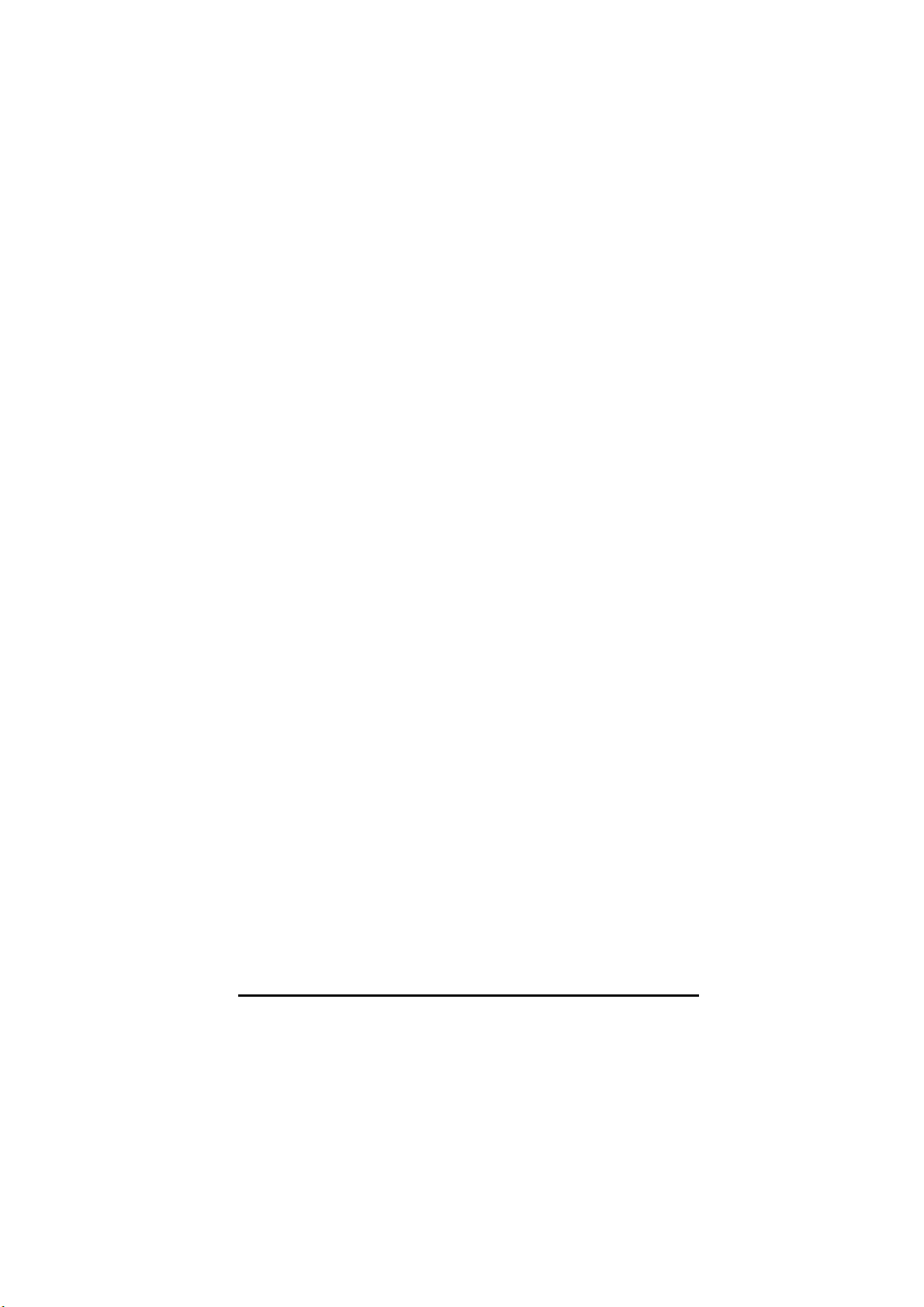
hard drive
internet
network folder
removable drive
restoring
scheduling
scheduling backup plans
serial number
settings
starting program
support, technical
system tray icon
41
39
38
37
50
42
42
14
54
15
65
17
T
technical support
65
U
USB (see removable drive)
37
user’s guide
25
V
view main window
17
W
wizard 21,
29
AutoSave Essentials Index • 63
Page 61
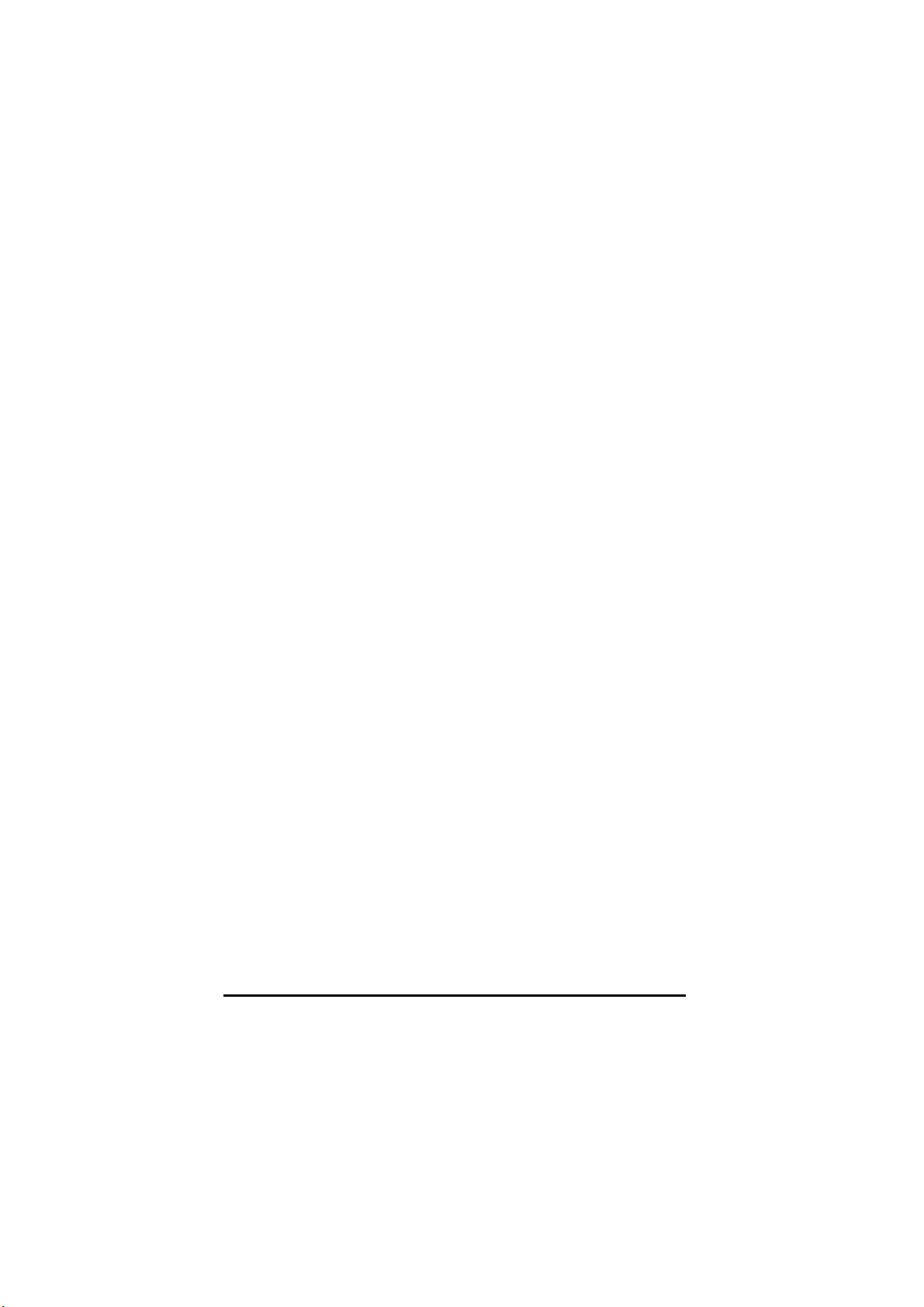
64 • Index AutoSave Essentials
Page 62

Contacting Technical Support
If you’re having difficulty using the program, our trained technical support staff is
ready to help.
For answers to frequently asked questions (FAQs), troubleshooting tips, and
information about your technical support options, go to the support section of our
web site:
http://www.avanquest.com/USA/aq-you/support
You can also look in the user’s guide and the help system to find answers to your
questions.
AutoSave Essentials Contacting Technical Support • 57
Page 63

58 • Contacting Technical Support AutoSave Essentials
