Page 1

DC-229
ADSL2+ Modem/Router
-Annex B-
User Manual
Version: 1.0
Page 2

T
ABLE OF CONTENTS
1 PACKAGE CONTENTS .........................................................................................................3
2 PRODUCT LAYOUT...............................................................................................................4
3 NETWORK + SYSTEM REQUIREMENTS ...................................................................6
4 DC-229 PLACEMENT...........................................................................................................6
5 SETUP LAN, WAN.................................................................................................................7
6 PC NETWORK ADAPTER SETUP (WINDOWS XP)..............................................8
7 BRINGING UP THE DC-229 ..........................................................................................10
8 INITIAL SETUP DC-229 .................................................................................................10
9 CONFIGURATION WIZARD ..........................................................................................19
10 FIREWALL SETTINGS ......................................................................................................20
11 ADVANCED SETTINGS.....................................................................................................26
12 TOOLBOX SETTINGS ........................................................................................................37
2
Page 3
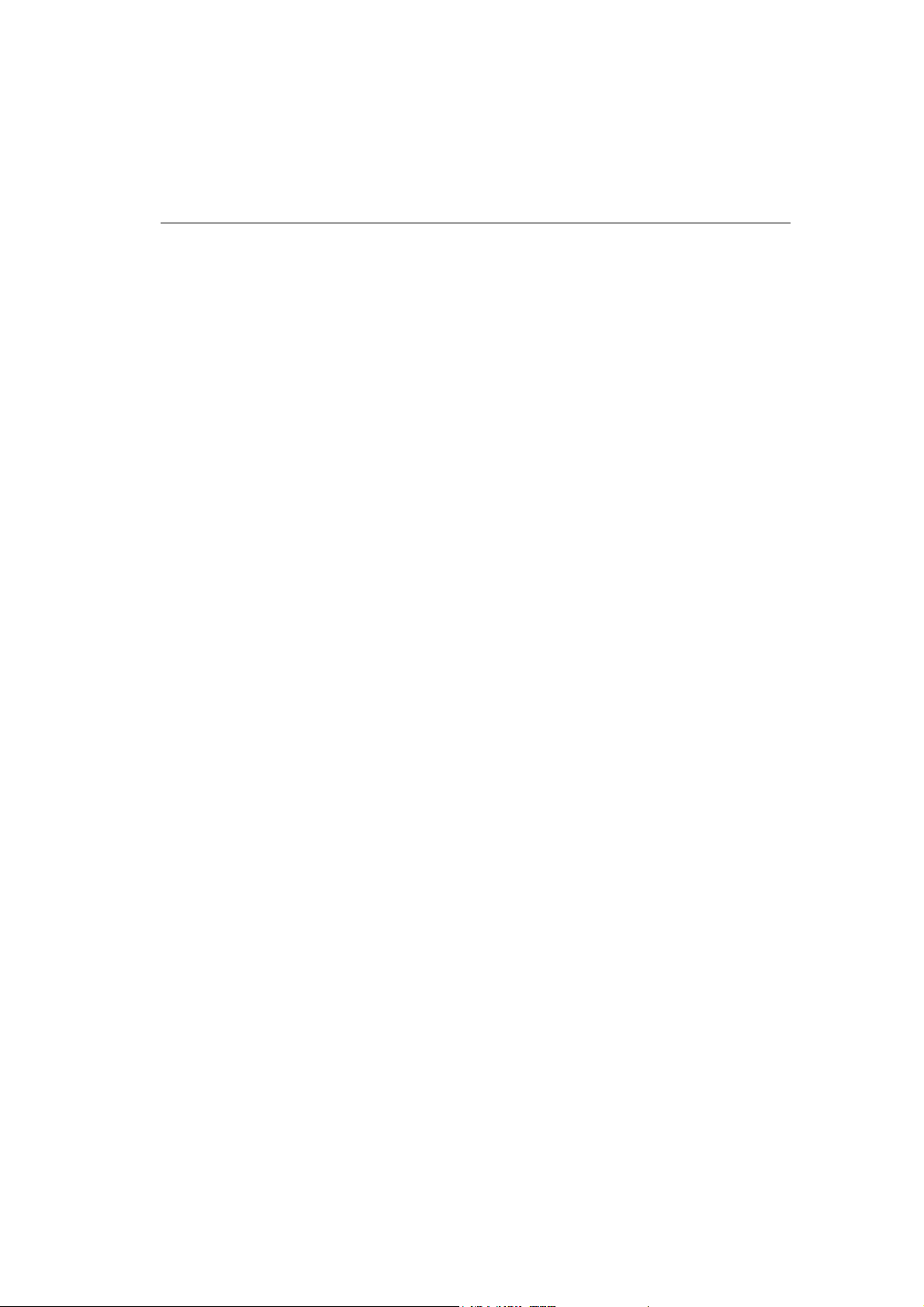
1 Package Contents
Open the package carefully, and make sure that none of the items listed
below are missing. Do not discard the packing materials, in case of return;
the unit must be shipped back in its original package.
1. DC-229 modem/router
2. 220V ~ 240V Power Adapter
3. Quick Install Guide
4. CD (User’s Manual)
5. Warranty card
6. UTP cable
Page 4
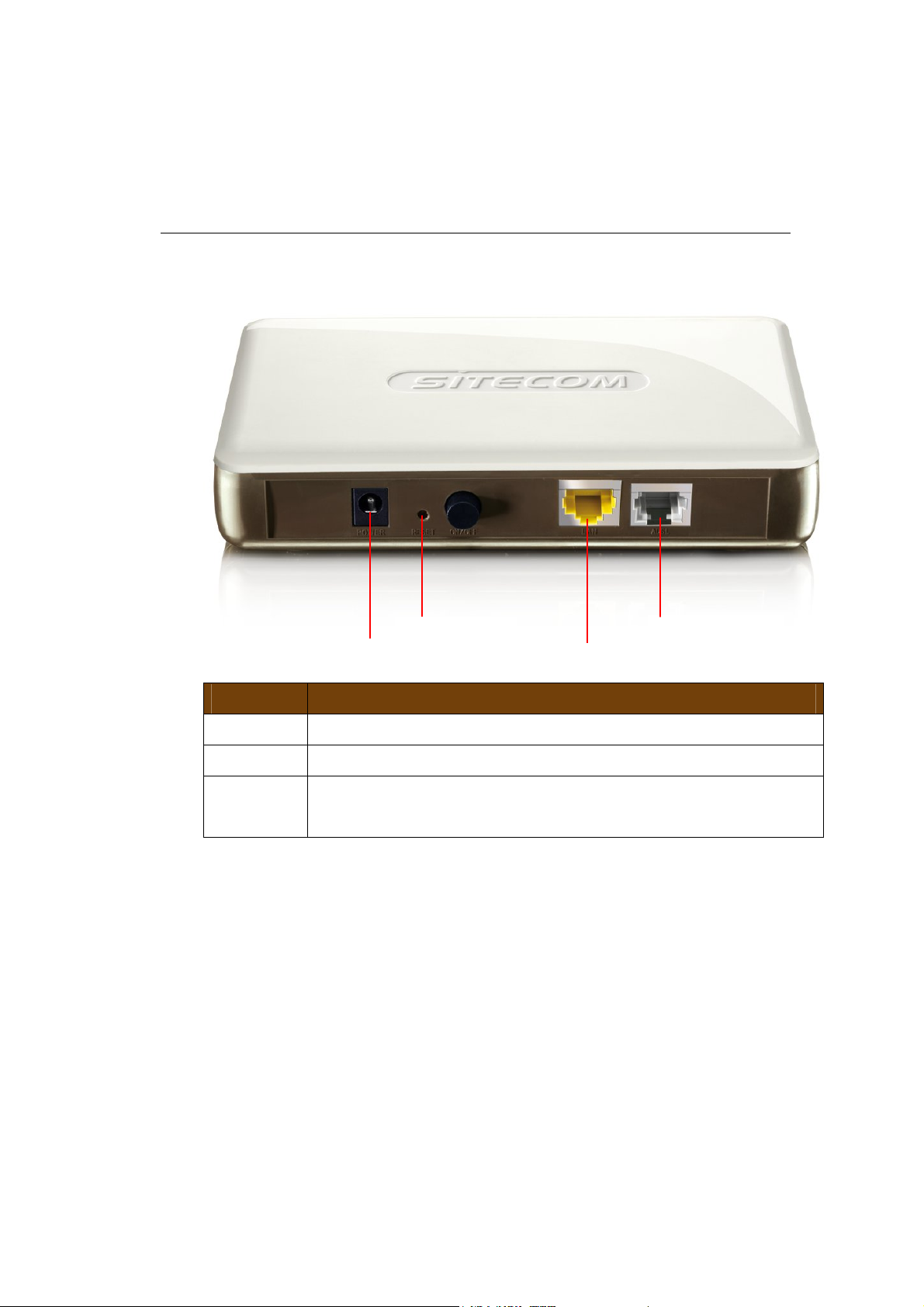
Reset button
Power connector
LAN / computer connection
ADSL
connection
2 Product Layout
connector
Port Description
ADSL Connect your telephone/ADSL cable this port
LAN Connect the cable from your PC or network to this port
Power
Blinks on traffic for specific LAN PORT
Page 5

Front panel
The front panel describes the corresponding LED indications and port
functionality.
LED Description
POWER
(Orange)
ADSL
(Green)
Internet
(Green)
LAN
(Blue)
Lights up when powered ON. Blinks
on TEST/RESET
Lights up when an ADSL cable is
connected.
Lights up when internet connection is
UP.
When a network cable is connected,
the corresponding light lights up.
Page 6
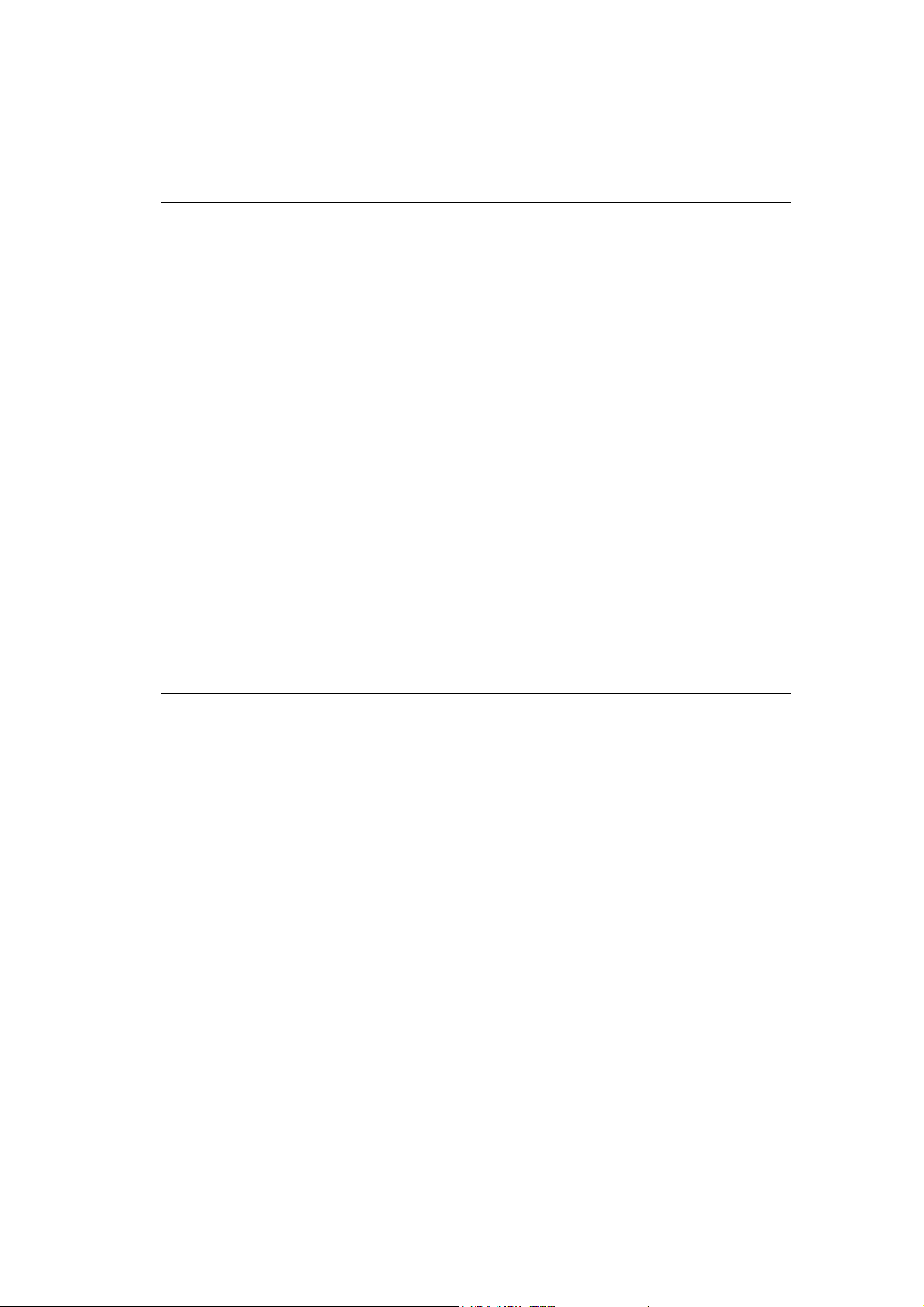
3 Network + System Requirements
To begin using the DC-229, make sure you meet the following as
minimum requirements:
• PC/Notebook.
• Operating System – Microsoft Windows XP/2000/VISTA
• 1 Free Ethernet port.
• Annex B, ADSL internet connection.
• PC with a Web-Browser (Internet Explorer, Safari, Firefox,
Opera)
• Ethernet compatible CAT5 cables.
4 DC-229 Placement
You can place the DC-229 on a desk or other flat surface, or you can
mount it on a wall. This location must be close to a power connection
and the ADSL/phone line should not be over 2 meters long.
Page 7
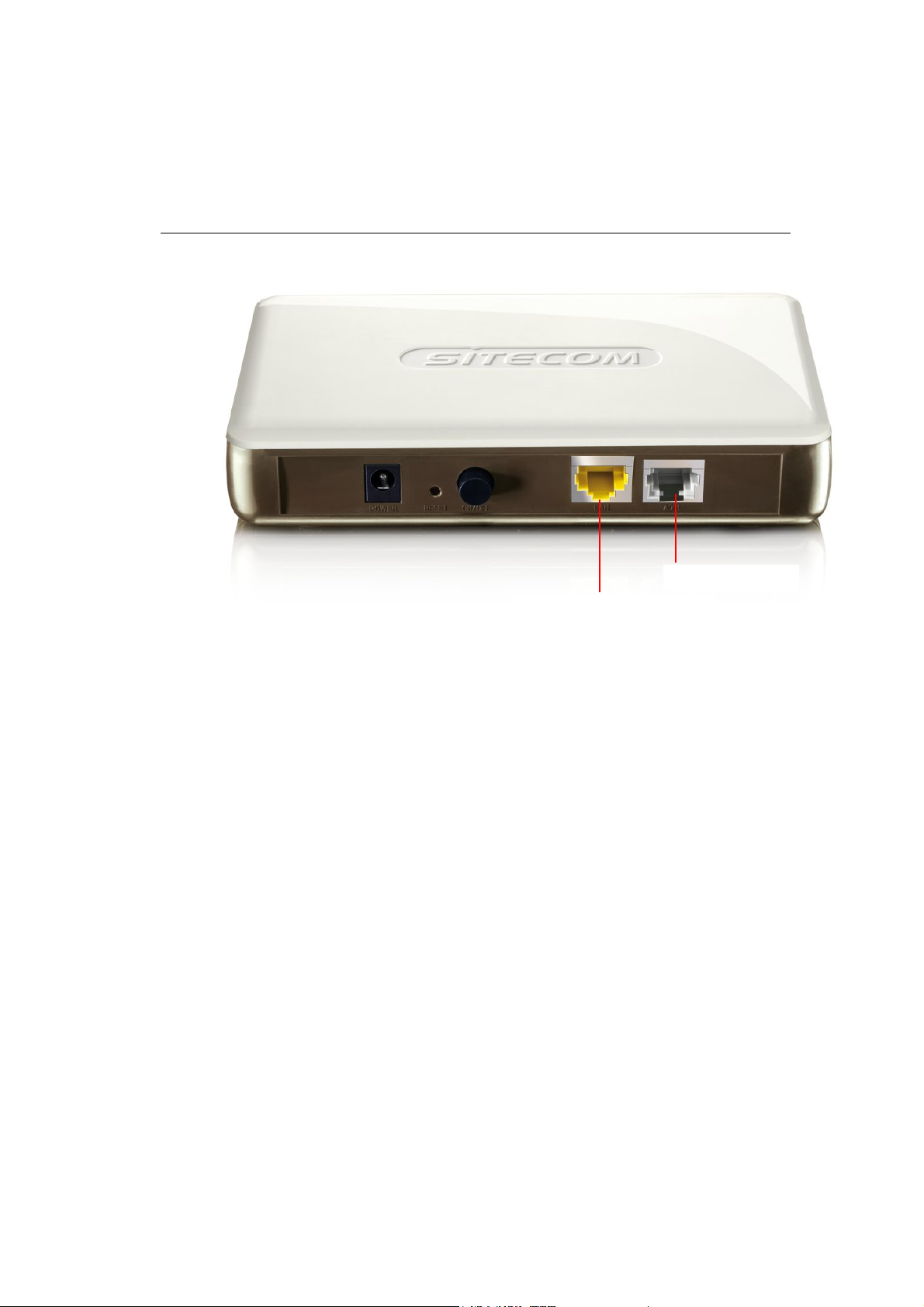
LAN / computer connection
ADSL
connection
5 Setup LAN, WAN
Page 8
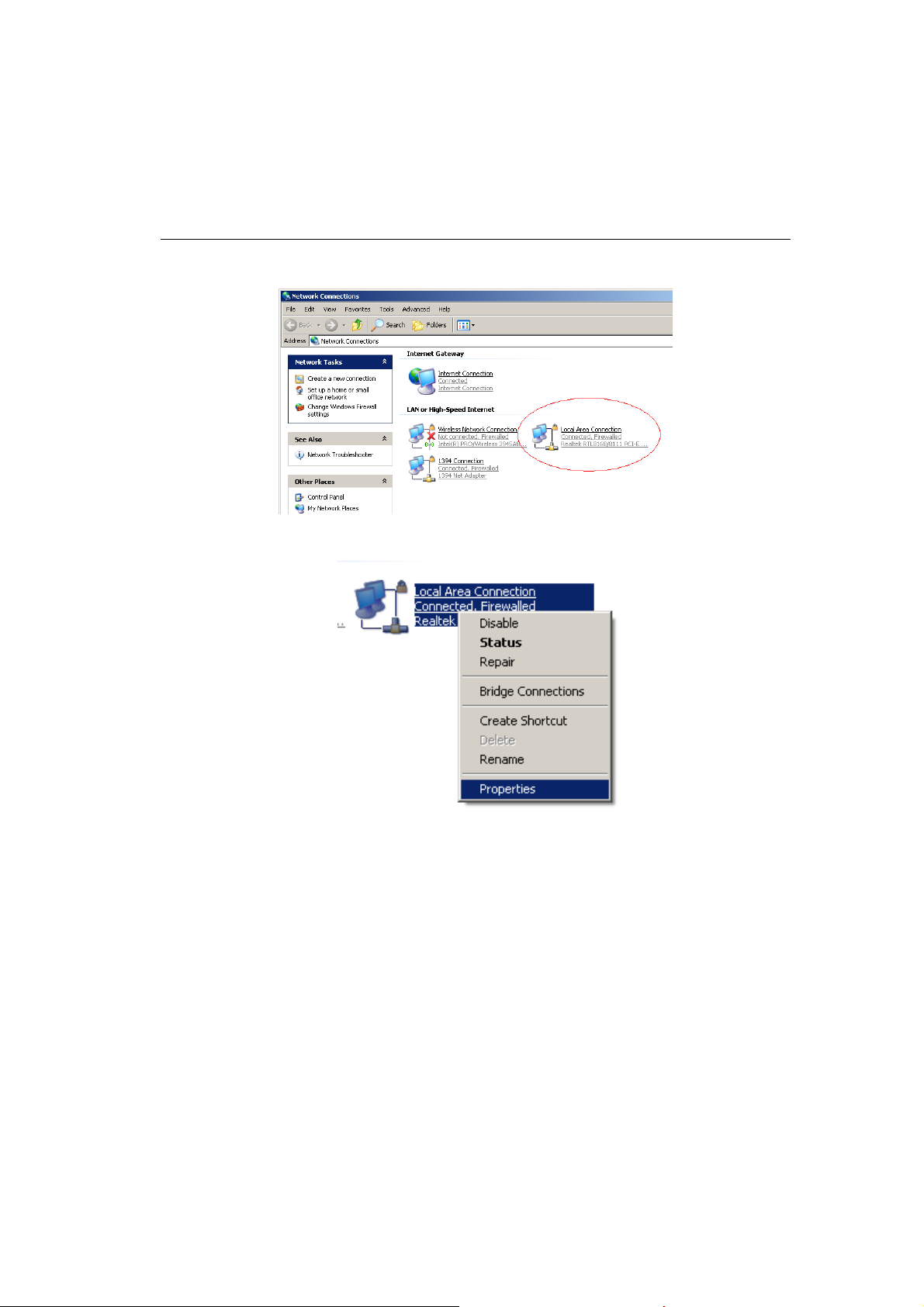
6 PC Network Adapter setup
(
Windows XP)
• Enter [Start Menu] select [Control panel] select [Network].
• Select [Local Area Connection]) icon=>select [properties]
Page 9
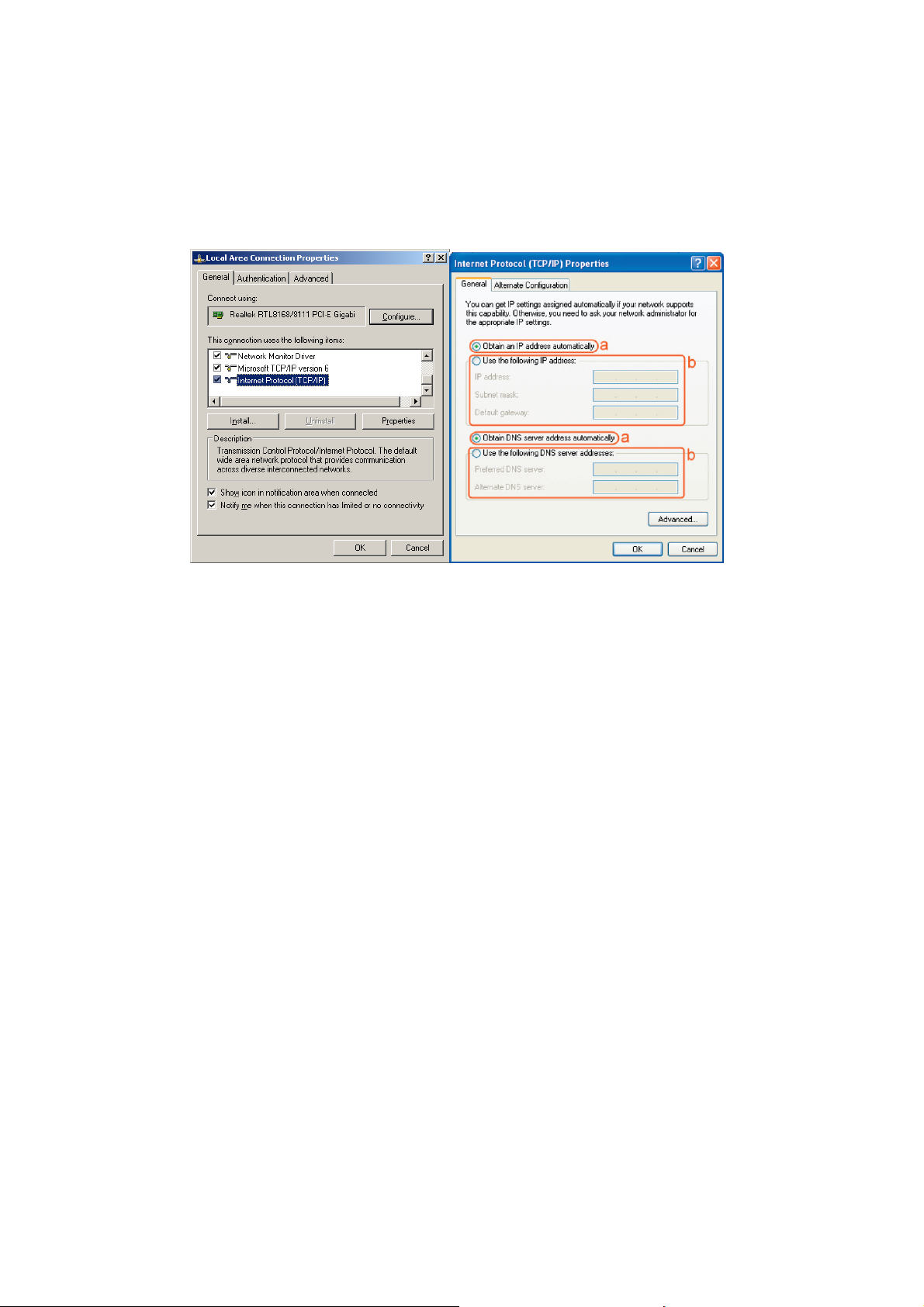
• Select [Internet Protocol (TCP/IP)] =>Click [Properties].
• Select the [General] tab.
a. DC-229 supports [DHCP] function, please select both [Obtain an IP
address automatically] and [Obtain DNS server address automatically].
Page 10
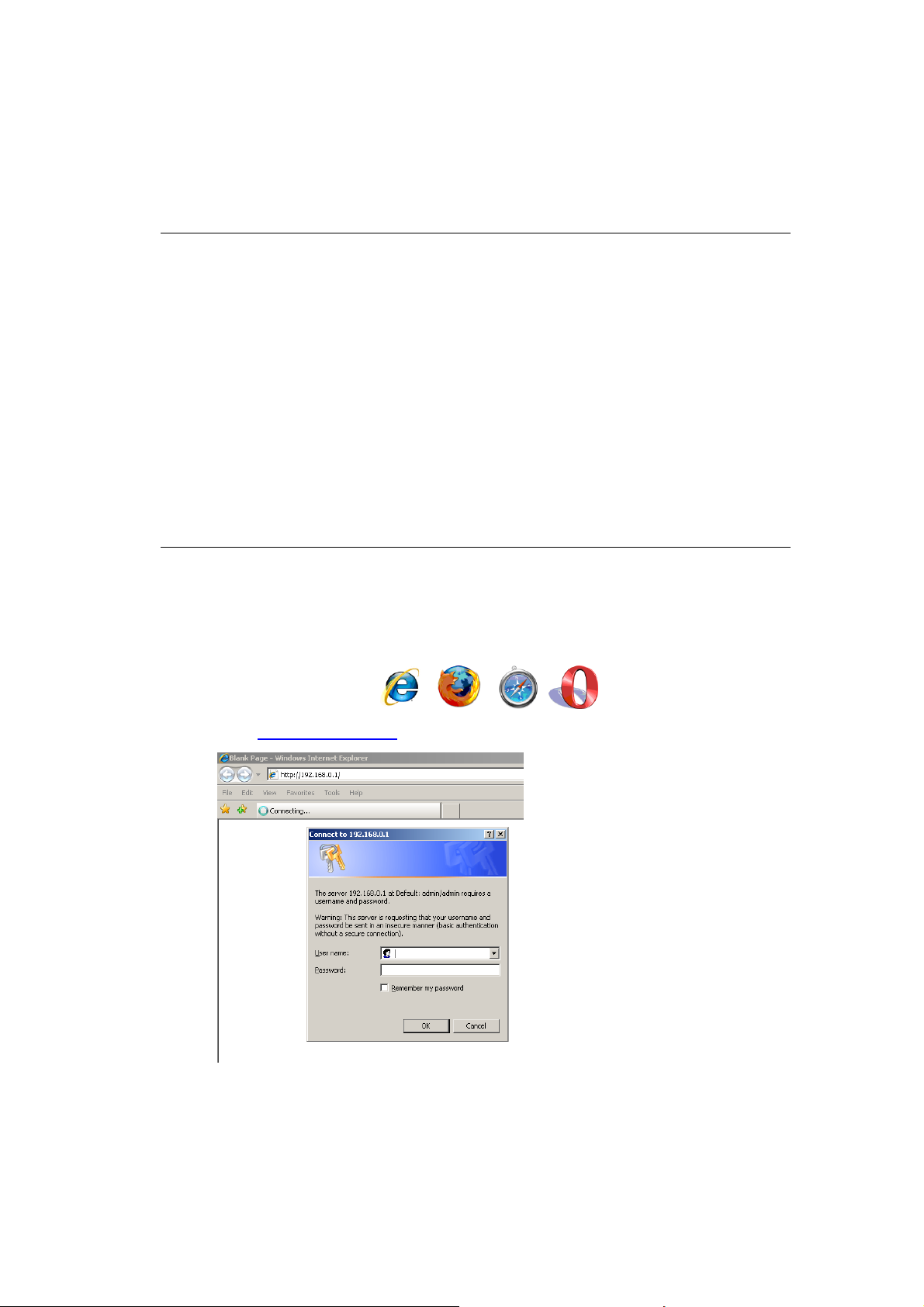
7 Bringing up the DC-229
Connect the supplied power-adapter to the power inlet port and connect it to
a wall outlet. The DC-229 automatically enters the self-test phase. During
self-test phase, the Power LED will blink briefly, and then will be lit
continuously to indicate that this product is in normal operation.
8 Initial Setup DC-229
LOGIN procedure
2. OPEN your browser (e.g. Internet Explorer).
3. Type
http://10.0.0.1 in address bar and press [Enter]
Page 11
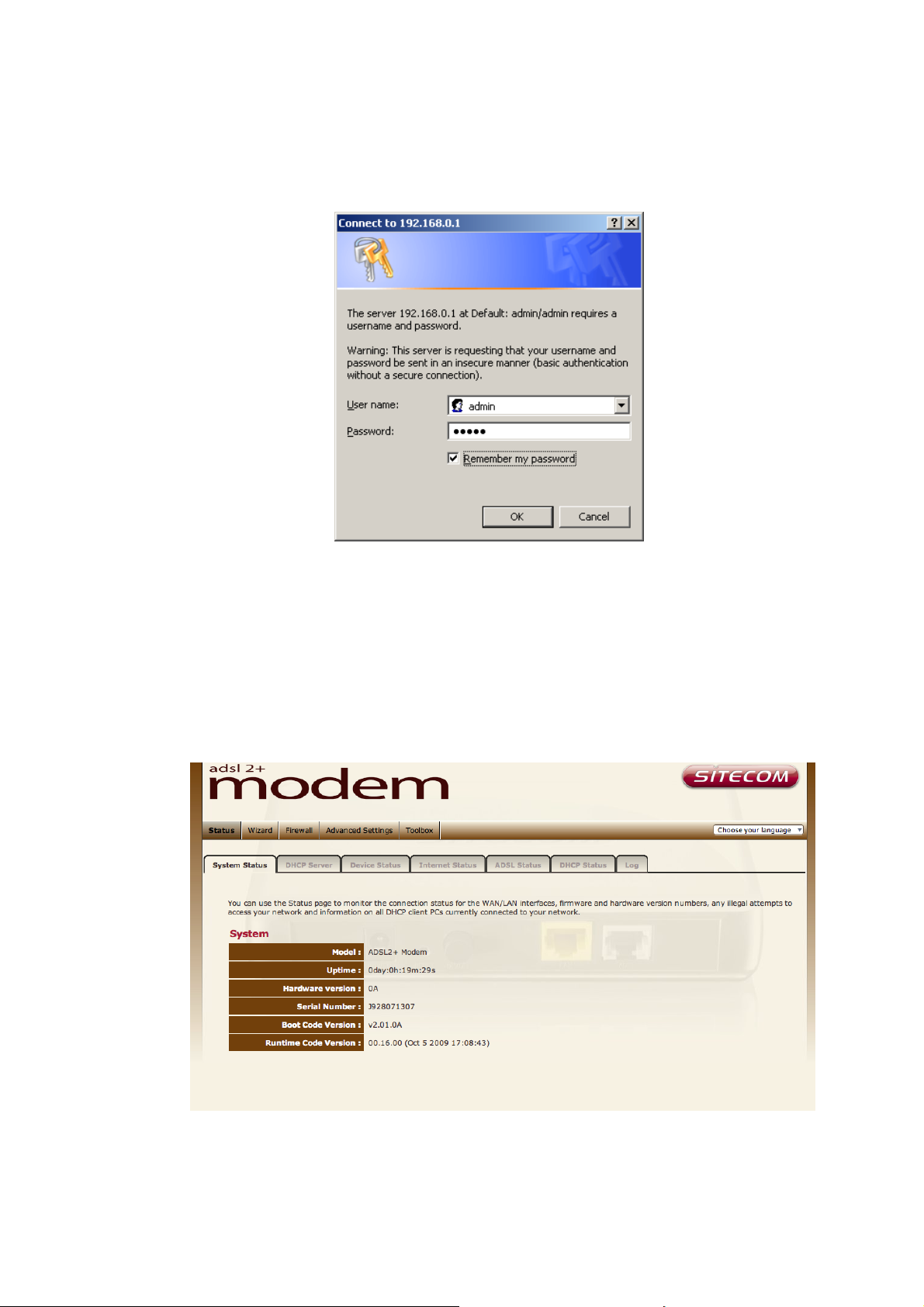
4. Type user name and password (default is admin/admin).
4. Click OK.
5. You will see the home page of the DC-229.
The System status section allows you to monitor the current status of your
router: the UP time, hardware information, serial number as well as firmware
version information is displayed here.
Page 12
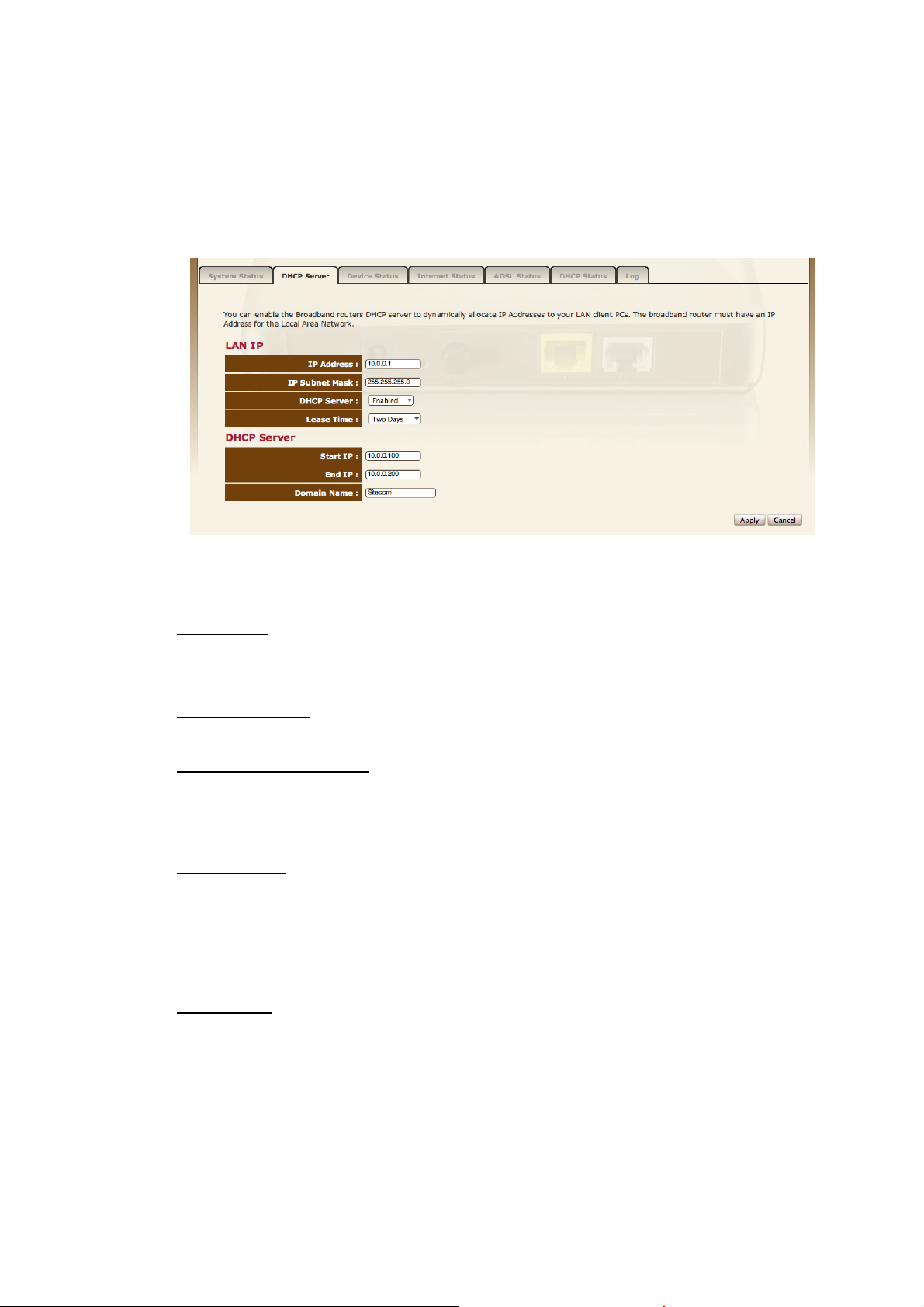
LAN settings
The LAN tab gives you the opportunity to change the IP settings of the DC-
229.
Click <Apply> at the bottom of this screen to save any changes.
IP address
10.0.0.1. It is the router’s LAN IP address (Your LAN clients default
gateway IP address).
IP Subnet Mask 255.255.255.0 Specify a Subnet Mask for your LAN segment.
802.1d Spanning Tree
function is enabled, this router will use the spanning tree protocol to prevent
network loops.
DHCP Server
When DHCP is disabled no ip-addresses are assigned to clients and you have to
use static ip-addresses. When DHCP server is enabled your computers will be
assigned an ip-address automatically until the lease time expires.
Enabled by default. You can enable or disable the DHCP server.
is Disabled by default. If the 802.1d Spanning Tree
Lease Time Forever. In the Lease Time setting you can specify the time period
that the DHCP lends an IP address to your LAN clients. The DHCP will change
your LAN client’s IP address when this time threshold period is reached.
Page 13
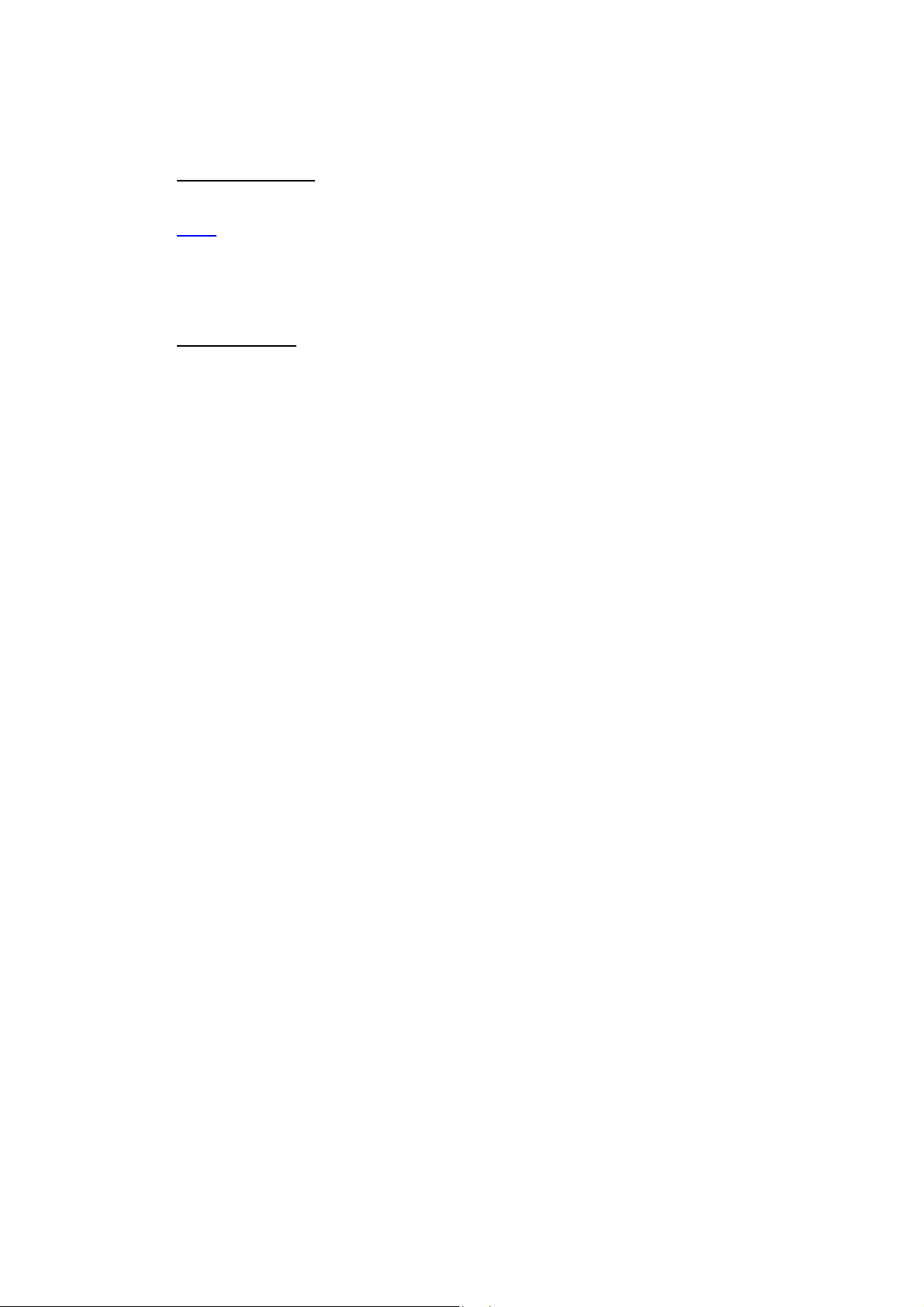
IP Address Pool You can select a particular IP address range for your DHCP
server to issue IP addresses to your LAN Clients.
Note: default IP range 10.0.0.100
PC(s) to have a static/fixed IP address, then you’ll have to choose an
IP address outside this IP address Pool
Domain Name
default (SitecomWLxxx).
You can specify a Domain Name for your LAN. Or just keep the
10.0.0.199. If you want your
Page 14

Device Status
View the Broadband modem/router’s current configuration settings. Device
Status displays the configuration settings you’ve configured in the Wizard.
Page 15

Internet Status
This page displays whether the ADSL port is connected to an ADSL service
provider. It also displays the router’s WAN IP address, Subnet Mask, and ISP
Gateway as well as MAC address, the Primary DNS. Press the Connect or
Renew button to renew your WAN IP address.
Page 16

ADSL Status
This page shows the current operation mode, status of your ADSL connection, the
data rate and the quality of your ADSL link.
Operation mode allows manual selection of the ADSL mode.
Page 17

DHCP Client Status
DHCP This page shows all DHCP clients (LAN PCs) currently connected to your
network. The table shows the assigned IP address, MAC address and expiration
time for each DHCP leased client.
Use the Refresh button to update the available information.
Page 18

DC-229 Log
View the operation log of the DC-229. This page shows the current system log of
the Broadband modem/router. It displays any event occurred after system start
up. At the bottom of the page, the system log can be saved <Save> to a local
file for further processing or the system log can be cleared <Clear> or it can be
refreshed <Refresh> to get the most updated information. When the system is
powered down, the system log will disappear if not saved to a local file.
Page 19

9 Configuration Wizard
Click Wizard to configure the modem. The Setup wizard will now be displayed;
check that the adsl line is connected and click Next.
Select your country from the Country list. Select your internet provider. Click
Next.
Depending on the chosen provider, you may need to enter your user name and
password or hostname in the following window. After you have entered the
correct information, click Next.
Click APPLY to complete the configuration.
Page 20

10 Firewall Settings
The Broadband router provides extensive firewall protection by restricting
connection parameters, thus limiting the risk of hacker attacks, and defending
against a wide array of common Internet attacks. However, for applications that
require unrestricted access to the Internet, you can configure a specific
client/server as a Demilitarized Zone (DMZ).
Note
: To enable the Firewall settings select Enable and click
Apply.
Page 21

DMZ
If you have a client PC that cannot run an Internet application (e.g. Games)
properly from behind the NAT firewall, then you can open up the firewall
restrictions to unrestricted two-way Internet access by defining a DMZ Host.
The DMZ function allows you to re-direct all packets going to your WAN port
IP address to a particular IP address in your LAN. The difference between the
virtual server and the DMZ function is that the virtual server re-directs a
particular service/Internet application (e.g. FTP, websites) to a particular LAN
client/server, whereas DMZ re-directs all packets (regardless of services)
going to your WAN IP address to a particular LAN client/server.
Enable DMZ Enable/disable DMZ
Public IP Address The IP address of the WAN port or any other Public IP
addresses given to you by your ISP
Client PC IP Address Fill in the IP address of a particular host in your LAN
that will receive all the packets originally going to the WAN port/Public IP
address above.
Click <Apply> at the bottom of the screen to save the above configurations.
Page 22

Denial of Service (DoS)
The Broadband router's firewall can block common hacker attacks, including
Denial of Service, Ping of Death, Port Scan and Sync Flood. If Internet attacks
occur the router can log the events.
SPI and Anti-Dos firewall protection blocks basic hacker attacks (DOS,
Sync flood, port scan)
RIP defect
Discard Ping to WAN interface The router’s WAN port will not respond to
any Ping requests
Stateful packet inspection allows the user to manually determine which
packets should be scanned.
When hackers attempt to enter your network, we can alert you by eMail Enter your email address. Specify your SMTP and POP3 servers, user
name and password.
Connection Policy Enter the appropriate values for TCP/UDP sessions as
described in the following table.
Page 23

Access
You can restrict users from accessing certain Internet applications/services
(e.g. Internet websites, email, FTP etc.). Access Control allows users to define
the traffic type permitted in your LAN. You can control which PC client can
have access to these services.
Deny If you select “Deny” then all clients will be allowed to access Internet
accept for the clients in the list below.
Allow If you select “Allow” then all clients will be denied to access Internet
accept for the PCs in the list below.
Filter client PCs by IP Fill in “IP Filtering Table” to filter PC clients by IP.
Add PC You can click Add PC to add an access control rule for users by IP
addresses.
Remove PC If you want to remove some PCs from the "IP Filtering Table",
select the PC you want to remove in the table and then click “Delete
Selected". If you want to remove all PCs from the table, just click the "Delete
All" button.
Page 24

Filter client PC by MAC Check “Enable MAC Filtering” to enable MAC
Filtering.
Add PC Fill in “Client PC MAC Address” and “Comment” of the PC that is
allowed to access the Internet, and then click “Add”. If you find any typo
before adding it and want to retype again, just click "Reset" and the fields will
be cleared.
Remove PC If you want to remove some PC from the "MAC Filtering Table",
select the PC you want to remove in the table and then click "Delete
Selected". If you want to remove all PCs from the table, just click the "Delete
All" button. If you want to clear the selection and re-select again, just click
“Reset”.
Click <Apply> at the bottom of the screen to save the above configuration.
Page 25

URL block
You can block access to some Web sites from particular PCs by entering a full
URL address or just keywords of the Web site.
Enable URL Blocking Enable/disable URL Blocking
Add URL Keyword Fill in “URL/Keyword” and then click “Add”. You can enter
the full URL address or the keyword of the web site you want to block.
Remove URL Keyword If you want to remove some URL keywords from the
"Current URL Blocking Table", select the URL keyword you want to remove in
the table and then click "Delete Selected". If you want remove all URL
keywords from the table, just click "Delete All" button. If you want to clear
the selection and re-select again, just click “Reset”.
Click <Apply> at the bottom of the screen to save the above configurations
Page 26

11 Advanced Settings
Network Address Translation (NAT) allows multiple users at your local site to
access the Internet through a single Public IP Address or multiple Public IP
Addresses. NAT provides Firewall protection from hacker attacks and has the
flexibility to allow you to map Private IP Addresses to Public IP Addresses for
key services such as Websites and FTP. Select Disable to disable the NAT
function.
Page 27

Virtual server
Use the Virtual Server function when you want different servers/clients in
your LAN to handle different service/Internet application type (e.g. Email,
FTP, Web server etc.) from the Internet. Computers use numbers called port
numbers to recognize a particular service/Internet application type. The
Virtual Server allows you to re-direct a particular service port number (from
the Internet/WAN Port) to a particular LAN private IP address and its service
port number.
Enable Virtual Server Enable Virtual Server.
Private IP This is the LAN client/host IP address that the Public Port number
packet will be sent to.
Private Port This is the port number (of the above Private IP host) that the
below Public Port number will be changed to when the packet enters your
LAN (to the LAN Server/Client IP)
Type Select the port number protocol type (TCP, UDP or both). If you are
unsure, then leave it to the default “both” setting. Public Port Enter the
service (service/Internet application) port number from the Internet that will
be re-directed to the above Private IP address host in your LAN
Comment The description of this setting.
Page 28

Add Virtual Server Fill in the "Private IP", "Private Port", "Type", “Public
Port” and "Comment" of the setting to be added and then click "Add". Then
this Virtual Server setting will be added into the "Current Virtual Server Table"
below.
Remove Virtual Server If you want to remove Virtual Server settings from
the "Current Virtual Server Table", select the Virtual Server settings you want
to remove in the table and then click "Delete Selected". If you want to
remove all Virtual Server settings from the table, just click the "Delete All"
button. Click "Reset" will clear your current selections.
Click <Apply> at the bottom of the screen to save the above configurations.
Page 29

Special application
Some applications require multiple connections, such as Internet games,
video Conferencing, Internet telephony and others. In this section you can
configure the router to support multiple connections for these types of
applications.
Enable Trigger Port Enable the Special Application function.
Trigger Port This is the out going (Outbound) range of port numbers for this
particular application.
Trigger Type Select whether the outbound port protocol is “TCP”, “UDP” or
both.
Public Port Enter the In-coming (Inbound) port or port range for this type of
application (e.g. 2300-2400, 47624)
Public Type Select the Inbound port protocol type: “TCP”, “UDP” or both
Comment The description of this setting.
Popular applications This section lists the more popular applications that
require multiple connections. Select an application from the Popular
Applications selection. Once you have selected an application, select a
location (1-10) in the Copy to selection box and then click the Copy to button.
Page 30

This will automatically list the Public Ports required for this popular application
in the location (1-10) you specified.
Add Special Application Fill in the "Trigger Port", "Trigger Type”, “Public
Port”, "Public Type", "Public Port" and "Comment" of the setting to be added
and then click "Add". The Special Application setting will be added into the
"Current Trigger-Port Table" below. If you happen to make a mistake, just
click "Clear" and the fields will be cleared.
Remove If you want to remove Special Application settings from the "Current
Trigger-Port Table", select the Special Application settings you want to remove
in the table and then click "Delete Selected". If you want remove all Special
Application settings from the table, just click the "Delete All" button. Click
"Reset" will clear your current selections.
Page 31

UPNP
With UPnP, all PCs in you Intranet will discover this router automatically. So,
you don’t have to configure your PC and it can easily access the Internet
through this router.
UPnP Feature You can enable or Disable the UPnP feature here. After you
enable the UPnP feature, all client systems that support UPnP, like Windows
XP, can discover this router automatically and access the Internet through this
router without having to configure anything. The NAT Traversal function
provided by UPnP can let applications that support UPnP connect to the
internet without having to configure the virtual server sections.
Page 32

QoS
QoS can let you classify Internet application traffic by source/destination IP
address and port number. You can assign priority for each type of application
and reserve bandwidth for it. The packets of applications with higher priority
will always go first. Lower priority applications will get bandwidth after higher
priority applications get enough bandwidth. This can let you have a better
experience in using critical real time services like Internet phone, video
conference …etc. All the applications not specified by you are classified as rule
name “Others”. The rule with a smaller priority number has a higher priority;
the rule with a larger priority number has a lower priority. You can adjust the
priority of the rules by moving them up or down.
Enable/Disable QoS You can check “Enable QoS” to enable QoS
functionality for the WAN port.
Traffic mapping Click “Add traffic class” then enter a form of the QoS rule.
Click “Apply” after filling out the form the rule will be added into the table.
Page 33

Edit a QoS rule Select the rule you want to edit and click “Edit”, then enter
the detail form of the QoS rule. Click “Apply” after editing the form and the
rule will be saved.
Adjust QoS rule priority You can select the rule and click “Move Up” to
make its priority higher. You also can select the rule and click “Move Down” to
make its priority lower.
Page 34

Routing
These screens define routing related parameters, including static routes and
RIP (Routing Information Protocol) parameters.
Routing Table Flags Indicates the route status:
C = Direct connection on the same subnet.
S = Static route.
R = RIP (Routing Information Protocol) assigned route.
I = ICMP (Internet Control Message Protocol) Redirect route.
Static Route Click Add to add a new static route to the list, or check the box of
an already entered route and click Modify. Clicking Delete will remove an entry
from the list.
RIP mode Globally enables or disables RIP.
Auto summary If Auto summary is disabled then RIP packets will include sub-
network information from all sub-networks connected to the router. If enabled,
this sub-network information will be summarized to one piece of information
covering all sub-networks.
Table of current Interface
RIP parameter Interface The WAN interface to be configured.
Operation Mode
Disable: RIP disabled on this interface.
Enable: RIP enabled on this interface.
Silent: Listens for route broadcasts and updates its route table. It does not
participate in sending route broadcasts.
Version Sets the RIP (Routing Information Protocol) version to use on this
interface.
Page 35

SNMP
Use the SNMP configuration screen to display and modify parameters for the
Simple Network Management Protocol (SNMP).
SNMP operation mode To select the SNMP modes for this device.
Community A computer attached to the network, called a Network Management
Station (NMS), can be used to access this information. Access rights to the agent
are controlled by community strings. To communicate with the Router, the NMS
must first submit a valid community string for authentication.
Note: Up to five community names may be entered.
Page 36

Trap Specify the IP address of the NMS to notify when a significant event is
detected by the agent. When a trap condition occurs, the SNMP agent sends an
SNMP trap message to any NMS specified as a trap receiver.
IP Address Traps are sent to this address when errors or specific events occur
on the network.
Community A community string (password) specified for trap management.
Enter a word, something other than public or private, to prevent unauthorized
individuals from accessing information on your system.
Version Sets the trap status to disabled, or enabled with V1 or V2c. The v2c
protocol was proposed in late 1995 and includes enhancements to v1 that are
universally accepted. These include a get-bulk command to reduce network
management traffic when retrieving a sequence of MIB variables, and a more
elaborate set of error codes for improved reporting to a Network Management
Station.
Page 37

12 TOOLBOX Settings
Password change options
You can change the password required to log into the broadband router's
system web-based management. By default, the password is: admin.
Passwords can contain 0 to 12 alphanumeric characters, and are case
sensitive.
Current Password Fill in the current password to allow changing to a new
password.
New Password Enter your new password
Confirmed Password Enter your new password again for verification
purposes
Click <Apply> at the bottom of the screen to save the above configurations
Page 38

Time Zone
The Time Zone allows your router to base its time on the settings configured
here, which will affect functions such as Log entries and Firewall settings.
Set Time Zone Select the time zone of the country you are currently in. The
router will set its time based on your selection.
Time Server Address You can set an NTP server address.
Enable Daylight Savings The router can also take Daylight savings into
account. If you wish to use this function, you must check/tick the enable box
to enable your daylight saving configuration (below).
Start Daylight Savings Time Select the period in which you wish to start
daylight Savings Time
End Daylight Savings Time Select the period in which you wish to end
daylight Savings Time
Click <Apply> at the bottom of the screen to save the above configurations.
Page 39

Remote Management
The remote management function allows you to designate a host in the
Internet the ability to configure the Broadband router from a remote site.
Enter the designated host IP Address in the Host IP Address field.
Host Address This is the IP address of the host in the Internet that will have
management/configuration access to the Broadband router from a remote
site. If the Host Address is left 0.0.0.0 this means anyone can access the
router’s web-based configuration from a remote location, providing they know
the password.
Port The port number of the remote management web interface.
Enabled Select “Enabled” to enable the remote management function.
Click <Apply> at the bottom of the screen to save the above configurations.
Page 40

Firmware Upgrade
This page allows you to upgrade the router’s firmware.
Firmware Upgrade This tool allows you to upgrade the Broadband router’s
system firmware. To upgrade the firmware of your Broadband router, you
need to download the firmware file to your local hard disk, and enter that file
name and path in the appropriate field on this page. You can also use the
Browse button to find the firmware file on your PC.
Once you’ve selected the new firmware file, click <Apply> at the bottom of
the screen to start the upgrade process
Page 41

Backup Settings
The Backup screen allows you to save (Backup) the router’s current
configuration settings. When you save the configuration setting (Backup) you
can re-load the saved configuration into the router through the Restore
selection. If extreme problems occur you can use the Restore to Factory
Defaults selection, this will set all configurations to its original default settings
(e.g. when you first purchased the router).
Use the "Backup" tool to save the Broadband router current configuration to a
file named "config.bin" on your PC. You can then use the "Restore" tool to
restore the saved configuration to the Broadband router. Alternatively, you
can use the "Restore to Factory Defaults" tool to force the Broadband router
to perform a power reset and restore the original factory settings.
Page 42

Reset
You can reset the router’s system should any problem exist. The reset
function essentially re-boots your router’s system.
Page 43

DDNS
DDNS allows you to map the static domain name to a dynamic IP address.
You must get an account, password and your static domain name from the
DDNS service providers. This router supports DynDNS, TZO and other
common DDNS service providers.
Enable/Disable Enable or disable the DDNS function of this router
Provider Select a DDNS service provider
Domain name Fill in your static domain name that uses DDNS
Account/E-mail The account that your DDNS service provider assigned to
you
Password/Key The password you set for the DDNS service account above
Click <Apply> at the bottom of the screen to save the above configurations.
