Page 1
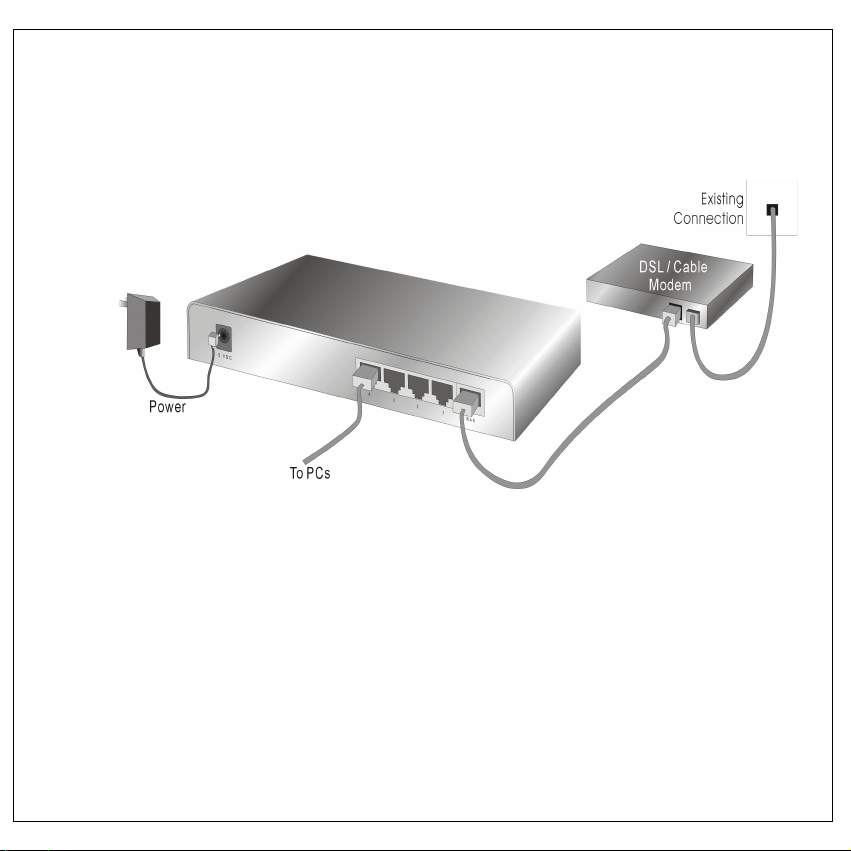
Step 1.
1. Make sure, before you start, that there is no power supply to your Router and
modem, and switch your PC off.
2. Connect the cable from your modem to the WAN-connector on your Router. (The
name of the connection is given on the Router)
3. Connect a cable from your network card to one of the LAN-connections on your
4. Power-on the modem, and wait 30 seconds.
5. Insert the power cable plug for your Router into the power supply.
6. Start your PC now.
Router.
Page 2
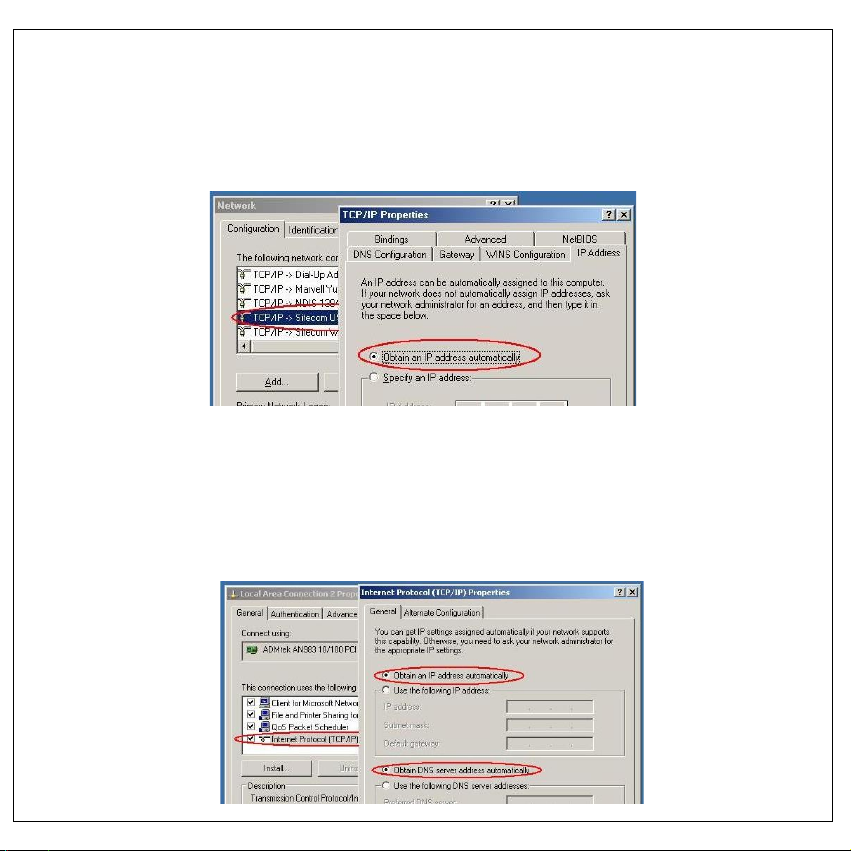
Step 2.
Windows 98SE/ME
1. Go to START > Settings > Configuration Screen > Network.
2. Double click on ‘TCP/IP -> [your network card]’. (N.B.: This is not your ‘external
access adaptor.)
3. Select ‘Obtain an IP address automatically’.
4. Click on OK, then once again on OK, and restart your computer.
Windows 2000/XP
1. Go to START > Configuration screen > (Network and Internet connections >) Network
connections.
2. Click on your network connection with the right hand mouse button and select
‘Properties’.
3. Click on ‘Internetprotocol (TCP/IP)’, and click on the button ‘Properties’.
4. Select ‘Obtain an IP address automatically’.
5. Click on OK, then on Close, and restart your PC.
Page 3

Step 3.
1. Start your web browser (e.g. Internet Explorer).
2. Type in de address bar: 192.168.0.1, and press [Enter].
3. Enter your username as: admin, and for your password: admin, and click OK.
4. You will now see the start page for your router.
Page 4

Step 4.
1. Click on ‘Wizard’ in the upper left hand of your screen.
2. Click on ‘Next’, and select your country and provider and/or modem.
3. Click on ‘Next’ again, and fill in your username and password (independent of your
provider). Clone the MAC-address or enter your host or computer name.
4. Click on ‘Next’ again, and then on ‘Reboot’.
5. As soon as your Router has restarted, you will see the start screen again. Wait
about 20 seconds and the Router will connect to the Internet.
COMPLETED
Your computer should now be able to make a connection with the Internet.
