
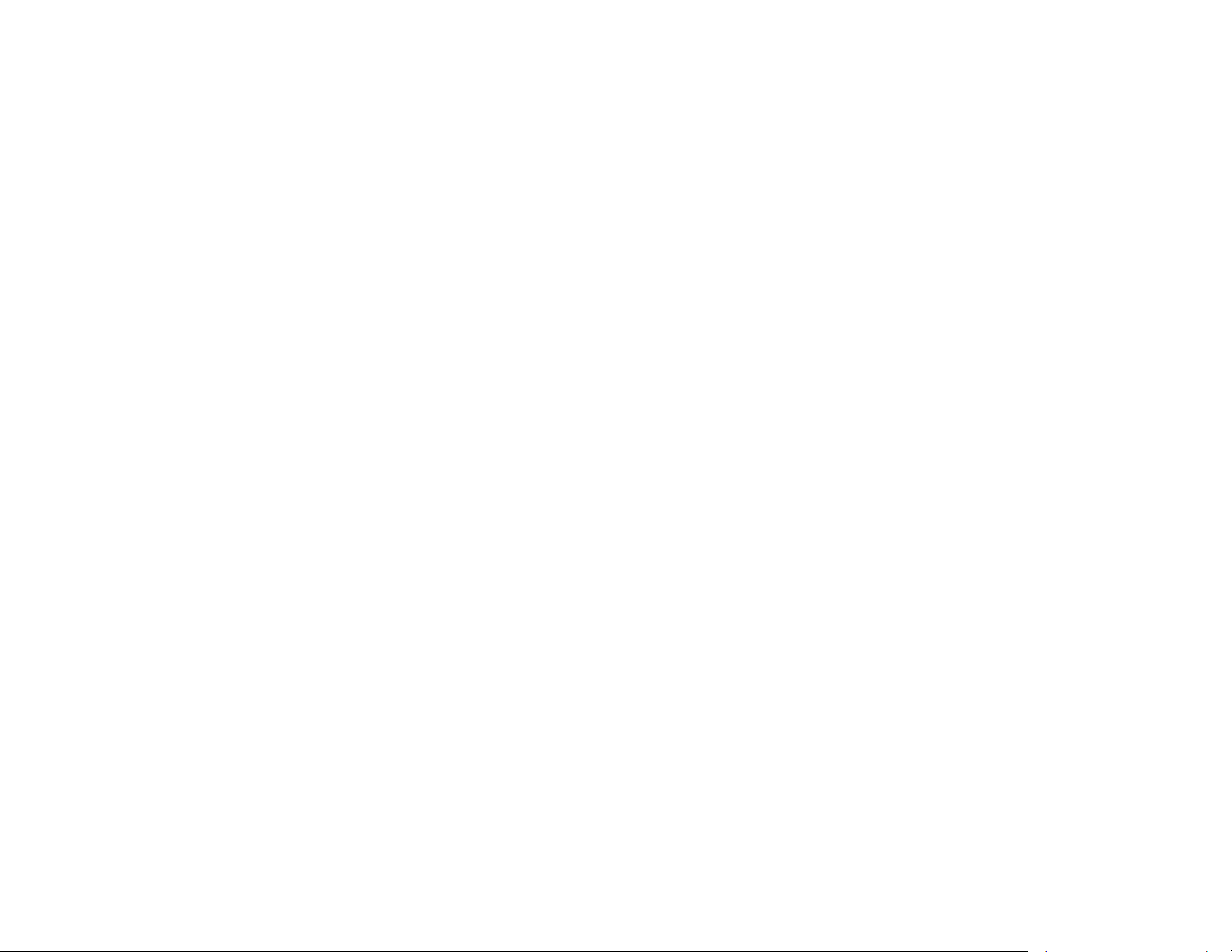
Chapter 1
Key
System
Table of
Features/Introduction........................................................ 1
Requirements..................................................................
2
Contents
2.4 GHz/5
Wireless
GHz SSID Profiles............................................................. 31
Security..................................................................................... 32
Package
Technical
Physical
Chapter
Chapter 3
Chapter
Chapter 5
Chapter
2
Computer Settings...
Hardware Installatio
Mountingthe SWM 3530
Default
Access Point
WDS
WDS
WDS
AP
Mesh
Mesh Only
Main
Connection........................................................................................... 24
Contents...........................................................................
Specifications................................................................
Interface…............................................................................ 6
Settings/Web
4
Mode......................................................................... 14
AP
Mode...................................................................................... 16
Bridge
Station
Status.......................................................................................... 21
6
Mode............................................................................ 17
Mode.......................................................................... 18
Mode..................................................................................... 19
Mode............................................................................. 20
...................................................................
n..
..............................................................
..................................................... 11
Configuration............................ 13
7
10
3
4
Wireless
Wireless
WPS
Fast
WDS
2.4
Guest Network
Chapter
Management
Advanced
CLI
Settings/Email
Time
Auto Reboot
Wi-Fi Scheduler.......................................................................................... 46
Tools................................................................................................................ 47
Account/Firmware................................................................................
Backup/Restore.......................................................................................
Log........................................................................................................................
Logout/Reset............................................................................................
MAC Filtering......................................................................... 33
Advanced............................................................................. 34
Mixed-Enterprise:
Roaming............................................................................................. 36
Link
Settings.................................................................................. 37
GHz
Mesh
Link Settings/Mesh
Settings/Fast
8
VLAN Settings...................................................... 40
Settings............................................................................... 41
Zone..................................................................................................... 44
Settings...................................................................... 45
AP/WDS
Alerts...................................................................... 42
AP
Mode........................... 35
Settings........................ 38
Handover........................... 39
49
50
51
52
Basic IP
Spanning Tree Protocol
Chapter
Wireless
2.4 GHz/5
Settings............................................................................... 26
Settings.................................... 27
7
Settings........................................................................... 28
GHz
Wireless
Network...................................... 29

1
Introduction
Key
Features
• Up to 29 dBm
transmit
power enabling long range
connectivity
•
Supports
450 Mbps data rate on 2.4
band
IEEE
802.11ac/a/b/g/n wireless standards
GHz
band and
1300
with up to
Mbps on 5 GHz
• Three
detachable
5 dBi 2.4
GHz
omni-directional
antennas
• Three
detachable
7 dBi 5
GHz
omni-directional
antennas
• Mesh
Supported
(2.4 GHz)
• Can be used with included power
802.3at - capable switches
or
adapter
inject
ors
or via PoE with PoE
• Dual
Band/Three Stream
• Band
Steering
throughput
shifts Dual Band clients to 5
per
for
mance
GHz
for
better
• Secured Guest Network option
Introduction
The SWM 3530 is a
Wireless
to 450 Mbps on 2.4
configure
Bridge). The SWM 3530
outdoor
make it a
Maximum data rates are based on
devices,
trademarks are the property of their respective owners. For Taiwan: Copyright © 2015 Siselectron Technology, Inc.
radio interference in the operating envir
high-powered,
802.11ac/a/b/g/n
GHz
and
as an: Access Point,
is
designed
environments.
cost-
Its
high-powered,
IEEE
available
long-range 3x3 Dual- Band
Outdoor Access
1300
Mbps on 5 GHz band. It can be
Client
Bridge, or WDS (AP, Station &
to
operate i
long-range
802.11
standards. Actual
onment,
Point
with
speeds
n a variety of
characteristics
throughput
and mix of devices in the
and range may vary
up
network.
effe
ctive alternative to ordinary Access
t
herangeandreachtoco
wish to
2.4 GHz
same
Features and specifications subject to change without notice. Trademarks and reg
connect to a b
frequency
time providing 5 GHz band under
depending
on many factors including environmental conditions, distan ce
nnecttoagrowingnumbe wireless users who
usiness network. The SWM 3530 supports the
band
under
802.11b/g/n m
Points that
802.11ac/a/n mode for
All
rights reserved
don’
t have
ode while at the
between
istered
.

2
communicating to and from 5 GHz capable
smart
phones or transferring files. Several SWM3530s can
deployed
provide multiple 2.4
devices in common outdoor areas.
The SVM 3530 also
Protected
802.1x with RADIUS.
in a campus setting using the 5 GHz band as a backhaul to
GHz wireless
supports
Access (WPA-PSK/ WPA2-PSK) Encryption, and IEEE
cells for computers or
wireless encryption including
computers, tablets or
be
mobile
Wi-Fi
System Requirements
The following are the Minimum System
configure
• Computer with an
• Windows
• Web-Browsing Application (i.e.:
another
the
device.
OS (XP,
similar
Ethernet interface
Vista, 7),
browser
Mac OS,
application)
or
Internet
or
Linux-based
Requirements
wireless network
operating
Explorer, Firefox, Safari,
in
order to
capability
systems
or

3
Package
The SWM 3530
• SWM 3530 Access Point
• 3 detachable
detachable 7 dBi 5 GHz omni-directional antennas
• PowerAdapter(48V/0.8A)
• PoE Injector (EPE-48GR)
• Grounding Cable
• Pole Mount Bracket
• Wall Mount Base
• Mounting
• Quick Installation Guide
*(all items must be in
Contents
package contains the following items:*
5 dBi 2.4 GHz omni-directional antennas
Screw Set
package
to issue a
refund)
•
3

Technical
Standard:
on 5
GHz
IEEE802.11b/g/n
on 2.4
GHz
Specifications
IEEE802.11ac/a/n
IEEE802.3at
Antenna
6 External N-type
3 x
detachable
3 x
detachable
Antennas
5 dBi 2.4
7 dBi 5
GHz
omni-directional
GHz
omni-directional
antennas
antennas
Physical
2 x
Interface
10/100/1000
LAN1
Port:
LAN2
Port:
Both
Ethernet
Gigabit
IEEE
IEEE
Ethernet
802.3at
802.3af
PoE
PoE
Ports support Surge
Port with PoE
Input
Output
Protection
support
to 6KV
LED
Indicator
Power
LAN 1
LAN 2
2.4 GHz
5 GHz
Power Requirements
External Power Adapter,
IEEE
802.3at support
DC IN,
48V/0.8A
Operation
Access
Point
Modes
WDS
Mesh
WDS
Detail
WDS
AP
WDS
Bridge
WDS
Station
Mesh
Mesh AP
Mesh Only (2.4 GHz)
Management
Auto Channel
Multiple
BSSID
SNMP
MIB I/II,
VLAN Tag/VLAN
Clients
Save Configuration as User
Fast
Roaming
E-Mail
RADIUS
Guest
Steering
Fast
Handover
MIB
I/II
Private MIB
Spanning
Supports
Detail
Selection
SSID:
16
V1/V2c/V3
Private MIB
Pass-through
Statistics
Alert
Accounting
Network
Tree
802.1d
SSIDs, 8 SSIDs
Band
Protocol
Spanning
per Radio
Default
Tree
Protocol

5
Control
CLI
Supported
Distance Control
802.1X Supplicant
Multicast
Auto
Supported
Reboot
Security
WEP
WPA/WPA2
Enterprise
beacons
MAC
Wireless
Support
SSH
Encryption -
Personal
(WPA-PSK
address
filtering, up to 50
STA
(Client)
Support
QoS
(Quality
of
Complaint with
Certifications
FCC/IC/CE
Waterproof
IP68-Rated
(Ack
Timeout)
(CB
Mode)
64/128/152 bit
(WPA-PSK
using
TKIP
connection
Service)
IEEE
802.11e standard
using
TKIP
or AES)
or AES) Hides
MACs
list
Https
WPA/WPA2
SSID
in
Physical/Environment Conditions
Operating:
Storage:
Temperature:
Humidity
(non-condensing):
Temperature:
Humidity
(non-condensing):
-4 °F to 158 °F (-20
-22 °F to 176 °F (-30
90% or
90% or
°C
to 70 °C)
less
°C
to 80 °C)
less

6
Physical Interfa
Dimensions
Length: 11.22”
Width:
8.58
Depth:
Weight: 4.17 lbs
1 2.4 GHz
2 5 GHz
3
LAN
4
LAN
5
LED
2.4
6
Ground
and
Weights
”
2.10
”
Antennas: Detachable
Antennas Detachable
Port 1
Port 2
Indicators:
GHz
(802.3at
(802.3af
LED
Connection and 5
ce
5 dBi 2.4
7 dBi 5
PoE
Input):
PSE
Output): Ethernet
Ethernet
lights for Power,
GHz Connection.
GHz
omni-d
GHz
omni-dire
port for RJ-45 cable.
port for RJ-45 cable.
LAN
Port 1,
LAN
irect
ctional
Port 2,
ional
7 MountingHoles:Using
can be
attached
the
providedhardw
to a wall or pole.
are,the
SWM 3530

7
Computer Settin
Windows
In order to use the SWM 3530, you must first
connection
1.
Click
XP/Windows
of your Windows OS
the
Start button
gs
7
computer
and open the Control
Before
configure
system
Panel.
.
the TCP/IPv4
2b.In
3. Right
Windows 7,
Network
se
tti
ngs.
click
You
and
Begin
click View
Internet
section,
on Local Area Conn
Network Status
then select
ection and
and
Tasks
Change
in
adapter
select Properties.
the
2a. In
Windows
Windows XP Windows 7
XP, click
Network Connections.
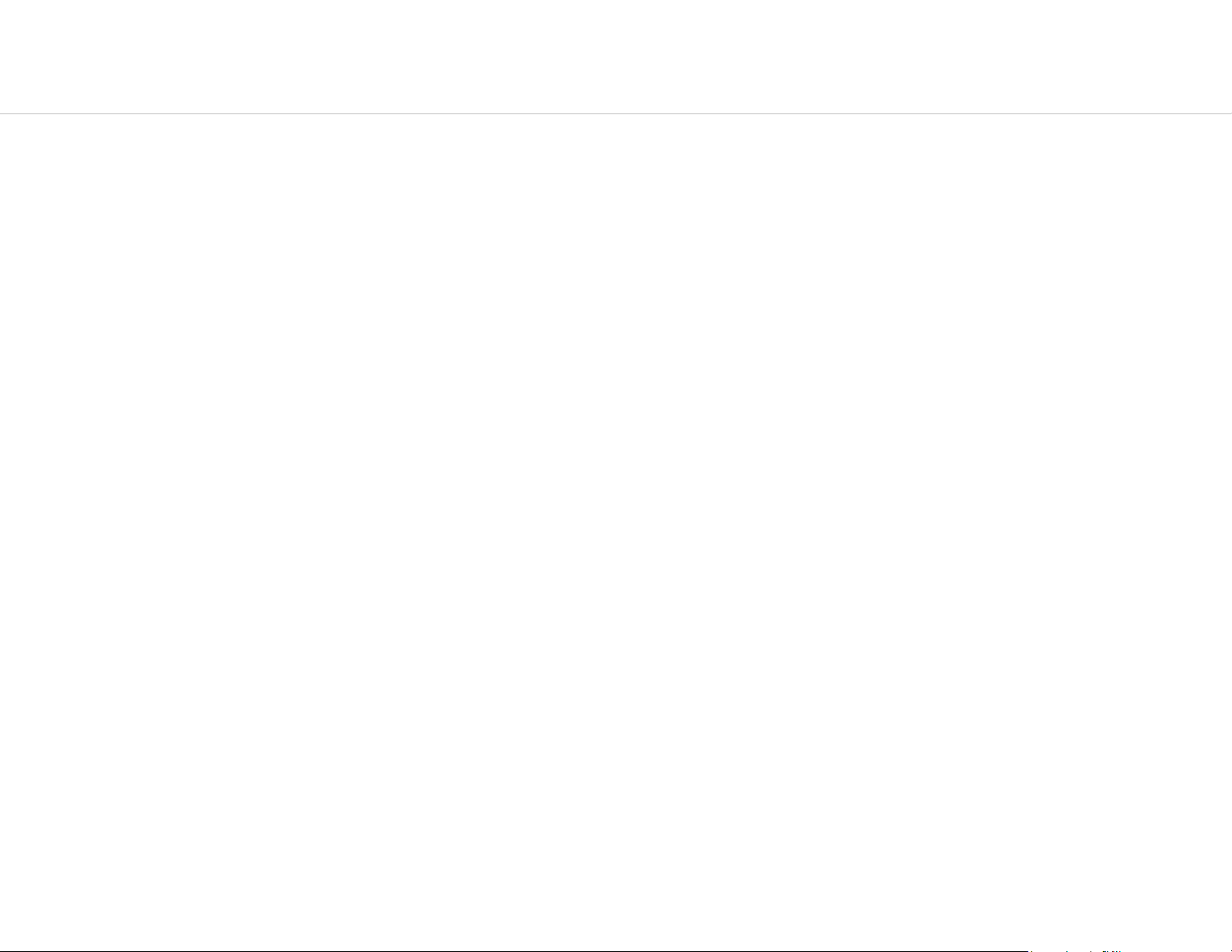
8
4. Select
Internet Protocol Version
4 (TCP/IPv4) and
then select
5. Select
Use
the following
IP
address
and
enteran
IP
address
Properties.
that
is
different
from SWM 3530 and
Subnet
mask, then click
ok.
Note: Ensure
same
subnet
that
as the
the IP
device.
address
and Subnet mask
are
on the
For example:
192.168.1.1 IP adress:
SWM 3530 IP address:
192.168.1.2-192.168.1.255
PC
Subnet mask:
255.255.255.0

9
Apple Mac OS X
1.
Go
to
System Preferences
Applications folder or
(Which
can be
selecting
opened
in
the
it in the Apple Menu).
4. In
Configure
IPv4,
select
Manually.
5. Enter an IP
address
that is
different
and Subnet mask then press OK.
from
the
SWM 3530
2. Select
Network
in the
Internet & Network
section.
Note: Ensure
same
subnet
that
as the
the IP
device.
address
and Subnet mask
are
on the
For
example: SWM 3530 IP
address:
192.168.1.1
PC IP address: 192.168.1.2 – 192.168.1.255
PC
Subnet mask:
255.255.255.0
6.
Click
Apply when
done.
3. Highlight
Ethernet.

P
10
Hardware Ins
tallatio
1. Connect one end of the
(PoE) of the Access Point and the
port on the PoE
injector.
2. Connect the
injector and plug the
3. Connect the second
injector and the
computer.
Power Adapter
other
Ethernet
other
4. Screw on the provided
connections
are secure, verify the
a) Ensure
b) Ensure
for both 5
that
the
that
the 2.4 GHz/5
GHz
POWER
and 2.4 GHz).
c) Ensure
that
the LAN (Computer/SWM
Connection) light is on (it will be
d) Once all
three
lights are on, proceed to set up
Access Point using the computer.
Note: The Access Point
or the included power
Do NOT use b
oth
at the
supports
injector.
same
n
Ethernet
cable into the
other
to the
end in to an
cable into the
end to the
antennas
to the device.
following:
light is on (it will be
GHz WLAN
light is on (it will be green
green).
both
IEEE
802.3at
You may use
time.
PoE (Power over
either
main
LAN
end
to
the AP
DC-IN
port of
electrical
LAN
Ethernet
port
Ethernet
the
outlet.
of
the PoE
port
Once
on the
both
green).
3530
the
Ethernet)
one as the power source.
port
PoE
This diagram depicts the
oE
PoE
E
thernet
Power
Outlet
hardware
Injector/
Swtich
configuration.
C
omputer

11
Mounting
Using the provided
attached
To attach the SWM 3530 to a wall using
1. Mark the four
flat mounting surface.
Drill
2.
the bolts into the
to a wall or a
a 37 mm deep 8 mm hole in the markings
1.
hardware,
pole.
locations
openings.
of the
the SWM 3530 can be
wall mounting kit:
mounting
holes on
and
hammer
the
the SWM
3. Place the lock and flat
the screws to
3.
4. Tighten the flat
mounting surface.
3530
attach
washers
washers
the
bracket
to
secure
on the four hex cap
to the back
the
of
bracket
screws
the Access
to
and drive
the
Point.
2. 4.

12
To
attach
provided
1. Place the lock and flat
the screws to
2. Drive the four round head screws to
Mount Bracket to the
1. 2. 3. 4.
the SWM 3530 to a pole
pole
mounting kit:
washers
attach
the
bracket
bracket.
on the four hex cap
to the back
attach
using
screws
of
the Access
the
the
Pole
and drive
Point.
3. Thread the open end of the Pole Strap
the Pole Mount Bracket .
4.
Lock
and
tighten
Bracket to the
Note: See diagram below for vertical and
placements.
the Pole Strap to
pole.
secure
through
the Pole
horizontal
the
two
Mount
tabs on
horizontal placement horizontal placement
horiz
plac
ontal
ement

IP
Address
192.168.1.1
Username / Password
admin /
admin
13
Configuring
This section will show you how to
web-based configuration
Default
Please
connect
Web
1. Open a web browser (Internet
and
Note: If you have
Settings
use your
the Access
Configuration
enter
Your Access
interface.
Ethernet
the IP Address http://
port or
Point.
changed
the
Point
configure
wireless network
Explorer/Firefox/Safari/
192.168.1.1.
default
LAN
IP Address
the
adapter
device
using the
to
Chrome)
of
the
2. The
3. If
default username
entered
button
successful,
SWM 3530 User Menu.
the correct
to open the
and
password
username
web-based
you will be logged in and see
are admin.
and
password,
configuration
page.
Once
you have
click the Login
the
Access Point,
ensure
you
enter
the correct
IP
Address.

14
The SWM 3530 has the ability to
operate
in various modes. This
chapter describes
the
operating
modes of
the
SWM 3530.
Access Point
In Access Point Mode, SWM 3530
networks.
with the SWM 3530. The SWM 3530
The s
Mode
tations
behaves
and clients must be configured to use the same
supports
likes a central
up to eight (8)
connection
SSIDs
per band at the same time for
for
stations
SSID
or clients that
(Service Set Identifier) and
SWM
3530
Access Point
support
secure
IEEE
802.11ac/a/b/
security password
access.
g/n
to
associate
Client
Client
Client
Client
Client
Client

15
The SWM 3530 can be used as a
Bridges can
solution
associate; leveraging
to expand a company
centralized
the
long-range
network
Outdoor Access Point with which
capability of their
over a multiple building
internal
campus.
other
high-gain directional
Siselectron Wireless N 2.4 or 5 GHz Outdoor Client
antennas,
resulting
in a very
cost-effective

16
WDS
The SWM 3530 also
using
wireless area by enabling
AP
Mode
WDS tec
C
omputer
supports
hnology. In this
Client
WDS
AP mode. This
mode,
WDS L
configure
ink settings. WDS supports up to four (4) AP
SWM 3530
the
operating
MAC
addresses in both
mode allows
wireless connections
Access Points to
MAC
addresses.
enlarge
to the
SWM
SWM
the
3530
WDS AP
3530
Client
C
omput
er
Client Client Client Client

17
WDS
In WDS Bridge Mode, the SWM 3530 can
each SWM 3530 device. Use this mode when two wired
solution
to four (4)
Bridge
Mode
is to use the SWM 3530 to
WDS
links,
creating
a star-like
wirelessly
network.
wirelessly connect different
LANs
located
connect two wired
a small
LANs,
as shown in the following diagram.
LANs by configuring the
distance
apart want to
MAC
address
communicate
WDS
Bridge Mode can
and
security settings
of
with each other. The best
establish
up
Note:
Points
network, so it is
this from
WDS
Bridge Mode does not act as an Access Point. Access Points linked by
connected together
recommended
happening.
may lower
to
enable
throughput.
This
the Spanning Tree
SWM 3530
WDS Bridge
configuration
feature
to
can be
prevent
WDS
are using the same
susceptible
SWM 3530
WDS
Bridge
frequency
to
generate endless network
Client
C
omput
er
channel. More Access
loops in your
Client
C
omputer
Client
C
SWM
3530
WDS
Bridge
omputer

o
18
WDS
Station mode
Station Mode
expands
the
WDS
by receiving a wireless
SWM 3530
WDS
Station
signal/service
and sharing it
SWM 3530
WDS AP
n both 5
SWM
WDS
3530
Station
GHz & 2.4 GHz
through
the
Ethernet
SWM
port.
WDS
3530
Station

19
AP Mesh
Mode
Under the AP Mesh mode, the SWM 3530 can be used as the central
connection
hub for
station
or clients that
support
IEEE
802.11 b/g/n
associate
with
network.
other
would use one band to
Under this mode, the SWM 3530 can be configured with the same Mesh SSID and
SWM 3530s, as well as
connect
Access Points in range with Mesh mode and the
connect
with clients under the same SSID and
other
band to
encryption signatures.
broadcast
security password
For example, you
traffic on the
network
in order to
.

20
Mesh Only
Mode
Under the Mesh-only mode, the SWM 3530 can be configured with the
same Mesh SSID and
other
Mesh
enable
security
password
SWM 3530s,
in order to
associate
instead of connecting
with
with
clients.

21
Main
Status
Save Changes
This page lets you save and apply the
changes
previous
list, or cancel the
settings
that were in
unsaved changes
effect.
settings
shown u
and
revert
nder
to the
Unsaved
Device
Clicking the Device
shows the status
• The Device
such as Device Name,
and
Note:
Status
Information section
Management
VLAN ID
is only applicable in Access Point or WDS AP
Status
information
link under the
MAC
VLAN
ID.
Overview
about the current
shows
Address,
general
Current
menu
operating
system
Time, Firmware Version,
mode.
information
mode.

22
• The LAN
Network
Information section
settings
such as the
shows the Local
LAN
IP Address,
Area
Subnet
mask, and
DNS
Address.
WDS
• The
SSID, MAC
Statistics section
address,
RX
and TX.
shows Mac information such as
• The W
Since the SWM 3530
SSID, the E
Note: Profile
AP
ireless
information
SSID,
modes.
LAN I
nformation 2
such as
supports m
and
security settings,
Settings
.4 GHz/5 GHz
Operating
ultiple-SSIDs, i
Mode, Frequency, and Channel.
are d
section
nformation
isplayed
are only applicable in Access
shows wireless
about each
Point
and

23
• The
Wireless
information
Bandwidth, F
Mesh I
nformation-2
.4 GHz
section
shows wireless
such as Operation Mode, Wireless Mode, Channel
requency/
Channel, Mesh SSID and Mesh S
ecurity.

24
Connection
2.4 GHz/5 GHz
Click the
connection
GHz/5 GHz bands, along with the
strength
Note: Only applicable in Access Point and WDS AP
modes.
Connection
list of clients
for each client. Clicking
Connection
link under the Overview tab
List
associated
Refresh updates
to
MAC
to
the
SWM 3530’s 2.4
addresses
the client
display the
and signal
list.
2.4 GHz/5 GHz
Click the
displays the
Address,
WDS
Link
List
connection
current status
Link
Status
Note: Only applicable in
link under the Overview menu.
and RSSI.
of the
WDS AP
WDS
and
link,
WDS
including
Bridge
WDS Link ID, MAC
modes.
This
page

25
The Mesh Link
List
You can monitor the 2.4GHz Mesh
page will display the
mode and the Mesh
current status
nodes
under
Link
List under the
of the
Mesh
Only
Status
Mesh
Links under Mesh AP
mode.
menu. The
Note: Only applicable in the Mesh AP and Mesh Only
modes.

26
Basic IP Setti
IPv4/IPv6
This page allows you to modify the device’s IP
Settings
ngs
settings.
IP
Network Settings:
static
automatically
IP
Subnet
Displays the Default Gateway of this
Leave it blank if you are
Primary/Secondary
DNS
Save:
IP
address specified
Address:
Mask: Displays the IP Subnet mask of this
address
Click
when the device
Displays the IP
for this
Save to confirm the
Select
DNS: Displays the
device.
whether
in the IP
address
unsure
connects
of this
of this
changes.
the device
address
to a DHCP
device.
device.
setting.
primary/secondary
IP
address
field
server.
device.
will use a
or be obtained
Gateway:

27
Spanning
This page allows you to modify the Spanning Tree
Enabling the Spanning Tree protocol will prevent network loops
in your LAN network.
Tree
Protocol
(STP)
Settings
settings.
Spanning
Tree
Hello
determines
Tree Status:
feature.
Time: Specifies Bridge Hello Time in seconds. This
how
Enables or disables the
often
the device
sends
Spanning
handshake
packets
value
to
communicate information
entire
Max Age: Specifies Bridge Max Age in seconds. If
the
time, it is
Forward
delay time is the time
states before
so
data traffic
Priority:
greater prior
Save:
Bridged Local Area
spanning
that
when a new
Specifies the Priority Number. A smaller
Click Sav
tree does not send a hello packet
assumed
Delay: Specifies Bridge Forward Delay in
before
e to confirm the
to be
the Forwarding
bridge
participating
ity than a larger
about the
Network.
inactive.
spent
in each of
state
comes onto a busy network, it
number.
changes.
is
in the
topology
the
entered.
network.
Listening and Learning
This delay is provided
number
throughout
another
for
a long period of
seconds.
bridge in
Forwarding
analyzes
has a
the

28
Wireless
Wireless Setti
ngs
Device Name: Enter a name for the device. The name
appears
broadcasted
Band
in
SNMP
to
Steering:
management.
other
devices.
Enable Band
This name is not
Steering
to send
the
802.11n
SSID
you
type
and is not
clients to
the 5 GHz band,
802.11b/g
flow. Band Steering
GHz-capable
Save:
Click S
ave to confirm the
where 802.11b/g clients cannot
clients in 2.4 GHz
clients to
works
that
go,and leave
band
within the Access Point by directing 5
band.
changes.
to
maintain
optimal data traffic

29
2.4 GHz/5 GHz
This page displays the
the SWM 3530.
OperationMode:
two
different operation
Wireless
current status
Select
Operation
Network
of the
Mode. The SWM 3530
modes: Access Point,
Wireless
settings
supports
or
WDS (WDS AP, WDS
of
Your
selection
Transmit
Power: Sets the power
Data
Rate:
Select a data rate from the drop-down list.
affects throughput
balance
for you and your
rate, the lower the
also
lowered.
RTS/CTS
Threshold:
A smaller number
and
consumes
may
affect
of data in the SWM 3530. Select the best
throughput,
Specifies the
causes
more
bandwidth.
the Auto channel
output
network
but
note
though
threshold package size
RTS/CTS
packets
feature.
of the
that
wireless
signal.
The
data rate
the lower the data
transmission distance
for
RTC/CTS.
to
be
sent
more
is
often
Bridge, and
Wireless
GHz
and
Channel
The larger the channel, the
speed.
Extension Channel:
WDS
Station).
Mode:
802.11ac/a/n
HT Mode: The default
Supports 802.11b/g/n
mixed mode in 5 GHz.
Select the upper or lower
mixed mode in
channel bandwidth is 20 MHz/40 MHz.
greater the transmission
channel.
2.4
quality and
Client Limits: Limits the total number of
clients.
Aggregation:
reduces
the number of
Merges data
packets,
packets
but also
into one packet.
increases
packet
This
sizes.
option
AP
Detection:
channel
to use by scanning nearby
The AP
Detection feature
areas
for
can
Access
select
Points.
the
best
Distance: S
that
Note
pecifies the
longer
distances
distance between A
may drop
higher-speed connections.
ccess
Points
and clients.

30
Save:
Click
Save to confirm the
changes
or Cancel to
cancel
and
return
to previous
settings.
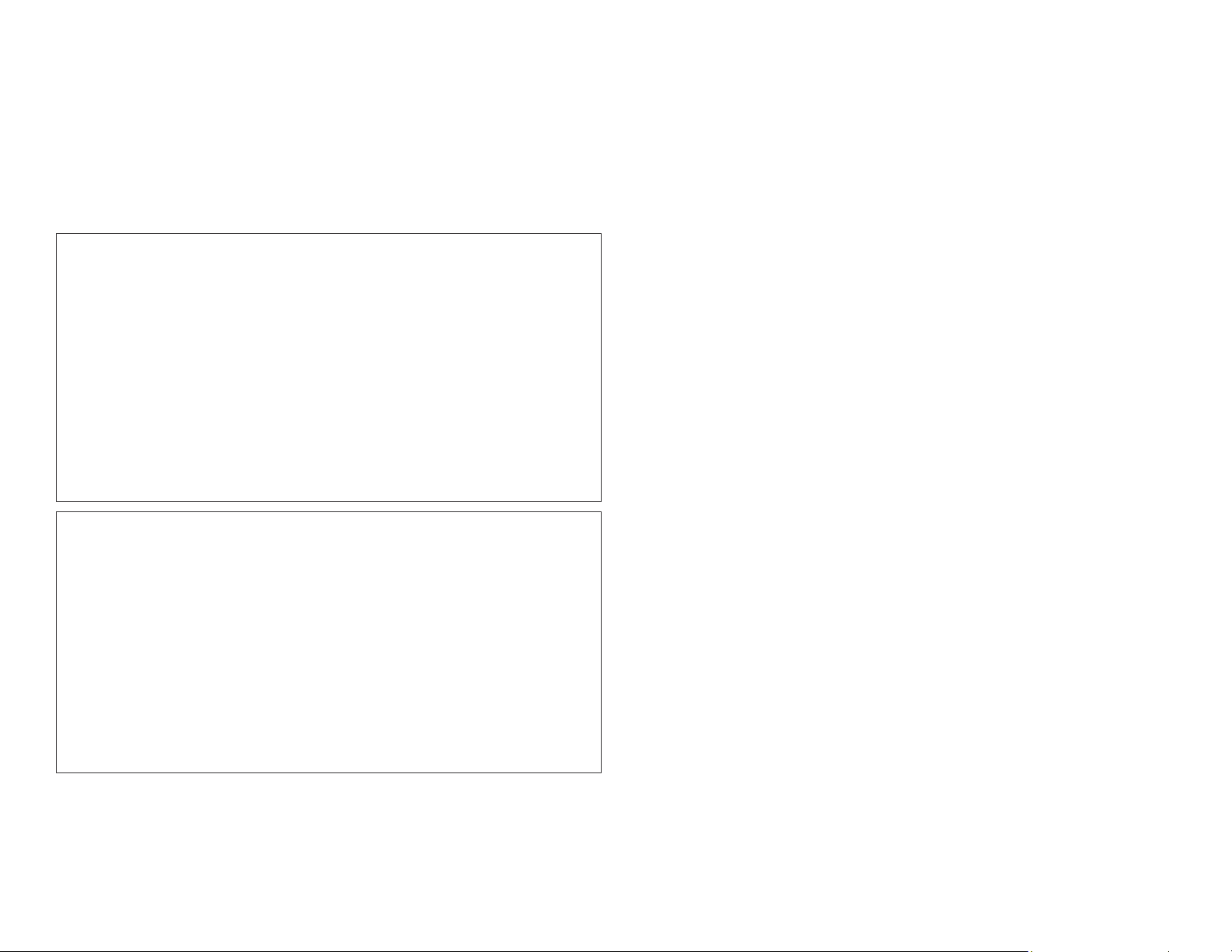
31
2.4 GHz/5 GHz SSID
Profiles
Current Profile:
SSIDs (eight (8) per band). If multiple
You can
configure
up to
client
sixteen
(16)
devices will be
different
accessing
Click
Edit to
enable
SSID:
Suppressed
checked, the
Station Separation:
communication between
VID:
Specifies the
VLANs,
Access Point with a
Wireless Security:
Isolation:
different
the network, you can
configure
extra SSIDs.
Specifies the
you can specify a
Check the box to
VIDs.
SSID
SSID: Check this option to hide a SSID
SSID will
not appear in the site
VLAN
tag.
See the
arrange
the
profile
for the current
Check the box to allow or
client
tag for each profile. If your
and check
devices.
VLAN
ID for
Wireless Security
restrict
clients
the
whether
profile.
survey.
packets
from
devices into
you wish to
netowrk
to
pass
section
communicating with
on
SSID
from
clients.
prevent
through
page 42.
groups.
If
includes
the
Save:
Click
Save to
accept
the
changes.

32
Wireless Security
The Wireless Security section lets you
configure
the SWM 3530’s
Auth Type: Select Open
System
or
Shared
Key. Input
security
modes: WEP, WPA-PSK, WPA2- PSK, WPA-PSK Mixed, WPA,
WPA2, and WPA Mixed. It
WPA2-PSK.
is
strongly
recommend t
hat you use
Type:
ASCII:
Regular Text
Numbers (For
(recommended)
advanced users)
Key
Length: Select the desired option and
clients use the same
password
lenghts.
setting.
Your choices are
Default
Transmitted
other
Key: Select the Key you wish to be the
data is
Keys are for
ALWAYS
decryption
encrypted
only. You must
the Default Key.
Encryption
use. Only the Key s
Key Number: Enter the Key Value or values
elected a
s Default is r
Hexadecimal
64,
using
equired.
The o
ensure that wireless
128, and
the
Default Key; the
enter
thers
152-bit
default
value.
a Key Value for
you
wish to
are
optional.

33
Wireless
MAC
Filtering
Wireless
wireless
according to their
MAC
Filtering is used to allow or deny
clients
(computers,
MAC
addresses.
tablet PCs, NAS,
You can manually add a
network
smartphones,
access
etc.)
MAC
to
ACL
Mode:
to clients
on this page. Your choices are:
Determines whether network
whose
MAC
access is
addresses appear
Disabled,
Deny
in
granted
the
MAC
address
MAC
in the list, or Allow
or denied
table
address
default setting
Note: Only applicable in Access Point and WDS AP
modes.
to restrict
is:
permission
Disable Wireless
to
access
MAC
Filter.
the SWM 3530. The
MAC
in the
MAC
Address:
Add:
Click
Delete: Deletes
Click
Save to apply the
list.
Enter the
Add to add the
the
MAC
address
MAC
selected
changes.
of the
address
entries.
to the
Save:
wireless
MAC
client.
address
table.

34
Wireless Advanced
Wireless
Traffic
Shaping
Traffic shaping
to deliver improved Quality of
Enable
Wireless Traffic
Download
downloading.
Upload Limit: Specifies the
Traffic
regulates
Shaping: Check this option to
Shaping.
Limit: Specifies the
the flow of
Service.
wireless transmission
wireless transmission
packets
leaving
enable
speed
speed
an interface
used for
used for
WPA-PSK (WPA
Pre-Shared
Encryption: Select the
Please ensure
Passphrase:
the device. If using
characters
characters
Group Key U
Key Changes.
that your
Wireless clients must use the same Key
in length. If using
in
length.
pdate Interval:
Key)
WPA
encryption
wireless
ASCII
Specifies how often, in seconds, the Group
clients use
format, the Key
HEX
Encryption:
type you would like to use.
the
must
format,
the
Key must be 64
same
settings.
to
be from 8~63
associate
HEX
uploading.
Save:
Click
Save to confirm the
changes.

WPS Mixed-Enterprise:
Access
Point / WDS AP
Mode
Radius
Accounting:
Enables or disables the
accounting
feature.
Radius
Accounting
Server: Enter the IP
address
of
the
Radius
accounting server.
Radius
Accounting
Port Enter the port number used
for
connections
to the Radius
accounting server.
Radius
Accounting
Secret: Enter the
secret
required
to
connect
to the Radius
accounting server.
Interim Accounting
Interval: Specifies how often, in
seconds, the
accounting
data
sends.
35
Encryption:
to use.
Radius Server: Enter the IP
Radius Port: Enter the port number used for
Radius
Radius Secret:
Radius
Group Key
the Group Key
Select the
Please ensure
server.
server.
Enter the
Update Interval:
changes.
WPA
encryption
that your
secret
wireless
address
required to
Specifies how often,
type you would like
clients use the
of the Radius
connections
connect
server.
same
to
the
in
settings.
to the
seconds,
Note:
TKIP
change from
802.11n
security m
802.11n to 802.11g.
does not allow WEP/WPA-PSK TKIP/ WPA2-PSK
ode. The
connection mode
will a
utomatically

36
Fast
Roaming
Enable this
Access Point to Access Point. Some
require fast
Please
WPA
enable
Next, set the same
other
When the
network, mobile client devices
fast
Access
enter
Enterprise, as well as
Fast Roaming and
Access Points in the
roaming to
Point.
feature
re-association
the
configuration
to
settings
prevent
serve
Enterprise
mobile client devices
when they
of the
SSID
setting
implement
is set on all
delay in
applications
roam
and initialize the
the Radius
the
Encryption with the
network
can
run voice
conversation
running
to a
different
Server.
advanced
and
enable
the
Access Points on the
services
from Access Point to
that
roam
on client devices
Access
Security
Users can then
search
same
Fast Roaming.
that require
from
Point
mode to
feature.
SSID on
Enable
Roaming
Enable Advanced Search:
Search
Fast
feature.
feature.
Roaming:
Enables or disables the
Enables or disables the
Advanced
Fast

37
WDS
Using the
network
wirelessly. Doing so will
where cabling is not possible
To
Access Points
maximum of four (4) Access
Link
Settings
WDS
(Wireless Distribution System)
administrator
Note: Compatibility
of Access Points is not
WDS
network
compatibility.
Also
note:
the same Channel and Security
create a WDS
Note:
Only
All
that
applicable in
or installer to
extend
be
created
Access Points in the
network,
you want included in the WDS. There can be a
the
or
between different
guaranteed.
using
please enter the
Points.
WDS AP
feature
connect
wired
inefficient
settings.
and
infrastructure
to
implement.
brands
It
is
recommended
the same models for maximum
WDS
network
MAC
WDS
Bridge
modes
will allow a
to
Access Points
to
and
need
addresses
.
locations
models
that the
to use
of the
2.4 GHz/5 GHz
WDS
Link
Settings
Security:
AES
Access Points must use the same Key to
MAC
Select None or
Passphrase:
Address:
Enter the Access Point’s
AES
from the drop-down
Enter the Key Values you wish to
list.
establish a
MAC
address
WDS
to
use.
link.
where
Other
you
want to
Mode: Select to disable or
Click
extend
Save to confirm the
the
wireless area.
enable
changes.
from the drop-down
list.
Save:

38
AES
2.4 GHz Mesh Link
Settings
Users can choose the 2.4
GHz
band for Mesh Mode.
Passphrase:
Access Points must use the same Key to
Link.
Enter the Key Values you wish to
establish
use.
Other
a Mesh
Mesh
Mesh SSID: To
of the Access Point
Settings
create
that
a Mesh
network,
you wish to include
please
in
enter the
the Mesh
Mesh
SSID
network.
Security:
Select None or WPA2-PSK
AES
from
drop-down
list.

39
Guest
Adding a guest
giving out your office or company
add a guest
and 5
SSID:
Suppressed
Network
network
GHz
frequency bands
Specifies the
SSID: Check this option to hide the
Settings
network
to each
SSID
for the current
allows visitors to use the
wireless security
wireless network
.
profile.
for both the 2.4
Internet
key.
selected
without
You
GHz
SSID
from
the
addresses
can
Ending IP
assigned
Fast
by the
Handover
Fast
that each client is
time. Access Points
Handover:
used by the
Address:
DHCP
Enable the Fast
DHCP
server.
The last IP Address in the range
server.
Handover feature
served
continuously
by at least one
monitor
the
Access
connectivity
of
addresses
by
ensuring
Point at any
quality
clients. If checked, the
Station Separation:
SSID
Check the box to allow or
communication between
IP
Address:
Subnet
Starting
Displays the IP
Mask: Displays the IP Subnet mask of this
IP
Address:
The first IP Address in the range of
will not appear in
client
devices.
address
of this
the
device.
site
device.
survey.
prevent
of any client in their range
with
other
which of
Access
them
Points
should
in the vincinity of
serve
and efficiently
the client
RSSI: Enter the RSSI (Received Signal S
determine
terminate.
antenna.
the
handover procedure
RSSI i
s an indication
Therefore,
the higher the RSSI number, the
of
the power level being received by the
signal.
best.
trength
which
the
share this information
that
client to
coordinate
Index)
in
current
stronger
order to
wireless
the
link will

40
Management
VLAN
Settings
This page allows you to assign a
network. A
software
on a
separate
have to be
Note: Only applicable in Access Point and WDS AP
modes.
VLAN
has been configured so
is a group of
Local Area
physically
Network
located
VLAN
tag to
computers
that
they
(LAN).
next to one
Computers on
packets
on a network whose
behave
another
sent
over the
as if they were
VLAN
on the LAN.
do not
Management
the
Management
Access Point with a
Save:
return
Click
to previous
Note: If you
your
connection t
supports
SWM 3530 using
VLAN:
Save to confirm the
reconfigure
the
reconfigured
If your
VLAN ID
tag.
settings.
o the SWM 3530.
the
network
setting
the
VLAN ID and then
new IP a
includes
for
packets
changes
Management
Verify
ddress.
or Cancel to
that
VLANs,
VLAN ID,
you
can
passing through
cancel
you
may lose
the
DHCP
server
reconnect t
o the
enable
the
and

41
Advanced Setti
SNMP
Settings
ngs
Location:
Specifies the location of the
device.
Community
Name
This page allows you to assign the Contact Details,
Name, and Trap
Protocol (SNMP). SNMP is a
used to monitor
(called protocol data units)
Upon receiving
agents)
Bases.
SNMP
feature.
Contact:
return
Enable/Disable: Enables or disables the SNMP
Specifies the
Settings
network
these
the data
messages,
contact details
for a Simple
networking
attached
to
be
sent
SNMP compatible devices (called
stored
devices.
to various parts of the network.
in their
of the
Location,
Network
management
SNMP
Management
device.
allows
Community
Management
protocol
messages
Information
(Read Only): Specifies the
for the
Community
SNMP
Trap
computer
Trap
password
SNMPv3: Enables or disables the SNMPv3
Name: Specifies the
Auth
SHA.
Auth Key: Specifies the
Priv
Specifies the privacy
Engine
Apply Save:
SNMP
community for read only
Name
community with
Destination Address:
that will
Destination Community
for the
Protocol:
Protocol: Selects
ID:
Specifies the engine
Click
(Read/Write):
receive
SNMP
Selects
Apply Save to apply the
password
read/write
Specifies the IP
the
trap
community.
username
the
authentication
authentication
the privacy protocol type: DES. Priv Key:
key.
access.
Specifies the
access.
SNMP
Name: Specifies
traps.
for SNMPv3.
key.
ID
for SNMPv3.
address
feature.
protocol
changes.
password
of
the
the
User
type:
for the
MDS
or

42
CLI
Settings
CLI:
The Command Line
instead of choosing them from a menu
perform an
SSH: Enable Secure Shell
connections
that
allows data to be
two
network
HTTPS: Enable
The
Hypertext
TCP/IP protocol used by web
content
securely.
Interface
action.
in the network. Secure Shell is a
exchanged
devices.
HTTPS
to
transfer
Transfer Protocol over
(CLI)
allows you to
(SSH)
to make secure,
using a
and display web
SSL
servers
to
or
secure
(Secure
transfer
type
commands
selecting
an icon to
encrypted
network
protocol
channel between
content
securely.
Socket Layer) is a
and display web
Email
Alerts
You can use the Email Alert
configured email
address
when particular
Note: Do NOT use your
unnecessarily
separate
expose your
email
account
personal
made for this
From: Enter the email
To: Enter the
address
Subject: E
nter the
address
to
receive
text t
o appear in the email subject
feature
personal
to send
email
email login
feature
to show the
email
alerts.
system
address
instead
sender
messages
events
occur.
as it
credentials.
of
the
email.
line.
to the
can
Use a

43
Username:
Enter the
username
for the email
account that will be
used to send
emails.
Password:
used to send
Enter the
emails.
password
for the email
account that will be
SMTP
SMTP
Server:
server.
Enter the IP
address
or
hostname
of
the
outgoing
Port: Enter the SMTP port number to use for
outbound
emails.

44
Time
Time
Zone
Setting
This page allows you to set the internal clock of
SWM 3530.
the
Start: Select the day, month, and time when
time
starts
End: Select the day, month, and time when daylight
times ends in your
in your
region.
region.
daylight
savings
sav
- ings
Manually Set Date and Time: Manually specify
the
date and
time.
Automatically
enter the IP
server to have the internal clock
Enable
applies to your area. If you select this
enter
Daylight
start and stop
Get Date and Time: Select this
address
of an NTP server or use
synch
Saving: Check
times.
whether daylight
the
default
automatically.
option,
you will need to
option
savings
and
NTP

Auto
You can specify how
SWM 3530.
Auto
Reboot
Frequency
reboot the SWM 3530 by Min, Hour, Day
Timer: Select the day and enter the time you would like to
Reboot Setti
often
Reboot
feature.
Setting: Enables or disables the
of Auto
Reboot: Specifies how
ngs
you wish to reboot
or
the
Auto
often
Week.
you
wish to
reboot
Save:
automatically.
Click
Save to apply the
changes.

46
Wi-Fi
The Wi-Fi Scheduler can be
example, if you wish to
to 8pm, you could
and Fri while
to limit
Scheduler
create
entering a Start
access
to
these
created
restrict
a
schedule selecting
time of 3pm and an End Time of 8pm
times.
for use in
web
access
enforcing
to
Mon-Fri from 3pm
Mon, Tue, Wed, Thu
rules. For
Schedule Templates:
down
list.
Select a
schedule template
from
the
Day(s): Place a checkmark in the
the All Week from the drop-down list to
week.
boxes
for the desired
select
all
seven
days
days of the
Duration:
The Start Time is
entered
in two fields. The
first
hours and the second box is for minutes. The End Time is
in the same format as the Start t
ime.
drop-
or
select
box is for
entered
Status:
Enables or disables the
Wi-Fi
scheduler
Radio: Select 2.4 GHz or 5 GHz from the
preferred
SSID S
band type
that
you wish to be regulated.
election: Select a SSID
from the drop-down list to be regulated.
feature.
drop-
down list for the
Wireless

47
Tools
Ping
Test Parameters
Start
Ping:
Click
Start
Ping to begin the ping
test.
Traceroute
This page allows you to
analyze
the
connection
quality
of
the SWM
Target:
Enter the IP
address
or domain
name
3530 and trace the routing table to a
event
Target
of an
issue.
IP: Enter the IP
address
you would like to
target
in the
test.
network
Ping
in the
you wish to
Start
Traceroute:
operation.
trace.
Click
Start
Traceroute
to begin the
trace route
Packet
Number
Size: Enter the packet size of each
ping.
of Pings: Enter the number of times you wish
to
ping.

48
Speed Test
This page allows you to power
interface,
Parameters/LED
or 2.4 GHz/5 GHz
WLAN
Control
on/off
interface
the
for
LEDs
the
for
Power,
SWM 3530.
LAN
LED
Control
Power:
Enables or disables the
WLAN-2.4
indicator.
WLAN-5 GHz: Enables or disables the
indicator.
Device
Enables or disables the Power
LAN LED
GHz:
Enables or disables the
Discovery
indicator.
LED
indicator.
WLAN
WLAN
LAN:
2.4
GHz
LED
5 GHz LED
This page allows you to discover devices on the
Operation Mode, IP Address,
System
MAC
Address and Firmware
network
and displays their:
version.

49
Account
This page allows you to change the SWM 3530 u
By d
efault, t
password ca
sensitive.
Account
he u
sername i
n contain from 0
Settings
sername a
s: a
dmin a
~12 al
nd th
e p
assword i
phanumeric characters
nd p
assword.
s: admin. The
and is case
Administrator
in into the New Name
Current Password:
Old
Password
New
Password:
New
Password
Verify
Confirm
Password: Re-enter
Password
Username: Enter a new
entry
Enter the old
entry
field.
Enter the new
entry
field.
entry field for
field.
password
password
the new
confirmation.
username
for logging
for logging
password
Apply:
in
for
in
in
the
logging
into the
into the
Firmware
Firmware
This page allows you to upgrade the firmware of
SWM 3530.
To
Perform
1.
Click
downloaded
2. Select the
Upgrade File
3. Click the Upload
Note: The device is
and must
to or
Upg
the
the
Choose
restart
through
rade
Firmware
from siselectron.com.tw
upgrade
field.
the
Upgrade:
File
button
file. The name of the file will
button
unavailable
when the
device
to commence the
upgrade
will be
and find the firmware
appear
firmware
during the
lost.
Firmware
is
completed.
upgrade process
Any c
the
file
you
in the
upgrade.
onnections
Click
Apply to apply the
changes.

50
Bac
This page allows you to save the current
kup
/Restore
device
configurations.
Backup Setting:
Click Export to save the
current
When you save your
saved
Saved
problems occur,
you
Default Settings
SWM 3530 to the original
configurations
Settings
can
use the
from a
or
section to
into
file
if you have set the SWM 3530 incorrectly,
Reset button
configurations,
the
device
saved on your computer. If
restore
default
settings.
you also can reload the
through
in the Revert to Factory
all the
configurations
the
Restore
extreme
of
the
configured
Restore
previously backed up, click
Restore.
Restore
SWM 3530 to its factory default
settings.
New
to User
Setting:
To
Default:
restore settings
Browse, select
Click
Reset button
settings.
that
the
have
file, and click
to
restore
been
the

51
Log
System
Log
The SWM 3530
automatically
logs (records)
events
of possible
Remote Log
This page allows you to
setup
the Remote Log
service
for the
interest
information,
there
events
rebooted,
in its
is not enough internal
are
the log will be
internal
click the Log under the
deleted
from the log. When
memory. To view
memory
cleared.
System
to log all
powered
the
logged
Manager menu. If
events,
older
down or
SWM 3530.
Syslog: Enables or disables the syslog
Server
Log
Remote
.
Apply:
IP
Address:
Log: Enables or disables the Remote Log
Click
Apply to apply the
Enter the IP
changes.
function.
address
of the
service
log
server.

52
Logout
Click
clicking OK.
Logout
in the
Management
menu to logout. Confirm by
Reset
In
some
reboot. Click on
will
refer to page 61 to learn how to
customized configuration settings
Reboot the Device to confirm
Defaults to completely
circumstances,
delete
any
it may be required to force the
Reset
configurations
to
reboot
restore
the SWM 3530.
to their
in
the
a
reset
the device to its initial factory
device
Note
default settings. Please
backup
event
and save your
of a
or
Restore
that
Restore.
to Factory
settings.
Click
to
this

Federal Communication Commission Interference Statement
This device complies with Part 15 of the FCC Rules. Operation is subject to the following two conditions: (1) This
device may not cause harmful interference, and (2) this device must accept any interference received, including
interference that may cause undesired operation.
This equipment has been tested and found to comply with the limits for a Class B digital device, pursuant to Part 15 of
the FCC Rules. These limits are designed to provide reasonable protection against harmful interference in a residential
installation. This equipment generates, uses and can radiate radio frequency energy and, if not installed and used in
accordance with the instructions, may cause harmful interference to radio communications. However, there is no
guarantee that interference will not occur in a particular installation. If this equipment does cause harmful interference
to radio or television reception, which can be determined by turning the equipment off and on, the user is encouraged to
try to correct the interference by one of the following measures:
- Reorient or relocate the receiving antenna.
- Increase the separation between the equipment and receiver.
- Connect the equipment into an outlet on a circuit different from that
to which the receiver is connected.
- Consult the dealer or an experienced radio/TV technician for help.
FCC Caution: Any changes or modifications not expressly approved by the party responsible for compliance could void
the user's authority to operate this equipment.
This transmitter must not be co-located or operating in conjunction with any other antenna or transmitter.
This device meets all the other requirements specified in Part 15E, Section 15.407 of the FCC Rules.
Radiation Exposure Statement:
This equipment complies with FCC radiation exposure limits set forth for an uncontrolled environment. This equipment
should be installed and operated with minimum distance 37cm between the radiator & your body.

Professional installation instruction
1. Installation personal
This product is designed for specific application and needs to be installed by a qualified personal who has RF and
related rule knowledge. The general user shall not attempt to install or change the setting.
2. Installation location
The product shall be installed at a location where the radiating antenna can be kept 37cm from nearby person in normal
operation condition to meet regulatory RF exposure requirement.
3. External antenna
Use only the antennas which have been approved by the applicant. The non-approved antenna(s) may produce
unwanted spurious or excessive RF transmitting power which may lead to the violation of FCC/IC limit and is prohibited.
4. Installation procedure
Please refer to user’s manual for the detail.
5. Warning
Please carefully select the installation position and make sure that the final output power does not exceed the limit set
force in relevant rules. The violation of the rule could lead to serious federal penalty.

Por medio de la presente, Siselectron Technology Ltd. declara que el SWM 3530 cumple con los requisitos esenciales
y cualesquiera otras disposiciones aplicables o exigibles de la directiva 1999/5/CE.
English
Español (Spanish)
Hereby, Siselectron Technology Ltd. declarates that the SWM 3530 is in compliance with the essential
requirementsand other
relevants provisions of Directive 1999/5/EC.
