Sirkom SRK-1080PW-A User Manual

SIRKOM - SRK-1080PW-A Player
User Manual
DEC 06, 07
1. Package Contents………………………………………….. 1
2. Introduction………………………………………………... 1
3. Features…………………………………………………… 2
4. Hardware Overview………………………………………... 3
5. Remote Control…………………………………………….. 4
5.1 Entering Text or IP Address………..…………………… 4
6. Start the SRK-1080PW-A Player….….…….………………. 5
7. Setting Up………………………………………………….. 6
7.1 Network Setup…………………………………………. 6
7.2 FTP Setup……………………………………………… 8
7.3 Video Setup…………………………………………….. 9
7.4 Other Setup…………………………………………….. 9
8. Using the SRK-1080PW-A Player………………... 11
8.1 Play Media Files on the CF Card………………………. 11
8.2 Download Function……………………………………. 14
8.3 Play the Media Files on the PC………………………… 17
8.4 Download/ Upload Media Files………………………… 20
8.5 RS-232 Function……………………………………….. 23
9. Http Command Function………….……………………….. 24
9.1 Player Control………………….……………………….. 25
9.2 Network Setup………………………………………….. 26
9.3 Timer Setup…………………………………………….. 27
10. Optional Auxiliary Equipment……..……..……………….. 28
10.1 Play-Button Box (SIRKOM BB)………..…………….. 28
10.2 Wireless Touch-Sensor Buttons…..……..…………….. 28
11. Troubleshooting……………………………………………. 30
CONTENTS
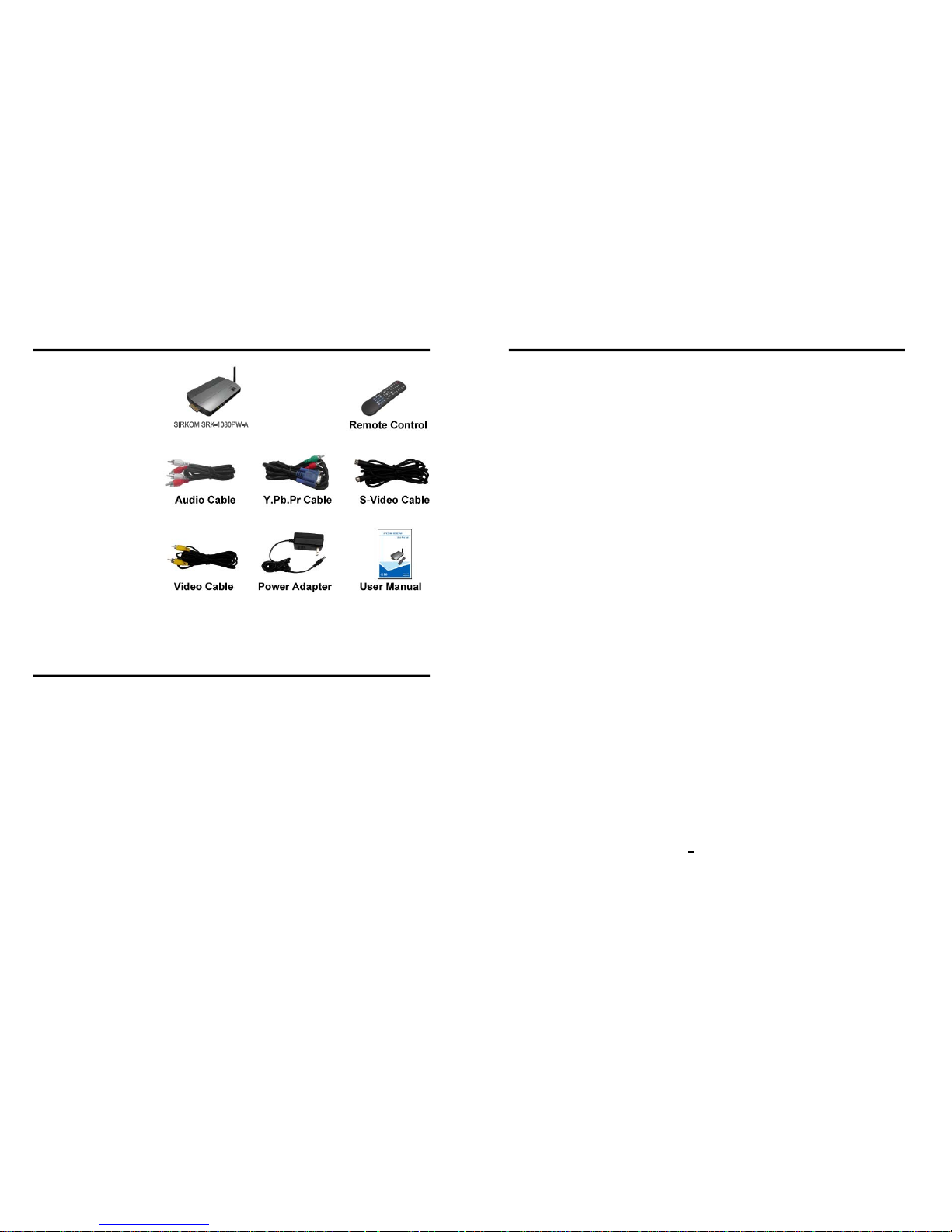
1
1. SRK-1080PW-A Player
2. Remote Control
3. Audio Cable
4. Y. Pb .Pr Ca bl e
5. S-Video Cable
6. Video Cable
7. Power Adapter
8. User Manual
The SIRKOM SRK-1080PW-A Player is a digital media Player that plays movies, music,
digital picture and WMV9 from CF memory card without a computer.
The SIRKOM SRK-1080PW-A Player supports High Definition movie hardware decode
acceleration, presents for you the smoother and clearer picture, it supports high resolution
video output such as 1080P / 1080i / 720P for movie theater quality video on a big screen. By
connecting to S-Video, Y.Pb.Pr, VGA (resolution up to 1360 x 768), HDMI (1920 x 1080P) and
Audio, you can play picture, movie and music on any display device.
The SIRKOM SRK-1080PW-A Player connects easily to a wired or wireless network. The
SIRKOM SRK-1080PW-A Player features 802.11g / 802.11b wireless technology for data
transfer speed up to 54Mbps / 11Mbps on a wireless network and can connect to a wired
network at speed up to 100Mbps. This function provides you with maximum throughput for
sharing and transferring digital media.
2. INTRODUCTION
1. PACKAGE CONTENTS
2
Supports multiple file formats:Music, Picture, Movie and HD WMV9.
Supports S-Video, Y.Pb.Pr, HDMI, VGA and Audio output.
S-Video output supports Composite S-Video and Composite Y.Pb.Pr.
HD Y.Pb.Pr output supports resolution:
NTSC Mode(60Hz):480P/ 720P/ 1080i.
PAL Mode(50Hz):576P/ 720P/ 1080i.
HDMI Output:480P/ 720P/ 1080i/ 1080P.
VGA output supports resolution:640x480/ 800x600/ 1024x768/ 1280x1024/ 1360x768.
Supports RS-232 port for computer control with ASCII command (play, stop, pause…etc).
Connect using an Ethernet network cable at up to 100Mbps.
Easily connect to your wireless network using 802.11g at up to 54Mbps. 802.11b is
compatible at 11Mbps.
Wireless Signal Range: Indoors: Up to 20 – 25 meters.
Outdoors: Up to 60 – 80 meters.
Supports WEP (Wired Equivalent Privacy) encryption technology used by wireless device.
The source of HD WMV9 MP@HL (Main Profile / High Level) supports resolution up to
1920x1080 (1080P) and the maximum bit rate is 12Mbps.
Supports CF memory cards. (Suggest using the high speed (150X) CF card)
Supports HTTP command function.
Supports Auto Key Lock function.
Exports the Configuration Value: You can export the configuration value to the CF card.
The configuration can be modified on your PC, and can be applied to the SRK-1080PW-A
Player or others.
Compatible with Windows Media Player 11: Play media files stored in a network
computer.
Supports FTP Auto Download Function: Connect to Remote FTP server and download
data to the CF card automatically.
Supports Download Pause / Resume Function: Continue unfinished downloads upon
next session.
Embedded FTP Server.
Supports NTP Network (G.M.T) Timer.
Supports Universal Plug and Play (UPnP) and DHCP.
Supports SLIDE SHOW Function (
interval time with 10/ 15/ 30/ 60 seconds).
3. FEATURES

3
S-Video Connector:Connects to devices that support S-Video input. (HDTV、projector)
Video Connector:Connects to devices that support Video input. (HDTV、projector)
Audio Connector:Connects to sound input. (HDTV with amplified speaker)
Power Switch:Toggle between main power on & off.
DC Input:For the power adapter. (DC 12V / 1.5A)
VGA/ Y .Pb.Pr Connector:Connects to devices that support VGA/ Y.Pb.Pr input.
HDMI Connector:Connects to devices that support HDMI input.
RS-232 Connector:Used for computer control with ASCII command.
RJ-45 Ethernet Connector:Connects to router or PC by RJ-45 Cable.
CF Card Socket:For CF memory card.
Wi-Fi Antenna
4. HARDWARE OVERVIEW
4
1
2
3
4
5
6
7
8
9
10
11
12
13
14
15
16
17
18
19
20
21
22
23
24
Power on/ off
Select the output mode
Numeric Key
Delete last entry
Select a function or to play the selected file
Open the setup menu Mute sound
OSD display function on/ off
Auto-play function on/ off
Mute sound
Volume up/ down
Move the cursor
Confirm the selection/ entry
Go back one layer
Select the TV type (NTSC/ PAL)
Shuffle on & off
Play the file selected
View the previous/ next file
Play the previous/ next file if in playback
Select the repeat mode
Rewind/ forward movie or music files
Stop playback
Show the information of the file selected
Search video (movie) timeframe
Zoom in/ out on the movie or picture
Pause the playback or play frame by frame
5.1 ENTERING TEXT OR IP ADDRESS
Keys need to be pressed multiple times to enter the letter corresponding to that key.
For Example:To enter the letter “a”. you would press the “2” button twice.
Enter The IP Addr ess
For Example:To enter the IP address”192.168.100.100”,.
Ste p 1:Press “1” once, then “1” is displayed, and the color of “1” is orange.
Ste p 2:When the color of “1”turns white, press “9” once, then “9” is displayed.
Ste p 3:Repeat steps 1 and 2 to enter and complete the IP address.
5. REMOTE CONTROL
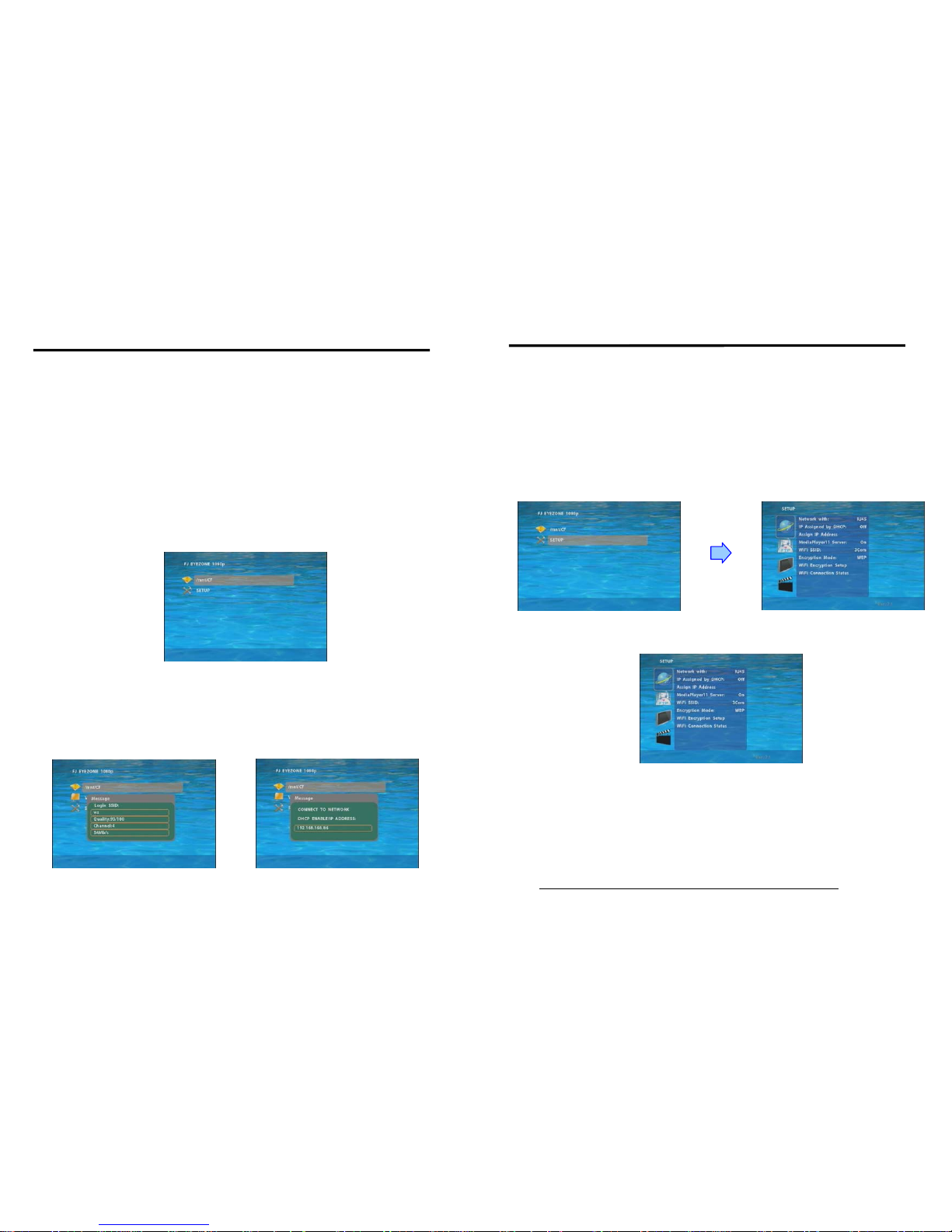
5
Power On
z Insert the CF memory card that has Picture, Music, Movie or WMV9 files.
z Press the “POWER” button to power on the SIRKOM SRK-1080PW-A Player, then press
the “TV MODE” button to select the output mode.
Status After Power On
z Status 1:If the “AUTOPLAY (Movie or Picture)” function is enabled and there are movie
or picture files in the CF card, the SIRKOM SRK-1080PW-A Player will auto play movie
or picture files on the CF card after power on.
z Status 2:If the “AUTOPLAY” function is disabled, after power on the main menu will
appear as shown in the following figure. There are two groups in the main menu
(“/mnt/CF” and “SETUP”).
NOTE:
1. The pop-up window that shows the state of wireless will appear later, if the wireless network
is enabled when the SIRKOM SRK-1080PW-A Player is turned on.
2. The pop-up window that shows the IP address will appear later, if DHCP mode is selected
when the SIRKOM SRK-1080PW-A Player is turned on.
Power Off:Press the “POWER” button again to power off.
6. START THE SRK-1080PW-A
6
In the main menu, please using the “▼” button on remote control to select the “SETUP”
item, then press the “ENTER” button. You will be presented with the SIRKOM
SRK-1080PW-A Player settings screen.
You can also press the “SETUP” button on remote control to directly open the settings
screen. (If there is file that is being play, please stop first.)
There are four groups of sub-menu in the main menu (“Network Setup”, “FTP Setup”,
“Video Setup” and “Other Setup”).
In the settings screen, you can use the “▲、▼、
▲、▼
” buttons to select an item, and press
the “ENTER” button to confirm the selection.
Press the “SETUP” button on remote control to save and quit the settings screen.
7.1 NETWORK SETUP
Network with:Select your network connection Disable/ RJ45/ Wi-Fi.
IP Assigned by DHCP:If you have a DHCP-enabled router, please select “On”, then the
router will automatically assigns an IP address to the SIRKOM SRK-1080PW-A Player. If
you don’t have a DHCP –enabled router, select “Off” and type the network information in
“Assign IP Address”.
Assign IP Address:If the SIRKOM SRK-1080PW-A Player is connected to a network
without a DHCP server or you want to use Local FTP Server function, type the fixed IP
address, Mask, Gateway and DNS for the SIRKOM SRK-1080PW-A Player.
PS. Refer to 5.1 for how to enter IP address by remote control.
7. SETTING UP
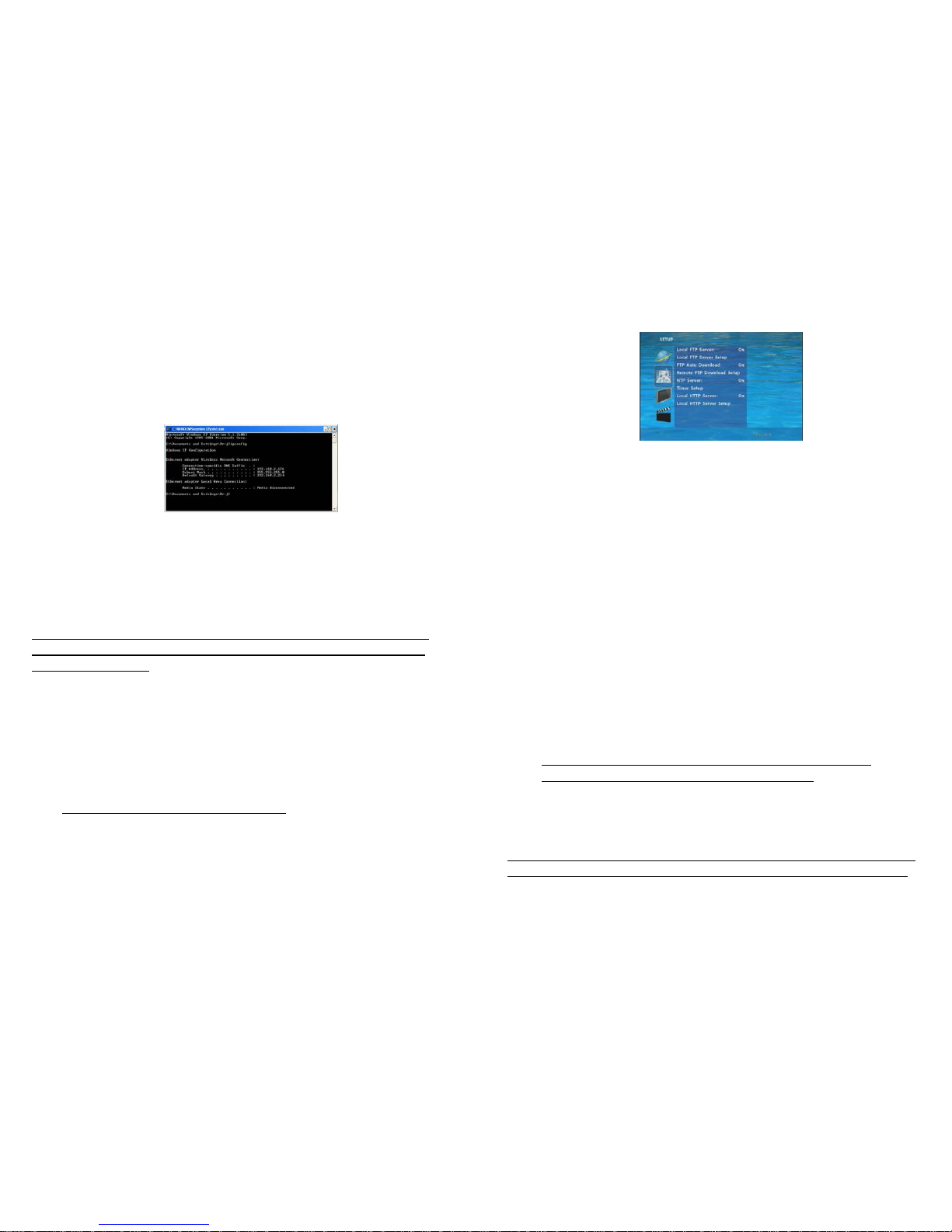
7
7.1 NETWORK SETUP (continued)
NOTE:Before setting the IP address, Mask, Gateway and DNS, check the network information
of your PC. Please follow the steps below to get the network information of your PC.
Ste p 1:Click on “Start“ → “Run“ and type in ”command“, then press “ENTER”.
The MS-DOS window will appear, type in ” ipconfig “ and then press “ ENTER “
to get the network information.
Step 2:Assign IP Address, Mask (Subnet Mask) and Gateway (Default Gateway)
for the SIRKOM SRK-1080PW-A Player.
Enter the same values of the Subnet Mask and Gateway, and be careful not to enter
the values of IP address that are already used by other devices on the network.
Media Player 11 Server:Enable/ disable the Media Player 11 server.
Wi-Fi SSID:Select the SSID that is being used by your wireless network.
NOTE:If your router does not list its SSID, then it is a hidden network, and the SIRKOM
SRK-1080PW-A Player cannot detect it. You must manually enter your wireless settings in
“Wi-Fi Encryption Setup”.
Encryption Mode:Disable/ enable the encryption function. SIRKOM SRK-1080PW-A Player
supports WEP (Wired Equivalent Privacy) encryption technology used by wireless device.
Wi-Fi Encryption Setup
- SSID:The SSID name selected in “Wi-Fi SSID” appears here. You can also enter SSID
name manually here.
- Password:To connect to an encrypted wireless device, the password you enter here must
match the password of the device exactly. (The SIRKOM SRK-1080PW-A
Player can use 16bit Hex WEP protection)
NOTE:The SSID and password are case-sensitive.
Wi-Fi Connection Status:Shows the Wi-Fi information (SSID Name/ Quality/ Channel/
Connection Speed).
8
7.2 FTP SETUP
Local FTP Server:Turn on/ off the SIRKOM SRK-1080PW-A Player server.
( If you use the Eyexone SRK-1080PW-A Player server, please disable the DHCP function
and input
a fixed IP address, Mask, Gateway and DNS of the SIRKOM SRK-1080PW-A Player. )
Local FTP Server Setup:To set the “Port”, “User ID” and “Password” of the SIRKOM
SRK-1080PW-A Player.
(The Default Port:21, User ID:root, Password:admin)
FTP Auto Download:Enable/ Disable the FTP auto download function.
Remote FTP Download Setup
- Server IP:Type in the domain name of the FTP site or IP address as was given to you by
your Web hosting provider.
- Port:The default port for FTP is 21. In most cases you should not change this number.
If the FTP site uses a port other than 21, you should enter the correct port.
- User ID:Type the user name of the Remote FTP server.
- Password:Type the Password of the Remote FTP server.
- FTP Path:Enter the folder path that you want to share.
NTP Server: Enable/ Disable the NTP server function.
Timer Setup: Set the NTP Server, Local Time (only for B1080PW-2) and Auto Download
Time h ere.
1. It is recommended to use 204.152.184.72 as the IP address for the NTP server.
2. Time Zone must be set properly for the auto-download function.
Local HTTP Server:Enable/ Disable the HTTP command function.
Local HTTP Server Setup:To set the “Port”, “User ID” and “Password” of the SIRKOM
SRK-1080PW-A Player. (The Default Port:80, User ID:root, Password:admin)
NOTE:Press the “SETUP” button on the remote control to save the settings, and it
will auto exit the settings screen, then restart the SIRKOM SRK-1080PW-A Player.
