Page 1

Page 2
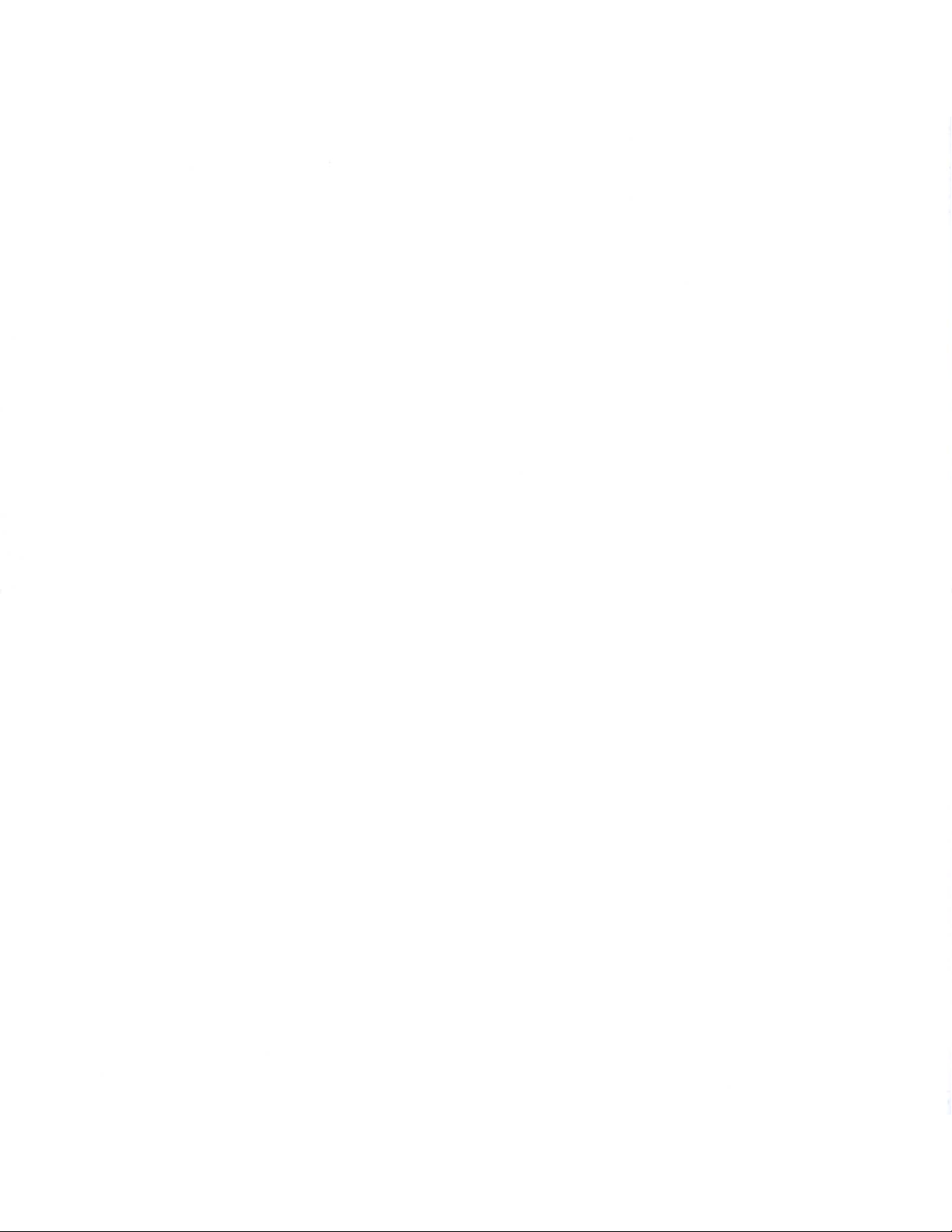
Page 3
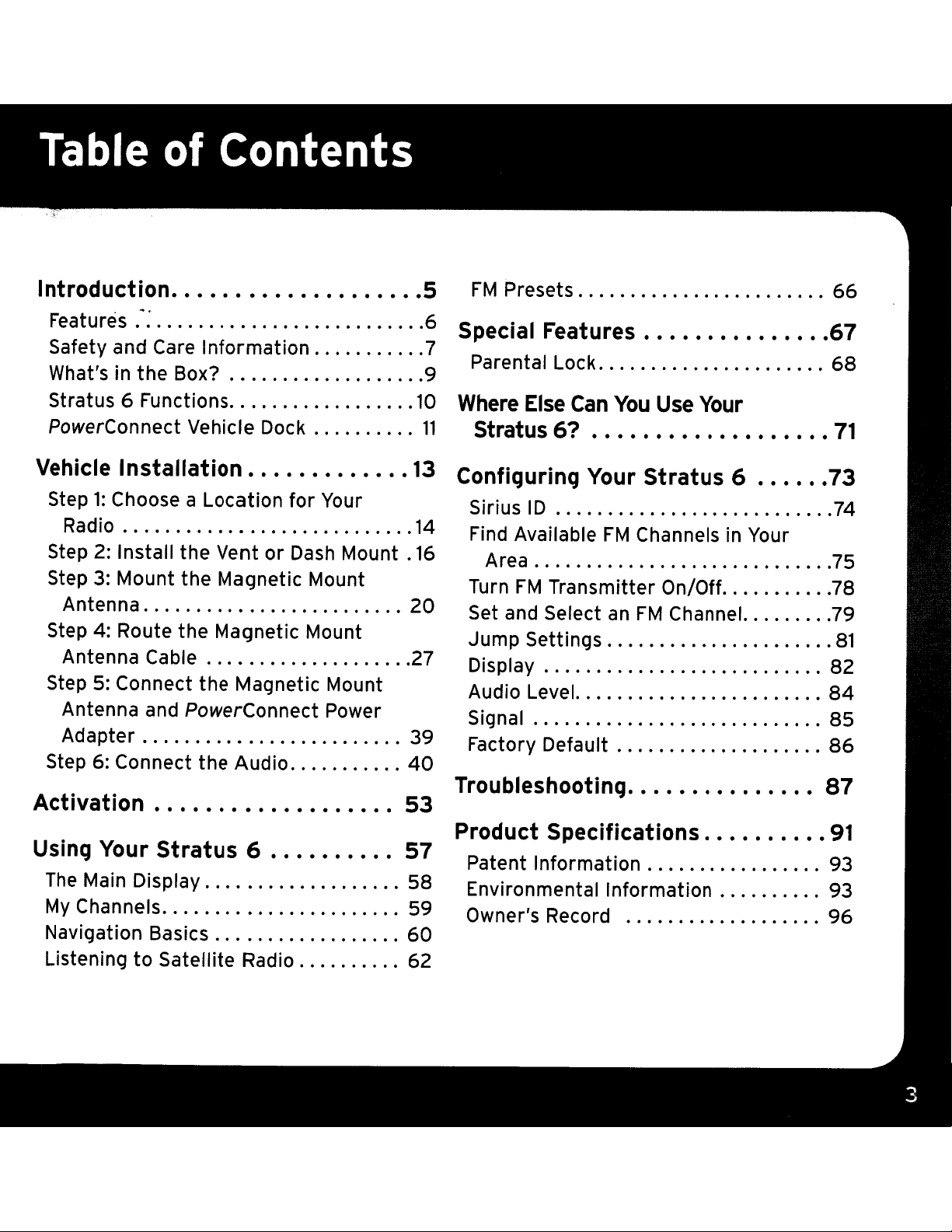
Introduction 5
" a
..
IIU
~<
..J
r_~_
'vcle
the
1.."
IIIIVI
"IClIVI
"':__
••••••••••••
Box? 9
Features .
f
S
t
a e y
What's in
FM
Presets
6
Special Features
"'7
t
Parental Lock
66
67
68
Stratus 6 Functions
PowerConnect Vehicle Dock
Vehicle Installation
Step1:Choose a Location
Radio
Step 2: Install
Step 3: Mount
the
Vent or
the
Magnetic Mount
Antenna
Step 4: Route
the
Magnetic Mount
Antenna Cable 27
Step 5: Connect
Antenna and
the
Magnetic Mount
PowerConnect
Adapter 39
for
Dash
Your
Mount.
Power
Activation
Using
The
My
Navigation Basics
Listening
Your Stratus 6
Main Display
Channels 59
to
Satellite Radio 62
10
13
14
16
20
53
57
58
60
Where
11
stratus 61
Configuring
Else
Can
Your
You
Use
Stratus 6
Your
Sirius ID 74
Find Available
FM
Channels in Your
Area
Turn
FM
Transmitter On/Off 78
Set and Select
Jump
Settings
an
FM
Channel. 79
Display
Audio Level.
Signal
Factory Default
Product Specifications
Patent Information 93
Environmental Information 93
Owner's Record
71
73
75
81
82
84
85
86
91
96
Page 4
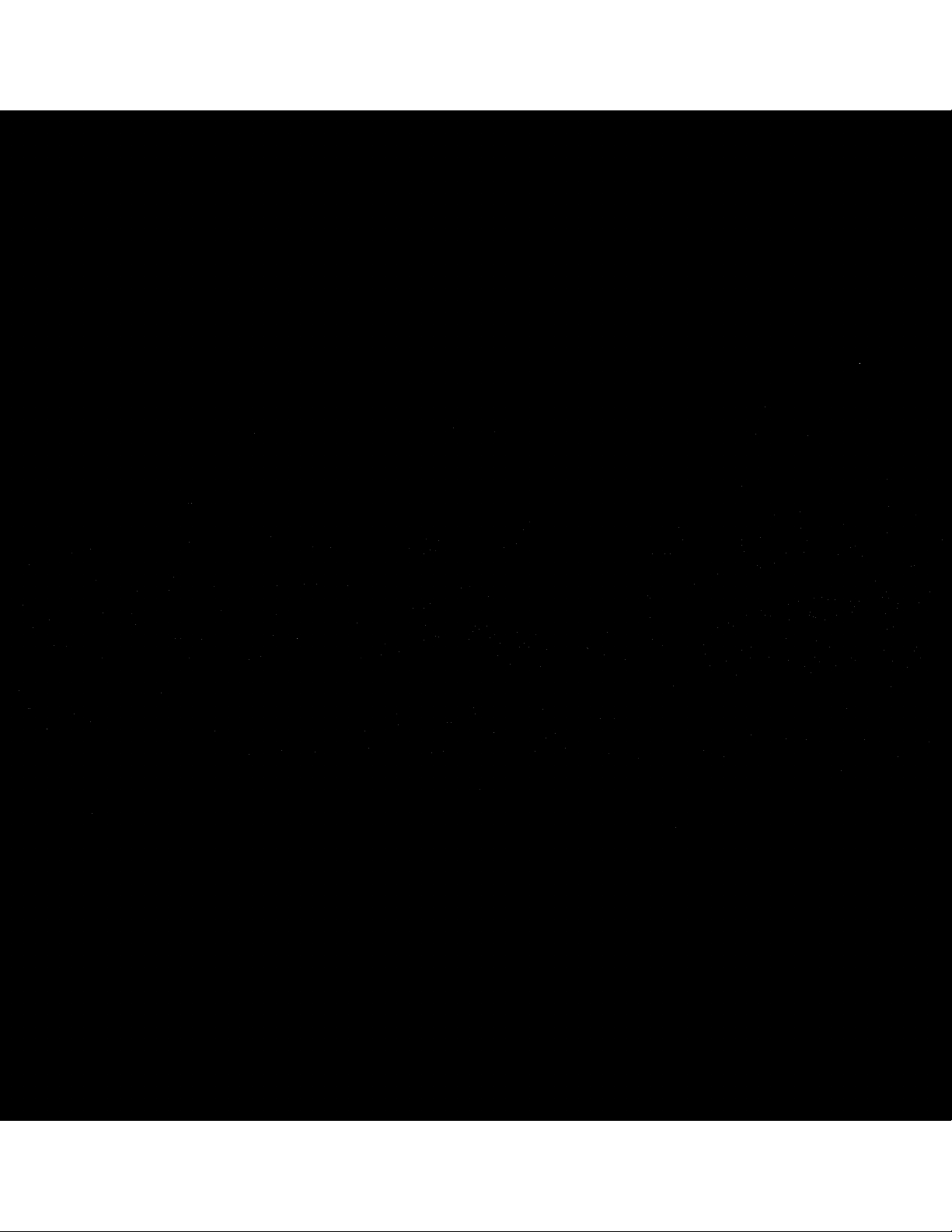
Page 5
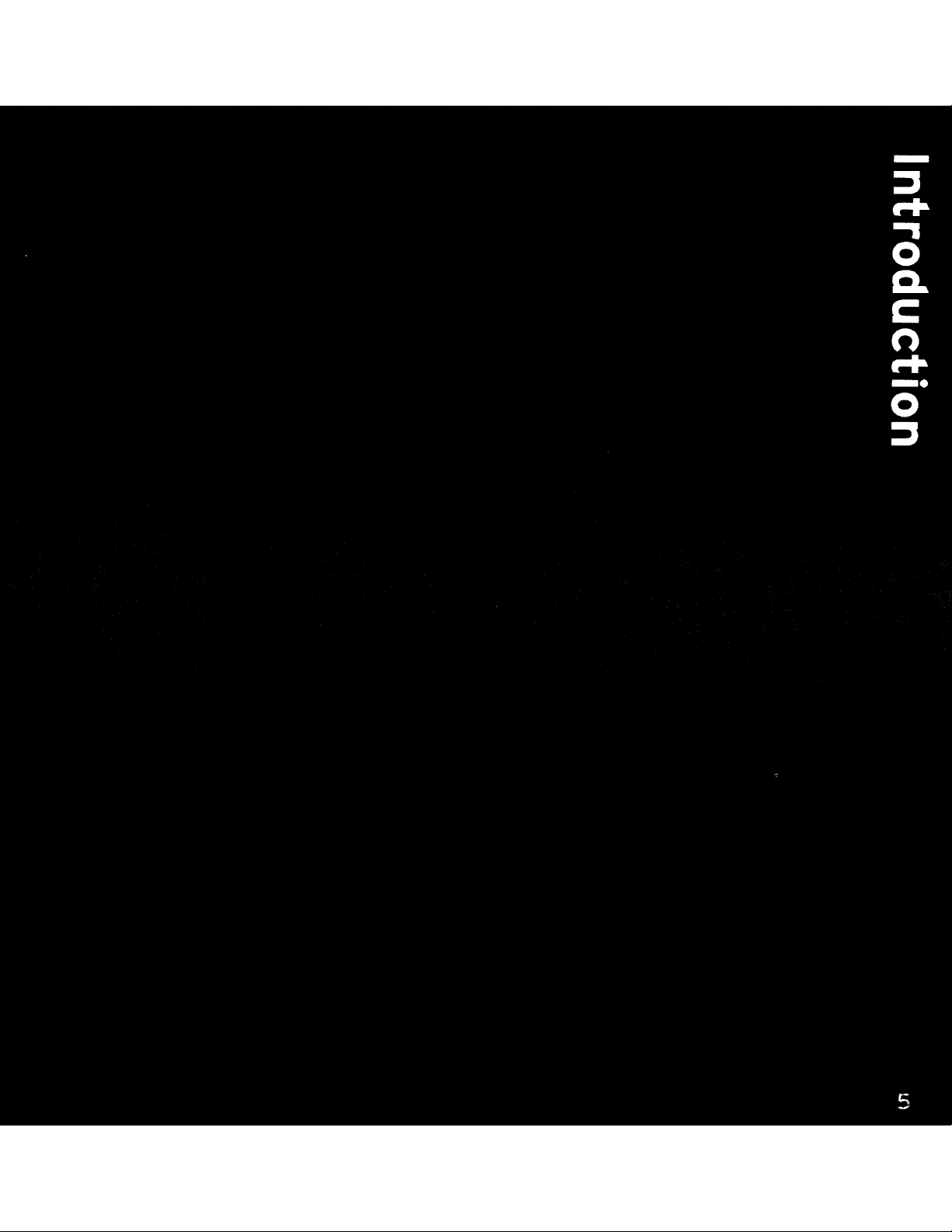
Page 6
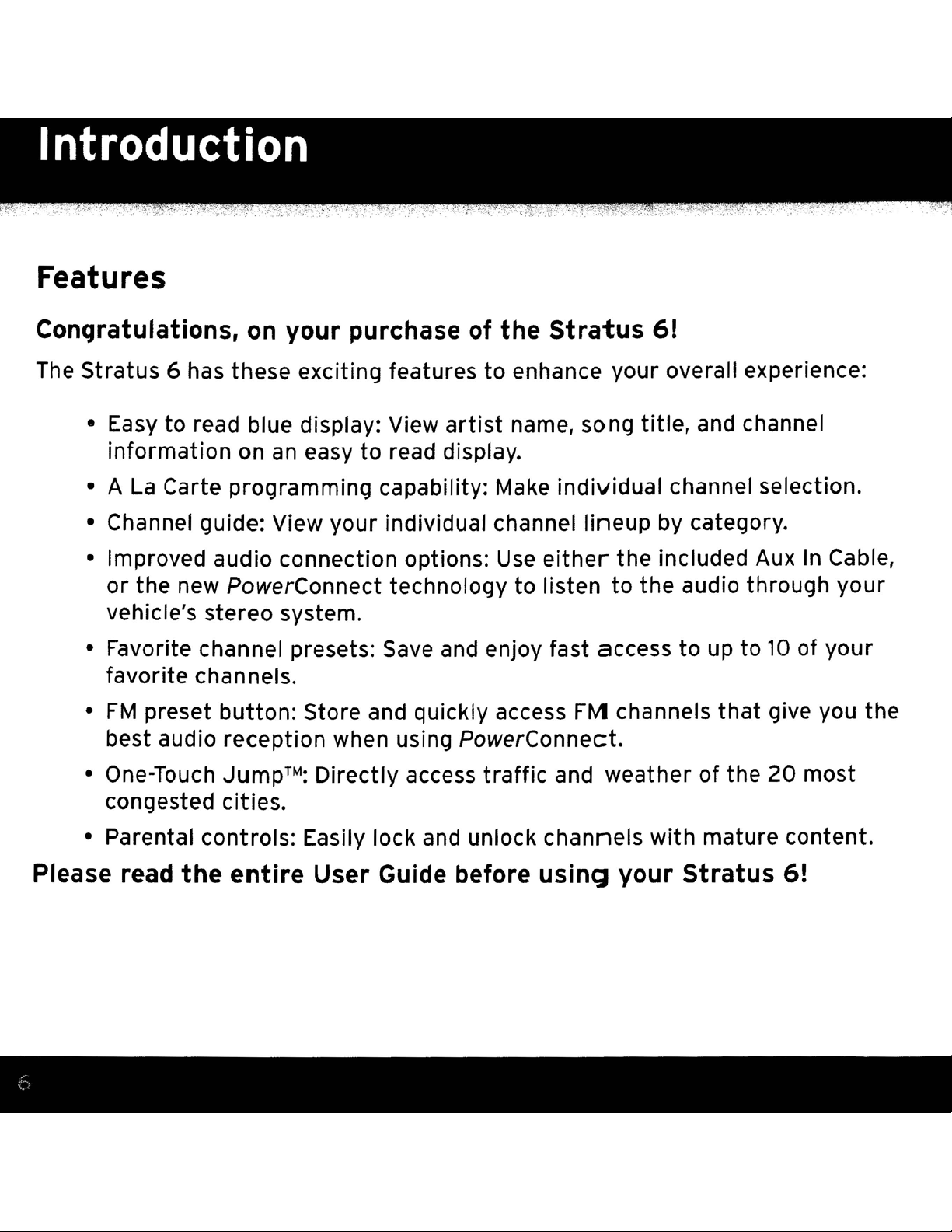
Introduction
Features
. •
",.
<'
.-••'.
,
Congratulations, on
The Stratus 6 has these exciting features to enhance your overall experience:
• Easy to read blue display: View
information on an easy to read display.
La
• A
• Channel guide: View your individual channel lineup by category.
• Improved audio connection options:
or
vehicle's stereo system.
• Favorite channel presets:
favorite channels.
FM
•
best audio reception when using
• One-Touch
Carte programming capability: Make individual channel selection.
the new PowerConnect technology
preset button: Store and quickly access FM channels
JumpTM:
your
purchase of
artist
Save
Directly access traffic and weather of
and enjoy fast access to
the
Use
PowerConnect.
Stratus
name, song
either
to
listen to the audio through
title,
the included Aux
6!
and channel
up
that
to
10
of
give you the
the
20
In
Cable,
your
your
most
congested cities.
• Parental controls: Easily lock
Please read
the
entire
and
unlock channels with mature content.
User Guide before
using
your
Stratus
6!
Page 7
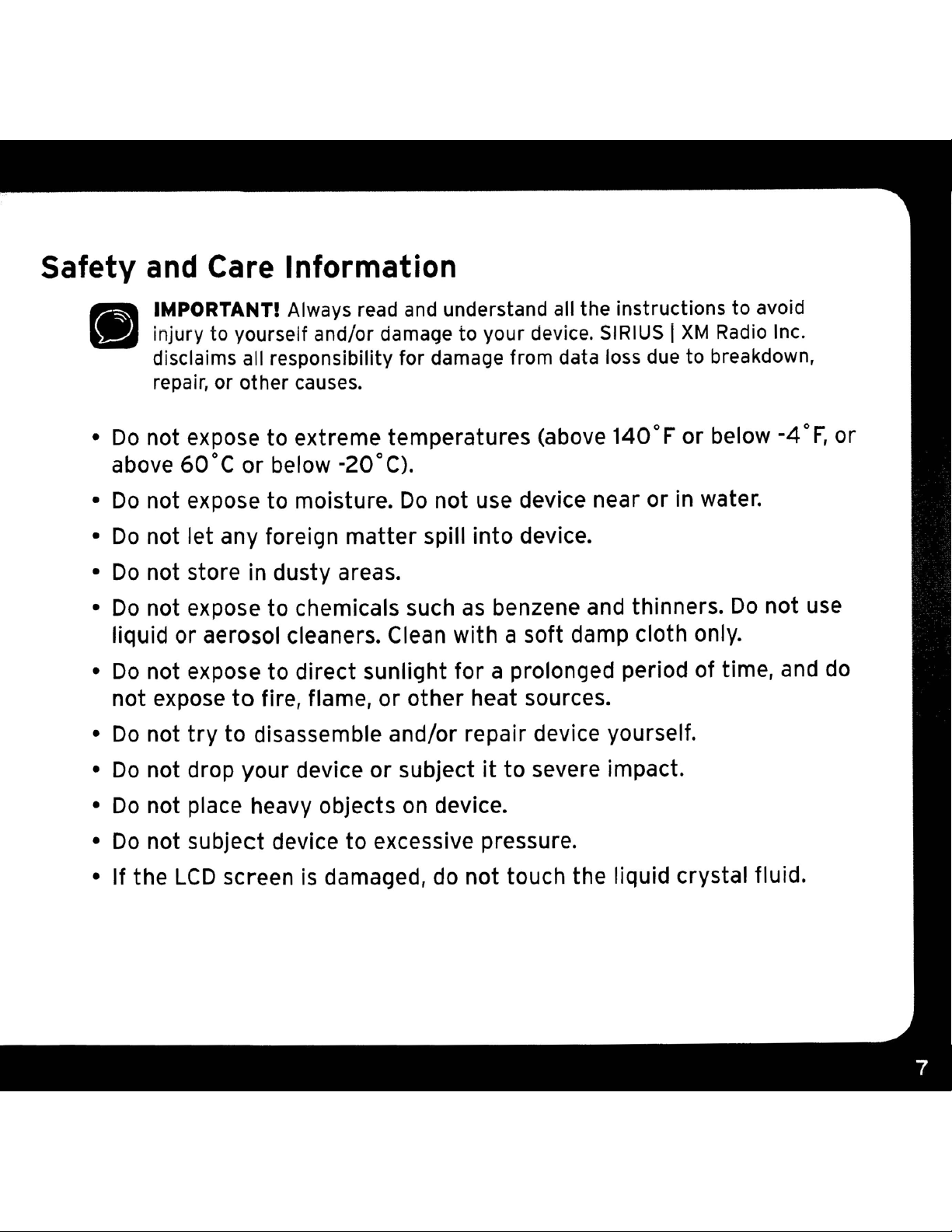
Safety
•
Do
and
IMPORTANT! Always read and understand all the instructions to avoid
injury to yourseif and/or damage to your device. SIRIUS
disclaims all responsibility for damage from data loss due to breakdown,
repair, or other causes.
not expose
Care Information
to
extreme temperatures (above
140·F
I
XM
Radio Inc.
or below -4·F, or
above
Do
•
•
Do
•
Do
•
Do
liquid or aerosol cleaners. Clean with a soft damp cloth only.
•
Do
not expose
•
Do
Do
•
Do
•
Do
•
•
If
the
60·C
not expose to moisture.
not let any foreign
not store
not expose
not expose to direct sunlight for a prolonged period of time, and
not
try
not drop your device or subjectitto
not place heavy objects
not subject device
LCD
or
below -20·C).
Do
not use device near or
matter
in
dusty areas.
to
chemicals such
to
fire, flame, or other heat sources.
to
disassemble and/or repair device yourself.
to
excessive pressure.
screen
is
damaged, do not touch the liquid crystal fluid.
spill into device.
as
benzene and thinners.
severe impact.
on
device.
in
water.
Do
not use
do
Page 8

Introduction
WARNING!
• Opening the case may result
•
If
the
with a cloth and then wash
If the liquid crystal fluid comes into contact with your
with clean water for
crystal fluid is ingested, flush your mouth
quantities
• Make sure
the
vehicle's cigarette lighter
•
Do
not insert several devices into the same power socket.
•
Use
the
in
electric
, .,
shock.
. ,
liquid crystal fluid comes in contact with your skin, wipe the skin area
the
at
of
water, and induce vomiting. Seek medical care.
that
PowerConnect
you
insert
skin thoroughly
least
15
minutes and seek medical care. If
thoroughly
the
PowerConnect
or
power adapter socket.
Power Adapter and Vehicle Dock away from water
with
soap and running water.
eyes, flush
the
the
eyes
liquid
with water. Drink large
Power Adapter all the way into
sources to avoid fire
•
Do
not touch the device with wet hands.
•
When
road and hands
using
this
product,itis always
on
death, and/or damage
or
electric shock.
the wheel. Not doing
to
other property.
• This product contains chemicals known to the
cancer and
birth
defects
• Vehicle installation and radio configuration functions should not
while driving. Park your vehicle
Your device should
function of safety features,
be
placed in your vehicle where
e.g.,
device may result in injury to you
an
accident and/or obstructs
the
important
so
couIdresult in personal injury,
to
keep your eyes
on
the
your device, accessories, and/or to your vehicle or
,
or
other
reproductive harm.
in
a safe location before beginning installation.
deployment
or
others,ifthe
deployment
State
it
will not interfere with
of
airbags. Failure
of
unit
an
becomes detached during
airbag.
of California
be
to
correctly
to
cause
performed
the
place
Page 9

What's
in
the Box?
stratus
Aux
In
6 Radio
Cable
0
11'
I
fu
I
PowerConnect Vehicle Dock
Dash Mount
SIRIUS~
I
Vent Mount
and Extended
Vent Clamps
0
f"I
PowerConnect
Power Ada
pter
e
Alcohol
Prep
Pad
Magnetic Mount Antenna Screws Antenna & Dash Mount
and Rubber Tail Alcohol Preparation Pads
Page 10

Stratus 6 Functions
Power
Turn radio on and
Button
\
\
/ I I
off.
FM
FM: Press
through
Menu: Press and hold
access advanced
configuration
when in
press and hold
display screen.
/ Menu
to
FM
configuration
Button
access and
presets.
features
options;
to
return
cycle
to
and
also
options,
to
main
Up and Down
Scroll
preview channels; also
highlight
through
menu
Arrows
lists
options.
and
\ X I I 2 I I 3 I 4 I I 5
Jump
Directly
and
weather
most
congested cities.
r+-
:
Illr-:r::==================~l
menu l
jump
access
of
/
traffic
the
20
SIRIUSf.J
1\
6 I I 7 I 8 I
Left
and
Search
category.
for
Right
Arrows
channels by
1'\
9 I
Select
Presstoconfirm
selection
+---+_
oJ}
/'
Number
Select
channels; also
a channel number.
and menu
press
entering
number,
tune
Press and hold
back
channel
were listening.
Buttons
your
favorite
Button
for
first
the
to
to
a channel.
to
the
to
enter
channel
items;
before
channel
directly
to
previous
which
also
go
you
Page 11
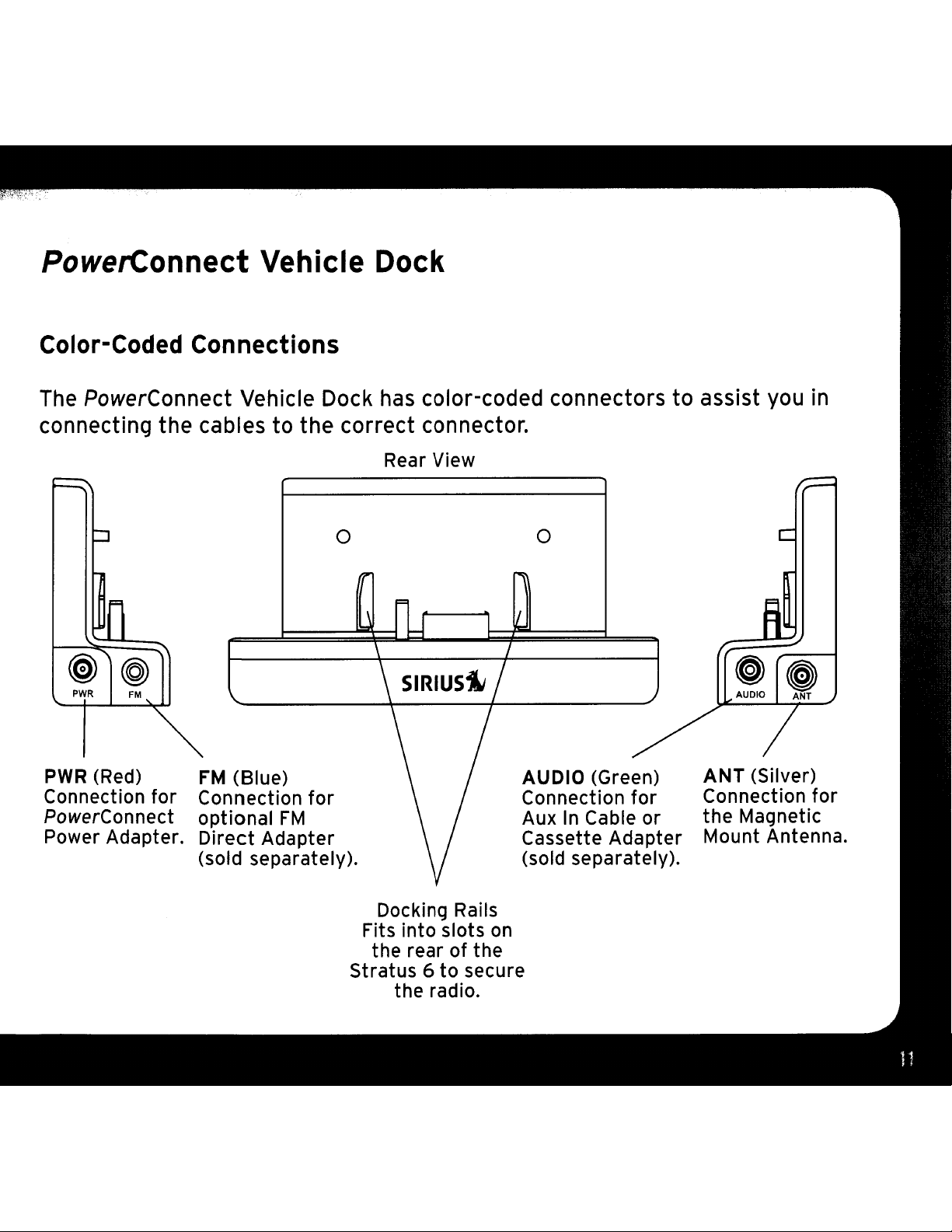
PowerConnect
Vehicle
Dock
Color-Coded
Connections
The PowerConnect Vehicle Dock has color-coded connectors
connecting
PWR
Connection
PowerConnect
Power Adapter.
(Red)
the
for
cables
to
the
correct
o
FM
(Blue)
Connection
optional
Direct
(sold separately).
Adapter
for
FM
connector.
Rear View
o
AUDIO (Green)
Connection
AuxInCable or
Cassette Adapter
(sold separately).
for
to
assist you in
ANT
Connection
the
Mount Antenna.
(Silver)
Magnetic
for
Docking Rails
Fits into slots
the rearofthe
Stratus 6
to
the radio.
on
secure
Page 12

Page 13

Page 14

step
1:
Choose a Location for Your Radio
When
block your vision, interfere with the controls,
should
not
the display screen.
Several examples of the Stratus 6 mounted in a vehicle are shown: A
dash method using
Mount.
installing the
be
easily accessible
be
located whereitwill
the
Option 1
stratus
Dash
6 in your vehicle, choose a location whereitwill not
or
obstruct
and
provide good visibility of the display,
be
in direct sunlight, which will affect the visibility of
Mount,
and
Bisthe vent clip method using the Vent
any air bags. The location
Option 2
and
is
should
the
on
Page 15
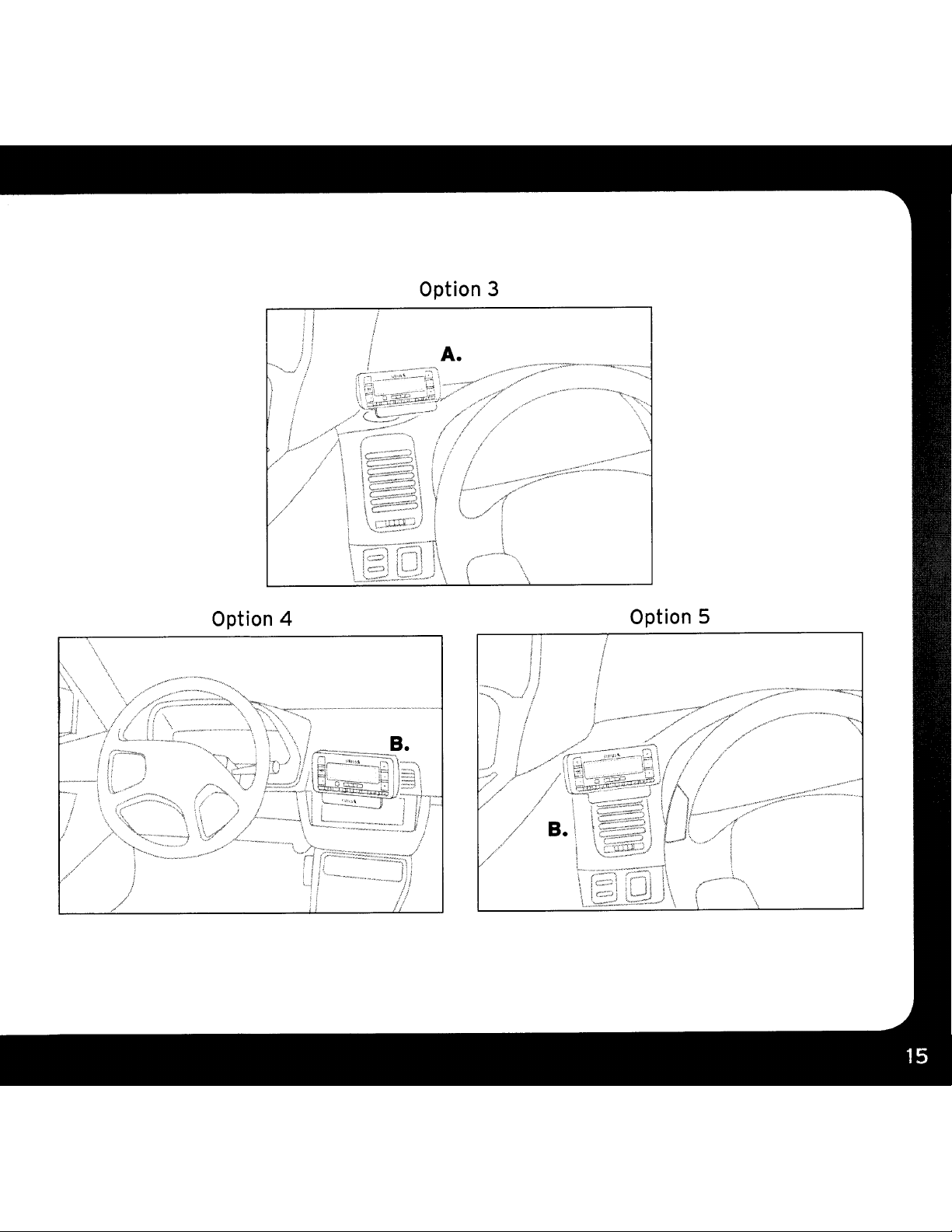
Option 3
Option 4
Option 5
Page 16
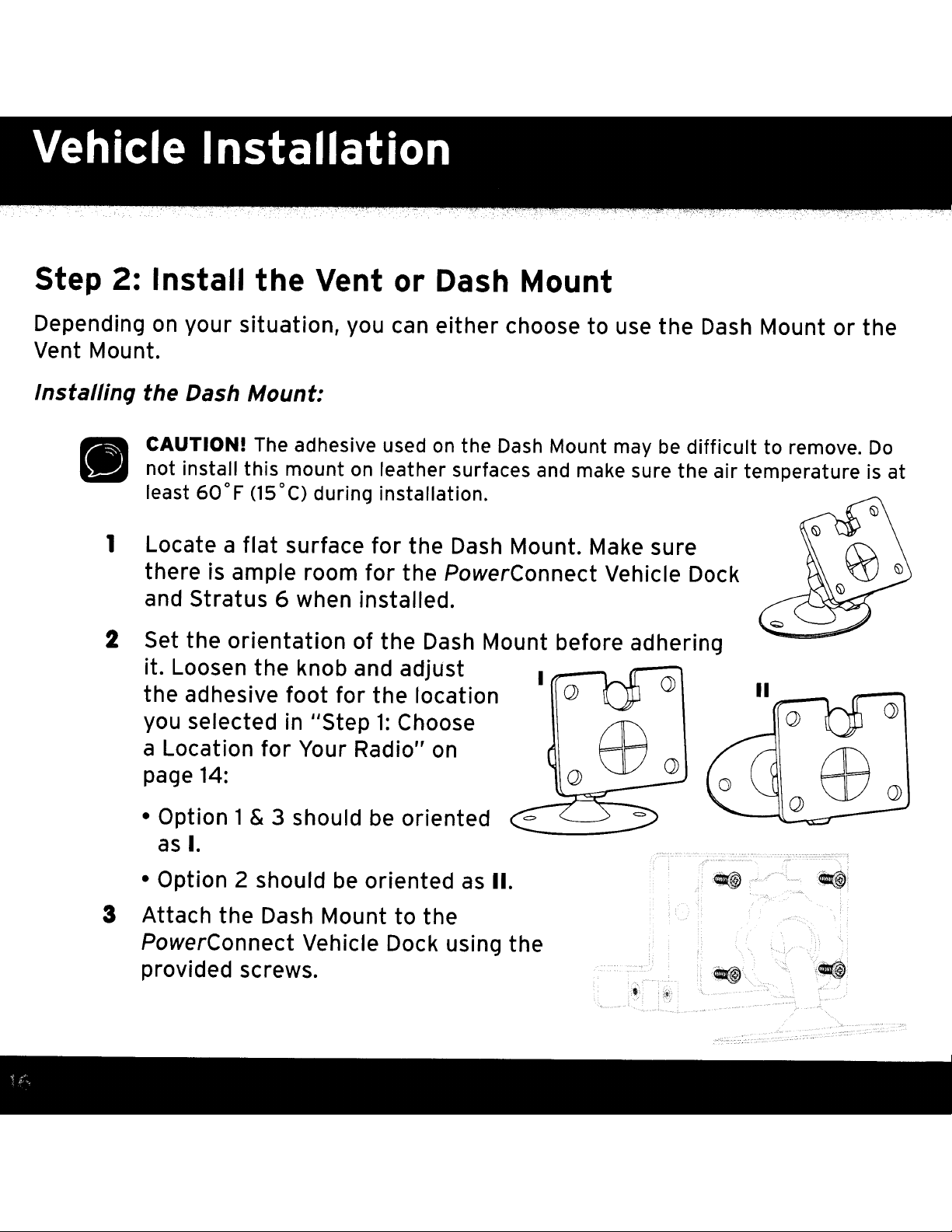
Step
2:
Install
the
Vent
or
Dash Mount
Depending on
Vent Mount.
Instal/inC}
•
the
CAUTIONI The adhesive used
not install
least
Locate a
1
there
and
Set
2
it.
the
you selected in HStep1:Choose
a Location
your
Dash
Stratus
the
Loosen
adhesive
situation,
Mount:
this
600F
(150C)
flat
is ample room
orientation
the
for
you can
mount on leather surfaces and make sure
during installation.
surface
6 when installed.
knob and adjust I _
foot
Your Radio" on
for
of
for
for
the
the
either
on
the
Dash Mount. Make sure
the
PowerConnect
Dash Mount before adhering
location
the
choose
Dash
Mount may
to
use
Vehicle Dock
.......
Q)
the
Dash Mount
be
difficult
the
air temperature is at
or
to remove.
II
--
the
Do
page 14:
• Option
as
• Option 2 should be
Attach
3
PowerConnect Vehicle Dock using
provided screws.
1& 3 should be
I.
the
Dash Mount
oriented
oriented
to
the
as
II.
the
.....
·>~·;:·:::·:~·:·:-::·:7·7";;:~~::::'':::-~
~I
"./'
i ,
'~,!l(i.
Page 17
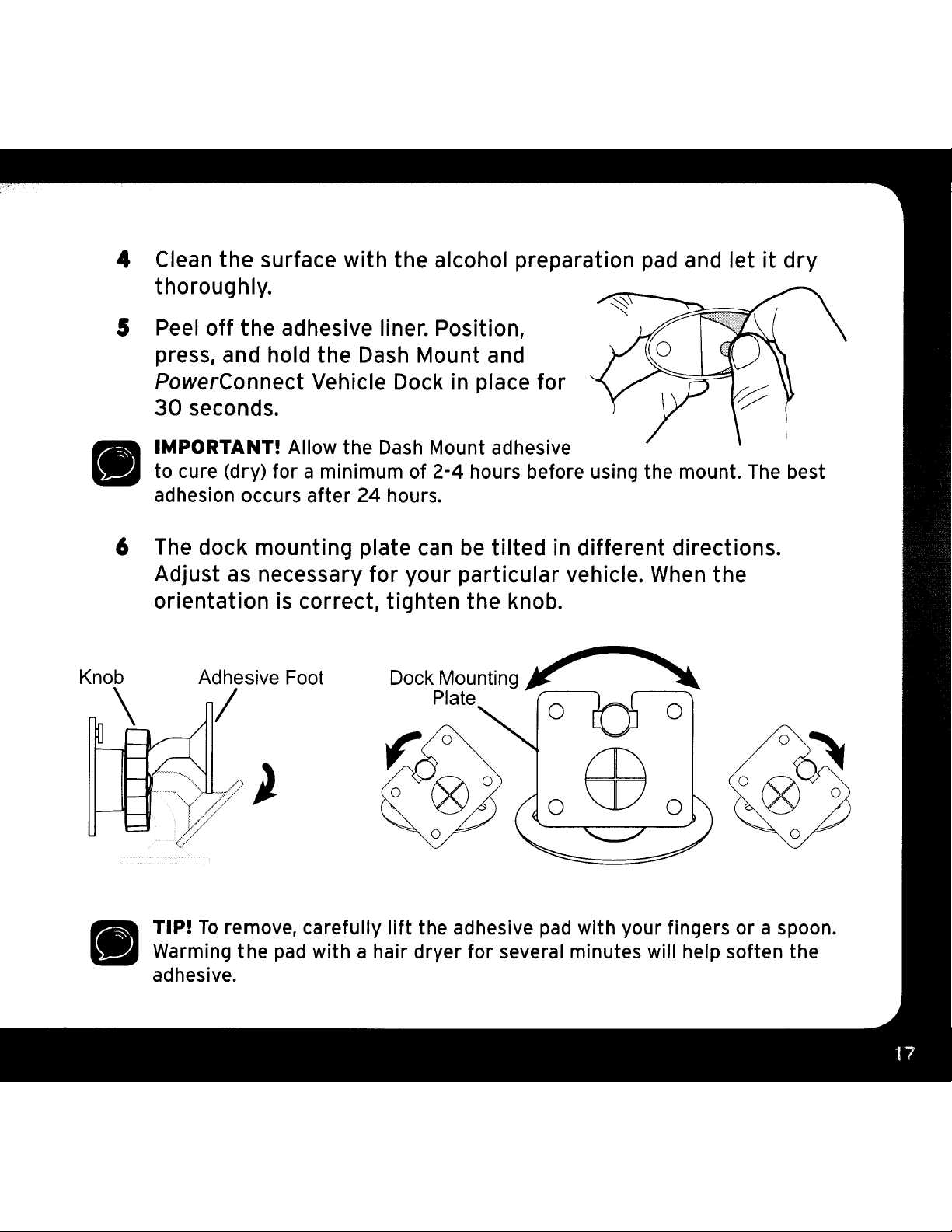
Clean
4
thoroughly.
the
surface with the alcohol preparation
pad
and letitdry
•
Knob
Peel
5
press, and hold the
PowerConnect Vehicle Dock in place for
30
IMPORTANTI Allow the
to cure (dry) for a minimum of
adhesion occurs
The
6
Adjust
orientation is correct, tighten the knob.
\
off
the
adhesive liner. Position,
Dash
seconds.
after
dock mounting plate can
as
necessary
Adhesive Foot
24 hours.
for
Mount and
Dash
your particular vehicle.
/
Mount adhesive
2-4
hours before using the mount.
be
tilted
in
different directions.
When
the
The
best
•
TIPI
To
remove, carefully
Warming
adhesive.
the
pad
with a hair dryer
lift
the adhesive
pad
with your fingers
for
several minutes will help soften the
or
a spoon.
Page 18
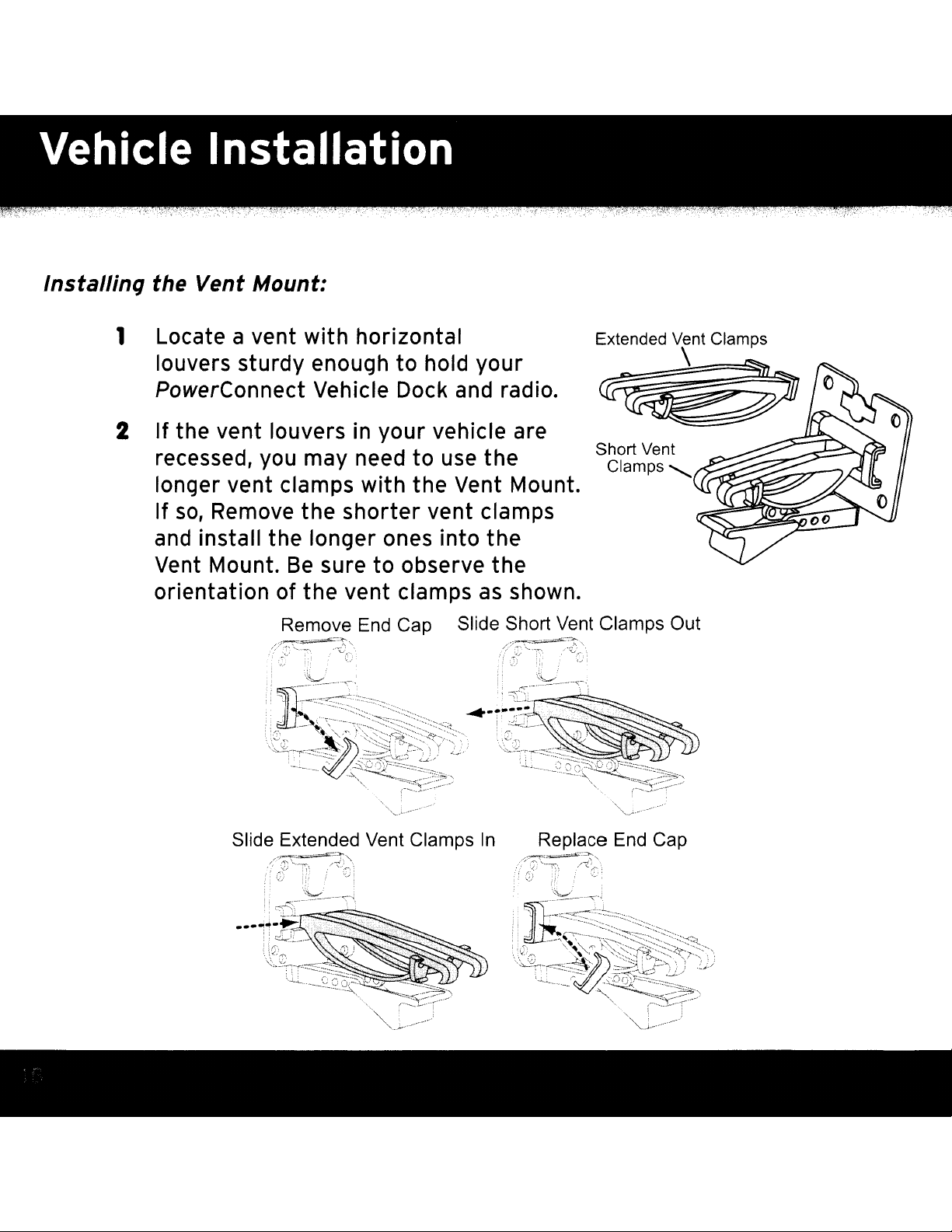
Installinq the Vent Mount:
Locateavent
1
louvers
PowerConnect
If
2
the
recessed,
longer
If
so,
Remove
and
install the longer
Vent
Mount.
orientation
sturdy
vent
vent
with
horizontal
enough
Vehicle
louvers
you
may
clamps
in
need
with
the shorter vent
Be
sure
of
the vent
Remove
to
End
to
hold
Dock
your
to
the
your
and
vehicle
use
the Short Vent
Vent
radio.
are
Clamps",,-
Mount.
clamps
ones
into
the
observe the
clamps
Cap Slide Short Vent Clamps Out
as
shown.
Slide Extended Vent Clamps
In
Replace
;;:~~T~'~~~
CLl
- " ,
End
Cap
'i;~~~t~~J'
'~j--------'
Page 19

3 Attach
the
Vent Mount
to
PowerConnect Vehicle Dock using
the provided screws.
4
Push
the
Vent Mount onto the
the
vehicle vent
it
hooks
as
shown (1) until
on
the rear of the vent
louver (2).
5
Rest
bottom
the foot against the
of
the vent (2),
and
adjust the
tilt
of the Vent Mount by
repositioning the foot to a different adjustment hole (3).
~_
HOOKED
~~iI)/
____
....--..-
Vent
'"
Louver
FOOT./'
~_
Vent
ADJUSTMENT
Vent
TILT
HOLES
To
remove the Vent Mount, push the mount into the vent. Then
disengaged from
the
rear of the vent louver, and remove the Vent Mount.
lift
up
until
Page 20
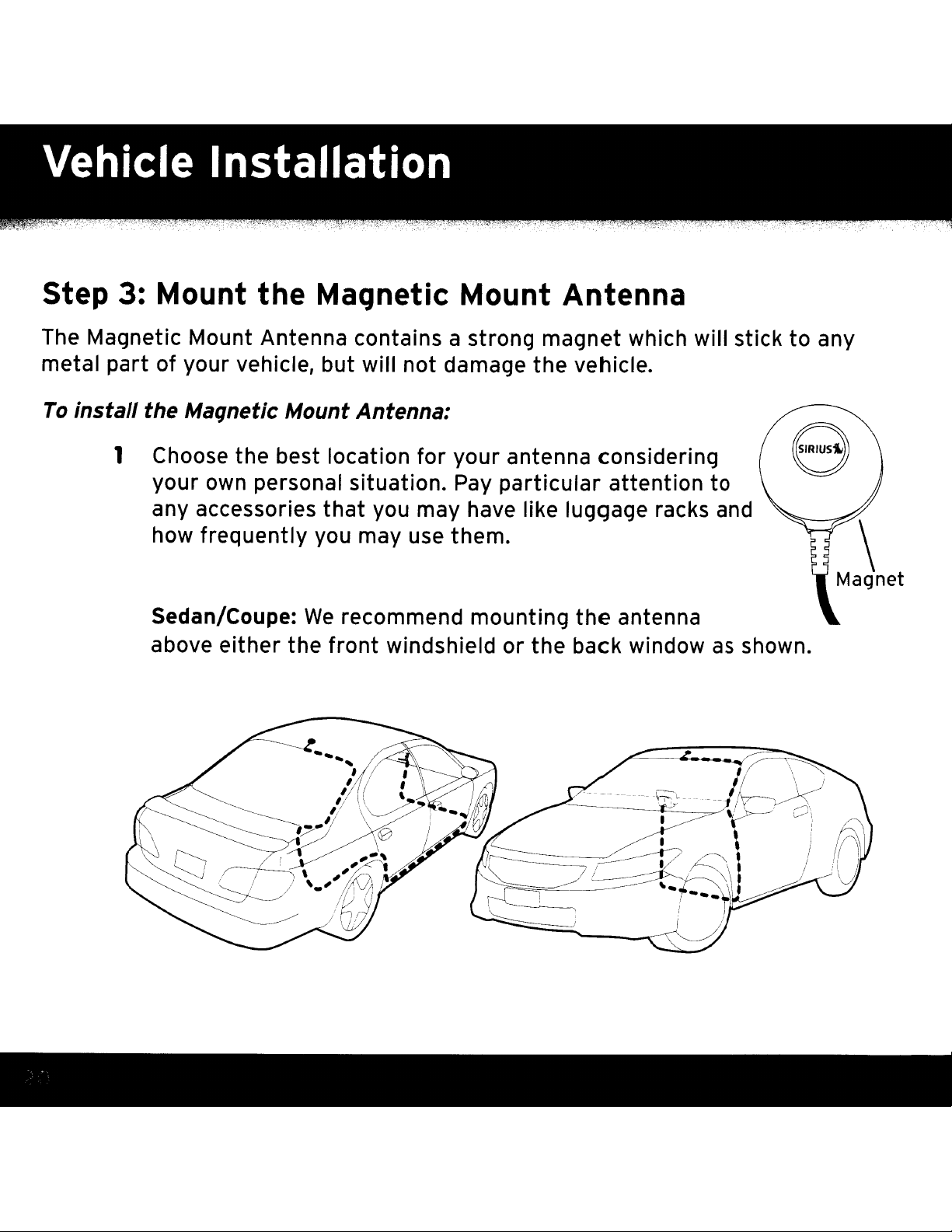
step
3:
Mount
the
Magnetic Mount Antenna
The Magnetic Mount Antenna contains a strong magnet which will stick
metal
To
install
part
of your vehicle, but will not damage the vehicle.
the Maqnetic Mount Antenna:
1 Choose the best location for your antenna considering
your own personal situation. Pay particular attention to
any accessories
how frequently you may use them.
Sedan/Coupe:
above either the front windshield or the back window
that
We
you may have like luggage racks and
recommend mounting
the
antenna
as
shown.
to
any
e
\
Magnet
Page 21
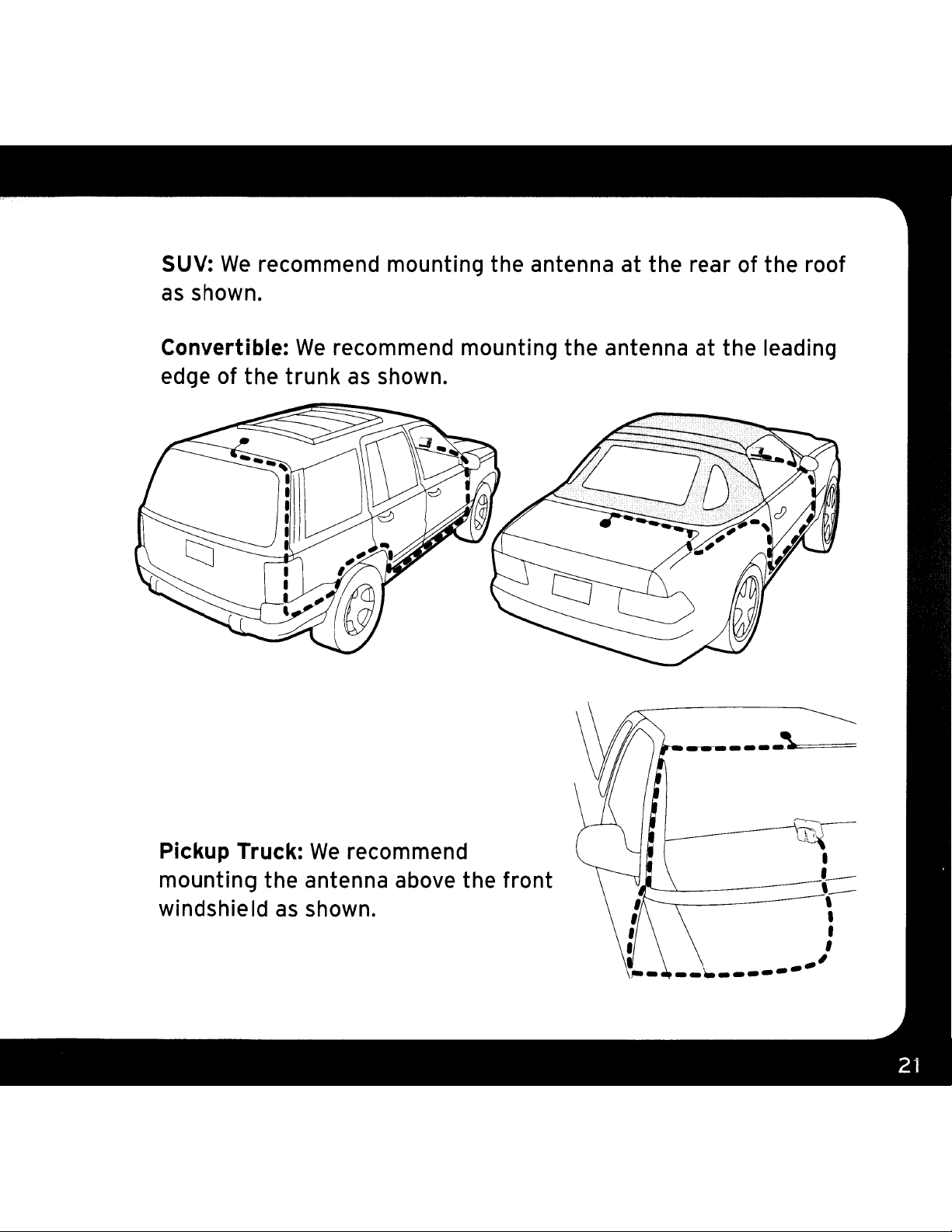
SUV:
as
Convertible:
We
shown.
recommend mounting the antenna at the rear of the roof
We
recommend mounting the antenna at the leading
edge of the
trunk
as
shown.
-~----~*===
Pickup Truck:
mounting the antenna above the front
windshie
Id
as
We
recommend
shown.
,,-.--......L-_---- ,
------
-'
I
___
'-
,
I
,
•
Page 22

Vehicle Installation
2 Attach
and press the antenna cable into
Rubber Tail. The Rubber
to
position the antenna the correct
distance from the edge of the roof
trunk
3 Clean
mounting location using the alcohol
preparation pad
thoroughly.
Follow
4
on
the antenna
selected. Peel the protective material from
press the Rubber
Continue
5
seconds. At room temperature
occurs
the
Rubber
lid.
the
surface of the selected
the
Tips and Cautions shown
the next several pages, and place
in
to
press
within
72 hours. During this period, avoid car washes and
Tail
to
the antenna
Tail
will help
and
letitdry
the location you
Tail
firmly
firmly
into place
down
the
on
the
(680F),
Magnetic Mount Antenna
(Upside-Down)
or
Rubber
I~-Antenna
Tail
,
..
:::....--
the
on
the
vehicle.
Rubber Tail
maximum adhesion usually
Antenna Cable
adhesive strips and
for
another
30
other
contact with the antenna and the Rubber Tail.
Page 23

..
..
..
..
..
..
..
..
=-~'!-.
•
I
I
· ,
• •
· ,.
• •
· .'
· ,
· .'
• •
· .'
• •
· .'
• •
I '
I , •
~.'
••
•
TIP! Mount the antenna
roof (for most vehicles)
(for convertibles) whereithas a
clear view of the sky
directions.
•
I
•
•
•
•
•
in
or
all
on
trunk
the
..•..........•.•.
Page 24

•
•
TIPl
has at least 3 inches of clear space around it.
TIPl
and
Mount the antenna
Use
the supplied Rubber
protect
the antenna cable.
on
the roof where
Tail
to
it
cover
•
CAUTIONl
than 3 inches from the edge of the roof.
the supplied Rubber
judging proper length and correct
positioning.
Don't mount the antenna closer
Tail
as
a guide for
Use
Page 25

CAUTION!
the vehicle, for example,
Don't mount the antenna inside
on
the dashboard.
CAUTION!
of the vehicle's front, back or side pillars.
CAUTION!
to a roof rack. Adjust the rack
away from the antenna or move the antenna
closer
to
Don't mount the antenna
Don't mount the antenna close
so
it's
the center of the roof.
on
any
further
Page 26
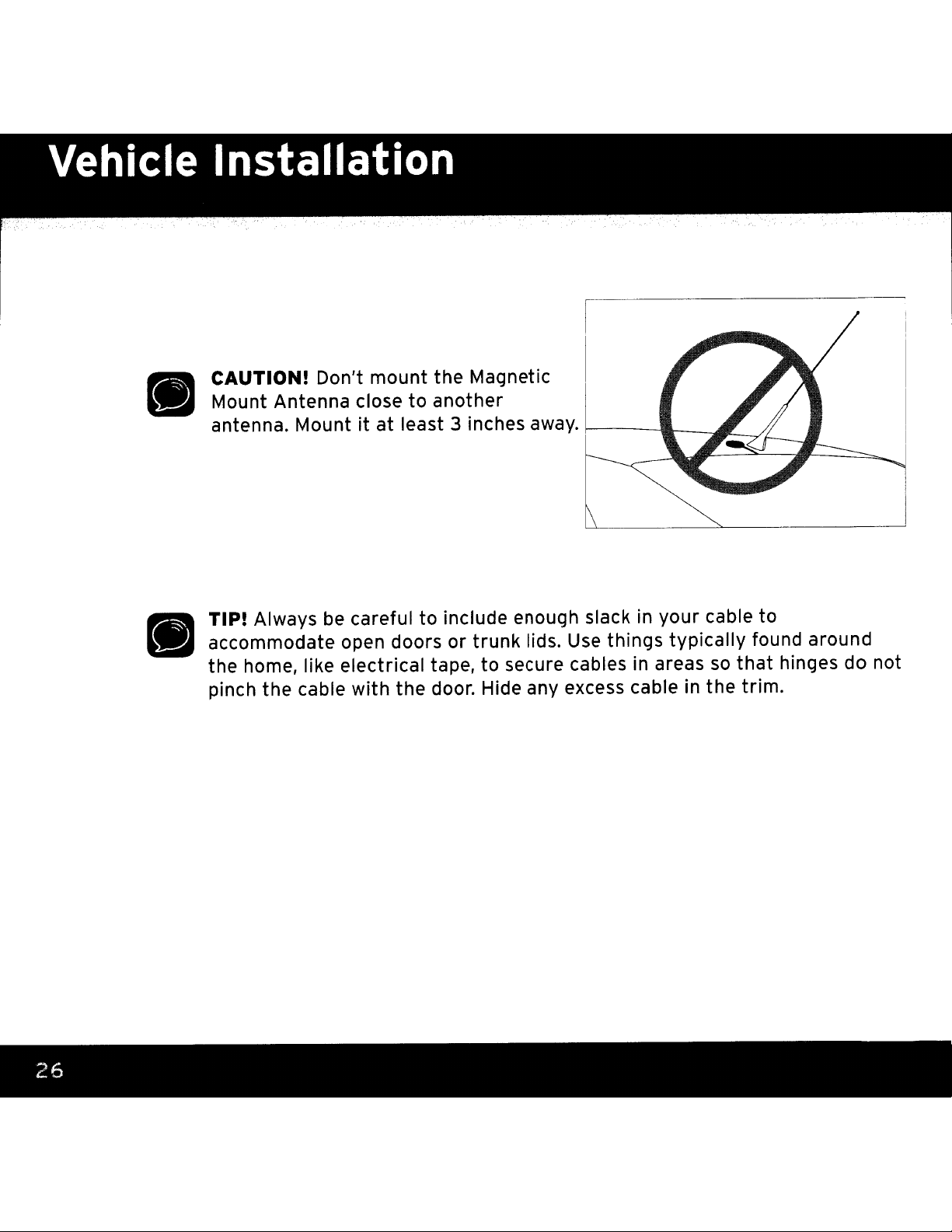
Vehicle Installation
CAUTION! Don't mount the Magnetic
Mount Antenna close to another
it
•
antenna. Mount
at least 3 inches
away.
1----
-
•
TIP! Always
accommodate open doors or
the home, like electrical tape, to secure cablesinareas
pinch the cable with
be
careful to include enough slackinyour cable to
trunk
the
door. Hide any excess cable in the
lids.
Use
things typically found around
so
that
hinges do not
trim.
Page 27
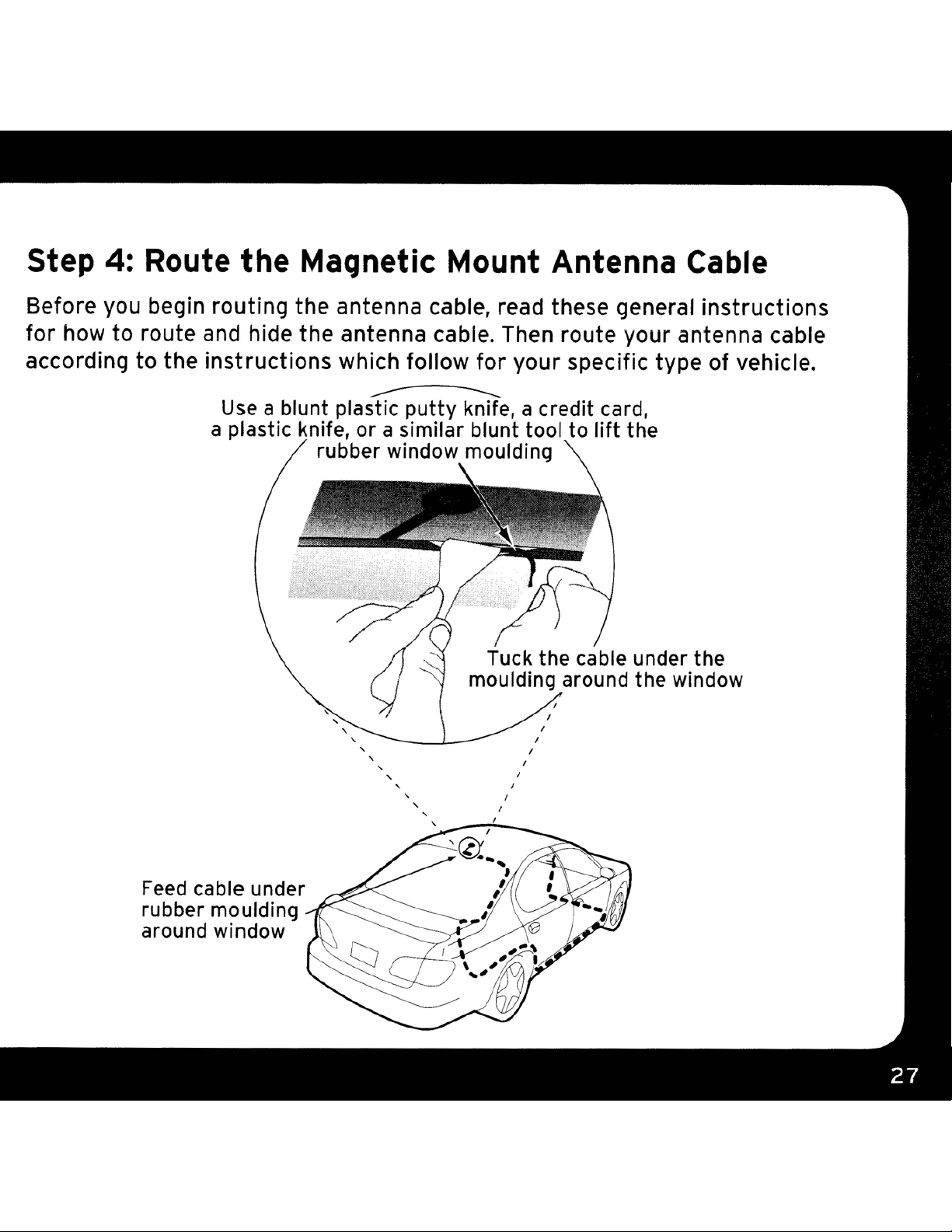
Step 4: Route the Magnetic Mount Antenna Cable
Before you begin routing the antenna cable, read these general instructions
for how to route and hide the antenna cable. Then route your antenna cable
according to the instructions which follow for your specific type of vehicle.
Use
a blunt plastic
a plastic knife, or a similar blunt tool to
rubber window moulding
,
,
,
,
putty
-----------
,
,
,
knife, a credit card,
Tuck the cable under the
moulding around the window
,
,
,
,
,
,
,
,
,
lift
the
Feed
rubber moulding
around window
cable under
Page 28

Vehicle Installation
Route cable out from under rear windshield
moulding and
around
Avoid sharp bends by running cable through
weatherstripping
trunk
tuck
opening
into weatherstripping
for
several inches
,
we
5I::2::!li@:rii
Pull weatherstripping
from trunk opening
....".--~
k
_:,,,.
~
Tuck cable into weatherstripping. Route cable
weatherstripping several
inches
(.
~.
to
avoid sharp bends
through
Pull cable out of weatherstripping and route through
"
"
"
"
trunk
Route cable out of window
moulding
stripping around
to
and
cabin
into
weather-
trunk
opening
Page 29
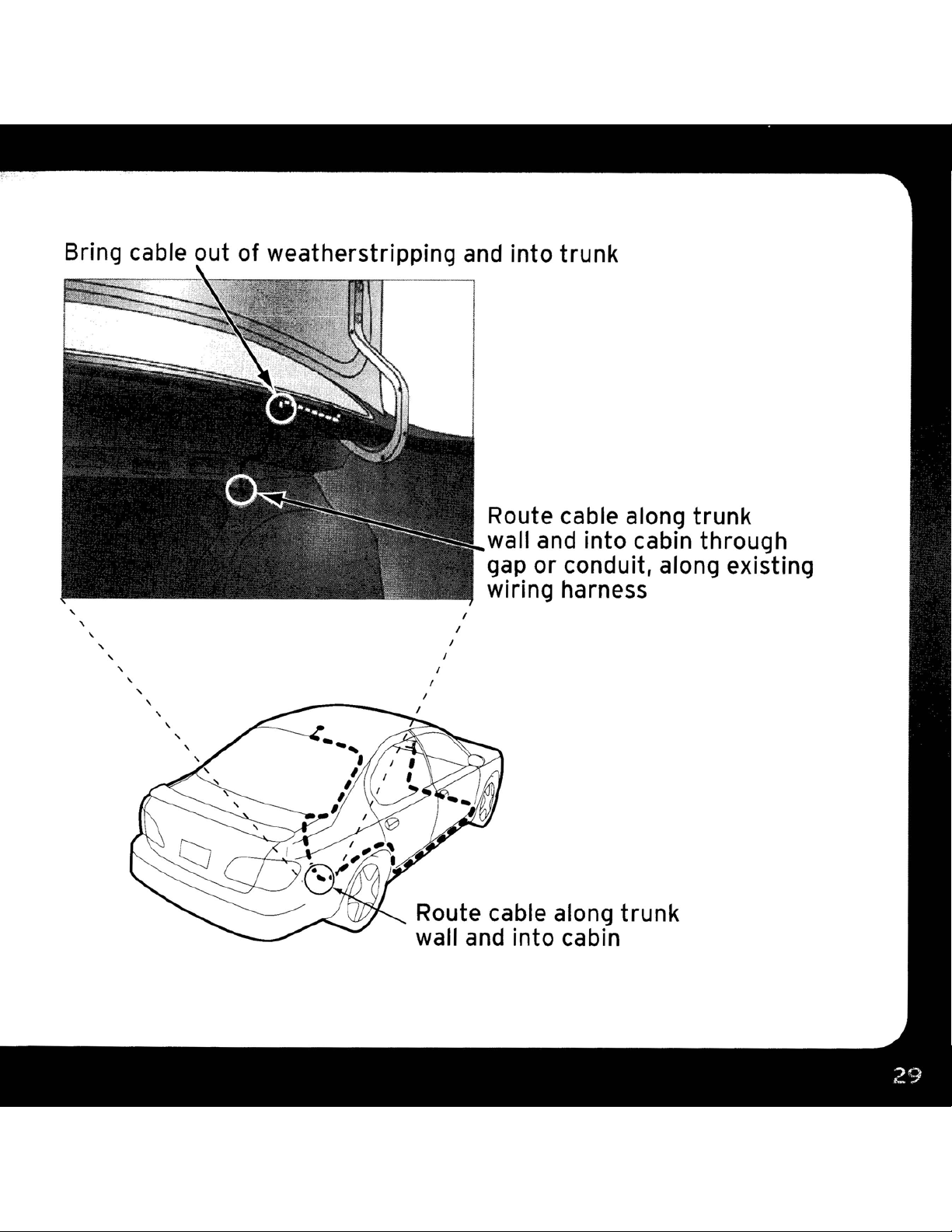
Bring cable out of weatherstripping
and
into trunk
Route cable along
wall
gap or conduit, along existing
,
,
,
,
,
,
,
,
,
,
,
,
,
,
,
-----,
,
,
,
Route cable along
wall
wiring harness
,
,
,
,
and
and
into cabin
into cabin through
trunk
trunk
Page 30

Vehicle Installation
Use
knife
a blunt plastic
or
trim
under
towards
putty
similar blunt tool
and tuck cable
trim.
front
Continue
of vehicle
,
,
,
,
"\'""""':::--L'
::>
Route cable from trunk
under
cabin and towards
of
vehicle
,
''Continue routing cable
under
towards
interior
trim
trim, into
or
front
front
carpet
of vehicle
Page 31
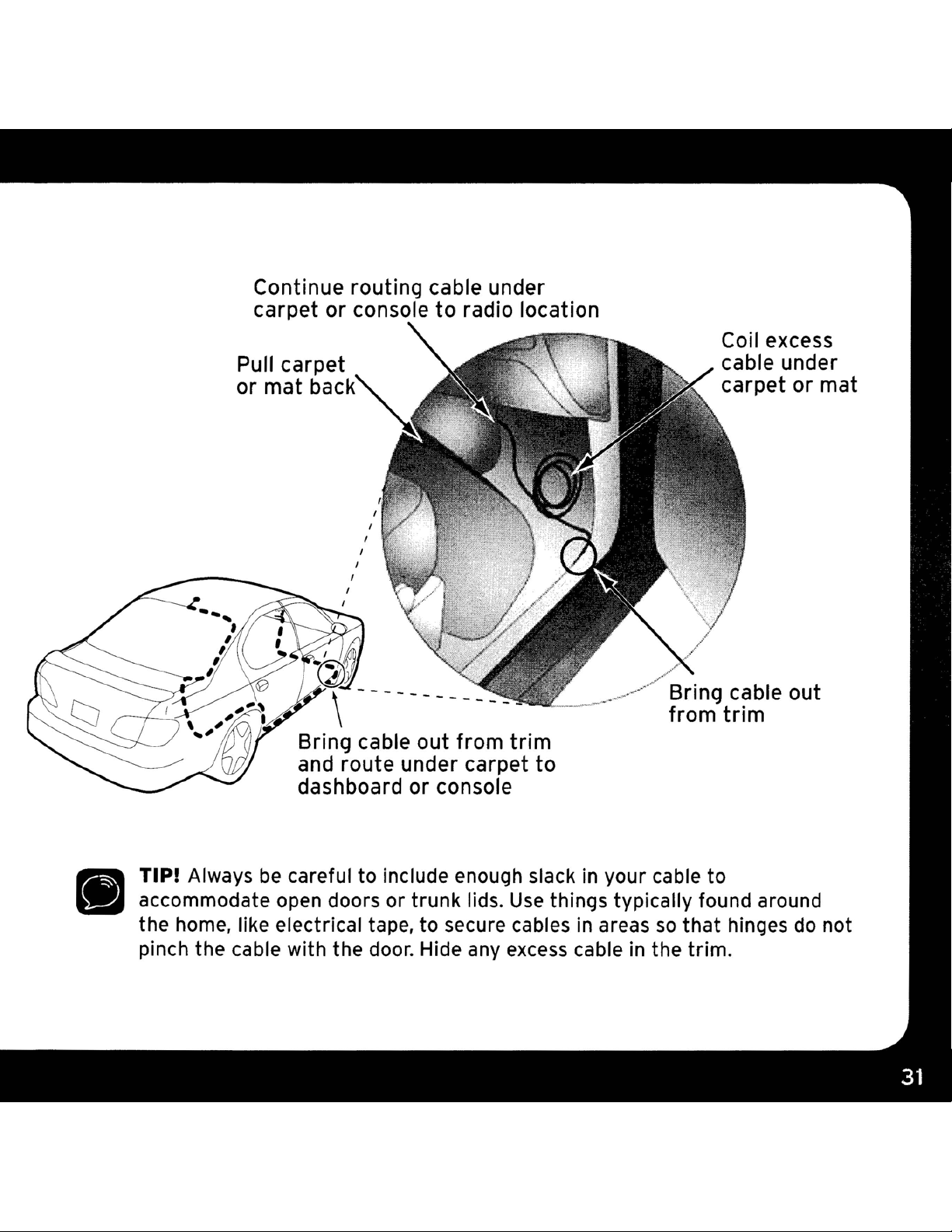
Continue
carpet
or
~,
routing
console
\
------------
cable under
to
radio
location
Coil excess
cable under
carpet
'---_--/~ring
from
cable
trim
or
out
mat
Bring cable
and
route
dashboard or console
TIP! Always
accommodate open doors or trunk lids.
the home, like electrical tape, to secure cables
pinch the cable with the
be
careful to include enough slackinyour cable to
door.
out
from
under carpet
Hide any
trim
Use
excess
to
things typically found around
in
areas
cableinthe trim.
so
that
hinges
do
not
Page 32

Vehicle Installation
• Sedan/Coupe With Antenna Placed
1.
Feed
molding around
similar blunt tool
and tuck the antenna cable underneath the molding. Route
antenna cable around and down
your rear window does not have rubber molding,
consulting a professional installer.
2. Route
rubber weather stripping around
stripping from the opening and
the
cable inside the weather stripping
cable from the weather stripping inside
away from hinges, gears, etc.,
3. Route
the antenna cable from
the
rear window. Use a blunt plastic
to
lift
the
the
antenna cable
weather stripping.
the
cable out
To
the
rubber molding around the rear window
out
of
avoid sharp bends in
at
the
Rear of
antenna underneath the rubber
the
the
tuck
that
window
window molding and into
the
trunk
the
for
a few inches, then remove the
the
could damage it.
to
opening.
cable inside it, then replace
trunk. Keep the cable
the
the lowest point.
we
the
Roof:
putty
recommend
Lift
cable, run
knife or
the
the
If
the
weather
the
from the rubber
weather stripping and
along the
Continue routing the
cable into the vehicle
cabin through a conduit
or
along
wiring harness.
4. Route
through
trunk
an
the
cable
the main cabin
wall.
existing
,
Page 33

area under the interior trim, towards the
front
of the vehicle.
Use
plastic
Avoid side airbag locations
Airbag locations are marked with "SRS" logos.
to
5.
Bring the cable out from the
and route
Coil any excess cable
carpet, keeping
a blunt plastic
trim
just
putty
enough to tuck the cable under underneath.
crimp or cut the cable.
it
under the carpet toward the dashboard or console.
in
it
away from any vehicle pedals or controls.
knife or similar blunt tool
on
back pillars and above the doors.
trim
near the
front
a hidden location, such
to
lift
Be
careful not
of the cabin
as
under the
the
Secure the excess cable with wire ties (purchased separately).
6. Bring the end of the cable out at the PowerConnect Vehicle
Dock location. Leave yourself enough cable
connect
7.
Continue with "Step
and PowerConnect Power Adapter"
it
to the antenna connector of the dock.
5:
Connect the Magnetic Mount Antenna
on
page 39.
so
you
can
easily
Page 34
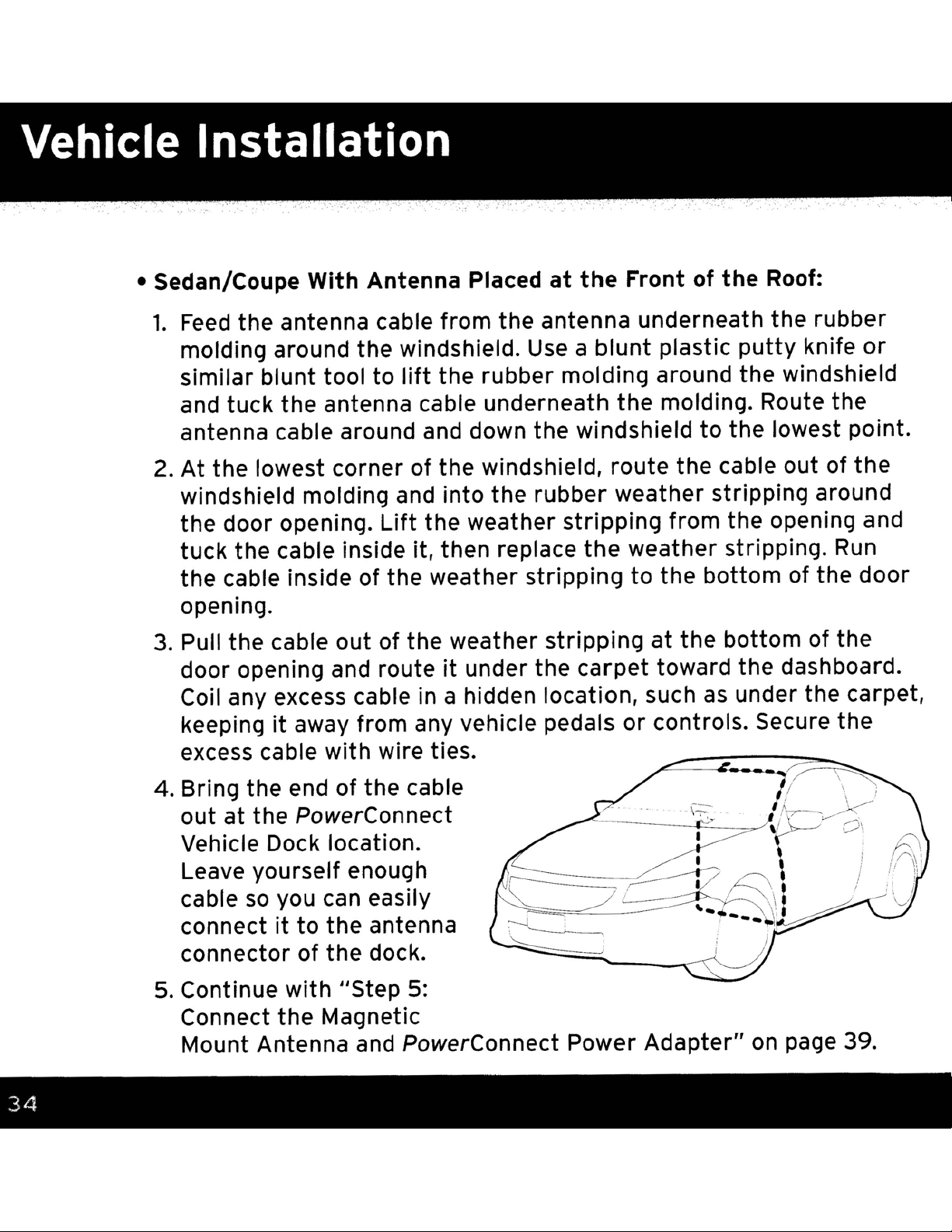
• Sedan/Coupe
1.
Feed
the antenna cable from the antenna underneath the rubber
With
Antenna Placed
at
the
Front
of
the
Roof:
molding around the windshield. Use a
similar blunt tool to
and tuck the antenna cable underneath
antenna cable around and down the windshield
At
the
2.
windshield molding and into the rubber weather stripping around
the door opening.
tuck
the cable inside of the weather stripping
opening.
3. Pull the cable out
door opening and route
Coil any excess cable in a hidden location, such
keeping
excess cable
4. Bring the end of
lowest corner of the windshield, route
the
cable inside it, then replace
it
away from any vehicle pedals
with
lift
Lift
the weather
of
the weather
wire ties.
the
cable
the
rubber molding around the windshield
stripping
it
under the
blunt
stripping
the
carpet
plastic
the
molding. Route the
the
from the opening and
weather stripping.
to
the
at
the
toward the dashboard.
or
controls. Secure the
putty
to
the lowest point.
cable out of
bottom
bottom
as
under the carpet,
knife
of
of the
the
or
the
Run
door
at
out
Vehicle Dock location.
Leave yourself enough
cable
connect
connector of
5.
Continue
Connect
Mount Antenna and PowerConnect Power
the PowerConnect
so
you can easily
it
to the antenna
the
dock.
with
the
"Step 5:
Magnetic
Adapter"
on
page 39.
Page 35
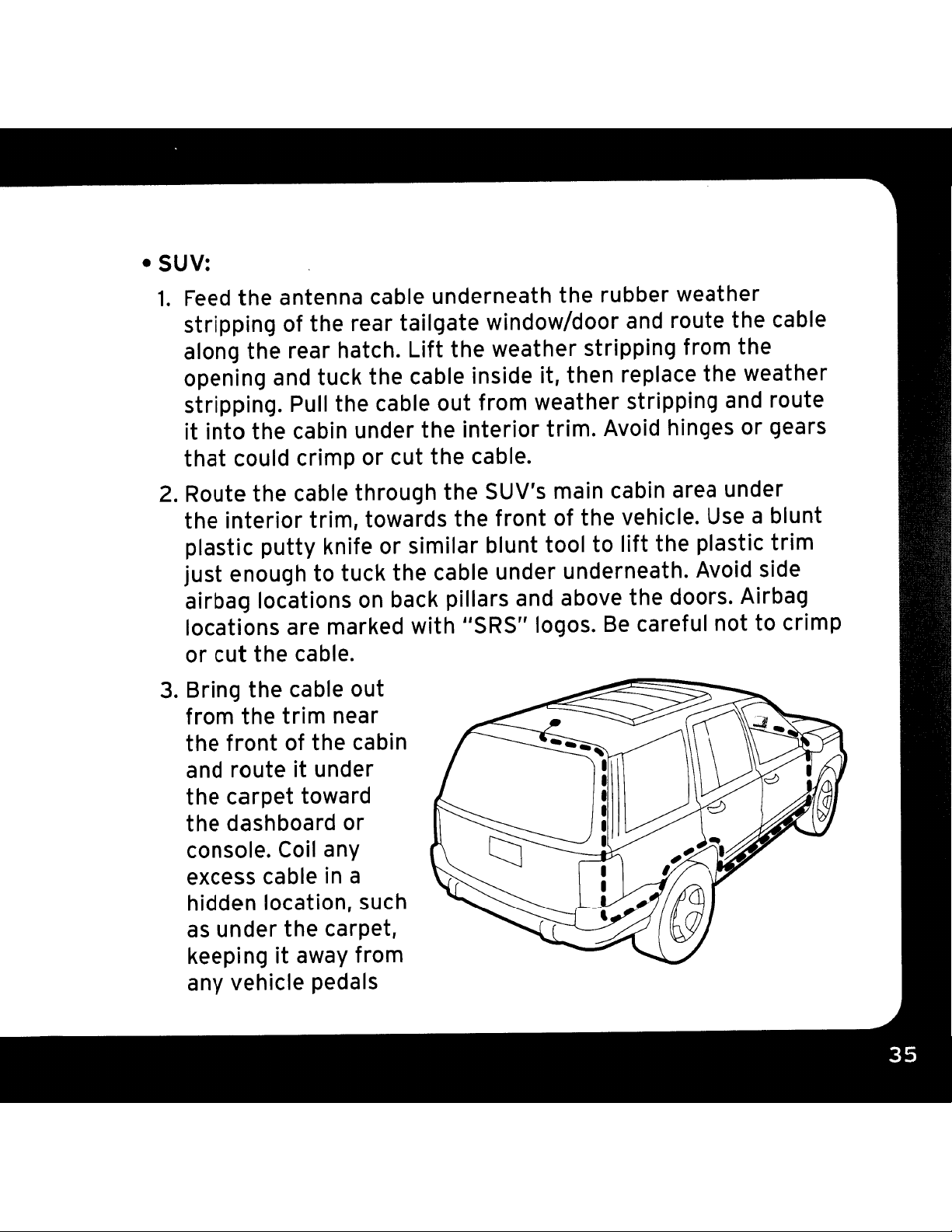
• SUV:
1.
Feed
the
antenna cable underneath the rubber weather
stripping
along the rear hatch.
opening and tuck the cable inside it, then replace
stripping. Pull the cable
it
into
that
2. Route the cable through
the
plastic
just
airbag locations
locations are marked
or
3. Bring the cable out
from
the
and route
could crimp
interior
enough
cut
front
of the rear
the
putty
the
the
trim
of
cabin under
or
cut
trim,
to
cable.
the cabin
it
under
towards the
knife
near
tuck
on
or
back pillars and above the doors. Airbag
the
tailgate
Lift
out
the
the
similar blunt tool
cable under underneath. Avoid side
with
window/door and route
the
weather stripping from the
from weather stripping and route
interior
cable.
the
SUV's main cabin area under
front
IISRS" logos.
trim.
of
Avoid hinges
the vehicle. Use a blunt
to
lift
Be
the
cable
the
weather
or
gears
the plastic
careful not to crimp
trim
the
carpet toward
the
dashboard
console. Coil any
excess cable
hidden location, such
as
under
keepi
any vehicle pedals
the
ngitaway from
or
in
a
carpet,
Page 36

or controls. Secure
separately).
the
excess cable
with
wire ties (purchased
4. Bring
location. Leave yourself enough cable
to the antenna connector of the dock.
5.
Continue
PowerConnect Power
• Convertible:
1.
Bring the antenna cable from the antenna into the
edge of the
the cable along the inside of the
Z.
Allow enough slack in the cable
close and keep the cable away from hinges, gears, etc.,
crimp or cut it. Route the cable along
cabin through a conduit or along
3.
Route
main cabin area under
the
the
end of
with
trunk
cable through the
the
cable out
"Step 5: Connect
Adapter"
lid. Keep any bends in the cable loose.
the
at
the
the
on page
trunk
so
the
an
existing wiring harness.
PowerConnect Vehicle Dock
so
you can easily connect
Magnetic Mount Antenna and
39
.
lid
to
the
trunk
the
lid can easily open and
trunk
trunk
trunk
wall and into the
at the
Tape
lid hinge strut.
that
or
could
it
front
tie
interior
of the vehicle. Use a blunt
plastic
blunt tool
trim
cable under underneath. Avoid
side airbag locations on back
pillars and above the doors.
putty
just
trim,
enough to
towards the
knife
to
lift
the
or
similar
plastic
tuck
front
the
Page 37

Airbag locations are marked with "SRS" logos.
to
crimp or cut the cable.
out
4. Bring the cable
it
and route
under the carpet toward the dashboard or console.
from the
trim
near the front of the cabin
Coil any excess cable in a hidden location, such
it
carpet, keeping
away from any vehicle pedals or controls.
Be
careful not
as
under the
Secure the excess cable with wire ties (purchased separately).
5.
Bring the end of the cable
Dock location. Leave yourself enough cable
it
connect
6.
Continue with "Step
to the antenna connector of the dock.
5:
out
at the
PowerConnect
so
you can easily
Vehicle
Connect the Magnetic Mount Antenna
PowerConnect
and
Power Adapter"
on
page 39.
Page 38

• Pickup Truck:
1.
Use a blunt plastic
putty
knife or similar blunt tool
to
lift
the
rubber molding around
underneath it.
2. Continue tucking
around the windshield
3.
At the lowest corner of the windshield, route the cable out of
windshield molding
door opening.
the cable inside it, then replace the weather stripping.
inside of the weather stripping to the
4.
Pull the cable out of the weather stripping at the bottom of the
opening and routeitunder the carpet toward the dashboard. Coil any
excess cable in a hidden location, such
it
away from any vehicle pedals or controls. Secure the excess cable
with wire ties.
5. Bring the end of the cable
the
PowerConnect
the
Lift
the weather stripping from the opening and
Vehicle Dock
the
windshield and tuck the antenna cable
cable underneath the windshield molding
to
the
lowest corner.
and
into the rubber weather stripping around the
Run
out
bottom
as
at
of the door opening.
under the carpet, keeping
--_._---_
the
tuck
the cable
....
~==
door
"8
-'
location. Leave yourself enough
cable
to
6. Continue with "Step
the Magnetic Mount Antenna and
PowerConnect Power Adapter"
page 39.
so
you can easily connect
the
antenna connector of dock.
5:
Connect
on
it
l-------\5r:
•
~=::==J.-
"!f:.=
..
'
,-
,
I
I
,
------
Page 39
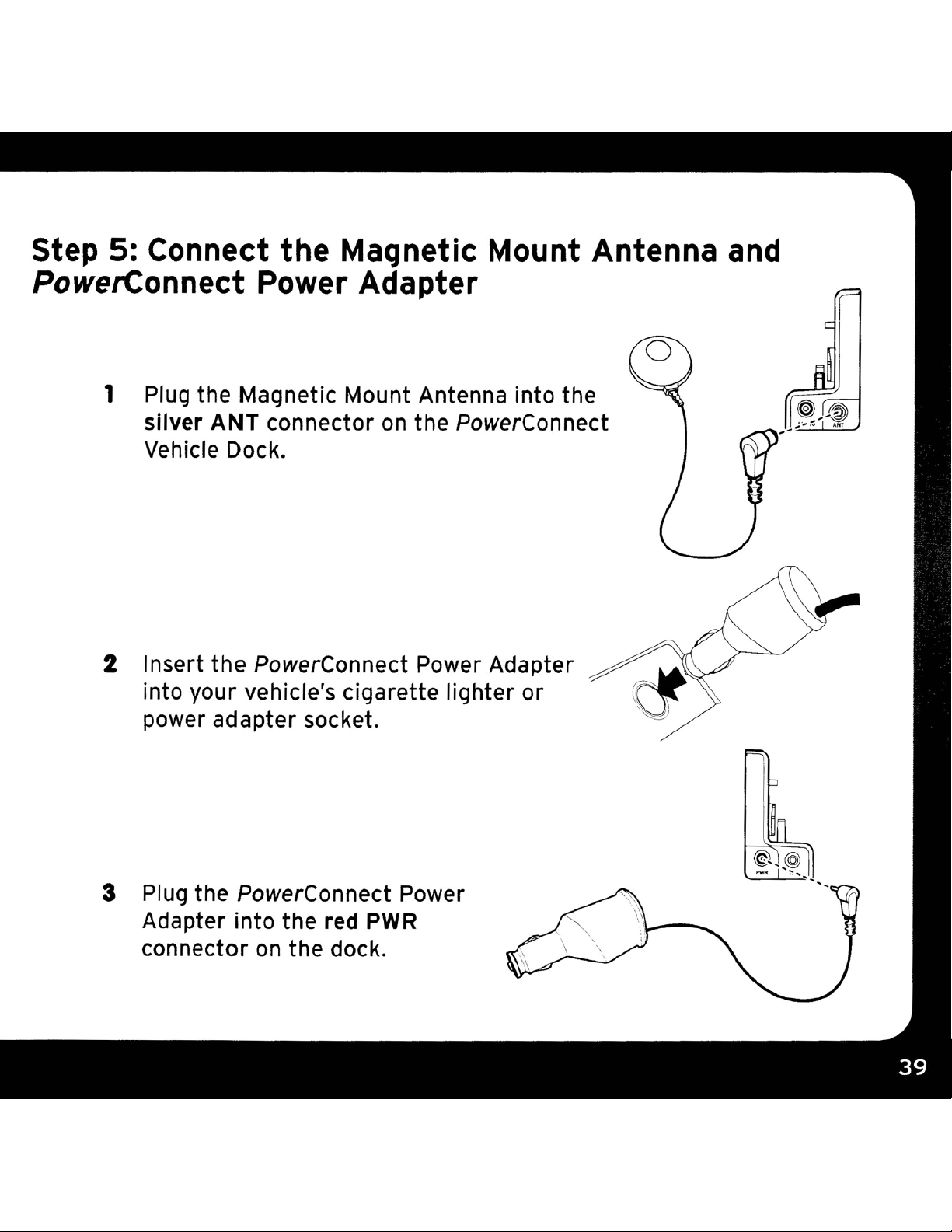
Step 5: Connect the Magnetic Mount Antenna
and
PowerConnect
1 Plug the Magnetic Mount Antenna into the
silver
Vehicle Dock.
2 Insert
into your vehicle's cigarette lighter
power adapter socket.
ANT
the
Power Adapter
connector
PowerConnect Power Adapter
on
the PowerConnect
or
3 Plug the
Adapter into the
connector
PowerConnect Power
red PWR
on
the dock.
\
Page 40
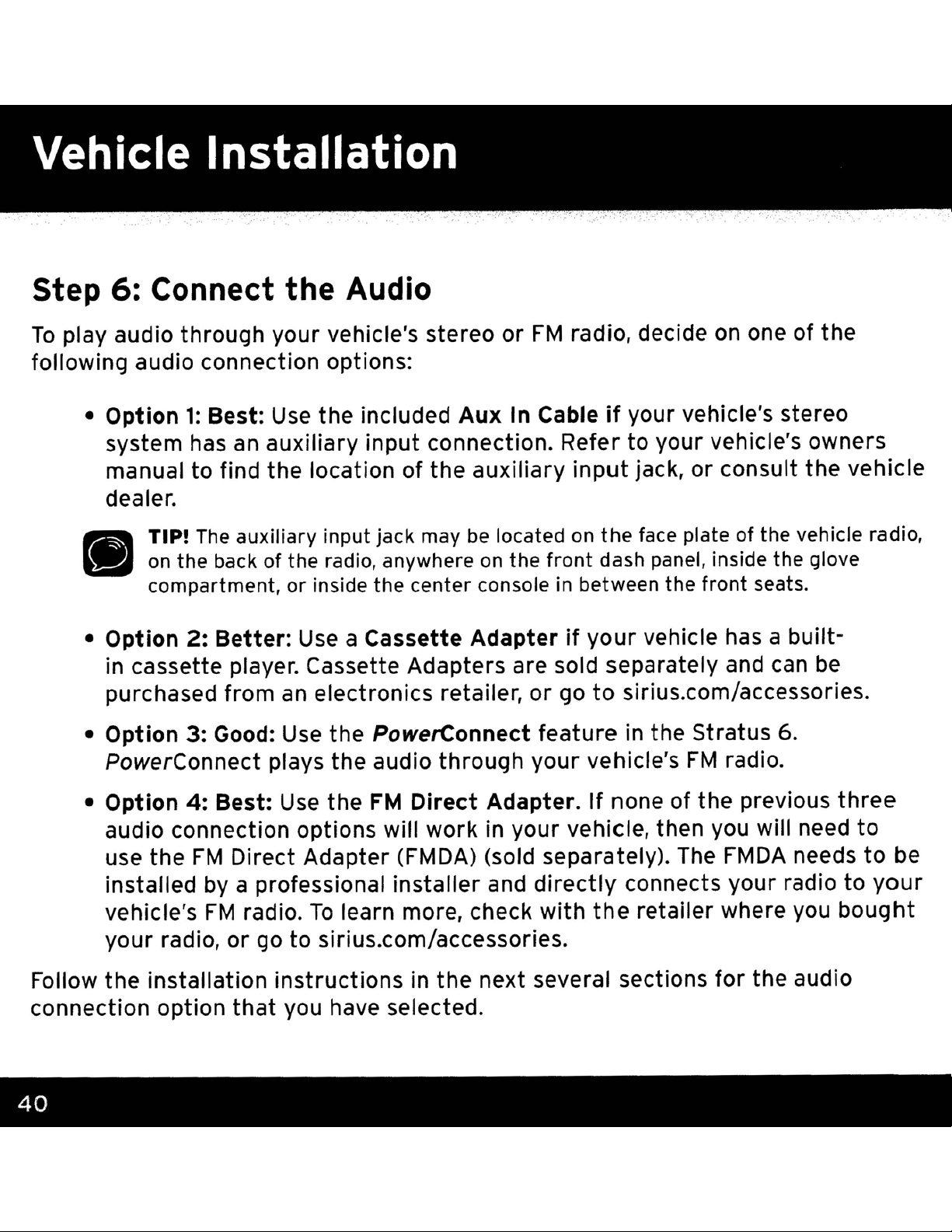
Step 6: Connect the Audio
To
play audio through your vehicle's stereo
following audio connection options:
1:
• Option
system has
Best:
Use
an
auxiliary input connection. Refer to your vehicle's owners
the
included
Aux
or
FM
radio, decide on one of the
In Cableifyour vehicle's stereo
manual to find the location of
the
auxiliary
input
jack, or consult
dealer.
IS
_ on
• Option
TIP!
compartment, or inside the center console in between the
The
the
2:
auxiliary input jack may
back of
Better:
the
radio, anywhere
Use
a Cassette
be
located on
on
the
front
the
dash panel, inside the glove
Adapterifyour
face plate of the vehicle radio,
vehicle has a built-
front
seats.
in cassette player. Cassette Adapters are sold separately and can
purchased from
• Option 3: Good:
PowerConnect plays the audio through your vehicle's
• Option
4:
Best:
an
electronics retailer, or go
Use
Use
the PowerConnect
the
FM
Direct
Adapter.Ifnone of
to
feature
sirius.com/accessories.
in the Stratus 6.
FM
radio.
the
previous
audio connection options will work in your vehicle, then you will need
use
the
FM
Direct Adapter (FMDA) (sold separately). The
installed by a professional installer and
vehicle's
FM
radio.
To
learn more, check
directly
with
the
connects your radio to
retailer where you
FMDA
the
vehicle
be
three
to
needs to be
your
bought
your
radio, or go to sirius.com/accessories.
Follow the installation instructions in
connection option
that
you have selected.
the
next several sections
for
the
audio
Page 41
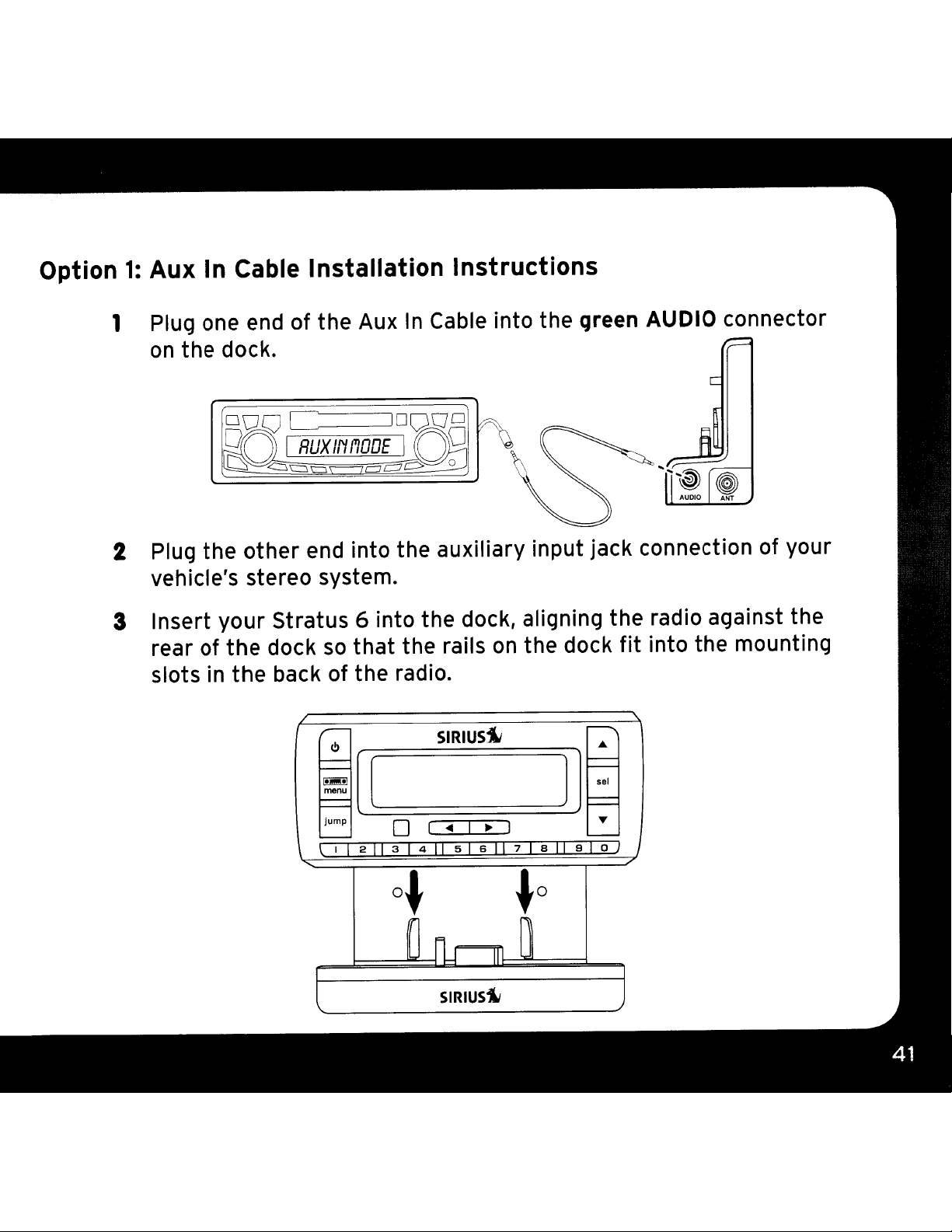
Option
1:
Aux
In
Cable Installation Instructions
1 Plug one
on
the dock.
2 Plug the
vehicle's stereo system.
end
of the Aux
Doge
~RUXINf1DDE
~
<:::::::::1c:lCl~CJ~C5'
other
end into the auxiliary input jack connection of your
In
Cable into the green AUDIO connector
!DQDO
JJ:J3
0
3 Insert your Stratus 6 into the dock, aligning the radio against the
so
rear of the dock
slots in the back of the radio.
/
that
r--
<!l
-
-
~
menu
[[
==
jump
-
\
11211314115161171811910)
the rails
SIRIUS~
~
I
0
on
the dock
;-----,
....
-
-
sel
fit
into the mounting
"
J]
==
~
1
I
...
-
I
o~
r
I I
l
fu
SIRIUS~
~O
III
)
Page 42

Vehicle Installation
4 Power
on
your Stratus 6 by pressing the Power
button.
Be
5
sure
the
vehicle is outside and
clear view of the sky. Verify
the
SIRIUS signal. There should
on
the upper right corner of the main display screen
that
denotes antenna signal strength.
press and hold menu and then
Press
the
Select
button.
Satellite and Terrestrial bars show
the strength of
the
signal being
received. If the signal reception
good, press and hold menu
to
the
main display screen.
6 Ensure
that
the Stratus 6
the Stratus 6 should tune
activated. If it's
not
on
channel 184, refer
the
antenna has a
that
you are receiving
at
least
press.
be
You
to
one bar
can also
scroll
to
and highlight Signal.
The
5 i
:~
n·::t 1
SRT
is
to
return
is
tuned
to
channel 184 by default, when it's
to
··i··:
••••
!
Ii"':::
I
•••••
channel 184. Upon power up,
to
-1111111100+
i···:
• • I
IlListening
1I1111·"II·",'·-llnll··i
..
_.
=
to
Satellite
1---/
menu
iumD
ill'
not
f"l
!I
1_
•
.-1
yet
.
It-
....
Radio"
7 Turn
page 62
on
your vehicle's stereo system. Setitto
to
learn about how
to
tune
a channel.
play input from
the
on
auxiliary input source.
8
You
should hear SIRIUS channel 184 through your vehicle's stereo
system.
9 The audio level
as
necessary
Refer
"
....
c.
You
are now ready
to
to
IlAudio Level"
to
activate your Stratus 6.
output
of the Stratus 6 can
match the audio levels of
on
page
84.
be
other
increased or decreased
sources in your vehicle.
Page 43
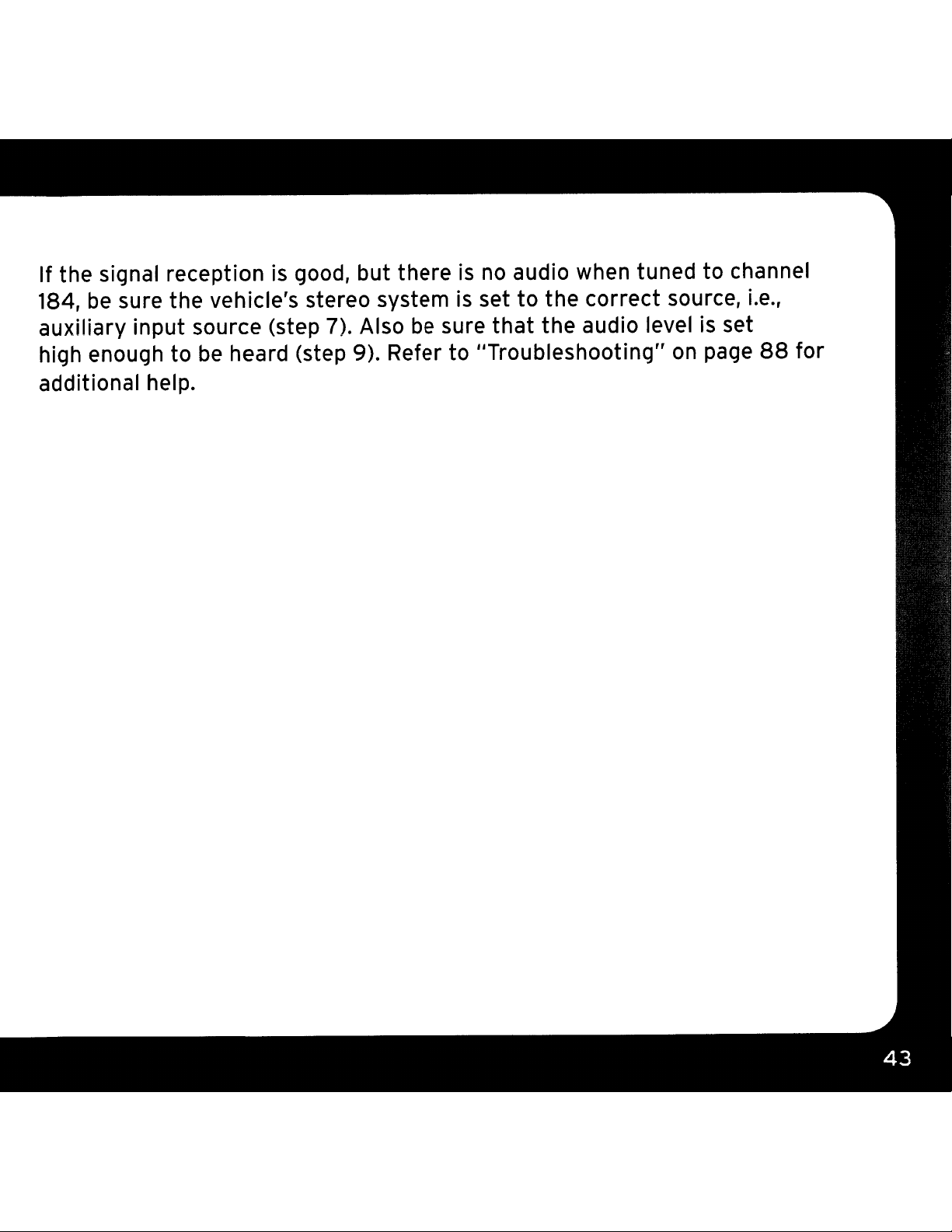
If the signal receptionisgood, but thereisno
audio when tuned to channel
184,
be
sure the vehicle's stereo system
auxiliary input source (step 7). Also
be
high enough to
heard (step 9). Refer to lITroubleshooting"
additional help.
be
is
sure
set
that
to
the correct source,
the audio levelisset
on
page
Le.,
88
for
Page 44

Option 2: Cassette Adapter Installation Instructions
1 Plug
into
connector on the dock.
2 Insert the Cassette
Adapter in
cassette deck.
need
vehicle's stereo system in
order
3 Insert
of
the
the
the
to
to
your
the
dock
back of
Cassette Adapter
green
turn
do so.
AUDIO
the
vehicle's
You
on your
Stratus 6 into the dock, aligning
so
that
the
radio.
may
the rails on the dock
6
I
.....
[[
I-
f--
Jump
0
(11211314!15161171811910)
SIRIUSi!
I
I
• •
I
fit
the
into
I
]]
I
radio against the rear
the
mounting slots
A
..,
•
in
o~
JL
SIRIUSi!
~O
Page 45

4 Power
on
your Stratus 6 by pressing the
Power button.
Be
5
sure the vehicleisoutside and the antenna
has a clear view of the
sky.
Verify
receiving the SIRIUS signal. There should
least
the main display screen
be
one bar
on
the upper right corner
that
denotes antenna
that
you are
at
of
1---1
menu
iumo
CO'-~t
~F't··
:
signal strength.
...
to
scroll
Satellite
to
and
You
can
and
highlight Signal. Press the Select button.
Terrestrial bars
show the strength of the signal
being received. If the signal
reception
hold menu
is
good,
to
return to the main 1
press
display screen.
6
Ensure
that
the Stratus 6 is tuned
up, the Stratus 6 should tune
not yet activated. If it's not
on
Satellite Radio"
If you haven't done
7
to
play input from the cassette source.
8
You
should hear SIRIUS channel 184 through your vehicle's stereo
system.
You
are now ready
page
so,
also press and hold menu and then press
The
'-.
i ';:Ina 1
•....
...
and
62
turn
··1"
.:::.1..·1
··i··
i····
!...: i!i=!··i!!i!!iiliiii···ii··!!1'···!!···ii···. =
1:::.1'1:.
to
channel 184. Upon power
to
channel 184 by default, when it's
on
channel 184, refer to IlListening to
to
learn about how to tune a channel.
on
your vehicle's stereo system. Set
to
activate your Stratus 6.
II
rill
i-:-!
_.._..
-"IIIIUillilililllll
ii!!!
..111111111111
II!!!
!IIIIEi
i-II!
..
111111111111111...1
...II...
iL..H
••••
...il...
,! !
1
ii
...
1'+'
i"!"
it
9 The audio level output of the Stratus 6
decreased
as
necessary to match the audio levels of
can
be
increased or
other
sources
Page 46

Vehicle Installation
in your vehicle. Refer
If the signal reception is good, but there
sure the vehicle's stereo system
be
(step 7). Also
to
Refer
"Troubleshooting"
sure
that
the audio level
on
to
IIAudio Level"
is
set to the correct source,
page
88
on
page
is
no
audio when tuned
is
set high enough
for additional help.
84.
to
channel 184,
Le.,
cassette source
to
be
heard (step 9).
be
Page 47

Option
J:
PowerConnect Installation
1 Insert your Stratus 6 into the
dock, aligning the radio against
Instructions
the rear of the dock
on
rails
the dock
mounting slots in the back of
so
fit
into the
that
the
jump
ell
211314115161171811910)
the radio.
2 Power
pressing the Power
3
Be
on
Stratus 6 radio by
sure the vehicle
button.
is
outside
and the antenna has a clear
view of the
sky.
Verify
that
you
are receiving the SIRIUS signal. There should at
least
main display screen
strength.
then press
Press the Select button. The Satellite
be
one bar
You
~
on
the
upper right corner of the
that
can
also press and hold menu and
to
scroll
denotes antenna signal
to
and highlight Signal.
and
Terrestrial bars show the strength of the signal
being received. If the signal
0 (
~1~
SIRIUS~
) T
1---1
menu
iumo
CCllJt
HFt"':
reception
hold menu
display screen.
is
good, press and
to
return
You
to
are ready
the main
make the audio connection.
to
I::;i.1:;1
~:::;
•••••
==.==••••••••
j:::j
•••••
n a 1
·r
·····IIIIIIIIIIII~!IIIIIII~llh'
=.i
••••
•••••
=.
=·=·'0
·····IL.I
~m
II[][]
11
11
lel
1
==1
l
r..llll···II··
L..:
!-= 1
•••
1I
••'::
Hill.
i i= i
!II~II.:I!
..
I···II···1
•••
1I...!
.+.
'.
-,
..
Page 48
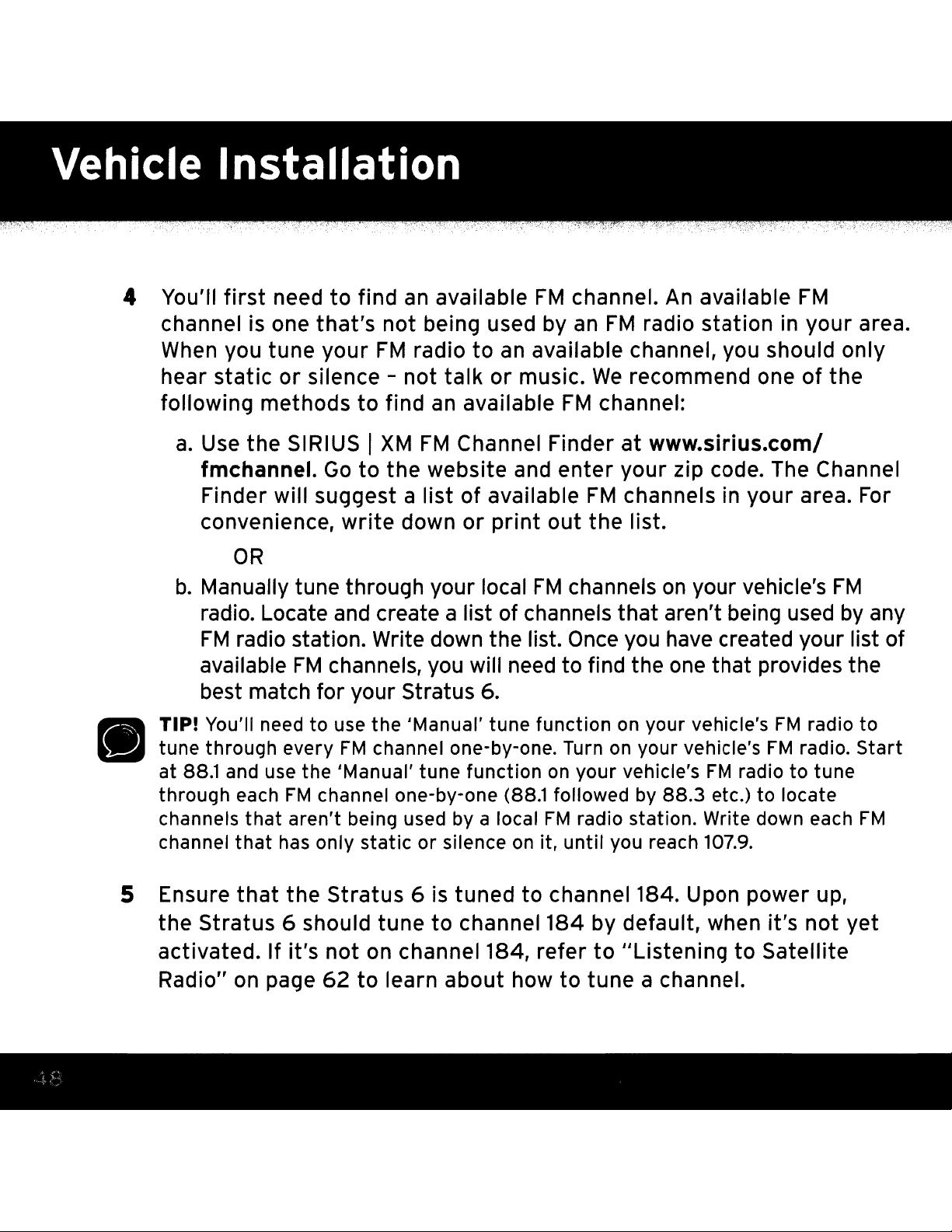
You'll
4
channel is one
first
need to find
that's
not being used by
an
available
FM
channel.
an
An
available
FM
radio station in your area.
FM
•
When
you tune your
FM
radio to
hear static or silence - not talk
following methods
a.
Use
the SIRIUS I
fmchannel.
to
find
XM
FM
Go
to the website
an
available
Channel Finder at www.sirius.com/
Finder will suggest a list of available
convenience, write down
or
OR
b.
Manually tune through your local
radio. Locate
FM
radio station. Write down the list.
available
and
FM
channels,
create a list of channels that aren't being
you
will
best match for your Stratus 6.
TIP! You'll need
tune through every
at
88.1
and use the 'Manual' tune function
through each
channels
channel
that
that
to
use the 'Manual' tune function
FM
channel one-by-one. Turn
FM
channel one-by-one (88.1 followed by
aren't being used by a local
has only
staticorsilence
an
available channel, you should only
or
music.
and
print
FM
We
recommend one of the
FM
channel:
enter your zip code. The Channel
FM
channels in your area.
out the list.
channels
on
your vehicle's
used
need
on
it,
Once
to find the
on
your vehicle's
FM
radio station. Write down each
until
you
have created your list of
one
on
your vehicle's
on
your vehicle's
88.3
you reach
that provides the
FM
FM
FM
radio
etc.) to locate
107.9.
radio to
radio.
to
tune
FM
by
For
any
Start
FM
5
Ensure
that
the Stratus 6
is
tuned to channel 184. Upon power
the Stratus 6 should tune to channel 184 by default, when it's not yet
on
activated. If it's not
Radio"
on
page
62
channel 184, refer
to
learn about how to tune a channel.
to
"Listening
to
Satellite
up,
Page 49

6 Pick the first
vehicle's
FM
channel.
FM
FM
channel
on
your list from step 4.
radio (if you have not already done
MATCHFMCHANNELS
so)
Turn
and
on
your
tuneitto this
7 Set your Stratus 6
have selected
in
step 4:
to
transmit
on
the same
FM
channel
L Press and hold menu until the menu options are displayed.
ii. Press
~
to
scroll
to
and highlight
FM
Settings and press the
Select button.
iii.
FM
Channels will
IV. Press
v.
Press
Tune
tune
the Select button.
to
insteps
to 99.5. Press
tune
insteps
~
to
the
scroll to
FM
be
highlighted. Press the Select button.
and
highlight the storage location FM2.
channel you found in step
of .2,
~
of1,Le.,
and
i.e.,
~
99.3
to
99.3
'
1
Ft
•••
I'
1
•••
11:..
... .
••
' •••••II••••• • I
3.
Press
Ch,:~nne
••••
1
•••••••
'.
I'"
1'·'11
to 100.3. Press the Select
button
to select the
FM
channel.
~
1s
that
and'"
you
to
Page 50
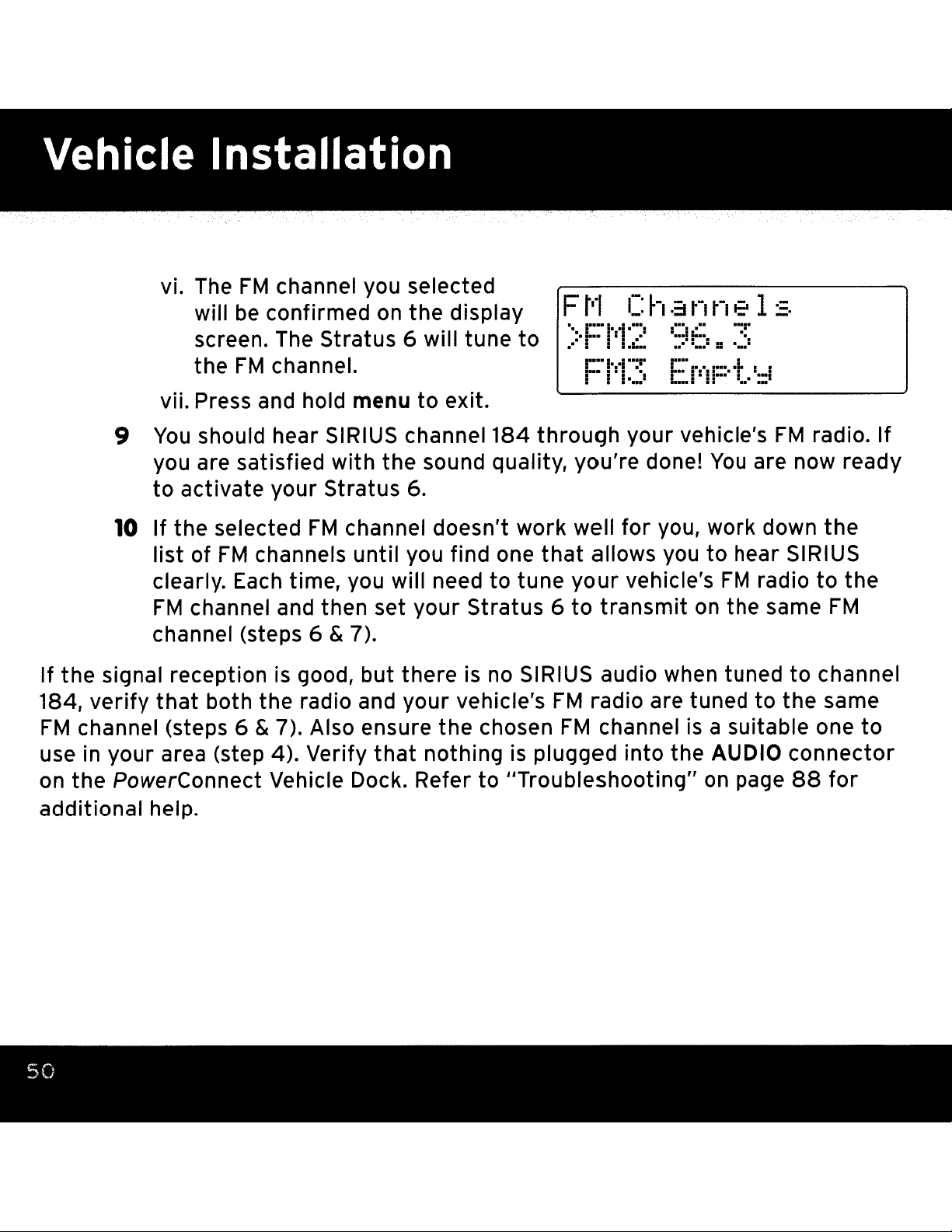
vi. The
will
screen. The
the
FM
channel you selected
be
confirmed on
stratus
FM
channel.
the
6 will
display
tune
to
Ft'1
..:.i:::-
.
-:
Channe
..... .
.
.-::=
...
....
..
..
i-:·i
: :.:...
... . .
_.
..
.
...
..
..
_..
... .
1s
.
vii. Press and hold menu
9
You
should hear SIRIUS channel
you are satisfied
to
activate
10
If
the
selected
list
of
FM
clearly. Each time, you will need
FM
channel and then set
channel (steps 6 & 7).
If
the
signal reception is good,
184,
FM
use in
on
additional
verify
channel (steps 6 & 7). Also ensure
your
the
that
PowerConnect
help.
both
area (step 4). Verify
your
channels
the
Vehicle Dock. Refer
with
Stratus
FM
radio and
the
6.
channel
until
you find one
but
there
your
that
to
exit.
184
sound quality,
doesn't
your
Stratus6to
is no SIRIUS audio when tuned
vehicle's
the
nothing
work
to
tune
chosen
is plugged
to
IITroubleshooting" on page
through
you're
well
that
allows you
your
transmit
FM
radio are tuned
FM
channel is a suitable one
your
for
vehicle's
into
vehicle's
done!
you, work down
You
to
FM
on the same
the
AUDIO
FM
radio.
are now ready
the
hear SIRIUS
radio
to
to
the
FM
to
channel
the
same
connector
88
for
If
to
Page 51

Option 4:
The
FMDA
FM
needs
Direct Adapter (FMDA) Installation
to
be
installed
by
a professional installer. Professional
installation
the visibility of wires.
your radio, or
can
help improve your radio's reception and significantly reduce
go
to
sirius.com/accessories.
To
learn more, check with the retailer where you bought
Page 52
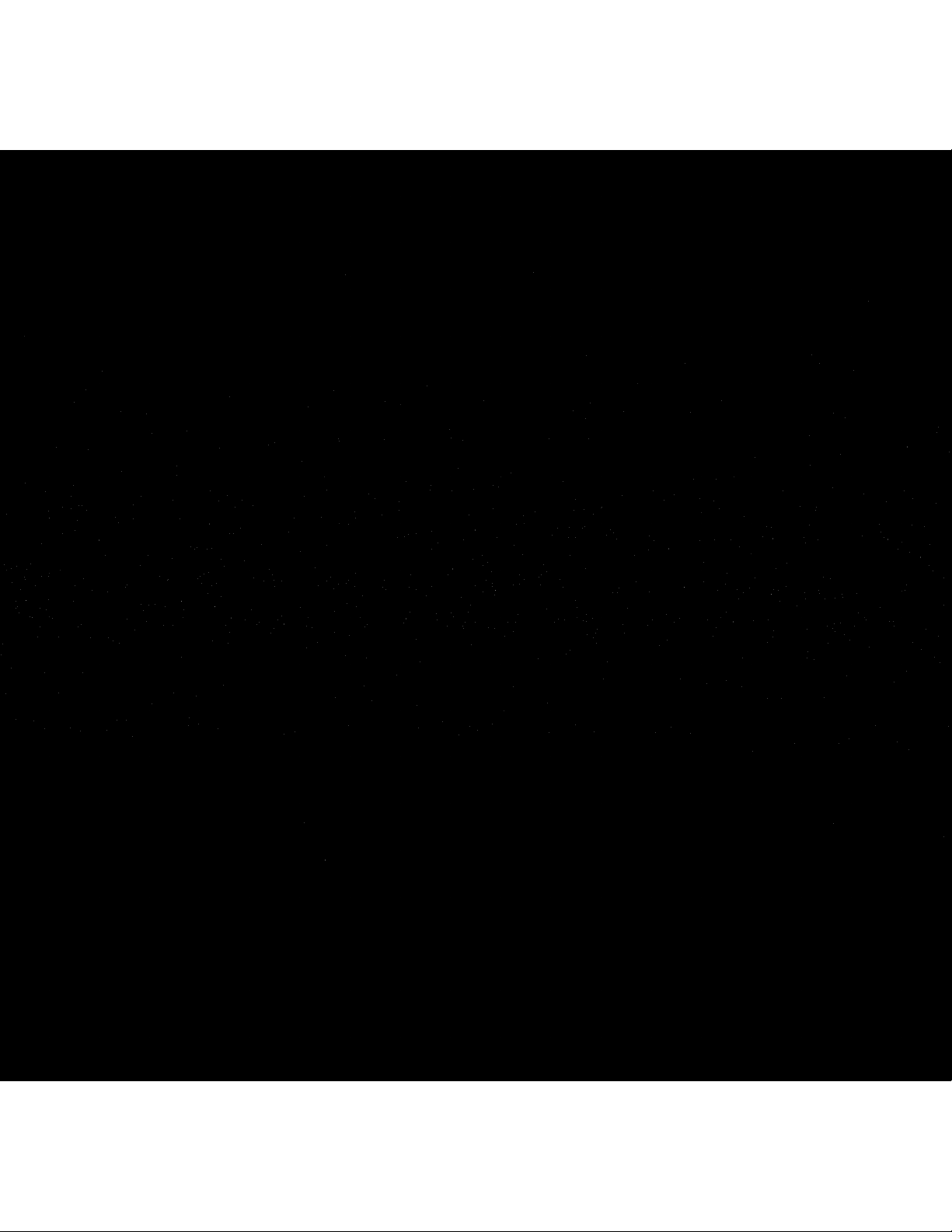
Page 53

Page 54

Activation
Before you can enjoy Commercial-Free Music, plus Sports, News,
Entertainment, you need
to
activate your Stratus 6:
1
3
f'"
i·,,:
::::
!.":
!.":
::::.
•••••
II II
•••
..•
I
::.1
"
i'-
I
.1
•••••••
,
':14
.
.:
...
·.n
"!"
•••
I
!!
I
•••
.
II
•
: I"" ••••• ,
•1.
•••.:II:;;
I'
II
"
I'
II
.
:"':
:_.;
I
...
... ...
••••••
••••••
••••••••
•••••
••••• ••••• •
..
i
I.
i
'i
:
I...
.1.
•••
....
(:1
rill
i
.=::
.:::
••
•••
_.I
••.
.!.
.:
.!
. ! I
.....
•
•••••••
, ••••• I . ..'.
•••••••
4 Activate your service:
Talk
&
..
..
• •
••••
I : 1
...1I I:
••••• : ••••1·•••1·••
I"
..
j:::'
.i.
!:::
It:
·t
.t..
I:::' j'-'
••
r I
._
. .
•..
.i. .
••
I ••••
;!
.i''':
.....
...
•••
1 •••
• • I • • I
•
H'..
•••••
. .
. .
II'
..
••
..
.-.
....
I::::
•••
•••
...
••••
1
• •• ••• •
•••
I"
::
•••
1_.:
••••
••
•
.
::::i
•••••
II
· .
· .
· .
••••• ••••: .1. .1.
....
....
I
"'1
! I : ....
••••••••
.
:I
III
':
.
....
••
••
Go
to
• Online:
click
on
I/Install and
www.sirius.com
Activate"
OR
• By phone: Call1-888-539-SIRIUS
1-888-539-7474)
5
When
Stratus 6 will display
message.
your serviceisactivated, your
an
alert
To
continue, press any
and
1··-
.•.
.... I
••••••
1. I•••
·i
.::::
._
•••••••••••••••
1:::4
=:.:
·1.··.
.....
1•••
11
.··:1
.........
... !
: •
!....
= I
:.:::
:::i.
::::;
I::::
.:::=
:
•
.
I
······-1····1····-'
! !:
1
...
...•
_.
e....
•••
-.
...
••••
•••••
!-!
.-_..
• =: =
:::::
:::;1
i:::i
••••••••
••
..
···1.1•••11 •
............
I
....
::
....
•••.
1
.1
I..··
1.1
=..
.::::
••••••
•
.
...
I :
•••
1 ••••
••••••
Page 55
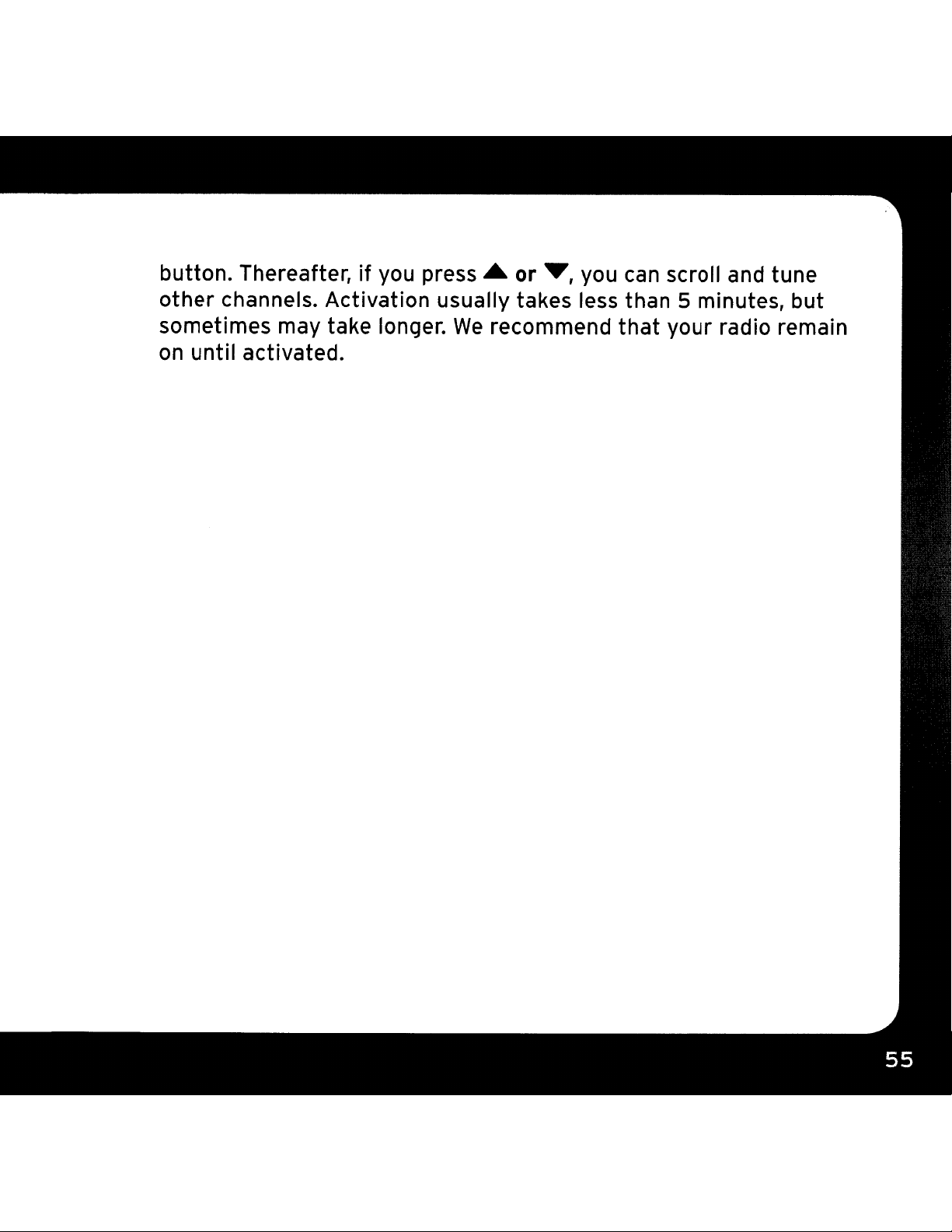
button. Thereafter,ifyou
press'"
or
.,
you
can
scroll and tune
other
sometimes may take longer.
on
channels. Activation usually takes less than 5 minutes, but
until activated.
We
recommend
that
your radio remain
Page 56

Page 57

Page 58
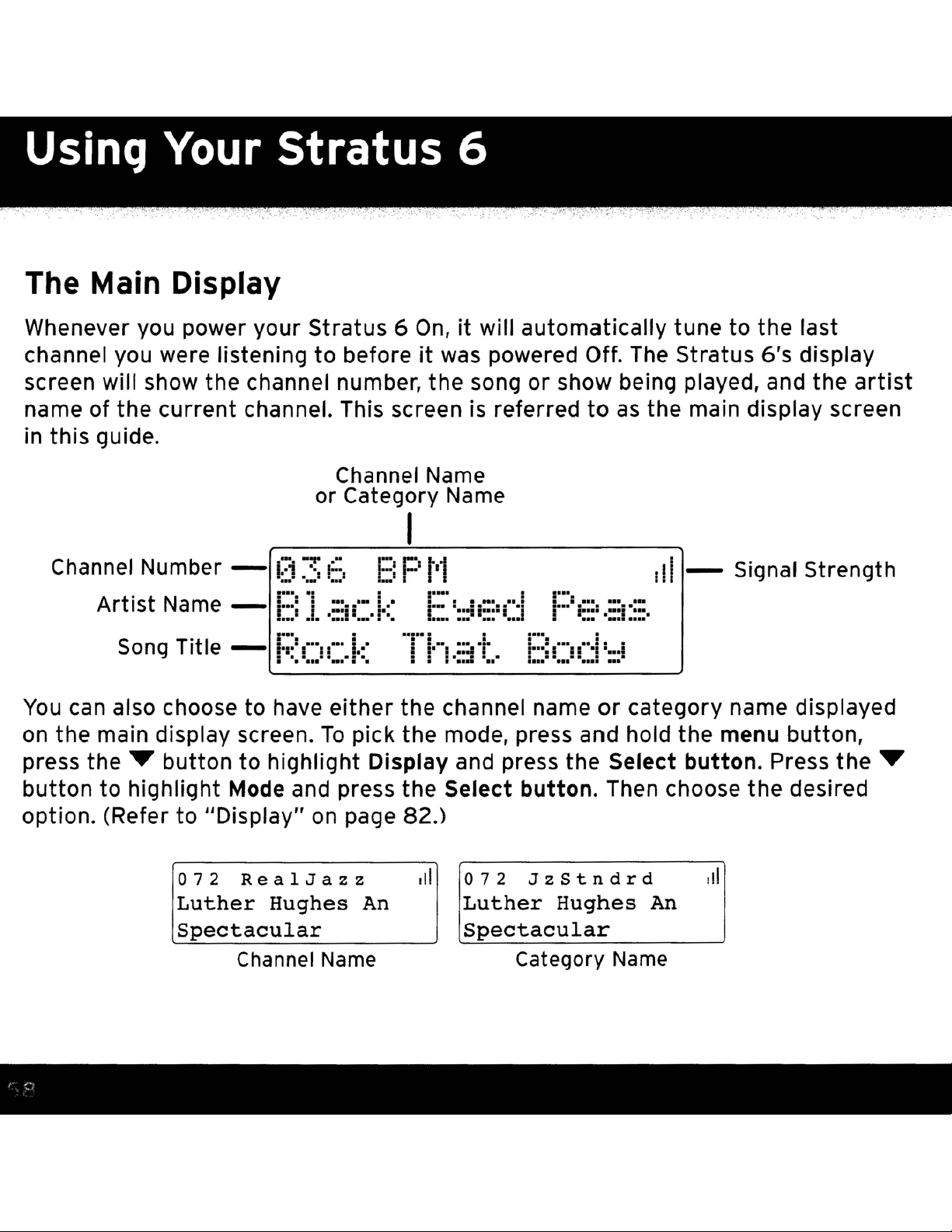
The Main Display
Whenever you power your Stratus 6
to
channel you were listening
beforeitwas
screen will show the channel number,
name of
the
current
channel. This screen is referred
in this guide.
Channel Name
or Category Name
Channel Number -
Artist
You
can also choose to have
on
the main display screen.
press the
Song
.....
Name
'tle - L._
TI
button
03
-
ir.~)
r
P·.I ·
Eo
1
•••
r
.1
o
, •
.'
, I..· I
To
E:
P
::·.·-1·.··
1
••••
·",
-1"1
·1
'0
either
pick the mode, press and hold the menu button,
the channel name
to highlight Display and press the Select
On,itwill automatically tune to the last
powered Off. The Stratus 6's display
the
song or show being played, and the
to
as
the main display screen
I
t'1
II:~
'
00
....
I
I"
1·:::1
,'I::,,·
..
••••••
I
,. L
I••,
·l
1 I
:'..
r.::=
I::',····
.:::0
00"
= =!
..
J
'::.1.:::'
•
a:::
or
ill
- Signal Strength
"~.-
I
category name displayed
button.
Press
artist
the
.....
button
to highlight Mode and press
option. (Refer
to
"Display" on page 82.)
o7 2
Luther
Spectacular
Rea
Channel Name
1 J a z z
Hughes
An
the
,II
Select
button.
o7 2 J z S t n d r d
Luther
Spectacular
Hughes
Category Name
Then choose
oil
An
the
desired
Page 59
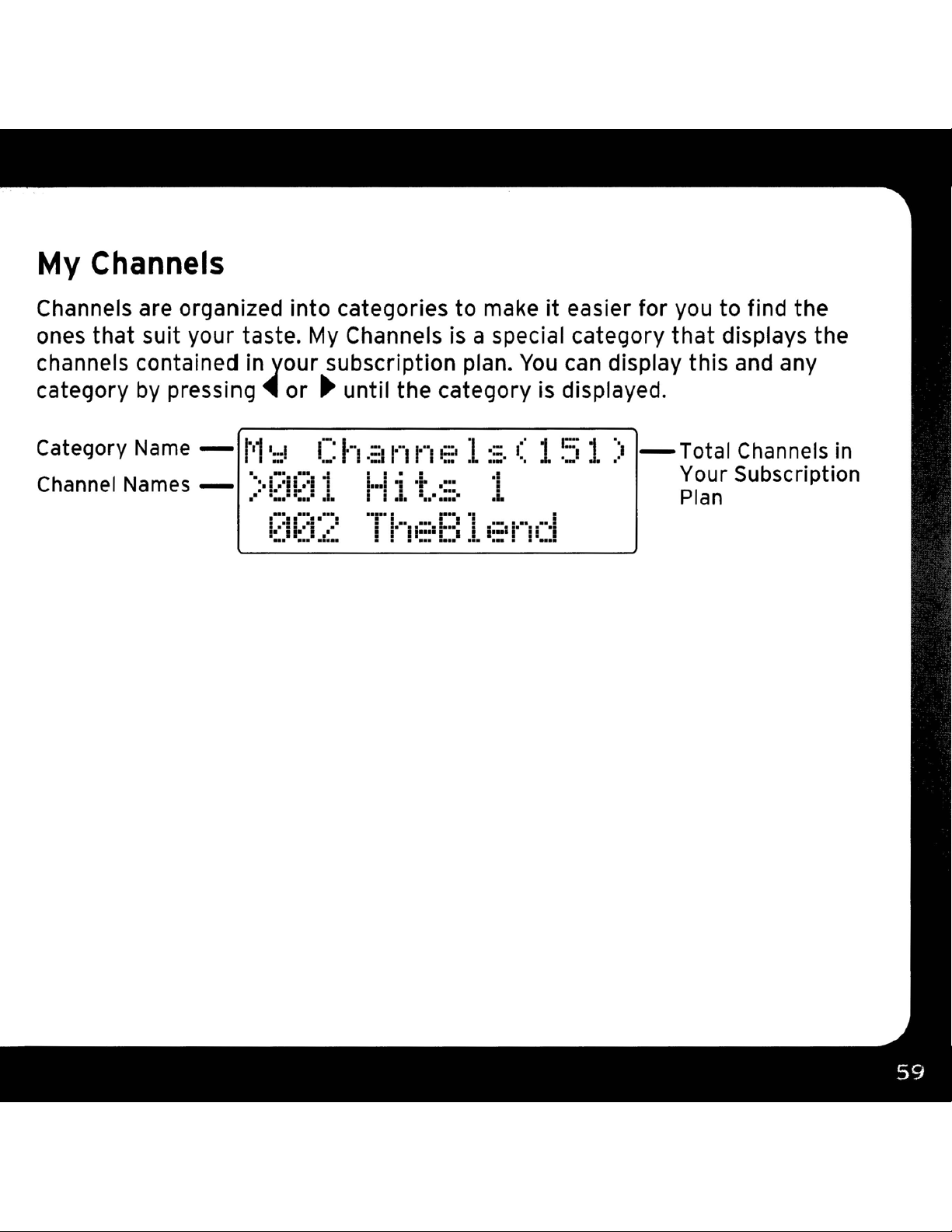
My Channels
Channels are organized into categories to makeiteasier for you to find the
My
ones that suit your taste.
Channels
is
a special category
that
displays the
channels contained in your subscription plan.
by
category
Category
Channel
pressing'4or
Name
Names
-
- ':'kli"i 1
t'1'::!
•
"oo"ol
0°
•••
(:I"~I"''''
r::.
_
I::.
~
until the category
C
h.::J
01::'
II"
",'j
'r
I
nne
T
.&.
.0"
I"
...
1
I"!1:::
':::
_"
Ir"I'1
.::
•..
1
:::.
"
.10
."... ,,1
I::'
I
You
can display this and any
is
displayed.
( 15 1 )
r
II..J
-Total
Your Subscription
Plan
Channels
in
Page 60

Navigation Basics
Power
Pressing the Power
Navigation
Use
and functions of Stratus 6.
Button
button
Buttons
the
Left,
•
Left
Pop,
one at a time. Decreases or increases the settings of various menu options
such
Up'"
•
next or previous channel
highlights
Up'"
•
any list. While
Right, Up, and Down buttons
~
or
Right.
Sports, Talk/New etc. Repeated presses cycle through the categories
as
Brightness, Audio Level, etc.
or Down
an
item in the list.
or Down
.....
.....
on
button:
button
button
the
turns
main display screen, continuously scrolls through
the
Stratus 6
Displays the channel categories such
(press and release): Immediately tunes
in
the
channel lineup. Scrolls through lists and
(press and hold): Continuously scrolls through
On
or
Off.
80,
to
navigate through various features
as
Rock,
to
<II
I
the
~
the
channel lineup and briefly displays the
the
the
Select
The Select
Button
button is released, radio tunes
channel lineup.
button
selects a highlighted item and confirms settings. At the main
information
to
the last channelithad scrolled
of each channel. When
to
in
Page 61

display screen, pressing
the
Select
button
prompts for the
entry
of a channel
number using the number buttons.
radio directly tunes to the new channel. At the main display screen, pressing
and
holding the Select
played.
FM/Menu
FM
provides easy tuning of
performance. Repeatedly pressing
list of preset
displayed
Pressing
changes. Pressing menu when in menu options returns to the previous menu
option screen until menu options
menu options returns to the main display screen.
Jump
Button
FM
FM
channel.
and
holding menu displays various options to make setup and feature
Button
channels one
button
FM
tunes to the previous channel
Once
presets
FM
at
a time.
is
exited. Pressing
the channel number is entered, the
for
displays and cycles through the
that
optimized
The
radio automatically tunes
PowerConnect
and
holding menu when
was
being
~
~
to
the
in
Pressing
conditions of one
jump
tunes
of
to
the channel broadcasting
the
Number Buttons
Each
provides one touch access
to a channel when
button.
number
button
the
stores a favorite channel in its button location and
channel number is entered
traffic
20
most congested cities.
toitafterward. Number buttons also
after
and weather
pressing
directly
the
Select
tune
Page 62
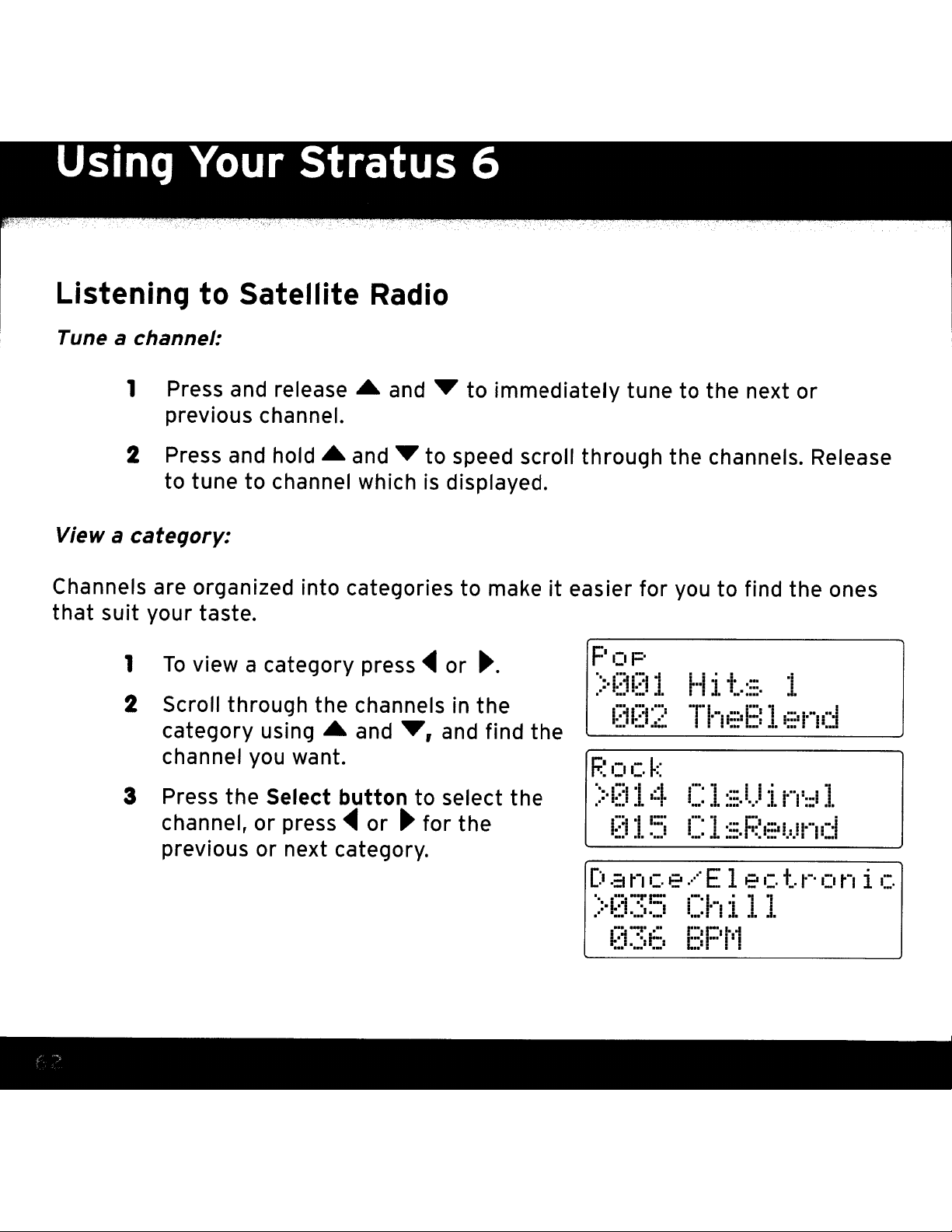
Using
Your
stratus 6
Listening to Satellite
Radio
Tune a channel:
1 Press and
release.
and
~
to immediately tune to the next
previous channel.
View a
2 Press and
to tune to channel which
cateqory:
hold.
and
~
to speed scroll through the channels. Release
is
displayed.
Channels are organized into categories to makeiteasier for
that
suit your taste.
To
1
view a category press
2 Scroll through the channels
category
using.
and
-4
~r
or
in
and
~.
the
find the
POP
channel you want.
you
to find the ones
HIt.::::.
·TI.··
..
···.I:::I·I
I 1 1
.:::.
I....
.1.
:I.
...
1:::
or
~.
1
•
"'1
11...
3 Press the Select
channel, or press
previous
or
next category.
button
-4
or
to select the
~
for
the
Dan
····cr·:!·I=
••' '
...'....
i.7-i
••
.............
:!:
1••
~
c
.1
1
e.····
1
..
···1..1
1....
.1.
r··I.=I:;:''=:II.II'··I.··.1
••
' .Ie
E1ec
r·I'··I·;·I·'
.•..
" .1. .1. .1.
P
1:::11'.'1
......
:::
••
I I
......
'1'....
I':
1.
...••
rI
':::1
·.·.·1I·••••
+..,.-.
0 n i c
'1
.I.
Page 63

Direct Tune
A channel
can
be
number buttons.
To
1
directly tune a channel press the Select button.
2 Enter the channel number using the buttons
moment until the channel
immediately tune to the channel.
tuned directly by entering the channel number using the
_.
~J::'
~J
.::,.
'_'
--l-·t..··-
::..I i:::II· I
I
~*
_Oo
-'L
L
. 11
(I
1
'-"1"-1-1--'1
.....
I·:~
....
is
tuned. or press the Select button to
.
II'
II::~
d.
0-9.
Wait a
Page 64
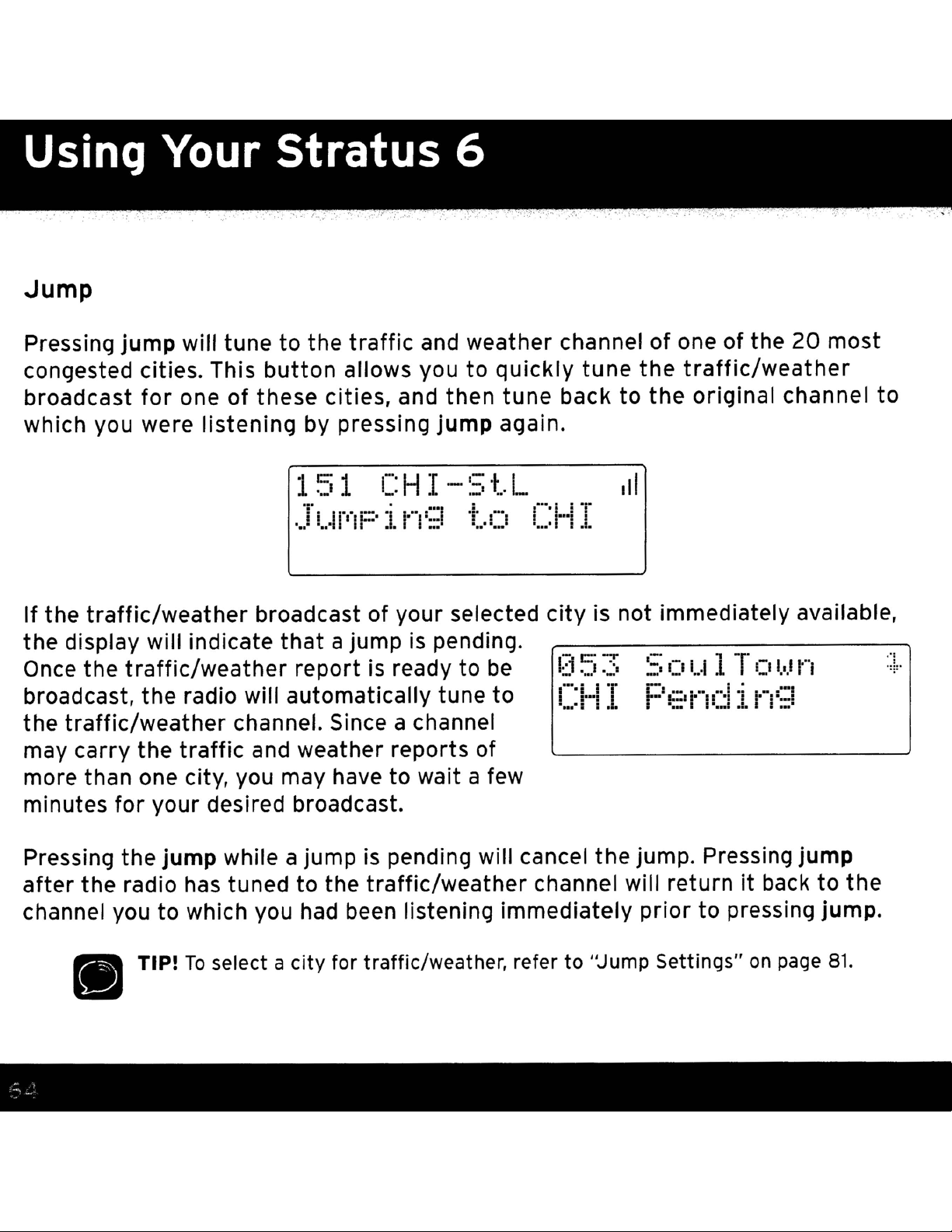
Using
Jump
Your
Stratus 6
Pressing jump will tune
congested cities. This
broadcast
which you
If the
the display will indicate
Once the
broadcast, the radio will automatically tune
the
may carry the
more than one city, you may have
traffic/weather
traffic/weather
for
one
were
traffic/weather
traffic
of
listening
channel. Since a channel
to
the
traffic
button
these
allows you
cities, and then
by pressing
151
JtWI/
broadcast of your
that
report is ready to
and weather reports of
...
·in':;! t.o
a jump
and weather channel
to
jump
CHI-::,t.L
selected
is
pending.
to
wait a
quickly
tune
again.
CH
be
to
few
tune
back to
I
city
is
CHI
of
one
of the
the
traffic/weather
the
original channel
011
not
immediately available,
Sou
"1::'1'-'('" I,-,q
F
1TOI.,.In
•••
...1
.,
.1.
•
20
••
most
to
,"
"'i'"
,
minutes
Pressing
after
channel you
for
the
the radio has tuned
(IJ
TIP!
your desired broadcast.
jump while a jump is pending will cancel
to
the
to
which you had
To
select a
city
traffic/weather
been
for
listening immediately
traffic/weather, refer
channel will returnitback
to
the
"Jump
jump. Pressing jump
to
prior
to
pressing jump.
Settings"
on
page
81.
the
Page 65

Returning
to
main display screen
When
holding menu
In
changing the radio options using the menu options, pressing and
in
most instances will return you to the main display screen.
some instances, you may need to follow the instructions
screen.
Favorite Channels
You
Each
To
assiqn a
can
set
up
to
10
of your favorite channels
favorite channel
favorite
1
Tune
to
can
be
assigned to a number button
channel to a number
the
desired channel.
2 Press and hold a number button
(0-9) for one second, to assign
as
the channel
a favorite.
so
you
button:
'-1'-"-' 1-+
..
.: L L
-, ,
- ,...I!
'-'-11'-0'1
.:'d
..01.._
'.'
._..·t-
~::'I
on
the display
can
easily access them.
(0-9).
M'
11-,,-
,I.
:::.
II' . , .1-" l
os......
..
:
d
'0'
f::I
i
•
III
To
listen
to a
favorite
channel:
1 Press the number button
favorite channel.
0-9
that
was
assigned to the desired
Page 66
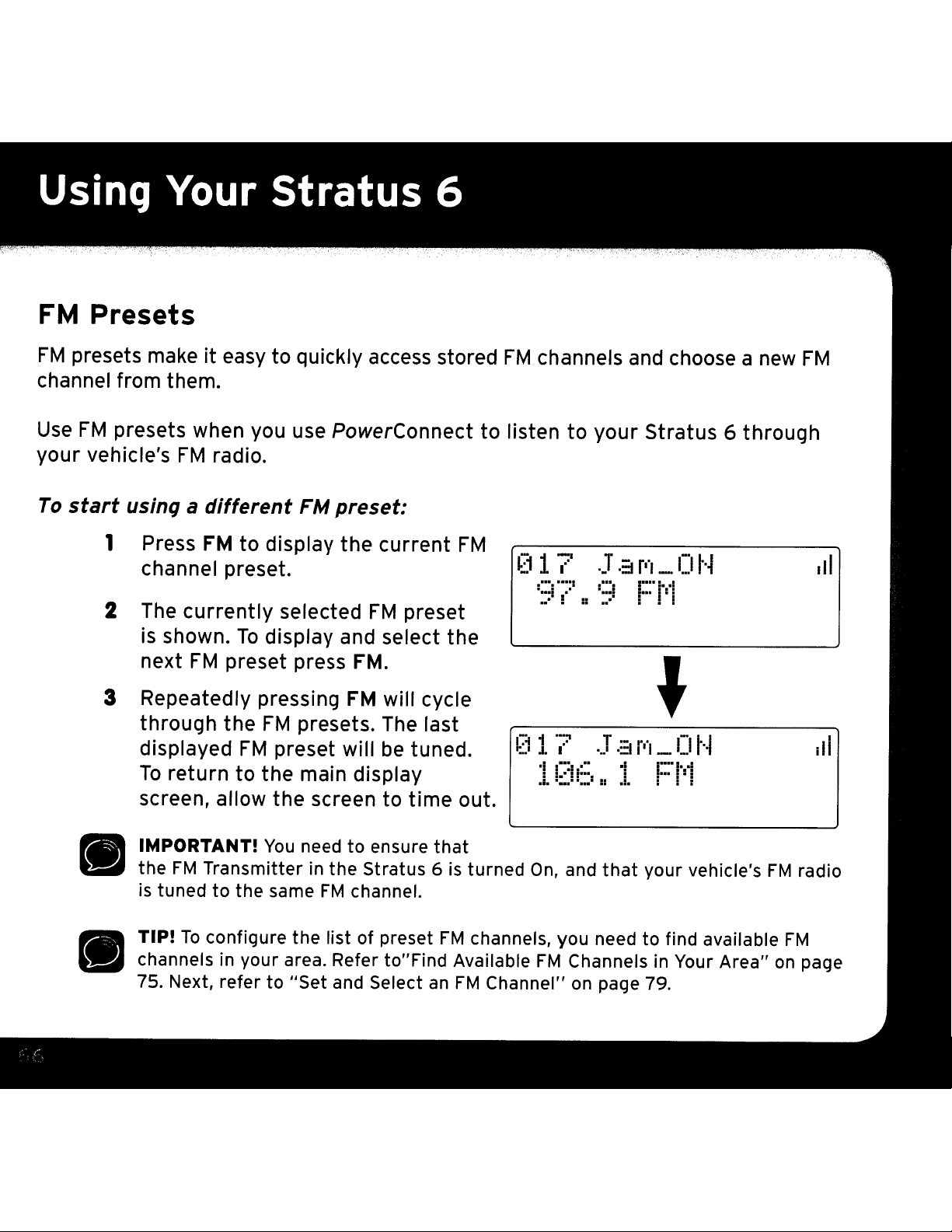
FM
FM
Presets
presets makeiteasy to quickly access stored
channel from them.
Use
FM
presets when you use
your vehicle's
To
start
usinq a
FM
radio.
different
PowerConnect
FM
preset:
to
FM
channels and choose a
listen
to
your
Stratus 6 through
new
FM
1 Press
FM
to
display
channel preset.
2
The
currently
is
shown.
next
FM
To
display and select the
preset press
3 Repeatedly pressing
•
•
through
displayed
To
return
screen, allow the screen
IMPORTANT!
the
FM
is
tuned
TIP!
channelsinyour area. Refer to"Find Available
75. Next, refer to
the
FM
FM
to
the main display
You
Transmitter in the Stratus 6 is turned
to
the same
To
configure the list of preset
the
current
selected
FM
FM.
FM
will cycle
presets. The last
preset will
be
to
need to ensure
FM
channel.
"Set
and Select
preset
tuned.
time
that
FM
an
FM
I~~
1
1:
••1
J.
•,
.i. ::••::._1::
-::w
j"~i
T - ...
I
.•
1
.=1111_
I::
.,
.1.
I:::'
i!:
.•.
I-I
h1
tI
'.
out.
On,
and
that
your vehicle's
channels, you need to find available
FM
Channels in Your Area"
FM
Channel" on page 79.
FM
on
III
1
III
radio
FM
page
Page 67
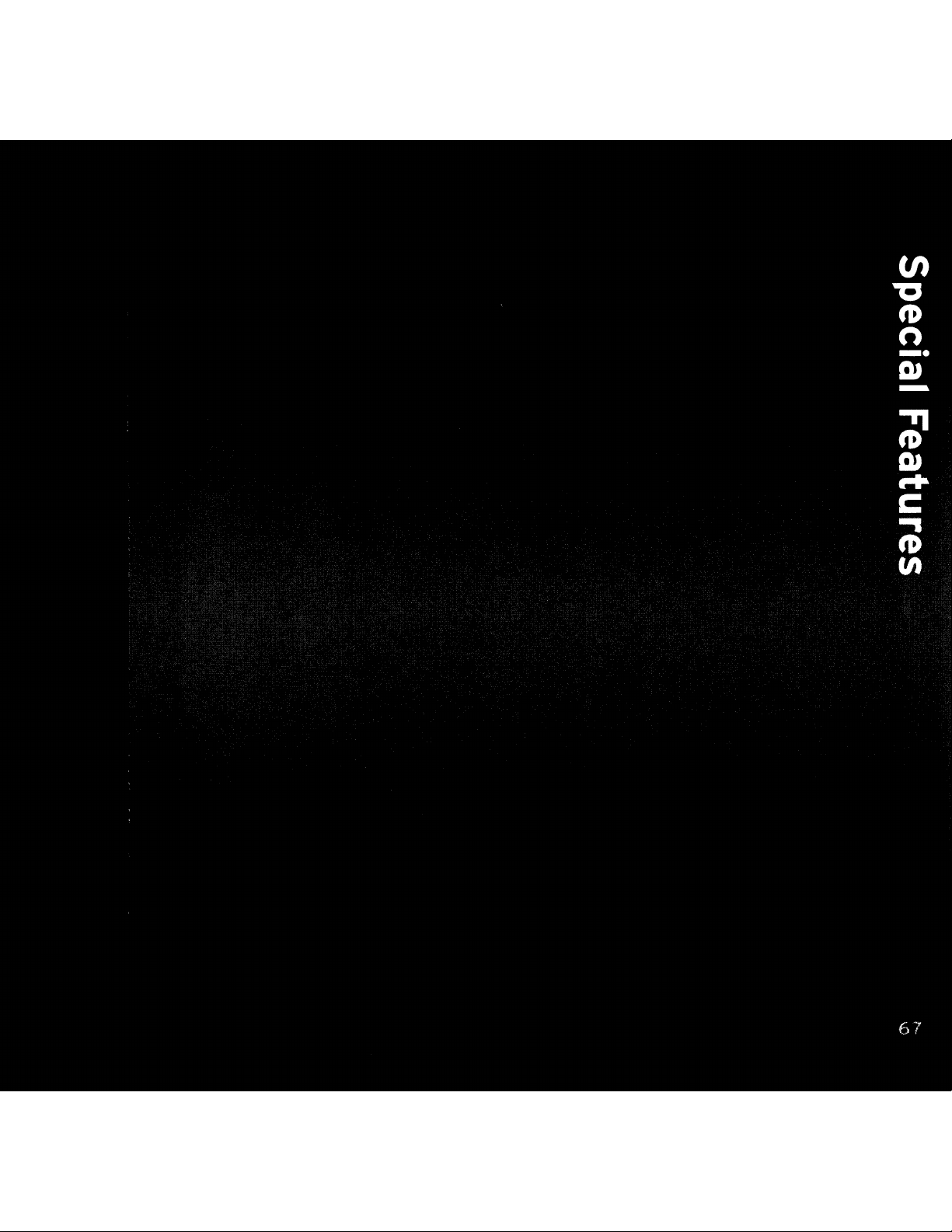
Page 68

Parental Lock
Your Stratus 6
children)
the
channel or category list. The default lock code is
to
Locked channels
the locked channel number.
lock code
is
from the locked channel
has
access
can
the ability
without
be
tuned
to
your
directly
You
lock channels you
permission. Locked channels will
using the
will
be
prompted to
correctly entered, the channel will begin playing. If you tune away
to
a different channel, the locked channel will again
locked.
Chanqinq
the
lock code:
1 Press and hold menu until the menu options are displayed.
2
Press"
to scroll
to
and highlight Parental Lock and press the Select
button.
3
Press"
to scroll to and highlight Change
Select button.
4
You
will
be
prompted to enter the
existing lock code. The default lock
is
code
0000.Ifthis
is
the
first
time
do
not want others (such
not
0000.
0-9
number buttons and entering
·
_.tl
E
.!.!.
-1.1.
II
enter
My
D',•
your lock code. If the
L
..
Code
.::.
_1
and press the
-::I
.D.
I:
f
':"01
_
as
appear in
be
you are changing the lock code, enter
0000,
code.
otherwise enter your lock
Use
the
0-9
number buttons to
enter the code and press the Select
button.
~--------------..
t·~
e 1
••
,1
C
(I
d,~
:5=!:
: :
Page 69

Enter a new 4 digit code using the
5
6
Once
you will then
enter
confirm. If you entered the same
you have entered the code
be
prompted to
the
new
code again
to
0-9
number buttons.
Conf
#
--_..__._..
1
r'p'l
Code
To
lock
lock code again, the code
saved.
Press and hold
7
or
unlock a channel:
menu to exit.
is
~===========~
Conf
1_••','.-_"'_-
.1::.-'-'
~
1 r'r',
0""
•
'-"'--1
~:'
-::I
'.'
1 Press and hold menu until the menu options are displayed.
Press'"
2
Select button.
3 Lock/Unlock
Press the
4
You
will
your 4
lock code using the
buttons.
to
scroll
is
highlighted.
Select button.
be
prompted
digit
lock code. Enter the
to
and highlight Parental
P.:tr·enta
".
....
to
enter
0-9
number
Enter-
#
L- -·1·
_'_"
....r:...'
n-
.-
1·::11
._
1-"
...........
....
Lock
"i
'-J
I
:..1=
Code
-
and press the
1
'I"
_"
00.
Code
I
1::"_.
L -
1_'1_.
.,
...
I
-
.L'...
11._.
,,10.001
,
.-
-~.
:.
~.
:.
r:l,oolloo.I~.:.
__
...1...
5
When
correct code, a list of channels
will
highlight a channel you want
you have entered the
be
displayed.
Press'"
and.
to
to
scroll though the list and
lock or unlock.
Page 70
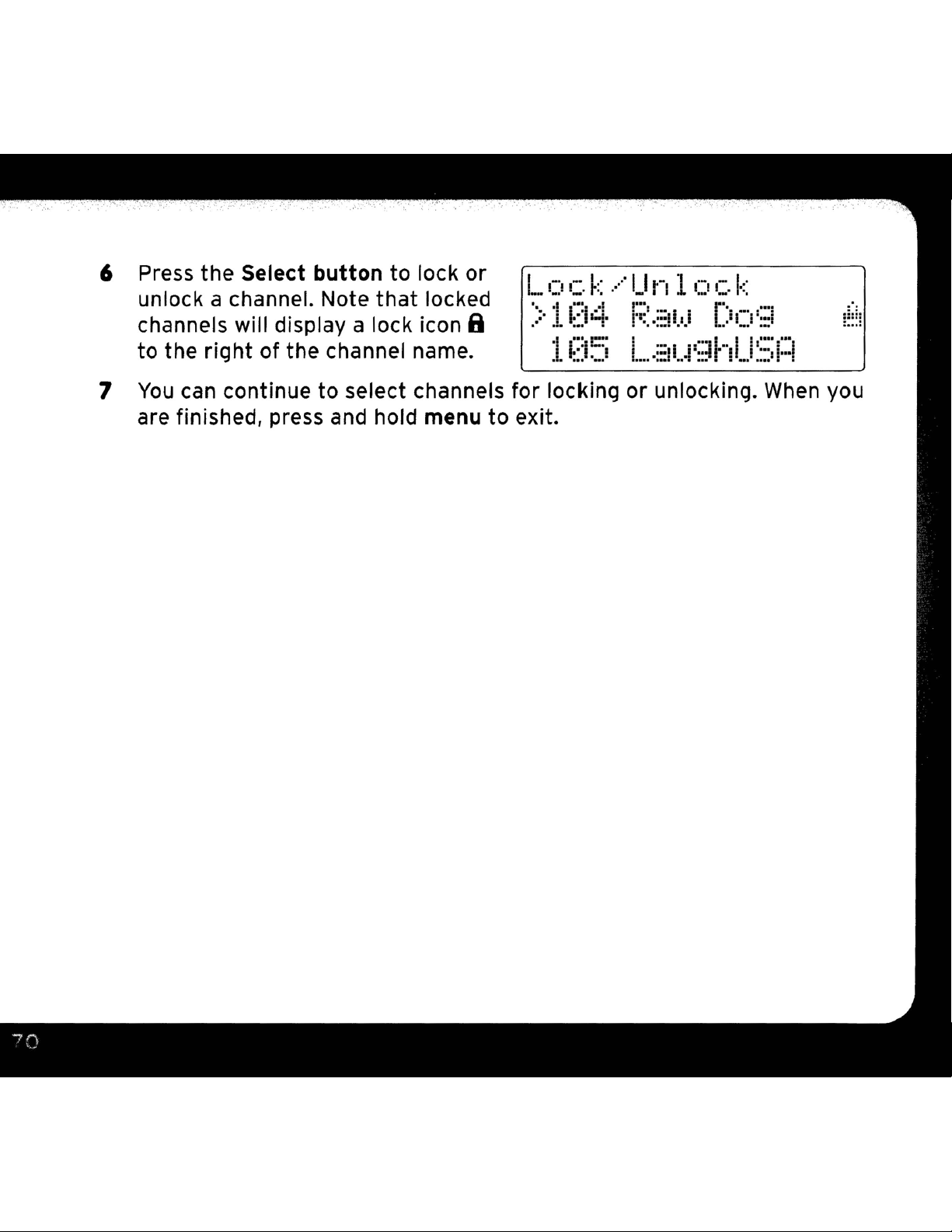
6 Press the
Select button
unlock a channel. Note
channels will display a lock icon
to
the
right
7
You
can continue
of the channel name.
to
select channels
are finished, press and hold
to
that
lock
locked
menu
or
8
to
Lock
•
.>
for
locking
exit.
.····Un1Cock
..
-'':
1
~,::Ia=+
i
C::IC:;
.I.
'00'1
...
p:
..
::!f.,J
I
::'1
1.
• 1
_-I...
or
unlocking.
I··..-
.}I_!'::=
,ql·-,'
I
....
:
,':::.::,
·1
When
i::::
you
Page 71

Page 72

SIRIUS I
6 Radio
XM
offers a variety of accessories
to
your lifestyle and enhance your listening experience. With these
accessories, you can effortlessly take
to
from your vehicle
your home or office
subscription.
•
In
the
Home, Office, etc. - With a Home Kit, you
•
over
In
an
existing home, office, or
Other Vehicles - With a Vehicle Kit, you can enjoy your Stratus 6
than one vehicle.
•
In
Almost Any Location
System you have
the
you want, from your kitchen
You
freedom
Like - With a desktop or portable Sound
or
at a picnic.
that
your
Satellite Radio listening experience
or
other
to
listentoyour Stratus 6 where and when
den,
to
allow you
on
the
go - all with a single
can
stereo system.
the
office,
to
adapt your Stratus
play your Stratus 6
to
outside
on
the deck,
in
more
or
For more information
visit
your local retailer
on
SIRIUS accessories or
or
www.sirius.com/accessories.
to
purchase
an
accessory, please
Page 73

Page 74
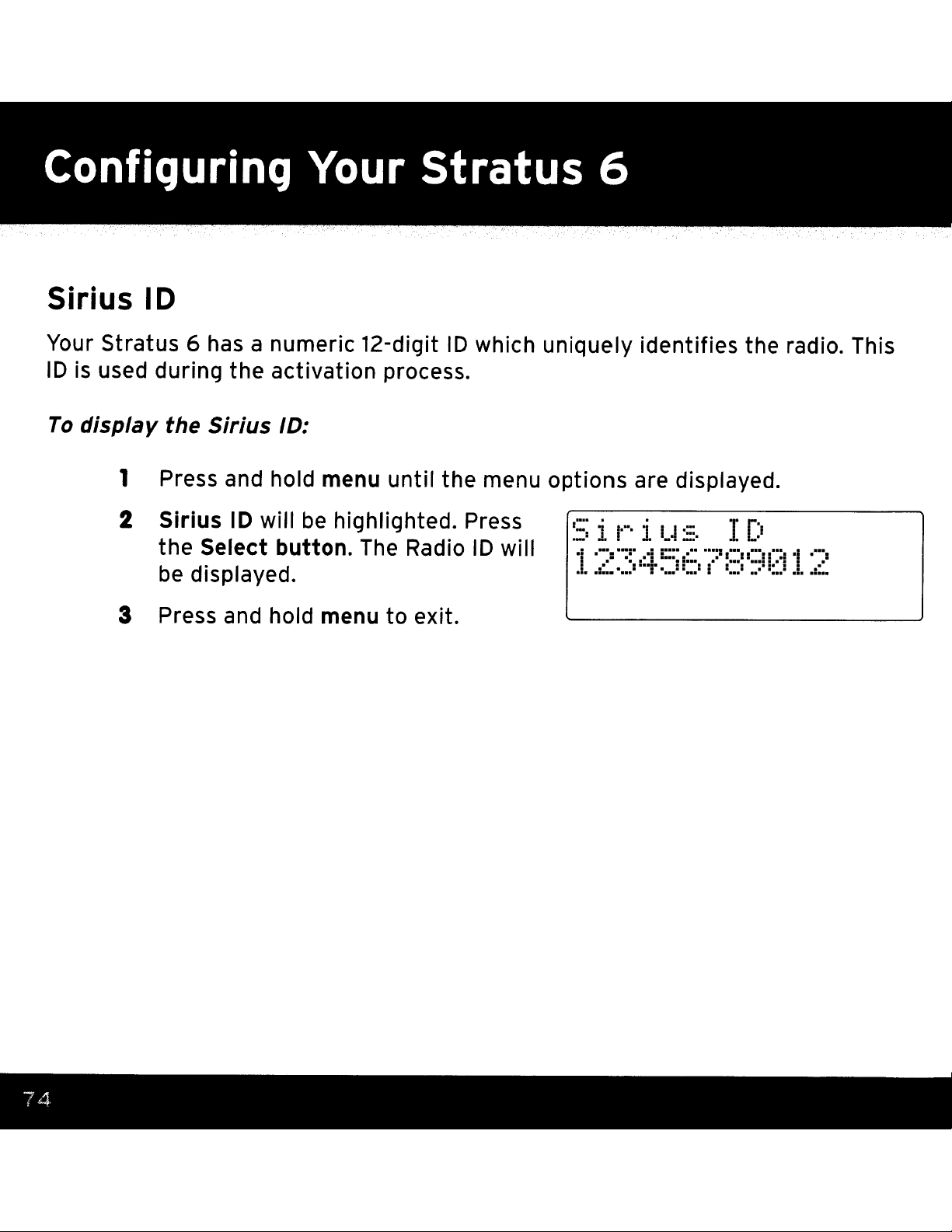
Sirius
ID
Your Stratus 6 has a numeric 12-digit
10isused during
To
display
1
the
Press and hold menu
Sirius
2
the
be
Press and hold menu
3
the
activation process.
Sirius
10
Select
ID:
will
button.
displayed.
until
be
highlighted. Press
The Radio
to
exit.
10
which uniquely identifies the radio. This
the menu
10
will
options
I:::~I
_.·J
.•
.
...
Ii .
.=
.i.
II:
••••••
are displayed.
.....:.
...........
.:
1'-
.,'i I••••
:
"'!'
!.:::
......
::.
..••::._:!
'1'
1
·
..
.....
... ... .......
..-I•••
I
•••:••,'::••:
....
L,I
: :•••5!.I!
'i
.1.
.
I::"
II
74
Page 75
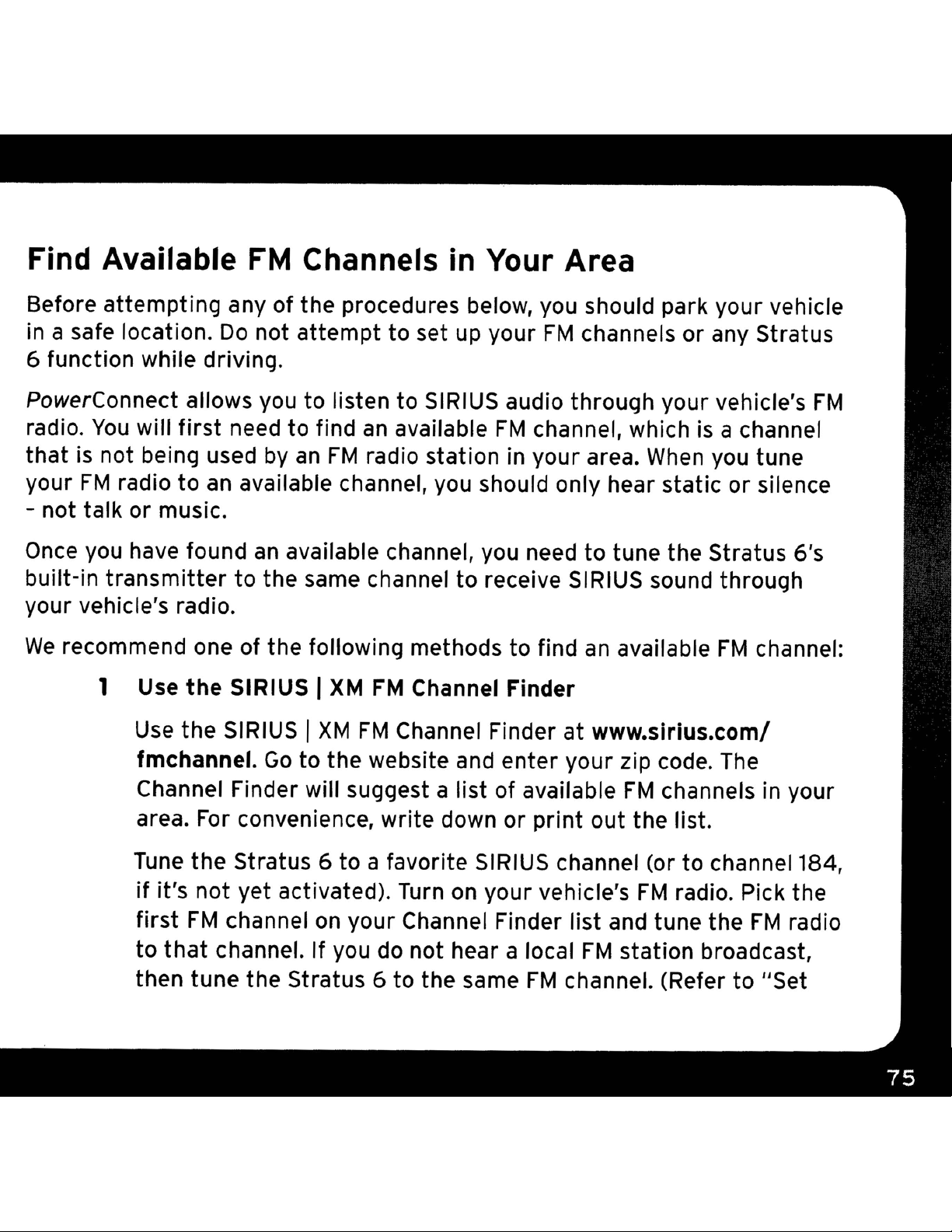
Find Available
Before attempting any of the procedures below, you should park your vehicle
FM
Channels
in
Your Area
in a safe location.
6 function while driving.
PowerConnect allows you to listen to SIRIUS audio through your vehicle's
radio.
that
your
- not talk
Once you have found
built-in
your vehicle's radio.
We
You
will
is
not being used
FM
radio
or
music.
transmitter
recommend one of the following methods to find
1 Use
Use
fmchannel.
Do
not
first
to
the SIRIUS I
need to find
an
available channel, you should only hear static or silence
an
to
the
SIRIUS I
by
available channel, you need
the same channel
Go
attempt
an
FM
XM
XM
to the website and enter your zip code. The
to set up your
an
available
radio station in your area.
FM
Channel Finder
FM
Channel Finder at www.sirius.com/
FM
to
receive SIRIUS sound through
FM
channels
channel, which
When
to
tune the Stratus 6's
an
available
or
any
is
a channel
you tune
FM
stratus
channel:
FM
Channel Finder will suggest a list of available
area.
Tune
if
first
to
then tune the Stratus 6 to the same
For
convenience, write down
the Stratus 6 to a favorite SIRIUS channel (or to channel 184,
it's not yet activated). Turn on your vehicle's
FM
that
channel
channel.Ifyou
on
your Channel Finder list and tune the
do
not hear a local
or
print
FM
out the list.
FM
channel. (Refer
FM
channels in your
FM
radio. Pick the
FM
radio
station broadcast,
to
"Set
Page 76

and Select
an
FM
Channel" on page 79.)
You
should hear the SIRIUS
channel through your vehicle's radio. If you are satisfied with the sound
quality, you're done!
the
list
down
until
you find
this
FM
channel doesn't work well for you, work
an
FM
channel
that
allows you
to
hear
If
SIRIUS clearly.
OR
2 Manually
Manually tune through your local
radio. Turn on your vehicle's
tune
function on
channel one-by·one (88.1 followed by
that
aren't
channel
you have created your list of available
the one
Tune
the Stratus 6
not yet activated). Pick the first
radio to
(Refer to
tune
through
your
your
vehicle's
being used by a local
that
that
that
has
only static or silence on
provides the best match for Stratus 6.
to
a favorite SIRIUS channel (or to channel 184, if it's
channel. Then tune the Stratus 6
"Set
and Select
an
local
FM
FM
FM
radio.
FM
FM
FM
channels
channels on your vehicle's
Start
radio
88.3
at
to
tune
etc.) to locate channels
radio station. Write down each
it,
until
FM
channels, you will need to find
channel
on
to
FM
Channel" on page 79.)
88.1
and use the 'Manual'
through each
you reach
FM
107.9.
your list and tune the
the same
FM
You
should hear
channel.
the SIRIUS channel through your vehicle's radio. If you are satisfied with
If
this
FM
the sound quality, you're done!
channel doesn't work well for
FM
FM
Once
FM
you, work down the list until you find
hear SIRIUS clearly.
an
FM
channel
that
allows you
to
Page 77

NOTE!
with the Stratus
present
options are
method.
TIP!
commute, you may need to use different
best performance.
channels
and match the best channel for the area you are in.
TIP!
cities than
using the Aux
best solution
NOTE! The SIRIUS
Communications Commission. The data may not reflect the latest stations
your area.Inaddition, local geography and weather conditions can impact
reception,
You
may find
that
prevents reception of the Stratus 6 broadcast. Your only
to
use
If
you regularly drive from one location
as
presets
It
will
be
much more
in
most suburban or rural locations. A direct audio connection
In
if
you driveinor near large metropolitan areas.
so
your results may
an
FM
channel with
6.Itis
another
Cable, Cassette Adapter,
possible
FM
If
this is the case,
on
I
your
XM
FM
difficult
FM
Channel Finder relies
that
some type
channel or a different audio connection
we
radio and Stratus6.Then you simply select
to
find available
be
different from the list.
static
FM
recommend saving the best
or
or silence
of
inaudible interference is
to
another, such
channels along your route for
FM
professional installation is your
on
that
does not work
as
your daily
channelsinlarge
data from the Federal
FM
in
FM
NOTE! The performance of
and vehicle style. Some may not work well with the type of
used
using the Aux
vehicle. Professional installation
issue.
by
the Stratus
6.
Thisiswhy
In
Cable or Cassette Adapterifthey
radios are different, based
we
recommend a direct audio connection
can
be
can
also resolve almost any performance
on
manufacturer
FM
transmitter
usedinyour
Page 78
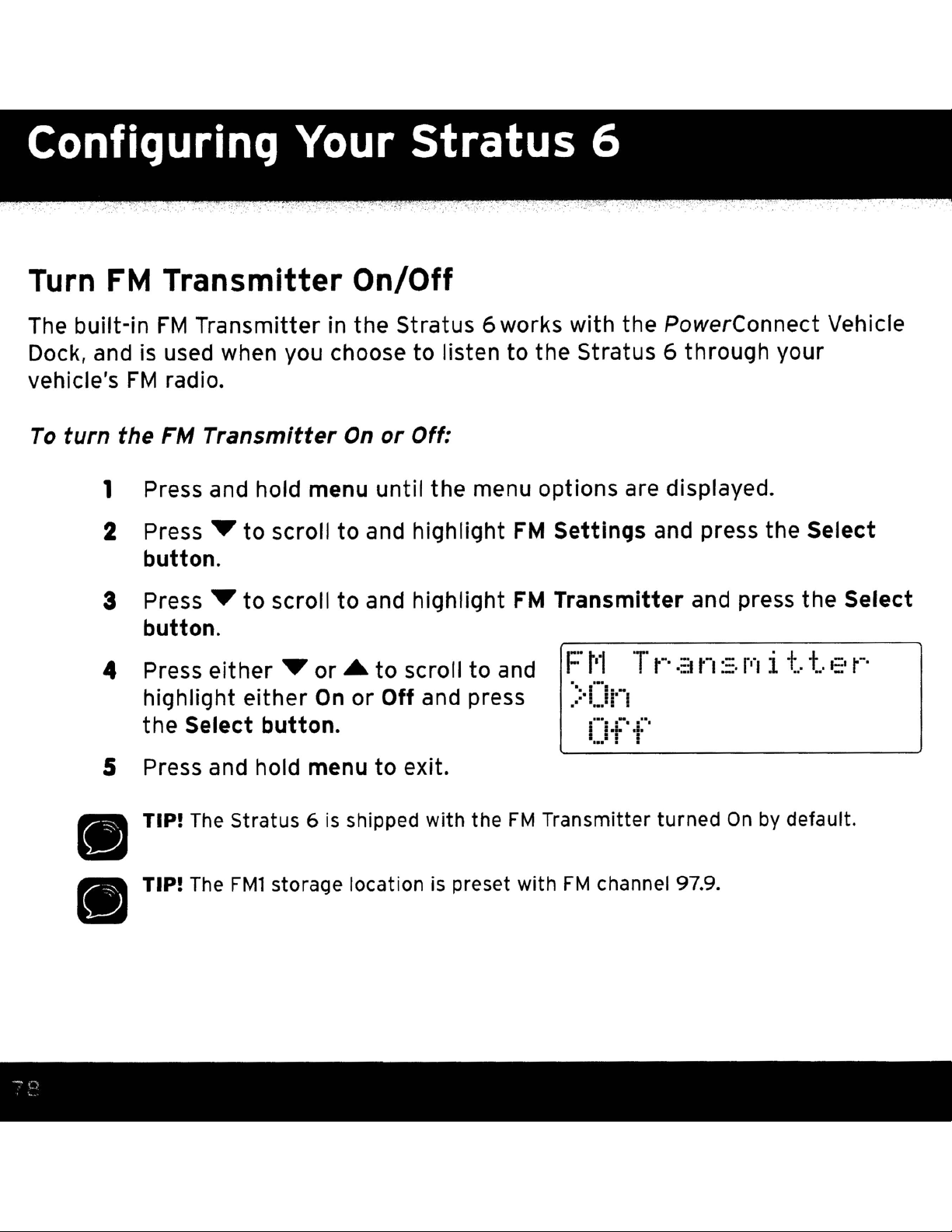
Turn
FM
Transmitter On/Off
The built-in
Dock, and is used when you choose to listen
vehicle's
To
turn
1 Press and hold menu
2
3
4 Press
5
FM
Transmitter in the Stratus 6 works with the PowerConnect Vehicle
FM
radio.
the FM
Press'"
button.
Press'"
button.
highlight
the
Press and hold menu to exit.
Transmitter
to scroll to and highlight
to
scroll to and highlight
either'"
either
Select
button.
or
On
On
or
until
...
to scroll to and
or
Off
Off:
the
menu options are displayed.
and press
to
the Stratus 6
FM
Settings
FM
Transmitter
Ft'1
>On
Off'
through
and press the Select
and press
your
the
Select
Tt-·an::.r" i t.t.et-·
TIP!
TIP!
The
Stratus 6isshipped with the
The
FMl storage locationispreset with
FM
Transmitter turned
FM
channel 97.9.
On
by default.
Page 79
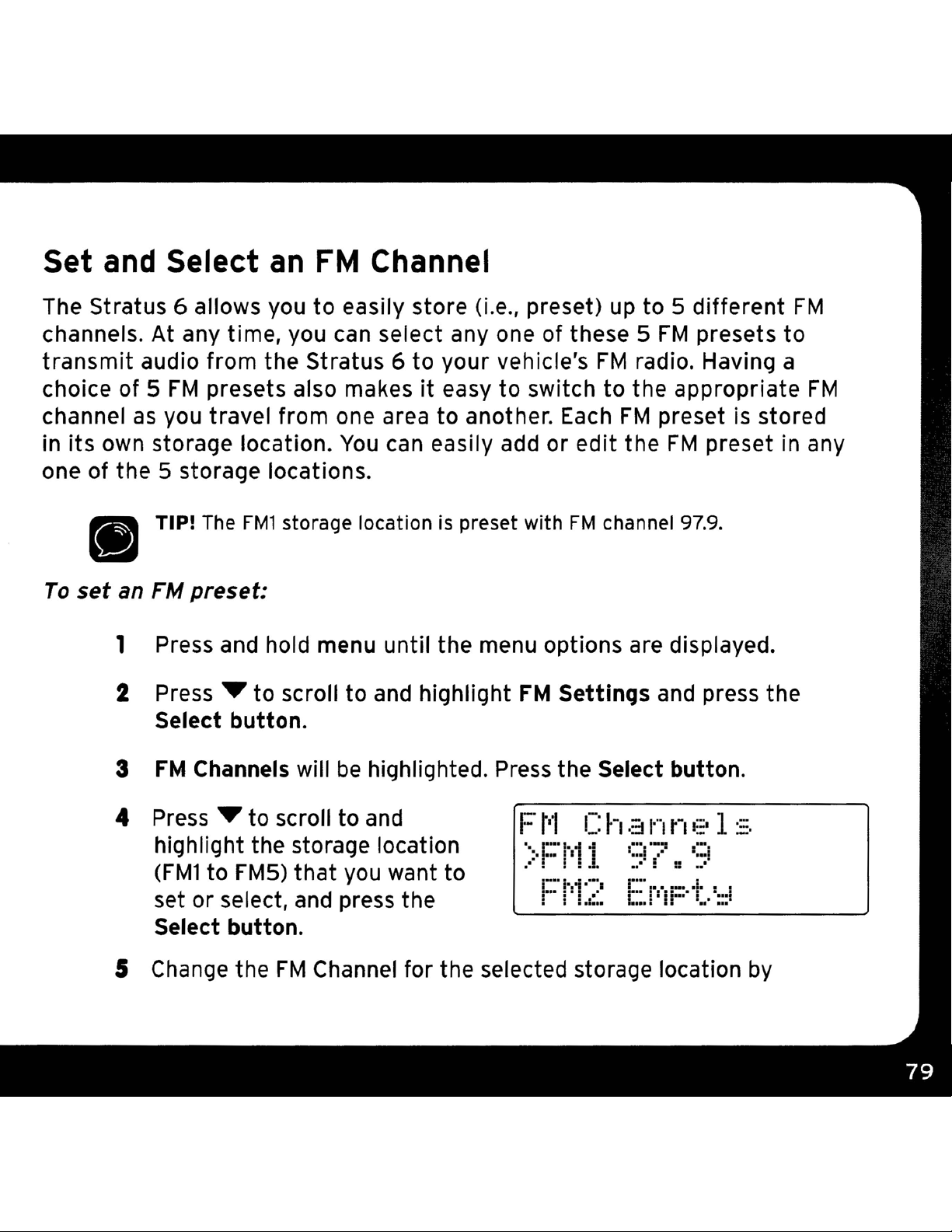
Set and Select
an
FM
Channel
The Stratus 6 allows you
channels. At any time, you
transmit
choice of 5
channel
in
its
one of the 5 storage locations.
ell
To
set
audio from the Stratus 6
FM
presets also makesiteasy
as
you travel from one area
own storage location.
TIP! The
an FM
1 Press and hold menu until the menu options are displayed.
2
preset:
Press'"
Select button.
FMl
to
to
easily store
can
You
storage location is preset with
scroll
to
(Le.,
select
can
and highlight
anyone
to
your vehicle's
to
another.
easily add or edit the
preset)
of these 5
to
switch
FM
up
FM
radio. Having a
to
the appropriate
Each
FM
Settings
FM
channel 97.9.
to
5 different
FM
presets
preset
FM
preset in any
and
press the
is
stored
FM
to
FM
3
FM
Channels will
4
Press'"
highlight the storage location
(FMl
set or select,
Select button.
S
Change
to scroll to
to
FM5)
the
FM
be
that
and
you want to
press the
Channel for the selected storage location
highlighted, Press the Select button.
and
Ft'1
',>
I:'
-'"1-
...
Ch.:=.nn>?
1-
0"-1:
1
I I • ,.1
I.."....
(:1
--:::
_"!
r-
"r.-
1',',1::'
1;:.
I::-~
II••'
,
T 1•••1
..'..,
'
by
Page 80

pressing'"
~
and
~
to
to
select the
on
the
display screen and
and'"
to
tune
in steps of .2, i.e., 99.3 to 99.5, and pressing
tune in steps of1,i.e., 99.3 to 100.3. Press the Select
FM
channel. The
FM
channel you selected will
the
Stratus 6 will tune
to
the
FM
be
confirmed
channel.
button
To
quickly
6 Set your vehicle's
IMPORTANT!
"Find Available
select
Press
1
The
2
shown.
FM
preset press FM.
an FM channel
FM
currently
To
You
FM
to display
display and select
FM
first
Channels in Your
selected
3 Repeatedly pressing
the
FM
through
presets. The
channel displayed will
To
return
allow the screen
to
the main display screen,
to
radio to same
need
the
to
from
current
FM
preset is
find available
the
the
FM
will cycle
FM
be
selected.
time
out.
FM
channel.
FM
Area"
preset
FM
next
on page 75.
fist:
channel preset.
01
.-
I·
..
..' I
channels in your area. Refer
7 J
--'I
i
0"
I-I r
II
.::1
r',
_.
(I
...
,'_.
_"
"
','I
t·~
.I
to
"I
4 Set your vehicle's
FM
same
channel.
FM
radio
to
the
Page 81
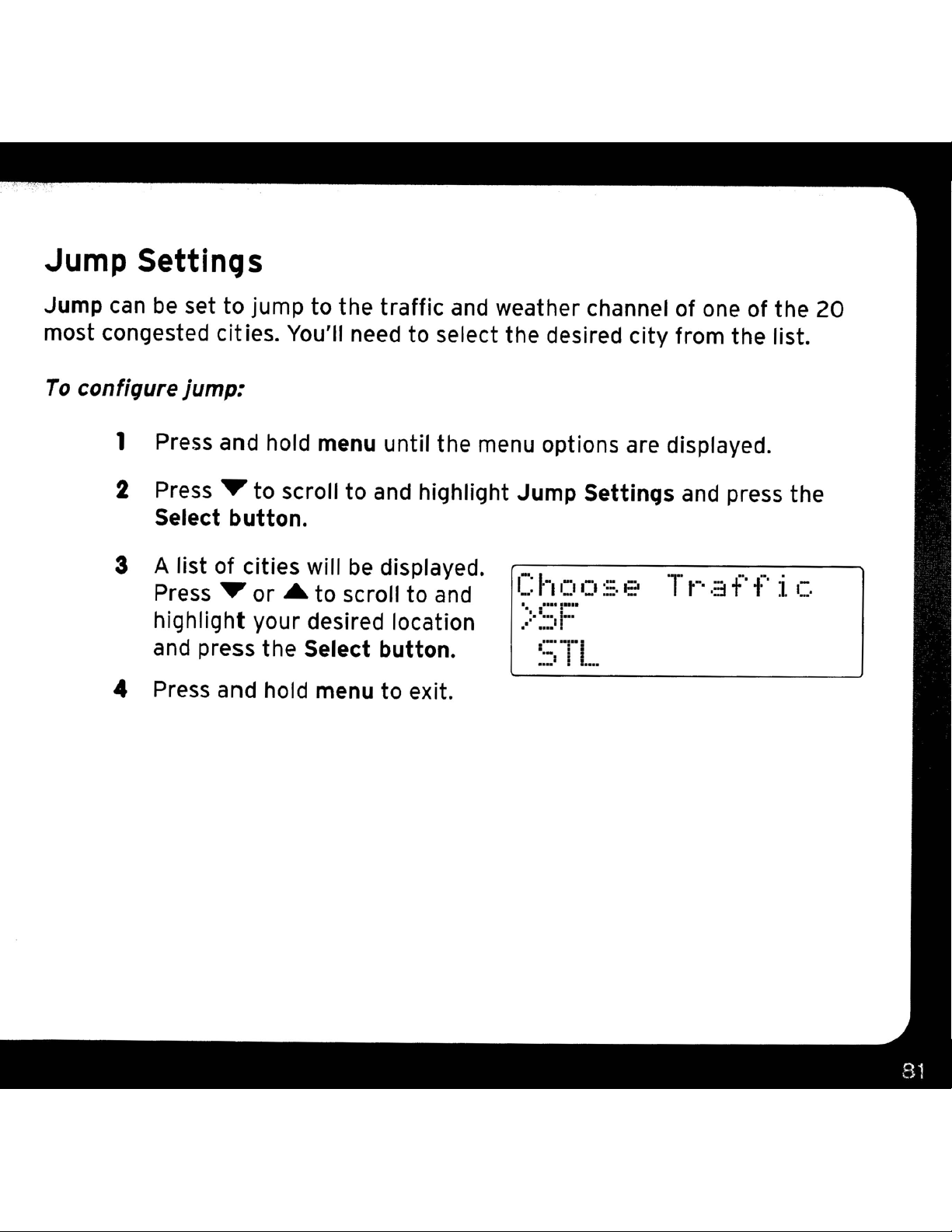
Jump Settings
Jump
most congested cities. You'll need to select the desired
To
can
be
set
to
jump
confiqure
1 Press and hold menu until the menu options are displayed.
2
3 A list of cities will
4 Press and hold menu
jump;
Press'"
Select
Press'"
highlight your desired location
and
press the Select button.
to
button.
or
to
scroll
...
to
the
traffic
to
and highlight
be
displayed.
scroll to
to
exit.
and
and
weather channel of one of the
Jump
Settings and press the
Choo:=.e Tr·.:=.ff i c
··:·':;F
.'
.-
'-""'1
.:' 1
.....
city
from the list.
20
Page 82

Configuring
Display
Your
stratus 6
The Display option allows you adjust
display to improve
mode of
To
chanqe
the
display screen to show channel name
the
1 Press and hold menu until the menu
2
Press'"
3 Press the Select
Brightness
and highlight
Select
4 Press
the brightness/contrast of the
display.
its
visibility in
display's
to
scroll to and highlight Display a
or
button.
~
or.
different
briqhtness
button
press'"
Contrast
to decrease or increase
to
and press the
the
or
to
choose
scroll
brightness and contrast of the Stratus 6's
lighting conditions.
or
category
contrast:
options
to
E:r'
--
C
I)
_00.
are displayed.
nd
press the Select
i ';:iht.ne::;.::;.
1IIIIDDDDil
nt.r'
11111[]fJ[]fJO +
.::1
You
:;:.
also can set
name information.
button.
+..
+.
the
5 Press the Select
the
brightness setting.
6 Press and hold menu
button
to confirm
to
exit.
Page 83

To chanqe the
1 Press and hold menu until the menu options are displayed.
2
Press'"
button.
3
Press'"
highlight Mode and press the
Select
4
Press'"
highlight Channel Name or
display
to scroll to and highlight Display and press the Select
to
button.
or • to scroll to and
screen mode:
scroll to and
'
t
1odE'
-·1
.····1_...
•···!...
·r
1-:::1
••••• I •••
•
-'r
•••
1 1•••1
....
.......
I"I"•••
•I •1
...•
••
..
-
......
I·
.
1
:::
11
--
1
..
I.
.1.
t···,
",_
...
I. I
•••
••••••
1"1·:::11
~.
1
1
•,1••
:
1,.11
:
_
11::::
:-,
1
".
JI····
I
••••
I"
Category Name and press the Select
button.
Channel Name displays the name of the channel at the top of
the display screen, and Category Name displays the name of the
category
o7 2
Luther
Spectacular
for
the currently tuned channel.
Rea
Hughes
1 J a z z
An
o7 2 J z S t n d r d
"I
Luther
Spectacular
Channel
Name
Hughes
Category
"I
An
Name
5 Press and hold menu to exit.
Page 84

Audio Level
The audio level of
the
Stratus 6 can
be
adjusted when
an
audio connection is made
between the dock and the vehicle's stereo system. Audio level is used
Stratus 6'svolume level
such
Do
asaCD
not use the audio level
player,
other
match the volume of
FM
stations, or
as
a volume control.
an
other
audio sources you may use,
MP3 player,
Use
the
volume control on your
to
vehicle stereo instead.
To
adjust
the
audio level:
1 Press and hold menu
2 Press
~
to scroll
to
until
the menu options are displayed.
and highlight Audio Level and press the Select
button.
3
Press'"
to
decrease or
~
to increase H
IA
diD
L
Eo
I,)
the audio level. +
Eo
to
adjust the
1
4 Press
the
Select
button
the new audio level setting,
S Press and hold menu
to
to
confirm
exit.
....
j
HUll'oJ
lUll
!!II
Ii.
I
uUI
r"j
1Ii
..
...1
I"'n"]
i"i
...
1
to.
L.
f"1
.J
1_
i"'i
1....
!.OOj
rOO!
..-II....
r"!
.....
Coo!
i]
I _
Page 85

Signal
For
best reception, your Magnetic Mount Antenna should have
an
unobstructed view of the
transmitters (ground repeaters) help increase the signal coverage,
Your
terrestrial signals being received,
To
Press and hold menu until the menu options are displayed.
Stratus 6
display the
can
display the received strength of the satellite and
siqnal
SIRIUS
strenqth:
satellites.
In
large cities, terrestrial
1 Press and hold menu until the menu options are displayed.
2
Press'"
button.
to
scroll to and highlight Signal
and
press the Select
5 i ':In,::ll
3 The Satellite and Terrestrial
bars show the strength of the
signal being received.
S~T
"f'
F
,__I . .
-1111111100+
'~'
'
__
11
01
!!III
ulliiil
I
I-,!'-'
L..I...J_L_L,L_
['J
1""1
'-1
IJ
-+-
4 Reposition the antenna if you
are having trouble getting a signal.
an
with
5 Press and hold menu to exit.
unobstructed view of the
Be
sky.
sure your vehicle
is
outside
Page 86

Factory Default
You
can
the
To
clear all
radio
restore
1
2
3
to
its original out-of-the-box settings.
the
NOTE! Restoring defaults permanently removes all personal settings.
Press and hold menu until the menu options are displayed.
Press
Select
Press.
Yes
of
your personal settings, such
Stratus
~
to scroll to and highlight Factory Default and press the
button.
to scroll
and press the Select
6 to
the
factory
to
and highlight
button.
as
defaults:
r:.
~I
favorite channels,
t=a
'=.
t.
1-'
tWo
I::'
.
'-;1
\I!:~:::.
and
return
4 A warning screen will
If you are certain
reset your Stratus 6 to the
defaults,
highlight
press.
Yes
and press
be
displayed.
that
you want to
to
scroll to and
the
factory
Select
button.
5 The radio will display Restoring,
and will
sett,
·ngs.
be
restored to the
factory
6 Press and hold menu to exit.
>r··lo
'--
-
t-·,::.
H
\I!::~:::.
'.
.I
.:·r··
..
I')_.....
."2•
.1=1.:::.
- I
(-,
.
..
.j
.••.•...•
1
_,1
I."
...
,.-" I
__
11
i
.oll'-
• i
"-f
::z
---.J
Page 87

Page 88

Stratus 6 has been designed and
try
problem,
this:
built
to
be
trouble-free
butifyou experience a
• Check
that
• Make sure the vehicle power socket
all connections are firm and secure.
is
clean and free of corrosion.
• Make sure you have connected the Stratus 6
Guide. Verify
vehicle's
the
PowerConnect
to
be
running
If
you see
Acquiring Signal
this
that
cigarette
to
on
the
PowerConnect
lighter
Power Adapter is
provide power
the
screen:
Power Adapter is plugged
or power adapter socket, and
lit
to
the socket.
Try
this:
• Make sure
clear view of the sky.
• Make sure the Magnetic Mount Antenna
mounted outside of
• Move your Magnetic Mount Antenna away from
any obstructed area.
parked in
receive a signal
that
an
as
described in this User
into
that
(on). If not,
the vehicleisoutdoors with a
underground garage, you should
after
your
the
vehicle.
For
leaving
vehicle may need
example,ifyou are
the
the
garage.
LED
the
on
is
Check Antenna Connection
•
Make
securely plugged into
Dock. Make sure the cable
If
•
Mount Antenna cable has been damaged. Replace
the antenna.
sure
the message persists, most likely the Magnetic
that
the antenna cableisfirmly and
the
PowerConnect Vehicle
is
not bent or broken.
Page 89
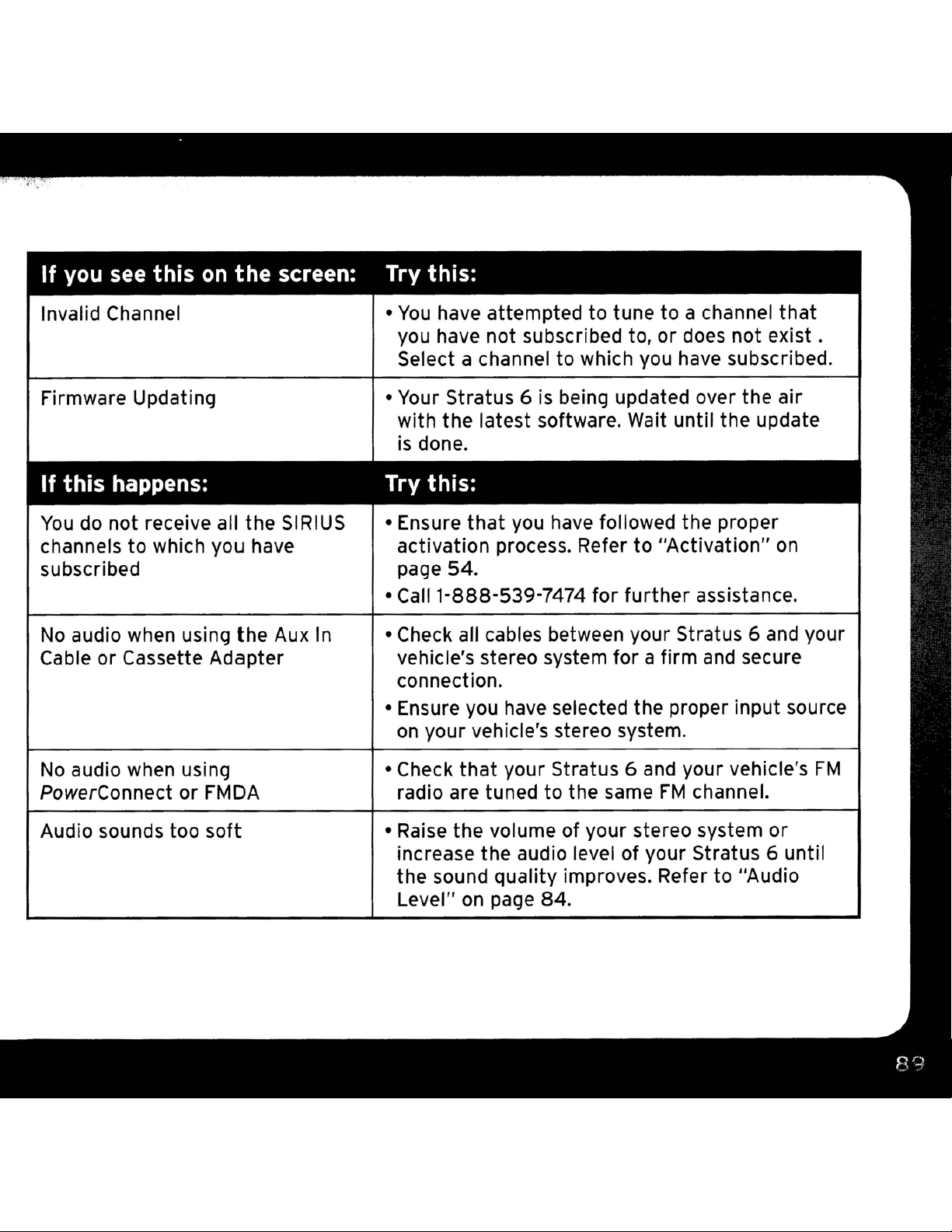
If
you
Invalid Channel
see
this
on
the
screen:
Try this:
•
You
have attempted to tune to a channel
you have not subscribed to, or does not
Select a channel to which you have subscribed.
that
exist.
Firmware Updating
If this
You
channels to which you have activation process. Refer to "Activation"
subscribed
No
Cable or Cassette Adapter
No
PowerConnect or FMDA
Audio sounds too
happens:
do not receive all the
audio when using
audio when using • Check
soft
the
SIRIUS
Aux
In
• Your Stratus 6
with the latest software. Wait until the update
is
done.
Try this:
• Ensure
page 54.
• Call 1-888-539-7474 for
• Check all cables between your Stratus 6
vehicle's stereo system for a firm
connection.
• Ensure you have selected the proper input source
on
radio are tuned to the same
• Raise the volume of your stereo system or
increase the audio level of your Stratus 6 until
the sound quality improves. Refer to "Audio
Level"
that
your vehicle's stereo system.
that
on
is
being updated over the air
you have followed the proper
your Stratus 6
page 84.
further
and
assistance.
and
your vehicle's
FM
channel.
secure
on
and
your
FM
Page 90

If
this happens: Try this:
Audio fades or
listening
No
song
titleorartist
displayed
has
static when
name
• Check all cables for a firm and secure
connection.
• If you are using PowerConnecttolisten via your
vehicle's
it
most likelyisinterference from another
commercial or broadcast
needtofind
in
your area. Referto"Find Available
Channels in Your
• If you are using PowerConnect, and you cannot
solve the audio problem,
audio using the AuxInCable or a Cassette
Adapter. (Refer to page41and page 44.) If you
cannot
FM
Direct Adapter. (Refer to page
is
•
may
The
FM
radio, and the problem persists,
an
unused or available
Area"
use
those solutions, consider using
information may not
beinprogress.
FM
station.
on
page 75.
try
connecting the
be
available or updates
You
FM
FM
51.)
will
channel
an
Page 91
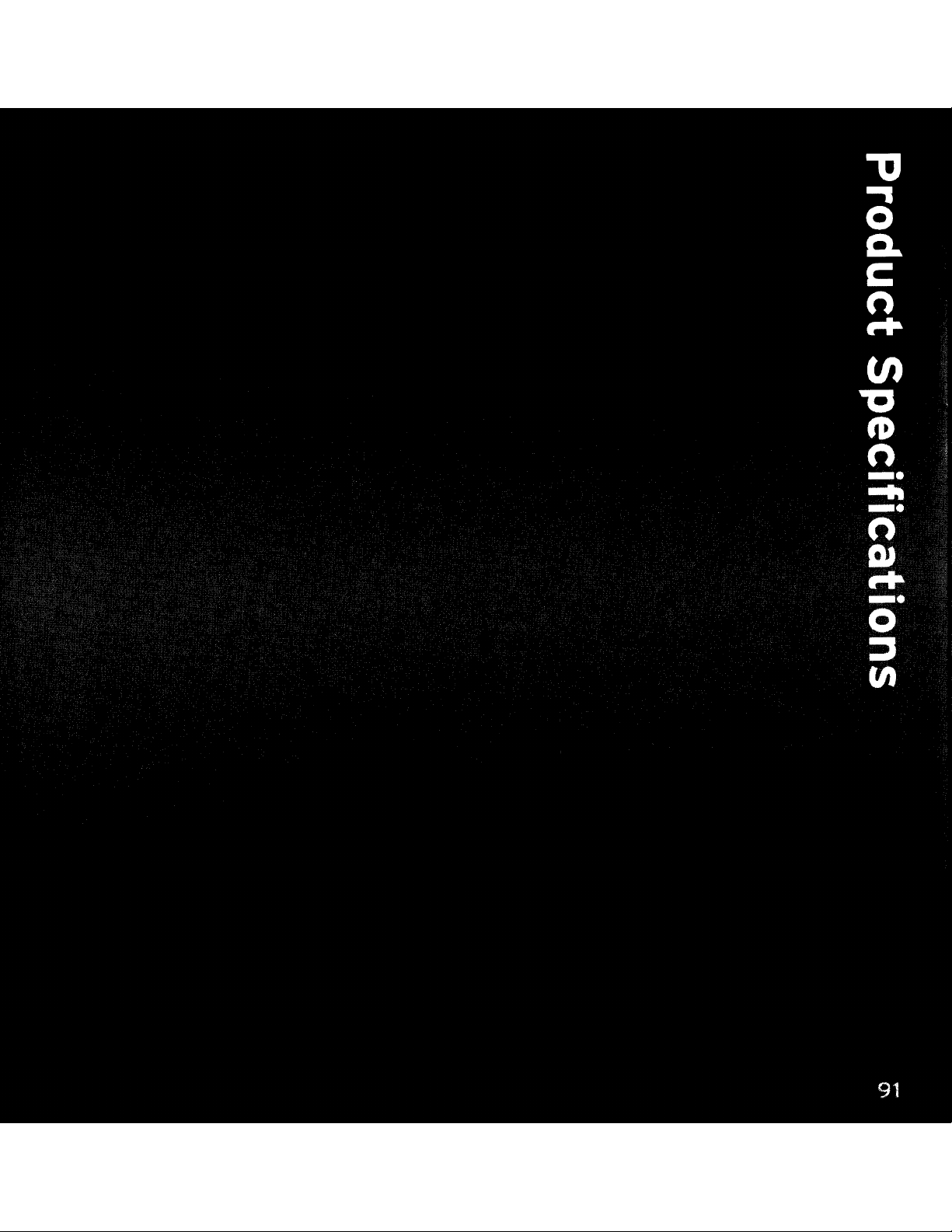
Page 92

Dimensions
stratus
Weight
6
Stratus 6
Audio Outputs
External Power
Voltage
Current
114
mm
4.5
in (W) X
85
g (3.0 oz)
3.5 mm
5V
DC
1.5
A
(W)
X
48
1.9
diameter
mm (H) X
in
(H) X
0.6
15
in
mini stereo jack
mm (0)
(D)
Page 93

Patent Information
It
is prohibited to, and you agree
disassemble, reverse engineer, hack, manipulate, or otherwise access and/or
make available any technology incorporated in this product. The music, talk,
that
you will not, copy, decompile,
news, entertainment, data, and
by copyright and
remain with the respective content and data service providers.
prohibited from any export of the content and/or data (or derivative
) except in compliance with applicable export laws, rules and regulations.
The user of this
explicitly prohibited from
hack, manipulate
the
object code into human-readable form.
other
or
any
or
intellectual
other
attempting
disassemble the object code, or in any
other
software contained
content
property
to
copy, decompile, reverse engineer,
on
laws and all ownership rights
the Services are protected
You
are
thereof
in
a SIRIUS I
XM
other
radio is
way convert
Environmental Information
Follow local guidelines for waste disposal when discarding packaging and
electronic appliances.
Page 94
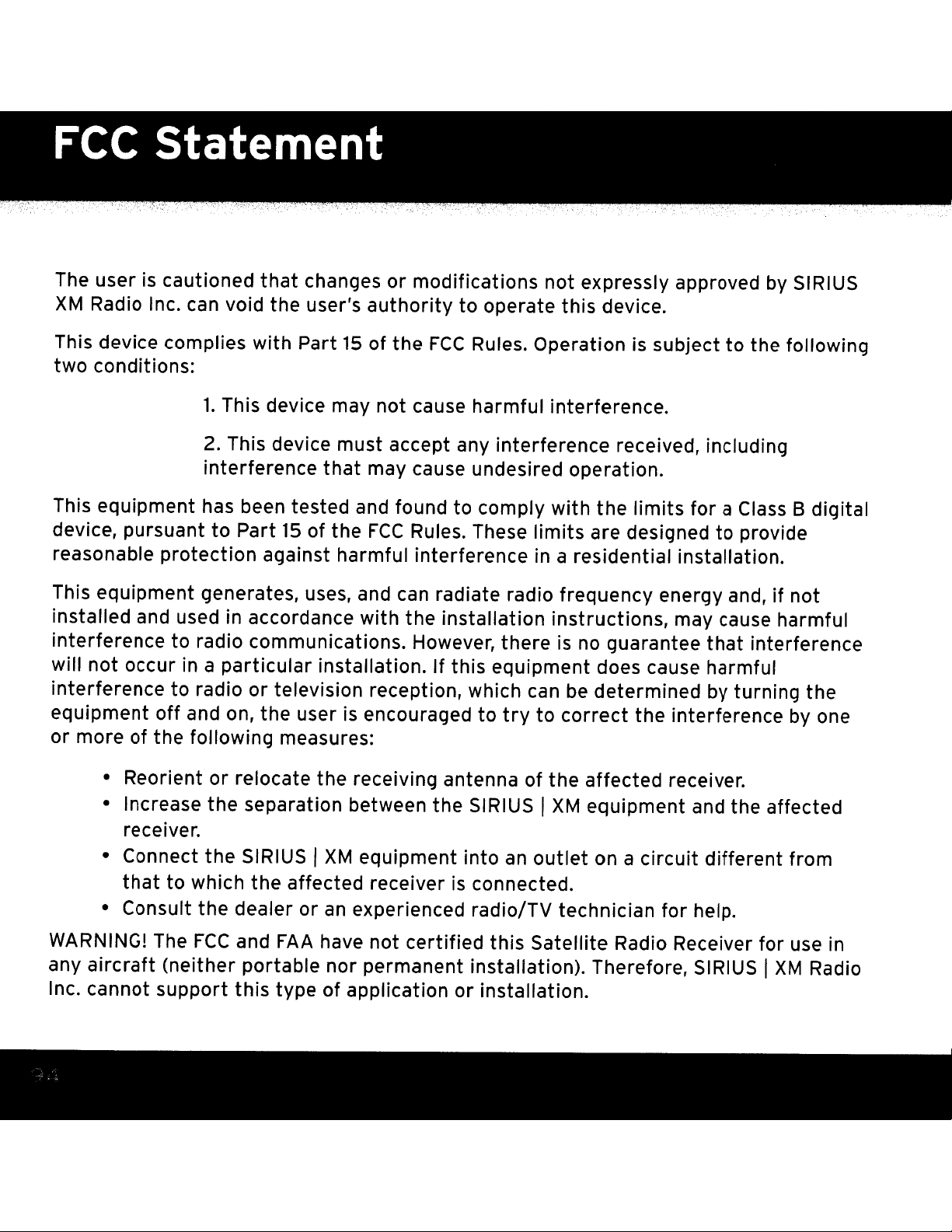
The useriscautioned
XM
Radio Inc. can void the user's
that
changes or modifications not expressly approved
authority
to operate this device.
by
SIRIUS
This device complies with Part
two conditions:
1.
This device may not cause harmful interference.
2. This device must accept any interference received, including
interference
This equipment has been tested and found
device, pursuant to Part
reasonable protection against harmful interference in a residential installation.
This equipment generates, uses, and
installed and used
interference to radio communications. However, there
will not occur
interference to radio
equipment
or more of the following measures:
• Reorient or relocate the receiving antenna of the affected receiver.
• Increase
off
receiver.
in
in
a particular installation. If this equipment does cause harmful
and on, the userisencouragedtotry
the
15
accordance with the installation instructions, may cause harmful
or
television reception, which can
separation between the SIRIUS I
15
that
of the
of the
may cause undesired operation.
FCC
FCC
Rules. Operationissubject to the following
to
comply with the limits
Rules. These limits are designed to provide
can
radiate radio frequency energy and,ifnot
is
no
guarantee
be
determined by turning the
to
correct
XM
equipment and the affected
the interference by one
for
that
a Class B digital
interference
I
XM
• Connect the SIRIUS
that
to which the affected receiverisconnected.
the
FCC
dealer or
and
FAA
• Consult
WARNING! The
any
aircraft
Inc. cannot support this type of application
(neither portable nor permanent installation). Therefore, SIRIUS I
equipment into
an
experienced radio/TV technician for help.
have not certified this Satellite Radio Receiver for use
an
or
installation.
outlet
on a circuit different from
XM
Radio
in
Page 95
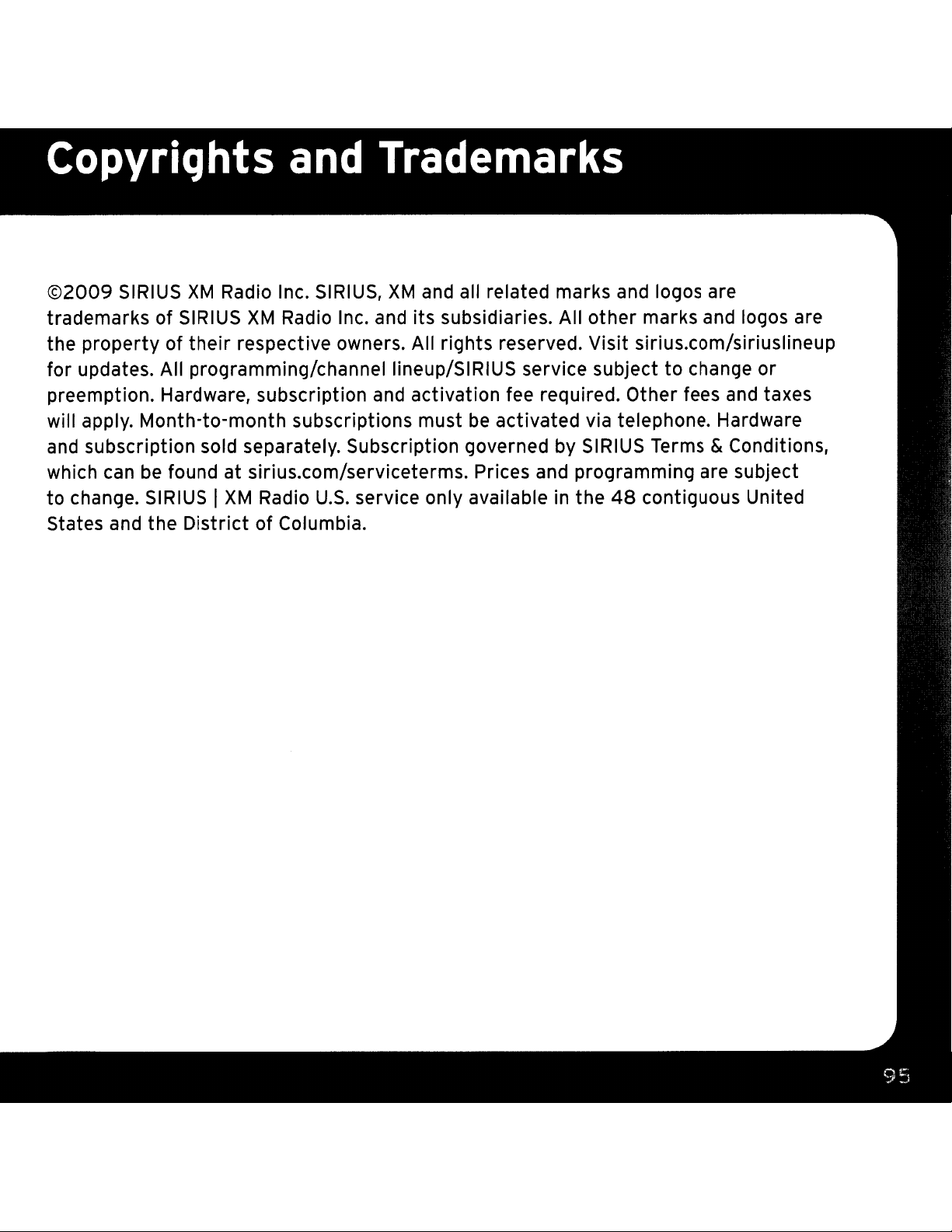
©2009
trademarks of SIRIUS
the
for updates. All programming/channel lineup/SIRIUS service subject
preemption. Hardware, subscription and activation fee required. Other fees
will apply.
and
which can
to change. SIRIUS
States and the
SIRIUS
propertyoftheir
Month-to-month
subscription sold separately. Subscription governed by SIRIUS Terms & Conditions,
be
XM
Radio Inc. SIRIUS,
XM
Radio Inc. and
respective owners. All rights reserved. Visit sirius.com/siriuslineup
subscriptions must
foundatsirius.com/serviceterms. Prices and programming are subject
I
XM
Radio
DistrictofColumbia.
U.S.
XM
and all related marks and logos are
its
subsidiaries. All
be
activated via telephone. Hardware
service only available in the
other
marks and logos are
to
change
and
48
contiguous United
or
taxes
Page 96

Owner's Record
The model
the back
Record
whenever you call
Model Number: SOSV6
SIRIUS
of
the
10:
number
the
Stratus
SIRIUS
is located below and
ID
your
6.
in
the
space provided below. Refer
dealer regarding
the
SIRIUS
this
product.
_
10
is located on the label on
to
these numbers
Page 97

Page 98

Page 99

"
~"
""'"
[
SIRIUSi!
...
,.,
]
jump
0
\ I
2 3
0 0
~
SIRIUS'iI
PowerConnect Vehicle Dock
~ ~
I
•
Stratus 6 Radio
.!:!;
I
5 6 7 8 9
)
Dash Mount
..
OJ
Aux In Cable
PowerConnect
Power Adapter
e
Magnetic Mount Antenna
Rubber
Tail
Vent Mount
and Extended
Vent Clamps
&
Antenna &
Alcohol Preparation Pads
Dash
Mount
Page 100
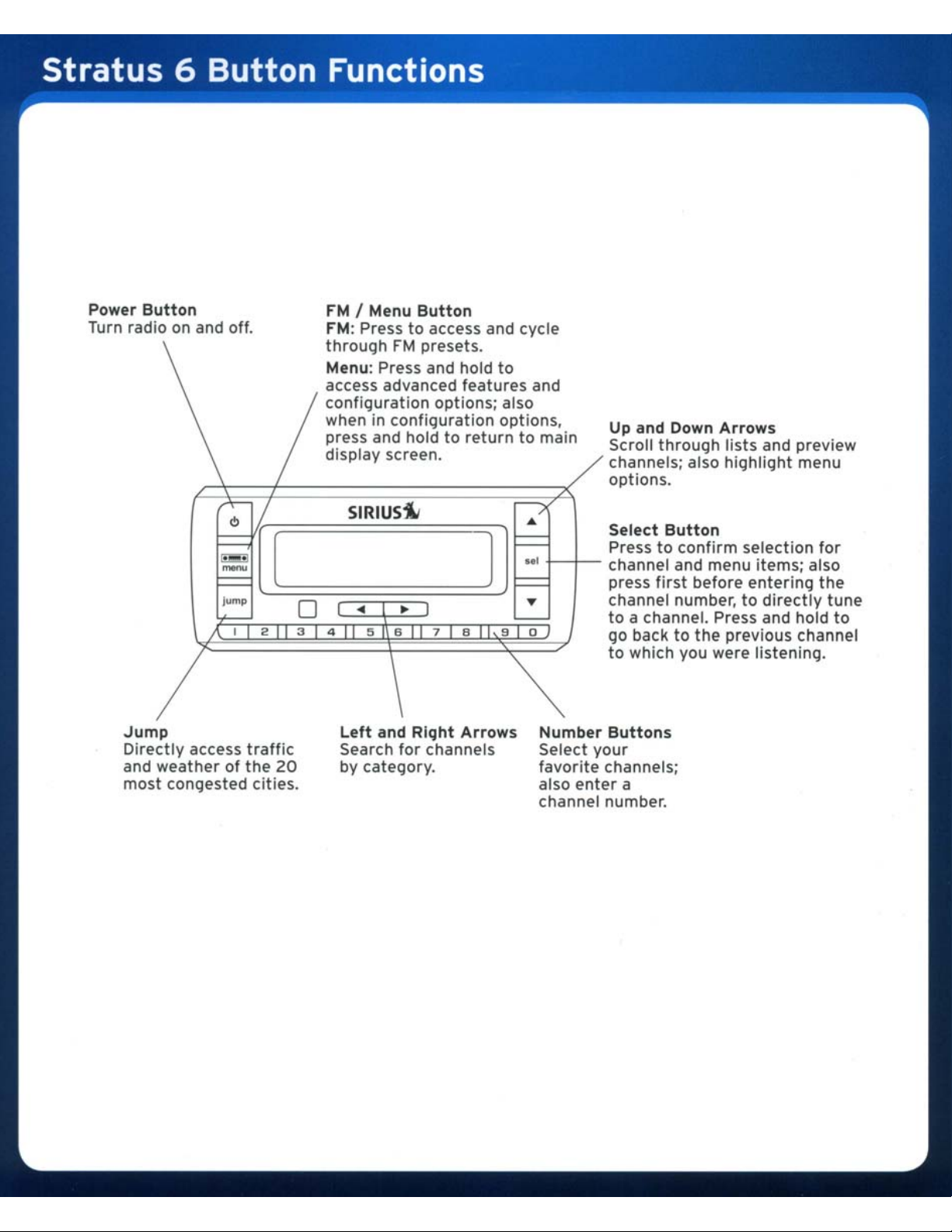
Power
Turn
Button
radioonand off.
fM
I Menu
fM:
Presstoaccess and cycle
through
Menu: Press and hold
access advanced features and
configuration options; also
when in configuration options,
press and hold
display screen.
SIRIUS'll
fM
Button
presets.
to
returntomain
to
J]
Up and Down
Scroll
channels; also highlight menu
options.
through
Arrows
lists
and preview
...
Jump
Directly
and weather01the
most
access
congested cities.
tralfic
0
,
•
20
•
Left
Search
by
• •
,
•
and
lor
category.
,
Right
channels
,
•
Arrows
,
Number
Select
favorile
also
channel number.
your
channels;
enter
Buttons
a
