Sirius Satellite Radio XMP3IVKUG0210 User Manual

POWERCONNECT
User Guide
i
™
VEHICLE KIT
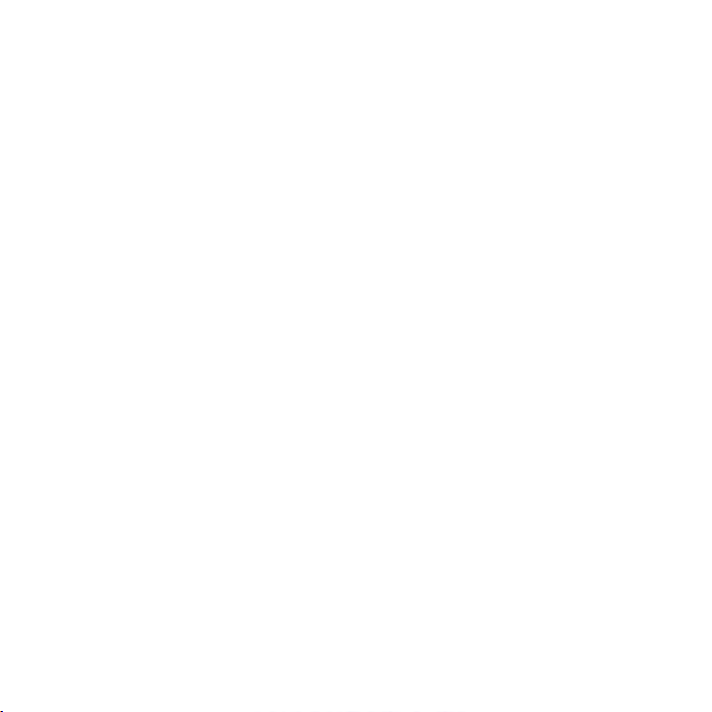
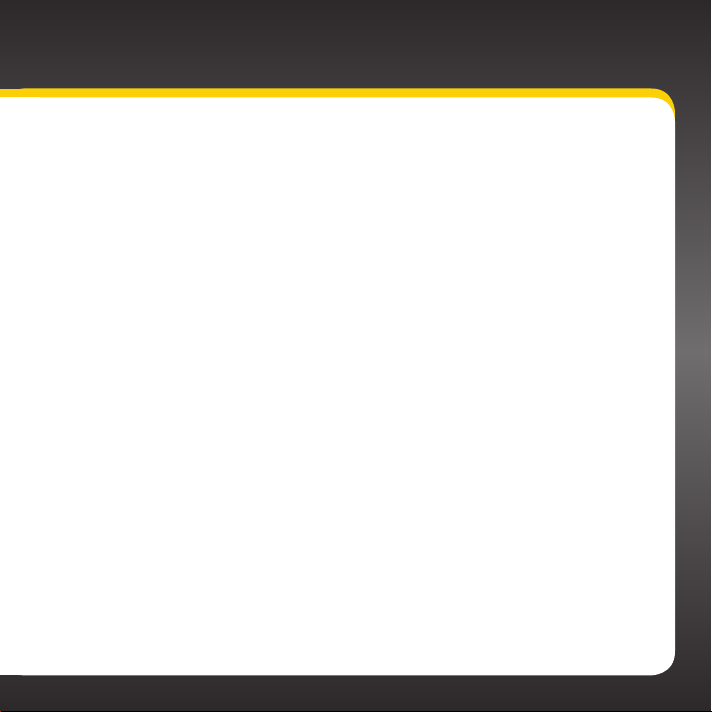
Table of Contents
Introduction . . . . . . . . . . . . . . . . . . . . . . . . . . . . . . . . . . . . . . . . . . . . . . . . . . . . 5
Features . . . . . . . . . . . . . . . . . . . . . . . . . . . . . . . . . . . . . . . . . . . . . . . . . . . . . . . . . . . . . . . . . . . . 6
Safety and Care Information . . . . . . . . . . . . . . . . . . . . . . . . . . . . . . . . . . . . . . . . . . . . . . . . . . 7
Software Version . . . . . . . . . . . . . . . . . . . . . . . . . . . . . . . . . . . . . . . . . . . . . . . . . . . . . . . . . . . . 9
What’s in the Box? . . . . . . . . . . . . . . . . . . . . . . . . . . . . . . . . . . . . . . . . . . . . . . . . . . . . . . . . . . .10
Remote Control Functions . . . . . . . . . . . . . . . . . . . . . . . . . . . . . . . . . . . . . . . . . . . . . . . . . . . . 11
PowerConnect Vehicle Dock . . . . . . . . . . . . . . . . . . . . . . . . . . . . . . . . . . . . . . . . . . . . . . . . . . .12
Vehicle Installation . . . . . . . . . . . . . . . . . . . . . . . . . . . . . . . . . . . . . . . . . . . . . 13
Step 1: Choose a Location for Your Radio . . . . . . . . . . . . . . . . . . . . . . . . . . . . . . . . . . . . . . . .14
Step 2: Install the Dash or Vent Mount . . . . . . . . . . . . . . . . . . . . . . . . . . . . . . . . . . . . . . . . . .16
Step 4: Route the Magnetic Mount Antenna Cable . . . . . . . . . . . . . . . . . . . . . . . . . . . . . . . 25
Step 5: Connect the Magnetic Mount Antenna and PowerConnect Power Adapter . . . 37
Step 6: Connect the Audio . . . . . . . . . . . . . . . . . . . . . . . . . . . . . . . . . . . . . . . . . . . . . . . . . . . 38
Vehicle Dock Settings . . . . . . . . . . . . . . . . . . . . . . . . . . . . . . . . . . . . . . . . . . . 47
Appendix: How To Find Available FM Channels . . . . . . . . . . . . . . . . . . . . . . . 53
Troubleshooting . . . . . . . . . . . . . . . . . . . . . . . . . . . . . . . . . . . . . . . . . . . . . . . . 57
Product Specifications . . . . . . . . . . . . . . . . . . . . . . . . . . . . . . . . . . . . . . . . . . 63
Patent Information . . . . . . . . . . . . . . . . . . . . . . . . . . . . . . . . . . . . . . . . . . . . . . . . . . . . . . . . . . 65
Environmental Information . . . . . . . . . . . . . . . . . . . . . . . . . . . . . . . . . . . . . . . . . . . . . . . . . . . 65
3
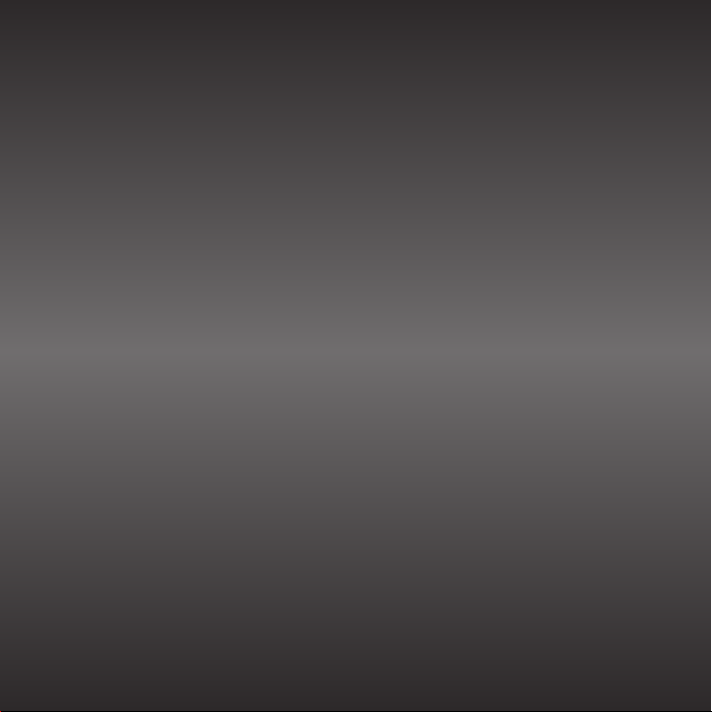
4
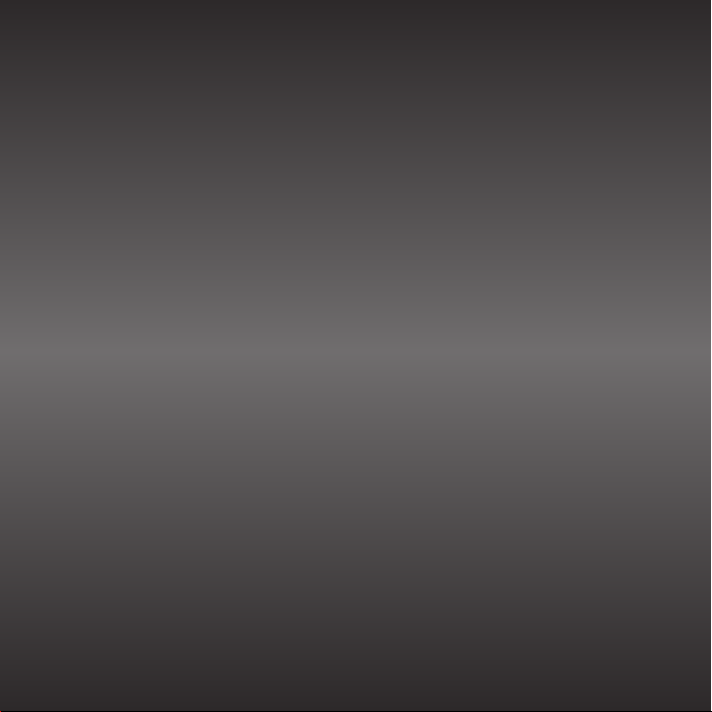
Introduction
5
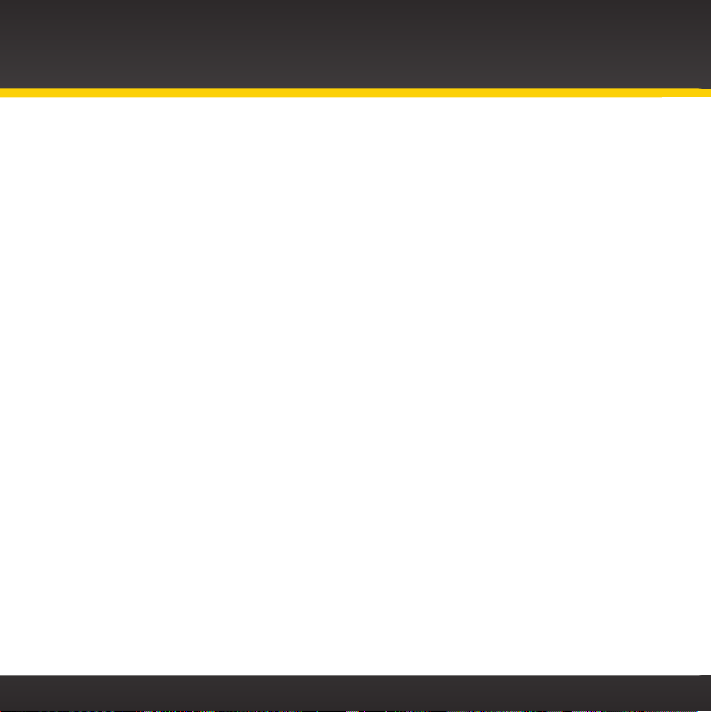
Introduction
Features
Congratulations on your purchase of the XMp3i™ PowerConnect Vehicle
Kit!
Your new Vehicle Kit has everything you need to play your XMp3i™ or Pioneer
XMp3™ Radio through your vehicle’s stereo.
• Take your Radio on the road: No need for a second subscription. Listen to
live or recorded Satellite Radio programming, plus your MP3s and WMAs,
directly through your vehicle’s stereo system.
• Easy to install: Revolutionary SIRIUS|XM PowerConnect FM Transmitter
works through your vehicle’s radio* with easy Do-It-Yourself installation.
The Color-Coded Vehicle Dock makes it simple to connect.
• Easily change channels and volume: Included Remote Control lets you or
your passengers turn your XMp3i™ Radio on or off, change channels, adjust
the volume, and more.
• Stay charged: Charges your Radio while you listen.
And for the latest information about this and other SIRIUS|XM products and
accessories, visit www.xmradio.com or your favorite retailer.
Please read the entire User Guide before installing the Vehicle Kit!
*FM Radio required, or use the included Aux In Cable if your vehicle has Aux In capability. The
Vehicle Kit
6
will also work with a Cassette Adapter (sold separately).
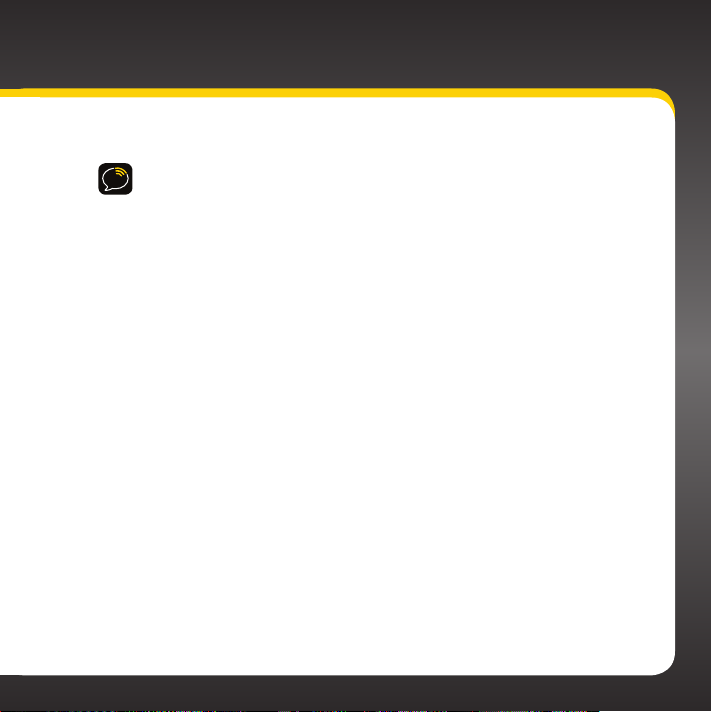
Safety and Care Information
IMPORTANT! Always read and understand all the instructions to avoid
injury to yourself and/or damage to your device. SIRIUS XM Radio Inc.
disclaims all responsibility for damage from data loss due to breakdown,
repair, or other causes.
• Do not expose to extreme temperatures (above 140ûF or below -4ûF, or
above 60ûC or below -20ûC).
• Do not expose to moisture. Do not use device near or in water. Do not
touch the device with wet hands.
• Do not let any foreign matter spill into device.
• Do not store in dusty areas.
• Do not expose to chemicals such as benzene and thinners. Do not use
liquid or aerosol cleaners. Clean with a soft damp cloth only.
• Do not expose to direct sunlight for a prolonged period of time, and do
not expose to fire, flame, or other heat sources.
• Do not try to disassemble and/or repair device yourself.
• Do not drop your device or subject it to severe impact.
• Do not place heavy objects on device.
• Do not subject device to excessive pressure.
7
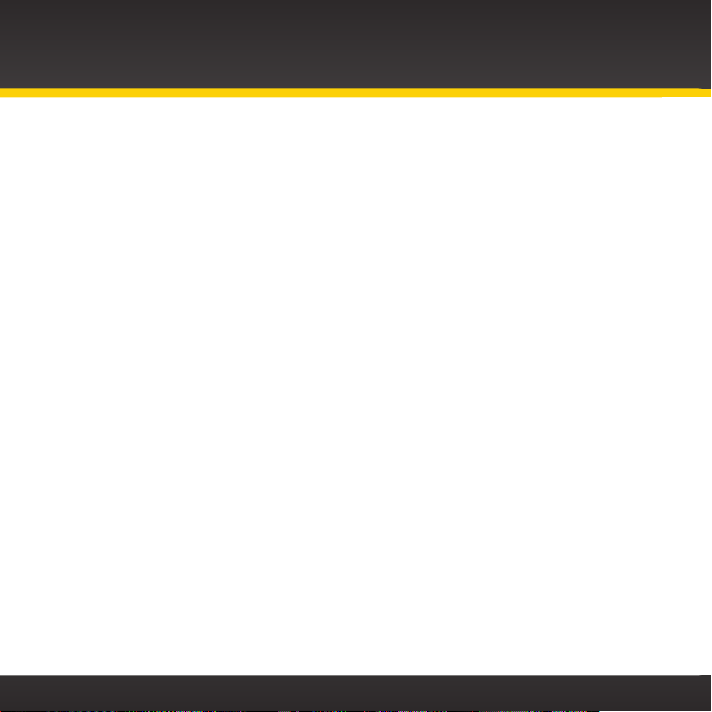
Introduction
WARNING!
• Opening the case may result in electric shock.
• Make sure that you insert the PowerConnect Power Adapter’s plug all the
way into the cigarette lighter/power adapter socket.
• For optimal audio performance, insert the PowerConnect Power Adapter
directly into your vehicle’s cigarette lighter/power outlet. Don’t use an
intermediary device, such as a dual vehicle power adapter for multiple
devices.
• When using this product, it is always important to keep your eyes on the road
and hands on the wheel. Not doing so could result in personal injury, death, and/
or damage to your device, accessories, and/or to your vehicle or other property.
• Vehicle installation and radio configuration functions should not be
performed while driving. Park your vehicle in a safe location before
beginning installation.
• This product contains chemicals known to the State of California to cause
cancer and birth defects or other reproductive harm.
Your device should be placed in your vehicle where it will not interfere with the
function of safety features, e.g., deployment of airbags. Failure to correctly place
device may result in injury to you or others, if the unit becomes detached during
an accident and/or obstructs the deployment of an airbag.
8
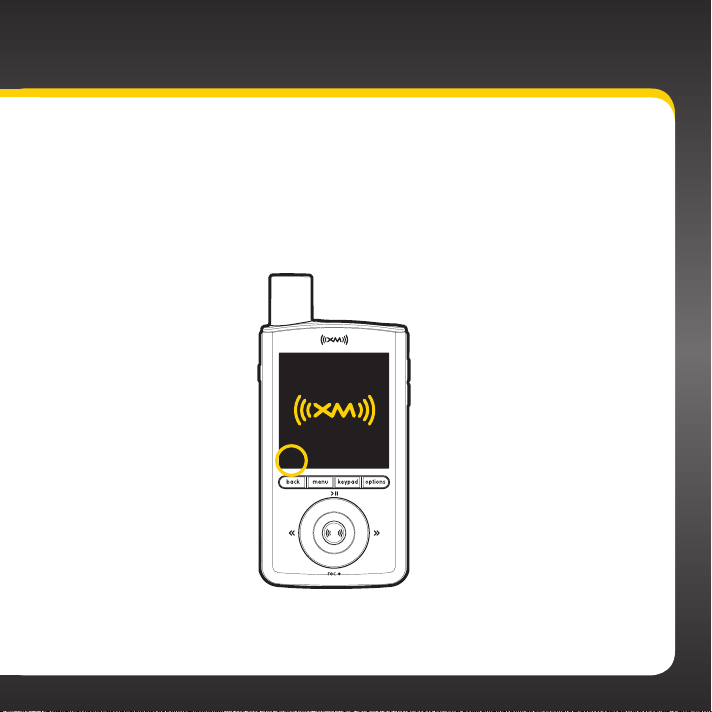
Software Version
For this XMp3i™ PowerConnect Vehicle Kit to operate properly, your Satellite
Radio must be running Software Version 1. 19 or later.
Check your Radio to see if it is running the correct Software Version. The
Software Version is displayed momentarily on the screen when you turn on
your Radio.
V1.19
If your Radio does not display V1.19 or higher, please go to
www.xmradio.com/xmp3update for easy-to-follow instructions to update the
Software Version.
9
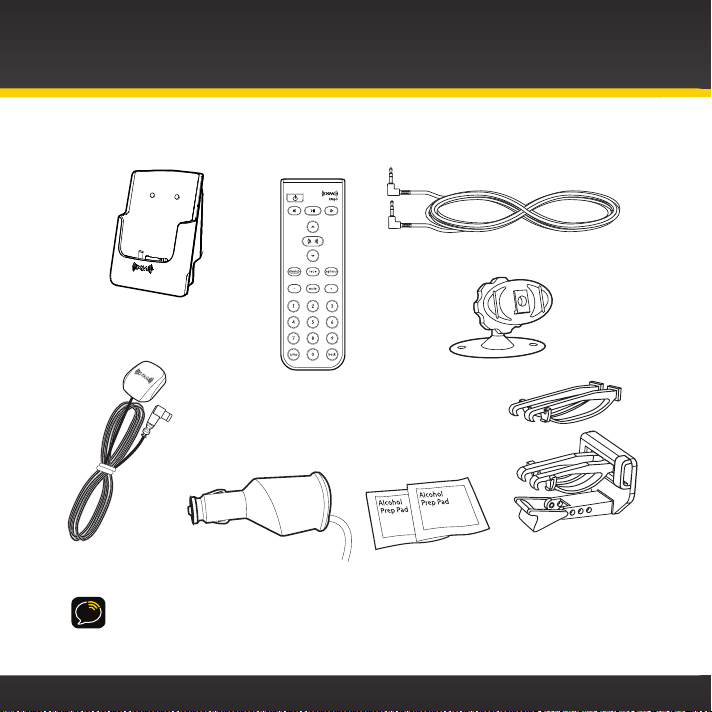
Introduction
What’s in the Box?
PowerConnect Vehicle Dock
Aux In Cable
Magnetic Mount
10
Alcohol
Dash Mount
Vent Mount
and Extended
Vent Clamps
Remote Control
Antenna
TIP! For other accessories you can add to your Vehicle Kit such as a Cassette
Adapter for vehicles with a cassette player, to professional installation if you don’t
want to install your the Kit yourself – just visit xmradio.com/accessories or your
favorite retailer.
PowerConnect
Power Adapter
Preparation Pads
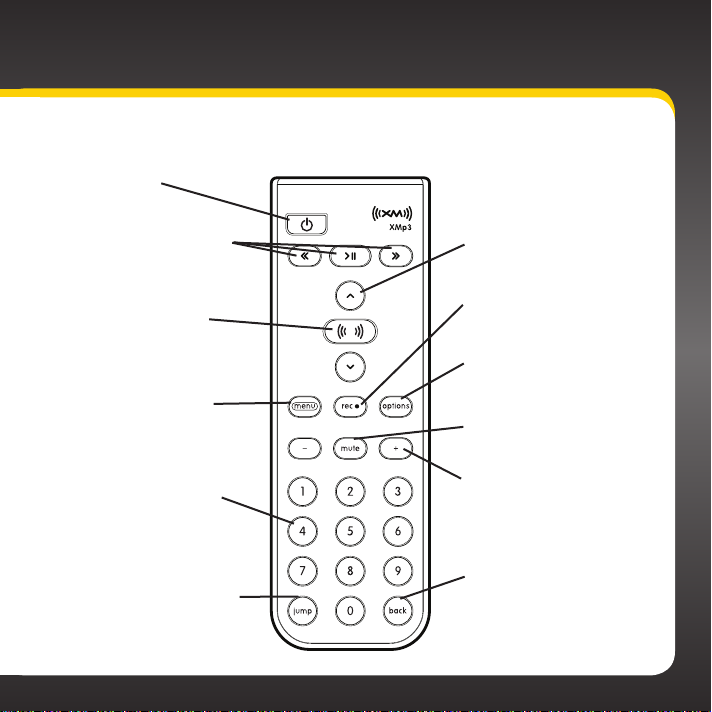
Remote Control Functions
Power Button
30-Minute Replay Buttons
Pause and replay up to 30
minutes of live Satellite
Radio programming.
Select Button
Press to confirm
highlighted selections.
Menu
Go to Satellite Radio,
My Music Library, Auto
Recordings, or Settings.
Number Keys
Enter a channel number
directly to tune to the
channel.
Jump
Switches between current
channel and previously
tuned channel.
Arrow Buttons
Navigates through
lists and highlights list
items.
Record
Record a song or a
channel. Also schedule a
recording and set channel
to auto record.
Options
Displays a menu in context
according to what you are
doing.
Mute
Silences the audio.
+ and —
Change channels or
control volume for audio
system (sold separately).
Back
Return to previous
screen. Press and
hold to return to the
previous channel.
11
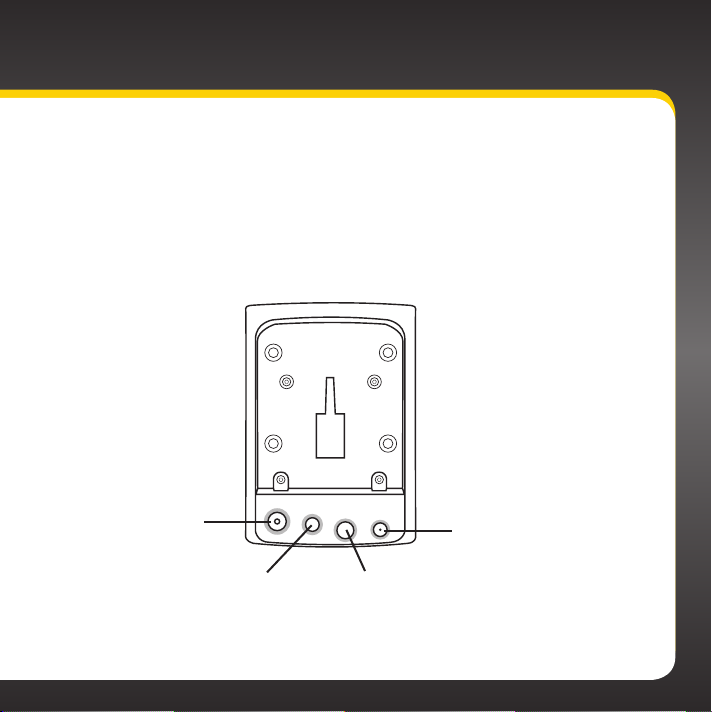
PowerConnect Vehicle Dock
Color-Coded Connections
The Color-Coded PowerConnect Vehicle Dock makes it simple to connect, just
match the colors on the cable ends to the colors on the dock to see what goes
where.
Rear View
12
ANT (Silver)
Connection for
the Magnetic
Mount Antenna.
ANT FM AUDIO POWER
FM (Blue)
Connection for
optional FM Direct
Adapter (sold
separately).
POWER (Red)
Connection for
PowerConnect
Power Adapter.
AUDIO (Green)
Connection for Aux
In Cable or optional
Cassette Adapter
(sold separately).
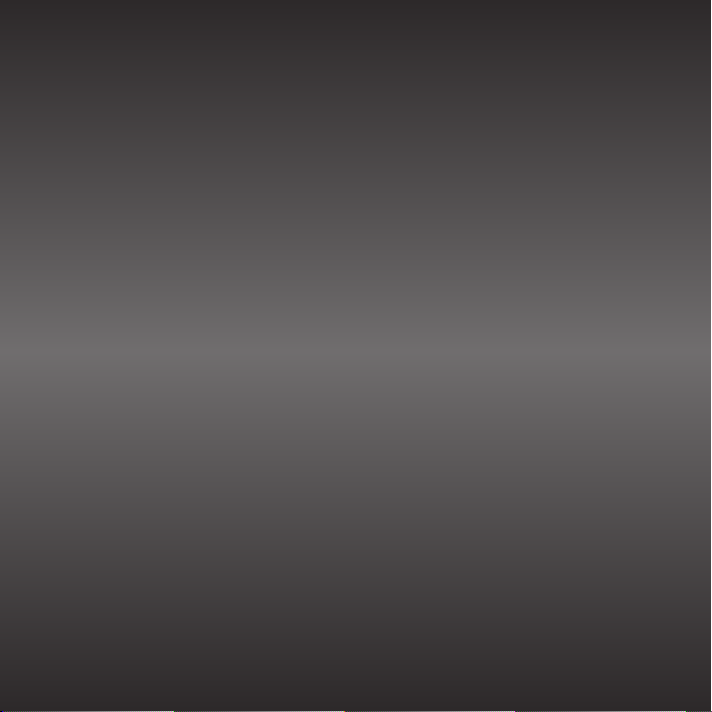
Vehicle Installation
13
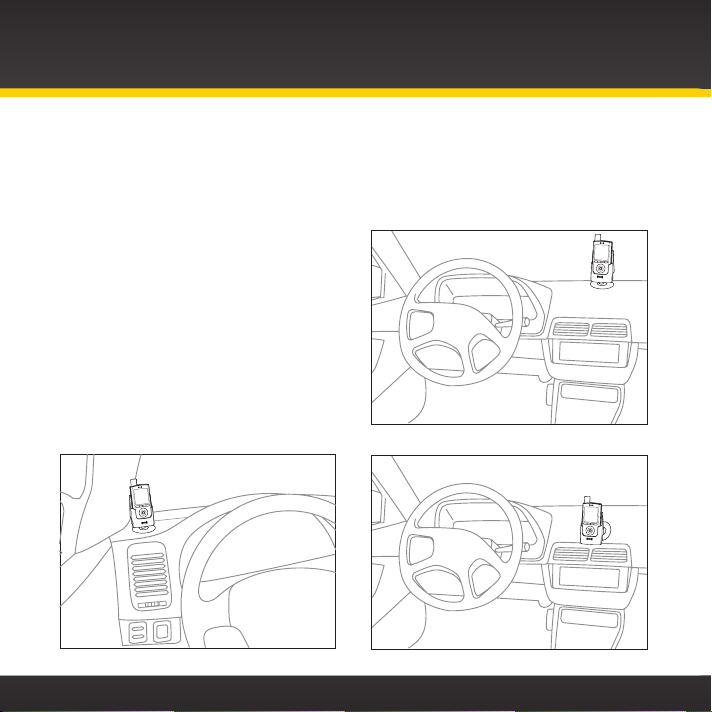
Vehicle Installation
DASH MOUNT - Option 2
Step 1: Choose a Location for Your Radio
When installing the PowerConnect Vehicle Dock in your vehicle, choose a location
where your Satellite Radio, when docked, will not will not block your vision, interfere
with the controls, or obstruct the air bag.
The location should be easily accessible and
provide good visibility of the display, and
should not be located where it may be in
direct sunlight, which will affect the visibility
of the display screen.
Here are some examples of the dock (with
a Radio) mounted using either the Dash
Mount or the Vent Mount.
DASH MOUNT - Option 1
DASH MOUNT - Option 3
14
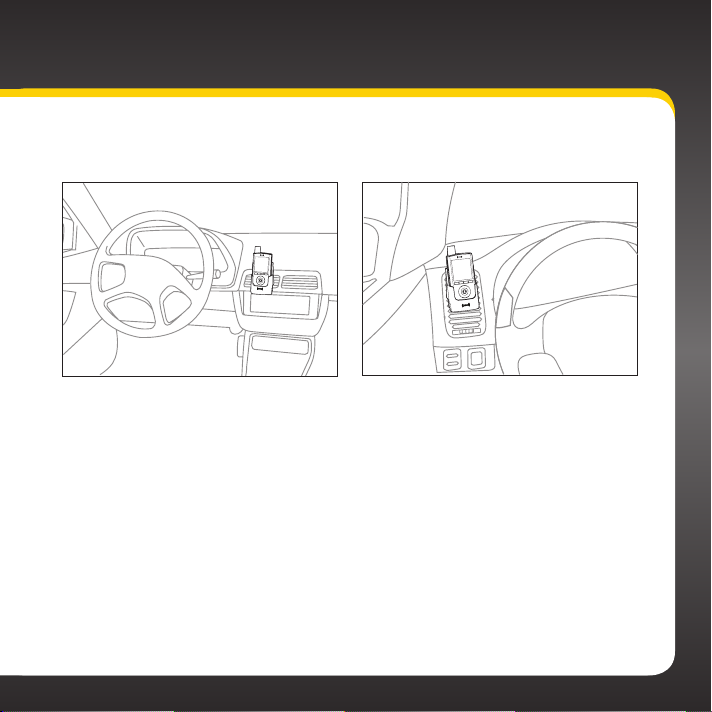
VENT MOUNT - Option 1
VENT MOUNT - Option 2
15
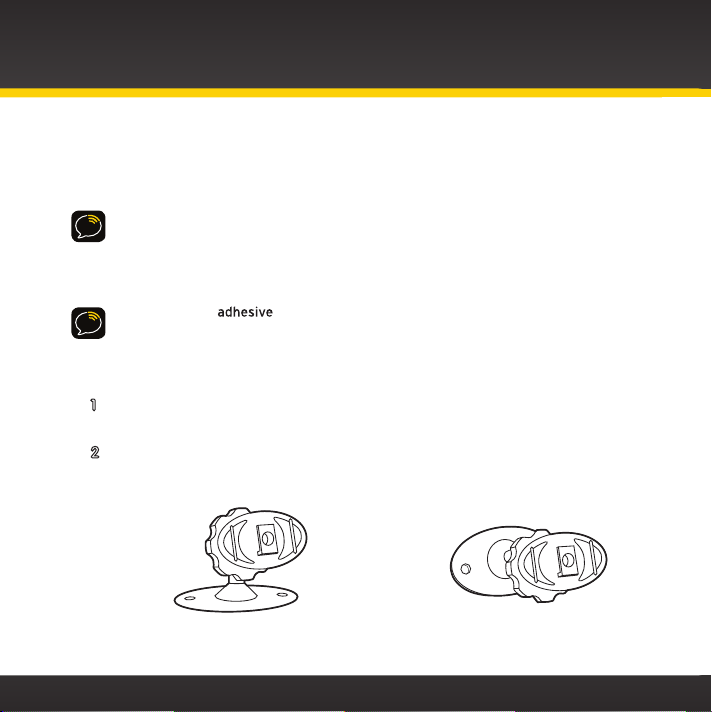
Vehicle Installation
Step 2: Install the Dash or Vent Mount
Depending on your situation, you can either choose to use the Dash Mount or the
Vent Mount.
IMPORTANT! When you install the chosen mount, do not attach the dock to the
mount yet. All cables should be attached to the dock prior to connecting the dock
to the mount.
Installing the Dash Mount:
CAUTION! The used on the Dash Mount may be difficult to remove. Do
not install this mount on leather surfaces (contact your automobile dealership if
you are unsure about your dash surface), and make sure the air temperature is at
least 60ûF (15ûC) during installation. If it’s not at least 60ûF, turn on the heater in
your vehicle to bring the temperature up to 60ûF.
1 Locate a flat surface for the Dash Mount. Make sure there is ample room
for the PowerConnect Vehicle Dock when installed.
2 Set the orientation of the Dash Mount before adhering it. Loosen the
knob and adjust the adhesive foot for the location you selected in
“Step 1: Choose a Location for Your Radio” on page 14.
16
DASH MOUNT - Option 1 and DASH
MOUNT - Option 2 should be
oriented like the image above.
DASH MOUNT - Option 3 should
be oriented like the image above.
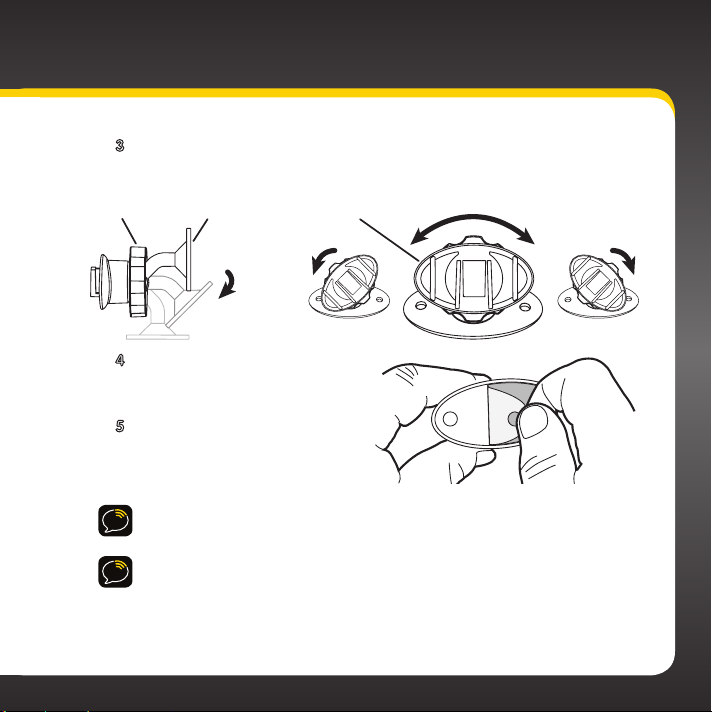
3 The dock mounting plate can be tilted in different directions.
Knob Adhesive Foot Dock Mounting Plate
Adjust as necessary for your particular vehicle. When the
orientation is correct, tighten the knob.
4 Clean the surface with the
Alcohol Preparation Pad and
let it dry thoroughly.
5 Peel off the adhesive liner.
Position, press, and hold the
Dash Mount in place for 30
seconds.
IMPORTANT! Allow the Dash Mount adhesive to cure (dry) for at least 24
hours before using the mount.
TIP! To remove, carefully lift the adhesive pad with your fingers or a spoon.
Warming the pad with a hair dryer for several minutes will help soften the
adhesive. Be careful not to overheat the surface with the hair dryer or you
may damage the surface or Dash Mount.
17
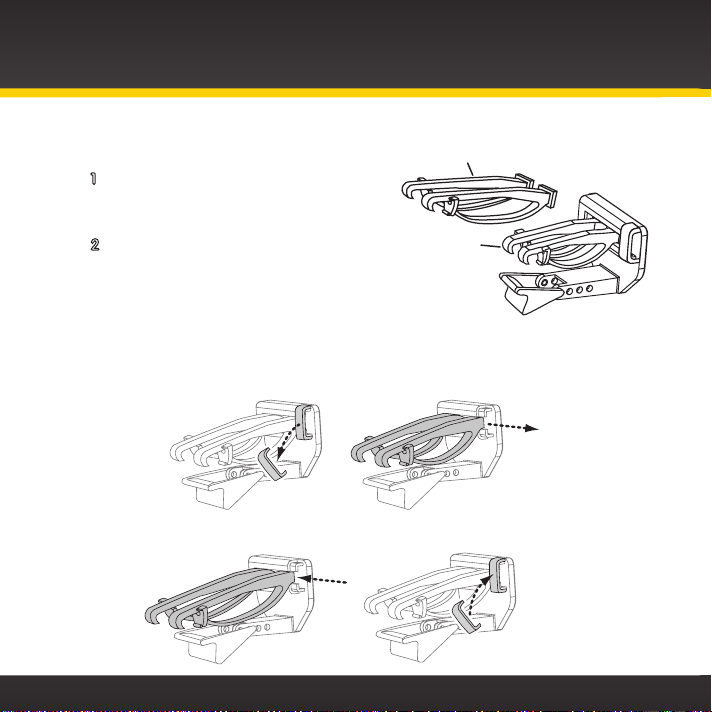
Vehicle Installation
Slide Short Vent Clamps Out
Remove End Cap
Extended Vent Clamps
Installing the Vent Mount:
1 Locate a vent with horizontal
louvers sturdy enough to hold your
PowerConnect Vehicle Dock and Radio.
2 If the vent louvers in your vehicle
are recessed, you may need to use
the longer vent clamps with the Vent
Mount. If so, remove the shorter vent
clamps and install the longer ones
into the Vent Mount. Be sure to observe the orientation of the vent
clamps as shown.
Short Vent
Clamps
18
Slide Extended Vent Clamps In Replace End Cap
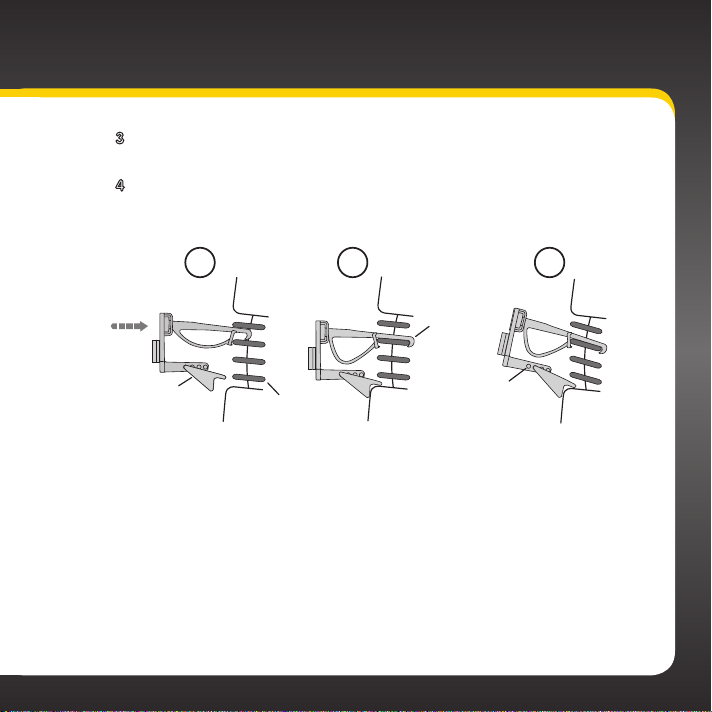
3 Push the Vent Mount onto the vehicle vent as shown (1) until it
hooks on the rear of the vent louver (2).
4 Rest the foot against the bottom of the vent (2), and adjust the
tilt of the Vent Mount by repositioning the foot to a different
adjustment hole (3).
1 2 3
Dash
HOOKED
Vent
TILT
ADJUSTMENT
HOLES
Dash
PUSH
Foot
Dash
Vent
Louver
To remove the Vent Mount, push the mount into the vent. Then lift up until
disengaged from the rear of the vent louver, and remove the Vent Mount.
Vent
19
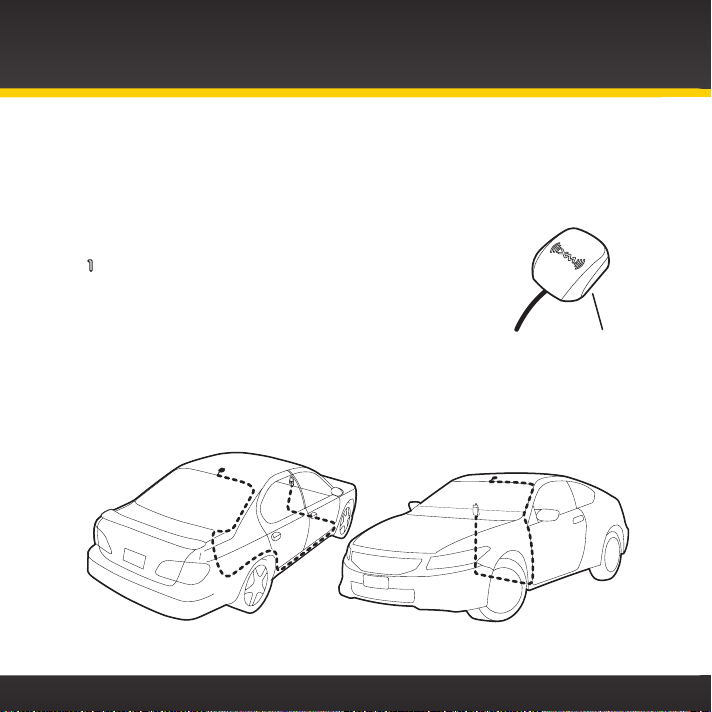
Vehicle Installation
Step 3: Mount the Magnetic Mount Antenna
The Magnetic Mount Antenna contains a strong magnet which will stick to any
metal part of your vehicle, but will not damage the vehicle.
Installing the Magnetic Mount Antenna:
1 Choose the best location for the Magnetic Mount
Antenna considering your vehicle type. Pay particular
attention to any accessories that you may have like a
roof rack, luggage racks, etc., and how frequently you
may use them.
Sedan/Coupe: We recommend mounting the antenna just above either
the front windshield or the back window as shown.
Magnet
20
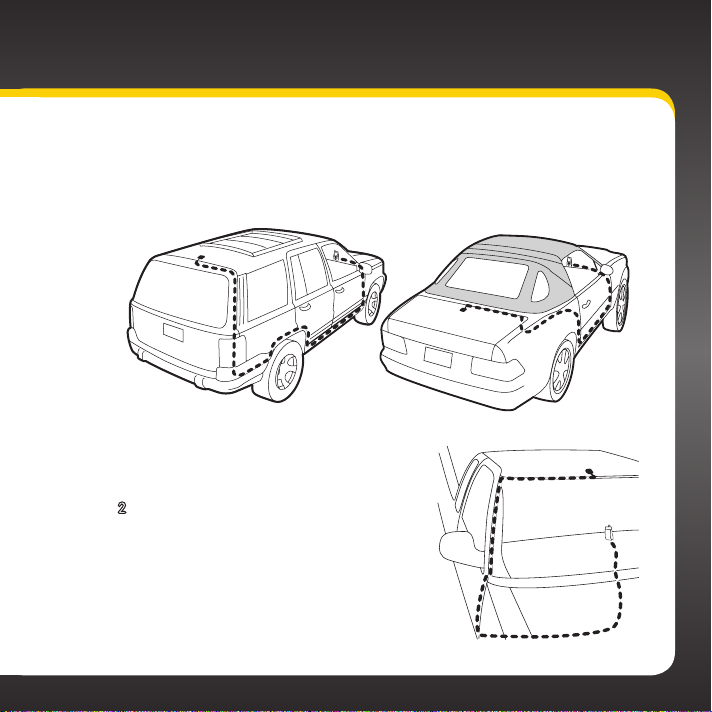
SUV: We recommend mounting the antenna at the rear of the roof
as shown.
Convertible: We recommend mounting the antenna at the leading
edge of the trunk as shown.
Pickup Truck: We recommend
mounting the antenna just above the
front windshield as shown.
2 Clean the surface of the selected
mounting location using the Alcohol
Preparation Pad and let it dry
thoroughly.
21
