Sirius Satellite Radio Starmate 4 User Manual 2

Satellite Radio Plug & Play Receiver
User Guide

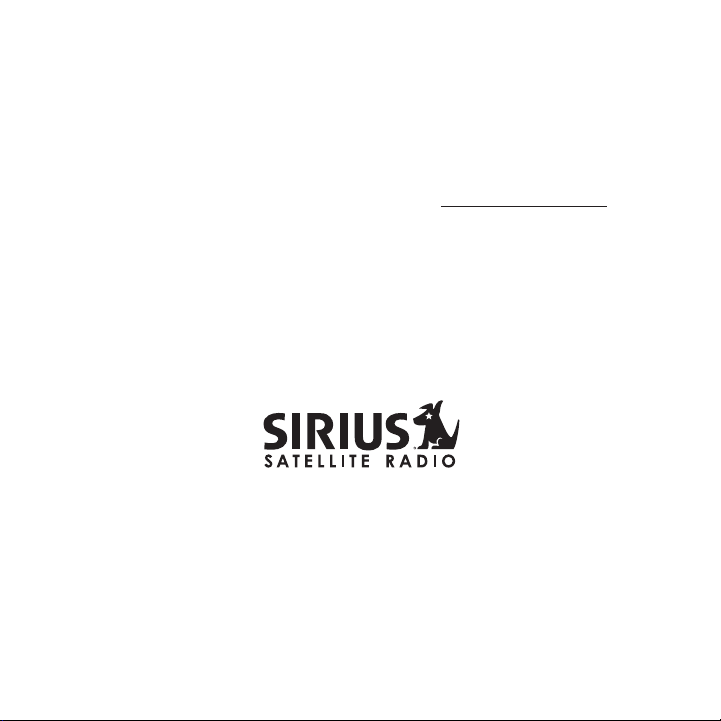
Congratulations on the Purchase of your new S I RIUS Sportster
4 Plug-n-Play Receiver
Your new SI RI US Sportster™ 4 Plug-n- Play Receiver lets you enjoy SI RI US® Satellite Radio ’s
digital entertainment anywhere you’v e installed the SU PH1C SIRIUS Universal Plug and Play
Home Kit, SUPV1C S IR IUS Unive rsal Plug and Play Vehicle Kit, or the SU BX1C SIR IU S Plug
and Play Univers al B oombox (each sold separately). Use this manual to familiarize y ourself
with all of SIRI US Sportster’s featu res and capabilities. For the latest i nformation about this
and other SIRIUS Sportster products and accessories, visit http:/ /www.siriuscanada. ca.
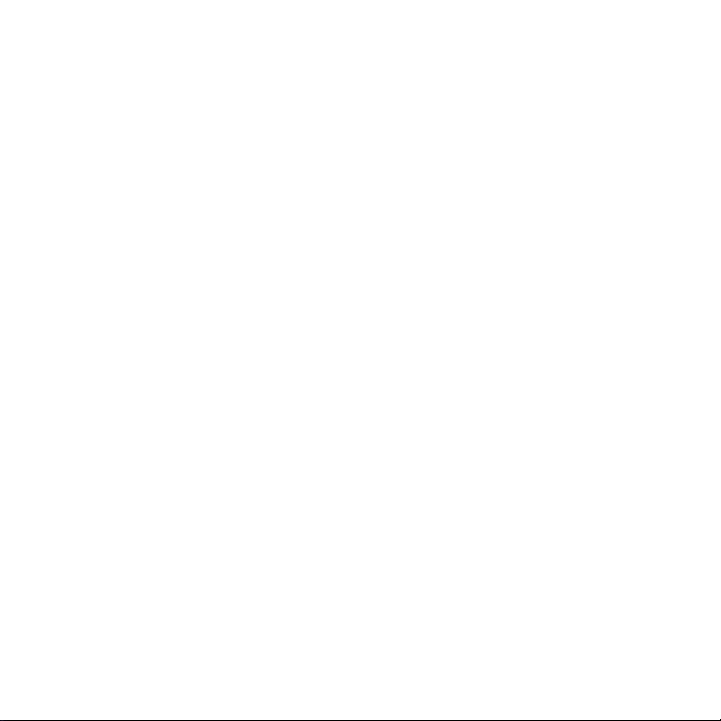
Table of Contents
TABLE OF CONTENTS . . . . . . . . . . . . . . . . . . . . . . . . . . . . . . 2
WARNING AND SAFETY INFORMATION . . . . . . . . . . . . . . . . . . . . .
IC Caution . . . . . . . . . . . . . . . . . . . . . . . . . . . . . . . . . . . 4
General Precautions . . . . . . . . . . . . . . . . . . . . . . . . . . . . . . . 4
COPYRIGHTS & TRAD EMARKS . . . . . . . . . . . . . . . . . . . . . . . . .
PACKAGE CONTENTS . . . . . . . . . . . . . . . . . . . . . . . . . . . . . .
CONTROLS . . . . . . . . . . . . . . . . . . . . . . . . . . . . . . . . .
SIRIUS Sportster Reference Guide . . . . . . . . . . . . . . . . . . . . . . . . 10
Remote Control Reference Guide . . . . . . . . . . . . . . . . . . . . . . . . . 12
GETTING STARTED . . . . . . . . . . . . . . . . . . . . . . . . . . . . . .
Maximizing Audio Quality From Your SI RI US Receiver . . . . . . . . . . . . . . . 14
Wireless Connection . . . . . . . . . . . . . . . . . . . . . . . . . . . . 14
Direct Connections . . . . . . . . . . . . . . . . . . . . . . . . . . . . . 15
Subscribing to the SIRIUS Service . . . . . . . . . . . . . . . . . . . . . . . . 18
OPERATION . . . . . . . . . . . . . . . . . . . . . . . . . . . . . . . . .
Display Screen Information . . . . . . . . . . . . . . . . . . . . . . . . . . . 19
Navigating Menus and Lists . . . . . . . . . . . . . . . . . . . . . . . . . . . 20
Display (DISP) Button . . . . . . . . . . . . . . . . . . . . . . . . . . . . . 20
Search Modes (Category, Channel, Artist, Song Title) . . . . . . . . . . . . . . . . 21
Direct Tuning . . . . . . . . . . . . . . . . . . . . . . . . . . . . . . . . . 23
Jump Button . . . . . . . . . . . . . . . . . . . . . . . . . . . . . . . . . 24
Channel Presets (P.TUNE Mode) . . . . . . . . . . . . . . . . . . . . . . . . . 25
Memory (MEMO) and Song Seek (S-Seek) Functions . . . . . . . . . . . . . . . . 27
Game Alert . . . . . . . . . . . . . . . . . . . . . . . . . . . . . . . . . . 34
Instant Replay . . . . . . . . . . . . . . . . . . . . . . . . . . . . . . . . 35
MEN U OPTIONS . . . . . . . . . . . . . . . . . . . . . . . . . . . . . . .
Sirius ID . . . . . . . . . . . . . . . . . . . . . . . . . . . . . . . . . . . 41
Game Alert . . . . . . . . . . . . . . . . . . . . . . . . . . . . . . . . . . 42
Settings . . . . . . . . . . . . . . . . . . . . . . . . . . . . . . . . . . . 44
Jump Settings . . . . . . . . . . . . . . . . . . . . . . . . . . . . . . . 44
4
7
8
10
14
19
40
[ Table of Co nte nts ]
2
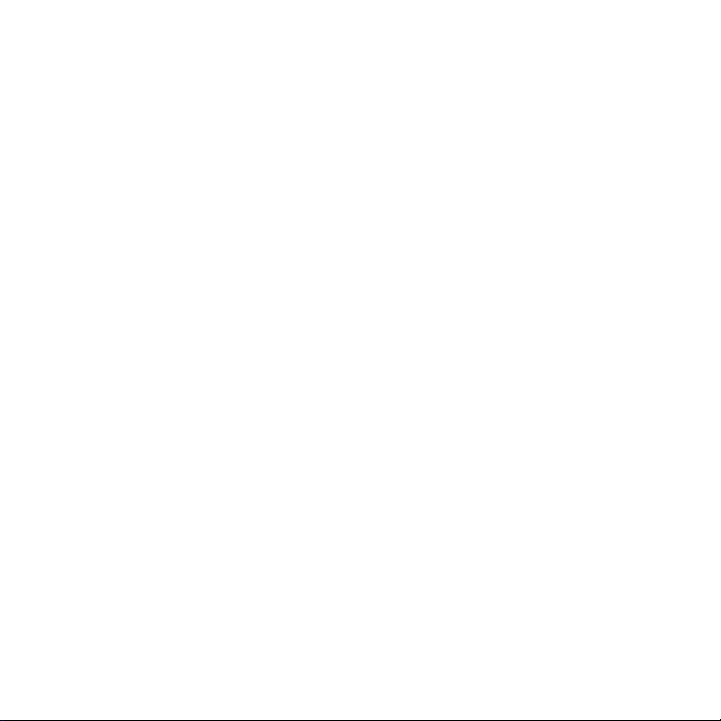
Display Options . . . . . . . . . . . . . . . . . . . . . . . . . . . . . . 45
Confirm Tone. . . . . . . . . . . . . . . . . . . . . . . . . . . . . . . . 46
Memory Options . . . . . . . . . . . . . . . . . . . . . . . . . . . . . . 46
Audio Level . . . . . . . . . . . . . . . . . . . . . . . . . . . . . . . . 47
Parental Control . . . . . . . . . . . . . . . . . . . . . . . . . . . . . . 48
Time-Based Features . . . . . . . . . . . . . . . . . . . . . . . . . . . . . . 50
Clock . . . . . . . . . . . . . . . . . . . . . . . . . . . . . . . . . . . 50
Alarm . . . . . . . . . . . . . . . . . . . . . . . . . . . . . . . . . . . 50
Program Alert . . . . . . . . . . . . . . . . . . . . . . . . . . . . . . . 51
Auto Shutdown . . . . . . . . . . . . . . . . . . . . . . . . . . . . . . . 51
Signal Indicator . . . . . . . . . . . . . . . . . . . . . . . . . . . . . . . . 52
Factory Default . . . . . . . . . . . . . . . . . . . . . . . . . . . . . . . . 53
TROUBLESHOOTING . . . . . . . . . . . . . . . . . . . . . . . . . . . . .
OPTIONAL ACCESSOR IES . . . . . . . . . . . . . . . . . . . . . . . . . .
SPECIFICATIONS. . . . . . . . . . . . . . . . . . . . . . . . . . . . . . .
WARRANTY . . . . . . . . . . . . . . . . . . . . . . . . . . . . . . . . .
SIR IUS ID . . . . . . . . . . . . . . . . . . . . . . . . . . . . . . . . . .
55
56
58
59
60
[ Table of Co nte nts ]
3
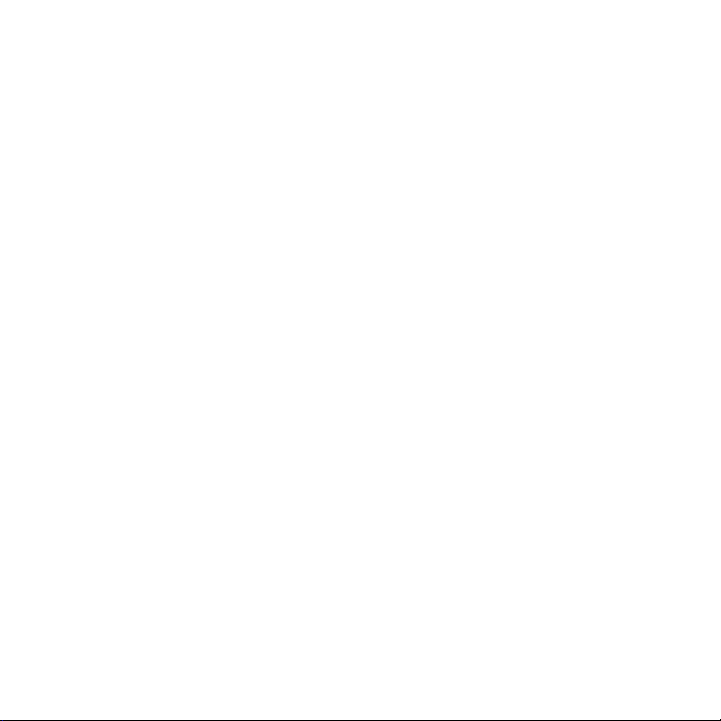
Warning and Safety Information
IC Caution
“Operation is subject to the following two conditions: (1) this device may not caus e interference, and (2) this device must accept any interference , including interference that may cause
undesired operation of th e device.”
“To reduce poten tial radio interference to ot her users, the antenna type a nd its gain should
be so cho sen that the equivalent isotropically radiated power ( EI RP ) is not more than that
required for successful c ommunication”.
“This dev ice has been designed to operate with an antenna havin g a maximum gain of [2] dBi.
Antenna having a higher g ain is strictly prohibited pe r regulations of Industry Can ada. The
required antenna impedanc e is 50 ohms.”
“To reduce poten tial radio interference to ot her users, the antenna type a nd its gain should
be so cho sen that the equivalent isotropically radiated power ( e.i.r.p.) is not more than that
permitted for successful communication.”
This devi ce and its antenna(s) must not be co-located or operat ing in conjunction with any
other antenna or transmit ter.
General Precautions
Liqu id Cr ysta l Precauti ons
If the LCD screen on the S IR IUS Sportster is damaged, do n ot to touch the liquid crystal
fluid. If any of the foll owing situations happen, take the action indicate d:
If the liquid crystal fluid comes in contact with your skin, wipe the skin area with a clo th
1.
and then wash the skin th oroughly with soap and runnin g water.
If the liquid crystal fluid gets into your ey e, flush the eye with clean w ater for at least 15
2.
minutes. Seek medical car e.
[ Warning an d Safety In forma tio n ]
4
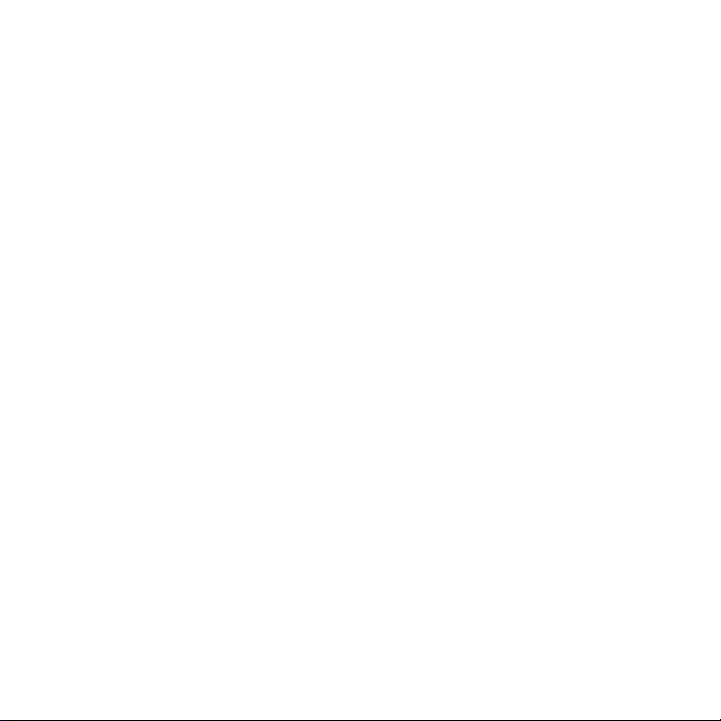
If the liquid crystal fluid is ingested, flus h your mouth thoroughly with water. Drink large
3.
quantities of water and i nduce vomiting. Seek medical care.
Safe ty Precaut ions
Be sure to observe the fo llowing warnings. Failure to follow these safety instructions and
warnings may result in a serious accident.
Do not operate the SIR IU S Sportster in a way that might divert yo ur attention from driving
•
safely. A s a driver, you al one are responsible for safely operating your vehicle in accordance with traffic safety laws at all times.
Do not install t he unit where it may obstruct your view through the windsh ield, or of your
•
vehicle’s indicator displ ays.
Do not install t he unit where it may hinder t he function of s afet y devices such as an airbag.
•
Doing so may prevent the airbag from functioning prope rly in the event of an accide nt.
Be sure the unit is installed as described in the installation in structions which accompany
•
each acce ssory kit. S IR IUS S atellite Radio is not responsible for issues arising from installations which were not installed according to the inst ructions.
To avoid short c ircuits, do not open the unit , and never put or leave any metallic objects
•
(coins, tools, etc.) insi de the unit.
If the unit emits smoke o r unusual odors, turn the pow er off immediately, and disconnect
•
the unit from any power s ource.
Do not drop the unit or s ubject it to strong shocks.
•
If the unit doesn’t seem to be working properly, turn the unit off, remo ve the battery from
•
the unit, wait 10 seconds , replace the battery and the n turn it on again.
The installation and use suggestions cont aine d in this manual are subject to any restric-
•
tions or limitat ions that may be imposed by a pplicable law. The purchaser should check
applicable law for any re strictions or limita tions before install ing and/or operating this unit.
[ Warning an d Safety In forma tio n ]
5

Oper ating Temper ature
The SIR IUS Sportster is designed to operate between -20° to +85° C (-4° to +185° F). Avoid
leaving the unit in a veh icle or elsewhere where the t emperature may fall outside t his range.
Extreme temperatures or e xtreme temperature fluctuatio ns can degrade the performanc e of
the LCD display sc reen, and possibly damage it.
Clea ning and Maintenan ce
If the S IR IUS Sportster becomes dirt y, turn the power off and wipe it clean with a soft cloth.
Do not use hard cloths, s trong cleaning fluids, paint thinner, alcohol, or other volatile solvents
to clean. These may cause damage to the unit.
[ Warning an d Safety In forma tio n ]
6
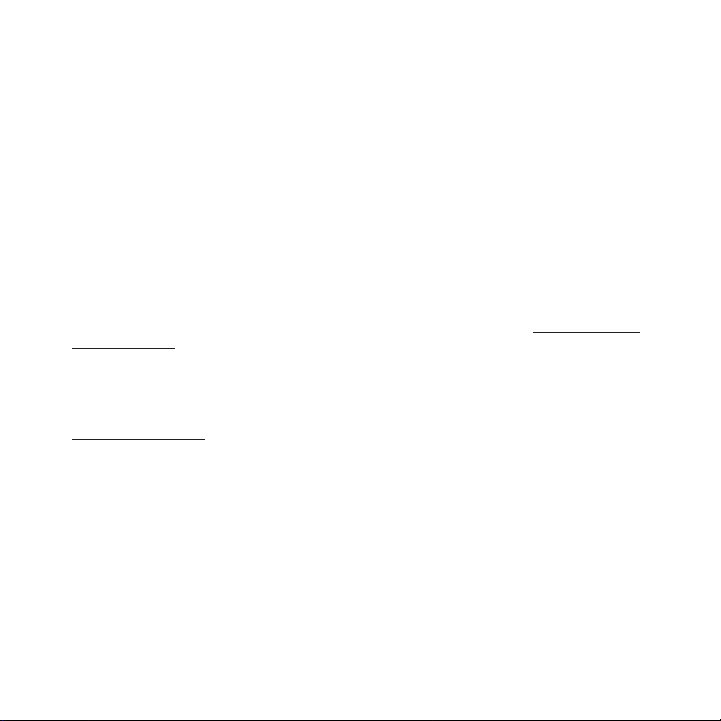
Copyrights & Trademarks
© 2006 SIRIUS Sate llite Radio Inc. All Rights R eserved.
® “S IR IUS”, the SI RI US dog logo, channel names and logos are trademarks of S IR IU S
Satellite Radio Inc. “N FL” and the NF L Shield logo, and the N FL Sunday Drive name and logo
are registered trademarks of the National Football League. “NHL” and the NH L Shield are
registered trademarks of the National Hockey League. “NBA” and the N BA silhouette logo are
registered trademarks of NBA Propert ies Inc. All other trademarks , service marks, sports t eam
names, album art, and log os are the property of their respective owners. All Rights Reserved.
“Sportster” is a tradema rk of SIR IU S Satellite Radio.
™
Portions of the software on this receiver are licensed under th e eCos License. Distribution of
eCos requires that the eC os source code be made availa ble to Sirius Satell ite Radio customers. The eCos License and eCos source code are available to the public at http://www.sirius.
com/ecoslicense.
Sirius S atellite Radio reserves all rights to all receiver software not co vered under the eCos
license. This includes all portions of receiver software that w ere not distributed to Sirius as
part of the eCos operatin g system.
Hardware, subscription an d activation fee required. For full Terms & Conditions, vi sit
http://siriuscanada.ca. P rices and programming are sub ject to change. Not available in HI and
AK. Equipment and subscri ption sold separately. Installation re quired with some equipment.
[ Cop yri ghts & Tra demar ks ]
7

Package Contents
The follo wing items are included with your purchase of the SIRI US Sportster SP4 receiver:
[ Pack age C ont ent s ]
8
Sport ster S P4 Receive rSport ster S P4 Receive r
Vehicle Dockin g Stat ionVehicle Dockin g Stat ion
Remot e
Remot e
Contr ol
Contr ol
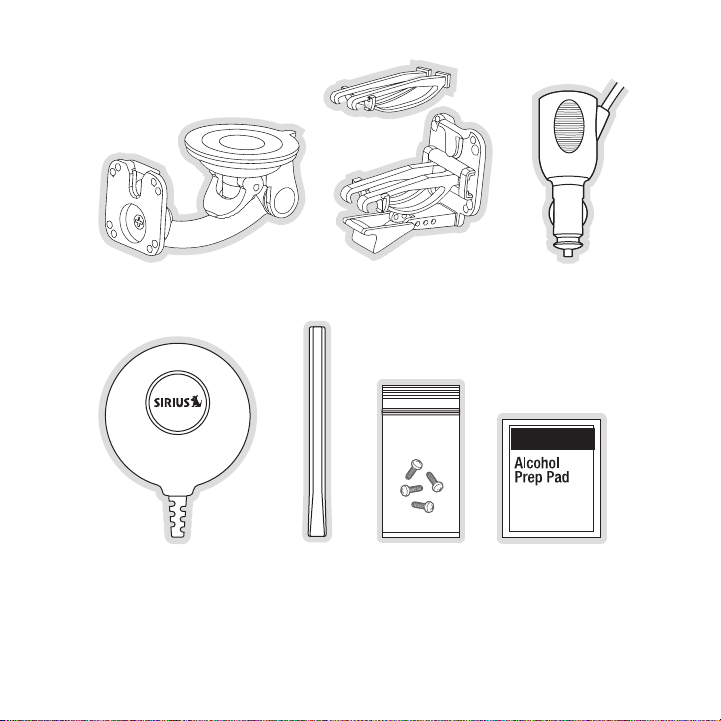
Sucti on Cup MountSucti on Cup Mount
Vent Mo unt &
Vent Mo unt &
Exten ded Vent Hooks
Exten ded Vent Hooks
Cigar ette L ighter
Cigar ette L ighter
Adapte r
Adapte r
Magne tic Ant ennaMagne tic Ant enna
Antenn a
Antenn a
Cover /Tail
Cover /Tail
Mount ing Sc rewsMount ing Sc rews Alcoho l SwabAlcoho l Swab
Unpack yo ur S IR IUS S portster receiver carefully and make sure that everyth ing shown is
present. If anything is m issing or damaged, or if your SI RIUS Spo rtster receiver fails to oper ate, notify your dealer i mmediately. It is recommended that you retain the original carton a nd
packing m aterials in case you need to ship your receiver in the future.
[ Pack age C ont ent s ]
9
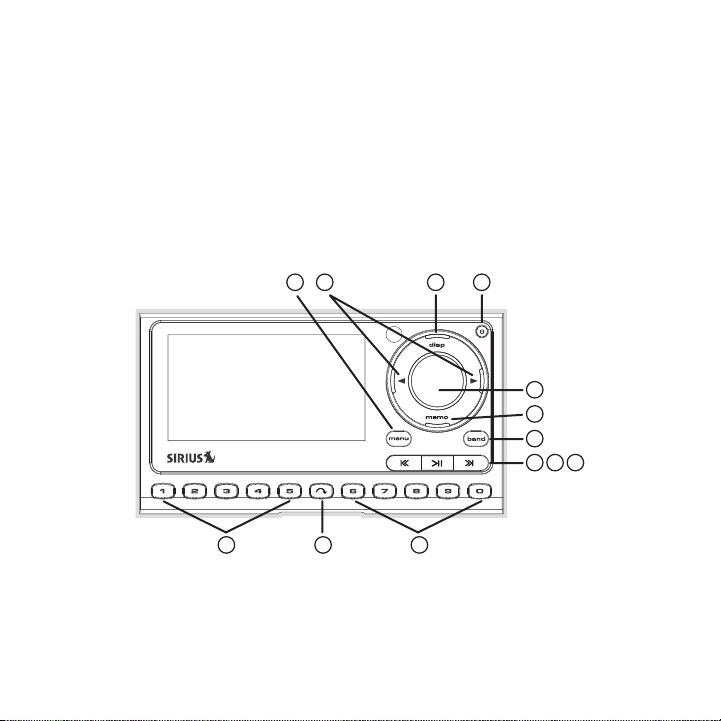
Controls
4
6
8 9
10
3
11 12 11
1 2
7
5
Figur e 1Figur e 1
SIRIUS Sportster Reference Guide
Figure 1 and the section following identify and descri be the buttons and controls o f the
SIRI US Sportster.
Menu Button: Used to acce ss the Menu Options to make s etup and feature changes.
1.
Pressing and holding the ME NU button accesses the FM Transmitter setup men u to
change th e frequency of the FM transmitter.
10
[ Con tro ls ]
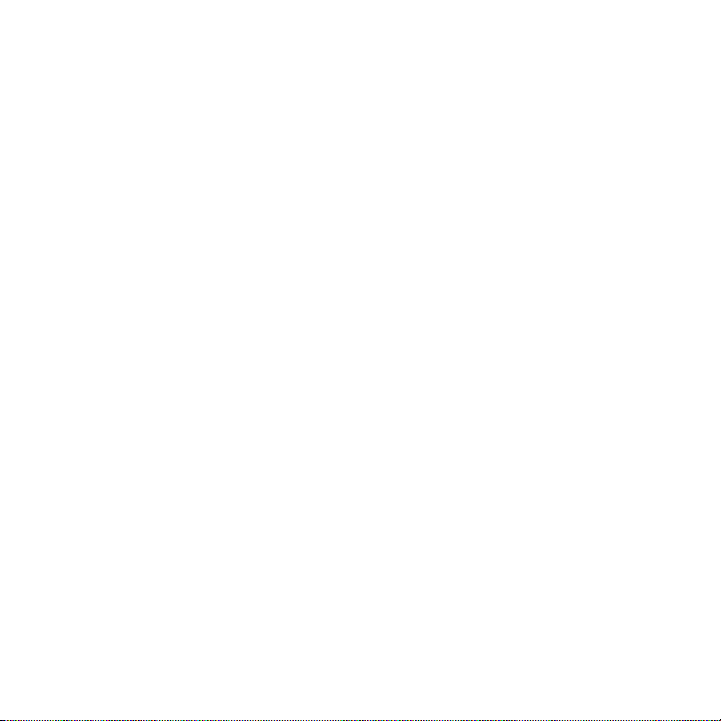
Cate gory Buttons: Navigat es through the category list screens which displays the
2.
SIRI US channel categ ories.
Disp lay (DI SP) But ton: Changes text size of art ist names and song titles on the display
3.
screen. In list mode, it toggles between channel name, artist n ame and song title. Pressing and holding this butt on enters the channel list mode, or wi ll exit a list mode.
Power But ton: Turns the recei ver On and Off.
4.
Rotary Knob & Select Button: Navigates through display screens and makes selections
5.
of items highlighted on t he display screen. Rotating clockwise increases the channel
number (down the list), a nd moves down when in a menu list. Rotating count erclockwi se
decreases the channel number (up the list), and moves up in whe n in a menu list. Pressing the Rotary Knob selects a highlighted item.
Memo ry (ME MO) Butt on (S-Seek Function): Pressin g and releasing this butt on s aves
6.
artist names and song tit les. You can store up to 30 artist/song title com binations, including favorite teams an d traffic channels. Pressing and holdi ng the M EMO b utton will
enter the recall mode, di splaying the stored artist/so ng titles.
Band Button (P.Tune): Pressing and releasing th is button switches between the preset
7.
banks A, B, and C, which hold 10 presets each f or a tot al of 30. Pressing and holdi ng
this button enables the P reset Tune Mode, whi ch allows for viewing and browsing of
stored presets with turn of the Rotary Knob.
Rewi nd Button: Used to re wind through content saved to Instant Re play. Pressing and
8.
releasing this button rew inds to the beginning of the song or program. Pressing and
holding rewinds by time t hrough the s aved con tent.
Play /Pa use Button: Pauses and replay s live or time-shifted conten t from the currently
9.
tuned cha nnel. Pressing and holding this button displays a list of songs in the sav ed
content.
Fast Forward Button: Used t o fast forward through Instant Replay sa ved content.
10.
Pressing and releasing th is button fast-forwards to th e beginning of the next song or
program. Pressing and hol ding fast-forwards by time th rough the saved cont ent.
Preset Nu mber Buttons (0–9): Sets and selects preset channels.
11.
Jump Button: Jumps to a preset favorite channel. Pr essing the button aga in returns back
12.
to the original channel.
[ Con tro ls ]
11
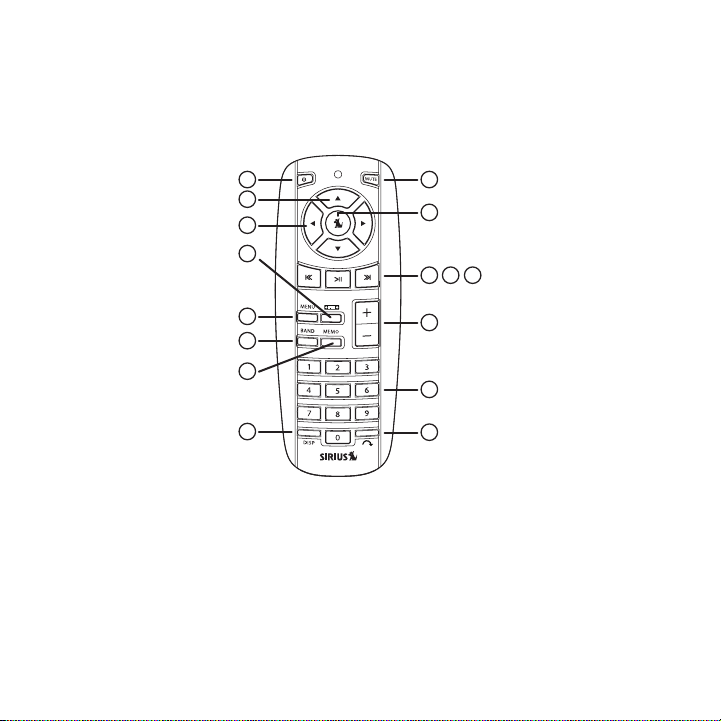
Remote Control Reference Guide
91
8
3
5
4
6
7
2
11 12 13
14
15
16
10
Figur e 2Figur e 2
Figure 2 and the section following identify the button s of the remote control.
Power But ton: Turns the recei ver On and Off.
1.
Chan nel Buttons: Navigate s through channels and display screens .
2.
Cate gory Buttons: Navigat es through categories and dis play screens.
3.
FM Freque ncy Button: Accesses the FM Transmitter menu to change the frequency of
4.
the FM transmitt er.
12
[ Con tro ls ]
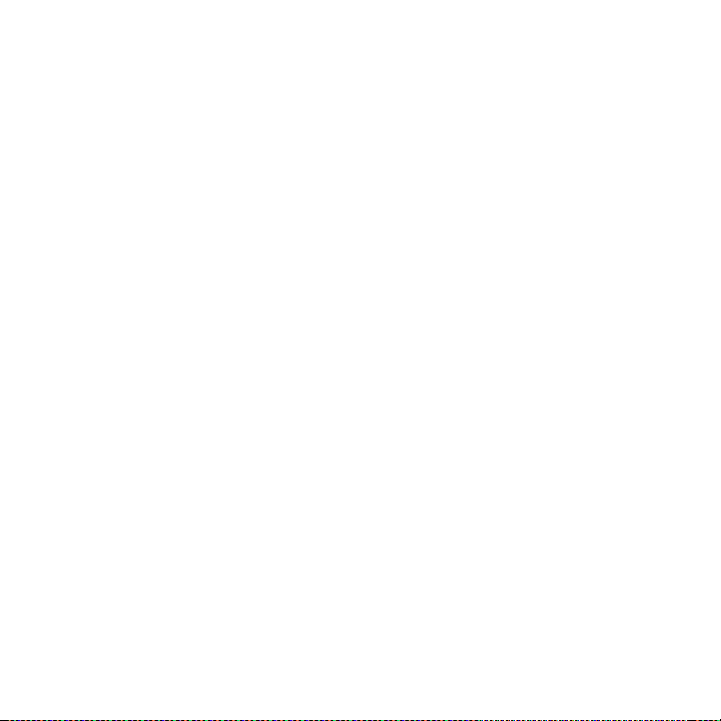
ME NU Button: Used to access t he Menu Options to make s etup and feature changes.
5.
Pressing and holding the ME NU button accesses the FM Transmitter setup men u to
change th e frequency of the FM transmitter.
BAN D Bu tton : Pressing and releasing this button switches between the prese t banks A,
6.
B, and C, which hold 10 presets each for a total of 30 . Pressing and holding this b utton
enables the Preset Tune Mode, which allows for viewing and browsing of stored prese ts.
Memo ry (ME MO) Butt on (S-Seek Function): Pressin g and releasing this butt on s aves
7.
artist names and song tit les. You can store up to 30 artist/song title com binations.
Pressing and holding will enter the recall mode, displ aying the stored artist/song titles.
Disp lay (DI SP) But ton: Changes text size of art ist names and song titles on the display
8.
screen. In list mode, it toggles between channel name, artist n ame and song title. Pressing and holding the this button enters the channel list mode, o r will exit a list mode.
Mute Button: Mutes the au dio of the receiver.
9.
SE LECT Butt on: Selects items highlighted in a list; hold-down to jump to the previously-
10.
received channel. When not in a menu or list, pressing t he S ELECT b utton selects the
channel e ntered using the number buttons.
Rewi nd Button: Used to re wind through content saved to Instant Re play. Pressing and
11.
releasing this button rew inds to the beginning of the song or program. Pressing and
holding rewinds by time t hrough the s aved con tent.
Play /Pa use Button: Pauses and replay s live or time-shifted conten t from the currently
12.
tuned cha nnel. Pressing and holding this button displays a list of songs in the sav ed
content.
Fast Forward Button: Used t o fast forward through Instant Replay sa ved content.
13.
Pressing and releasing th is button fast-forwards to th e beginning of the next song or
program. Pressing and hol ding fast-forwards by time th rough the saved cont ent.
VOL+/ VOL– Butt ons: Increases or dec reases the audio volume.
14.
Numb er Buttons (0–9): Sel ects chan nels directly and selects pre sets.
15.
Jump Button: Jumps to a preset favorite channel. Pr essing the button aga in returns back
16.
to the original channel.
Remo te Co ntro l Battery Installa tion
To inst all the remote control batter y, turn the remote control over and locate the battery cover
near the bottom edge. Ope n the battery compartment and place the battery in the com partment with the + side of t he battery facing up. Replace the battery cover on the rem ote control.
[ Con tro ls ]
13

90.1
Figur e 1Figur e 1
Getting Started
SIRI US suggests professional installation of this produc t in your vehicle. Profession al installation provides an experi enced technician to install t his product in your vehicle, advice for
selecting a suit able mounting location, installation of the anten na, and routing all the n ecessary wires and c ables. An installer will have the necess ary audio connection acce ssories to
provide optimal audio out put of the S IR IUS receiver directly to y our vehicle’s audio system.
Ask your SI RI US ret ailer if they provide professional in stallation services, or can recommend a
professional installation service.
Maximizing Audio Quality From Your SIRIUS Receiver
There are two primary ways to connect your SI RI US satellite radio . The following procedures
will help you obtain the best performance.
Wir ele ss Co nne Cti on
Your SI RI US radio contains an F M transmitter. The FM transmitter send s the audio from your
SIRI US radio to your vehicle radio. (Figure 1)
To tune your tra nsmitter:
Turn off your SIR IU S radio and tune through the FM chann els on your vehicle radio to
1.
locate an FM channel that is not broadcasting in your area. If you use an FM channe l
[ Get tin g Sta rte d ]
14

that is being used by a l ocal broadcaster, it will interfere with the pe rformance of your
SIRI US radio. Once you have located an F M channel that is not bro adcasting in your
area, save it as a preset on your vehicle rad io. This will become your SI RI US preset.
Turn on your SI RIUS radio. Press and hold the M EN U butto n to access the FM channel
2.
number list on your SIRIUS radio. Tune to the channel that matches the SI RIUS preset
on your vehicle radio. Re fer to the Menu Options/ FM Transmitter section of this manual
for more det aile d instructions on how to do t his.
Note : The FM transmitter in your SIRI US radio is automatically se t to FM channel 88.1 . This
may not be the best channel in your area.
Tip: If y ou regularly travel between cities with different acti ve F M channels, you may need
to find channels that are not broadcasting in each city. Several SI RI US rece iver models can
store multiple F M transmit channels, so you can easily switch to the best F M channel for
each city. You will also wa nt to set the FM channels tha t are not broadcasting in each city as
presets on your vehicle r adio.
Dir eCt C onn eCt ion s
Direct connection provide s better audio performance th an a wireless connection and removes
the possibility of interf erence from local FM broadcasters.
Dire ct Wi red Audio Conn ecti on
If your vehicle radio off ers an “AUX IN” or “LI NE IN” connection, it is the best audio connection available. If the “AUX IN” or “LI NE IN” co nnector is located on the fro nt of your vehicle
radio, this is also the e asiest connection. (Figure 2)
Purchase an audio cable that matches the connec tion type of your vehicle radio and
1.
your SI RI US radio at your local elec tronics retailer. Your SIRIUS radio requires a 1/ 8”
stereo male connector. Your local electronics r etailer can help you determine the proper
connection for your car r adio.
Plug one end of the cable into the “AUD IO OUT” or “LI NE OUT” jack on your SIR IU S
2.
radio. Plug the other end into your “AUX IN” or “LI NE IN” jack on your vehicle radio.
[ Get tin g Sta rte d ]
15

FM
TRANSMITTER
OFF
NOTE: Refer to you r vehicle radio manufacturer’ s guidelines for correct inst allation.
FM
TRANSMITTER
OFF
FM
TRANSMITTER
OFF
Figur e 2Figur e 2
Figur e 3Figur e 3
Figur e 4Figur e 4
NOTE: If the “AUX IN” or “LIN E I N” conne ction is on the back of your vehicle r adio, you may
want to consider professi onal installation. ( Figure 3)
Cass ette Adapt er
If your vehicle radio has a cassette player:
Purchase a Cassette Adapter at your local electronics retailer.
1.
Connect the adapter betwe en the “AUDIO OUT” or “LINE OUT” on your S IR IUS radio
2.
and the vehicle radio’s c assette slot. (Figure 4)
NOTE: Refer to the cassette adapter manufacture r’s guidelines for correc t use.
[ Get tin g Sta rte d ]
16

SI RI US FM Direct Adap ter
FM
DIRECT
ADAPTER
90.1
Figur e 5Figur e 5
If your vehicle radio doe s not have an “AUX IN” or “LI NE IN” jack, the S IR IUS F M Direct
Adaptor provides a wired connection between your SIRIUS radio and your vehicle radio, eliminating the outside static and interference yo u sometimes experience when u sing a wireless
FM connection. ( Figure 5)
Professional installation may be required. Se e your local SI RI US ret ailer.
[ Get tin g Sta rte d ]
17
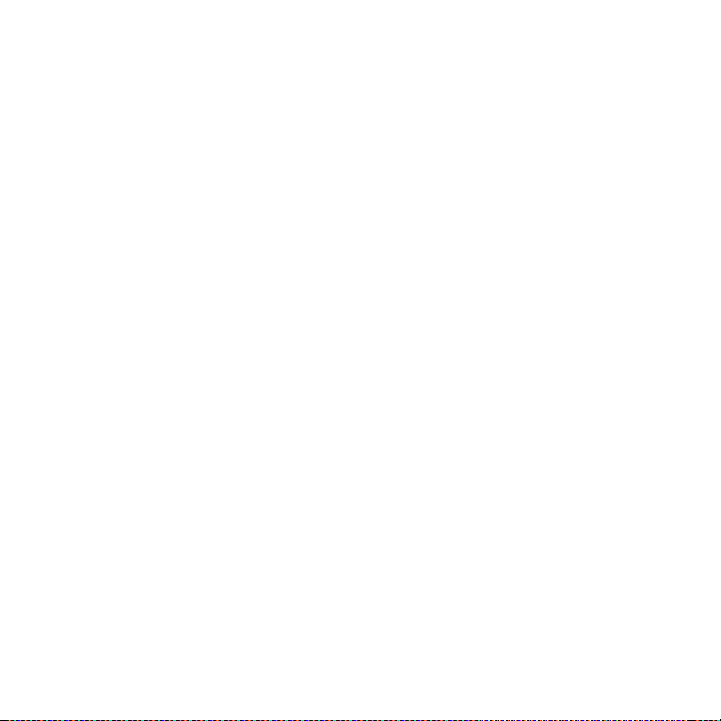
Subscribing to the SIRI US Service
Before you can listen to the SIRI US service, you need to subscrib e to the SI RI US Satellite
Radio service. To subscribe, do the following :
Be sure that the SI RI US Sportster is correctly installed , is in the vehicle or home d ock,
1.
and that the antenna is o riented to receive the SIR IU S signal.
Turn on the SI RI US Sportste r. After the startup sequence, it will update the SIRI US
2.
channel l ine-up. Wait until the channel updat es have completed before pres sing any
buttons.
Once the channels have been updated, the display will change to
3.
Call 1-8 88-539-SIRIUS to Subscribe and will tune to channe l 18 4. You will not be able
to listen to other channels until you activate your SI RIUS subscription.
Use the Rotary D ial to tune to channel 0 to display th e SIR IU S Sp ortster’s unique
4.
12-digit SI RI US ID Number (SI D). You can also tun e to chan nel 0 by using the remote
control: Press the Select button, then the 0 (zero) bu tton, and then the Select but ton
again. Th e SID number is also availa ble on the S IR IUS Sportster’s packaging, and may
also be accessed by press ing the ME NU button and selec ting Sirius ID. Write the SI D
number down in the space provided near the end of this guide.
Have your credit card han dy and contact SIRIUS on the In ternet at:
5.
https://www.siriuscanada. ca/activate
and follow the prompts to activate your subscription. You can also call SI RIUS toll-free
at: 1-888-5 39-SI RI US (1-8 88-539-7474).
When you have succ essfully subscribed to the SIR IU S servic e, and the S IR IUS Sport-
6.
ster has been updated wit h your subscription informati on, an alert will be displaye d. To
continue, press the Rotary Dial.
You are now ready to begi n enjoying S IR IUS S atellite Rad io’s digital entertainment, and can
tune to other channels!
[ Get tin g Sta rte d ]
18
