Page 1
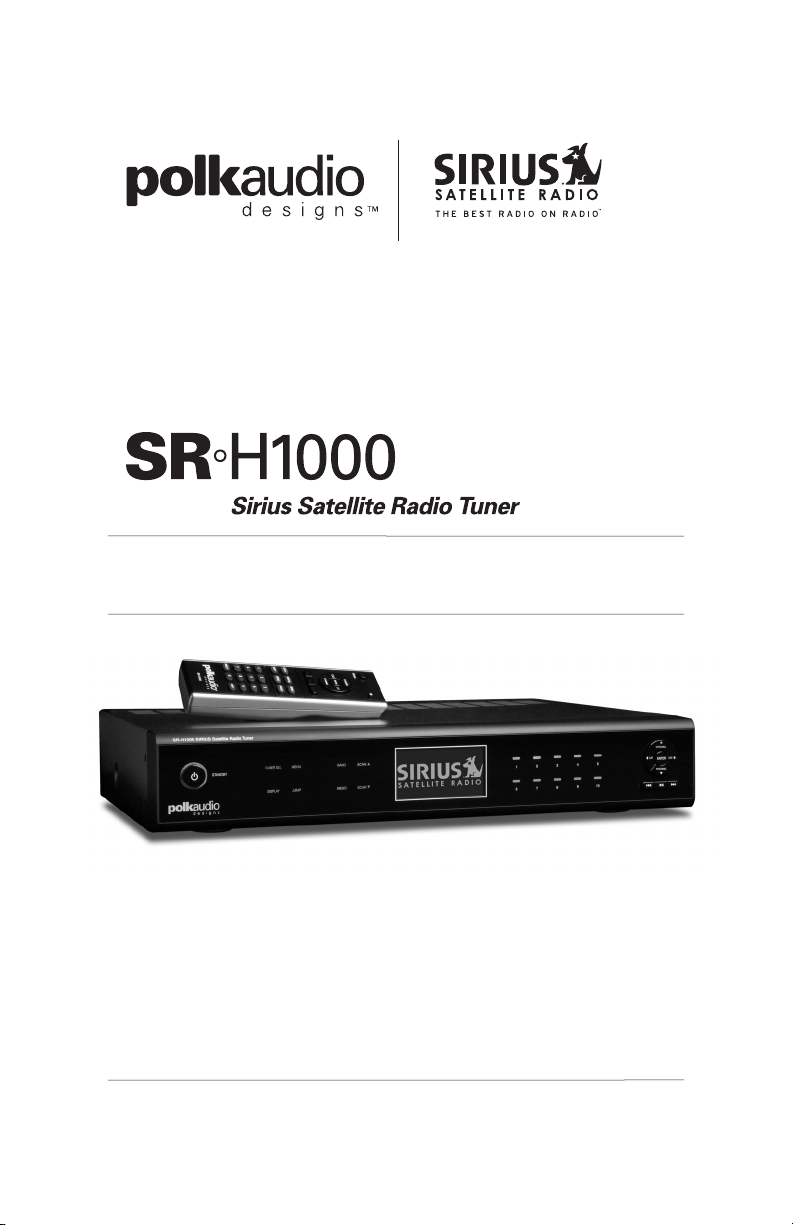
User’s Guide
The Best
Radio
On Radio
™
.
Page 2
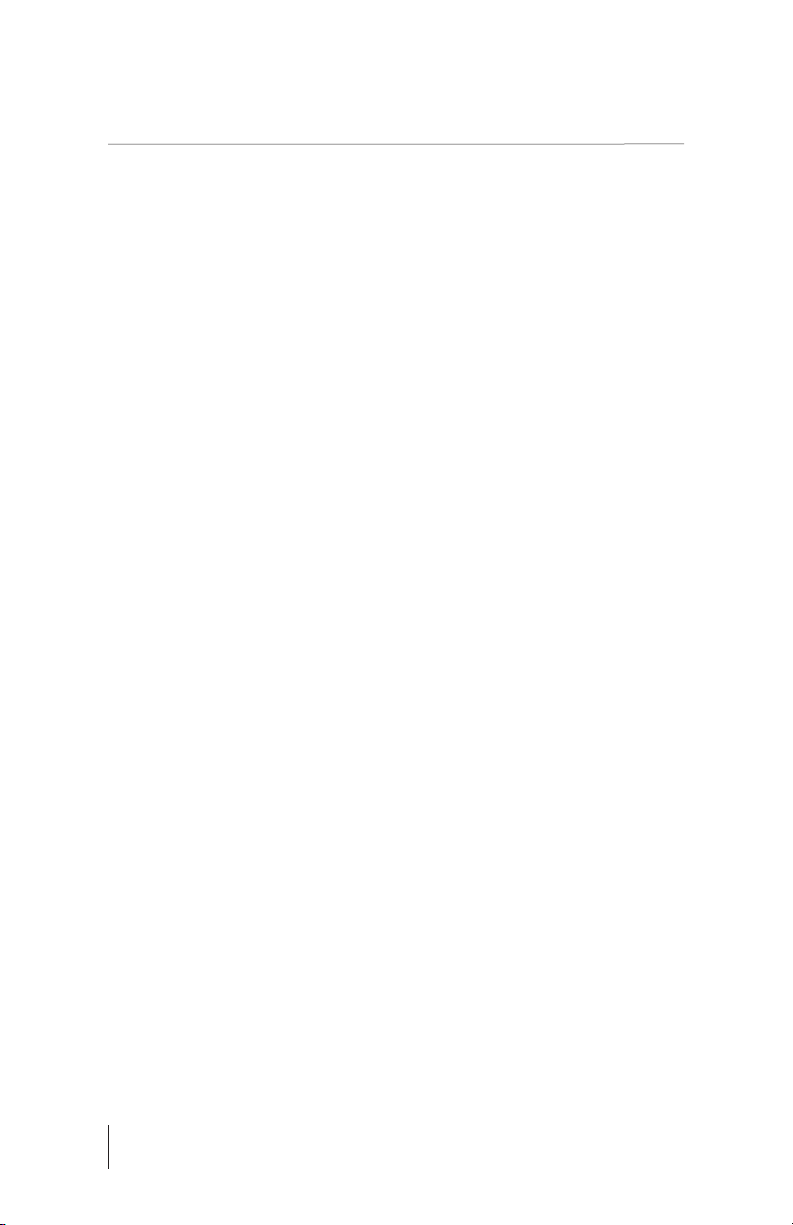
2
SR°H1000 USERS GUIDE INTRODUCTION
Introduction
Before you do another thing, please read this owner’s manual.
Read this owner’s manual in its entirety. Understanding the features
and basic functions of your new Polk Audio Designs
™
SIRIUS Satellite
Radio SR-H1000 Home Tuner first will help you set up and operate
it more efficiently.
Congratulations on the purchasing your new Polk Audio
Designs
™
SIRIUS Satellite Radio SR-H1000 Home Tuner.
The Polk Audio Designs SIRIUS Satellite Radio SR-H1000 Tuner lets
you enjoy SIRIUS
®
Satellite Radio’s digital entertainment in the comfort
of your own home. Use this manual to familiarize yourself with all of
the receiver’s features and capabilities. For the latest information about
this and other SIRIUS products and accessories, visit www.SIRIUS.com.
About Polk Audio
®
& Polk Audio Designs
™
Polk Audio is an award-winning designer and manufacturer of high
performance audio products and the largest audio brand of Directed
Electronics, Inc. (
NASDAQ, DEIX). Founded in 1972 by three Johns Hopkins
University graduates, Polk Audio holds over 50 patents for advances in
loudspeaker design and technology. Polk’s products include loudspeakers
and electronic components for home, auto and marine applications,
the world’s first audiophile-grade active IP-addressable loudspeaker,
the first THX
™
Ultra2™Certified in-ceiling loudspeaker, and I-Sonic®—
the first Entertainment System to include HD Radio
®
, satellite radio
and a DVD player.
Polk Audio Designs is a category of products such as iPod accessories,
radios and audio systems that offer the best possible sound quality
and value in their respective categories. Polk Audio Designs products
are distributed through existing Polk Audio dealers and/or a wider
network of retailers.
All Polk products are available through authorized specialist consumer
electronics retailers worldwide and at www.polkaudio.com. For more
information and the location of a Polk retailer or distributor in your area,
please visit www.polkaudio.com.
Page 3
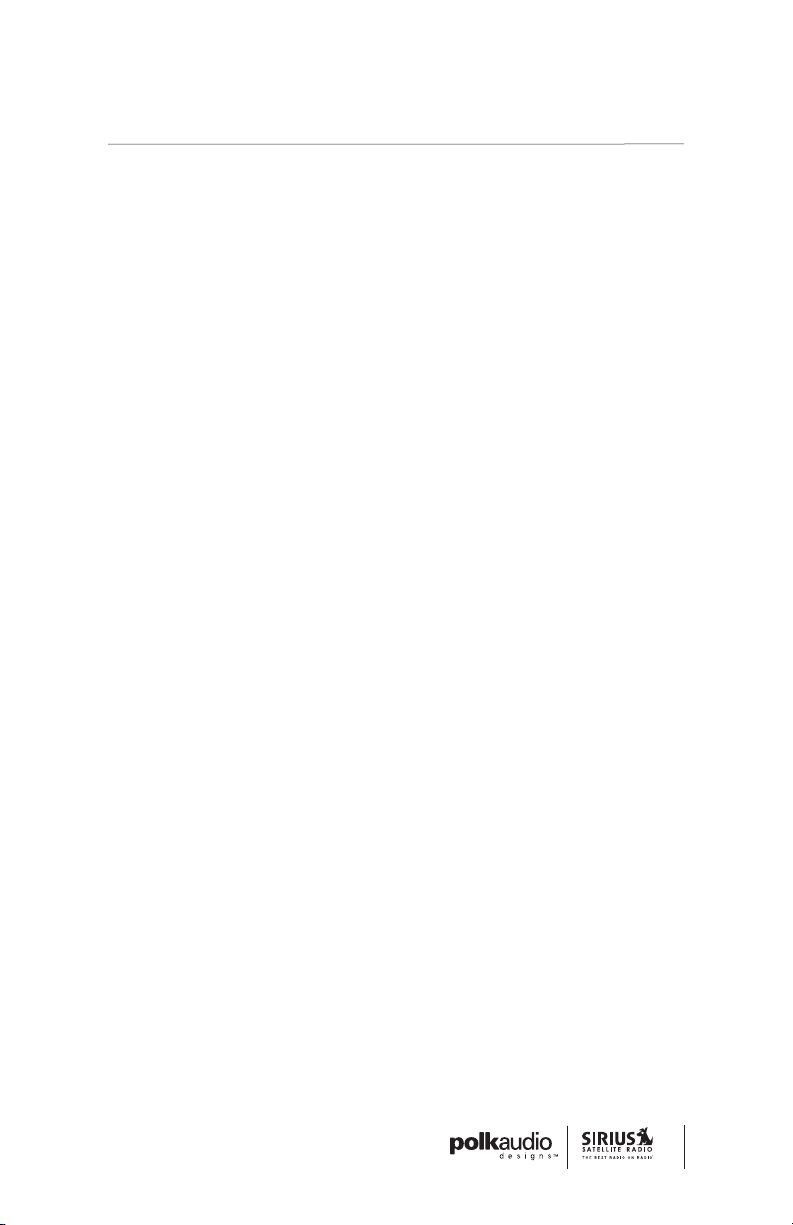
2 Introduction
3 Table Of Contents
4 Warning & Safety Information
4 FCC Warning
4 FCC Compliance
4 Canadian Compliance
5 General Precautions
5 Safety Precautions
7 Copyrights & Trademarks
8 Carton Contents
9 Controls & Features
9 Tuner
11 Remote Control
13 Getting Started
13 Installation & Setup
13 Introduction
13 Installing Your SIRIUS Tuner
13 Installation/Wiring Precautions
14 Cable Interconnections
14 Installing/Positioning
The Antenna
14 Recommended Guidelines
14 Connection Diagram
15 Antenna Placement
16 Testing Antenna Signal Strength
16 Activating Your SIRIUS
Subscription
17 Creating Zones In Your Home
17 The SIRIUS Satellite Radio
Home Connect Tuner
18 Operation
18 Display Screen Information
19 DISP (Display) Button
20 Search Modes (Category,
Channel, Artist, Song Title)
20 Searching Categories
21 Searching Channels
22 Direct Tuning
22 Channel Presets
22 Setting Channel Presets
23 Recalling Channel Presets
23 Jump Button
25 Channel Presets (P. TUNE Mode)
25 Searching For A Channel Preset
26 Preset Tune List Mode
27 Memory (MEMO) &
Song Seek (S-Seek) Functions
27 Storing Artists Names,
Song Titles & Sports Teams
To Memory
27 For Artist names Or Song Titles
33 Deleting A Song Title Stored
In Memory
34 Activating The Song
(S-Seek) Alert
36 Game Alert
36 Instant Replay
39 Progress Bar
42 Menu Options
43 SIRIUS ID
44 Game Alert
45 Initial Game Alert
45 All Scores Updates
46 Settings
46 Jump Settings
46 Setting The Jump Button
To Traffic
47 Setting The Jump Button
To A Channel
47 Display Options
48 Confirm Tone
48 Memory Options
48 Audio Level
49 Parental Control
49 Locking Or Unlocking
A Channel
50 Changing The Lock/
Unlock Code
51 Time-Based Features
51 Clock
51 Daylight Savings Time
52 Alarm
52 Program Alert
53 Auto Shutdown
53 Signal Indicator
54 Factory Default
56 Troubleshooting
56 Technical Support
57 Specifications
57 Optional Accessories
58 Warranty
59 For Your Records
3
TABLE OF CONTENTS
Table of Contents
Page 4
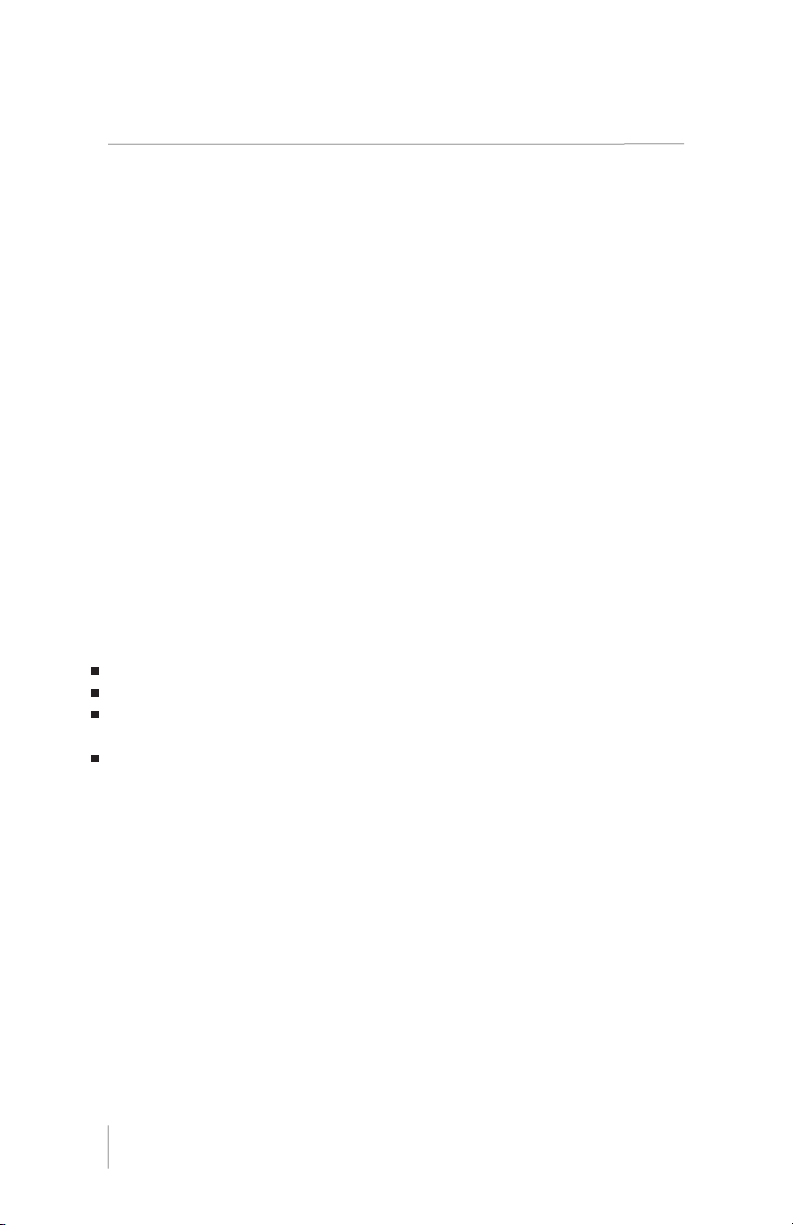
Warning & Safety
Information
FCC Warning
This equipment may generate or use radio frequency energy. Changes or
modifications to this equipment may cause harmful interference unless
the modifications are expressly approved in this owners guide. The user
could lose the authority to operate this equipment if an unauthorized
change or modification is made.
FCC Compliance
This equipment has been tested and found to comply with Part 15 of the
FCC Rules. These rules are designed to provide reasonable protection
against harmful interference. This equipment may cause harmful interference to radio communications if it is not installed and used in accordance
with these instructions. However, there is no guarantee that interference
will not occur in a particular installation. If this equipment does cause
harmful interference to radio reception, which can be determined by
turning the equipment off and on, the user is encouraged to try to
correct the interference by one of more of the following measures:
Reorient or relocate the receiving antenna.
Increase the separation between the other equipment and the receiver.
Connect the other equipment to a different circuit from that to which
the receiver is connected.
Consult the dealer or an experienced radio technician for help.
Canadian Compliance
This Class B digital apparatus complies with Canadian ICES-003.
Cet appareil numérique de la classe B est conforme à la norme
NMB-003 du Canada.
4
SR°H1000 USERS GUIDE WARNING & SAFETY INFORMATION
Page 5
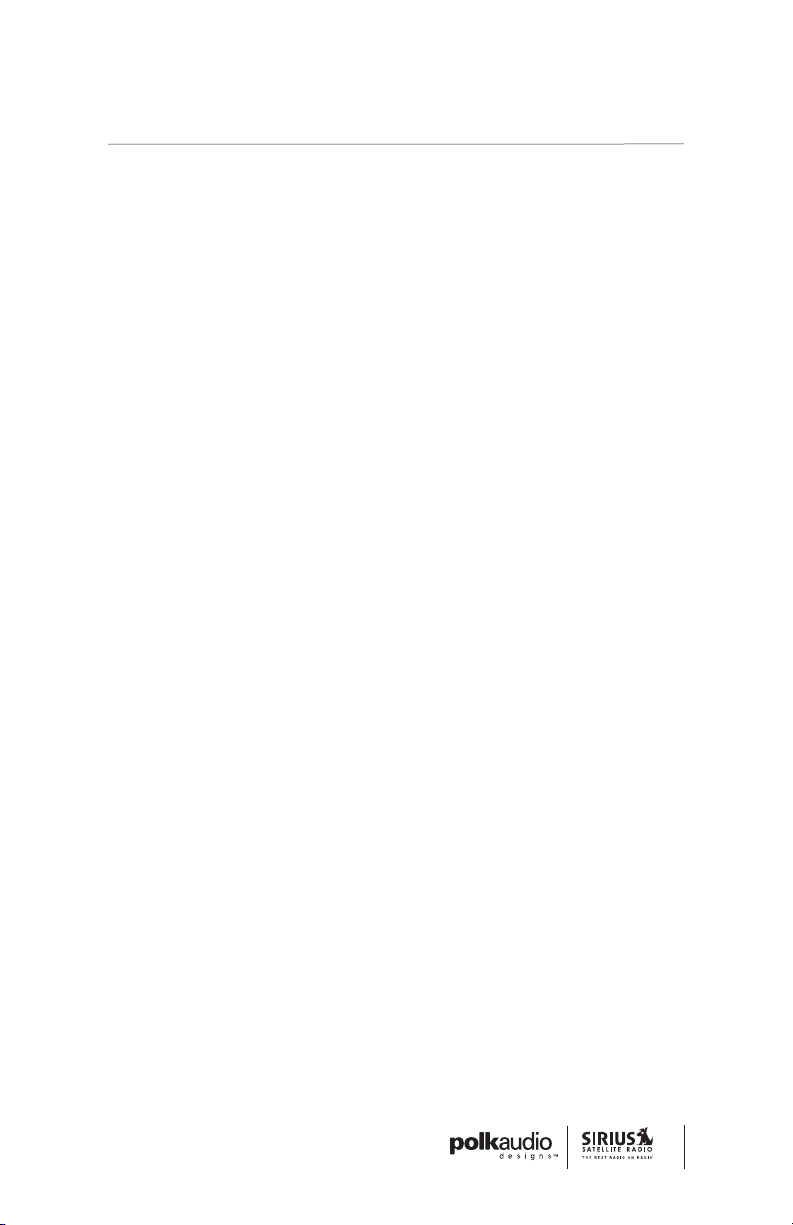
General Precautions
Liquid Crystal Precautions
If the LCD screen on the Polk Audio Designs SIRIUS Satellite Radio
Home Receiver is damaged, do not to touch the liquid crystal fluid.
If any of the following situations happen, take the action indicated:
1. If the liquid crystal fluid comes in contact with your skin,
wipe the skin area with a cloth and then wash the skin thoroughly
with soap and running water.
2. If the liquid crystal fluid gets into your eye, flush the eye
with clean water for at least 15 minutes. Seek medical care.
3. If the liquid crystal fluid is ingested, flush your mouth thoroughly
with water. Drink large quantities of water and induce vomiting.
Seek medical care.
Important Safety Instructions
1. Read these instructions.
2. Keep these instructions.
3. Heed all warnings.
4. Follow all instructions.
5. Do not use this apparatus near water.
6. Clean only with a dry cloth.
7. Do not block any of the ventilation openings.
Install in accordance with the manufacturer’s instructions.
8. Do not install near any heat sources such as radiators, heat registers,
stoves, or other apparatus (including amplifiers) that produce heat.
9. Do not defeat the safety purpose of the polarized or grounding type
plug. A polarized plug has two blades with one wider than the other.
A grounding type plug has two blades and a third grounding prong.
The wide blade or the third prong is provided for your safety. When
the provided plug does not fit into your outlet, consult an electrician
for replacement of the obsolete outlet.
10. Protect the power cord from being walked on or pinched particularly
at plugs, convenience receptacles, and the point where they exit
from the apparatus.
11. Only use the attachments/accessories specified by the manufacturer.
12. Use only with a cart, stand tripod, bracket, or table specified by
the manufacturer, or sold with the apparatus. When a cart is used,
use caution when moving the cart/apparatus combination to avoid
injury from tip-over.
5
WARNING & SAFETY INFORMATION
Page 6
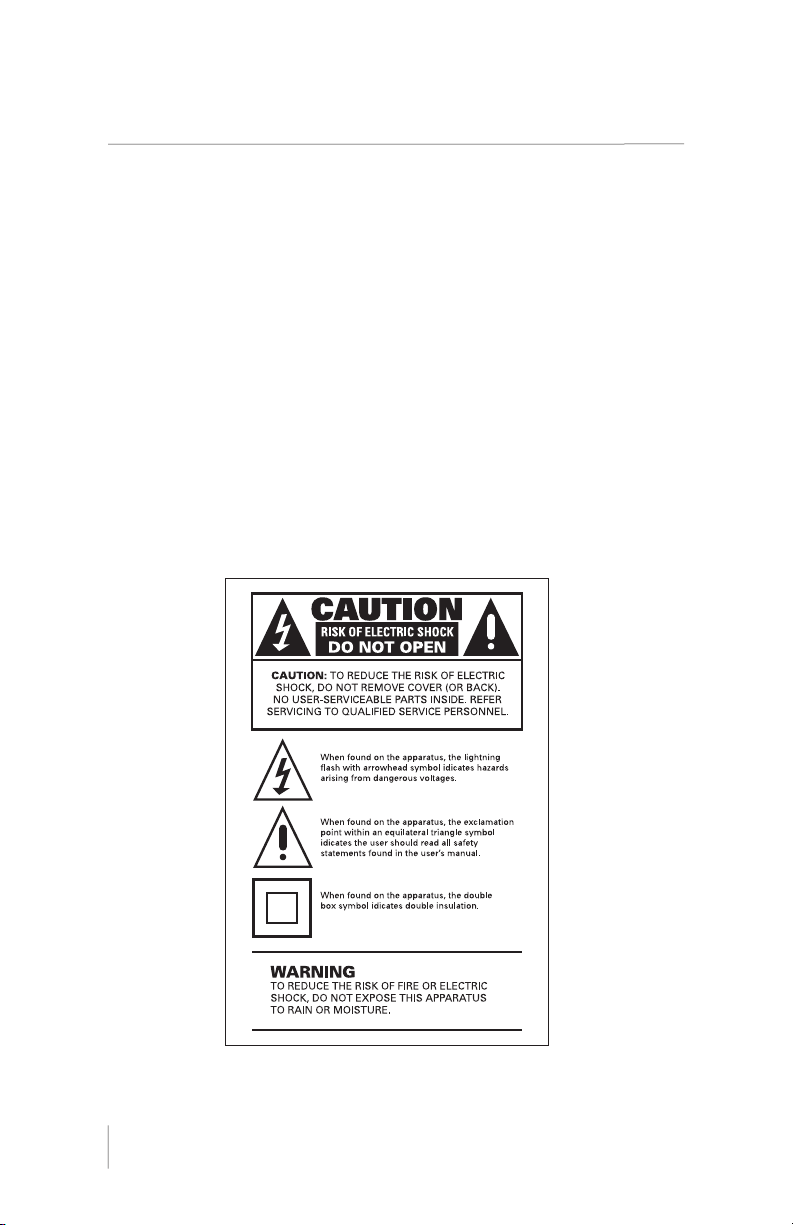
13. Unplug this apparatus during lightning storms or when unused
for long periods of time.
14. Refer all servicing to qualified service personnel. Servicing is required
when the apparatus has been damaged in any way, such as power
supply cord or plug is damaged, liquid has been spilled or objects
have fallen into the apparatus, the apparatus has been exposed to
rain or moisture, does not operate normally, or has been dropped.
15. The apparatus shall not be exposed to dripping or splashing and
no objects filled with liquids, such as vases, shall be placed on
the apparatus.
Disconnect Device Instructions
Disconnected Device From Mains
The AC power cord provided with the device is used to disconnect
the power from device. Access to the power cord should remain
easily accessible.
6
SR°H1000 USERS GUIDE WARNING & SAFETY INFORMATION
Page 7

Copyrights & Trademarks
© 2007 SIRIUS Satellite Radio Inc. All Rights Reserved.
© 2006, Directed Electronics. All rights reserved.
© 2005-2012 Polk Audio Designs. All Rights Reserved. No part of
this work may be reproduced, modified, distributed or otherwise
used without prior written permission. All trademarks referenced
herein are the property of Polk Audio and SIRIUS Satellite Radio.
“SIRIUS” and the SIRIUS dog logo are registered trademarks of SIRIUS
Satellite Radio Inc. All other trademarks, service marks and logos are
the property of their respective owners. All rights Reserved. Hardware,
subscription and activation fee required. Hardware and subscription
sold separately. Installation required with some equipment.
Portions of the software on this receiver are licensed under the
eCos License. Distribution of eCos requires that the eCos source
code be made available to SIRIUS Satellite Radio customers. The
eCos License and eCos source code are available to the public at:
www.SIRIUS.com/ecoslicense.
SIRIUS Satellite Radio reserves all rights to all receiver software not
covered under the eCos license. This includes all portions of receiver
software that were not distributed to SIRIUS as part of the eCos
operating system.
Hardware, subscription and activation fee required. For full Terms and
Conditions, visit www.SIRIUS.com. Prices and programming are subject
to change. Not available in HI and AK. Equipment and subscription
sold separately. Installation required with some equipment.
Polk Audio is a Directed Electronics company which trades on
nasdaq under the symbol deix. Investor information can be found
at http://investor.directed.com.
Polk Audio Designs is a trademark of Britannia Investment
Corporation used under license by Polk Audio Incorporated.
7
COPYRIGHTS & TRADEMARKS
Page 8
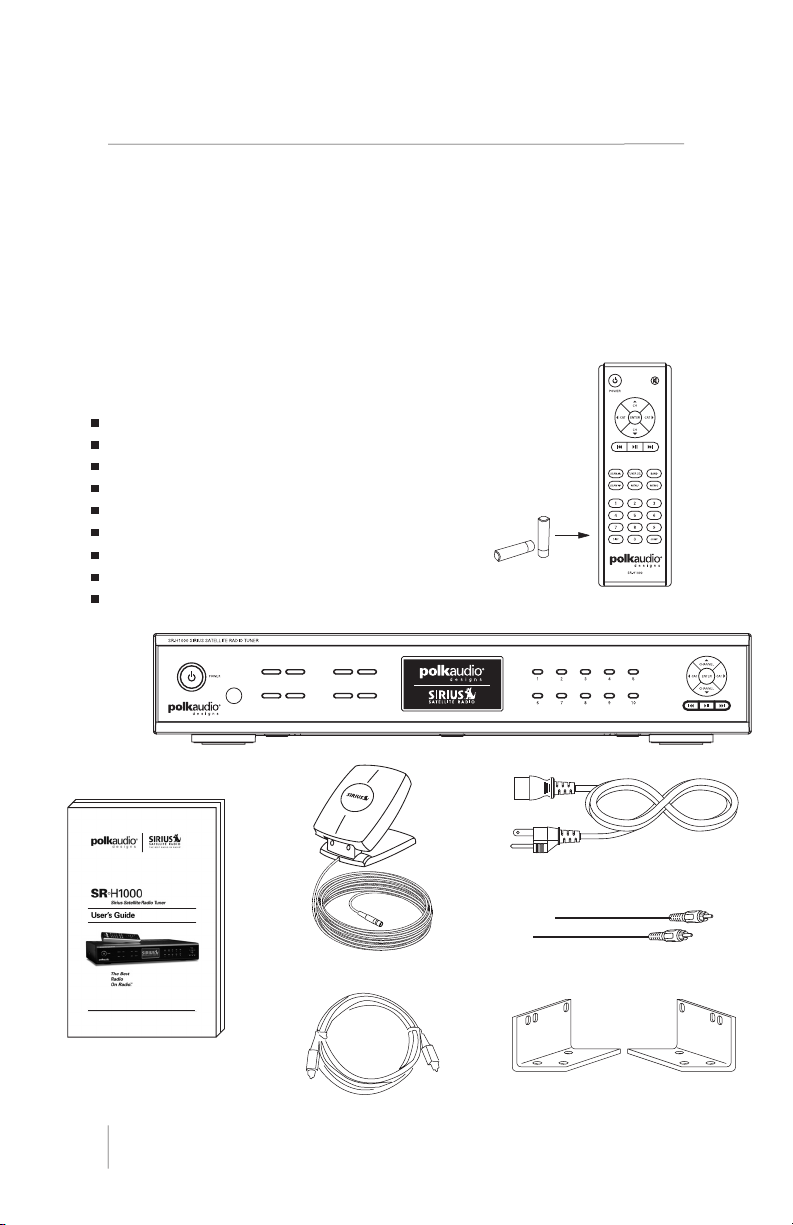
Carton Contents
Please unpack your SR-H1000 SIRIUS Satellite Radio Tuner carefully and
make sure that everything shown is present. If anything is missing or
damaged, or if your unit fails to operate, notify your dealer immediately.
We recommend that you retain the original carton and packing materials
in case you need to ship your receiver in the future.
Your SR-H1000 SIRIUS Satellite Radio Tuner Carton
Contains The Following:
SR-H1000 SIRIUS Satellite Radio Home Tuner
AC Power Cord
Window Sill Antenna
Remote Control (Two AAA Batteries Included)
Optical Cable
2-Connector RCA Analog Stereo Audio Cable
Rack Mounts
User’s Guide
Online Registration Information
8
SR°H1000 USERS GUIDE CARTON CONTENTS
Home Tuner
User’s Guide
AC Power Cord
Remote Control
Batteries
RCA Audio Cables
Optical Cable
Window Sill Antenna
Rack Mounts
Page 9
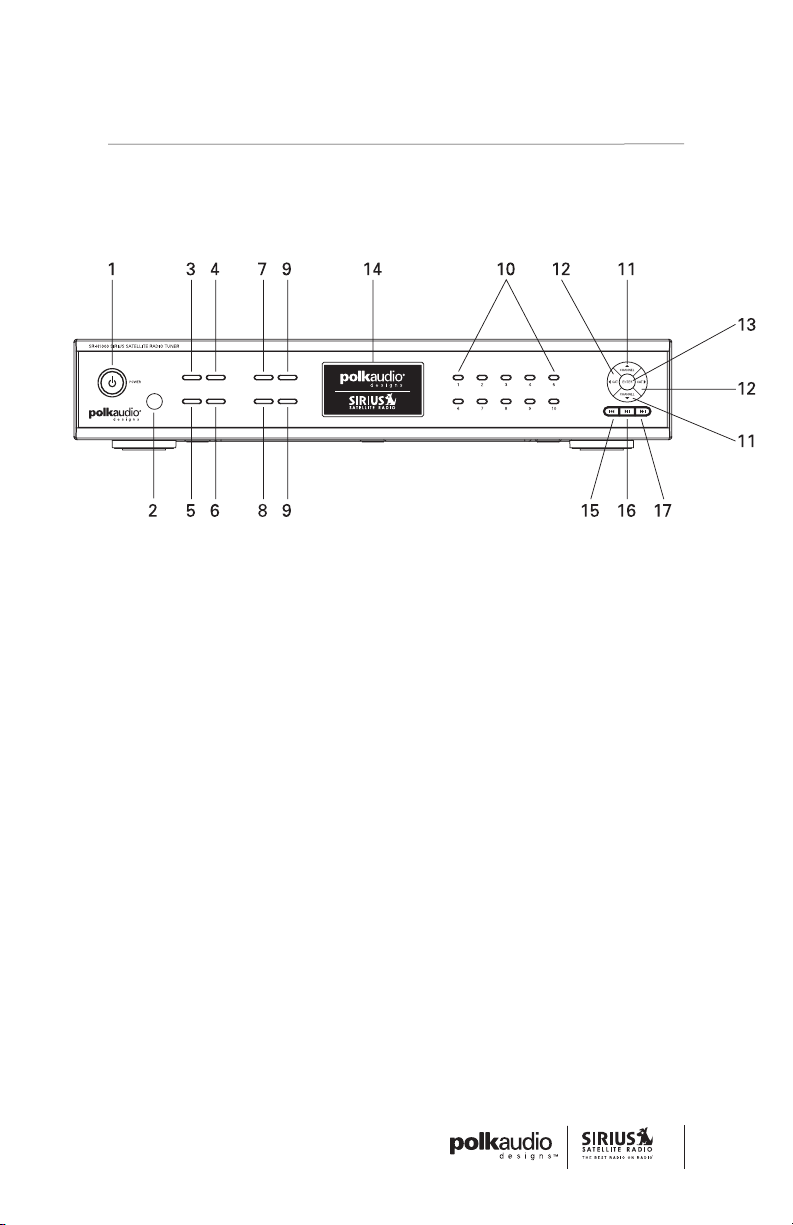
Controls & Features
Tuner
1. POWER Button. Turns the Tuner On and Off/Standby.
2. REMOTE CONTROL RECEIVER. Receives signals from the
wireless remote control.
3. TUNER SELECT Button. Selects the SR-H1000 “embedded”
tuner or any external tuner connected, provided “the external tuner”
is connected and active. (Page 17)
4. MENU Button. Used to access menu options to change the
receiver setup and features.
5. DISPLAY (DISP) Button. Changes text size of artist names and
song titles on the display screen. In list mode, it toggles between
channel name, artist name and song title. Pressing and holding
this button enters the channel list mode, or will exit a list mode.
6. JUMP Button. Jumps to a present favorite channel. Pressing
the button again returns back to the original channel.
7. BAND Button. Pressing and releasing this button switches between
the preset banks, A, B, and C, which hold 10 presets each for a
total of 30. Pressing and holding the button enables the Preset Tune
Mode, which allows for viewing and browsing of stored presets.
8. MEMORY (MEMO) Button (S-Seek Function). Pressing and
releasing this button saves artist names and song titles. You can
store up to 30 artist/song title combinations, including favorite
teams and traffic channels. Pressing and holding the MEMO button
will enter the recall mode, displaying the stored artist/song titles.
9
CONTROLS & FEATURES
Page 10
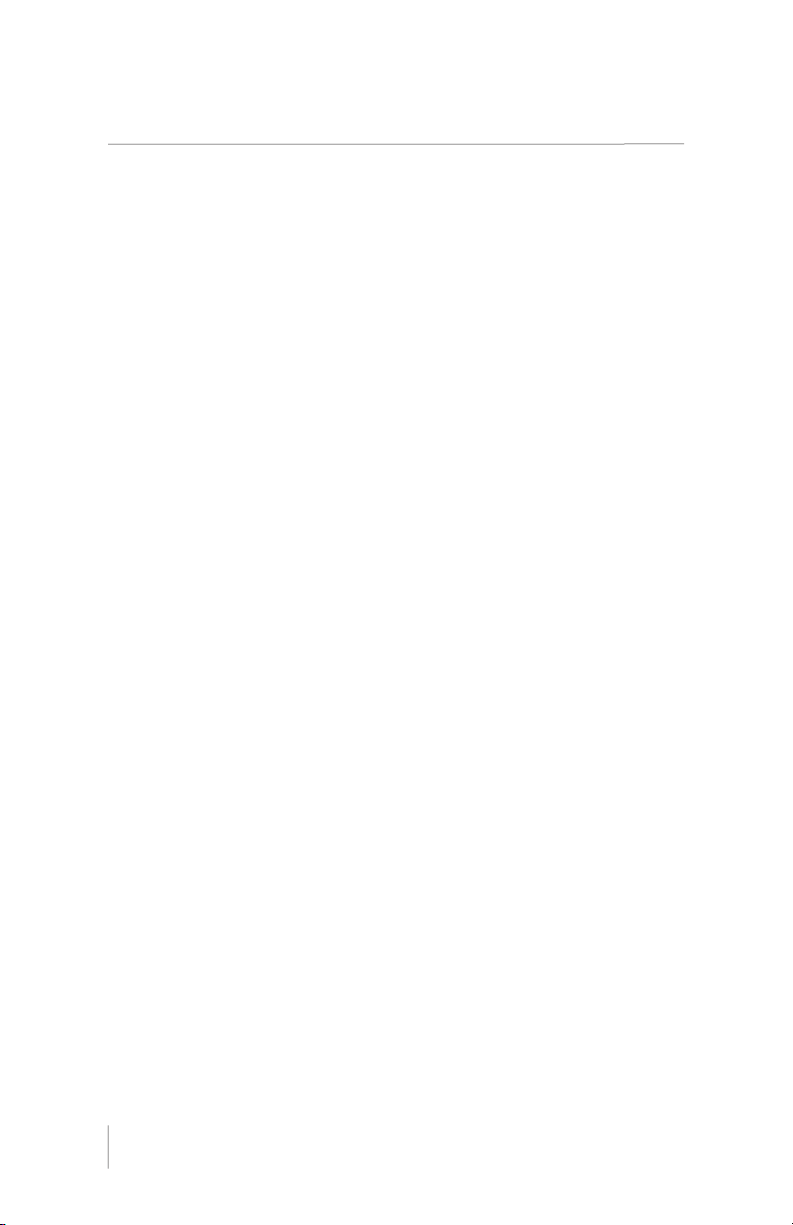
9. SCAN () Buttons. Pressing this button enables the receiver
to play each Channel/Preset in ascending order for 10 seconds.
Scan terminates when the SCAN, CATEGORY, CHANNEL or ENTER
button is pressed.
10. NUMBER BUTTONS (0-10). Sets and selects preset channels.
11. CHANNEL Buttons (). Navigates through channels and display
screens, and highlights items on the display. Pressing the button
increases or moves up the menus. Pressing the button decreases
or moves down in menus.
12. CATEGORY (CAT) Buttons (). Navigates through the Category
List Screen which displays SIRIUS Channel Categories.
13. ENTER Button. Press to select a Category or Channel or
Menu setting.
14. Display Screen. This area displays tuning and information
about the Receiver.
15. REWIND ( ) Button. Pressing this button rewinds through content
saved to Instant Replay. Pressing and releasing this button rewinds
to the beginning of the song or program. Pressing and holding
rewinds by timed through the saved content.
16. PLAY/PAUSE () Button. Pauses and replays live or time-shifted
content from the currently tuned channel. Pressing and holding
this button displays a list of songs in the saved content.
17. FAST FORWARD ( ) Button. Used to fast forward through
Instant Replay saved content. Pressing and releasing this button
fast-forwards to the beginning of the next song or program.
Pressing and holding this button fast-forwards through time
the saved content.
10
SR°H1000 USERS GUIDE CONTROLS & FEATURES
Page 11
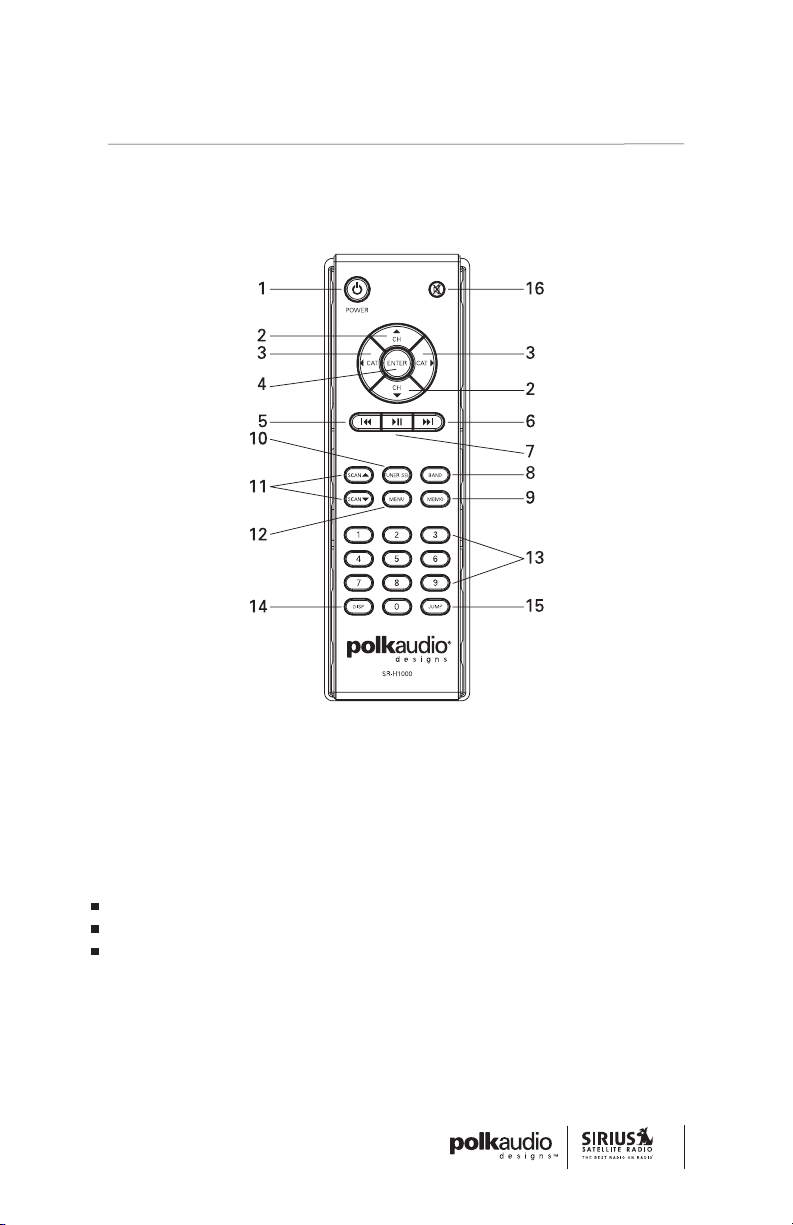
Controls & Features
Remote Control
The wireless remote control supplied with the Receiver is capable of
operating most of the features from a remote location. Each button on
the remote control functions in the same way as the button on the
Receiver. For a full description of a keypad button or function, refer to
the sections in this user manual where they are described. For optimal
operation of the remote control, always aim it toward the Remote
Sensor on the front panel of the Receiver.
Installing Batteries in the Remote
Remove the battery cover.
Install the two AAA batteries as indicated.
Replace the battery cover.
1. POWER Button. Turns the Receiver On and Off.
2. CHANNEL () Buttons. Navigates through channels
and display screens.
11
CONTROLS & FEATURES
Page 12
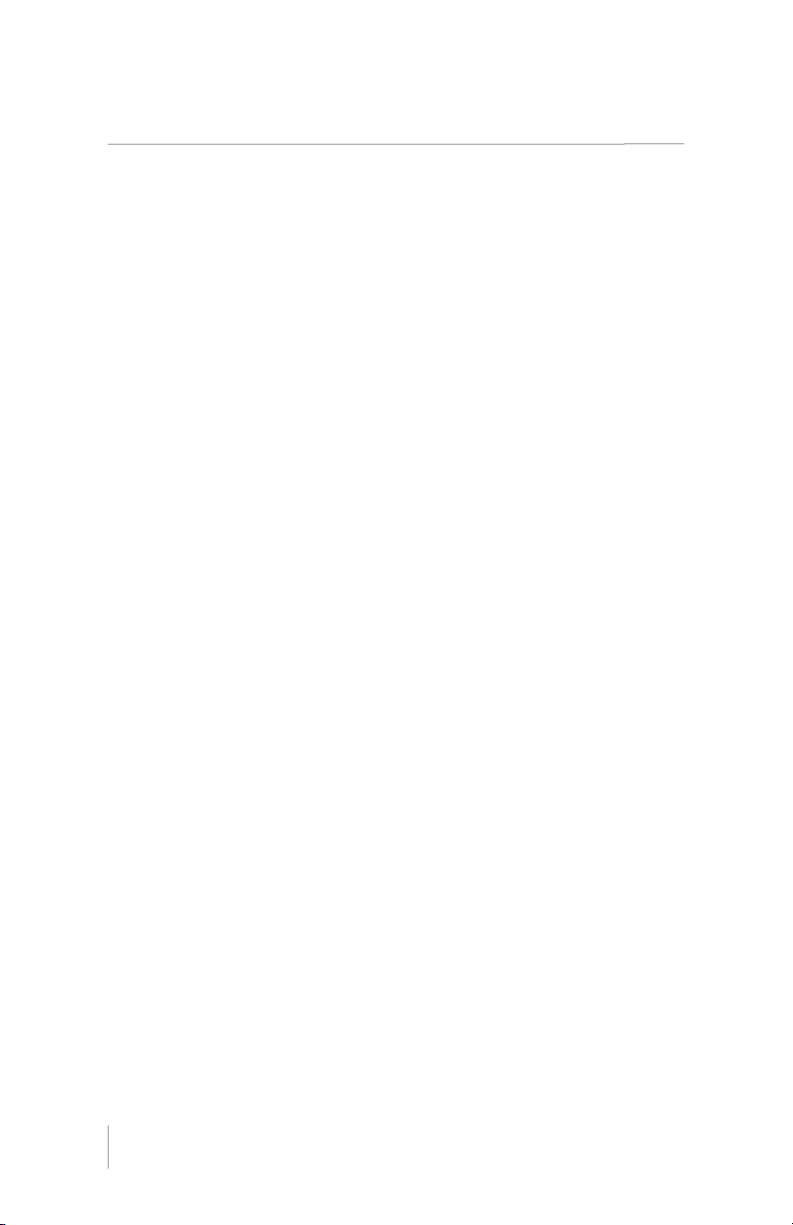
3. CAT (CATEGORY) () Buttons. Navigates through categories
and display screens.
4. ENTER Button. Selects a Category or Channel or Menu setting.
5. REWIND ( ) Button. Pressing this button rewinds through content
saved to Instant Replay. Pressing and releasing this button rewinds
to the beginning of the song or program. Pressing and holding
rewinds by timed through the saved content.
6. FAST FORWARD ( ) Button. Used to fast forward through
Instant Replay saved content. Pressing and releasing this button
fast-forwards to the beginning of the next song or program.
Pressing and holding this button fast-forwards through time
the saved content.
7. PLAY/PAUSE () Button. Pauses and replays live or time-shifted
content from the currently tuned channel. Pressing and holding
this button displays a list of songs in the saved content.
8. BAND Button. Pressing and releasing this button switches between
the preset banks, A, B, and C, which hold 10 presets each for a
total of 30. Pressing and holding the button enables the Preset Tune
Mode, which allows for viewing and browsing of stored presets.
9. MEMO (MEMORY) Button (S-Seek Function). Pressing and
releasing this button saves artist names and song titles. You can
store up to 30 artist/song title combinations, including favorite
teams and traffic channels. Pressing and holding the MEMO button
will enter the recall mode, displaying the stored artist/song titles.
10. TUNER SELECT Button. Selects items highlighted n a list;
hold-down to jump to the previously received channel. When
not in a menu or list, pressing the SELECT Button selects the
channel entered using the number buttons.
11. SCAN () Buttons. Pressing this button enables the receiver
to play each Channel/Preset in ascending order for 10 seconds.
Scan terminates when the SCAN, CATEGORY or CHANNEL
button is pressed.
12. MENU Button. Used to access menu options to change
the Receiver setup and features.
13. NUMBER Buttons (0-10). Sets and selects preset channels.
14. DISP (DISPLAY) Button. Allows the user to choose one of three
ways of presenting the Artist Name and Song Title information
on the display screen.
15. JUMP Button. Jumps to a preset favorite channel. Pressing
the button again returns back to the original channel.
16. MUTE Button. Mutes the audio of the receiver.
12
SR°H1000 USERS GUIDE CONTROLS & FEATURES
Page 13
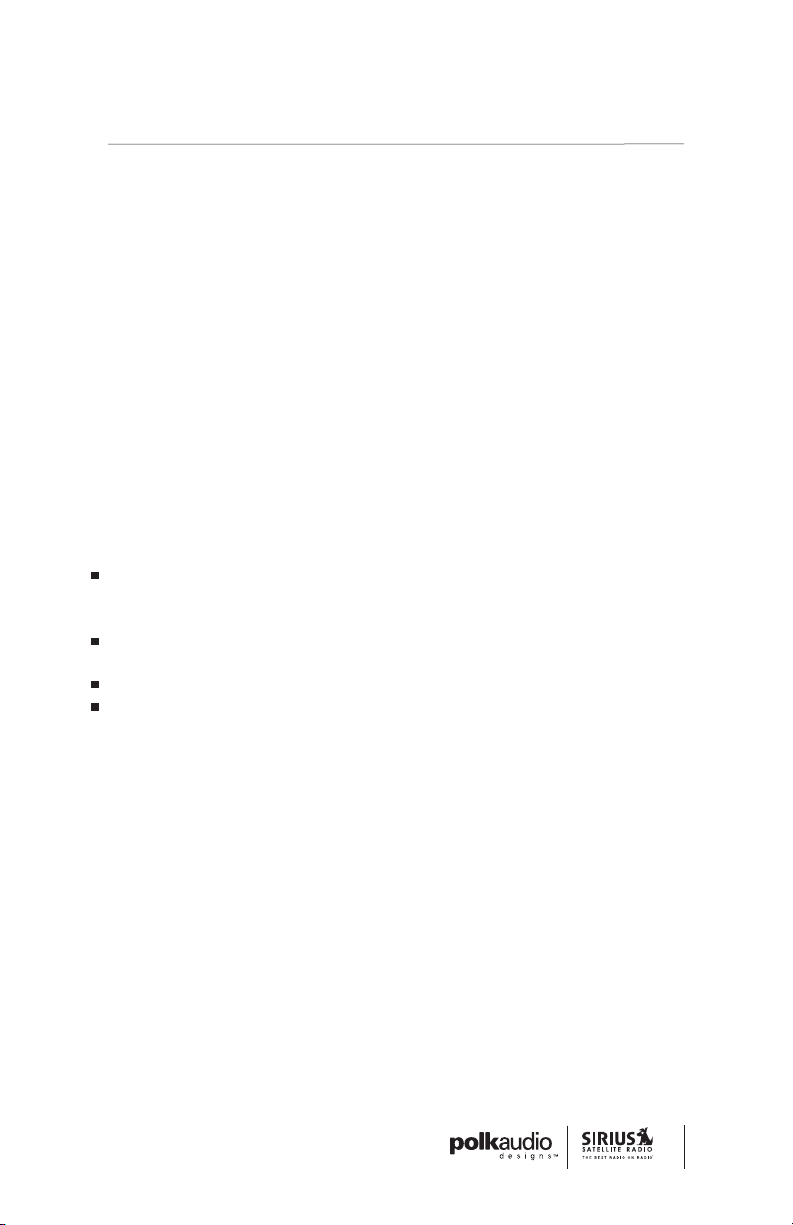
Getting Started
Installation & Setup
Introduction
The SIRIUS Home Satellite Radio Tuner must be connected to the
windowsill antenna (supplied) to process the SIRIUS signal. The Tuner
recognizes and decodes the incoming SIRIUS program information and
provides an audio signal to your stereo receiving equipment or other
audio output equipment.
Installing Your SIRIUS Tuner
You can begin to enjoy SIRIUS Satellite Radio as soon as the Tuner
installation is complete and you have initiated your SIRIUS Satellite
Radio subscription. To set up your Tuner, using the following
installation instructions.
Installation/Wiring Precautions
Make sure the power cable is not connected to an AC wall
outlet until all interconnections have been made and verified.
The power cable should be connected last.
Do not install the Tuner in the locations exposed to direct sunlight
or in areas subject to extreme temperatures.
Incorrect installation may cause damage to the system.
During antenna placement/installation, refer to the Antenna
Placement procedure on page 15.
Cabling Interconnections
Set up your system using the diagram and by following the installation
instructions, or enlist the help of a professional installer.
Installing/Positioning the Antenna
For best reception, the supplied antenna should be placed near a window; some repositioning may be required to achieve optimum results.
13
GETTING STARTED
Page 14
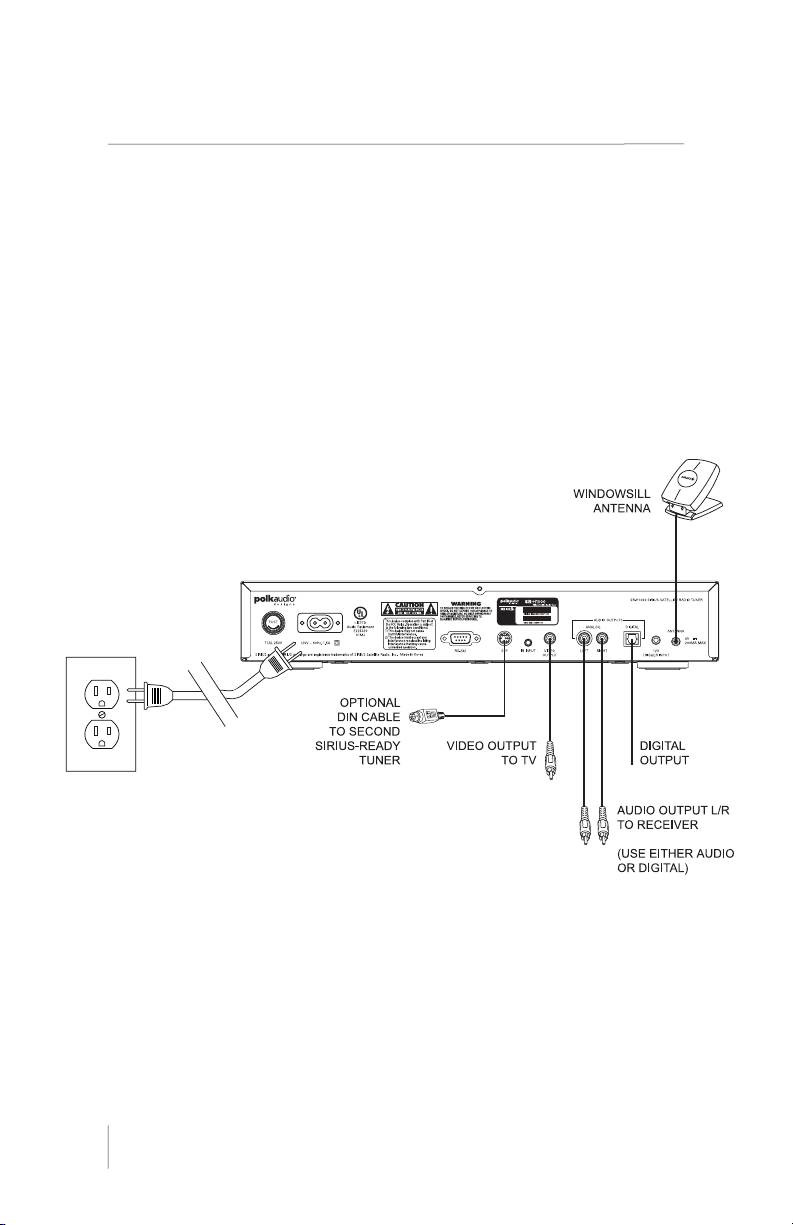
Recommended Guidelines
Terrestrial repeaters are located in major cities. In those areas, it may
be possible to locate the windowsill antenna away from a window and
still get satisfactory reception.
You can also place the antenna outside (on a roof structure), provided
it is clear of any overhead obstructions.
Note: Because of the orbiting characteristics of the SIRIUS satellites,
the strength of the SIRIUS signal may change over time. In most cases
however, the signal should be available continuously. If you experience
a loss of signal or audio, reposition the antenna inside your home,
or outside as necessary.
Connection Diagram
14
SR°H1000 USERS GUIDE GETTING STARTED
Page 15
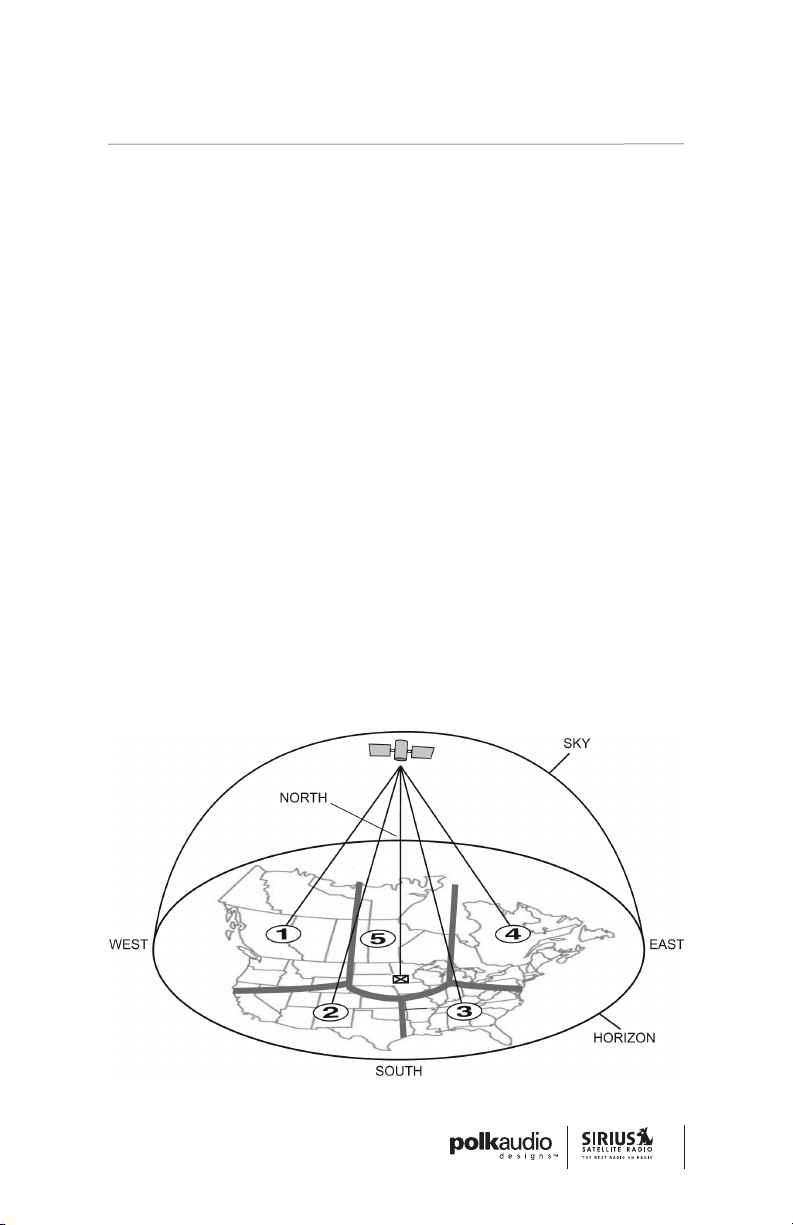
Antenna Placement
Consult the map for the direction in which to point the antenna. Aim the
portion of the antenna with the logo on it toward the location indicated
by the X on the map. To ensure strong reception in your home, observe
the following antenna placement considerations:
1. BEST Reception can be achieved by placing the antenna outside
on the roof. The antenna is waterproof. This position will afford
the best view of the sky for best reception. When placed in
this location, an antenna extension cable may be required.
2. BETTER Reception can be achieved by placing the antenna outside
a window, or by mounting it to the side of the house. In either
case, try to achieve the best possible clear view of the sky.
3. GOOD Reception can be achieved by placing your antenna in or
near a window, since terrestrial transmitters are used in major
metropolitan areas to boost signal strength. In these cases, the
antenna can be placed inside the home. Try to achieve a clear
unobstructed view of the sky.
Area 1: Aim East, Northeast, or Southeast
Area 2: Aim North or Northeast
Area 3: Aim North or Northwest
Area 4: Aim West, Northwest or Southwest
Area 5: Aim Straight Up
15
GETTING STARTED
Page 16
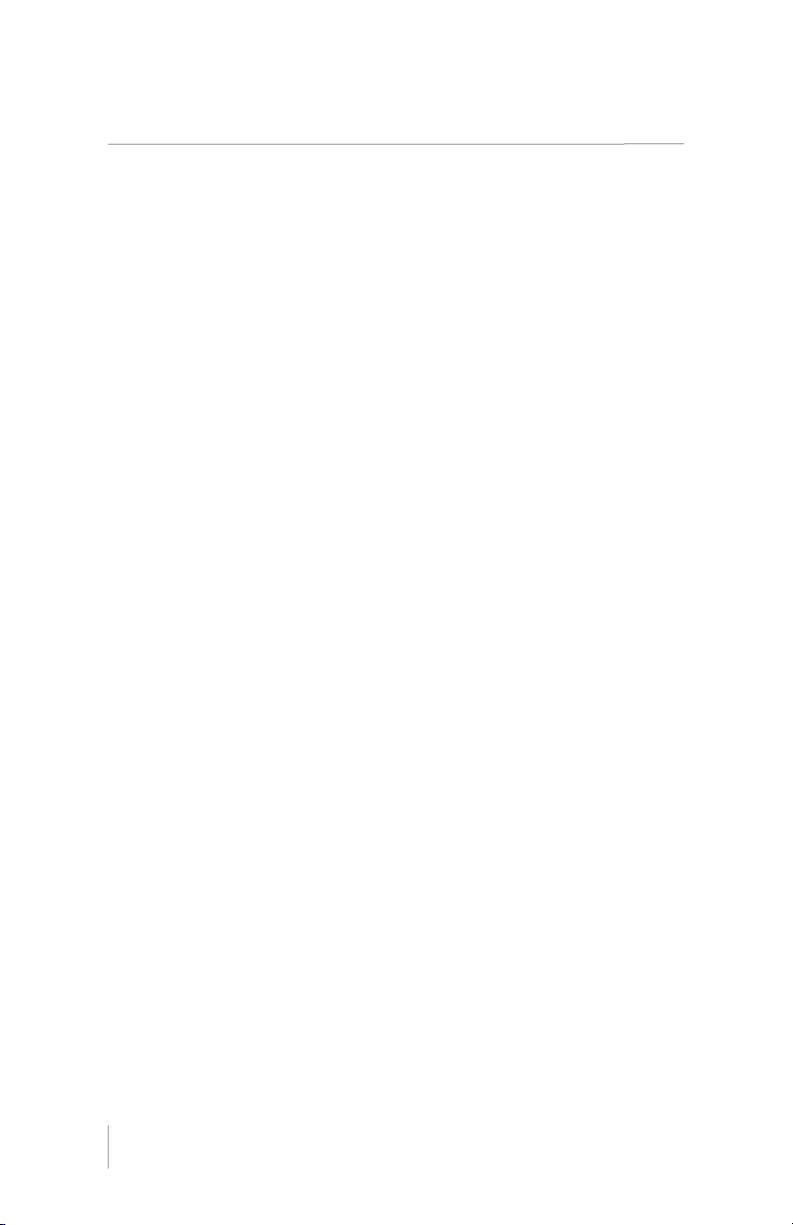
4. Turn the Tuner on and listen for audio. If no audio is heard, aim
the antenna in different directions until audio output is heard.
This is the desired antenna aiming position.
5. After determining the optimum antenna aiming position,
turn the Tuner off, disconnect the power adapter from the
wall outlet receptacle, and disconnect the antenna cable.
6. Plan the routing of the antenna cable to the Tuner. Be sure you
avoid any obstructions that could crimp, kink, or twist the cable.
Use protective grommets wherever rough openings are encountered.
Note: Do not cut the antenna cable.
7. If the antenna is mounted outside, route the cable from the antenna
position to the interior of the home, working the cable through the
basement, under a window sill, etc., and make adjustments and
take up slack whenever necessary.
8. Plug the antenna cable into the ANTENNA connector on the back
of the Receiver.
9. Plug the tuner into a 110VAC wall receptacle. The front panel
STANDBY LED will light red.
10. You are now ready to activate and enjoy SIRIUS programming
within your home.
Testing Antenna Signal Strength
The stronger the signal strength, the less likely it is that you will experience an interruption of the audio. In the menu options of the Tuner
(refer to page 53), there is an antenna aiming display which shows two
bar graphs indicating signal strength. This can be a useful tool for positioning the antenna in an optimal location for maximum signal reception.
Activating Your SIRIUS Subscription
Before you can listen to the SIRIUS service, you must subscribe
to the SIRIUS Satellite Radio service.
16
SR°H1000 USERS GUIDE GETTING STARTED
Page 17
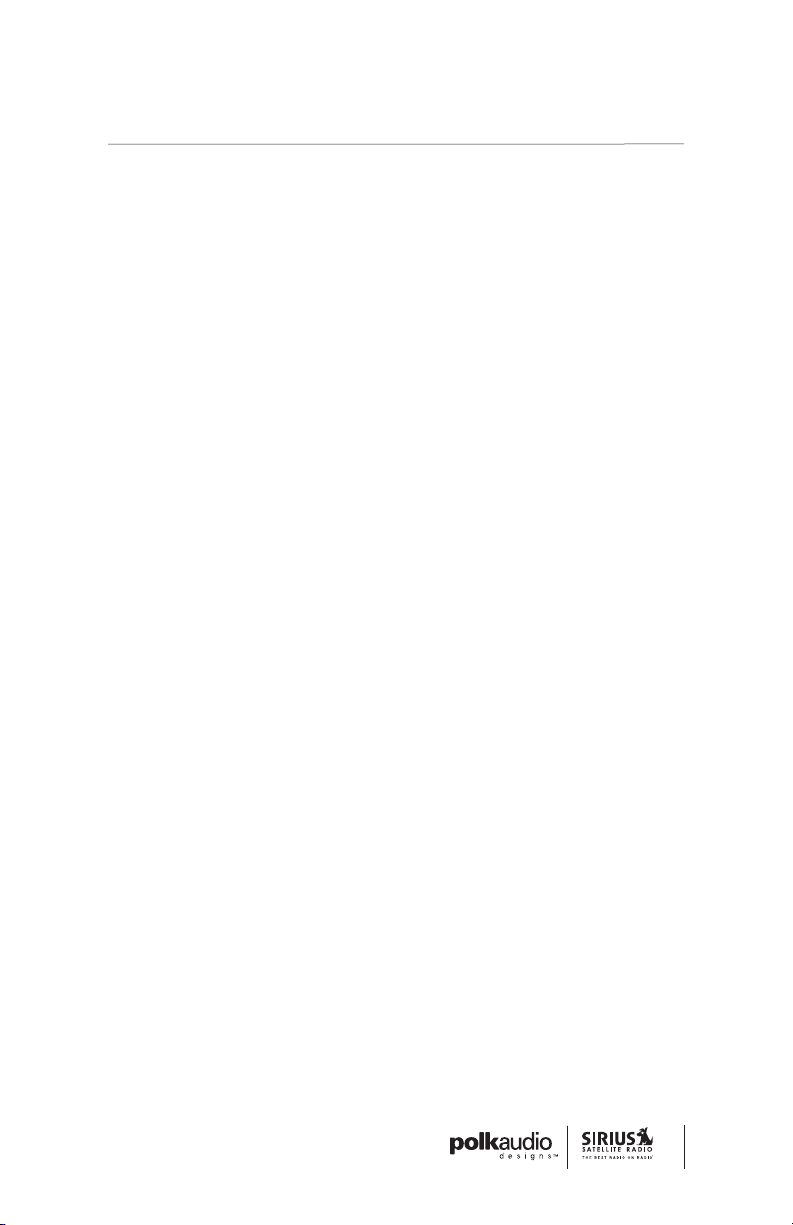
1. Make sure that the Tuner is properly connected and that
its antenna is oriented to receive the SIRIUS satellite signal.
2. Press the POWER button to turn the Tuner on. After displaying
the SIRIUS logo, the Tuner will update all the SIRIUS channels.
The display will read “UPDATING CHANNELS” on the top line
and “X% Completed” (0%-20%40%-60%-80%-100%) on the
bottom line until the update completes.
Note: Don’t push any buttons or perform any operations until
updating has been completed.
3. Once updated and the SIRIUS channels are received, the display
will display, “To Activate Call / 1-888-539-SIRIUS” and will place you
in The Preview Channel. Channel 184 is SIRIUS’ preview channel.
You will not be able to tune to any other channels until you activate
your SIRIUS subscription.
4. Press the MENU button to enter the “Menu Options” mode.
The “SIRIUS ID” menu option will now be highlighted.
5. Push the Select button to select “SIRIUS ID.” This will display
your Tuner’s unique 12-digit SIRIUS ID Number (SID). This
SID number should also be available on the SR-H1000 packaging.
Write the number down and have your credit card handy. A space
has been provided at the end of this manual to write your SID.
6. Contact SIRIUS on the Internet at: https://activate.siriusradio.com/
Follow the prompts to activate your subscription, or you can also
call SIRIUS toll-free at: 1-888-539-SIRIUS. You can now enjoy SIRIUS
Satellite Radio’s digital entertainment, and can tune to other channels!
Creating Zones In Your Home—
The SIRIUS Satellite Radio
Home Connect Tuner (Optional Accessory)
The SIRIUSConnect SC-H1 Satellite Radio Tuner is an optional
accessory designed to work with the SR-H1000 and other SIRIUS-ready
receivers. The SC-H1 enables you to set up a zone system to receive
different SIRIUS Satellite Radio programming in different rooms of your
home. To connect and set up a SIRIUSConnect SC-H1 Satellite Radio
Tuner, follow the installation guide provided with the unit, or consult
a professional installer.
17
GETTING STARTED
Page 18
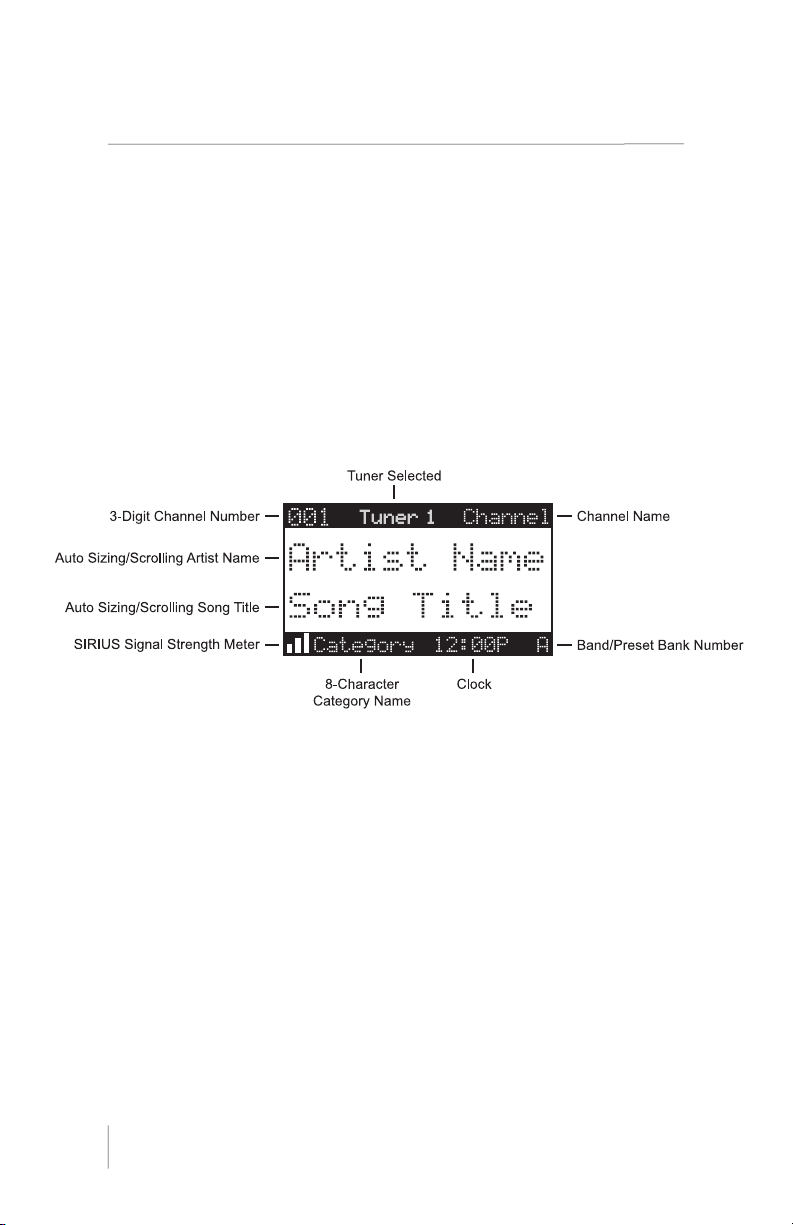
Operation
Display Screen Information
The display screen of the Polk Audio Design’s SR-H1000 Home Tuner
provides information about the operation of the receiver, such as the currently tuned channel, song or show being played, artist name, time and
other information. This screen is referred to as the Default display screen
in this manual. Figure 1 identifies the information displayed when listening to a typical broadcast.
Figure 1
18
SR°H1000 USERS GUIDE OPERATION
Page 19

DISP (Display) Button
Pressing and releasing the DISP button from the Default display
screen toggles between the artist name/song title and large character
displayed text. The large character format will change the character
size and cause the field to scroll from right to left. This feature is
useful when viewing the display screen from a distance. Note that
the displayed text will scroll only if the length of the artist or title
cannot be viewed in its entirety.
Pressing and holding the DISP button will enter the channel list mode
and display the channel names, and allow you to scroll through the
channels and select another channel if desired. (Figure 4)
If the DISP button is pressed again while in the channel list mode, the
display will list the song titles/show names for each channel. Pressing
the DISP button yet again will display the artist names for each channel.
To exit the channel list mode, press and hold the DISP button.
Figure 2
19
OPERATION
Page 20

Search Modes (Category, Channel, Artist, Song Title)
The Polk Audio Design’s SIRIUS Home Tuner has four ways to search
for and select music: by category, by channel, by artist, and by song
title. Each search method is discussed in the sections which follow.
Searching Categories
If you want to browse different entertainment categories, push
either Category () button to activate the category search screen.
1. Use the Category buttons () to scroll through the music
and entertainment categories.
2. When the category you want is displayed (for example, Rock),
use the Channel () buttons to browse the available channels
within the category. Pressing the DISP button while in the category
search mode will change between Channel Name, Artist Name,
and Song Title to enable you to preview what is playing on other
channels before making a selection.
3. When the channel you want is highlighted, press the ENTER button.
The channel will be selected and the display will revert to the Default
screen for the selected channel.
4. To exit the category mode without changing to a new channel,
press and hold the DISP button for one second.
Figure 3
20
SR°H1000 USERS GUIDE OPERATION
Page 21

Searching Channels (Channel List Mode)
It is possible to search for a different channel while listening to your
current channel. Be sure that the display shows the Default display
screen prior to the following steps:
1. Press and hold the DISP button for two seconds to activate the
channel list mode. The channel list screen be displayed, showing
all available channels regardless of category.
Pressing the DISP button, while in the channel list mode, will
change between channel name, artist name, and song title. You
can use this feature to search for a specific artist, song, or show
that may be playing at the time.
2. Press the CHANNEL () buttons to locate the channel you want.
3. Press the ENTER button to select the channel. To exit the channel
list mode without changing to a new channel, press and hold the
DISP button for one second.Note: If you are in the channel list
mode and viewing a sports category channel list (NFL
®
Zone, NHL
®
Zone, NBA®Zone), pressing the DISP button will toggle between
the team names and the current score of any live play-by-play game.
Figure 4
21
OPERATION
Press and hold the DISP button
to enter the channel list mode.
Press the DISP button again
to display the artist’s names.
Press the DISP button again
to display the song titles.
Press the DISP button again
to return to the channel list.
Page 22

Direct Tuning
Channels can be directly accessed by pressing CHANNEL () buttons
or by using the 0-10 keys to enter the desired channel number. Then
press ENTER to select the channel. Once the desired number has
been entered, the channel will change and the display will revert to
the default screen for the selected channel. The receiver will tune
the channel immediately if three numbers are entered (for example,
“0,””0,”“7”), but if just one or two digits are entered, the receiver
will tune to the new channel after three seconds.
Figure 5
Channel Presets
Channel presets allow you to store up to 30 of your favorite
channels as presets for quick access with the press of a button.
Setting Channel Presets
Presets are stored in three banks, A, B, and C, each containing
10 channel presets.
1. Press the BAND button to activate the preset bank you want.
The selected bank is shown in the lower right corner of the
Default display screen.
2. Select the channel you want to preset.
3. Press and hold for two seconds the numbered preset
button (0-10) in which you want to store the channel.
4. The selected preset number will flash and then remain
lit on the display to show that it has been memorized.
If the preset button you selected already has a channel stored
in it, the preset will be replaced with the newly stored channel.
22
SR°H1000 USERS GUIDE OPERATION
Page 23

Recalling Channel Presets
The 10 presets in the active bank (A, B, or C) can be selected
by pressing the 0-10 buttons.
1. Press the BAND button to activate the preset bank you want.
The selected bank is shown in the lower right corner of the
default display screen.
2. Press the desired preset button 0-10 to recall the preset. The
channel will change and the display will revert to the default
display screen for the new channel, with the preset shown in
the lower right corner.
Jump Button
The SR-H1000 Home Tuner features a special button called Jump.
This button can be programmed to jump to a channel which is accessed
frequently and temporarily such as traffic, weather, news, or sports.
This button allows you to quickly tune to a specific channel and
then tune back to the original channel by pressing the button again.
Figure 6
23
OPERATION
Page 24

Refer to the Jump Settings section in the Menu Options section
for information on configuring the Jump button.
If the jump button is set to Traffic, pressing the Jump button will take
you to your stored traffic channel. If your traffic report is not immediately
available, the band indicator on the display will change to the jump icon
to indicate a jump is active. Once your local traffic report is ready, the
tuner will automatically tune to your stored traffic channel. You may
have to wait a few minutes for your desired report.
Pressing the Jump button while the tuner is searching will cancel the
search. Pressing the Jump button after the tuner has tuned to your
traffic report will return to the channel to which you had been listening
immediately prior to pressing the Jump button.
If the jump button is set to JumpSet, pressing the Jump button will
immediately tune to the programmed channel. Pressing the Jump
button again will return to the channel to which you had been listening
immediately prior to pressing the Jump button.
Note: The jump button setting remains the same regardless
of which preset bank is currently selected.
24
SR°H1000 USERS GUIDE OPERATION
Page 25

Channel Presets (P. TUNE Mode)
Searching For A Channel Preset
It is possible to quickly search through all of your presets using the
CHANNEL () buttons:
1. Press and hold the BAND button to enter the preset tune
mode (P.TUNE).
2. The bottom right portion of the display will change to highlight
the current preset number.
3. Press the CHANNEL () buttons to move through the presets.
The selected preset channel will begin to play as soon as you
stop pressing CHANNEL () buttons.
Only stored presets will be displayed, regardless of what bank they
are stored in. Presets will be grouped and displayed by preset bank
and number (for example, A-1, A-2…B-1, B-2…C-1, C-2…) and rotate
through all the presets and return back to the beginning preset.
To exit the preset tune mode and return to Default display screen,
press and hold the BAND button.
Figure 7
25
OPERATION
Page 26

Preset Tune List Mode
While in the preset tune mode, you can view your list of presets
showing channel name, artist name, or song title, just like in the
channel list mode:
1. Press and hold the BAND button to enter the preset tune
mode (P. TUNE).
2. Press the DISP button for two seconds which will bring up the
preset tune mode displaying up to 6 preset channel names.
3. Pressing the DISP button again while in this mode will change
between channel name, artist name, and song title list modes.
The name field will scroll only if the length of the artist name
or song title cannot be viewed in its entirety.
4. Use the CHANNEL () buttons to select the desired preset.
5. Press and release the ENTER button to select the preset.
The channel will change and the display will revert to the
P.TUNE display screen.
Figure 8
26
SR°H1000 USERS GUIDE OPERATION
Press and hold the DISP button
to enter the preset tune mode.
Press the DISP button again
to display the artist’s names.
Press the DISP button again
to display the song titles.
Press the DISP button again
to display the channel names.
Page 27

Memory (MEMO) & Song Seek (S-Seek) Functions
This feature allows you to capture and store information about the
programming (artist, song, sports team, or traffic city) on the currently
tuned channel, up to a total of 30 items. The receiver then continuously
searches all the SIRIUS channels and alerts you when a match to
a saved program is being played. When a sports team (or teams)
are stored in memory, at the time the receiver is initially powered
on, you will be alerted when the sports teams are playing in a game
being broadcast. Also, while listening to your SIRIUS Tuner, should
one of the teams begin to play a game, you will be alerted.
Storing Artist Names, Song Titles & Sports Teams To Memory
If you are listening to a song or other entertainment channel, or
a sports team, and wish to save the artist, song, or sports team
selection to memory for future S-Seek alerts, do the following:
For Artist Names Or Song Titles
If the currently tuned channel is a music or entertainment channel,
momentarily press and release the MEMO button. The receiver will
display a menu to choose to store the artist name or the song title.
Figure 9
27
OPERATION
Page 28

If either the artist name or song title is not available to save,
the choice will be displayed as unavailable.
Figure 10
Press CHANNEL () buttons to highlight Store Artist or Store
Song (when available) and press the ENTER button to save the
current selection to memory.
If both the artist and song are available to save, you will be prompted
again to save whichever one you haven’t yet saved, song title or artist
name. If you do not wish to save, press the MEMO button to exit.
Figure 11
28
SR°H1000 USERS GUIDE OPERATION
Page 29

For Sports Games: If the current tuned channel is an NFL, NBA, NHL,
or College play-by-play sports broadcast, momentarily press and release
the MEMO button. The receiver will display a menu to choose which
sports team should be saved to memory.
Figure 12
If either of the teams is not available to save, that team will
be displayed as unavailable.
Figure 13
Press CHANNEL () buttons to highlight the desired sports team
(when available) and press the ENTER button to save the current
selection to memory. The next screen will ask which kind of alert
you wish to have.
29
OPERATION
Page 30

Figure 14
Initial Game Alert will provide an alert when the team you have chosen
is playing a game. All Score Updates will provide an alert when the
team you have chosen is playing a game, and also when the scores
are updated for the team.
Press CHANNEL () buttons to highlight the desired alert
and press the ENTER button to save the selection to memory.
Figure 15
If both teams are available to save, you will be prompted again to
save the other team. If you wish to save the team, follow the same
procedure as when saving the first team. If you do not wish to save,
press the MEMO button to exit.
The tuner will then revert to the last active display mode.
30
SR°H1000 USERS GUIDE OPERATION
Page 31

If the new alert was successfully stored in memory, an Artist/Song/Game
Stored pop-up screen followed by an X Used/Y Empty screen will be
displayed for one and two seconds respectively. X is the total number
of listings stored in memory, and Y is the total number of memory
listings still available for storage.
Figure 16
If the MEMO button is pressed, and all of the memory spaces are full, a
Memory Full screen will be displayed for one second.
Figure 17
A Replace–Cancel screen will then be displayed which will allow
you to choose whether to replace an existing alert stored in memory,
or to cancel storing the alert to memory.
Figure 18
31
OPERATION
Page 32

Press CHANNEL () to select whether to replace an existing alert
or cancel saving the alert to memory. If you choose to cancel saving
the alert, the tuner will revert to the last active display mode.
If you have chosen to replace an existing alert, a listing of all the
alerts stored in memory will be displayed.
Figure 19
Press CHANNEL () buttons to highlight the alert that you would
like to replace and press the ENTER button to store the new alert. If
the new alert was successfully stored in memory, a Artist/Song/Game
Stored pop-up screen followed by an X Used/Y Empty screen will be
displayed for one and two seconds respectively (Figure 16). X is the
total number of listings stored in memory, and Y is the total number
of memory listings still available for storage. The receiver will revert
to the last active display mode.
Viewing Program Information Stored In Memory
To View The Program Information Stored In Memory:
1. Press and hold the MEMO button for three seconds to enter
the S-Seek mode. The program information stored in memory
will be displayed in one-at-a-time page format.
2. Press CHANNEL () buttons to scroll through the listings. This
function allows you to review previously stored program information.
The information will be displayed as sports league or college/team
name or artist name/song title.
32
SR°H1000 USERS GUIDE OPERATION
Page 33

Figure 20
Deleting A Song Title Stored In Memory
To Delete A Song Title Stored In Memory:
1. Press the ENTER button while in S-Seek mode. A pop-up screen
displaying three selectable options, Song Seek On, Song Seek
Off and Delete will be displayed.
Figure 21
2. Press CHANNEL () to highlight the Delete option.
3. Press the ENTER button and a Delete confirmation screen
will appear.
Figure 22
33
OPERATION
Page 34

4. To permanently delete the program from your list, highlight
Yes using the CHANNEL () button and press the ENTER
button to confirm.
5. A Deleted popup screen followed by an X Used/Y Empty screen
will be displayed for one and two seconds respectively. X is the
total number of listings stored in memory, and Y is the total number
of memory listings still available for storage. The tuner will revert
to the last active display mode.
Activating The Song (S-Seek) Alert
When S-Seek alerts are enabled, whenever the Polk Audio Design’s
SIRIUS Home Tuner is turned on, it automatically searches the channels
to determine if a match exists with the program information stored in
tuner’s memory. If one or more matches are found, a pop-up screen
momentarily appears for two seconds which displays S-Seek Alert and
an audible beep tone will be heard indicating that a match was found.
The display then changes to the S-Seek Alert screen which displays the
current matches. You can select the artist/song, title, or sports game that
you wish to listen to. (No stored match alert is provided for the currently
tuned channel.) To ensure that no duplicate entries are stored in memory, the tuner will check the stored data to ensure the information about
to be stored is not already in memory.
To Turn On S-Seek Alerts:
1. Press and hold the MEMO button for three seconds to enter
the S-Seek mode.
2. Press and release the ENTER button. A pop-up screen displaying
three selectable options, Song Seek On, Song Seek Off and
Delete are displayed.
Figure 23
34
SR°H1000 USERS GUIDE OPERATION
Page 35

3. Press CHANNEL () buttons to highlight the Seek On option.
4. Press the ENTER button to turn on S-Seek.
When the S-Seek option is on, when ever the tuner is turned on, it
automatically searches the incoming channels to determine if a match
exists with the program information stored in the S-Seek memory.
If one or more S-Seek matches are found, a list appears (Figure 24).
You can scroll through the list and select a program using the CHANNEL
() buttons. Your selection will be tuned and the display will revert
to the last active display screen.
Figure 24
If a selection is not made within 10 seconds, the screen will revert
to the last active display screen and tuning mode.
35
OPERATION
Page 36

Game Alert
The Polk Audio Design’s SIRIUS Home Tuner tuner can automatically
identify when your favorite team is playing. When a game is found,
Game Alert is displayed and the My Game Zone screen is displayed listing the sports games which are currently being played. (Figure 25) Use
the CATEGORY () buttons to select and tune to the desired game.
Figure 25
Refer to the Game Alert section in the Menu Options section for
information on setting your favorite sports team. You can also use
the S-Seek feature to add game alerts for additional teams. Refer
to the Storing Artist Names, Song Titles, and Sports Teams to
Memory section within the Memory (MEMO) and Song Seek
(S-Seek) Functions section for more information.
Instant Replay
The SR-H1000 Home Receiver is capable of storing the audio of the
channel to which you are listening for later playback, approximately up
to 44 minutes depending upon the channel to which you are tuned. As
soon as you tune to a channel, the tuner automatically begins storing
the audio, enabling you to rewind at any time to replay the audio again.
If you are unable to continue listening to a channel, but do not want
to miss the broadcast, pressing the Play/Pause () button will cause
the receiver to mute the audio and mark the point in the broadcast
so you can resume listening at a later time.
Pause/Play () Button
When pressed, this places the tuner in the Instant Replay
pause mode which mutes the audio.
36
SR°H1000 USERS GUIDE OPERATION
Page 37

Pressing and releasing the Play/Pause () button again causes
the tuner to begin playing the stored audio from the point at which
the tuner was paused. During playback, the tuner will continue to
store the live channel audio.
Pressing and holding the Play/Pause () button changes the display
to a listing of the artist’s names in the stored audio, from the most
recent to the oldest, beginning with an entry called “Live.” Pressing
the DISP button will toggle the display between the artist name list
and the song/program title list.
Press the CHANNEL () button to highlight a song to play, then
press the ENTER button to select. Live may be chosen which will
exit the Instant Replay mode, and the receiver will resume playing
the live broadcast.
Figure 26
Fast Forward ( ) Button
This fast forwards you through the stored audio. Pressing and releasing
the Fast-Forward button forwards to the start of the next song or program in the stored audio and playback automatically begins. Repeatedly
pressing and releasing the Fast-Forward button causes the tuner
to continue to move forward in the stored audio to the start of each
next song or program until the end of the stored audio is reached.
When the end of the stored audio is reached, a beep will be heard
(if the Confirmation Tone option is enabled), the Instant Replay mode
will be exited, and the receiver will resume playing the live broadcast.
Pressing and holding the Fast-Forward button for one second advances
the playback forward in 10 second intervals, which increases to 15 and
then 30 second intervals the longer the Fast-Forward button remains
pressed. Playback begins immediately when the button is released.
37
OPERATION
Page 38

When the end of the stored audio is reached, a beep will be heard,
the Instant Replay mode will be exited, and the tuner will resume
playing the live broadcast.
Rewind ( ) Button
This rewinds (moves you backwards) through the stored audio.
Pressing and releasing the Rewind button rewinds to the start of the
current song or program in the stored audio, and playback automatically
begins. Repeatedly pressing and releasing the Rewind button causes
the tuner to continue to move backwards in the stored audio to the start
of each previous song or program until the beginning of the stored audio
is reached. If the beginning of the stored audio is reached, a beep will be
heard (if the Confirmation Tone option is enabled) and playback will automatically begin.
Note: Depending upon where in a particular broadcast the channel
was selected, the start of a song or program may not be available in
memory. If this occurs, the playback will start from where the audio
began to be stored.
Pressing and holding the Rewind button for one second rewinds playback in 10 second intervals, which increase to 15 and then 30 second
intervals the longer the Rewind button remains pressed. Playback begins
immediately when the button is released. If the beginning of the stored
audio is reached while rewinding, a beep will be heard and playback
will automatically begin.
Note: When the tuner is tuned to another channel, all audio stored
in the Instant Replay memory is erased and the tuned channel begins
to play. Tuning to another channel may automatically occur if another
feature of the receiver has been programmed to do so.
38
SR°H1000 USERS GUIDE OPERATION
Page 39

Progress Bar
While playing from Instant Replay memory, status information
is shown at the bottom of the tuner’s display screen.
Figure 27
The Instant Replay mode icon that is displayed at the bottom
left of the screen indicates the current mode.
Pause () Mode
This indicates that the receiver is paused and muted.
Play () Mode
This indicates that you are in the playback mode,
listening to stored audio.
Fast Forward ( ) Mode
This indicates that you are fast forwarding through the stored audio.
Rewind ( ) Mode
This indicates that you are re-winding, or moving backwards,
through the stored audio.
39
OPERATION
Play Position Indicator
Progress Bar
Instant Replay Time Position
Instant Replay Mode
Page 40

The Progress Bar is a visual indicator of the status of the Instant Replay
memory. (Figure 28) As the memory fills, the Progress Bar begins
to fill from the left side providing a visual indication of how much of
the Instant Replay memory is filled. The end of the bar indicates the
end of the stored audio, where the live broadcast begins. When all
available memory has been used, the bar will be completely filled.
Figure 28
A diamond-shaped Play Position indicator is superimposed over the
Progress Bar which provides a visual indicator of the current playback
position in the Instant Replay memory.
Figure 29
The Play Position indicator shows your current listening position in the
stored audio. When you press the Play/Pause button to begin playback
of the stored audio, this indicator will begin to move to the right showing
the progression of the playback through the Instant Replay memory, provided that the memory is not full.
40
SR°H1000 USERS GUIDE OPERATION
A
Progress Bar Showing
mount of Memory Filled
End of Stored Audio
Beginning of Live Broadcast
Play Position Indicator
Page 41

Figure 30
The portion of the Progress Bar behind the Play Position indicator shows
how much you can rewind in the Instant Replay memory, while the filled
portion ahead of the Play Position indicator shows how much you can
fast-forward in the memory.
While you are in the playback mode, the tuner continues to store the
audio from the channel. Obviously, you will be unable to “catch up” to
the live broadcast during playback, as new audio is being stored at the
same rate at which you are playing back the stored audio. You can use
the Fast-Forward button to skip ahead or exit the Instant Replay mode,
and begin listening to the live broadcast again.
Should you press the Play/Pause button to pause the play back, the
play position indicator will stop moving and continue to provide a visual
indication of your current position in the Instant Replay memory.
When paused, and the Instant Replay memory is 10 seconds from
becoming full, two beeps will be heard (if the confirmation tone option
is enabled). When the memory is full, the receiver will automatically
begin playback, and will continue to store the channel audio, overwriting
the oldest portion of the audio previously stored.
41
OPERATION
Play Position Indicator
Page 42

The Instant Replay Time Position provides the exact amount of time
the Play Position indicator is behind the live broadcast, expressed
as Hours:Minutes:Seconds, and displayed as a negative number.
Figure 31
For example, if -02:40 is displayed, this would indicate that the Play
Position indicator is 2 minutes and 40 seconds behind the live broadcast.
Menu Options
Menu options allows you to set and/or change the various features
and settings of the SR-H1000 Home Tuner. To enter the menu options,
press and release the MENU button. The Menu Options
screen will be displayed.
Figure 1
To navigate menu options press CHANNEL () buttons to highlight
a selection in the menu list, then press the ENTER button to select
the highlighted menu option. To exit a menu, press the MENU button.
42
SR°H1000 USERS GUIDE MENU OPTIONS
Play Position Indicator
Time Position of
Play Position Indicator
Page 43

The following selections (shown in bold text) are available from
the Menu Options screen, and allow you to change the parameters
for the items listed under the heading:
SIRIUS ID Time Based Features
Game Alert Clock
Settings Alarm
Jump Settings Program Alert
Display Options Auto Shutdown
Memory Options Sleep Mode
Audio Level Signal Indicator
Confirmation Tone Factory Default
Parental Control
OSD On/Off
Each of these menu options are explained in the sections which
follow. Note that if a selection is not made within 10 seconds,
the receiver will exit the Menu Options screen and revert back
to the Default display screen.
SIRIUS ID
This menu option displays your 12 digit SIRIUS ID (SID) number. The
SID is unique to each Polk Audio Design’s SIRIUS Home Tuner, and
is required to activate your service. It is recommended that you write
this number in the space provided near the end of this user guide.
No adjustments are allowed in this mode. To exit, press the ENTER
button or press the Menu button.
Figure 2
43
MENU OPTIONS
Page 44

Game Alert
Game Alert allows you to store your favorite sports teams in memory.
The Polk Audio Design’s SIRIUS Home Tuner receiver will constantly
scan the channels and will sound an alert when a sports team
you stored in memory is playing a game, or when there is a score
update for a team, depending upon which option you have chosen
for the sports team.
Sports teams which you have selected and are currently playing
will be displayed in a category called My Game Zone.
You may select one team from each sports league and the
college category, however, more teams may be chosen by using
the MEMORY (MEMO) function. Refer to the Memory (MEMO)
and Song Seek (S-Seek) Functions section for more information
to add additional teams.
To Choose Teams To Add To Your Stored Game Alerts:
1. Select Game Alert from the menu options.
2. Select the sports league or college category
of the team you wish to add.
Figure 3
44
SR°H1000 USERS GUIDE MENU OPTIONS
Page 45

3. Select the league team name or college team name you wish to add.
Figure 4
Note that for college teams, you will receive an alert for all teams
playing for that college. There are 30 college teams currently licensed
for broadcast by SIRIUS.
4. Select the type of alert you want for that team.
Figure 5
Initial Game Alert
This option will sound an alert when the tuner is powered on
and the sports team is playing, and when the sports team begins
playing a game.
All Score Updates
This option does the same but in addition sounds an alert when
the scores are updated for the sports team.
To exit the Game Alert menu, press the MENU button.
45
MENU OPTIONS
Page 46

Settings
The Settings menu allows you access the Jump Settings, Display
Options, Memory Options, Audio Level, Confirmation Tone, Parental
Control, OSD on/off and add/skip menu options, which are described
in the sections following.
Jump Settings
You can access the Jump Settings menu by pressing and holding the
Jump button for two seconds or by pressing the MENU button to enter
Menu Options, selecting Settings, and then selecting Jump Settings.
There are two options available for jump button settings—
Traffic and JumpSet. The currently selected option is indicated
by the jump icon.
Figure 6
Setting the Jump Button to Traffic
To Set the Jump Button to Jump to Traffic Reports:
1. Select the Traffic menu option.
2. Select the city for which you would like to hear traffic reports.
(Use the MENU button to exit this menu without changing
your current city selection, if desired).
Figure 7
46
SR°H1000 USERS GUIDE MENU OPTIONS
Page 47

Note: If the channel list has not yet been downloaded from the SIRIUS
data stream, an Updating City List notification screen will be displayed.
Wait 10 minutes and then try selecting a city again.
Setting The Jump Button To A Channel
To Set The Jump Button To Any Channel Other Than A Traffic Channel:
1. Select the JumpSet menu option. (Figure 6)
2. Press the MENU button to exit the menu options and return to the
Default display screen. The jump button can now be programmed
by tuning to your desired channel and pressing and holding the
Jump button for two seconds, as described in the Setting Channel
Presets section.
Display Options
The brightness and contrast of the receiver’s display screen
may be adjusted. To Adjust These Settings:
1. Select the Display Options menu option.
2. Select one of the following two options:
Brightness—You can set the brightness for the LCD backlight
and keypad. Use the CHANNEL () buttons to adjust the
brightness up or down. The bar graph at the bottom of the display
screen will move to indicate the change.
Contrast—This setting adjusts the relationship between the back
ground and the text on the LCD display screen. Use the CHANNEL
() buttons to adjust the contrast up or down. The bar graph at
the bottom of the display screen will move to indicate the change.
Figure 8
Press the ENTER button to select the setting.
To exit Display Options, press the MENU button.
47
MENU OPTIONS
Page 48

Confirm Tone
The SR-H1000 Home Tuner can sound an audio tone alert when the
tuner powers On and Off, as well as when an S-Seek Alert is activated.
The default setting is On.
To Change The Tone Options:
1. Select the Confirm Tone menu option.
2. Select On to enable the confirmation tone, or Off to disable the
confirmation tone. To exit Confirm Tone, press the MENU button.
Memory Options
Memory Options provides for turning the memory search function
(S-Seek) On or Off. In addition,all 30 presets can be cleared.
To Change The Memory Options:
1. Select the Memory Options menu option.
2. Select one of the following menu options:
Auto Memory Search—When this option is selected, you will be
prompted to select On or Off to turn the S-Seek function on or off.
Clear All Memory—Select this menu option to clear all presets.
When selected, a Clear All Memory confirmation screen will be
displayed. Select Yes to clear all S-Seek presets or No cancel.
To exit, press the MENU button.
Audio Level
The audio output level of the Polk Audio Designs SIRIUS Home Tuner
can be adjusted to fine tune the audio level for best performance.
The audio level setting affects the analog line output.
To Change The Audio Level:
1. Select the Audio Level menu option.
2. A horizontal bar graph is displayed with a—sign to the left and
a + sign to the right. Press CHANNEL () to adjust to the
desired audio output level.
3. To select the new setting and exit, press ENTER button.
48
SR°H1000 USERS GUIDE MENU OPTIONS
Page 49

Figure 9
Parental Control
The SR-H1000 Home Tuner has the ability to lock a channel (or
channels) you do not want others to access without your permission.
Like the Skip channel feature, the locked channel will not appear when
browsing channels with the CHANNEL buttons. In addition, when anyone tries to access the locked channel using the Direct Tuning function,
an Enter Code screen will be displayed and the channel cannot be
accessed until the correct code is entered.
Locking Or Unlocking A Channel
To Lock Or Unlock A Channel:
1. Select the Lock Options menu option.
2. Select the Lock/Unlock menu option. You will need to enter the
lock code to proceed. Refer to the following section for information
on how to set the lock code.
Figure 10
49
MENU OPTIONS
Page 50

3. Select the channel you wish to lock or unlock from the channel
list. Pressing the ENTER button will either add the text Lock next
to the channel name to indicate that the channel will be locked,
or unlock a locked channel by removing the text Lock.
Figure 11
Changing The Lock/Unlock Code
The first time the Lock/Unlock menu is accessed, you must enter the
default lock code. The default lock code is 0000. This code can be kept
or changed. To change the lock code:
1. Select the Lock Options menu option.
2. Select the Edit Code menu option.
3. Enter the default lock code (0000) or the current lock code
if you have changed it from the default code.
4. The Enter Code prompt will be displayed. Enter your new four
digit code using the 0–10 number buttons. You will then be
prompted to enter the new code again to confirm.
Figure 12
5. When the new lock code is confirmed, the lock code is changed.
Note: You can use this same method to edit the lock code again once it
has been changed from the default code.
50
SR°H1000 USERS GUIDE MENU OPTIONS
Page 51

Time-Based Features
The Time-Based Features menu allows you access the Clock, Alarm,
Program Alert, Auto Shutdown, and Sleep Mode menu options, which
are described in the sections following.
Clock
The Clock menu option allows you to setup the clock shown on the
Default display screen, based on the format desired and the time zone
in which you reside. The actual time is provided via the SIRIUS satellite
signal, and will automatically update based on the received signal.
When the Clock menu option is selected, the following menu options
are displayed:
Format—The clock format menu option allows for either 12-hour
(default) or 24-hour display. Select the desired clock format.
Time Zone—Since the clock adjusts the time automatically, it is
important to specify your specific time zone. The following is a list
of available time zones:
(GMT-9:00) Alaska Time Zone
(GMT-8:00) Pacific Time Zone
(GMT-7:00) Mountain Time Zone
(GMT-6:00) Central Time Zone
(GMT-5:00) Eastern Time Zone
(GMT-4:00) Atlantic Time Zone
(GMT-3:30) Newfoundland Time Zone
Select your particular time zone.
Daylight Savings Time
You can activate this function if your area observes Daylight
Savings Time. Select DST Observed (default) or DST Not Observed.
51
MENU OPTIONS
Page 52

Alarm
The Alarm menu option allows you to set the receiver to turn on at
a specific time. The last selected channel prior to shutdown will be
played when the receiver powers on.
When the Alarm menu option is selected, the following menu options
are displayed:
Set Alarm—This menu option allows you to turn the alarm feature
on or off. Select On to enable the alarm clock, or Off to disable the
alarm clock feature.
Alarm Time—This menu option allows you to set the alarm time.
Use the CATEGORY buttons and the ENTER to select the time
when you want the receiver to power on. (Default time is 12:00 PM).
When the desired time is displayed, press the ENTER button.
Program Alert
The Program Alert menu option allows you to program the
receiver to switch to a selected channel at a specific time.
When this menu option is selected, the following menu
options are displayed:
Program Time/Day—This menu option allows you to choose
the time and day for the program alert feature.
If Time is selected, use the CATEGORY buttons and ENTER button
to set the hours and minutes. AM or PM will change automatically
when the AM or PM threshold has been exceeded. When the
desired time is displayed, press the ENTER button.
If Day is selected, the screen displays a default day of Monday,
with choices of Monday through Sunday. Select the desired day.
Channel—This menu option selects the channel to be played.
Select the channel desired.
Program Alert On/Off (Default is Off)—Select Program Alert On
to enable the Program Alert feature or Program Alert Off to disable
the Program Alert feature.
52
SR°H1000 USERS GUIDE MENU OPTIONS
Page 53

Auto Shutdown
The Auto Shutdown menu option allows you to program the tuner
to automatically shut off after a one hour period without any user
intervention. After 59 minutes of inactivity, a beep tone will sound
and a Cancel Auto Shutdown display prompt appears on the screen
to allow you to delay the automatic shutdown. When the Auto
Shutdown menu option is selected, select Enable to activate the
auto shutdown, or Disable to cancel an auto shutdown.
When the Cancel Auto Shutdown screen is displayed after 59 seconds
and the beep is heard, if you want to reset the auto shutdown feature
press the ENTER button. The auto shutdown sequence will then
reset to 1 hour.
Sleep Mode
The Sleep Mode menu option allows you to program the tuner
to shutdown after a selected period of time. When the Sleep Mode
menu option is selected, the following menu options are displayed:
Off
15 Minutes
30 Minutes
45 Minutes
60 Minutes
Select the desired sleep time, or select Off to cancel a previously
selected sleep time.
Signal Indicator
When using the optional Home Docking Station or Boombox indoors,
it is important to aim the antenna for maximum signal reception.
The Signal Indicator display screen visually shows the strength
of the signals being received.
To View The SIRIUS Signal Strength:
1. Select the Signal Strength menu option.
2. Two 10 segment horizontal bar graphs will be displayed
(SAT and TER) with a – sign to the left and a + sign to the right.
53
MENU OPTIONS
Page 54

SAT indicates satellite signal strength and TER indicates terrestrial
signal strength, if available.
3. Adjust the antenna for maximum signal strength as described
in the appropriate accessory manual.
To exit, press the ENTER button or press the MENU button.
Figure 13
Factory Default
The Factory Default option will restore all original factory settings
in your SR-H1000 Home Tuner. Note that factory default will not
reset the lock code if you have changed it from the default lock code.
To Perform A Factory Default Reset:
1. Select the Factory Default menu option.
2. Select Yes to restore all factory settings or select No
to cancel and return to the Menu Options screen.
Figure 14
54
SR°H1000 USERS GUIDE MENU OPTIONS
Page 55

If Yes is chosen, the receiver reverts to the original factory settings
for the following parameters:
All presets revert to empty
Reset to Normal Tuning Mode
Reset to default screen (with 2-line PDT display)
Reset previous power state setting to: Off
Game Alert: Clear all favorite teams
Jump Settings: Clear jump setting
Display Brightness: 80%
Display Contrast: 50%
Auto Memory Search: On
Clear all S-Seek stored entries
Audio Level: -3dB
Confirmation Tone: On
Clock Format: 12 Hour
Clock Time Zone: Eastern Time Zone
Clock Daylight Savings Time: Observed
Alarm: Off
Alarm Time: Cleared (12:00pm)
Program Alert: Off
Program Alert Time: Cleared (12:00pm)
Program Alert Day: Cleared (Monday)
Program Alert Channel: Cleared (184)
Auto Shutdown: Disabled
Sleep Mode: Off
55
MENU OPTIONS
Page 56

Troubleshooting
Symptom Solution
Receiver Does Not Power On Blown fuse, or the power
cable is not properly connected.
Check for a bad fuse and check
power cable connection.
Antenna Not Detected The satellite antenna is not
connected to the receiver dock.
Check the satellite antenna
connection to the dock.
Receiver Displays No satellite signal is being received.
“Acquiring Signal” Check for obstacles over or around
the satellite antenna.
Audio Static Or Loss Of Clarity The audio cables are not
connected. Check the audio
cables at the receiver.
Technical Support
56
SR°H1000 USERS GUIDE TROUBLESHOOTING
For Product
Technical Support:
Polk Audio, Inc.
www.polkaudio.com
Customer Service:
polkcs@polkaudio.com
800-377-7655
Outside USA & Canada:
410-358-3600
For Customer Support With
Activation Or Issues Related
To Customer Subscription:
SIRIUS Satellite Radio Inc.
www.sirius.com
800-869-5590
Page 57

Specifications
Audio Output 1V
(Peak-to-Peak)
Total Harmonic Distortion <0.3%
(THD)
Signal-To-Noise Greater than 75dB
(S/N)
Power AC120 ~ 60Hz,1.5A
Requirements
Operation Temperature 0°C ~ 70°C
(indoor home or office environment)
Receiver Dimensions 14.75"
W x 2.75" H x 10.625" D
(With Feet) (375mm W x 69.5mm H x 270mm D)
Receiver Weight 4 lbs.
(1.814 kg)
Package Weight 5.5 lbs.
(2.495 kg)
Remote Control 1.75"
W x 5.5" H x 1" D
Dimensions (45mm W x 140mm H x 23.22mm D)
Remote Control Battery AAA
(x2)
Optional Accessories
SC-H1
SIRIUS Satellite Radio Connect Tuner
57
SPECIFICATIONS
Page 58

Warranty
Limited One Year Consumer Warranty
Directed Electronics (herein “DIRECTED”) promises to the original purchaser, to replace
this product should it prove to be defective in workmanship or material under normal use,
for a period of one-year from the date of purchase from the dealer as indicated by the date
code marking of the product. During this one-year period, there will be no charge for this
replacement PROVIDED the unit is returned to DIRECTED, shipping pre-paid. This warranty
is non-transferable and does not apply to any unit that has been modified or used in a manner
contrary to its intended purpose, and does not cover damage to the unit caused by installation
or removal of the unit. This warranty is void if the product has been damaged by accident
or unreasonable use, neglect, improper service or other causes not arising out of defects in
materials or construction. ALL WARRANTIES, INCLUDING BUT NOT LIMITED TO EXPRESS
WARRANTY, IMPLIED WARRANTY, WARRANTY OF MERCHANTABILITY, FITNESS FOR
PARTICULAR PURPOSE, AND WARRANTY OF NONINFRINGEMENT OF INTELLECTUAL
PROPERTY ARE EXPRESSLY EXCLUDED TO THE MAXIMUM EXTENT ALLOWED BY LAW,
AND DIRECTED NEITHER ASSUMES NOR AUTHORIZES ANY PERSON TO ASSUME FOR
IT ANY LIABILITY IN CONNECTION WITH THE SALE OF THE PRODUCT. DIRECTED HAS
ABSOLUTELY NO LIABILITY FOR ANY AND ALL ACTS OF THIRD PARTIES INCLUDING
ITS AUTHORIZED DEALERS OR INSTALLERS. IN NO EVENT WILL DIRECTED BE LIABLE
FOR ANY INCIDENTAL, SPECIAL OR CONSEQUENTIAL DAMAGES (INCLUDING LOSS
OF PROFITS) AND IN NO EVENT, SHALL DIRECTED’S LIABILITY EXCEED THE PURCHASE
PRICE PAID BY PURCHASER FOR THE PRODUCT. Some states do not allow the exclusion
or limitation of incidental or consequential damages, so the above limitation or exclusion may
not apply to you. Some states do not allow limitations on how long an implied warranty lasts,
so the above limitation may not apply to you. Unit must be returned to DIRECTED, postage
prepaid, with bill of sale or other dated proof of purchase bearing the following information:
consumer’s name, telephone number, and address, authorized dealer’s name and address,
and product description. Note: This warranty does not cover labor costs for the removal and
reinstallation of the unit. IN ORDER FOR THIS WARRANTY TO BE VALID, YOUR UNIT MUST
BE SHIPPED WITH PROOF OF PURCHASE FROM AN AUTHORIZED DIRECTED DEALER.
BY PURCHASING THIS PRODUCT, THE CONSUMER AGREES AND CONSENTS THAT
ALL DISPUTES BETWEEN THE CONSUMER AND DIRECTED SHALL BE RESOLVED
IN ACCORDANCE WITH CALIFORNIA LAWS IN SAN DIEGO COUNTY, CALIFORNIA.
58
SR°H1000 USERS GUIDE WARRANTY
Page 59

For Your Records
Serial Number (Located on the back of your SR-H1000):
Model Number:
Purchase Date:
Staple Your Receipt Here:
59
FOR YOUR RECORDS
Page 60

Polk Audio, Inc.
www.polkaudio.com
Customer Service:
polkcs@polkaudio.com
1-800-377-7655
Outside USA & Canada:
410-358-3600
SIRIUS Satellite Radio, Inc.
1-888-539-7474
www.sirius.com
© Copyright 2007.
All rights reserved.
