Sirius Satellite Radio SP-R2 User Manual
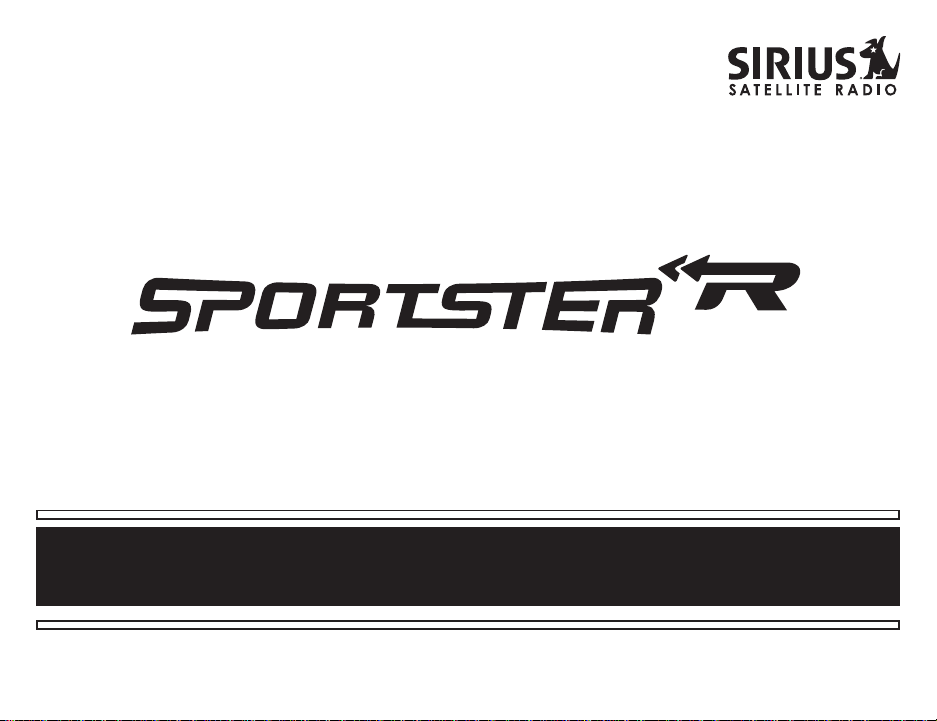
SP-R2 Satellite Radio Receiver User Guide
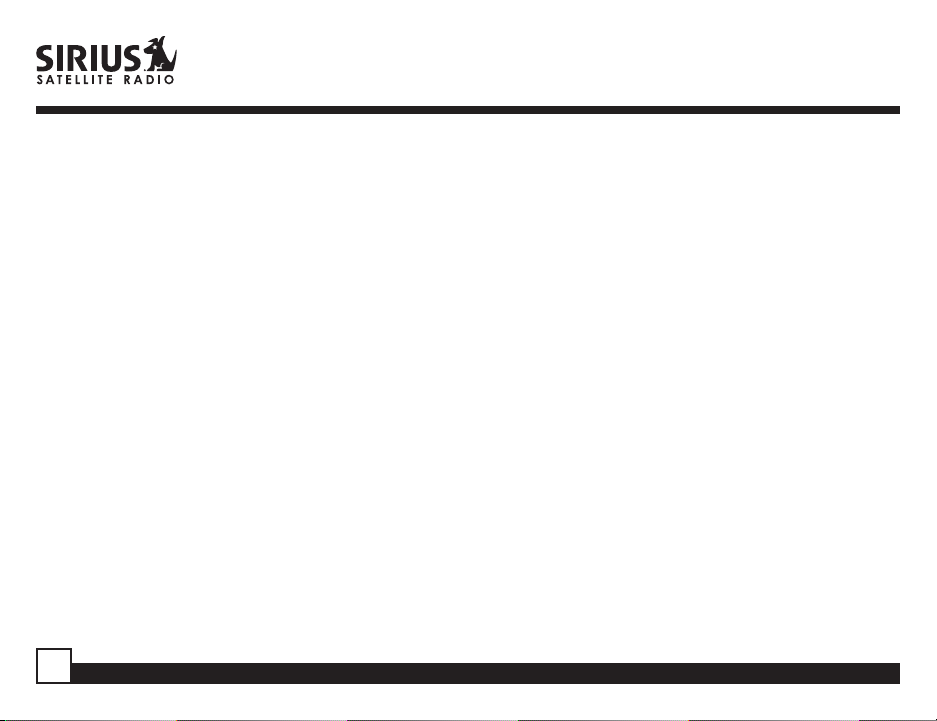
CONGRATULATIONS! Your new Sirius Sportster™ SP-R2 Plug-n-Play Receiver kit lets you enjoy SIRIUS® Satellite
Radio’s digital entertainment anywhere you’ve installed the SP-H2 Home Docking Station, SP-C2 Mobile Docking
Station, or the SP-B2 Portable Boombox (each sold separately). The SP-R2 Receiver is also compatible with the SPC1, SP-H1 and SP-B1 accessories. Use this manual to familiarize yourself with all of Sirius Sportster’s features and
capabilities. For the latest information about this and other Sirius Sportster products, visit www.sirius.com.
Table of Content s
Box Contents ............................................................................... 3
Safety Precautions ...................................................................... 3
FCC Warning .............................................................................. 5
Cleaning the Unit ........................................................................ 5
Receiver Controls and Features ............................................... 6
Remot e Contro l .......................................................................... 8
Installing Batteries in the Remote ............................................. 8
Activating your SIRIUS Subscription .......................................... 9
Basic Operation ........................................................................10
Changing Channels ............................................................ 10
Display Button ...................................................................... 10
Search Modes (Category, Channel, Artist, Song Title) ....... 11
Searching Categories ......................................................... 11
Searching Channels (Channel List Mode) ......................... 11
Direct Tuning ........................................................................12
Setting Channel Presets ..................................................... 13
Recalling Channel Presets ................................................. 13
Jump Prese t Button ............................................................. 1 3
Searching for a Channel Preset (P.TUNE Mode) ............... 1 4
Preset Tune List Mode......................................................... 15
Memory (MEMO) and Song Seek (S-Seek) Functions ....... 1 6
Storing Song Titles or Sports Games ................................16
Viewing Program Information stored in Memory ................18
Deleting a Song Title Stored into Memory............................. 19
2
Activating the Song (S-Seek) Alert ....................................... 19
Game Alert ............................................................................ 20
Instant Replay ....................................................................... 21
Using Instant Replay ........................................................ 22
Menu Display Options................................................................ 26
Sirius ID ................................................................................. 26
Game Alert ............................................................................ 27
Jump Settings ....................................................................... 28
Traffic.................................................................................... 29
JumpSet ................................................................................ 29
Display Settings .................................................................... 30
Confirm Tone Options ........................................................... 30
FM Transmitter Options......................................................... 31
Channel Add or Skip.............................................................. 31
Lock Options ......................................................................... 32
Changing the Lock/Unlock Code .......................................... 32
Audio Level............................................................................ 33
Antenna Aiming ..................................................................... 33
Memory Options .................................................................... 34
Time-Based Features ............................................................ 34
Factory Default ..................................................................... 37
Troubleshooting .......................................................................... 39
Specifications ............................................................................ 40
Optional Accessories ................................................................. 42
Warranty .................................................................................... 44
Sportster SP-R2 User Guide
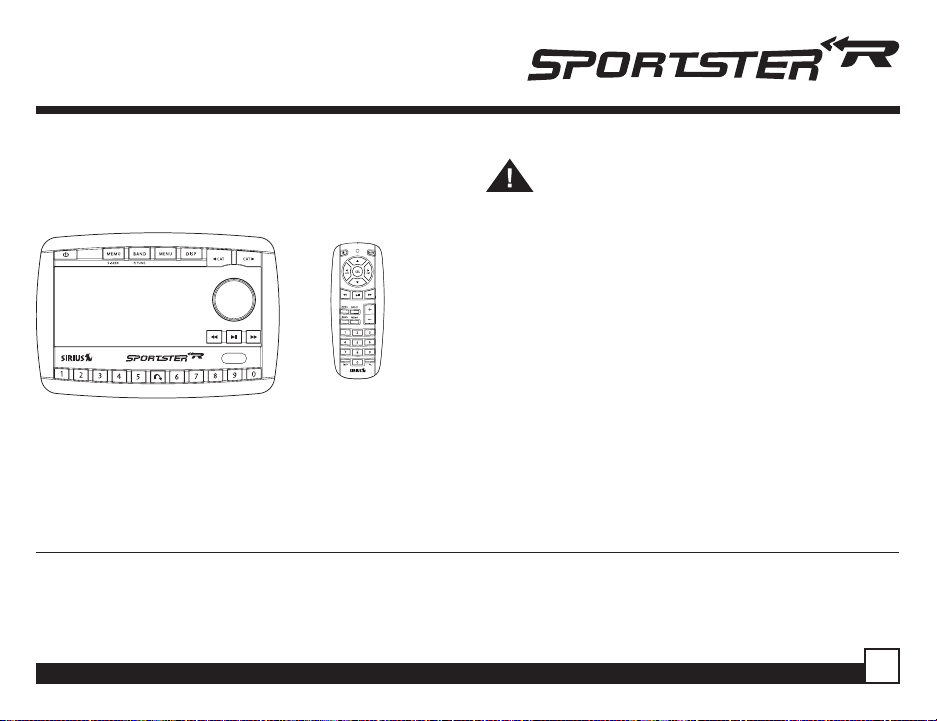
Box Contents
Safety Precautions
Unpack your Sirius Sport ster Receiver carefully and
make sure that everything listed here is present:
1 x Sportster Receiver 1 x Remote Control
Warning
T ake the following precautions to prevent traffic
accidents and avoid personal injury:
• Installation must be performed according to this user
guide. Sirius Satellite Radio is not responsible for
issues arising from installations not performed
according to the procedures in this manual.
• Do not install the unit where it may obstruct your view
through the windshield or of your vehicle’s indicator
displays.
If anything is missing or damaged, or if your
Sirius Sportster Receiver fails to operate, notify
your dealer immediately. It is recommended that
you retain the original carton and packing
• Do not install the unit where it may hinder the function
of safety devices such as an airbag. Doing so may
prevent the airbag from functioning properly in the
event of an accident.
materials in case you need to ship your Receiver
in the future.
© 2005 SIRIUS Satellite Radio Inc. “SIRIUS”, the SIRIUS dog logo and channel names and logos are trademarks of SIRIUS Satellite
Radio Inc. “NFL” and the NFL Shield design are registered trademarks of the National Football League. NHL and the NHL Shield are
registered trademarks of the National Hockey League. “NBA” and the NBA silhouette logo are registered trademarks of NBA
Properties, Inc. All other trademarks, service marks and logos are the property of their respective owners. All Rights Reserved.
Hardware, subscription and activation fee required. For full Terms & Conditions, visit sirius.com. Prices and programming are subject
to change. Not available in HI and AK. Equipment and subscription sold separately. Installation required with some equipment.
Sportster SP-R2 User Guide
3
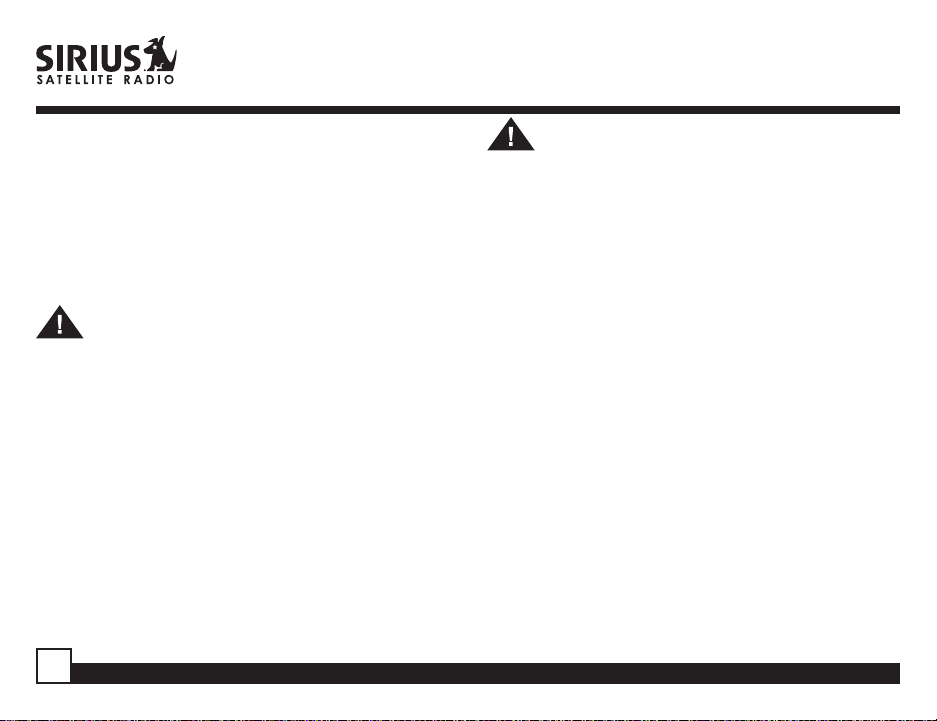
• The installation and use suggestions contained in this
manual are subject to any restrictions or limitations
that may be imposed by applicable law—the
purchaser should check applicable law for any
restrictions or limitations before installing and/or
operating this unit.
• Failure to follow these safety instructions and
warnings may result in a serious accident.
Warning
T ake the following precautions to prevent fire and
avoid personal injury:
• To avoid short circuits, never put or leave any met allic
objects (coins, tools, etc.) inside the unit.
• If the unit emits smoke or unusual odors, turn the
power off immediately and consult your Sirius
Sportster ret ailer.
• Do not drop the unit or subject it to strong shocks.
• If the LCD display becomes damaged or broken, do
not touch the liquid crystal fluid. The fluid can be
dangerous to your health. If the liquid crystal fluid
contacts your body or clothing, immediately wash it off
with soap and water.
4
Caution
T ake the following precautions to keep the unit in
proper working order:
• Be sure the unit is connected to a 12V DC power
supply with a negative ground connection.
• Do not open the unit.
• Do not install the unit where it will be exposed to high
levels of humidity, moisture, or dust.• When
replacing a fuse, use only a new one with the proper
rating. Using a fuse with the wrong rating may cause
the unit to malfunction.
• To prevent a short circuit when replacing a fuse, first
disconnect the wiring harness.
Note
If the unit doesn’t seem to be working properly:
• Turn the unit’s power off, wait 5 – 10 seconds, then
turn the power on again.
• If the unit still malfunctions, turn the unit’s power off,
remove it from the cradle, wait 5 – 10 seconds,
replace it in the cradle and turn the power back on. If
the problem persists, consult your Sirius Sportster
retailer.
Sportster SP-R2 User Guide
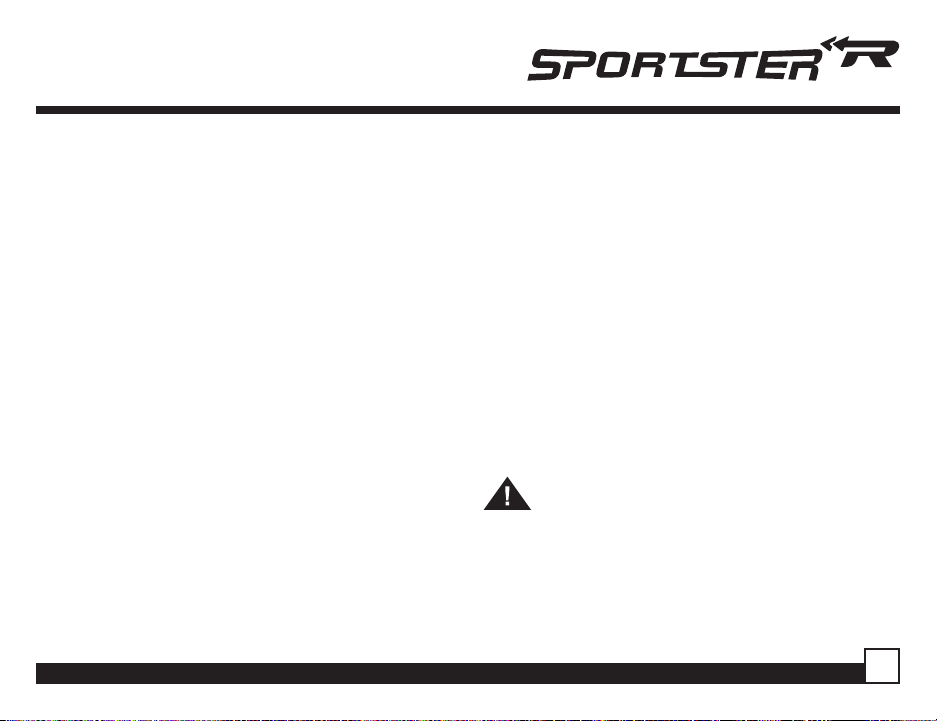
FCC Warning
This equipment may generate or use radio frequency
energy. Changes or modifications to this equipment
may cause harmful interference unless the
modifications are expressly approved in this User
Guide. The user could lose the authority to operate
this equipment if an unauthorized change or
modification is made.
Note
This equipment has been tested and found to comply
with Part 15 of the FCC Rules. These rules are
designed to provide reasonable protection against
harmful interference. This equipment may cause
harmful interference to radio communications if it is
not installed and used in accordance with these
instructions. However, there is no guarantee that
interference will not occur in a particular installation. If
this equipment does cause harmful interference to
radio or television reception, which can be determined
by turning the equipment off and on, the user is
encouraged to try to correct the interference by one of
more of the following measures:
• Reorient or relocate the receiving antenna.
• Increase the separation between the equipment and
Sirius Sportster Receiver .
• Connect the equipment into an outlet on a circuit
different from that to which the Sirius Sport ster
Receiver is connected
• Consult the dealer or an experienced radio/TV
technician for help.
Cleaning the Unit
If the unit becomes dirty , turn its power off and wipe it
clean with a soft dry cloth. Do not use hard cloths or
paint thinner , alcohol, or other volatile solvents to
clean the unit. These may cause damage or remove
indicator characters.
Warning
Do not operate the unit in a way that might divert your
attention from driving safely. As a driver , you alone
are responsible for safely operating your vehicle in
accordance with traffic safety laws at all times.
Sportster SP-R2 User Guide
5
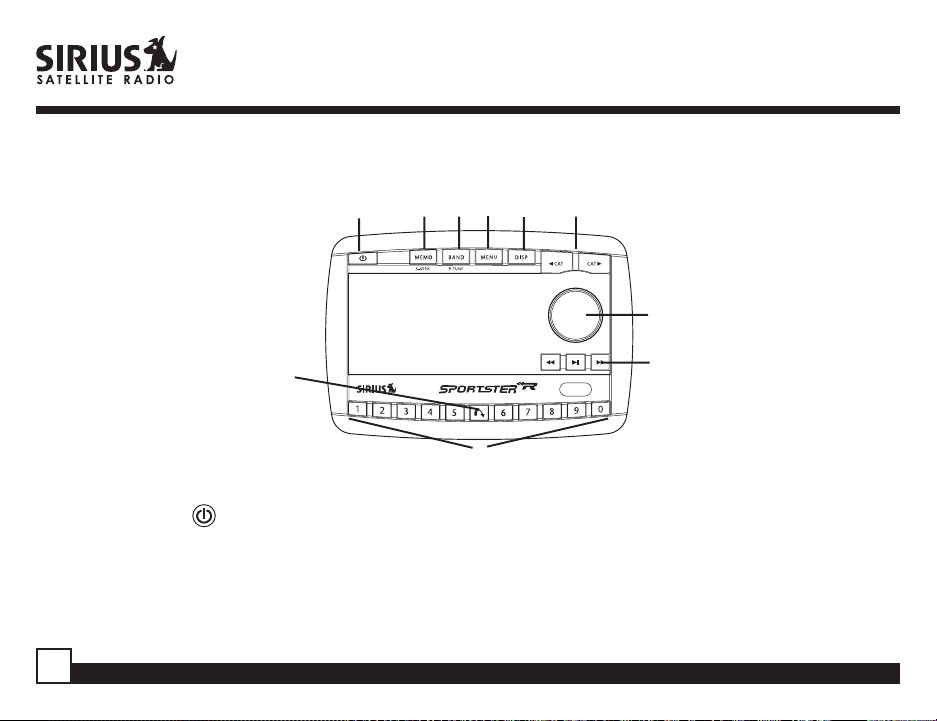
Receiver Controls and Features
1 8 9 5 4 3
2
6
7
10, 11, 12
1. POWER Button : Turns Receiver On and Off.
2. Rotary Knob & Select Button: Navigates through display screens and makes selections of items
highlighted on the display. Rotating clockwise (CW) increases the channel number (down the list), and
moves down in the menu. Rotating counterclockwise (CCW) decreases the channel number (up the list),
and moves up in the menu.
6
Sportster SP-R2 User Guide
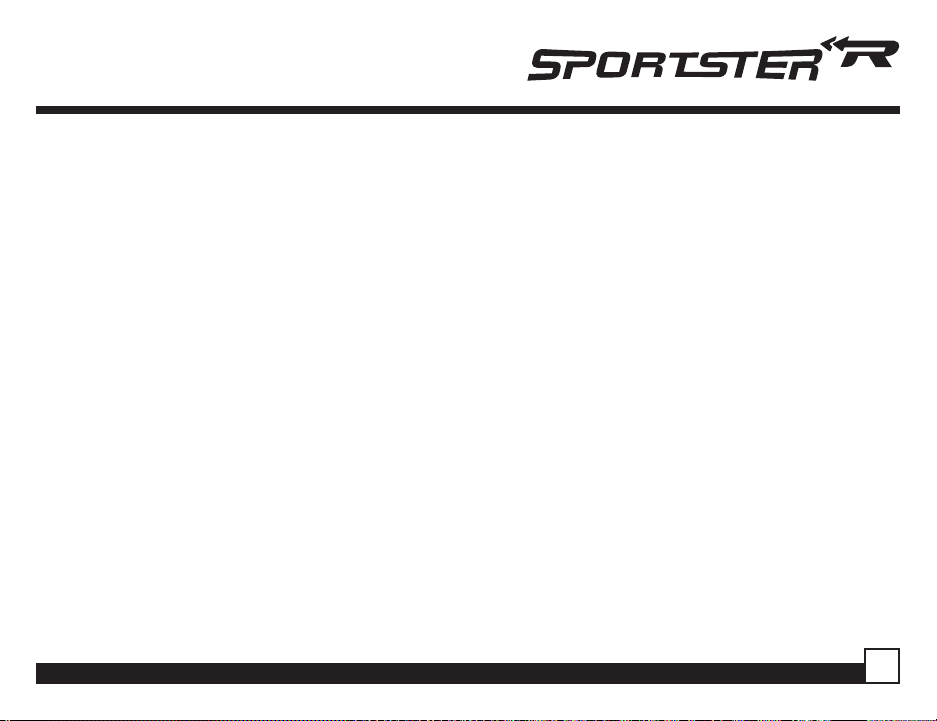
3. CATEGORY Buttons: Navigates through Category List Screen which displays Sirius Channel Categories.
4. Display (DISP) Button: Changes text size of artist names and song titles. In list modes, toggles between
channel name, artist name and song title.
5. Menu Button: Used to access menu options to make setup and feature changes.
6. Jump Button: Used to quickly switch to a favorite channel then back to the original program.
7. Preset Number Buttons (0-9): Sets and selects preset channels.
8. Memory (MEMO) Button (S-Seek Function): Saves and recalls artist names and song titles. You can
store up to 20 artist/song title combinations.
9. Band Button (P.Tune): Pressing and releasing switches between preset banks A, B, and C, which hold 10
presets each. Pressing and holding enables “Preset Tune Mode”, which allows for viewing and listening of stored
presets with turn of Rotary Knob.
10.Rewind Button: Used to rewind through a broadcast saved to Instant Replay.
11.Play/Pause Button: Pauses and replays live or time-shifted content from the currently tuned channel.
12.Fast Forward Button: Used to fast forward through a broadcast saved to Instant Replay.
Sportster SP-R2 User Guide
7
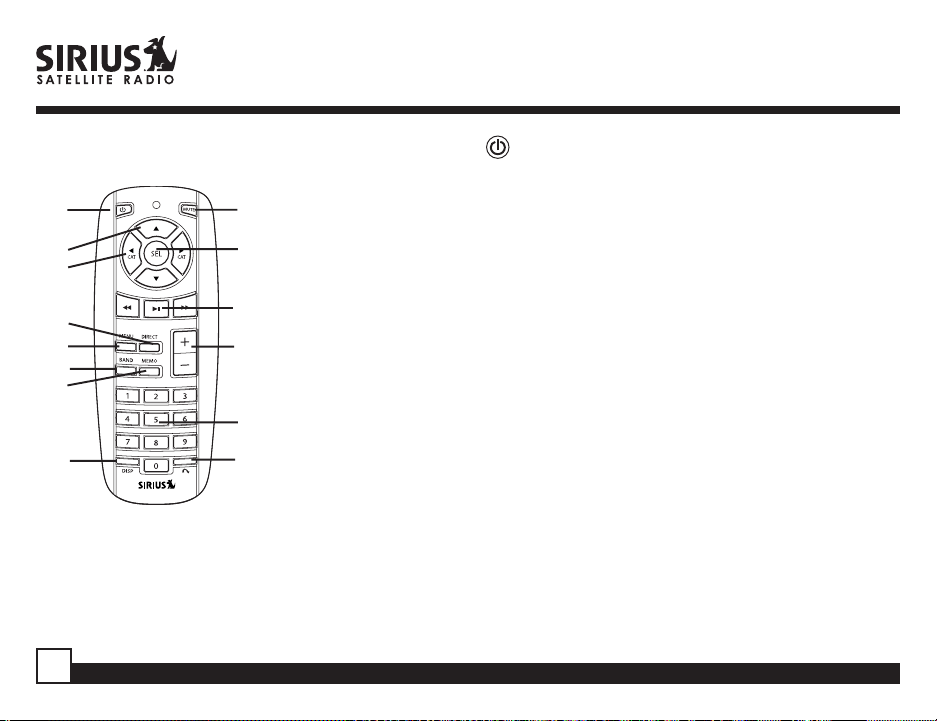
Remote Control
1
2
3
5
7
10
8
9
Installing Batteries in the Remote
1. Remove the battery cover.
2. Install CR2025 battery. (+ side is up)
3. Replace the battery cover.
4
6
14, 15, 16
13
11
12
1. POWER Button : Turns Receiver ON and OFF.
2. Channel Buttons: Navigate through channels and display screens.
3. Category Buttons: Navigate through categories and display
screens.
4. Mute Button: Mutes audio.
5. DIRECT Button: Accesses channels directly by number .
6. SELECT (SEL) Button: Selects items highlighted on the display;
hold-down to jump to the previously-received Channel.
7. MENU Button: Enters and exits the Setup Mode.
8. MEMORY (MEMO) Button: Saves & recalls song & artist information.
9. DISPLAY Button: Changes text size of artist names and song titles.
10.BAND Button: Switches between preset bands A, B, and C.
11.Number Buttons (0-9): Select channels directly and by preset.
12.Jump Button: Switches to a favorite channel then back to the original
program.
13.VOL+/ VOL- Buttons: Adjust the volume up & down.
14.Play/Pause Button: Pauses and replays live or time-shifted content
from the currently tuned channel.
15.Fast Forward Button: Used to fast forward through a broadcast
saved to Instant Replay.
16.Rewind Button: Used to rewind through a broadcast saved to Instant
Replay .
8
Sportster SP-R2 User Guide
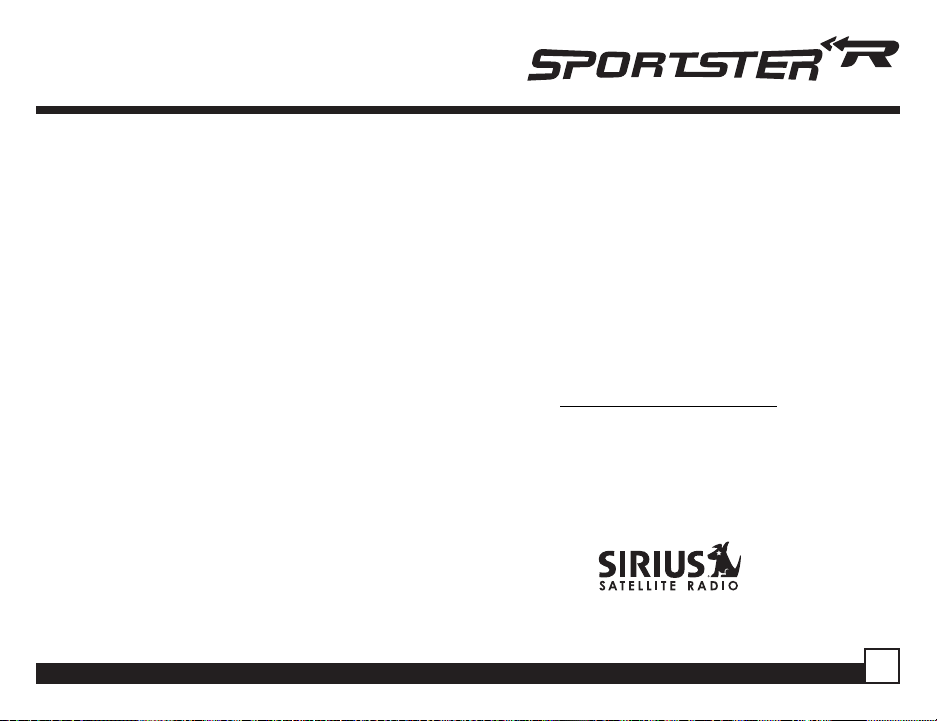
Activating your SIRIUS Subscription
Before you can listen to the Receiver, you must
subscribe to SIRIUS Satellite Radio’s service.
1.Make sure that the Sirius Sportster Receiver is
properly connected and that its antenna is oriented to
receive the SIRIUS satellite signal (see Docking
Station Installation and/or Boombox User Manuals
for details).
2.Press the power button to turn the Receiver ON. After
displaying the SIRIUS logo, the Receiver will update
all the SIRIUS channels. The display will read
“UPDA TING CHANNELS” on the top line and “X%
Completed” (0%-20%-40%-60%-80%-100%) on the
bottom line until the update completes.
NOTE: Don’t push any buttons or perform any
operations until updating has been completed.
Once updated and the SIRIUS channels are
received, the display will change to “Call 1-888-539SIRIUS to Subscribe” and will place you in SIRIUS
Satellite Radio’s Preview Channel. Channel 184 is
the SIRIUS preview channel. Y ou will not be able to
tune to any other channels until you activate your
SIRIUS subscription.
4.Press the MENU button to enter the “Menu Options”
mode. The “Sirius ID” menu option will now be
highlighted.
5.Push on the Rotary Knob to select “Sirius ID”. This
will display your unit’s unique 12-digit SIRIUS ID
Number. This SID number should also be available
on the Sirius Sportster Receiver p ackaging. Write
the number down and have your credit card handy . A
space has been provided at the end of this manual
to write your SID.
6. Contact SIRIUS on the Internet:
https://activate.siriusradio.com/
Follow the prompts to activate your subscription.
Y ou can also call SIRIUS toll-free at:
1-888-539-SIRIUS
(1-888-539-7474)
Sportster SP-R2 User Guide
9
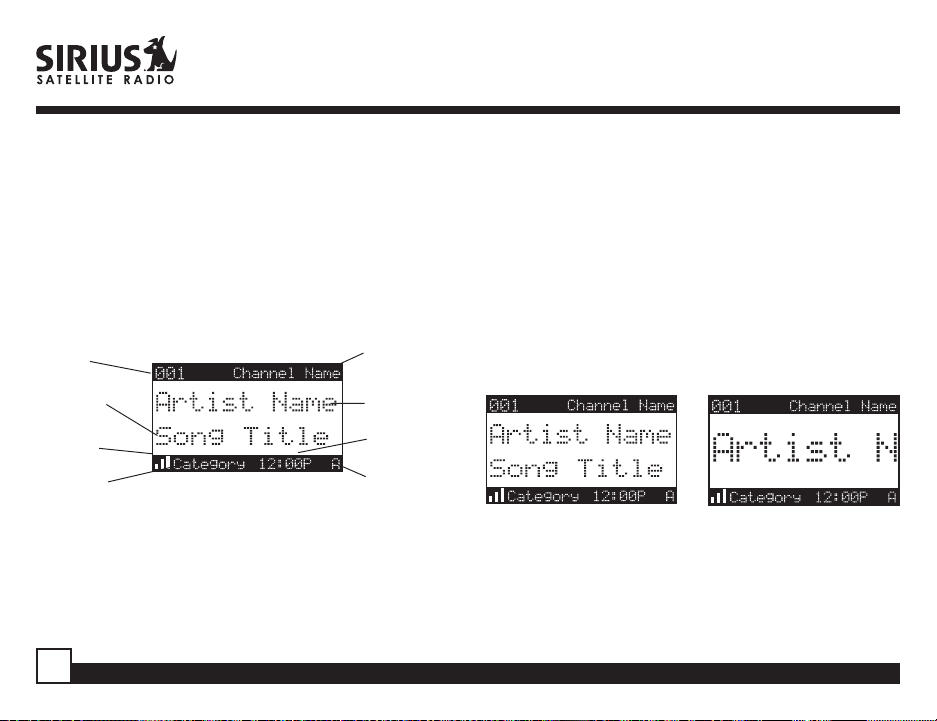
Basic Operation
After you have successfully activated your SIRIUS
subscription, the Normal Operation (Default ) screen
will appear (Below): Use the Rotary Knob to select
channels.
• The selected channel will automatically start playing.
The name and artist of the currently playing song will
scroll across the display.
3-Digit
Channel
Number
Auto Sizing/
Scrolling
Song Title
Signal Strength
Meter
8-Character
Category
Name
Default Screen
Channel
Name
Auto Sizing/
Scrolling
Artist Name
Clock
Band/Preset
Bank Number
Changing Channels
Turning the Rotary Knob clockwise will increase, or
move up to the next channel. Turning the Rotary
Knob counterclockwise will decrease, or move
down to the previous channel.
Display Button
Pressing the DISP button from the Default display
toggles between the artist name/song title and large
character displayed text. In doing so, this will change
the character size and cause the field to scroll. This
feature is useful when viewing the display at a
distance.
NOTE: The displayed text will scroll only if the length
of the artist or title cannot be viewed in its entirety .
Pressing and holding the Display button will enter
the channel list mode.
Pressing DISP will switch between these two display views.
10
Sportster SP-R2 User Guide
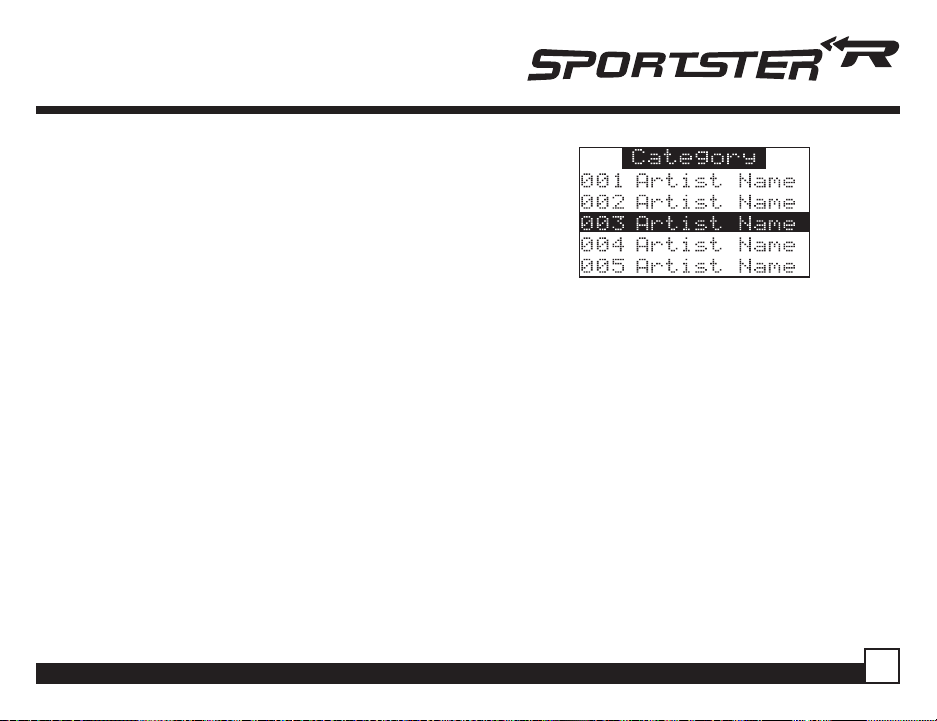
Search Modes (Category , Channel, Artist,
Song Title)
The Sirius Sportster Receiver has four ways to search
for and select music: by category , by channel, by
artist, and by song title.
Searching Categories
If you want to listen to a different entertainment
category, push the CATEGORY buttons to activate the
Category Select screen (top right):
1.Use the CATEGORY buttons to scroll through music
and entertainment categories.
2.When the category (ex. Rock) you want is displayed,
use the Rotary Knob to search available channels
within the category.
• Pressing the DISP button while in the Category
Search mode will change between Channel Name,
Artist Name, and Song Title to be able to preview
what is playing on other channels before selecting.
3. When the channel you want is highlighted, press the
Rotary Knob. The channel will change and the display
will revert to the Default screen for the new channel.
T o exit this mode without changing to a new channel,
press and hold the DISP button for 1 second.
Sportster SP-R2 User Guide
Searching Channels (Channel List Mode)
It is possible to search for a different channel while
listening to your current channel. Be sure that the
display shows the Default screen prior to the
following steps:
1.Press and hold the DISP button for 2 seconds to
activate the Channel List Mode (top right). The
Channel List screen will appear, showing all available
channels regardless of category:
• Pressing the DISP button while in the Channel List
Mode will change between Channel Name, Artist
Name (middle right), and Song T itle (bottom right).
Y ou can use this feature to search for a specific
Artist or Song that may be playing at the time.
2.Turn the Rotary Knob to find the channel you want.
11
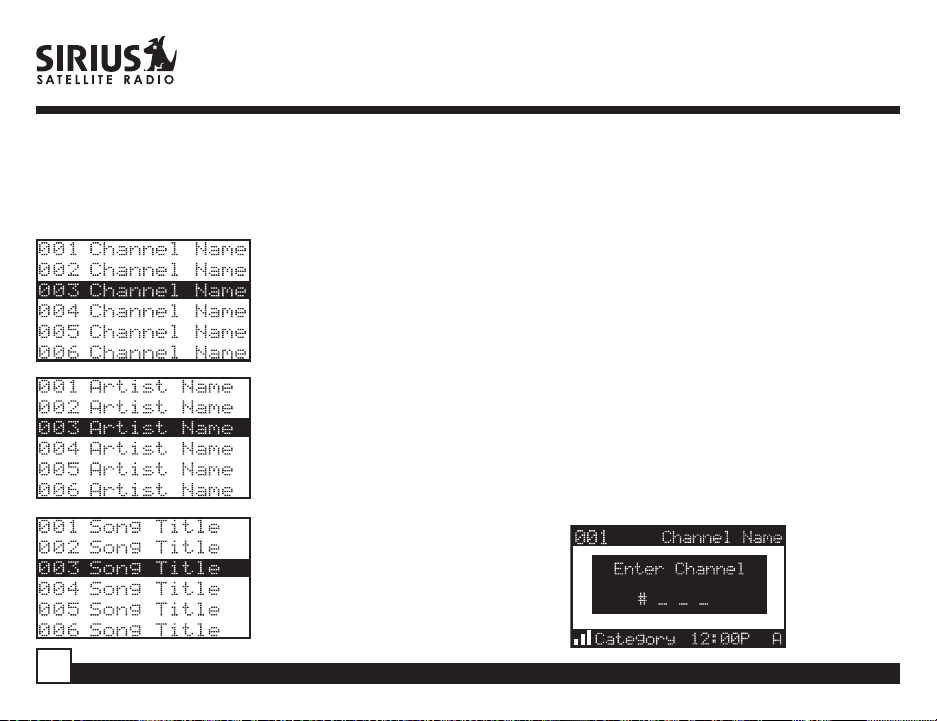
3.Press and release the Rotary Knob to select the
channel. T o exit this mode without changing to a new
channel, press and hold the DISP button for 1
second.
Press and Hold the
DISP button to enter
the Channel List
Mode
Press DISP again to
show the Artist Name
Press DISP again to
show the Song Title
Press DISP again to go
back to Channel List
Note: If you are in Channel List Mode and viewing a
sports category channel list (NFL Zone, NHL Zone),
pressing the DISP button will toggle between the
team names and the current score of any live playby-play game.
Direct T uning
Channels can be directly accessed by pressing and
releasing the Rotary Knob and then using the 0-9
keys to enter the desired channel number. Once the
desired number has been entered, the channel will
change and the display will revert to the Default
screen for the new channel. The receiver will
change immediately if three numbers are entered
(ex. “0”, ”0”, “7”), but if just one or two digits are
entered, the unit will wait for 3 seconds before
changing the channel.
12
Sportster SP-R2 User Guide
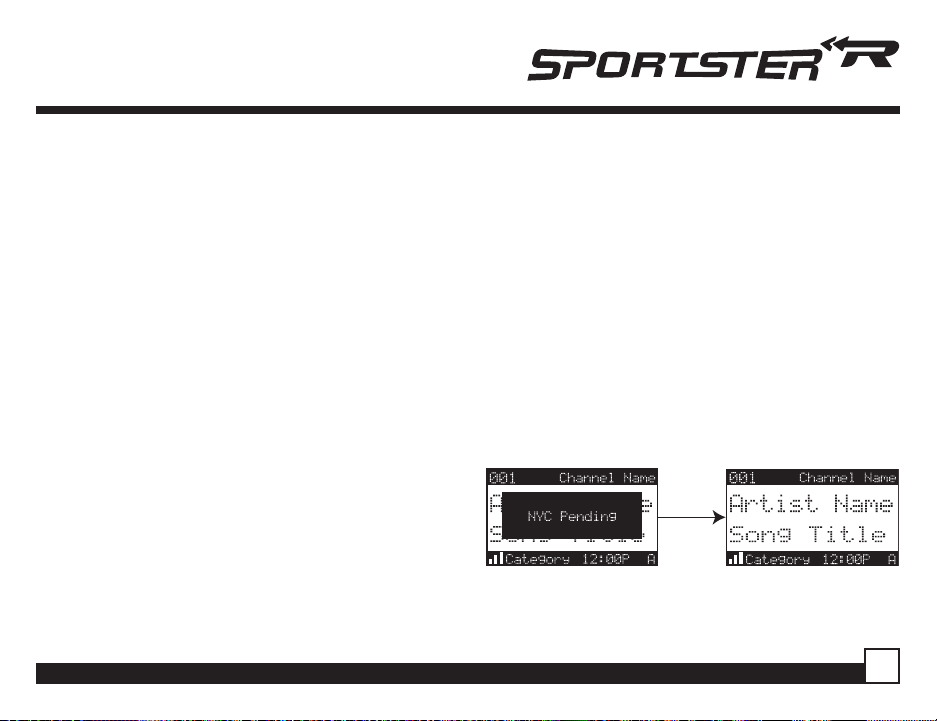
Setting Channel Presets
Y ou can store up to 30 of your favorite channels as
presets, for quick access. Presets are stored in 3
banks, A, B & C, each containing 10 channel presets.
1.Press the BAND button to activate the preset bank you
want. The selected bank is shown in the lower right
corner of the Default screen.
2.Select the channel you want to preset.
3.Hold the numbered preset button you want to store
the channel in for at least 2 seconds.
• The selected preset number will flash and then
remain lit on the display to show that it has been
memorized.
• If the preset button already has a channel stored in it,
the preset will be replaced by the new channel.
Recalling Channel Presets
The 10 presets in the active bank (A, B or C) can be
selected by pressing the “0” – “9” buttons.
1.Press the BAND button to activate the preset bank you
want. The selected bank is shown in the lower right
corner of the Default screen.
2.Press the desired preset button “0” – “9” to recall
Sportster SP-R2 User Guide
the preset. The channel will change and the
display will revert to the Default screen for the new
channel.
Jump Preset Button
The Sirius Sportster Receiver includes a special
preset button labeled Jump. It can be used for
channels that are accessed frequently and
temporarily such as traffic, weather, news or sport s.
This button allows you to quickly tune to one
specific channel and then tune back to the original
channel.
Refer to the Jump Settings options section for
information on configuring your Jump preset button.
13
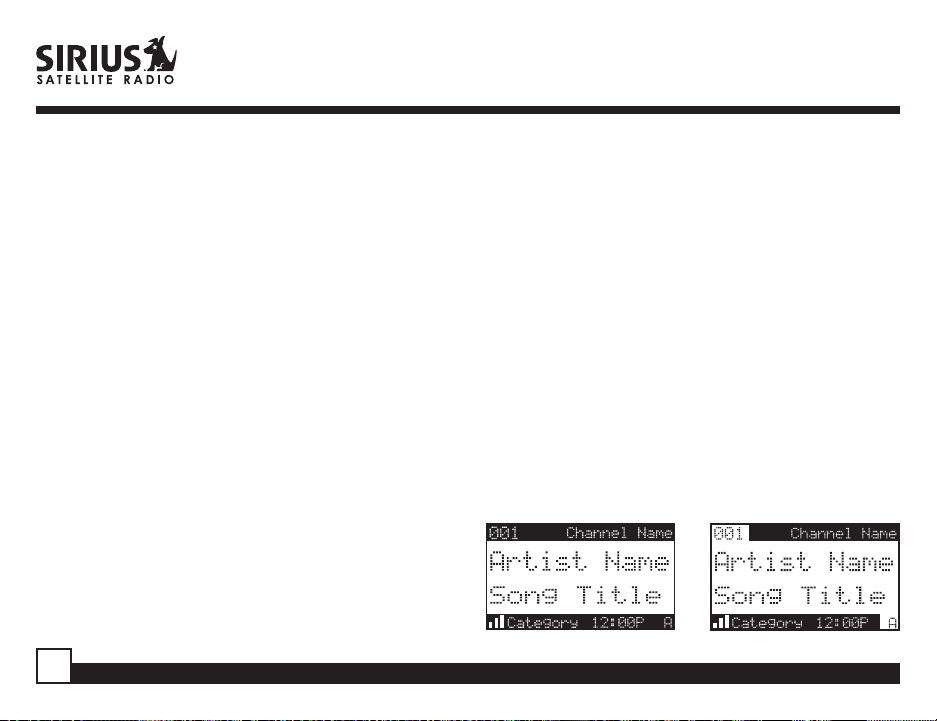
• If your Jump Setting is set to traffic, pressing the
Jump button will immediately begin searching for
your desired city’s traffic report. The band indicator
on the display will change to the Jump icon to
indicate a Jump search is active. Once your local
traffic is found, the Receiver will automatically tune to
that channel. Y ou may have to wait up to 4 minutes
for your desired report. Pressing the Jump button
while the receiver is searching will cancel the search.
Pressing the Jump button after the receiver has
tuned to your traffic report will return to the previous
channel.
• If your Jump Setting is set to JumpSet, pressing the
jump button will immediately tune to your desired
channel. Pressing the Jump button again will return
to the previous channel.
Note: The channel preset for the Jump button
remains the same regardless of which preset bank
is currently selected.
14
Searching for a Channel Preset (P .TUNE Mode)
It is possible to quickly search through all of your
presets using the Rotary Knob.
1.Press and hold the BAND button to enter the Preset
Tune Mode (P .TUNE).
2.The bottom right portion of the display will change to
highlight the current preset.
3.Turn the Rotary Knob in either direction to move up
or down through your presets. The new channel will
start to play as soon as you stop turning the Rotary
Knob.
• Only stored presets will be displayed, regardless
of what bank they are stored in.
• Presets will be grouped and displayed by preset
bank and number (ex. A-1, A-2...B-1, B-2...C-1,C-
2...) and rotate all the way around back to the
beginning.
Default Display P.TUNE Display
Sportster SP-R2 User Guide
