Page 1
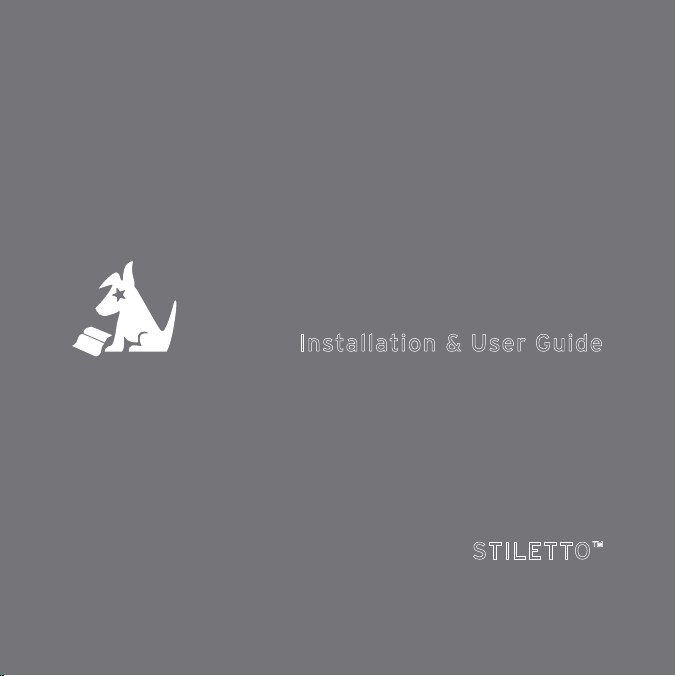
Installation & User Guide
STILETTO™
Executive Sound System
Page 2
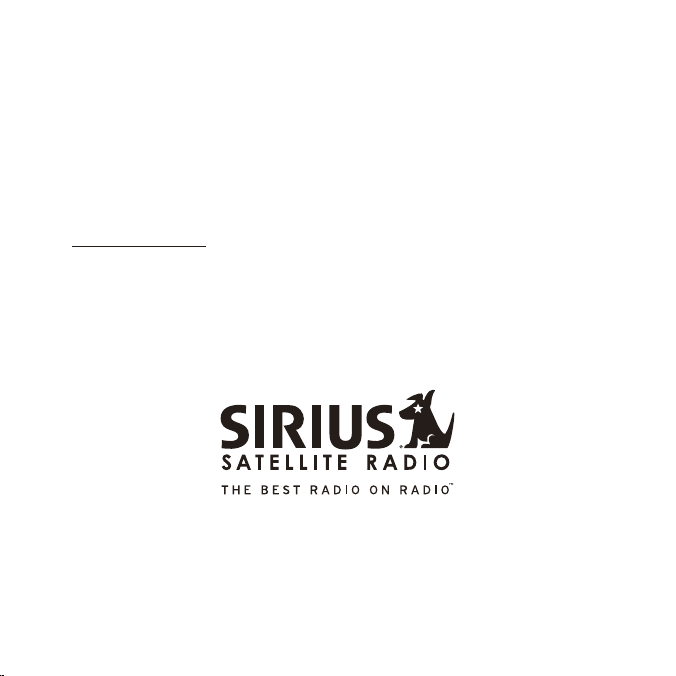
Congratulations on the purchase of your new SIRIUS
Stiletto Executive Sound System!
Your new SIRIUS® Stiletto™ Executive Sound Syste m lets you enjoy SIRIUS Satellite
Radio’s digital entert ainment in your home or office and listen to live broadcasts and
stored content. Its tw o-way speaker design ensures accurate reproduction of any music or audio you liste n to. While docked in the Executive Sound System, your Stiletto
can capture both sched uled and unscheduled SIRIUS programming.
For the latest informa tion about this and other SIRIUS products and accessories, visit
http://www.sirius.com.
To enhance your Stilet to listening experience, several optional accessories are available to make your Stil etto even more versatile. Turn to page 36 for more information.
Page 3
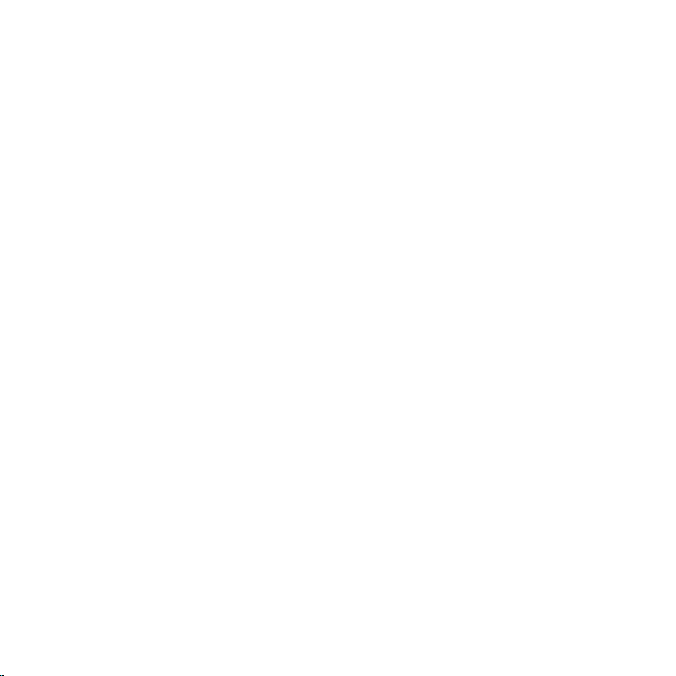
Table of Contents
TABLE OF CONTENTS . . . . . . . . . . . . . . . . . . . . . . . . . . . 3
WARNING AND SAFETY INFORMATION . . . . . . . . . . . . . . . . . . . 4
FCC Caution . . . . . . . . . . . . . . . . . . . . . . . . . . . . . . 4
Canadian Compliance . . . . . . . . . . . . . . . . . . . . . . . . . . 4
Safety Precautions . . . . . . . . . . . . . . . . . . . . . . . . . . . . 4
Warnings . . . . . . . . . . . . . . . . . . . . . . . . . . . . . . . 5
PACKAGE CONTENTS . . . . . . . . . . . . . . . . . . . . . . . . . . . 6
CONTROLS & CONNECTORS . . . . . . . . . . . . . . . . . . . . . . . . 8
Remote Control Reference Guide . . . . . . . . . . . . . . . . . . . . . . 10
Remote Control Battery Installation . . . . . . . . . . . . . . . . . . . . 17
INSTALLATION . . . . . . . . . . . . . . . . . . . . . . . . . . . . . 18
Installing the Executive Sound System . . . . . . . . . . . . . . . . . . . . 18
Connecting the AC Power Adapter . . . . . . . . . . . . . . . . . . . . . 19
Docking the SIRIUS Radio . . . . . . . . . . . . . . . . . . . . . . . . 20
Installing the Indoor/Outdoor Antenna . . . . . . . . . . . . . . . . . . . . 22
Subscribing to the SIRIUS Service . . . . . . . . . . . . . . . . . . . . . 29
OPERATION . . . . . . . . . . . . . . . . . . . . . . . . . . . . . . 30
Scheduling a Recording . . . . . . . . . . . . . . . . . . . . . . . . . 30
Editing a Scheduled Recording . . . . . . . . . . . . . . . . . . . . . . 33
Using the Preset and the Band Buttons . . . . . . . . . . . . . . . . . . . 33
TROUBLESHOOTING . . . . . . . . . . . . . . . . . . . . . . . . . . 35
OPTIONAL ACCESSORIES . . . . . . . . . . . . . . . . . . . . . . . . 36
SPECIFICATIONS . . . . . . . . . . . . . . . . . . . . . . . . . . . . 37
WARRANTY . . . . . . . . . . . . . . . . . . . . . . . . . . . . . . 38
COPYRIGHTS & TRADEMARKS . . . . . . . . . . . . . . . . . . . . . 39
[ Tabl e of Con tent s ]
3
Page 4
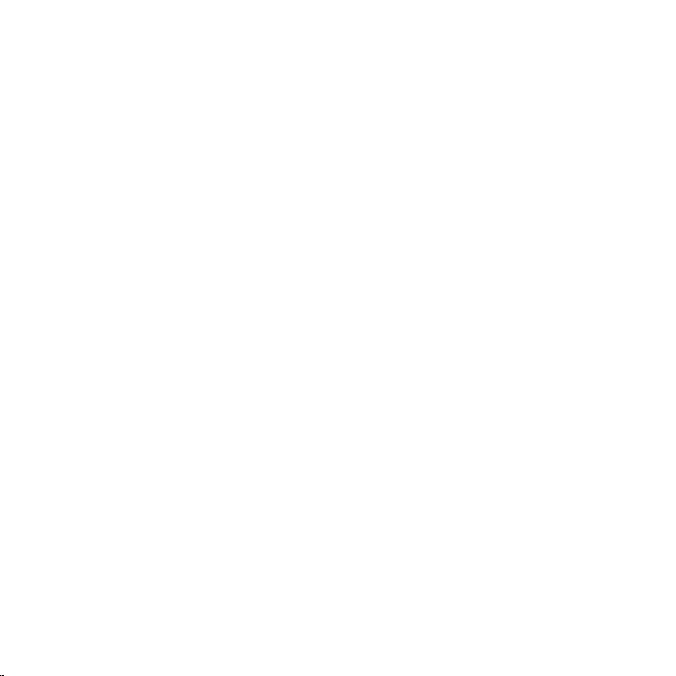
Warning and Safety Information
FCC Caution
Any changes or modific ations not expressly approved by the party responsible for
compliance could void the user’s authority to operate this equipment.
This device complies w ith part 15 of the FCC Rules.
Operation is subject t o the following two conditions:
This device may not ca use harmful interference, and
1.
This device must accep t any interference received, including interference that
2.
may cause undesired op eration.
This transmitter must not be co-located or operating in conjunction with any other
antenna or transmitter .
Canadian Compliance
This Class B digital a pparatus complies with Canadian ICES-003.
Cet appareil numérique de la classe B est conforme à la norme NMB-003 du Canada.
Safety Precautions
Be sure to observe the following warnings. Failure to follow these safety instructions
and warnings may resul t in a serious accident and/or personal injury.
[ Warn ing and Safe ty Informat ion ]
4
Page 5
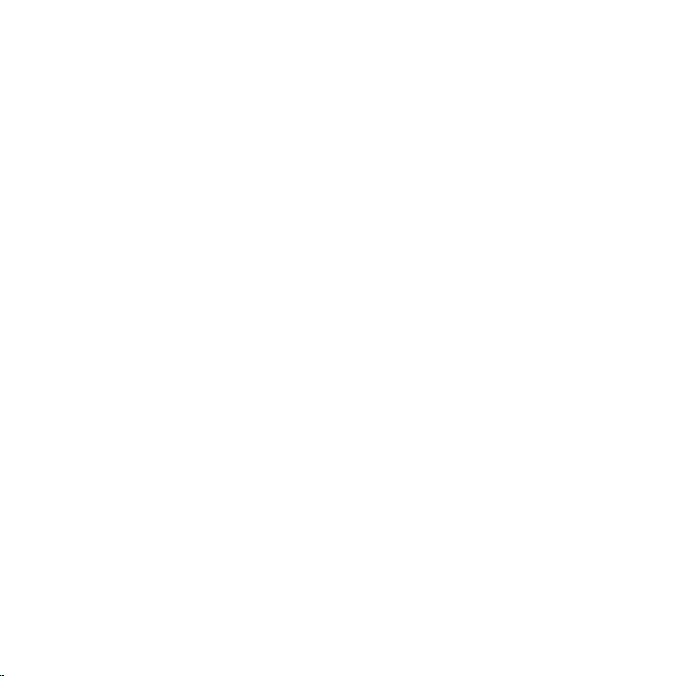
Installation must be p erformed according to this installation guide. SIRIUS is not
•
responsible for issues arising from installations not performed according to the procedures in this instal lation guide.
Use only the provided AC Power Adapter.
•
Do not install or use the unit where it will be exposed to high levels of humidity,
•
moisture, or dust.
To avoid short circuit s, do not open the unit, and never put or leave any metallic
•
objects (coins, tools, etc.) inside the unit.
If the unit emits smok e or unusual odors, turn the power off immediately and dis-
•
connect the unit from any power source.
Do not drop the unit o r subject it to strong shocks.
•
The installation and u se suggestions contained in this installation guide are subject
•
to any restrictions or limitations that may be imposed by applicable law. The
purchaser should check applicable law for any restrictions or limitations before
installing and/or oper ating this unit.
Warnings
Clea ning and Main tenance
If the Executive Sound System becomes dirty, turn the power off and wipe it clean with
a soft cloth. Do not u se hard cloths, strong cleaning fluids, paint thinner, alcohol, or
other volatile solvent s to clean. These may cause damage to the unit.
[ Warn ing and Safe ty Informat ion ]
5
Page 6

Package Contents
BAND
The following items ar e included with your purchase of the SIRIUS Executive Sound
System:
Execu tive Soun d System
Execu tive Soun d System
with Desk Moun t Bracket
with Desk Moun t Bracket
Windo wsill
Windo wsill
Anten na
Anten na
[ Pack age Cont ents ]
6
Stile tto SL2 A dapterStile tto SL2 A dapter
Stile tto SL10 & SL100 A dapterStile tto SL10 & SL100 A dapter
Page 7
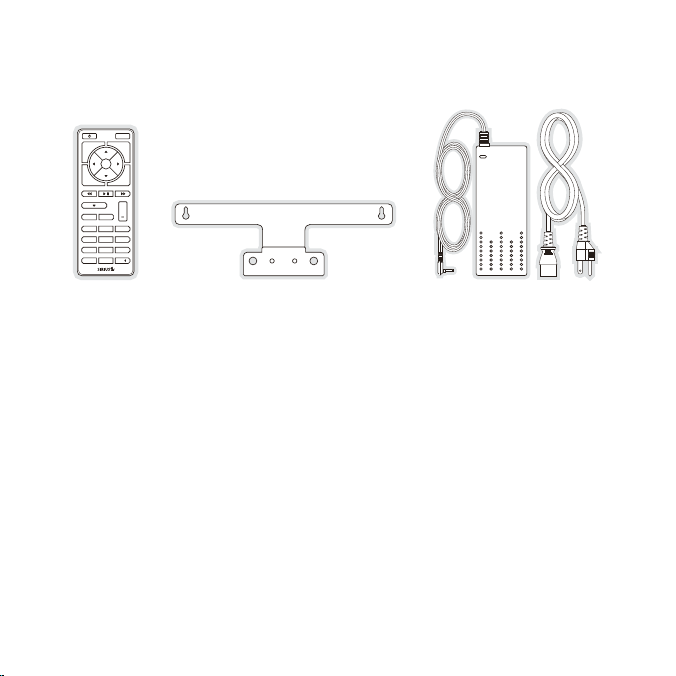
1 2 3
+
4 5 6
7 8 9
jump
preset
options display
back home
mute
tune
FM
0
Remot e ControlRemot e Control
Wall Mount Bra cketWall Mount Bra cket AC Po wer Adapt er
AC Po wer Adapt er
and P ower Cord
and P ower Cord
[ Pack age Cont ents ]
7
Page 8
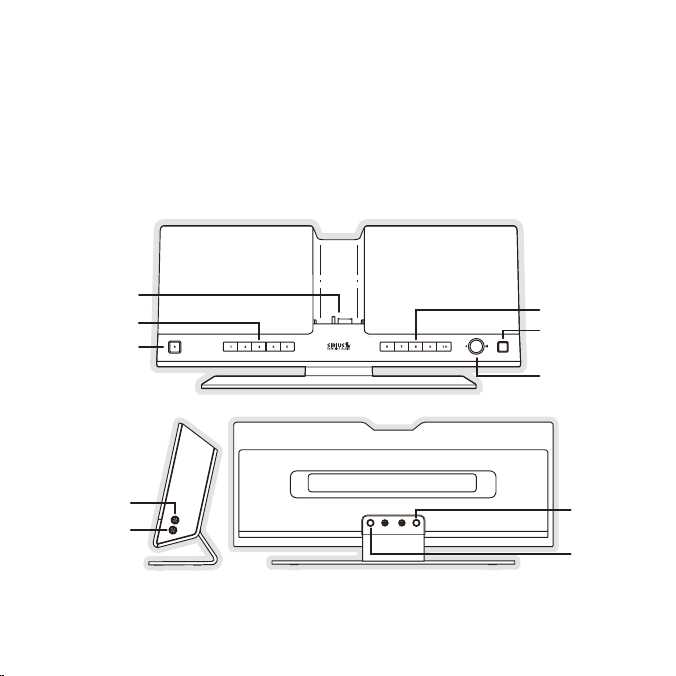
Controls & Connectors
Band
Volume
Presets 6-10
Presets 1-5
Docking
Connector
Power
ANT
DC12V
Headphones
AUX IN
BAND
Figur e 1Figur e 1
Figure 1 identifies th e buttons, controls, and connectors of the Stiletto Executive
Sound System.
[ Conn ecto rs & Con trols ]
8
Page 9
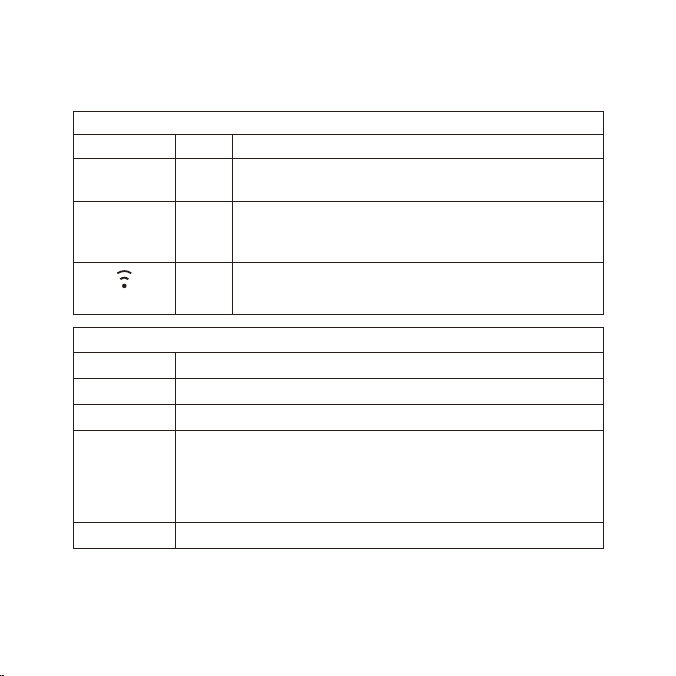
The following tables d escribe the functions of the buttons, controls, and connectors on
the Executive Sound Sy stem.
Exec utive Sound S ystem Button Descri ptions
Butt on Acti on Desc ription
1–10
Pres ets
Press Selects presets 1–10.
Selects the preset ban d A, B, or C
Band
Press
A second and subsequen t press cycles through the
preset bands, A, B, an d C
Volu me
Conn ector Desc ription
ANT
DC12 V
Turn Increases or decreases the audio volume
Exec utive Sound S ystem Connect or Des criptions
Connection for the Ind oor/Outdoor Antenna.
Connection for the AC Adapter.
Optional audio input f or a CD player, MP3 player or other audio
source. An audio cabl e (not supplied) is required to utilize this
AUX IN
connection. The Execut ive Sound System can detect when there is
an auxiliary input and it will switch automatically. You must remove
the input cable to lis ten to the Stiletto.
Head phones
Connection for headpho nes.
[ Conn ecto rs & Con trols ]
9
Page 10
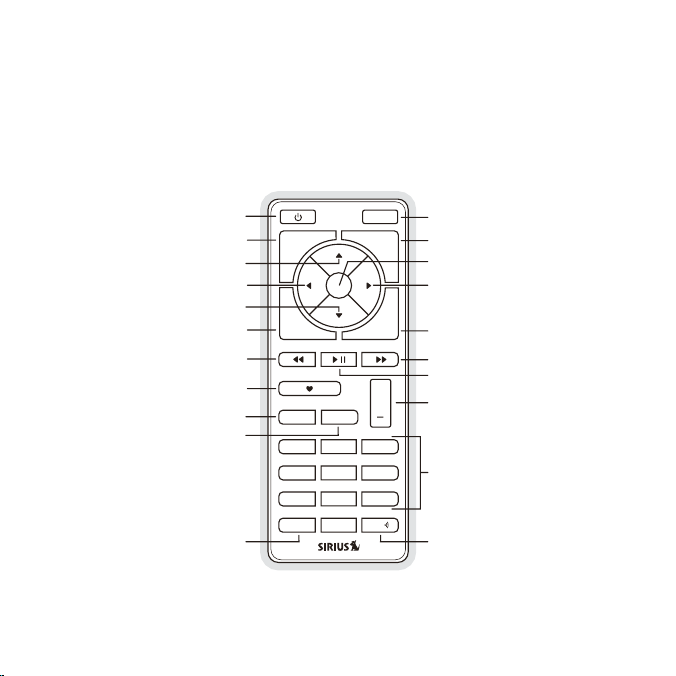
Remote Control Reference Guide
1 2 3
+
4 5 6
7 8 9
jump
preset
options display
back home
mute
tune
FM
0
Select
FM
Jump
Preset
Tune
Media Dial (CCW)
Media Dial (CW)
Power
Love
Back
Options
Rewind
Rewind
Volume
Numeric
Keypad
Fast-Forward
Fast-Forward
Display
Home
Mute
Play/Pause
Figur e 2Figur e 2
Figure 2 and the table following identify and describe the buttons of the remote control. The remote contr ol works when the Stiletto is in the Executive Sound System.
[ Conn ecto rs & Con trols ]
10
Page 11
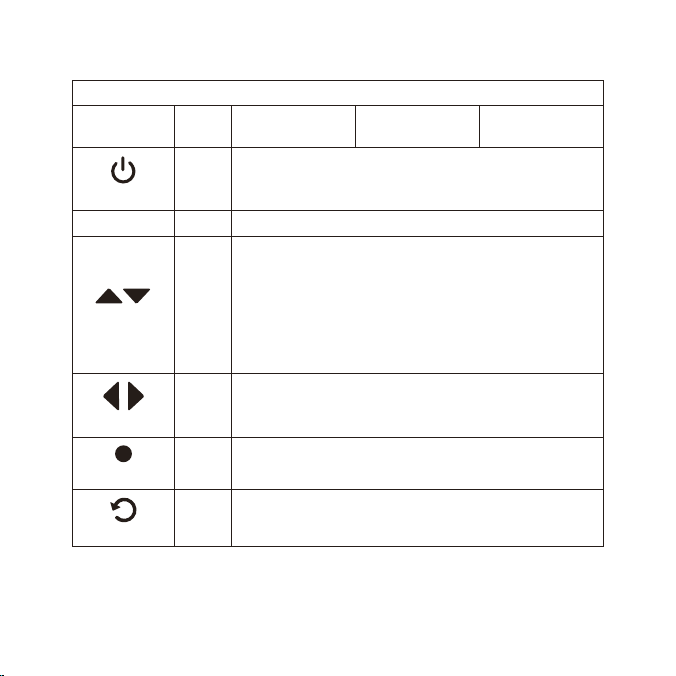
Butt on Acti on
Remo te Control Bu tton Descript ions
Sate llite Radio
Envi ronment
Inte rnet Radio
Envi ronment
Repl ay/Library
Envi ronment
Powe r
Mute
Up/D own
Left /Right
Sele ct
back
Press Turns the Stiletto On/ Off
Press Mutes (or un-mutes) th e audio
Pressing Up is equivalent to turning the Media Dial counterclockwise
Pressing Down is equiv alent to turning the Media Dial
clockwise
Press
If listening, displays channel or category list
If in a list, menu, or prompt, scrolls to next or previous
item
Pressing Right is equi valent to Fast-Forward
Press
Pressing Left is equiv alent to Rewind
Press Selects highlighted it ems in a list, menu, or prompt
Returns back to the sc reen displayed just prior to the cur-
Press
rently displayed scree n
[ Conn ecto rs & Con trols ]
11
Page 12
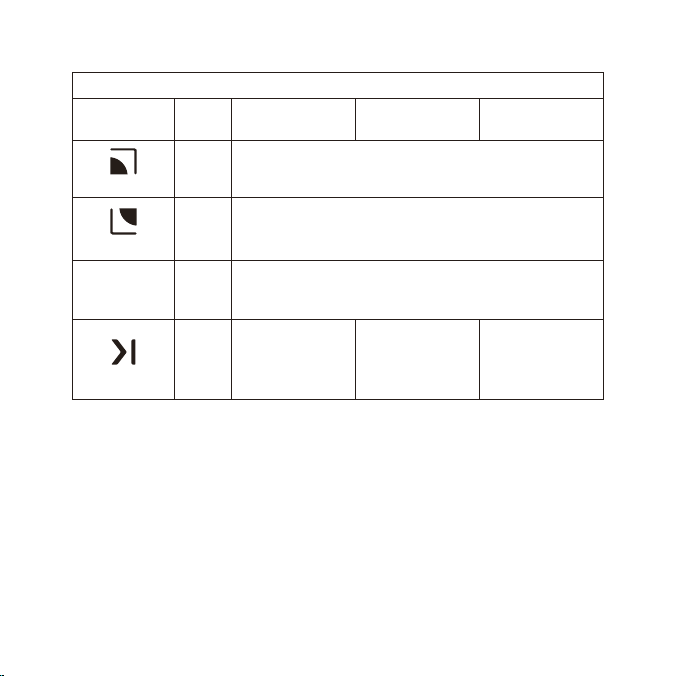
Butt on
home
opti ons
disp lay
Play /Pause
[ Conn ecto rs & Con trols ]
12
Remo te Control Bu tton Descript ions C ontinued
Acti on
Press
Sate llite Radio
Envi ronment
First press returns to the Home screen
Additional press retur ns to the Now Playing screen
Inte rnet Radio
Envi ronment
Displays available opt ions for the currently displayed
screen
Press
If no options are avai lable, nothing is displayed
Cycles between 3-chann el display mode, 6-channel dis-
Press
play mode, artist name , and song title when in the channel
browsing mode
If playing, mutes
audio
If muted, resumes
playing
Press
Pauses a broadcast or resumes
playing a paused
broadcast
Repl ay/Library
Envi ronment
Pauses or
resumes playing
the current song
or show
Page 13

Butt on
Rewi nd
Remo te Control Bu tton Descript ions C ontinued
Acti on
Sate llite Radio
Envi ronment
If listening,
rewinds a
broadcast to the
previous song or
show
Press
If in a channel
or preset list,
moves through
categories or
preset banks
If listening,
Hold
rewinds through
a broadcast
Inte rnet Radio
Envi ronment
If listening and
muted, resumes
playing
If in a channel
or category list,
moves through
channel categories
Repl ay/Library
Envi ronment
Skips to the
beginning of the
song or show
Rewinds through
song or show
[ Conn ecto rs & Con trols ]
13
Page 14

Butt on
Fast -Forward
[ Conn ecto rs & Con trols ]
14
Remo te Control Bu tton Descript ions C ontinued
Acti on
Sate llite Radio
Envi ronment
Inte rnet Radio
Envi ronment
If listening, fastforwards in the
Press
Hold
replay buffer to
the next song or
show
If in a channel
or preset list,
moves through
categories or
preset banks
Fast-Forwards
through the
If listening and
muted, resumes
playing
If in a channel
or category list,
moves through
channel categories
replay buffer
Repl ay/Library
Envi ronment
Skips to the next
song or show
Fast-Forwards
through song or
show
Page 15

Butt on
Love
+/–
Volu me
pres et
tune
Remo te Control Bu tton Descript ions C ontinued
Acti on
Press
Hold
Press
Press
Press
Sate llite Radio
Envi ronment
Saves the song
or show if possible, or adds to
favorites when
song/show cannot be saved
While recording,
prompts to stop
recording
Displays recording setup screen
While recording,
prompts to stop
recording
+ increases the audio volume
— decreases the audio volume
Changes to the preset mode and displays the list of
preset channels
A second and subsequen t press cycles through the
preset banks, A, B, an d C
Changes to the direct tuning mode where channel numbers may be entered
Inte rnet Radio
Envi ronment
Adds the artist/song t o the favorites
list
Repl ay/Library
Envi ronment
[ Conn ecto rs & Con trols ]
15
Page 16

Remo te Control Bu tton Descript ions C ontinued
FM
Butt on
Acti on
Sate llite Radio
Envi ronment
Inte rnet Radio
Envi ronment
Repl ay/Library
Envi ronment
In T une Mo de: Directly selects the channel indicted by
0 - 9
the numbers which are pressed
Press
In P reset Mode: Select s presets 0 – 9
Jumps to a preselected traffic/weather channel
jump
Press
A second press returns to the previous channel or
song/show
No action
Press
FM
[ Conn ecto rs & Con trols ]
16
(FM is disabled when the Stiletto is in the Executive Sound
System)
Page 17

Latch Tab
Latch Tab
+
Figur e 3Figur e 3
Rem ote Cont Rol Batte Ry In stall atIon
To install the remote control battery, locate the battery drawer on the bottom edge.
Open the battery drawe r by holding the latch tab to the right and sliding the drawer
out as shown in Figure 3. Place the battery in drawer with the + side of the battery
facing up and slide th e drawer back into the remote control.
[ Conn ecto rs & Con trols ]
17
Page 18

Figur e 4Figur e 4
Installation
Installing the Executive Sound System
The Executive Sound Sy stem should be located where the cable from the indoor/outdoor antenna can reach it when the indoor/outdoor antenna is installed in a suitable
location. It may locat ed on a table or desk using the desk stand bracket already
attached, or mounted t o a wall using the wall bracket. If you will be wall mounting the
Executive Sound System , remove the screws from the desk mount bracket as shown in
Figure 4 and attach th e wall mount bracket as shown in Figure 5.
[ Inst alla tion ]
18
Page 19

Connecting the AC Power Adapter
Figur e 5Figur e 5
Connect the AC Power A dapter to the DC1 2V connector at the rear of the Executive
Sound System (Refer to Figure 1 on page 8 for the location of this connection.) Plug
the AC adapter into a working AC outlet.
[ Inst alla tion ]
19
Page 20

BAND
Figur e 6Figur e 6
Docking the SIRIUS Radio
Two adapters are inclu ded with the Executive Sound System which allows it to be
used with the Stiletto 2 and the Stiletto 10/100 model radios. Before you can place
your Stiletto into the dock, you will need to install the adapter for your model of Stiletto
radio into the dock.
Refer to page 6 where the adapters are shown and identify the correct adapter for
your model of Stiletto radio. Take the adapter for your radio and place it into the dock
as shown in Figure 6. When correctly inserted into the dock, the adapter will snap into
place and be flush wit h the bottom and rear of the docking area as shown.
[ Inst alla tion ]
20
Page 21

BAND
back
home
display
options
Satellite Radio
Internet Radio
Library
Figur e 7Figur e 7
When the adapter has been installed you can place yo ur Sti letto into t he doc k, aligning
the connectors on the radio with the connectors in the Executive Sound System dock
(Figure 7). Gently pre ss the radio down until it is fully seated in the dock.
[ Inst alla tion ]
21
Page 22

Installing the Indoor/Outdoor Antenna
Before installing the indoor/outdoor antenna, read this entire section.
To ensure consistent r eception of the SIRIUS signal in your home, it is important that
the antenna be oriente d correctly. Note the following Best, Better, and Good considerations for antenna pla cement.
BEST reception can be achieved by mounting the antenna on the outside of the
building on a soffit at the roof, with a clear 360 degree view of the sky. (Figure 8, A)
This position will afford the best view of the sky for best reception. When placed in
this location, an antenna extension cable may be required.
BETTER reception can b e achieved by placing the antenna outside on a window,
on a porch, or on a pa tio (Figure 8, B), or by mounting it to the side of the building.
In all cases, try to a chieve the best possible clear view of the sky.
GOOD reception can be achieved by placing the antenna indoors on a windowsill.
The window will need t o be facing in the direction of the SIRIUS satellites, as described later, and hav e a clear view of the sky. The antenna may need to be placed
on a book to raise it above the level of the window frame. (Figure 9)
[ Inst alla tion ]
22
Page 23

B.
A.
Figur e 8Figur e 8
Note: If your location is in major metropolitan area, the antenna can possibly be
located inside the hom e because terrestrial transmitters are used to boost signal
strength. If you are a ble to achieve a good terrestrial signal with the antenna
indoors, you can disre gard the remainder of these antenna installation instructions.
Refer to the section, Testin g and Optimizing the Antenna Signal Stren gth on
page 27 for details ab out displaying the terrestrial signal strength.
[ Inst alla tion ]
23
Page 24

Figur e 9Figur e 9
If you cannot obtain a clear 360 degree view of the sky (Best), then for the Better and
Good installations you must at least have a clear view of the sky in the direction of the
SIRIUS satellites, as shown in the following map diagram. (Figure 10)
[ Inst alla tion ]
24
Page 25

1
2
3
4
5
HORIZON
SKY
SOUTH
WEST EAST
NORTH
Figur e 10Figur e 10
Use the map to find th e area you are located in (1 to 5). Then find the direction in
which you need to have a clear view of the sky:
Area 1: You will need a location with a clear view of the sky facing EAST or
NORTHEAST or SOUTHEAST
Area 2: You will need a location with a clear view of the sky facing NORTH or
NORTHEAST
Area 3: You will need a location with a clear view of the sky facing NORTH or
NORTHWEST
Area 4: You will need a location with a clear view of the sky facing WEST or
NORTHWEST or SOUTHWEST
Area 5: You will need a clear view of the sky facing STRAIGHT UP (Outdoors only,
refer to Figure 8)
[ Inst alla tion ]
25
Page 26

SOUTH
WEST
EAST
NORTH
Figur e 11Figur e 11
The location for the a ntenna must have an unobstructed view of the sky in the direction
indicated for your are a. (Figure 11)
For example, suppose y ou live in Area 2 . You determined that your antenna will need
to have a clear view o f the sky facing North or Nor theast . The exact direction is
determined by your spe cific location in Area 2 relative to the X on the map: If you live
in T exas, you will nee d a more No rth facing clear view of the sky whereas if you live in
sout hern C alifor nia, y ou wil l need a more Nor theast facing clear view of the sky.
Once you have found a suitable location for the antenna, route the antenna cable to
the home dock. Be sure you avoid any obstructions that could crimp, kink, or twist
the cable. Use protect ive grommets wherever rough openings are encountered. If the
antenna is installed o utdoors, route the cable from the antenna location to the interior
of the home, working t he cable through the basement, under a window sill, etc., and
make adjustments to ta ke up cable slack as necessary. Connect the antenna cable to
the antenna connector of the dock. (Refer to Figure 1 on page 8.) Optional antenna
extension cables are a vailable if needed.
[ Inst alla tion ]
26
Page 27

Antenna Aiming
Press BACK when done
SATELLITE
Adjust your antenna
position to maximize signal
strength.
TERRESTRIAL
Figur e 12Figur e 12
Test ing and Optim izing the Ant enna S ignal Strengt h
The stronger the SIRIU S signal strength, the less likely it is that you will experience an
interruption of the au dio when listening to a broadcast. To assist you in adjusting the
antenna aiming for opt imal reception, your SIRIUS radio can display a screen showing
the strength of the SI RIUS signal being received, similar to Figure 12.
To access the antenna aiming or signal indicator screen, consult the user guide
which accompanied your SIRIUS radio. The SATELLITE portion of the display screen
(Figure 9) shows the s trength of the signal being received from the satellite, while the
TERRESTRIAL portion of the display screen shows the strength of the signal being
received from terrestr ial based transmitters, if available.
Aiming the antenna consists of two adjustments. The first adjustment is to tilt the clamshell at a 45 degree angle. While observing the signal strength, make small adjustments
to the angle of tilt of the clamshell until the highest possible signal strength is achieved.
(Figure 13)
[ Inst alla tion ]
27
Page 28

THIS SURFACE OF THE
ANTENNA SHOULD BE
POINTED AT THE SKY
TOWARDS THE DIRECTION
OF THE SATELLITES
Figur e 13Figur e 13
Figur e 14Figur e 14
The second adjustment is to turn the antenna slightly to the left or right until the highest possible signal st rength is achieved. (Figure 14)
[ Inst alla tion ]
28
Page 29

If you find that it is not possible to receive a good SIRIUS signal in your location,
Figur e 15Figur e 15
SIRIUS offers a outdoo r home antenna which can be mounted to the exterior of the
home. The outdoor home antenna offers more mounting options, such as mounting on
an existing mast or sa tellite dish mast, and provides 30 ft. of antenna cable.
For more tips on installing the antenna, please visit the SIRIUS website at http://www.
sirius.com and click on the Install/Activate link .
Subscribing to the SIRIUS Service
Before you can listen to SIRIUS radio, you must activate your device.
The Stiletto must be r eceiving the SIRIUS signal throughout the activation proce-
•
dure.
The built-in activatio n guide will help you through the activation process. To sub-
•
scribe your Stiletto, simply follow the on-screen instructions. (Figure 15)
You may also subscribe online at https://activate.sirius.com/ or by phone:
•
1.888.539.7474.
[ Inst alla tion ]
29
Page 30

Headphones
AUX IN
Figur e 16Figur e 16
Operation
If you want to use hea dphones to listen to your Executive Sound System, plug the
headphones into the he adphone jack on the right side of the unit shown in Figure 10.
If you want to connect an audio device such as an MP3 player or CD player to your
Executive Sound System , connect the audio output from audio device to the A UX IN
connection on the righ t side of the unit shown in Figure 16.
Scheduling a Recording
To schedule a recordin g, select Setup New Recording from the Recording menu.
(Figure 17) If have no t already set your time zone, you will be prompted to set it.
(Figure 18)
The New Re cordin g scre en allows you to set the parameters of the recording. (Figure
19) Use the Media Dial to highlig ht a parameter and press the Select button. Then
30
[ Oper atio n ]
Page 31

use the Media Dial to scroll the list until the correct selection is highlighted, and
Figur e 17Figur e 17
Figur e 18Figur e 18
Figur e 19Figur e 19
press the Select button to select it. When complete, select Done.
The following table de scribes each parameter of the scheduled recording.
Para meter Desc riptio n Note s
Channel
Date The date of the record ing
Start Time
Duration
Any SIRIUS broadcast
channel may be selecte d
The time of day the
recording will begin
The amount of time to
record
If a channel which has been locked
with the parental cont rol feature is selected, the password m ust be entered
before you can listen to the recording
Dates may be selected from the present date to 4 weeks in the future
If the date and time c hosen has
already passed, you wi ll receive a
warning when you attem pt to save the
scheduled recording
Recording times of 15 minutes to 6
hours may be selected
[ Oper atio n ]
31
Page 32

Para meter Desc riptio n Note s
No: The recording will take place
•
once at the specified time/date
Weekly: The recording will take
•
place every seven days at the
specified time
Repeating
Keep Last
32
The recording can be s et
to repeat at scheduled
intervals
For a repeating record ing,
you may specify how ma ny
previously recorded sh ows
to keep
[ Oper atio n ]
Daily: The recording w ill take place
•
every day at the speci fied time
Mon - Fri: The recordi ng will take
•
place every Monday thr ough Friday
at the specified time
Sat - Sun: The recordi ng will take
•
place every Saturday a nd Sunday
at the specified time
1,2,3,5,10 Shows: Keep s the
•
selected number of pre vious
recordings
All Shows: Keeps all p revious
•
recordings
If any option other th an All is
•
set, the oldest record ings will
be automatically delet ed as new
recordings are created
Page 33

Editing a Scheduled Recording
Figur e 20Figur e 20
Figur e 21Figur e 21
Once you’ve set up a s cheduled recording, you can review and edit the recording
settings by choosing A lready Scheduled from the Recording menu. Selecting this
option will display a list of all recordings already scheduled. (Figure 20) Selecting a
scheduled recording fr om the list will take you to the Edit Recording screen and allow
you to make changes to the parameters for that recording. (Figure 21)
Using the Preset and the Band Buttons
The channel presets yo u have stored in the Stiletto may be selected by pushing the
1–10 preset buttons wh en in the Satellite Radio mode. To select the preset band (A,
B, or C), press and re lease the Band button until the desired preset band is displayed.
While presets cannot b e saved using the 1–10 preset buttons on the Executive Sound
System, they can be sa ved using the Stiletto. To save a channel as a preset:
Tune to the desired ch annel.
1.
Press the Options button.
2.
[ Oper atio n ]
33
Page 34

Figur e 22Figur e 22
Highlight Save C hannel as Preset and press the Select button. (Figure 22)
3.
The Presets (A, B, C) Screen will be displayed. Use the Media Dial to highlight
4.
the preset where you w ant the channel saved. Press and hold the Select Button to save the channe l as a preset.
Presets can also be ad ded quickly from the All Channels list without tuning to each
channel. Simply highli ght the desired channel and press Options Add this channel
to P resets . The device will automatically display the next “(empty)” preset for your to
use. Press and hold th e Select button to save the channel in the highlig hted slot.
To remove a channel as a preset, select the preset slot you no long desire and press
Opti ons Remove this Preset.
[ Oper atio n ]
34
Page 35

Troubleshooting
Symp tom Solu tion
Executive Sound
System does not
power on
Stiletto displays: An-
tenn a Not Detect ed
Stiletto displays:
Acqu iring Signal
Audio from broadcasts
starts and stops
No sound from the
Executive Sound
System speakers
The AC Power Adapter i s not connected, or the AC outlet
into which it is plugg ed is not working. Check that the
AC Power Adapter is co nnected to the Executive Sound
System. Try plugging t he AC Power Adapter into a different outlet.
The indoor/outdoor ant enna is not connected to the Executive Sound System. Check the antenna connection.
The Stiletto is search ing for a satellite signal.
Check for obstacles ov er or around the satellite antenna.
Change your location t o eliminate nearby obstacles such
as buildings, overhang s, bridges, overpasses, etc.
The indoor/outdoor ant enna is not aimed for optimal
reception.
Refer to the section I nstall ing the Indoor/Outdoor An-
tenn a and follow the i nstructions for aiming the antenna.
Headphones are connect ed to the Executive Sound System. Disconnect the he adphones.
An audio device is con nected to the AUX IN connection
and is not producing s ound. Check the audio device or
disconnect the audio c able from the AUX IN connection.
[ Trou bles hoot ing ]
35
Page 36

Optional Accessories
1
preset tune jump
2 3 4 5
6
7 8 9 0
1
preset tune jump
2 3 4 5
6
7 8 9 0
The following optional accessories are available for purchase from your SIRIUS retailer
to maximize your SIRIU S Stiletto experience.
Home Kit (Model S LH2)
The Stiletto Home Kit is a compact home dock that provides
everything you need to use the Stiletto in your home or office. The
sleek home dock provid es a convenient way to charge your Stiletto’s
battery along with an extra slot for charging a spare. The included
indoor/outdoor antenna provides improved reception, while audio
cables enable you to c onnect the Stiletto to amplified speakers or a
home entertainment sys tem.
The kit includes a com pact tabletop/desktop home dock with FM output for wireless
connectivity, a remote control, audio cables an adjustable indoor/outdoor windowsill
antenna with 20’ of ca ble, and an AC Adapter. Detailed installation instructions are
included with the kit.
Vehi cle Kit (Mode l SLV2)
If you plan to use you r Stiletto in a vehicle, the Stiletto Vehicle Kit will
maximize your safety a nd provide convenience by positioning the Stiletto
for easy viewing and o peration. Whether you choose the FM wireless
or direct connect opti on when installing the kit, the rich digital sound of
SIRIUS radio will play through your vehicle’s stereo system. The vehicle
dock features preset a nd direct tune buttons for quickly tuning to your favorite channels, and a jump button for tuning directly to the traffic/weather channel for your ar ea. It is designed for quick and easy self-installation
and includes a vent an d dash mount for flexible mounting options.
The kit includes a compact vehicle dock that rapidly charges your Stiletto’s battery, a
remote control, dash and vent mounts, cigarette lighter adapter, and a magnetic antenna
with 21’ of cable. Detailed installation instructions are included with the kit.
[ Opti onal Acc esso ries ]
36
Page 37

Specifications
Satellite Frequencies . . . . . . . . . . . . . . . . . . . . . . . . . . . . . . . .2322.293/2330.207 MHz
Terrestrial Frequencie s . . . . . . . . . . . . . . . . . . . . . . . . . . . . . . . . . . . . . . 2326.250 MHz
Power Requirements . . . . . . . . . . . . . . . . . . . . . . . . 12 Volts DC, 2.0A, Center Positive
Operation Temperature . . . . . . . . . . . . . . . . . . . . . . . . . . . -5° to +40° C (23° to 104° F)
Signal-to-noise (S/N) . . . . . . . . . . . . . . . . . . . . . . . . . . . . . . . . . . . . . . . . . . .90dB (MP3)
Executive Sound System Dimensions (Height x Width x Depth) . 15.88cm x 40.64c m x
5.72cm
(6.25” x 16” x 2.25”)
Antenna Type . . . . . . . . . . . . . . . . . . . . . . . . . . . . . . . . . . . . . . . . . . . . . . . . . .Window sill
Antenna Cable Length . . . . . . . . . . . . . . . . . . . . . . . . . . . . . . . . 21’ (single micro-cable)
Antenna Connector Type . . . . . . . . . . . . . . . . . . . . . . . . . . . . . . . . . . . . . . . . . . . . . .SMB
Audio Interface (AUX) . . . . . . . . . . . . . . . . . . . . . . . . . . . . . . . 1/8” / 3.5mm Stereo Jack
[ Spec ific atio ns ]
37
Page 38

Warranty
12 M onth Warranty
SIRIUS Satellite Radio Inc. (the “Company”) warrants to the original retail purchaser of this product
that should this product or any part thereof, under normal use and conditions, be proven defective in
material or workmanship within 12 months from the date of original purchase, such defect(s) will be
repaired or replaced with new or reconditioned product (at the Company’s option) without charge
for parts and repair labor. To obtain repair or replacement within the terms of this Warranty, the
product is to be delivered with proof of warranty coverage (e.g. dated bill of sale), specification of
defect(s), transportation prepaid, to the location shown below under WARRANTY RETURN.
This Warranty does not extend to the elimination of externally generated static or noise, to correction
of antenna problems, to costs incurred for installation, removal or reinstallation of the product, or to
damage to tapes, compact discs, speakers, accessories, or vehicle electrical systems.
This Warranty does not apply to any product or part thereof which, in the opinion of the Company,
has suffered or been damaged through alteration, improper installation, mishandling, misuse,
neglect, accident, or by removal or defacement of the factory serial number/bar code label(s). THE
EXTENT OF THE COMPANY’S LIABILITY UNDER THIS WARRANTY IS LIMITED TO THE REPAIR
OR REPLACEMENT PROVIDED ABOVE AND, IN NO EVENT, SHALL THE COMPANY’S LIABILITY EXCEED THE PURCHASE PRICE PAID BY PURCHASER FOR THE PRODUCT.
This Warranty is in lieu of all other express warranties or liabilities. ANY IMPLIED WARRANTIES,
INCLUDING ANY IMPLIED WARRANTY OF MERCHANTABILITY, SHALL BE LIMITED TO THE
DURATION OF THIS WRITTEN WARRANTY. ANY ACTION FOR BREACH OF ANY WARRANTY HEREUNDER INCLUDING ANY IMPLIED WARRANTY OF MERCHANTABILITY MUST
BE BROUGHT WITHIN A PERIOD OF 48 MONTHS FROM DATE OF ORIGINAL PURCHASE. IN
NO CASE SHALL THE COMPANY BE LIABLE FOR ANY CONSEQUENTIAL OR INCIDENTAL
DAMAGES FOR BREACH OF THIS OR ANY OTHER WARRANTY, EXPRESS OR IMPLIED,
WHATSOEVER. No person or representative is authorized to assume for the Company any liability
other than expressed herein in connection with the sale of this product. Some states do not allow
limitations on how long an implied warranty lasts or the exclusion or limitation of incidental or consequential damage so the above limitations or exclusions may not apply to you. This Warranty gives
you specific legal rights and you may also have other rights which vary from state to state.
WARRANTY RETURN: To obtain repair or replacement within the terms of this Warranty, please
return product to an authorized retailer or call Customer Service at 1-800-869-5187; proof of
purchase and description of defect are required. Products to be returned to an approved warranty
station must be shipped freight prepaid.
[ Warr anty ]
38
Page 39

Copyrights & Trademarks
© 2007 Sirius Satellit e Radio Inc. All Rights Reserved.
® “SIRIUS” and related marks, the SIRIUS dog logo, channel names and logos are
registered trademarks of Sirius Satellite Radio Inc. All other trademarks, service marks,
sports team names, alb um art, and logos are the property of their respective owners.
All Rights Reserved.
™ Stiletto series is a trademark of Sirius Satellite Radio Inc.
Hardware, subscription , and activation fee required. For full Terms & Conditions, visit
http://sirius.com. Pri ces an d programming are subject to change. Not available in HI
and AK. Equipment and subscription sold separately. Installation required with some
equipment.
[ Copy righ ts & Tra demarks ]
39
Page 40

sirius.com
SIRIUS Satellite Radio Inc.
1221 Avenue of the Americas
New York, NY 10020
800.869.5590
SLEX2 (SLEX2111407a)
OO.ABCD1.001
