Page 1
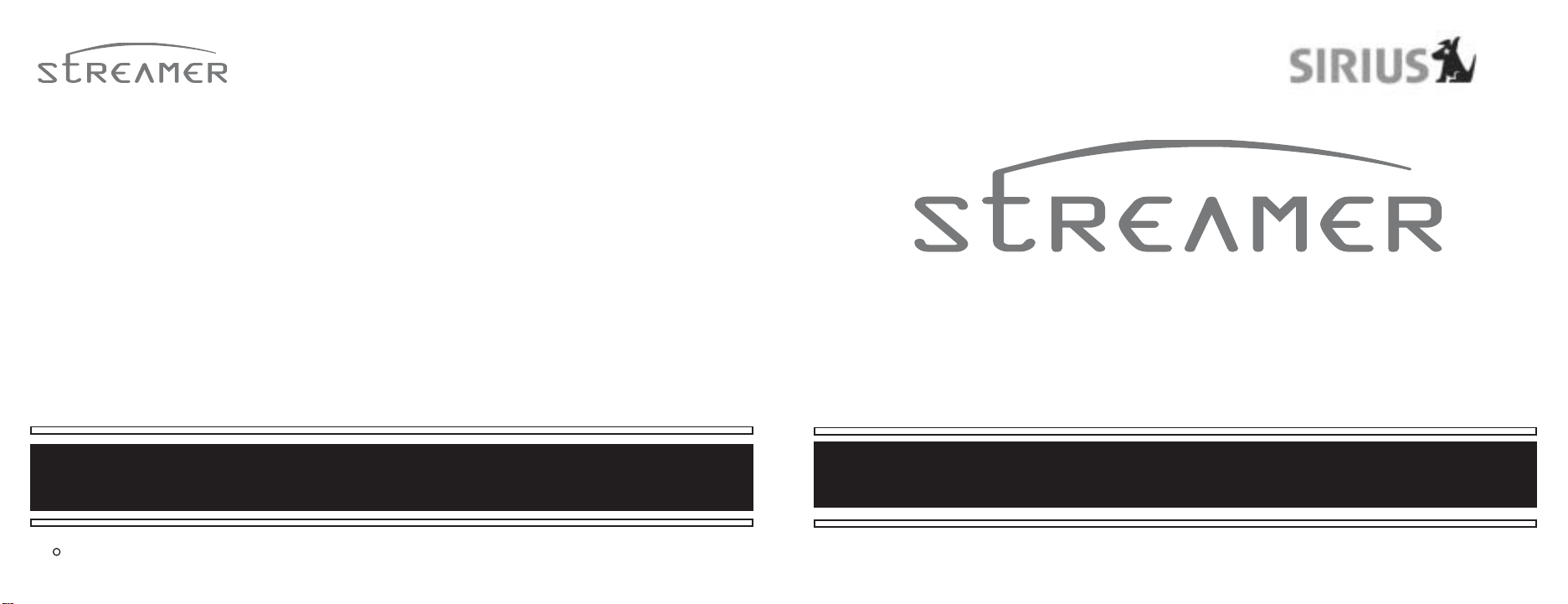
C
2003 Brix Group
Brix Lab
A Division of Brix Group, Inc.
541 Division St.
Campbell, CA 95008
866-787-1810
www.brixcom.com
User Guide SIR-STRPNP1
Page 2
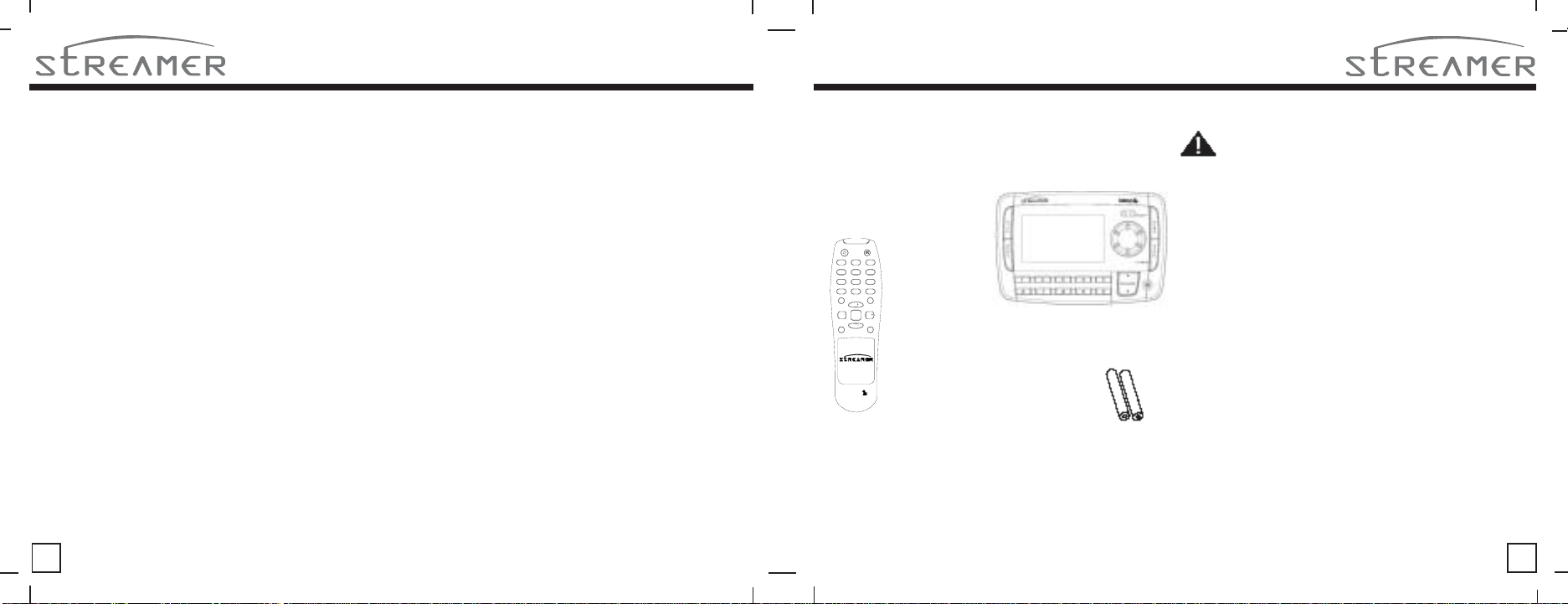
CONGRA TULATIONS!
Y our new Streamer™portable Plug-n-Play from The Brix Group lets you enjoy SIRIUS® Satellite Radio’s digital entertainment
streams anywhere you’ve installed one of our SIR-STRHK1 Home Docking Kits or SIR-STRVK1 or SIR-STRVK2 Vehicle
Docking Kits (sold separately). Use this manual to familiarize yourself with all of Streamer’s features and
capabilities.
For the latest information about this and other Streamer products, visit the Brix Web site at: www.brixcom.com
T able of Content s
Congratulations ......................................................2
Box Contents ..........................................................3
Safety Precautions .................................................3
Installation in a Vehicle............................................6
Installation in a Home ............................................10
Front Panel Controls and Features ........................12
Remote Control Functions......................................13
Activating your SIRIUS Subscription .....................14
Removing Streamer from the Dock ...........14
Basic Operation . . . . . . . . . . . . . . ..... . . . . . . . . . .15
Selecting Music..........................................16
Direct Tuning...............................................17
Setting/ Tuning Stream Presets...........................17
Display Button...........................................19
Memory Button/S-Seek Feature......................20
2
Menu Display Options . . . . . . . . . . . . . . . . . . . . . . . . . .23
Sirius ID...................................................24
Display Settings.......................................24
FM Transmitter.........................................24
Stream Add/Skip............................................25
Lock Options...........................................25
Audio Level.............................................27
Antenna Aiming........................................27
Memory Options......................................27
Time Based Features.....................................28
Factory Default.......................................32
Troubleshooting Guide . . . . . . . . . . . . . . . . . . . .33
Specifications . . . . . . . . . . . . . . . . . . . . . . . ......... . . .33
Warranty.............................................34
Streamer User Guide
Box Contents
Unpack your Streamer carefully and make sure that
everything listed here is present:
1 x STREAMER Main Unit
1
2
3
64
5
809
7
PREV
DIRECT
CH
MENU
MEMO
SEL
CAT
CAT
CH
Display
BAND
1 x Remote Control 2 x AAA batteries
SIRIUS
If anything is missing or damaged, or if your Streamer
fails to operate, notify your dealer immediately. If your
Streamer was shipped to you directly, notify your
shipper immediately . S treamer recommends that you
retain the original carton and packing materials in case
you need to ship your Streamer in the future.
Streamer User Guide
Safety Precautions
Warning
Take the following precautions to prevent traffic
accidents and avoid personal injury:
• Installation must be performed according to this
installation manual. The Brix Group is not
responsible for issues arising from installations not
performed according to the procedures in this
manual.
• Do not install the unit where it may obstruct your
view through the windshield or of your vehicle’s
indicator displays.
• Do not install the unit where it may hinder the
function of safety devices such as an airbag. Doing
so may prevent the airbag from functioning properly
in the event of an accident.
• The installation and use suggestions contained in
this manual are subject to any restrictions or
limitations that may be imposed by applicable law—
the purchaser should check applicable law for any
restrictions or limitations before installing and/or
operating this unit.
• Failure to follow these safety instructions and
warnings may result in a serious accident.
3
Page 3
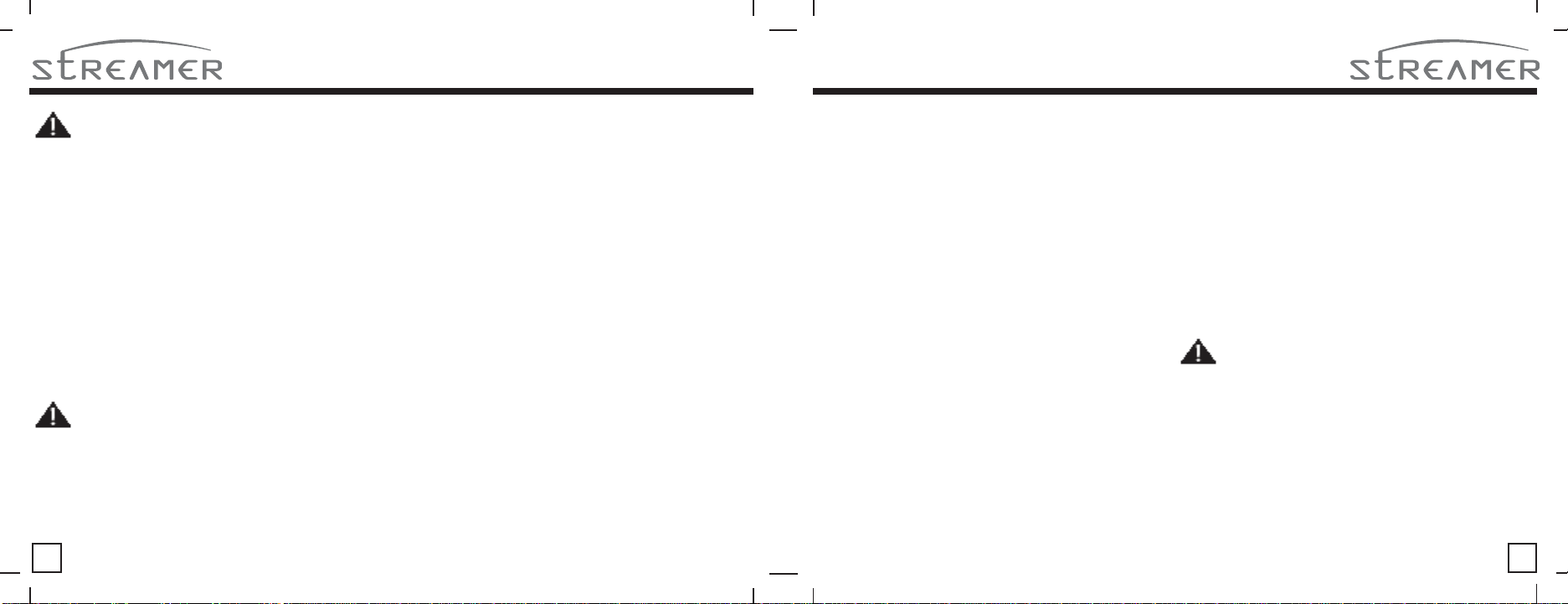
Warning
Take the following precautions to prevent fire and
avoid personal injury:
• To avoid short circuits, never put or leave any
metallic objects (coins, tools, etc.) inside the unit.
• If the unit emits smoke or strange smells, turn
the power off immediately and consult your Brix
Group dealer.
• Do not drop the unit or subject it to strong
shocks.
• If the LCD display becomes damaged or broken,
do not touch the liquid crystal fluid. The fluid may
be dangerous to your health or even fatal. If he
liquid crystal fluid contacts your body or clothing,
immediately wash it off with soap and water.
Caution
Take the following precautions to keep the unit in
proper working order:
• Be sure the unit is connected to a 12V DC power
supply with a negative ground connection.
• Do not open the unit.
• When replacing a fuse, use only a new one with
the proper rating. Using a fuse with the wrong rating
may cause the unit to malfunction.
• To prevent a short circuit when replacing a fuse,
first disconnect the wiring harness.
• When drilling holes to mount the unit, make sure
not to damage wiring or other systems on the
other side.
Note
If the unit doesn’t seem to be working properly:
• Turn the unit’s power off, wait 5 – 10 seconds,
then turn the power on again.
• If the unit still mis-operates, turn the unit’s power
off, remove it from the cradle, wait 5 – 10 seconds,
replace it in the cradle and turn the power back on. If
the problem persists, consult your Streamer dealer.
FCC Warning
This equipment may generate or use radio
frequency energy. Changes or modifications to this
equipment may cause harmful interference unless
the modifications are expressly approved in this
User Guide. The user could lose the authority to
operate this equipment if an unauthorized
change or modification is made.
Note
This equipment has been tested and found to
comply with Part 15 of the FCC Rules. These
rules are designed to provide reasonable
protection against harmful interference in a
residential installation. This equipment may
cause harmful interference to radio
communications if it is not installed and used in
accordance with these instructions. However,
there is no guarantee that interference will not
occur in a particular installation. If this equipment
does cause harmful interference to radio or
television reception, which can be determined by
turning the equipment off and on, the user is
encouraged to try to correct the interference by
one of more of the following measures:
• Reorient or relocate the receiving antenna.
• Increase the separation between the equipment
and receiver.
Connect the equipment into an outlet on a circuit
different from that to which the receiver is connected
• Consult the dealer or an experienced radio/TV
technician for help.
Cleaning the Unit
If the unit becomes dirty, turn its power off and wipe
it clean with a soft dry cloth. Do not use hard cloths
or paint thinner, alcohol, or other volatile solvents to
clean the unit. These may cause damage or
remove indicator characters.
Warning
Do not operate the unit in a way that might divert
your attention from driving safely. As a driver, you
alone are responsible for safely operating your
vehicle in accordance with traffic safety laws at all
times.
4
Streamer User Guide
Streamer User Guide
5
Page 4

Vehicle Docking Kit Inst allation Guide for SIR-STR VK1 or SIR-STRVK2 Kit (sold seperately)
Note: Do not put Streamer in the docking station until you have completed the installation.
SIR-STRVK1Contents:
•Installation Guide.
•Vehicle docking cradle with
wireless FM transmitter.
•Suction Cup Mount.
•Heavy-duty antenna mount (not
shown).
•Cigarette lighter power supply.
•Magnetic roof-mount SIRIUS
antenna.
Note: The SIR-STRVK1 Kit doesn’t come with the shown cassette
adapter because it has a wireless FM Transmitter.
SIR-STRVK2Contents:
•Installation Guide.
•Vehicle docking cradle.
•Base mount.
•Cassette adapter.
•Cigarette lighter power supply.
•Audio cable.
•Magnetic roof-mount SIRIUS
antenna.
Installation in a V ehicle (continued)
1. Determine where you want to
mount Streamer.
• Do not install Streamer where
it may obstruct your view through
the windshield or your view of
your vehicle’s indicator displays.
• Do not install Streamer where
it will hinder your access to the
vehicle’s controls.
• Do not install Streamer where
it may hinder the function of
safety devices such as an
airbag. Doing so may prevent
the air-bag from functioning
properly in the event of an
accident.
• Find a location that provides
good visibility of and access to
Streamer’s front panel.
• The Brix Group strongly
recommends that you mount
Streamer in a location where the
base can be attached with the
provided screws or on the
windshield with the provided
suction-cup mount..
2. You can bend the leaves on
the base to conform to curved
mounting surfaces.
3. Peel the covering away from
the adhesive on the bottom of
the base and adhere it to the
mounting surface. Use the
provided screws to securely
attach the base to the surface.
• If using screws, be sure that
you do not damage wiring or
other systems on the other side
of the mounting surface.
4. Using the provided screws,
assemble the docking station
cradle to the base or to the
suction cup mount.
5. Plug the cigarette lighter
adapter into the back of the cradle.
Don’t plug the adapter into the
cigarette lighter until the
installation is completed.
6A. Plug the cassette adapter into
the back of the cradle (SIRSTRVK2
kit only). For the SIR-STRVK1 kit,
tune your radio to one of four FM
stations on the side of the vehicle
dock
6B. If your car stereo has an aux
input, plug the supplied audio
cable into the back of the cradle
instead of the cassette adapter.
Plug the audio cable’s white (L
ch,) and red (R ch.) connectors
into your car stereo.
6
Streamer User Guide
Streamer User Guide
7
Page 5
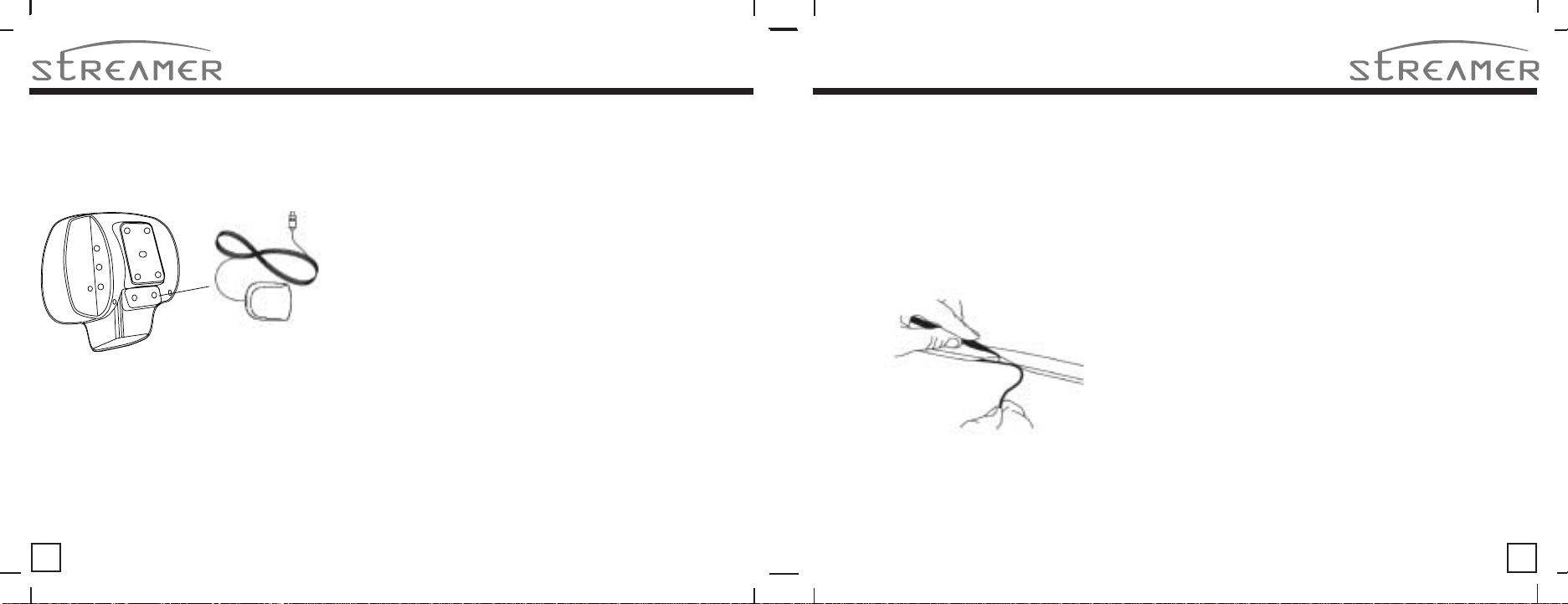
Installation in a Vehicle: Mounting the Antenna
1. Temporarily plug the antenna into the
“1-Sat/Terr (Main)” connector on the back
of the cradle until it is firmly seated.
2. Find an antenna location on a metal
surface of your vehicle at least 12" x 12",
and at least 6" from a window. If you use
the included antenna mount (SIRSTRVK1 only), install the mount on the
upper portion of your side-view mirror
bracket.
•Best reception is achieved with the antenna mounted on
the roof or trunk for convertibles.
• If the vehicle has a roof rack or skid ribs, it may be
necessary to mount the antenna off-center.
3.The antenna’s powerful magnet will secure it to the metal
surface. Before routing the antenna cable, confirm that the
antenna is mounted in a good location:
4. Temporarily plug the cigarette lighter adapter into the
cigarette lighter.
5. Slide Streamer all the way into the cradle so that the
connector at the bottom of the unit makes proper contact in
the cradle. Press and hold the POWER button to turn
Streamer on.
6. If your Streamer has been properly connected and the
antenna is receiving the SIRIUS signal you will hear audio.
If you do not hear audio, the display will read “Antenna
Error”. Re-orient the antenna until you hear audio. (See
Antenna Signal, on page 27 to use the ANTENNA SIGNAL
screen to aim the antenna.)
• Make sure the vehicle is not in garage, or somewhere the
satellite signal could be blocked.
Installation in a Vehicle: Running the Antenna Cable
1. Turn Streamer’s power off and remove it from
the cradle; unplug the cigarette lighter adapter
from the cigarette lighter; unplug the antenna from
the cradle.
2. Route the cable from the antenna to the
vehicle’s interior by tucking it underneath the
rubber molding around rear window, as shown
below.
3. Route the cable from the lowest point of the
rear window into the trunk. Take advantage of any
existing cable channels or wiring conduits.
• For SUVs, minvans & 5-door vehicles, bring the
cable into the vehicle under the rubber molding for
the tailgate, and continue under the interior trim.
4. From the trunk, route the cable around the
passenger compartment and to the back of the
cradle.
• Do not pull the wire across sharp edges that could
damage it.
• Keep the wire away from areas where it could
become tangled in driver’s and passenger’s feet.
5. Plug the antenna into the back of cradle where it
says “ANT”.
6. Plug the cigarette lighter adapter into the cigarette
lighter. THE BRIX GROUP RECOMMENDS
UNPLUGGING THE CIGARETTE LIGHTER
ADAPTER AFTER YOU TURN THE VEHICLE’S
IGNITION OFF .
8 9
Streamer User Guide
Streamer User Guide
Page 6
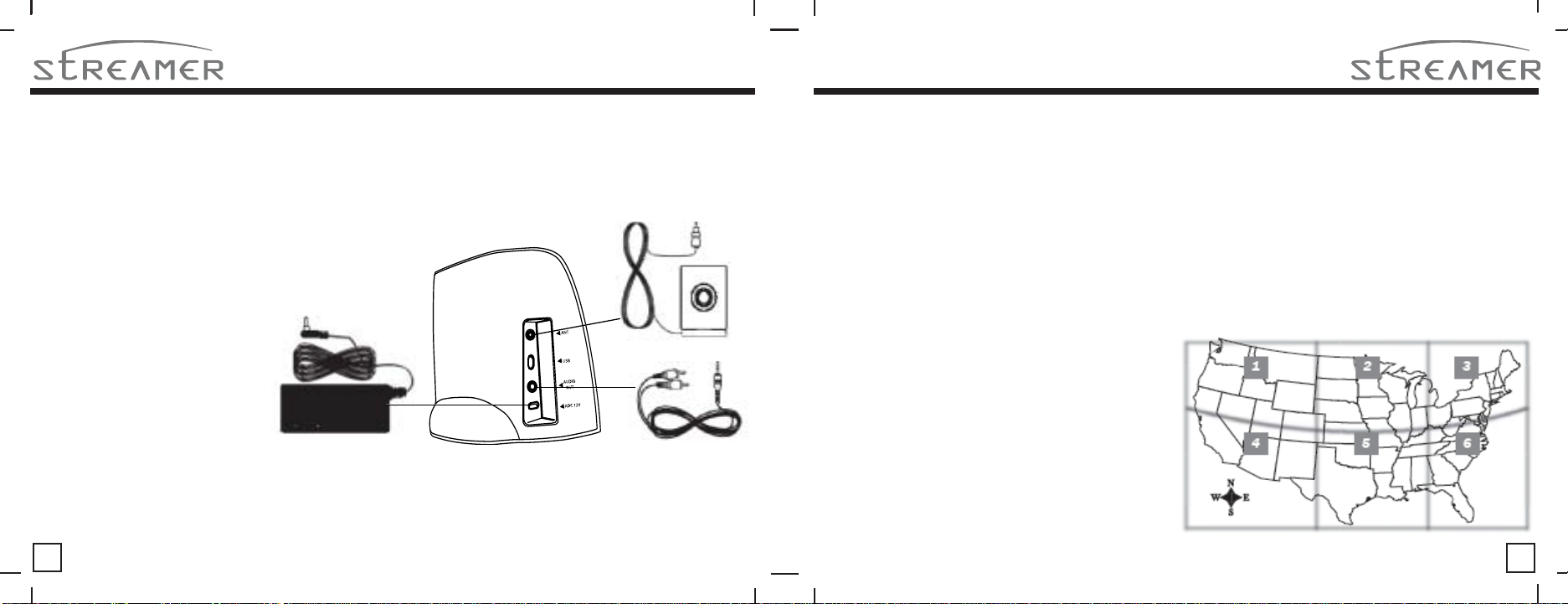
Installation in a home with the SIR-STRHK1 kit (sold separately)
Note: Do not put Streamer in the docking station until you have completed the installation.
1. Plug the audio cable’s mini
connector into the back of the
cradle, as shown. Plug the
audio cable’s white (L ch,) and
red (R ch.) connectors into your
audio system.
2. Plug the AC cord into the
power supply, then plug the
power supply into the back of
the cradle, as shown. Don’t plug
the AC cord into a wall outlet
until the installation is
completed.
3. Plug the antenna into the back
of the cradle until it is firmly
secure.
Installation in a home (continued)
4. Due to the paths of SIRIUS satellites over the
US, the best location for the antenna in your
home depends on where you live. Use the map
below as a general placement guideline—some
experimentation may be needed to obtain the best
results. In major US cities, you may also be able to
receive the signal from SIRIUS ground repeaters,
which may allow you to place the antenna away
from a window. In all cases, since the antenna is
weather-proof if necessary you can also locate it
outside, clear of any overhead obstructions. (This is
especially important if your house has an extended
roof or extended window frame structures.) See
page 30 for more information about using the
ANTENNA SIGNAL screen to aim the antenna.
Section 1: Place the antenna at an EAST-FACING
window
Section 2: Place the antenna OUTSIDE, away from
any overhead obstructions
Section 3: Place the antenna at a WEST-F ACING
window
Section 4: Place the antenna at a NORTH- or EAST FACING window
Section 5: Place the antenna at a NORTH-F ACING
window
Section 6: Place the antenna at a WEST- or NORTHFACING window
10 11
Streamer User Guide Streamer User Guidel
Page 7

Streamer Controls and Features
Remote Control Functions
POWER Button : Turns Streamer
On and Off; exits the Stream, Category,
Song & Artist List modes.
Encoder Knob & Select Button:
Navigates through display screens and
makes selections of items highlighted
on the display .
(CW) Clockwiseincreases or moves up in the menus.
(CCW) decreases or moves down in
the menus.
CA TEGORY Up/ Down Button:
Navigates through Category List Screen
which displays Sirius Stream
Categories.
Display (DISP) Button: Changes text
size of artist names and song titles.
Menu Button: Used to access menu
options to make set-up and feature
changes.
12 13
Preset Number Buttons (0-9): Sets and selects preset
streams.
Memory (MEMO) Button (S-Seek Function): Saves and
recalls artist names and song titles. You can store up to 20
artist/song title combinations.
Band Button (P.Tune): Pressing and releasing switches
between preset banks A, B, and C, which hold 10 presets
each. Pressing and holding enables “Preset Tune Mode”,
which allows for viewing and listening of stored presets with
turn of navigation wheel.
Remote Control Receiver: Receives signals from the
included wireless remote control.
Streamer User Guide
Streamer User Guide
DIRECT
MEMO
Display
1
2
3
64
5
809
7
CAT
SIRIUS
PREV
CH
MENU
SEL
CAT
CH
BAND
CH+/ CH-/ CA T+/ CAT- Buttons: Navigate through streams, categories,
and display screens.
Mute Button: Mutes audio.
PREVIOUS (PREV) Button: Navigates back to previous stream.
DIRECT Button: Accesses streams directly by number.
SELECT (SEL) Button: Press to select items highlighted on the display;
hold-down to jump to the previously-received Stream.
MENU Button: Enters and exits the Setup Mode.
MEMORY (MEMO) Button: Saves & recalls song & artist information; sets
Parental Lock code number.
DISPLAY Button: Changes text size of artist names and song titles.
BAND Button: Switches between preset bands A, B, and C.
Number Buttons (0-9): Selects streams directly and by preset.
Installing Batteries in the Remote
1. Remove the battery cover .
2. Install two AAA batteries.
3. Replace the battery cover.
POWER Button : Turns Streamer on and off.
Page 8

Activating your SIRIUS Subscription
Before you can listen to Streamer, you must
subscribe to SIRIUS Satellite Radio’s service.
1. Make sure that Streamer is properly connected
and that its antenna is oriented to receive the
SIRIUS satellite signal (see Installation sections
for details).
2. Press the power button to turn Streamer on.
After displaying the SIRIUS logo, Streamer will
update all Sirius channels. The display will read
“UPDA TING STREAMS” on the top line and “X%
Completed” (0%-20%-40%-60%-80%-100%) on
the bottom line shall be displayed by the Streamer
until the update completes. NOTE: Don’t push any
buttons or perform any operations until
updating has been completed. Once all updated
SIRIUS channel streams are received, the display
will change to “Call 1-888-539-SIRIUS to
Subscribe” and will place you in SIRIUS Satellite
Radio’s Preview Channel. Channel 184 is the
SIRIUS preview channel. You will not be able to
tune to any other channels until you activate your
SIRIUS subscription.
14
4. Hit the MENU button to enter the Setup Mode.
5. Turn the Encoder Knob left (counter-clockwise)
until “Sirius ID” is highlighted. Push on the
Encoder Knob to select “Sirius ID”. This will
display your unit’s unique 12-digit SIRIUS ID
Number. This SID number should also be
available on the Streamer packaging. Write the
number down and have your credit card handy.
6. Contact SIRIUS on the Internet at: https://
activate.siriusradio.com/ Follow the prompts to
activate your subscription.
• Y ou can also call SIRIUS toll-free at 1-888-539SIRIUS (7474). The operator will instruct you.
Removing Streamer from the Dock
To remove Streamer from the docking station,
press the button on the underside of the unit and
gently slide Streamer out of the cradle. Replace it
by sliding the unit all the way into the cradle so that
the connector at the rear of the unit makes proper
contact in the cradle.
Streamer User Guide
Basic Operation
After you have successfully activated your SIRIUS subscription, the Normal Operation screen will
appear (bottom, right): Use the Encoder Knob select streams.
• The selected stream will automatically play the name and artist of the currently-playing song and will
scroll across the display. If you want to listen to a different entertainment category, push the CATEGORY
button up or down to activate the Category Select screen (top, right):
1. Use the CATEGORY button to scroll through music
and entertainment categories.
2. When the category (ex. Rock) you want is highlighted,
use the Encoder Knob to highlight the stream you want
to hear.
3. When the stream you want is highlighted, press the
Encoder Knob to listen to the stream. The display will
revert to the Normal Operation screen for that stream.
(bottom, right)
4. If you decide not to select another
stream, press and release the POWER
button to exit the mode. The display will
revert to the Normal Operation screen for
the active stream.
001
Artist Name
Category
Channel Name001
Channel Name002
Channel Name003
Channel Name004
Channel Name005
Channel Name
Song Title
A-1
15
Streamer User Guide
Category
Artist Name
12:00pm
Page 9

Selecting Music
In addition to the Normal Operation and
Category Select screens, STREAMER has
three ways to search for and select music: by
stream, by artist, and by song.
Selecting Music by Stream (Stream List
Mode)
1. Press and hold the DISPLAY (DISP) button for
two seconds while in the Normal Operation mode.
The Stream List screen will appear, showing all
available streams regardless of category. (below):
Channel Name001
Channel Name002
Channel Name003
Channel Name004
Channel Name005
Channel Name006
16
2. Use the up & down arrow buttons to move
through the streams. If you stop on a stream it will
play.
Selecting Music by Artist (Artist List Mode)
1. While the Normal Operation screen is active,
press the DISPLA Y (DISP) button twice. The
Artist List screen will appear, showing all
currently-playing artists regardless of category
(below):
• If composer information is available for a
stream, it will be displayed along with the artist
information
Artist Name001
Artist Name 002
Artist Name003
Artist Name004
Artist Name005
Artist Name006
Streamer User Guide
Selecting Music by Song Title (Song Title
List Mode)
1. While the Normal Operation screen is active,
press the DISPLAY (DISP) button three times.
The Song Title List screen will appear, showing
all currently-playing songs regardless of
category (below):
Song Title001
Song Title002
Song Title003
Song Title004
Song Title005
Song Title006
2. Use the Encoder Knob to move through the
list of artists.
3. When the artist you want to hear is
highlighted, press the Encoder Knob to listen
to them.
Streamer User Guide
Direct T uning
Streams can also be directly accessed by pressing
the Encoder Knob and using the 0-9 number keys
to numerically enter the desired stream. Once the
desired stream number has been entered, press
the Encoder Knob again to play the desired stream.
001
Enter Stream #
Artist Na
Song Title
Channel Name
Default Display
_ _ _
Category 12:00pm A
Setting Stream Presets
You can store up to 30 of your favorite streams as
presets, for quick access. Presets are stored in 3
banks, A, B, & C, each containing 10 stream
presets.
1. Press the BAND button to activate the preset
bank you want. The selected bank is shown in the
lower left corner of the Default.
2. Select the stream you want to preset (see Basic
Operation and Selecting Music )
3. Hold the number button you want to store
the stream in for at least 2 seconds.
17
Page 10

• The selected preset number will flash and then
R
A
Artist NameA-1
Artist NameA-2
Artist NameA-3
Artist NameA-4
Artist NameA-5
Artist NameA-6
remain lit on the display to show that it has been
memorized.
• If the preset button already has a stream stored
in it, it will be replaced with the new stream.
T uning Stream Preset s
The 6 presets in the active bank can be selected
by pressing the “0” – “9” buttons.
2. When the desired preset bank is displayed,
use the “0” – “9” buttons to tune the desired
preset stream.
3-DIGIT
STREAM
NUMBER
UTO SIZING/
SCROLLING
SONG TITLE
8-CHARACTER
CATEGORY
NAME
18
Display 1 Default Screen
001
Channel Name
Artist Name
Song Title
Category
Artist Name
12:00pm A
STREAM
NAME
AUTO SIZING/
SCROLLING
ARTIST NAME
CLOCK
BAND/PRESET
BANK NUMBE
Searching for a Stream Preset
To search by list for a preset, press and hold the
BAND button to enter Preset Tune Mode (P.TUNE).
While the contents of the preset listing is displayed,
rotate the Navigation Wheel to navigate through the
list. When the desired selection is highlighted,
press the Navigation Wheel and the stream will be
played.
001
Artist Na
Song Title
Category 12:00pm A
Channel Name
Default Display
Preset Tuning
Mode
Preset Tune Mode
When in the P.Tune Mode, press and hold the
DISP button for 2 seconds; this exits normal
preset tuning and enters a 6-line menu mode
which displays the Preset number (A-1), a single
space and the 20-character stream name. While
in the Preset List menu, pressing the DISP button
once will change to Artist List; a second press of
the DISP button changes to Song Title List. (next
page, top)
Streamer User Guide
Song TitleA-1
Song TitleA-2
Song TitleA-3
Song TitleA-4
Song TitleA-5
Song TitleA-6
001
Channel Name
Artist Name
Song Title
Category
Artist Name
12:00pm A
001
Artist Name
Song Title
Category
Artist Name
Channel Name
12:00pm
Display Button
Pressing the DISP button from the Default display
toggles between the artist name, song title fields
and large character size. In doing so, this will
change the character size and cause the field to
scroll. This feature is useful when viewing the
display at a distance.
Streamer User Guide
NOTE: The field will scroll only if the length of the
artist or title cannot be viewed in its entirety.
Pressing and holding the Display button will enter
the stream list mode.
Channel NameA-1
Channel NameA-2
Channel NameA-3
Channel NameA-4
Channel NameA-5
A-1
Channel NameA-6
While in the Stream List mode, any subsequent
press of the DISP button will display program
information by Artist Name or Song Title. Pressing
and holding the DISP button will exit the Stream
List mode and return to the previously selected
tuning/display mode.
19
Page 11

Memory Button (S-Seek Function):
This feature allows the user to capture and store
the current program definition text- PDT (Artist &
Song title) with a total of 20 listings(20 Artist/Song
Title combinations). The unit also has the
capability to search the current incoming Sirius
signal and alert the user when a saved song is
being played.
1. While the Shuttle is in either of the two
standard display modes, momentarily pressing
and releasing the MEMO button stores the current
program data information within the Shuttle’s
memory. A Memory Stored pop-up screen,
followed by “X Used / Y Empty” will each appear
for 1 second.
001
Artist Na
Channel Name
Default Display
Stored
Song Title
Category 12:00pm A
001
Artist Na
X Used / Y Empty
Song Title
Category 12:00pm A
Channel Name
Default Display
2. By holding down the MEMO button for 3 seconds,
the stored memory information (one at a time) is
displayed on the LCD screen in page format. Use
the Encoder knob to scroll through the 20-page
listing and view the information. This function
allows you to recall information regarding the Artist/
Song Title for your own personal review.
Memory
X/Y
Artist Name
Song Title
3. Momentarily pressing the Encoder Knob while in
memory recall mode results in a pop-up screen
displaying two selectable options:
Delete
S-Seek
Memory Recall
Delete
S-Seek
Turning the Encoder Knob highlights the options
and pushing the Encoder Knob selects the
option.The S-Seek option implies S-Seek On/Off,
with the default setting as S-Seek On.
4. Each time the Streamer is turned on, it
automatically searches the incoming signal to
determine if a match exists between the signal
and the currently saved information stored in
receiver memory. If one or more matches are
found, a pop-up screen momentarily appears for 2
seconds and displays the Phrase S-Seek Alert. An
audible beep tone will be heard indicating that a
match has been found.
The display then reverts to the S-Seek Alert screen
which displays the current matches. You can now
select the Artist/Song Title that you wish to listen to.
001
Artist Na
Channel Name
Default Display
S-Seek Alert
Song Title
Category 12:00pm A
No stored match alert is provided for the currently
selected stream. To ensure that no duplicate
entries are stored in memory, the receiver will
check the stored input data to ensure the
information about to be stored is not already in
memory.
a. If one or more matches are found, a display list
appears, and allows you to scroll through the
list of songs using the Encoder Knob. Once a song
is found, it can be selected by pressing the
Encoder Knob, and the display will revert to either
of the selected display modes.
20
Streamer User Guide Streamer User Guide
21
Page 12

b. If a selection is not chosen within 10 seconds
Default Display
Channel Name
Artist Na
Song Title
001
Cancel
Category 12:00pm A
Replace
Replace
Artist Name / Song
Artist Name / Song
Artist Name / Song
Artist Name / Song
Artist Name / Song
after the last action, the screen will revert to the
previously selected display and tuning mode.
NOTE:1.Play of the current selection will continue
until a new selection is made.
5. If the MEMO button is pressed to save a
selection currently playing, and all of the memory
spaces are full, a prompt screen alerts you to the
possibility of accidentally overwriting a memory
space with new information.
Memory Full
22
If the MEMO button is pressed to save a currently
playing selection, and all of the memory spaces
are full, S-Seek Full will flash on the display for 1
second, followed by a pop-up screen presenting
the Replace-Cancel options. This prompt allows
you to make the following Replace/Cancel
choices: (Next Page)
a. By selecting Replace, the memory list will
appear, and you can use the Encoder Knob to
select the information that you would like to
overwrite with the new Artist/Song Title. After
highlighting the selected title in the list, press
the Encoder Knob to delete the stored Artist/
Song Title, and replace it with the updated
information.
b. By selecting Cancel, the prompt screen would
disappear and revert to the original screen.
Streamer User Guide
001
Default Display
Artist Na
Stored
Song Title
Category 12:00pm A
Streamer User Guide
Channel Name
Menu Display Options
To enter the Menu Options page, press and hold
the MENU Button for 3 seconds. The Menu Options
list will appear on the LCD display.
Menu Options
Sirius ID
Display Settings
FM Transmitter
Add/Skip Streams
Lock Options
Using the Navigation Wheel, highlight the option
you wish to adjust and press the Navigation Wheel.
The following options are available:
Sirius ID Audio Level
Display Settings Antenna Aiming
FM Transmitter Options Memory Options
Add or Skip Time Based Features
Lock Options Factory Default
If, while in the menu screen function, a button is not
pressed within 10 seconds from the previously
selected function, the unit exits the menu screen
function and reverts to the default screen
display.
23
Page 13

Sirius ID
+
Displays your 12 digit Sirius ID number. No
adjust ments are allowed in this mode. To exit
this option, press the Encoder Knob or Menu
Button.
Sirius ID
ESN 000492229812
Display Settings
The following adjustments are possible:
Dimming Control
Contrast Control
To enter either of these modes, use the Encoder
Knob to highlight the option you wish to adjust
and the press the Encoder Knob. Upon entering
either of these modes, a 10 segment horizontal
bar graph is displayed with a “-” sign to the left
and a “+” sign to the right.
The current setting is indicated on the bar graph.
Rotating the Encoder Knob adjusts the bar
graph indication and function accordingly. To
select and exit this function, press the Encoder
Knob. (No button activity for 10 seconds will also
exit this function.)
Display Option
Diminmg Control
Contrast
-
FM Transmitter Options
The following adjustments are possible:
FM On/ Off
Upon entering this mode, rotating the Encoder
Knob toggles between the FM ON or FM OFF
function/display selection. To select and exit this
function, press the Encoder Knob. (No button
activity for 10 seconds will also exit this function.)
FM Transmitter
On
Off
Stream Add/ Skip
Upon entering this mode, a stream list shall be
displayed with the current stream in play
highlighted. Rotate the Encoder Knob to
navigate the list and highlight the stream to be
adjusted. Once a stream has been highlighted,
pressing the Encoder Knob displays the text
“Skip” next to the stream, and prevents the
stream from being accessible during any of the
tuning modes. Skipped streams can only be
accessed either through direct stream number
entry or by returning to this menu and going
through the same process to return the skipped
stream to the list. Adding a stream will remove
the text “Skip” from alongside the stream
number/ name.
Lock Options
Upon entering this mode for the first time, the user is
prompted to enter the four digit numerical code that is
used to lock/unlock stream access. All future entries
into this mode displays a stream list with the current
stream in play highlighted. The Encoder Knob Wheel
is used to navigate the list and highlight the stream to
be adjusted. Once a stream has been highlighted,
pressing the Select Button displays the text “Lock”
next to the stream and prevents the stream from
being accessible during any of the tuning modes.
Locked streams can be accessed only by direct
stream number entry, at which time the user will be
prompted to enter the previously stored 4-digit code.
Once the correct code has been entered, the audio
begins to play. The stream returns to the locked
status if the stream is changed or the vehicle/unit is
turned off (or by returning to this menu).
24
Streamer User Guide
Streamer User Guide
25
Page 14

Upon adding a stream, the text “Lock” is removed
Lock Options
Song Title
001
Song Title002
Song Title003
Song Title
004
Song Title005
Lock
Enter Code
1 2 3 4
_ _ _ _
from alongside the stream number/name.
Lock Options
Lock/Unlock
Edit Code
Lock Options
001
Song Title
Song Title002
Song Title003
004
Song Title
Song Title005
Lock/Unlock Default Code Function
The first time the Lock/Unlock function is
accessed, the user must enter the default lock
code. The default lock code is “0000”. This code
can be maintained or changed. To change the
default lock code perform the following procedure:
1. Press and hold the MODE button to access the
User Menu.
2. Rotate the Encoder Knob to select the “Lock
Options”.
3. Press the Encoder Knob.
4. Rotate the Encoder Knob to highlight
“Edit Code”.
26
Lock
5. Press the Encoder Knob.
6. Enter the default code “0000”.
7. The “New Code” prompt will appear. Enter your
new four digit code using the 0-9 nymber buttons.
You will then be prompted to confirm the new code
by entering your code again.
8. The lock code is now changed.
Edit Code
Upon entering this mode, the user is prompted to
enter the current four digit numerical code being
used to lock/unlock stream access. Once the
correct code has been entered, the user is
prompted to enter the new 4-digit code twice. The
second entry is requested for confirmation.
Lock Options
Lock/Unlock
Edit Code
Streamer User Guide
Audio Level
Upon entering this mode, a 10 segment
horizontal bar graph is displayed with a “-“ sign
to the left and a “+” sign to the right. The current
setting is indicated on the bar graph. Rotating
the Encoder Knob will adjust the bar graph
audio level indication and audio gain,
accordingly. To select and exit this function,
press the Encoder Knob. No button activity for
10 seconds will also exit this function.
Streamer User Guide
Antenna Aiming
Upon entering this mode, a 10 segment horizontal
bar graph is displayed with a “-“ sign to the left and
a “+” sign to the right. The current setting is
indicated on the bar graph. Moving the antenna
location adjusts the bar graph signal strength
indication, thus ensuring optimum reception.To exit
this function,press the Select Button.
Antenna Aiming
Memory Options
In this mode, the user can turn the Memory Search
Function (S-Seek) ON or OFF. In addition, all 10
Memory Locations can be cleared. On the display,
the top line displays the text Memory Options.
27
Page 15

The following adjustment options are possible:
1. Automatic Memory Search function - On or Off.
Use the Encoder Knob to select between the 2
options by highlighting the desired selection. Then
press the Encoder Knob to enter the option.
2. Clear all Memory Locations. Momentarily press
the Encoder Knob; a prompt display screen
appears confirming - Are You Sure? Select “Yes”
or “No” and press the Encoder Knob.
Time Based Features
The following adjustments are possible:
Clock
Alarm Clock
Program Alert
Auto Shutdown
Sleep Mode
Upon entering this mode, rotate the Encoder Knob
to highlight the desired function and press the
Encoder Knob.
NOTE: No button activity for 10 seconds will also
exit the desired (highlighted) function.
Clock
When entering this menu option, you can set up
the clock shown on the default display, based on
the format desired, and the time zone in which you
reside.The clock data is provided via the Sirius
Satellite stream, and will update based on the
received signal.
Format:
The clock format option provides:
12 Hour (Default)
24 Hour
Use the Encoder Knob to highlight the desired
format and press the Encoder Knob.
Time Zone:
The Time Zone option provides:
(GMT-9:00) Alaska
(GMT-8:00) Pacific
(GMT-7:00) Mount ain
(GMT-6:00) Central
(GMT-5:00) Eastern
(GMT-4:00) Atlantic
(GMT-3:30) Newfoundland (Abbreviated as
(GMT-3:30 Newfndlnd)
Use the Encoder Knob highlight the desired
time zone and press the Encoder Knob.
Daylight Savings Time (DST) Observance:
Activate this function if your area is subject to DST;
Turn the Navigation Wheel to toggle between DST
Observed (default) or DST Not Observed.
Alarm Clock:
When this menu option is highlighted and selected,
you will be able to set the unit to turn on at
a specific time. The last selected stream prior to
shutdown will be present when the Alarm feature
is activated. Alarm appears on the first line of the
display followed by the alarm options:
Set Alarm (Default-Off)
Use the Encoder Knob to toggle between Alarm
On or Alarm Off and press the Encoder Knob for
desired alarm status.
28
Streamer User Guide
Streamer User Guide
29
Page 16

Time (Default-12:00pm)
Use the Encoder Knob to increase (Clockwise) or
decrease (Counter Clockwise) the alarm set time
in a circular motion on one line in the middle of
the display from the default value (12:00pm). AM or
PM will switch automatically when the AM or PM
threshold has been exceeded. When the desired
time is displayed, press the Encoder Knob.
Program Alert:
When this menu option is highlighted and
selected, you will be able to program the unit to
switch to a selected stream at a specific time. On
the display, Set Stream Alert will occupy the top
text line.
The following adjustments are accessible:
Time/Day (Default-12:00pm, Monday)
Stream (Default-Currently Playing Stream)
Program Alert On/Off (Default-Off)
Time/Day:
Rotating the Encoder Knob toggles between
Time and Day. If Time is selected, use the
Navigation Wheel increase (CW) or decrease
(CCW) the set time in a circular motion on one line
in the middle of the display from the default value
(12:00pm).
AM or PM will switch automatically when the AM or
PM threshold has been exceeded. When the
desired time is displayed, press the Navigation
Wheel.
If Day is selected, the screen displays a default
day of Monday, with selectable choices of Monday,
Tuesday, Wednesday, Thursday, Friday,
Saturday or Sunday. Use the Encoder Knob to
increase (CW) or decrease (CCW) the desired
day in a circular motion on one line in the middle
of the display from the default value (Monday).
Stream:
Rotate the Encoder Knob to scroll through a listing
of all the Sirius streams in a circular motion.
The listing should encompass all 6 available
lines. When the desired stream is highlighted,
press the Encoder Knob.
Program Alert On/Off:
Rotate the Navigation Wheel to toggle between
Program Alert On or Program Alert Off. When the
desired alert status is highlighted, press the
Navigation Wheel.
Auto Shutdown:
In this mode, you have the option of programming
the unit to automatically shut off after a 1-hour
period without any user intervention. After 59
minutes of inactivity, a beep tone sounds, and a
display prompt appears on the screen, stating
Cancel Auto Shutdown.
Press the Navigation Wheel to terminate the
fuction temporarily.
The following options are available in this mode:
Enabled
Disabled (Default)
Rotate the Encoder Knob to toggle between
Enabled and Disabled. When the desired shut
down status is highlighted, press the Encoder
Knob.
Sleep Mode:
In this mode, you have the capability of
programming the unit to shutdown after a selected
period of time. The screen displays Sleep Mode on
the top line, with optional time settings as follows:
Off
15 min
30 min
45 min
60 min
30 31
Streamer User Guide
Streamer User Guide
Page 17

Rotate the Encoder Knob Wheel to toggle through
the desired sleep times. When the desired time is
highlighted, press the Encoder Knob. The unit
will now turn off after the selected time has expired.
Factory Default
The Factory Default screen displays the text
Restore Default Settings with the following
adjustments: Yes/No
Upon entering this mode, rotating the Encoder
Knob toggles between the “Yes” or “No” function/
display selection. If “Yes” is chosen, the unit reverts
to the original factory settings for the following
parameters:
• All Presets revert to empty
• Auto Dimming On
• Display Contrast to 50%
• Display Mode to Auto
• FM Modulator to On
• Audio Output Level to 50%
• Access to all skipped Shuttles (Locked streams
remain locked)
• Memory Search On
• Memory Locations are erased
• 12 Hour Clock Format
• Eastern Time Zone
• Daylight Savings Time Observed
001
Restore Defualt Settings?
Default Display
Channel Name
Artist Na
Yes
Song Title
Category 12:00pm A
No
Troubleshooting
FAULT
Streamer does
not turn on
Check antenna
display message
Audio static or loss
of clarity
No signal on
shuttle dislplay
No sound
PROBABLE
CAUSE
Blown fuse, power cable not
properly connected
Satellite antenna not
connected
Antenna or cable is faulty
FM modulator frequency
contains static
Vehicle antenna not
connected to radio
Check for obstacles over or
around antenna
1. Audio Cables not
connected
2. Incorrect FM modulator
frequency
REMEDY
Check fuse check power
cable
Check satellite
connection to shuttle
Contact system installer
or vendor
switch to another FM
frequence
Check vehicle antenna
cable
Change location to
eliminate nearby
obstacles (bridge, etc.)
1. Check cables at
Shuttle and radio
2. Select another FM
modulator frequency.
Specifications
Audio Output 650mV RMS Maximum
(100-250 ohms)
Fuse 3A Slow Blow
Power Supply 10-16V, Negative Ground, DC
Dimensions 138mm W x 92mm H x 48mm D
(5 3/8” W x 3 5/8” H x 1 7/8” D)
32
Streamer User Guide
Streamer User Guide
33
Page 18

12 MONTH LIMITED WARRANTY
The Brix Group (the Company) warrants to the original retail purchaser of this product that should this product or any part thereof,
under normal use and conditions, be proven defective in material or workmanship within 12 months from the date of original purchase,
such defect(s) will be repaired or replaced with new or reconditioned product (at the Company’s option) without charge for parts and
repair labor. To obtain repair or replacement within the terms of this Warranty, the product is to be delivered with proof of warranty
coverage (e.g. dated bill of sale), specification of defect(s), transportation prepaid, to an approved warranty station or the Company
at the address shown below.
This Warranty does not extend to the elimination of externally generated static or noise, to correction of antenna problems, to costs
incurred for installation, removal or reinstallation of the product, or to damage to tapes, compact discs, speakers, accessories, or
vehicle electrical systems.
This Warranty does not apply to any product or part thereof which, in the opinion of the Company, has suffered or been damaged
through alteration, improper installation, mishandling, misuse, neglect, accident, or by removal or defacement of the factory serial
number/bar code label(s). THE EXTENT OF THE COMPANY’S LIABILITY UNDER THIS WARRANTY IS LIMITED TO THE REPAIR OR
REPLACEMENT PROVIDED ABOVE AND, IN NO EVENT, SHALL THE COMPANY’S LIABILITY EXCEED THE PURCHASE PRICE
PAID BY PURCHASER FOR THE PRODUCT.
This Warranty is in lieu of all other express warranties or liabilities. ANY IMPLIED WARRANTIES, INCLUDING ANY IMPLIED
WARRANTY OF MERCHANTABILITY, SHALL BE LIMITED TO THE DURATION OF THIS WRITTEN WARRANTY. ANY ACTION FOR
BREACH OF ANY WARRANTY HEREUNDER INCLUDING ANY IMPLIED WARRANTY OF MERCHANTABILITY MUST BE
BROUGHT WITHIN A PERIOD OF 48 MONTHS FROM DATE OF ORIGINAL PURCHASE. IN NO CASE SHALL THE COMPANY BE
LIABLE FOR ANY CONSEQUENTIAL OR INCIDENTAL DAMAGES FOR BREACH OF THIS OR ANY OTHER WARRANTY,
EXPRESS OR IMPLIED, WHATSOEVER. No person or representative is authorized to assume for the Company any liability other
than expressed herein in connection with the sale of this product. Some states do not allow limitations on how long an implied
warranty lasts or the exclusion or limitation of incidental or consequential damage so the above limitations or exclusions may not
apply to you. This Warranty gives you specific legal rights and you may also have other rights which vary from state to state.
U.S.A. : Brix Lab A Division of Brix Group, Inc. 541 Division St. Campbell, CA 95008 866-787-1810 www.brixcom.com
Streamer User Guide
Streamer User Guide
