Sirius Satellite Radio SIR-SL1C User Manual
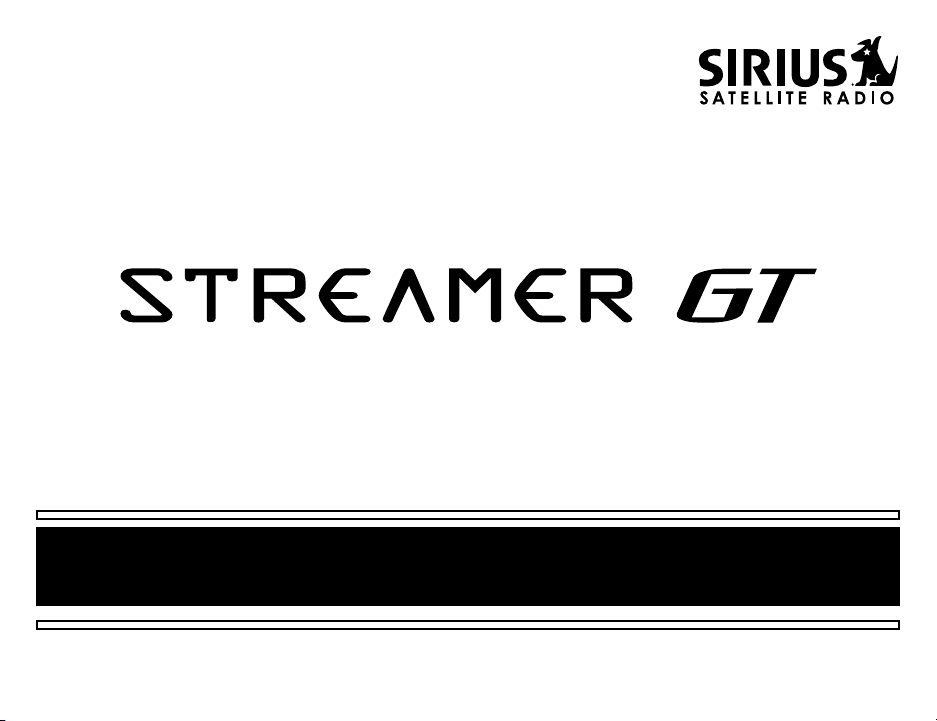
SIR-SL1C Satellite Radio Receiver User Guide

CONGRATULATIONS! Your new Brix Labs SIR-SL1C portable Plug-n-Play Receiver kit lets you enjoy
SIRIUS Satellite Radio’s digital entertainment on the road or at home. (Home Docking Kit sold separately.)
Use this manual to familiarize yourself with all of Streamer GT’s features and capabilities.
Table of Contents
Box Contents ....................................................................3
Safety Precautions ...........................................................4
Receiver Controls and Features .......................................6
Remote Control ...............................................................8
Activating your SIRIUS Subscription ................................9
Vehicle Installation ..........................................................10
Basic Operation .............................................................15
Changing Channels ...................................................15
Display Button ...........................................................15
Search Modes (Category, Channel, Artist, Song) ......17
Direct Tuning .............................................................17
Setting Channel Presets ............................................17
Recalling Channel Presets ........................................17
Searching for a Channel Preset (P.TUNE Mode) ......18
Preset Tune List Mode ..............................................18
Memory (MEMO) and SongSeek (S-Seek) Functions ..19
Menu Display Options ...................................................23
FM Transmitter ........................................................ 24
Display Settings ....................................................... 24
Auto Select .............................................................. 25
Signal Indicator ........................................................ 26
ConrmToneOptions .............................................. 26
Channel Block ....................................................... 27
Time-Based Features .............................................. 28
Factory Default ........................................................ 30
Troubleshooting ............................................................ 31
Specications ............................................................... 32
Optional Accessories .................................................... 33
Warranty ...................................................................... . 34
2
Streamer GT SIR-SL1C User Guide
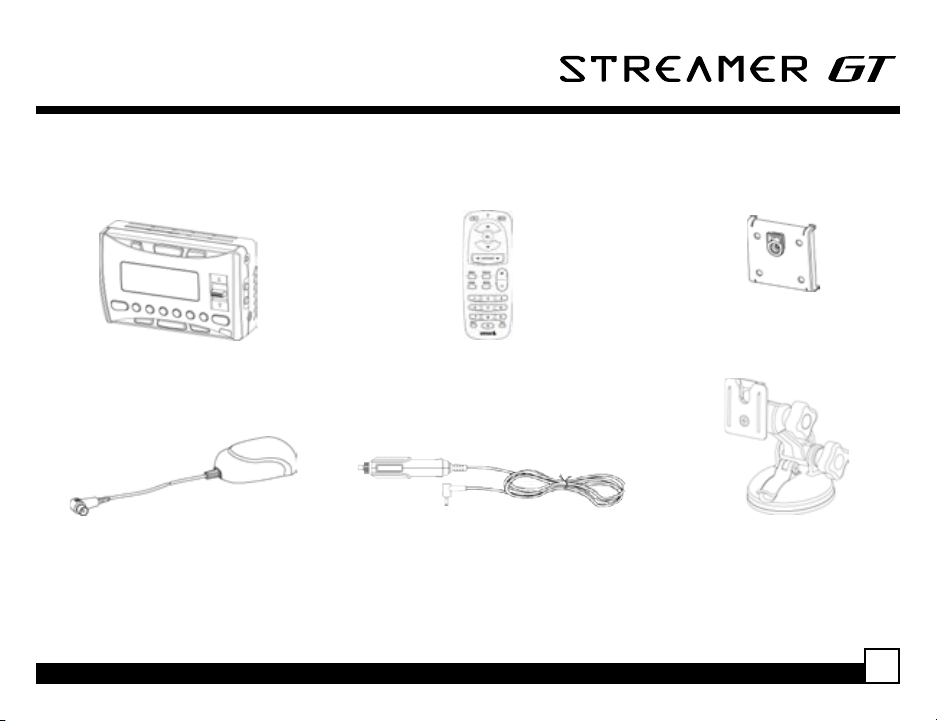
Box Contents
The following items are packaged with the SIR-SL1C Streamer GT. Check the package to be all of the items are
included. If any of the items are missing or damaged, please contact the dealer where you purchased the product.
Clip Mount
Streamer GT Receiver
Antenna
It is recommended that you retain the original carton and packing materials in case you need to ship your
Receiver in the future.
Streamer GT SIR-SL1C User Guide
Remote Control
Vehicle Power Adapter
Suction Cup Mount
3
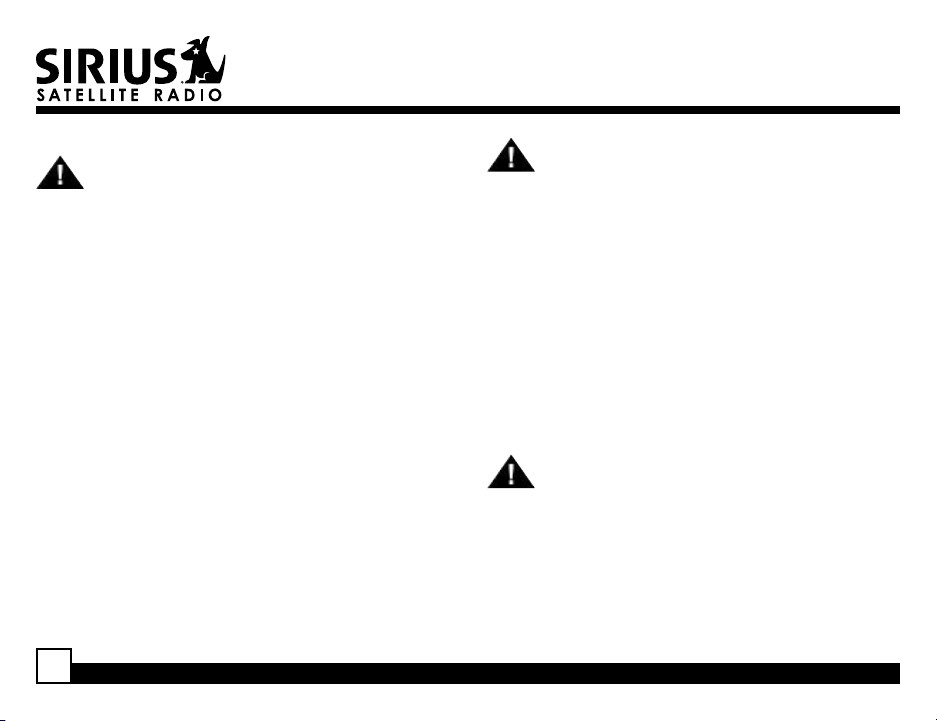
Safety Precautions
Warning
Takethefollowingprecautionstopreventtrafc
accidents and avoid personal injury:
• Installation must be performed according to
this user guide. Brix Labs or Sirius Satellite
Radio is not responsible for issues arising from
installations not performed according to the
procedures in this manual.
• Do not install the unit where it may obstruct your
view through the windshield or your vehicle’s
indicator displays.
• Do not install the unit where it may hinder the
function of safety devices such as an airbag.
Doing so may prevent the airbag from functioning
properly in the event of an accident.
• The installation and use suggestions contained
in this user guide are subject to any restrictions
or limitations that may be imposed by applicable
law the purchaser should check applicable law
for any restrictions or limitations before installing
and/or operating this unit.
• Failure to follow these safety instructions and
warnings may result in a serious accident.
4
Warning
Takethefollowingprecautionstopreventreandavoid
personal injury:
• To avoid short circuits, never put or leave any
metallic objects (coins, tools, etc.) inside the unit.
• If the unit emits smoke or unusual odors, turn
the power off immediately and contact Technical
Support.
• Do not drop the unit or subject it to strong shocks.
• If the LCD display becomes damaged or broken,
donottouchtheliquidcrystaluid.Theuidcan
be dangerous to your health. If the liquid crystal
uidcontactsyourbodyorclothing,immediately
wash it off with soap and water.
Caution
Take the following precautions to keep the unit in
proper working order:
• Be sure the unit is connected to a 12V DC power
supply with a negative ground connection.
• Do not open the unit.
• Do not install the unit where it will be exposed to
high levels of humidity, moisture, or dust.
Streamer GT SIR-SL1C User Guide
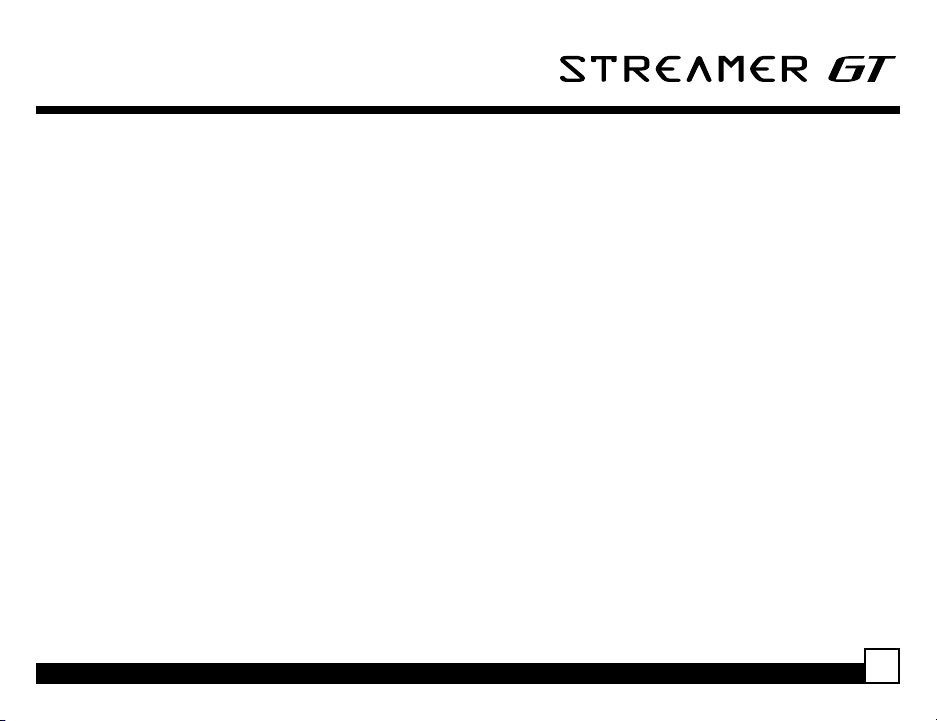
• When replacing a fuse, use only a new one with
the proper rating. Using a fuse with the wrong
rating may cause the unit to malfunction.
• To prevent a short circuit when replacing a fuse,
rstdisconnectthewiringharness.
Note
If the unit doesn’t seem to be working properly:
• Turn the unit’s power off, wait 5 -10 seconds, then
turn the power on again.
• If the unit still malfunctions, turn the unit’s power
off, remove it from the cradle, wait 5 -10 seconds,
replace it in the cradle and turn the power back on.
If the problem persists, contact Technical Support.
FCC Warning
This equipment may generate or use radio frequency
energy.Changesormodicationstothisequipmentmay
causeharmfulinterferenceunlessthemodications
are expressly approved in this user guide. The user
could lose the authority to operate this equipment if an
unauthorizedchangeormodicationismade.
Note
This equipment has been tested and found to comply
with Part 15 of the FCC Rules. These rules are
designed to provide reasonable protection against
harmful interference. This equipment may cause
harmful interference to radio communications if it
is not installed and used in accordance with these
instructions. However, there is no guarantee that
interference will not occur in a particular installation.
If this equipment does cause harmful interference to
radio or television reception, which can be determined
by turning the equipment off and on, the user is
encouraged to try to correct the interference by one of
more of the following measures:
• Reorient or relocate the receiving antenna.
• Increase the separation between the equipment
and Streamer GT Receiver.
• Connect the equipment into an outlet on a circuit
different from that to which the Streamer GT
Receiver is connected
• Consult the dealer or an experienced radio/TV
technician for help.
Streamer GT SIR-SL1C User Guide
5
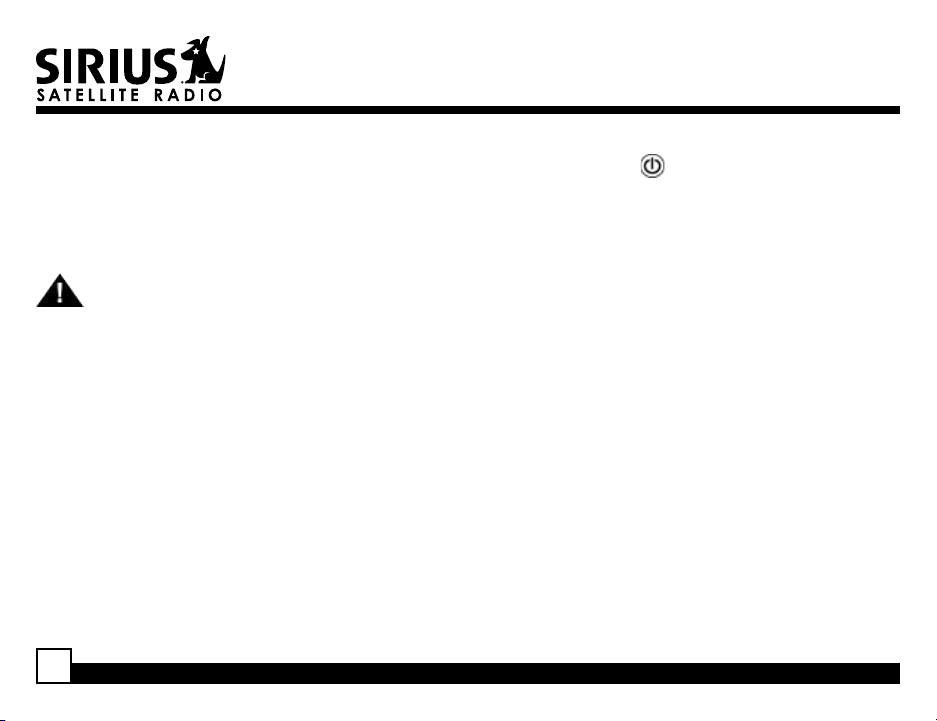
Cleaning the Unit
If the unit becomes dirty, turn its power off and wipe
it clean with a soft dry cloth. Do not use hard cloths,
paint thinner, alcohol, or other volatile solvents to
clean the unit. These may cause damage or remove
indicator characters.
Warning
Do not operate the unit in a way that might divert your
attention from driving safely. As a driver, you alone
are responsible for safely operating your vehicle in
accordancewithtrafcsafetylawsatalltimes.
Receiver Controls and Features
1. POWER Button : Turns Receiver On and Off.
2. Channel Switch (CHAN) & Select Button:
Navigates through channels & display screens
and makes selections of items highlighted on the
display. Pressing up increases or moves up in the
menus. Pressing down decreases or moves down
in the menus. Pressing in duplicates the function
of the Select button.
3. CATEGORY Buttons: Navigates through
Category List Screen which displays SIRIUS
Channel Categories.
4. Display Button: Toggles display between
category and channel name.
5. Menu Button: Used to access menu options to
make setup and feature changes.
6. Select Button: Selects an option on the screen.
7. Preset Number Buttons (0-6): Sets and selects
preset channels.
8. Memory (MEMO) Button (S-Seek Function):
Saves and recalls artist names and song
titles. You can store up to 10 artist/song title
combinations.
6
Streamer GT SIR-SL1C User Guide
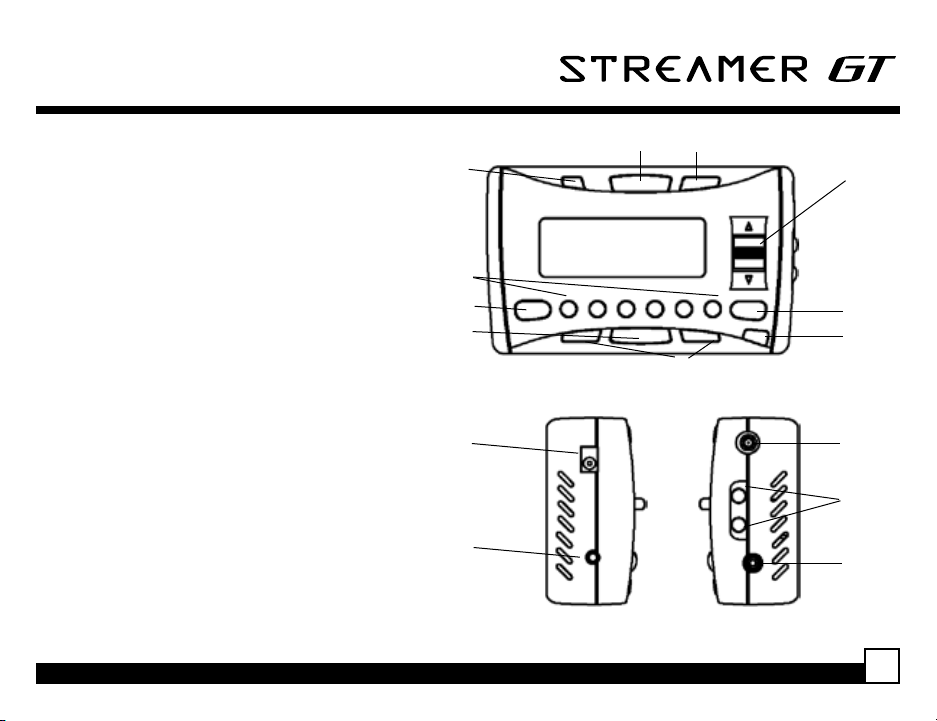
9. Band Button (P.Tune): Pressing and
releasingswitchesbetweenthevepreset
banks (A... E), which hold six presets each.
Pressing and holding enables “Preset
Tune Mode”, which allows for viewing and
listening of stored presets with the Channel
Switch.
10.Remote Control Receiver: Receives
signals from the included wireless remote
control.
11.DC 12V: Input jack for cigarette lighter
adapter or 12V DC power supply.
12.FM OUT: FM Output for use with wired FM
switch box accessory (sold separately).
13.ANTENNA: Input jack for SIRIUS antenna.
14.VOL: Volume control for audio out jack.
15.AUDIO OUT: Audio line output or
headphone jack.
1
11
5
4
2
7
9
6
3
8
10
13
14
Streamer GT SIR-SL1C User Guide
12
15
7
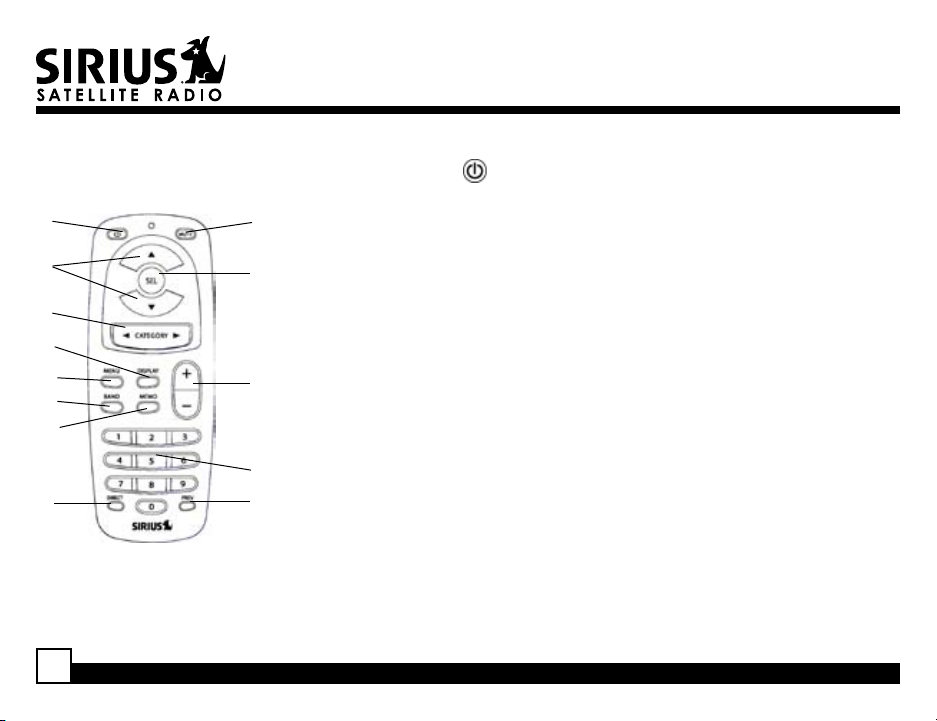
Remote Control
1
2
3
9
7
10
8
5
1. POWER Button : Turns Receiver ON and OFF.
2. Channel Buttons: Navigate through channels and display screens.
3. Category Buttons: Navigate through categories and display screens.
4
4. Mute Button: Mutes audio.
5. DIRECT Button: Accesses channels directly by number.
6
6. SELECT (SEL) Button: Selects items highlighted on the display; hold-
down to jump to the previously-received Channel.
7. MENU Button: Enters and exits the Setup Mode.
8. MEMORY (MEMO) Button: Saves & recalls song & artist information;
sets Parental Lock code number.
9. DISPLAY Button: Changes text size of artist names and song titles.
13
10. BAND Button: Switches between preset bands A... E.
11. Number Buttons (0-9): Select channels directly and by preset.
12. Previous Button: Tunes to the last tuned channel.
13. VOL+/ VOL- Buttons: Adjust the volume up & down.
11
12
Installing Batteries in the Remote
1. Remove the battery cover.
2. Install CR2025 battery. (+ side is up)
3. Replace the battery cover.
8
Streamer GT SIR-SL1C User Guide
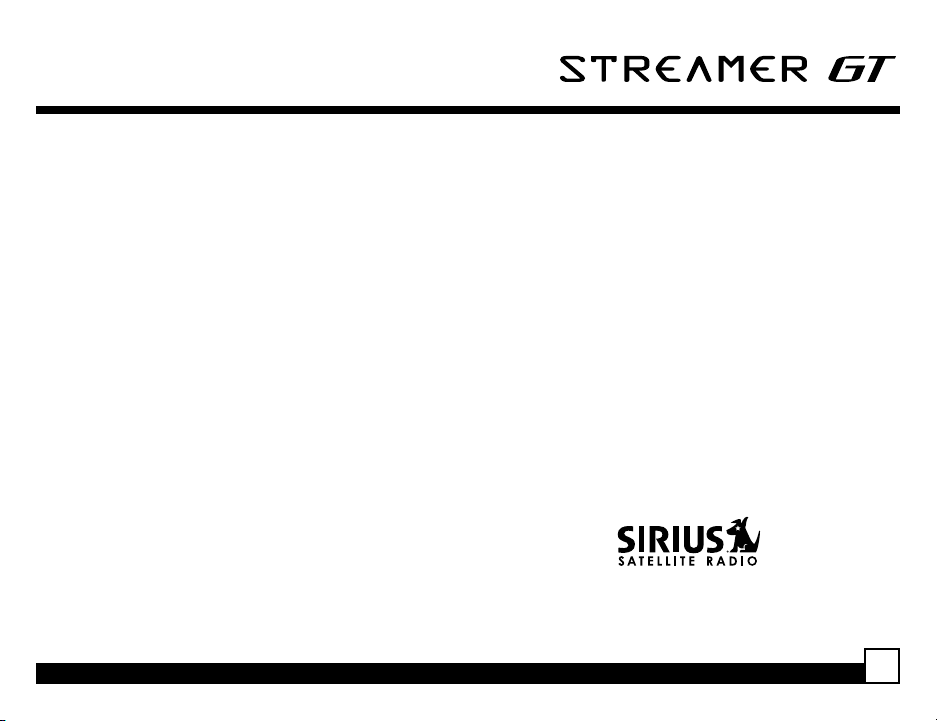
Activating your SIRIUS Subscription
Before you can listen to the Receiver, you must
subscribe to SIRIUS Satellite Radio’s service.
1. Make sure that the Streamer GT Receiver is
properly connected and that its antenna is
oriented to receive the SIRIUS satellite signal.
2. Press the power button to turn the Receiver ON.
After displaying the SIRIUS logo, the Receiver
will update all the SIRIUS channels. The display
will read “UPDATING CHANNELS” on the top
line and “X% Completed” (0%-20%-40%-60%80%-100%) on the bottom line until the update
completes.
NOTE: Don’t push any buttons or perform
any operations until updating has been
completed.
3. Once updated and the SIRIUS channels are
received, the display will change to “Call 1-888539-SIRIUS to Subscribe” and will place you
in SIRIUS Satellite Radio’s Preview Channel.
Channel 184 is the SIRIUS preview channel. You
will not be able to tune to any other channels until
you activate your SIRIUS subscription.
4. Using the channel up and down buttons, tune the
Receiver to channel 000 to display the Receiver’s
unique 12-digit SIRIUS ID number (SID). You can
also tune to channel 000 by using the remote:
Press the Select button, then the 0 (zero) button,
and then the Select button again. (The SID
number can also be found on a sticker on your
Receiver.)
5. Write the number down and have your credit card
handy. A space has been provided at the end of
this manual to write your SID.
6. Have your credit card handy and contact SIRIUS
toll-free at:
1-888-539-SIRIUS (1-888-539-7474)
Streamer GT SIR-SL1C User Guide
9
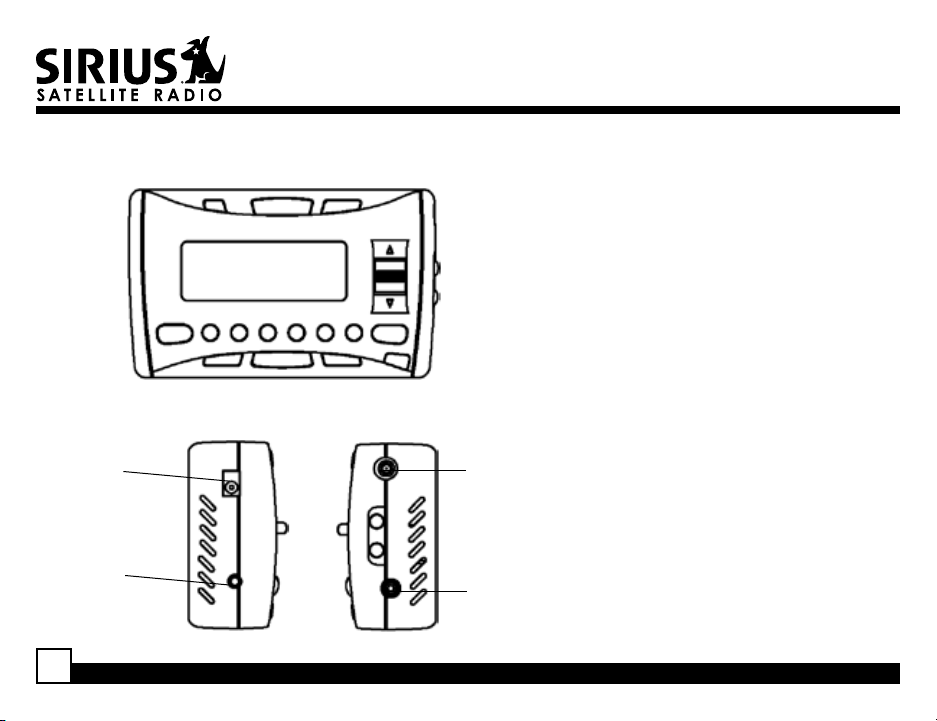
Vehicle Installation: Mounting the Receiver
Power In
(12V DC)
FM OUT
Antenna In
Audio/
Headphone
Out
1. Determine where you want to mount
the SIR-SL1C Receiver with the
Mobile Docking Station:
• Do not install the SIR-SL1C Receiver
where it may obstruct your view
through the windshield or your view
of your vehicle’s indicator displays.
• Do not install the SIR-SL1C Receiver
where it will hinder your access to
the vehicle’s controls.
• Do not install the SIR-SL1C Receiver
where it may hinder the function of
safety devices such as an airbag.
Doing so may prevent the airbag
from functioning properly in the
event of an accident.
• Find a location that provides good
visibility of and access to the
SIR-SL1C Receiver’s front panel.
• It is strongly recommended that you
mount the SIR-SL1C Receiver using
the provided Suction Cup Mount,
adhered to the windshield.
10
Streamer GT SIR-SL1C User Guide
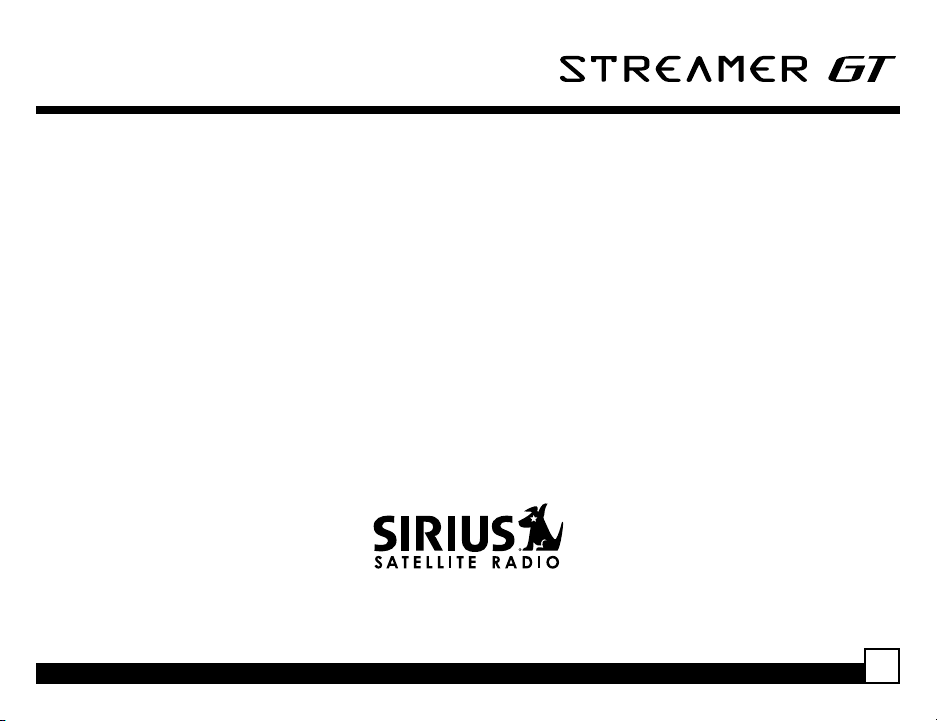
• Snap the Clip Mount on to the back of the SIRSL1C Receiver.
• Slide the SIR-SL1C Receiver with Clip Mount
on to the Suction Cup Mount so that the Clip
Mount is securely locked in place.
2. Plug the vehicle power adapter into the SIRSL1C Receiver. Don’t plug the adapter into
the cigarette lighter until the installation is
completed.
Connecting to your Car Stereo
1. If your vehicle stereo has an AUX input, plug a
3.5mm audio cable into the Audio Out connector on
the SIR-SL1C. Plug the audio cable’s white (L ch)
and red (R ch) connectors into your car stereo.
2. Alternatively, you can use the integrated FM
transmitter to connect your Streamer GT Receiver.
See the Menu Options section in this manual for
moreinformationonconguringtheFMtransmitter.
Tune your vehicle’s radio to the appropriate
frequency to listen to the Receiver.
Streamer GT SIR-SL1C User Guide
11
