Page 1
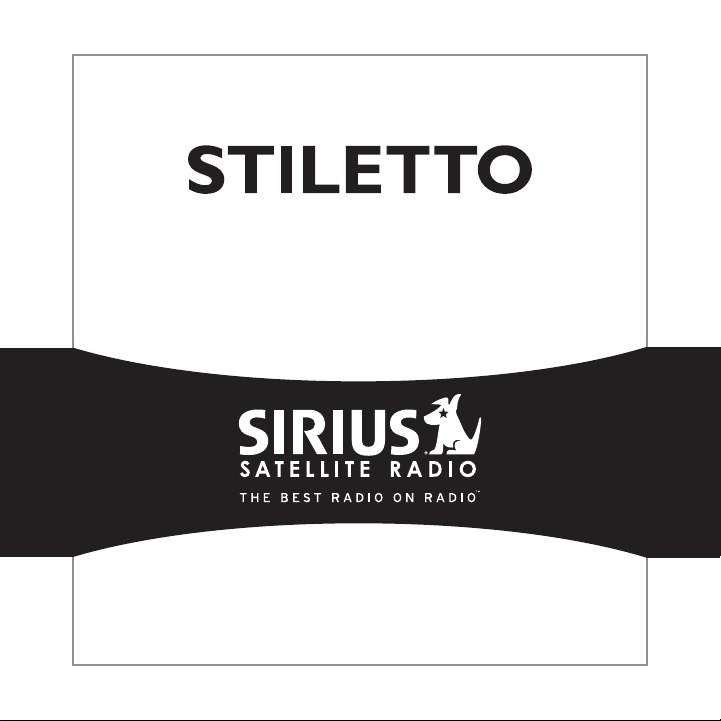
E x e c u t i v e S o u n d S y s t e m
User Guide
Page 2
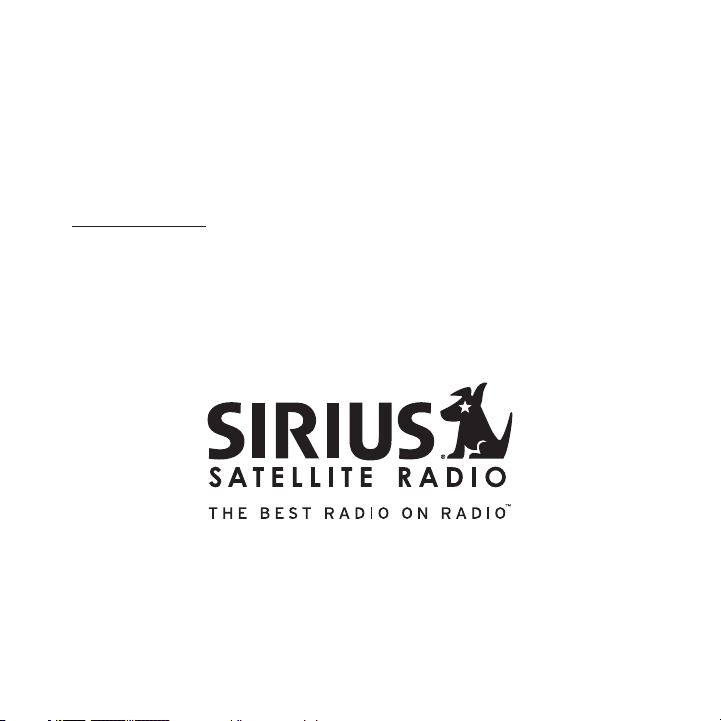
Congratulations on the Purchase of your new SIRIUS Stiletto
Executive Sound System!
Your new SIRIUS® Stiletto™ Executive Sound System l ets you enjoy SIRIUS Satellit e Radio’s
digital entertainment in your home or office to listen to live broadcasts and store d content.
Its two-way speaker desig n ensures accurate reproducti on of any music or other cont ent you
wish to listen to. While docked in the Executive Soun d System, the Stiletto can ca pture both
scheduled and unscheduled SIRIUS programming.
For the latest informatio n about this and other SIRIUS products and accessories, vi sit
http://www.sirius.com.
To enhance your Stiletto listening experience, several optional accessories are ava ilable to
make your Stiletto even m ore versatile. Turn to page 2 4 for more information.
Page 3
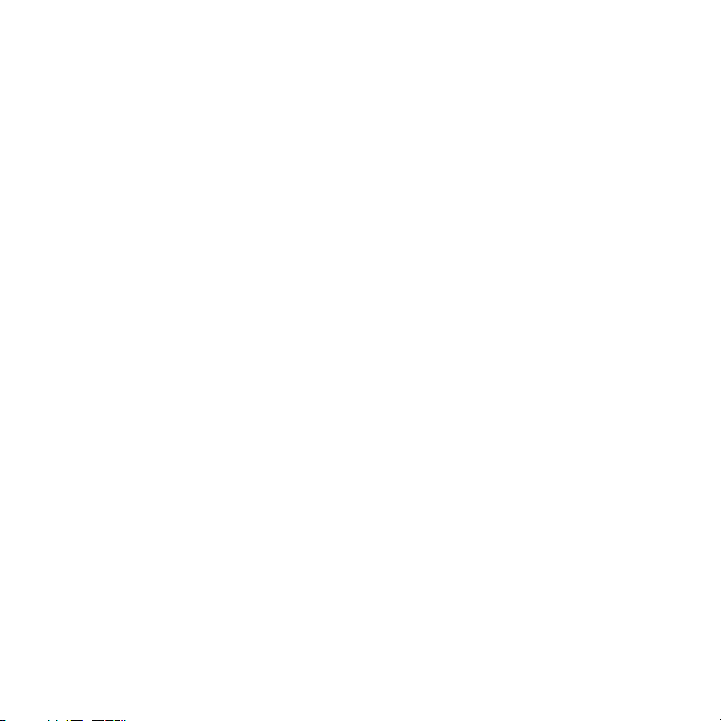
Table of Contents
TABLE OF CONTENTS . . . . . . . . . . . . . . . . . . . . . . . . . . . . 1
WARNING AND SAFETY INFORMATION . . . . . . . . . . . . . . . . . . . . 2
FCC Caution . . . . . . . . . . . . . . . . . . . . . . . . . . . . . . . . . . 2
Canadian Compliance . . . . . . . . . . . . . . . . . . . . . . . . . . . . . . 2
Safety Precautions . . . . . . . . . . . . . . . . . . . . . . . . . . . . . . . .2
Warnings . . . . . . . . . . . . . . . . . . . . . . . . . . . . . . . . . . . 3
PACKAGE CONTENTS . . . . . . . . . . . . . . . . . . . . . . . . . . . . 4
CONTROLS. . . . . . . . . . . . . . . . . . . . . . . . . . . . . . . . . 5
Remote Control Reference Guide . . . . . . . . . . . . . . . . . . . . . . . . . . 7
INSTALLATION . . . . . . . . . . . . . . . . . . . . . . . . . . . . . . 12
Installing the Executive Sound System . . . . . . . . . . . . . . . . . . . . . . . 12
Connecting the AC Power Adapter . . . . . . . . . . . . . . . . . . . . . . . . 13
Docking the SIRIUS Radio . . . . . . . . . . . . . . . . . . . . . . . . . . . 14
Installing the Indoor/Outdoor Antenna . . . . . . . . . . . . . . . . . . . . . . . 15
Subscribing to the SIRIUS Service . . . . . . . . . . . . . . . . . . . . . . . . 18
OPERATION . . . . . . . . . . . . . . . . . . . . . . . . . . . . . . . 19
Scheduling a Recording . . . . . . . . . . . . . . . . . . . . . . . . . . . . 19
Using the Preset and the Band Buttons . . . . . . . . . . . . . . . . . . . . . . 22
TROUBLESHOOTING . . . . . . . . . . . . . . . . . . . . . . . . . . . 23
OPTIONAL ACCESSORIES . . . . . . . . . . . . . . . . . . . . . . . . . 24
SPECIFICATIONS . . . . . . . . . . . . . . . . . . . . . . . . . . . . . 25
WARRANTY . . . . . . . . . . . . . . . . . . . . . . . . . . . . . . . 26
COPYRIGHTS & TRADEMARKS . . . . . . . . . . . . . . . . . . . . . . . 27
SIRIUS ID . . . . . . . . . . . . . . . . . . . . . . . . . . . . . . . . 28
[ Table of C ont ent s ]
1
Page 4
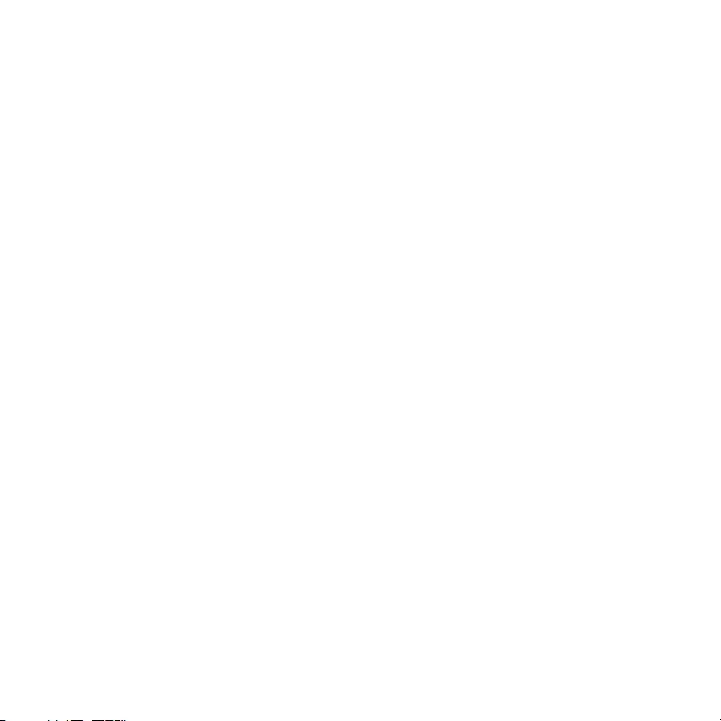
Warning and Safety Information
FCC Caution
Any changes or modificati ons not expressly approved by the party responsible for co mpliance
could void the user’s aut hority to operate this equipm ent.
This device complies with part 15 of the FCC Rules.
Operation is subject to t he following two conditions:
This device may not cause harmful interference, and
1.
This device must accept a ny interference received, inc luding interference that may cause
2.
undesired operation.
This transmitter must not be co-located or operating i n conjunction with any other antenna or
transmitter.
Canadian Compliance
This Class B digital appa ratus complies with Canadian ICES-003.
Cet appareil numérique de la classe B est conforme à l a norme NMB-003 du Canada.
Safety Precautions
Be sure to observe the fo llowing warnings. Failure to follow these safety instructi ons and
warnings may result in a serious accident and/or perso nal injury.
Installation must be perf ormed according to this insta llation guide. SIRIUS is not respon-
•
sible for issues arising from installations not perfor med according to the procedur es in this
installation guide.
[ Warn ing a nd Safet y I nfo rmati on ]
2
Page 5
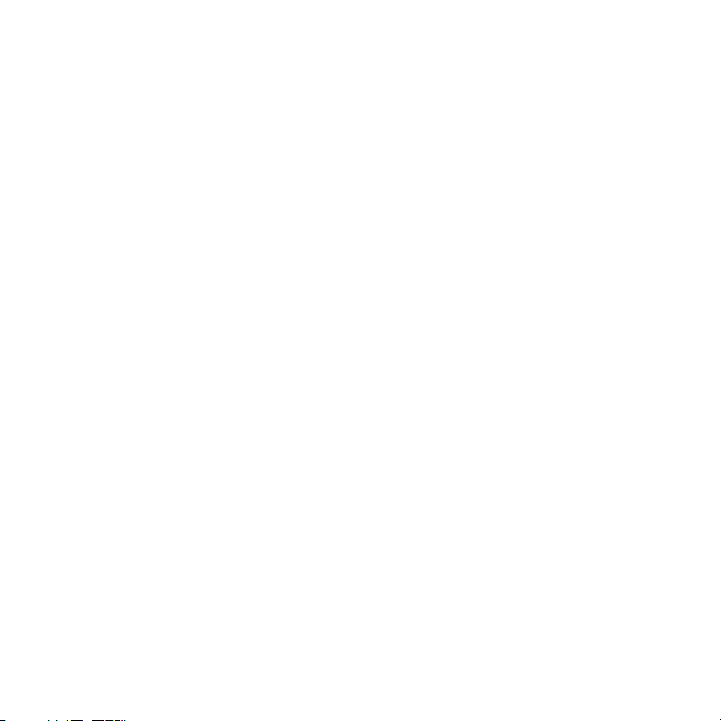
•
Use only the provided AC Power Adapter.
•
Do not install or use the unit where it will be expose d to high levels of humidity, moisture,
or dust.
•
To avoid short circuits, do not open the unit, and nev er put or leave any metallic objects
(coins, tools, etc.) insi de the unit.
•
If the unit emits smoke o r unusual odors, turn the pow er off immediately, and disco nnect
the unit from any power s ource.
Do not drop the unit or s ubject it to strong shocks.
•
•
The installation and use suggestions contained in this installation guide are subje ct to any
restrictions or limitatio ns that may be imposed by app licable law. The purchaser sh ould
check applicable law for any restrictions or limitatio ns before installing and/or o perating
this unit.
Warnings
Clea ning and Maintenan ce
If the Executive Sound Sy stem becomes dirty, turn the power off and wipe it clean w ith a soft
cloth. Do not use hard cl oths, strong cleaning fluids, paint thinner, alcohol, or o ther volatile
solvents to clean. These may cause damage to the unit.
[ Warn ing a nd Safet y I nfo rmati on ]
3
Page 6
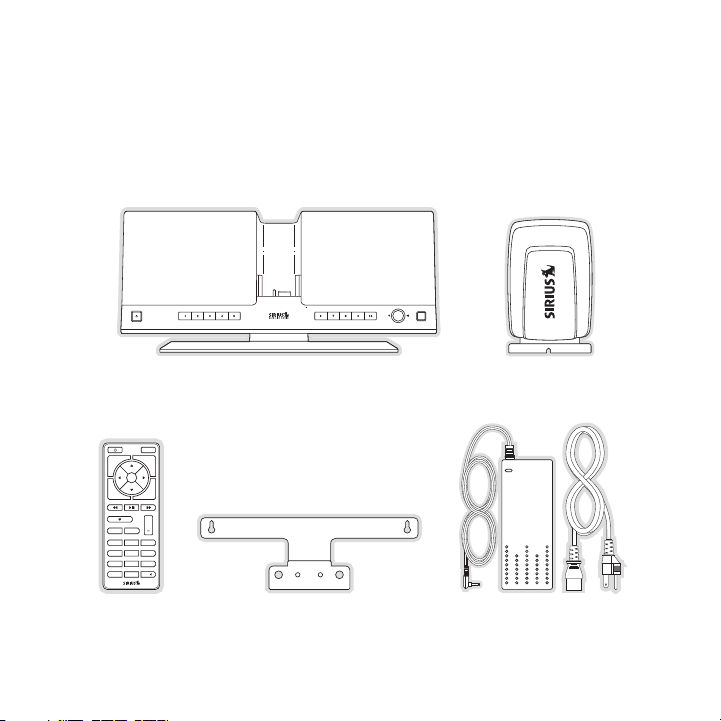
Package Contents
BAND
1 2 3
+
4 5 6
7 8 9
jump
preset
options display
back home
mute
tune
FM
0
The following items are i ncluded with your purchase of the SIRIUS Executive Sound S ystem:
Execu tive S ound Sy stem
Remot e Cont rolRemot e Cont rol
[ Pac kag e Con ten ts ]
4
Execu tive S ound Sy stem
with Desk M ount Br acket
with Desk M ount Br acket
Wall Mount BracketWall Mount Bracket AC Po wer Ad apter
Windo wsill
Windo wsill
Anten na
Anten na
AC Po wer Ad apter
and P ower C ord
and P ower C ord
Page 7
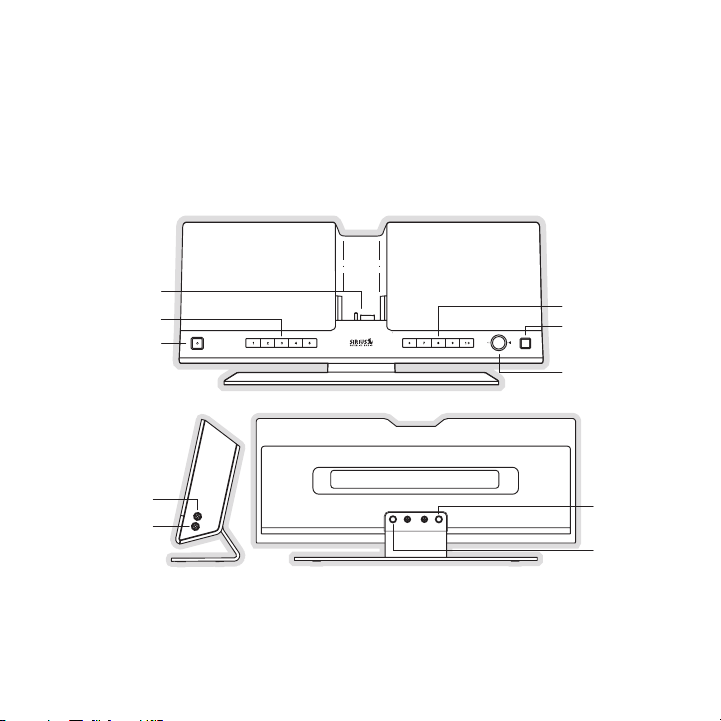
Controls
Band
Volume
Presets 6-10
Presets 1-5
Docking
Connector
Power
ANT
DC12V
Headphones
AUX
BAND
Figur e 1Figur e 1
Figure 1 identifies the b uttons, controls, and connect ors of the Stiletto Executive Sound
System.
[ Con tro ls ]
5
Page 8
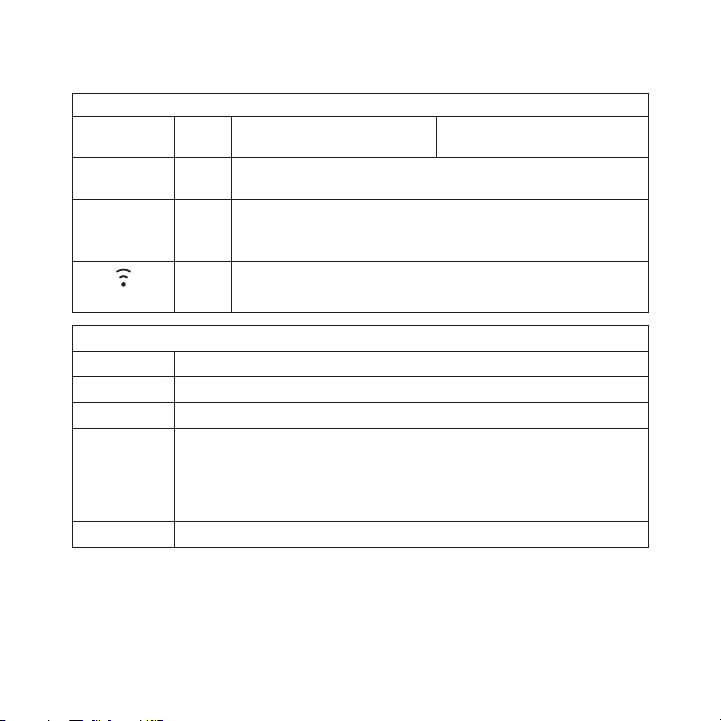
The following tables desc ribe the functions of the but tons, controls, and connector s on the
Executive Sound System.
Exec utive Sou nd System Button D escriptio ns
Butt on Acti on Live Envi ronm ent Descr iption
1–10
Pres ets
Press Selects preset s 1–10.
Play back
Envi ronme nt D escriptio n
Selects the preset band A , B, or C
Band
Press
A second and subsequent p ress cycles through the prese t
bands, A, B, and C
Volu me
Conn ector Desc ripti on
ANT
DC12 V
Turn Increases or decreases th e audio volume
Exec utive Sou nd System Connecto r Descrip tions
Connection for the Indoor /Outdoor Antenna.
Connection for the AC Ada pter.
Optional audio input for a CD player, MP3 player or ot her audio source.
An audio cable (not suppl ied) is required to utilize t his connection. The
AUX
Executive Sound System ca n detect when there is an aux iliary input and it
will switch automatically . You must remove the input c able to listen to the
Stiletto.
Head phone s
[ Con tro ls ]
6
Connection for headphones .
Page 9

Remote Control Reference Guide
1 2 3
+
4 5 6
7 8 9
jump
preset
options display
back home
mute
tune
FM
0
Select
FM
Jump
Preset
Tune
Media Dial (CCW)
Media Dial (CW)
Power
Love
Back
Options
Rewind
Rewind
Volume
Numeric
Keypad
Fast-Forward
Fast-Forward
Display
Home
Mute
Play/Pause
Figur e 2Figur e 2
Figure 2 and the table fo llowing identify and describe the buttons of the remote co ntrol. The
remote control works when the Stiletto is in the Execu tive Sound System.
[ Con tro ls ]
7
Page 10
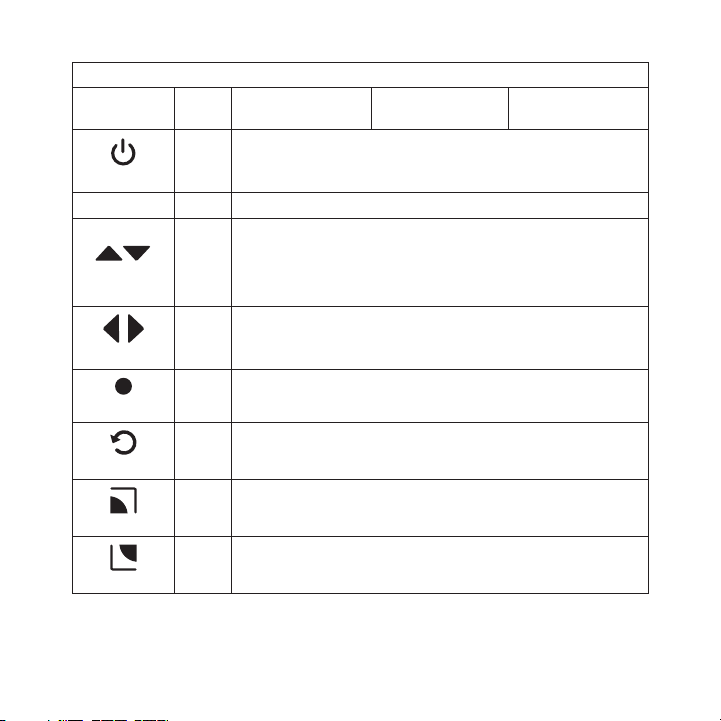
Butt on Acti on
Remo te Co ntro l Button Descripti ons
Sate llite Rad io
Envi ronme nt
Inte rnet Radi o
Envi ronme nt
Repl ay/Li brar y
Envi ronme nt
Up/D own
Left /Righ t
opti ons
8
Powe r
Mute
Sele ct
back
home
[ Con tro ls ]
Press Turns the Stil etto On/Off
Press Mutes (or un-m utes) the audio
Pressing Up is equivalent to turning the Media Dial counter-clockwise
Pressing Down is equivale nt to turning the Media Dial clockwise
Press
If listening, displays ch annel or category list
If in a list, menu, or pr ompt, scrolls to next or prev ious item
Pressing Right is equival ent to Fast-Forward
Press
Pressing Left is equivale nt to Rewind
Press Selects highli ghted items in a list, me nu, or prompt
Returns back to the scree n displayed just prior to the currently
Press
displayed screen
First press returns to th e Home screen
Press
Additional press returns to the Now Playing screen
Displays available option s for the currently displayed screen
Press
If no options are availab le, nothing is displayed
Page 11

Butt on
disp lay
Play /Paus e
Rewi nd
Fast -Forw ard
Remo te Co ntro l Button Descripti ons Conti nued
Acti on
Sate llite Rad io
Envi ronme nt
Inte rnet Radi o
Envi ronme nt
Cycles between 3-channel display mode, 6-channel displ ay
Press
mode, artist name, and so ng title when in the channel browsing
mode
If playing, mutes
audio
If muted, resumes
playing
Press
Pauses a broadcast
or resumes playing
a paused broadcast
If listening, rewinds
Press
Hold
a broadcast to the
previous song or
show
If in a channel or
preset list, moves
through categories
or preset banks
If listening, rewinds
through a broadcast
If listening and
muted, resumes
playing
If in a channel or
category list, moves
through channel
categories
If listening, fast-forwards in the replay
Press
Hold
buffer to the next
song or show
If in a channel or
preset list, moves
through categories
or preset banks
Fast-Forwards
through the replay
If listening and
muted, resumes
playing
If in a channel or
category list, moves
through channel
categories
buffer
Repl ay/Li brar y
Envi ronme nt
Pauses or resumes
playing the current
song or show
Skips to the beginning of the song or
show
Rewinds through
song or show
Skips to the next
song or show
Fast-Forwards
through song or
show
[ Con tro ls ]
9
Page 12

Butt on
Love
+/–
Volu me
pres et
tune
0 - 9
Remo te Co ntro l Button Descripti ons Conti nued
Acti on
Press
Hold
Press
Press
Press
Press
Sate llite Rad io
Envi ronme nt
Saves the song or
show if possible,
or adds to favorites
when song/show
cannot be saved
While recording,
prompts to stop
recording
Displays recording
setup screen
While recording,
prompts to stop
recording
+ increases the audio vol ume
— decreases the audio vol ume
Changes to the preset mod e and displays the list of pr eset channels
A second and subsequent p ress cycles through the prese t
banks, A, B, and C
Changes to the direct tun ing mode where channel number s may
be entered
In T une Mode: Directly se lects the channel indicted by the numbers which are pressed
In P reset Mode: Selects p resets 0 – 9
Inte rnet Radi o
Envi ronme nt
Adds the artist/song to t he favorites list
Repl ay/Li brar y
Envi ronme nt
10
[ Con tro ls ]
Page 13

Remo te Co ntro l Button Descripti ons Conti nued
FM
Latch Tab
Latch Tab
+
Figur e 3Figur e 3
Butt on
jump
FM
REM OTE C ONT ROL BAT TERY IN STAL LATI ON
To install the remote con trol battery, locate the batt ery drawer on the bottom edge . Open
the battery drawer by hol ding the latch tab to the rig ht and sliding the drawer out as shown
in Figure 3. Place the ba ttery in drawer with the + si de of the battery facing up a nd slide the
drawer back into the remo te control.
Acti on
Press
Press
Sate llite Rad io
Envi ronme nt
Jumps to a preselected tr affic/weather channel
A second press returns to the previous channel or song /show
No action
(FM is disabled when the Stiletto is in the Executive Sound System)
Inte rnet Radi o
Envi ronme nt
Repl ay/Li brar y
Envi ronme nt
[ Con tro ls ]
11
Page 14

Installation
Figur e 4Figur e 4
Installing the Executive Sound System
The Executive Sound Syste m should be located where the cable from the indoor/outdoo r
antenna can reach it when the indoor/outdoor antenna i s installed in a suitable loc ation. It may
located on a table or des k using the desk stand bracke t already attached, or mounte d to a
wall using the wall brack et. If you will be wall mount ing the Executive Sound Syste m, remove
the screws from the desk mount bracket as shown in Fig ure 4 and attach the wall mou nt
bracket as shown in Figur e 5.
12
[ Ins tal latio n ]
Page 15

Connecting the AC Power Adapter
Figur e 5Figur e 5
Connect the AC Power Adap ter to the D C12V connector at the rear of the Executive So und
System (Refer to Figure 1 on page 5 for the location o f this connection.) Plug the AC adapter
into a working AC outlet.
[ Ins tal latio n ]
13
Page 16

Docking the SIRIUS Radio
back
home
display
options
Satellite Radio
Internet Radio
Library
Figur e 6Figur e 6
Place the Stiletto into t he dock, aligning the connect or on the radio with the conn ector in
the Executive Sound Syste m dock (Figure 6), and gently press the radio down until i t is fully
seated in the dock.
14
[ Ins tal latio n ]
Page 17

Installing the Indoor/Outdoor Antenna
Before installing the ind oor/outdoor antenna, read thi s entire section.
To ensure consistent rece ption of the SIRIUS signal in your home, it is important t hat the
antenna be oriented corre ctly. Note the following cons iderations for antenna placem ent:
BEST reception can be ach ieved by placing the antenna outside on the roof, with a c lear
360 degree view of the sk y. This position will afford the best view of the sky for best
reception. When placed in this location, an antenna ex tension cable may be required .
BETT ER reception can be a chieved by placing the antenn a outside a window, or by
mounting it to the side o f the house. In either case, try to achieve the best possi ble clear
view of the sky.
GOOD reception can be ach ieved by placing your antenna in a window. Try to achieve
a clear unobstructed view of the sky. If your location is in major metropolitan are a, the
antenna may be located in side the home because terrest rial transmitters are used to boost
signal strength.
If you cannot obtain a cl ear 360 degree view of the sk y (B est), then for the Better and Goo d
installations you must at least have a clear view of t he sky in the direction of th e SIRIUS satellites, as shown in the fo llowing map diagram. (Figure 7)
[ Ins tal latio n ]
15
Page 18

1
2
3
4
5
HORIZON
SKY
SOUTH
WEST EAST
NORTH
Use the map to find the a rea you are located in (1 to 5). Then find the direction i n which you
Figur e 7Figur e 7
need to have a clear view of the sky:
Area 1: You will need a lo cation with a clear view of t he sky facing EAST or NOR THEA ST
or S OUTHEAST
Area 2: You will need a lo cation with a clear view of t he sky facing NORTH or NO RTH-
EAST
Area 3: You will need a lo cation with a clear view of t he sky facing NORTH or NO RTH-
WEST
Area 4: You will need a lo cation with a clear view of t he sky facing WEST or
NORT HWEST or SOUTHWEST
Area 5: You will need a cl ear view of the sky facing ST RAIG HT UP (Outdoors only)
Choose a mounting locatio n for the antenna which has a n unobstructed view of the sk y in the
direction for your area.
For example, suppose you live in Area 2. You determine d that your antenna will need to have
16
[ Ins tal latio n ]
Page 19

Antenna Aiming
Press SELECT when done
SATELLITE
Adjust your antenna
position to maximize signal
strength.
TERRESTRIAL
Figur e 8Figur e 8
a clear view of the sky f acing No rth or Northeast. The exact direction is determine d by your
specific location in Area 2 relative to the X on the m ap: If you live in Texas, you will need a
more North facing clear v iew of the sky whereas if you live in southern California, you will
need a more Northeast fac ing clear view of the sky.
Once you have found a sui table location for the antenn a, route the antenna cable to the Executive Sound System. Be sure you avoid any obstructio ns that could crimp, kink, or twist the
cable. Use protective gro mmets wherever rough openings are encountered. If the ante nna is
installed outdoors, route the cable from the antenna l ocation to the interior of th e home, working the cable through the basement, under a window sil l, etc., and make adjustments to take
up cable slack as necessa ry. Connect the antenna cable to the ANT connection on the rear
of the Executive Sound Sy stem. (Refer to Figure 1 on p age 5.) Optional antenna exte nsion
cables are available if n eeded. Refer to the Optional Acce ssor ies section for more details.
Test ing a nd O ptimizing the Ante nna Signa l Strengt h
The stronger the SIRIUS s ignal strength, the less like ly it is that you will experi ence an interruption of the audio when listening to a broadcast. To assist you in adjusting the antenna
aiming for optimal recept ion, your SIRIUS radio can di splay a screen showing the st rength of
the SIRIUS signal being r eceived. (Figure 8)
To access the antenna aim ing or signal indicator scree n, consult the manual which a ccompanied your SIRIUS radio. The SATELLITE portion of the display screen (Figure 4) sh ows the
strength of the signal be ing received from the satelli te, while the TERRESTRIAL por tion of the
display screen shows the strength of the signal being received from terrestrial bas ed transmitters, if available. Make small adjustments to the aimi ng of the antenna until you a chieve the
strongest possible signal .
[ Ins tal latio n ]
17
Page 20

tune
00
112233445566
SID
Satellite
Figur e 9Figur e 9
Subscribing to the SIRIUS Service
Before you can listen to the SIRIUS service, you need to activate your subscription . To subscribe, do the following:
Be sure that the Stiletto is correctly installed, is i n the dock, and that the ante nna is
1.
oriented to receive the S IRIUS signal.
Turn on the Stiletto. Aft er the startup sequence, Sele ct S atellite Radio All Channels
2.
and tune to channel 184. The SIRIUS channel line-up wi ll begin updating. Wait until the
channel updates have comp leted before pressing any but tons.
Once the channels have be en updated, the display will change to “Call 1-888-539-
3.
SIRIUS to Subscribe”. You will not be able to listen t o other channels until you ac tivate
your SIRIUS subscription.
Use the Media Dial to tune to ch annel 0 to display the Stilet to’s unique 12-digit
4.
SIRIUS ID Number (SID). ( Figure 9) You can also tune t o channel 0 by using the remo te
control: Press the
button. The SID number is also available on the Stilet to’s packaging, and may also be
accessed by selecting Set ting s D evic e S iriu s ID . Write the SID numbe r down in
the space provided near t he end of this guide.
Have your credit card han dy and contact SIRIUS on the Internet at:
5.
https://acti vate .sir iusr adio.com/
and follow the prompts to activate your subscription. You can also call SIRIUS toll -free
at: 1-888-539-SIRIUS (1-8 88-539-7474).
When you have successfull y subscribed to the SIRIUS se rvice, and the Stiletto has b een
6.
updated with your subscri ption information, an alert w ill be displayed. To continue , press
the Select button.
You are now ready to begi n enjoying SIRIUS Satellite R adio’s digital entertainment, and can
tune to other channels!
[ Ins tal latio n ]
18
Tune button, then the 0 (zero) button and then the Select
Page 21

Headphones
AUX
Figur e 10Figur e 10
Operation
If you want to use headph ones to listen to your Execut ive Sound System, plug the he adphones into the headphone jack on the right side of th e unit shown in Figure 10.
If you want to connect an audio device such as an MP3 player or CD player to your E xecutive
Sound System, connect the audio output from audio devi ce to the AU X connection on t he
right side of the unit sh own in Figure 10.
Scheduling a Recording
To schedule a recording, from the Home screen select R ecor ding Se tup New Recording.
(Figure 11) The New Recor ding screen allows you to set the parameters of the record ing.
(Figure 12) Use the Media Dial t o highlight a parameter and p ress the Select button.
Then use the Media Dial to scroll the list until the correct selec tion is highlighted, and pres s
the Select button to s elect it. When complete, sele ct D one.
[ Ope rat ion ]
19
Page 22

Recording
Setup New Recording
Already Scheduled
New Recording 2:24PM
Channel:
Date:
Start Time:
Duration:
Repeating:
10
Mon 04/10
3:00 PM
60 min
No
Press SELECT to change
Done
The following table descr ibes each parameter of the sc heduled recording.
Figur e 11Figur e 11
Figur e 12Figur e 12
Para meter Desc ription Note s
If a channel which has be en locked with the
Channel
Any SIRIUS broadcast
channel may be selected
parental control feature is selected, the password must be entered befo re you can listen to
the recording
Date The date of the recording
Start Time
Duration
The time of day the
recording will begin
The amount of time to
record
Dates may be selected fro m the present date
to 4 weeks in the future
If the date and time chos en has already
passed, you will receive a warning when you
attempt to save the sched uled recording
Recording times of 5 minu tes to 6 hours may
be selected
20
[ Ope rat ion ]
Page 23

Para meter Desc ription Note s
No: The recording will ta ke place once at the
specified time/date
Week ly: The recording wil l take place every
Repeating
Keep Last
If there is not enough me mory to complete a scheduled recording, a Not Enough Space error
message will be displayed when you select Done to comp lete your recording setup. Yo u’ll
need to delete files from your library to free up spac e before you can save the sch eduled
recording. If the memory is full when a scheduled reco rding is set to begin, an err or message
will be displayed and the recording will not occur.
Note : Scheduled recording s on multiple channels cannot happen at the same time. If an
Note : Scheduled recording s on multiple channels cannot happen at the same time. If an
attempt is made to create a scheduled recording which will conflict with an existin g one, the
attempt is made to create a scheduled recording which will conflict with an existin g one, the
Reco rding Conflict error message will be displayed and give you the option to eithe r cancel
Reco rding Conflict error message will be displayed and give you the option to eithe r cancel
the older conflicting rec ording or change the settings of the new recording.
the older conflicting rec ording or change the settings of the new recording.
The recording can be set
to repeat at scheduled
intervals
For a repeating recording ,
you may specify how many
previously recorded shows
to keep
seven days at the specifi ed time
Dail y: The recording will take place every day
at the specified time
Mon - Fr i: The recording will take place every
Monday through Friday at the specified time
Sat - Su n: The recording will take place every
Saturday and Sunday at th e specified time
1,2, 3,5, 10 Shows: Keeps t he selected number of previous recording s
All Show s: Keeps all prev ious recordings
[ Ope rat ion ]
21
Page 24

Using the Preset and the Band Buttons
The channel presets you h ave stored in the Stiletto ma y be selected by pushing the 1–10
preset buttons when in th e Satellite Radio mode. To se lect the preset band (A, B, o r C), press
and release the Band butt on until the desired preset b and is displayed.
While presets cannot be s aved using the 1–10 preset bu ttons on the Executive Sound System, they can be saved us ing the Stiletto:
Tune to the desired chann el.
1.
Press the Options button.
2.
Highlight Save Channel as Pre set and press the Sele ct button.
3.
The Presets screen will b e displayed. Use Rewin d and Fast Forward to navig ate
4.
between the A, B, and C b anks of presets, and use the Media D ial to highlight the
preset where you want the channel saved. Press and hol d the Select button to sav e
the channel as a preset.
If you have chosen a pres et which has already been ass igned to a channel, the prese t will be
replaced with the new cha nnel.
22
[ Ope rat ion ]
Page 25

Troubleshooting
Symp tom Solu tion
Executive Sound
System does not
power on
Executive Sound
System does not
operate on batteries
Stiletto displays: An-
tenn a Not Detected
Stiletto displays:
Acqu iring Signal
Audio from broadcasts
starts and stops
No sound from the
Executive Sound
System speakers
The AC Power Adapter is n ot connected, or the AC outle t into
which it is plugged is no t working. Check that the AC Power
Adapter is connected to t he Executive Sound System. Tr y plugging the AC Power Adapter into a different outlet.
Batteries are not install ed, are installed incorrectly , or are bad.
Install new batteries, if necessary, observing the cor rect polarity.
When the AC Power Adapter is connected to the Executiv e
Sound System, the battery operation is disabled. Disco nnect the
AC Power Adapter.
The indoor/outdoor antenn a is not connected to the Exe cutive
Sound System. Check the a ntenna connection.
The Stiletto is searching for a satellite signal.
Check for obstacles over or around the satellite anten na.
Change your location to e liminate nearby obstacles suc h as buildings, overhangs, bridges, overpasses, etc.
The indoor/outdoor antenn a is not aimed for optimal re ception.
Refer to the section Inst alli ng t he I ndoor/Outdoor Ant enna and
follow the instructions f or aiming the antenna.
Headphones are connected to the Executive Sound System .
Disconnect the headphones .
An audio device is connec ted to the A UX connection and is not
producing sound. Check th e audio device or disconnect the audio
cable from the AUX connec tion.
[ Troub lesho oti ng ]
23
Page 26

Optional Accessories
1
preset tune jump
2 3 4 5
6
7 8 9 0
1
preset tune jump
2 3 4 5
6
7 8 9 0
The following optional ac cessories are available for p urchase from your SIRIUS reta iler to
maximize your SIRIUS Stil etto experience.
Home Kit (Mod el SLH1)
The Stiletto Home Kit is a compact home dock that prov ides everything
you need to use the Stile tto in your home or office. T he sleek home dock
provides a convenient way to charge your Stiletto’s ba ttery along with
an extra slot for chargin g a spare. The included indoo r/outdoor antenna
provides improved recepti on, while audio cables enable you to connect
the Stiletto to amplified speakers or a home entertain ment system.
The kit includes a compac t tabletop/desktop home dock with FM output
for wireless connectivity , a remote control, audio cab les an adjustable indoor/outd oor windowsill antenna with 20’ of cable, and an AC Adapter. Detailed installation instruc tions are
included with the kit.
Vehi cle K it ( Model SLV 1)
If you plan to use your S tiletto in a vehicle, the Sti letto Vehicle Kit will
maximize your safety and provide convenience by positi oning the Stiletto
for easy viewing and oper ation. Whether you choose the FM wireless
or direct connect option when installing the kit, the rich digital sound of
SIRIUS radio will play th rough your vehicle’s stereo s ystem. The vehicle
dock features preset and direct tune buttons for quick ly tuning to your favorite channels, and a ju mp button for tuning directly to the traffic/weather
channel for your area. It is designed for quick and ea sy self-installation
and includes a vent and d ash mount for flexible mounti ng options.
The kit includes a compac t vehicle dock that rapidly c harges your Stiletto’s batter y, a remote
control, dash and vent mo unts, cigarette lighter adapt er, and a magnetic antenna wi th 21’ of
cable. Detailed installat ion instructions are included with the kit.
[ Opt ion al Ac ces sorie s ]
24
Page 27

Specifications
Satellite Frequencies . . . . . . . . . . . . . . . . . . . . . . . . . . . . . . . . . . . . . .2 322.293/2330.207 MHz
Terrestrial Frequencies . . . . . . . . . . . . . . . . . . . . . . . . . . . . . . . . . . . . . . . . . . . . 2326.250 MHz
Power Requirements . . . . . . . . . . . . . . . . . . . . . . . . . . . . . . 12 Volts DC, 2. 0A, Center Positive
Operation Temperature . . . . . . . . . . . . . . . . . . . . . . . . . . . . . . . . . -5° to +40° C (23° to 104° F)
Signal-to-noise (S/N) . . . . . . . . . . . . . . . . . . . . . . . . . . . . . . . . . . . . . . . . . . . . . . . . . 90d B (MP3)
Executive Sound System Di mensions (Height x Width x De pth) 15.88cm x 40 .64cm x 5.72cm
(6.25” x 16” x 2.25”)
Antenna Type . . . . . . . . . . . . . . . . . . . . . . . . . . . . . . . . . . . . . . . . . . . . . . . . . . . . . . . . Windowsil l
Antenna Cable Length . . . . . . . . . . . . . . . . . . . . . . . . . . . . . . . . . . . . . . 21’ (single micro-cable)
Antenna Connector Type . . . . . . . . . . . . . . . . . . . . . . . . . . . . . . . . . . . . . . . . . . . . . . . . . . . . SMB
Audio Interface (AUX) . . . . . . . . . . . . . . . . . . . . . . . . . . . . . . . . . . . . . 1/8” / 3.5mm Stereo Jack
[ Spe cif icati ons ]
25
Page 28

Warranty
12 M onth Warr anty
SIRIUS Sa tellite Radio Inc. (the “Compan y”) warra nts to th e origina l retail purchaser of this product
that shou ld this product or any part the reof, und er normal use and condition s, be pro ven defec tive in
material or workmanship within 12 months from the date of original purchase, such def ect(s) wi ll be
repaired or replaced with new or recondi tioned pr oduct (at the Comp any’s opt ion) with out charg e for
parts and repair labor. To obtain repair or repla cement wi thin the terms of this Warr anty, the product
is to be delivered with proof of warrant y coverag e (e.g. d ated bill of sale) , specifi cation of defect(s ),
transport ation prepaid, to the location shown bel ow under WARRANTY RETURN.
This Warr anty does not extend to the eli mination of extern ally gene rated sta tic or no ise, to c orrection
of antenn a problems, to costs incurred f or instal lation, r emoval or reinstal lation of the prod uct, or t o
damage to tapes, compact discs, speakers , accesso ries, or vehicle e lectrical systems.
This Warr anty does not apply to any prod uct or pa rt thereo f which, in the op inion of the Compa ny,
has suffe red or been damaged through alt eration, improper installat ion, mish andling, misuse, n eglect,
accident, or by removal or defacement of the fact ory seria l number/ bar code label(s). THE EXTE NT
OF THE CO MPANY’S LIABILITY UNDER THIS WA RRANTY IS LIMITED TO THE RE PAIR OR
REPLACEME NT PROVIDED ABOVE AND, IN NO EV ENT, SHAL L THE COM PANY’S LI ABILITY
EXCEED TH E PURCHASE PRICE PAID BY PURCHA SER FOR T HE PRODUC T.
This Warr anty is in lieu of all other ex press war ranties o r liabili ties. ANY IMPLIED WARRANTIE S, INCLUDING A NY IMPLIED WARRANTY OF MERCHANT ABILITY, SHALL BE LIMITED T O THE DUR ATION OF T HIS WRITTEN WARRANTY. ANY ACTIO N FOR BRE ACH OF AN Y WARRANT Y HEREUNDER INC LUDING ANY IMPLIED WARRANTY OF MERCHANTA BILITY MU ST BE BRO UGHT
WITHIN A PERIOD OF 48 MONTHS FROM DATE O F ORIGINA L PURCHAS E. IN NO CASE SHAL L
THE COMPA NY BE LIABLE FOR ANY CONSEQUENT IAL OR IN CIDENTAL DAMAGES F OR
BREACH OF THIS OR ANY OTHER WARRANTY, EX PRESS OR IMPLIED, WHATSOEVE R. No
person or representative is authorized t o assume for the C ompany an y liabili ty other than expr essed
herein in connection with the sale of th is produc t. Some s tates do not allow limitati ons on ho w long
an implie d warranty lasts or the exclusi on or lim itation o f inciden tal or co nsequenti al damage so the
above lim itations or exclusions may not apply to you. This Warranty gives yo u specifi c legal r ights and
you may a lso have other rights which var y from st ate to st ate.
WARRANTY RETURN: To obtain repair or rep lacement within th e terms o f this Wa rranty, p lease return prod uct to an authorized retailer o r call Cu stomer Se rvice at 1-800-869 -5187; pr oof of pu rchase
and descr iption of defect are required. Products to be ret urned to an approv ed warran ty statio n must
be shippe d freight prepaid.
26
[ Warr anty ]
Page 29

Copyrights & Trademarks
© 2006 Sirius Satellite R adio Inc. All Rights Reserved .
® “SIRIUS” and related ma rks, the SIRIUS dog logo, cha nnel names and logos are regi stered
trademarks of Sirius Sate llite Radio Inc. All other tr ademarks, service marks, spor ts team
names, album art, and log os are the property of their respective owners. All Rights Reserved.
™ Stiletto series is a tr ademark of Sirius Satellite R adio Inc.
Hardware, subscription, a nd activation fee required. F or full Terms & Conditions, v isit
http://sirius.com. Prices and programming are subject to change. Not available in H I and AK.
Equipment and subscriptio n sold separately. Installati on required with some equipme nt.
[ Cop yri ghts & Tra demar ks ]
27
Page 30
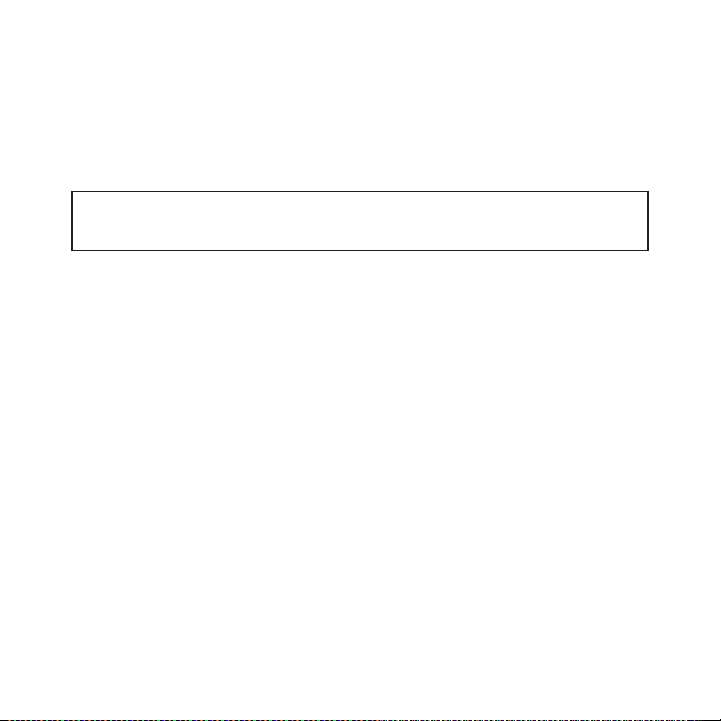
SIRIUS ID
Write down the SIRIUS ID (SID) of your Stiletto in the space provided below.
SID: _______________________________________
28
[ SIR IUS ID ]
Page 31

SIRI US C ustomer Service: 1-888-539-7474
customercare@sirius-radio .com
SIRI US S atellite Radio In c.
1221 Avenue of the Americ as
New York, NY 10020
1-888-539-7474
http://www.sirius.com
Page 32

SI RI US Sa tel li te Ra dio I nc.
1221 Avenue of the Americas
New York, NY 10020
(800) 869-5590
http://sirius.com
SIRIUS Stiletto Executiv e Sound S ystem (09 2706a)
