Page 1
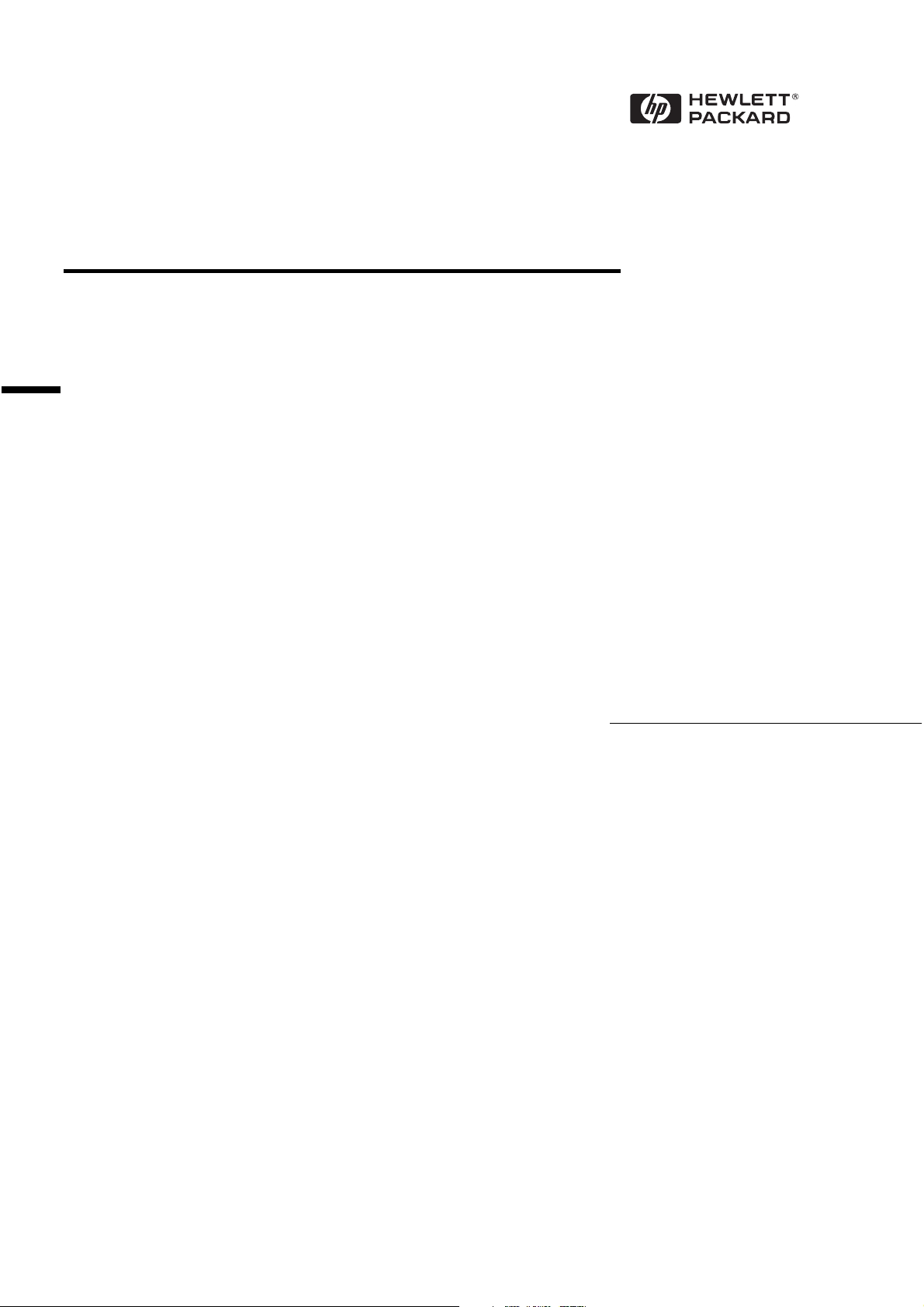
Auto LANStreamer PCI Adapter
04H8095
Installation Guide
Page 2
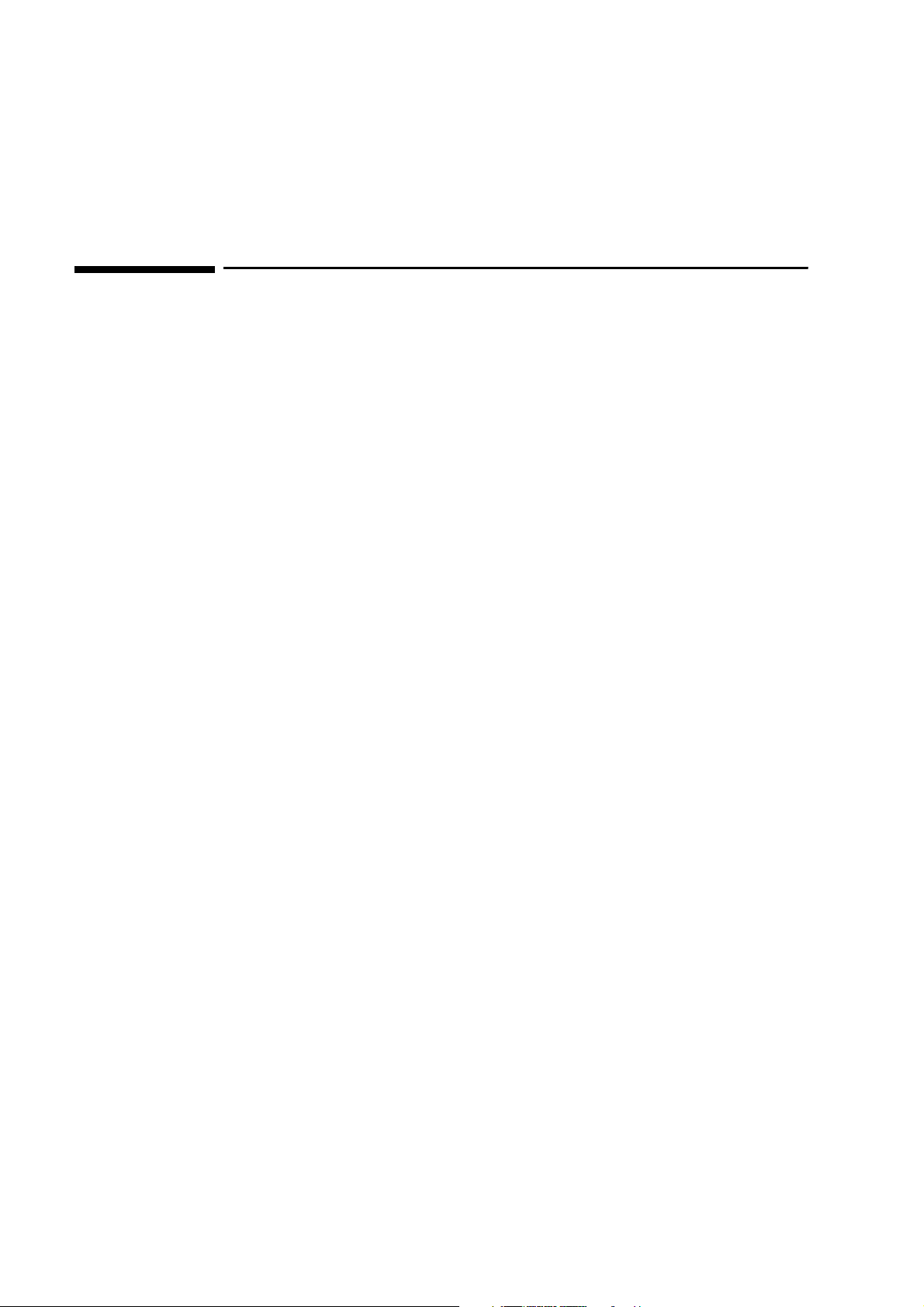
Notice
The information contained in this document is subject to change without notice.
Hewlett-Packard makes no warranty of any kind with regard to this material,
including, but not limited to, the implied warranties of merchantability and
fitness for a particular purpose.
Hewlett-Packard shall not be liable for errors contained herein or for incidental
or consequential damages in connection with the furnishing, performance, or use
of this material.
Hewlett-Packard assumes no responsibility for the use or reliability of its
software on equipment that is not furnished by Hewlett-Packard.
This document contains proprietary information that is protected by copyright.
All rights are reserved. No part of this document may be photocopied,
reproduced, or translated to another language without the prior written consent
of Hewlett-Packard Company.
Microsoft®, Windows® and MS-DOS® are registered trademarks of Microsoft
Corporation.
TM
MMX
Pentium® is a registered trademark of Intel Corporation.
is a trademark of Intel Corporation.
Hewlett-Packard France
Commercial Desktop Computing Division
38053 Grenoble Cedex 9
France
©1998 Hewlett Packard Company
Page 3
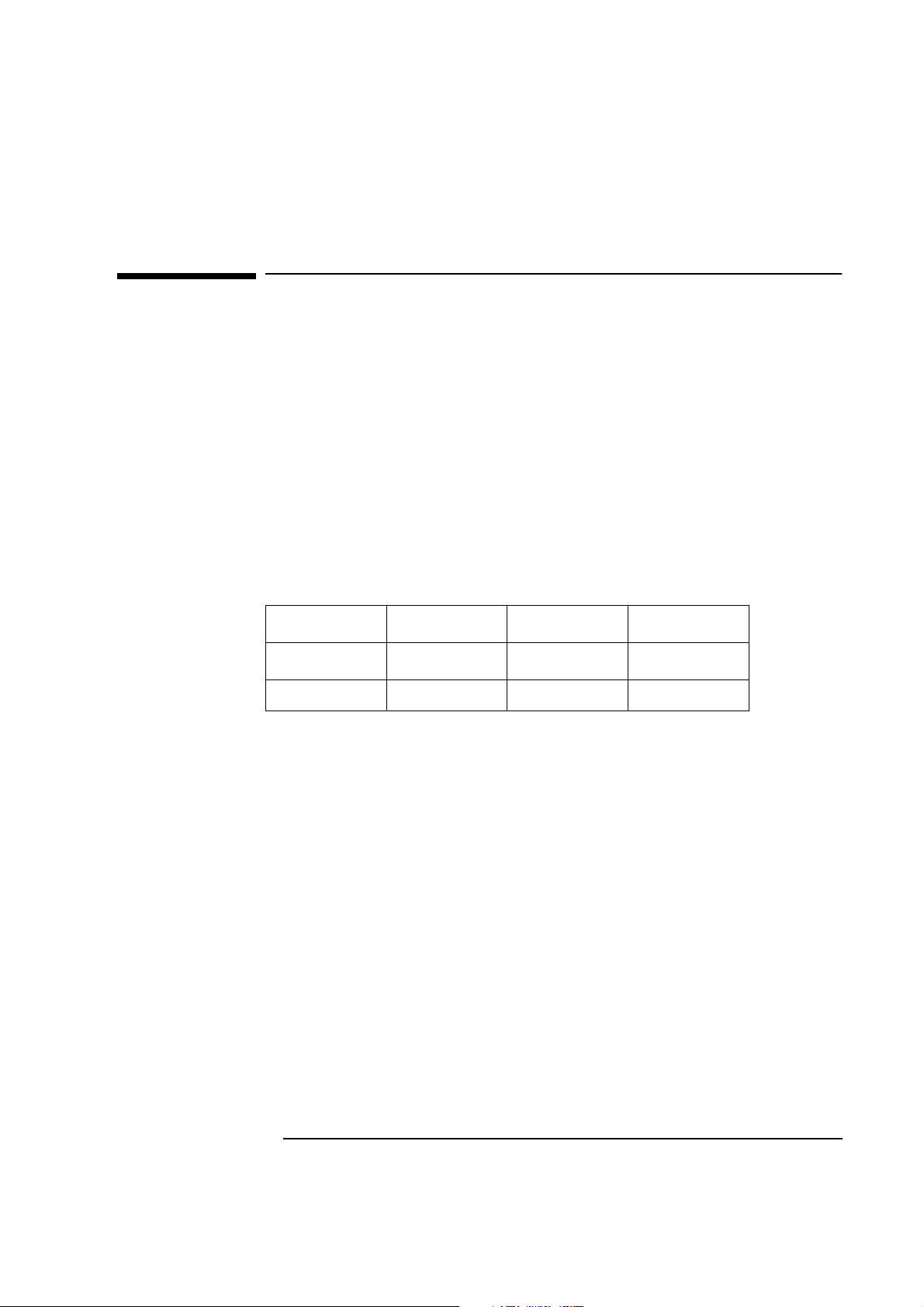
1 Connecting to a Netware 3.12 Server
1 Connecting to a Netware 3.12 Server
Windows for Workgroups
Windows for
Workgroups
Requirements
• HP Vectra with DOS and MS-Windows for Workgroups 3.11 installed.
• IBM LANStreamer 16/4 PCI TR adapter and drivers diskettes ver 1.04
(2/24/97).
• Driver Name: IBMMPC.DOS Size:60KB Date: 4/4/96
• Novell Netware server that supports Net BEUI, NWLink IPX/SPX, and
NWLink NetBIOS transfer protocols.
• Netware client for DOS and MS-Windows.
Device Configuration
Vectra VL8 Vectra VL7 Vectra VE7/VE8
Interrupt 11 (10) 11(10) 10(11)
I/O Address C800-h C800-h C800-h
Procedure
1 With the HP Vectra turned off install the IBM LANStreamer 16/4 PCI TR
adapter card into a PCI slot.
2 Insert the IBM LANStreamer TR drivers disk 2 (AUTO LANStreamer PCI
Diagnostic Disk) and power on the machine.
3 After the machine boots, verify that the adapter finished testing and that
the adapter is “OK.”
4 Click on “F3” to exit, and then press “CTRL+ALT+DEL.”
5 Boot the machine to a DOS prompt, and Netware client for DOS and MS-
Windows disk 1.
6 Execute INSTALL.EXE and set lines 1-5 as listed below;
❒ C:\NWCLIENT
❒ YES
❒ YES
Page 4
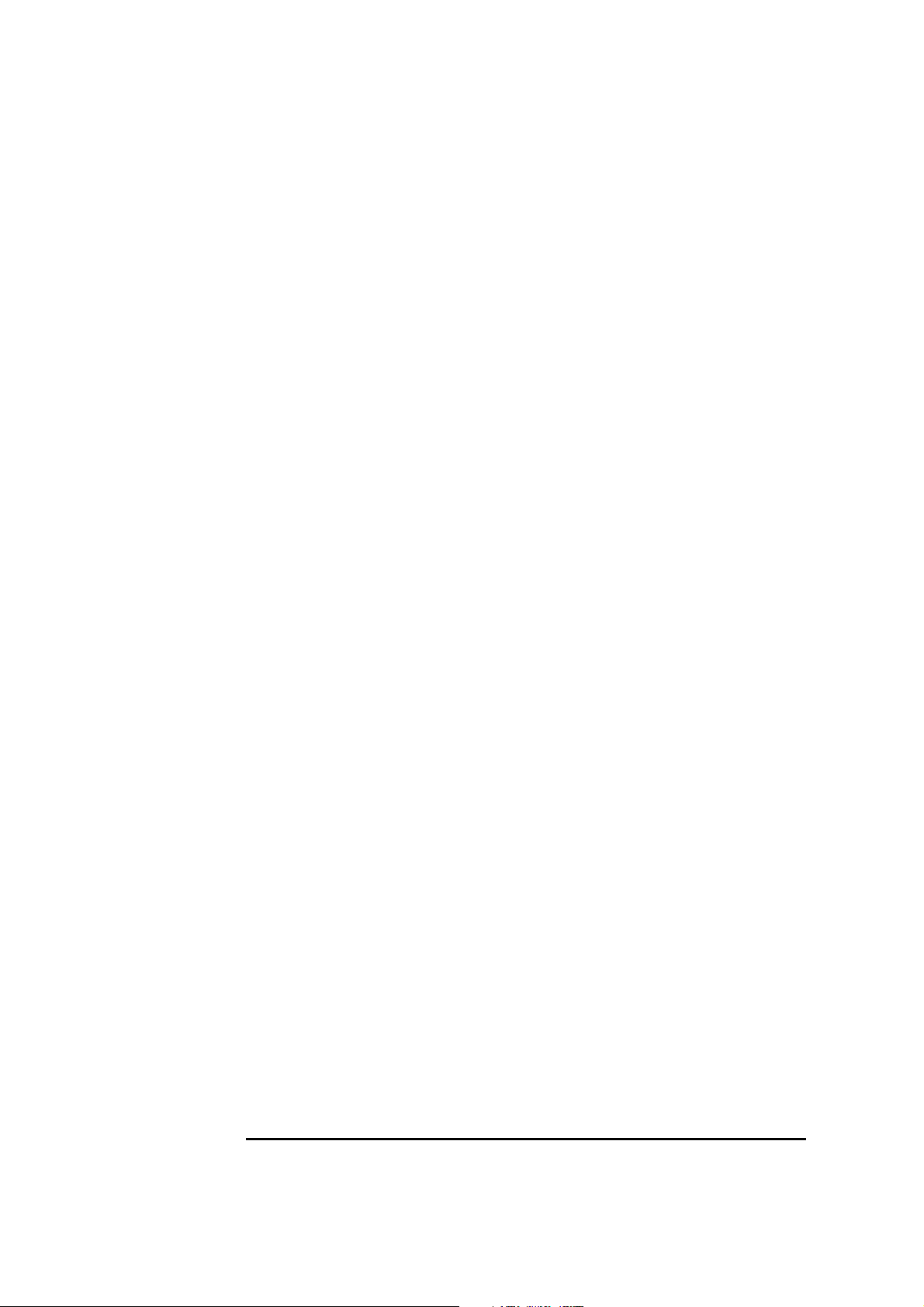
1 Connecting to a Netware 3.12 Server
Windows for Workgroups
C:\WINDOWS
❒ NO
❒ IBM Auto LANStreamer PCI Adapter
(use the driver on disk 3 of 5, Netware DOS requester Installation disk)
7 Highlight option 6 to continue with installation.
8 When prompted, insert the corresponding disks to complete file transfer
and driver installation.
9 When the install utility is finished, press <CRTL><ALT><DEL> to restart
the machine.
10 After windows loads, open the “NETWORK” folder, and double-click the
“NETWORK SETUP” icon.
11 Select “Networks” and verify that “Novell Netware (Workstation Shell 4.0
and above)” is selected under “Install Windows support for the following
network only:”
12 Click on “OK” twice and the installation is complete.
Page 5
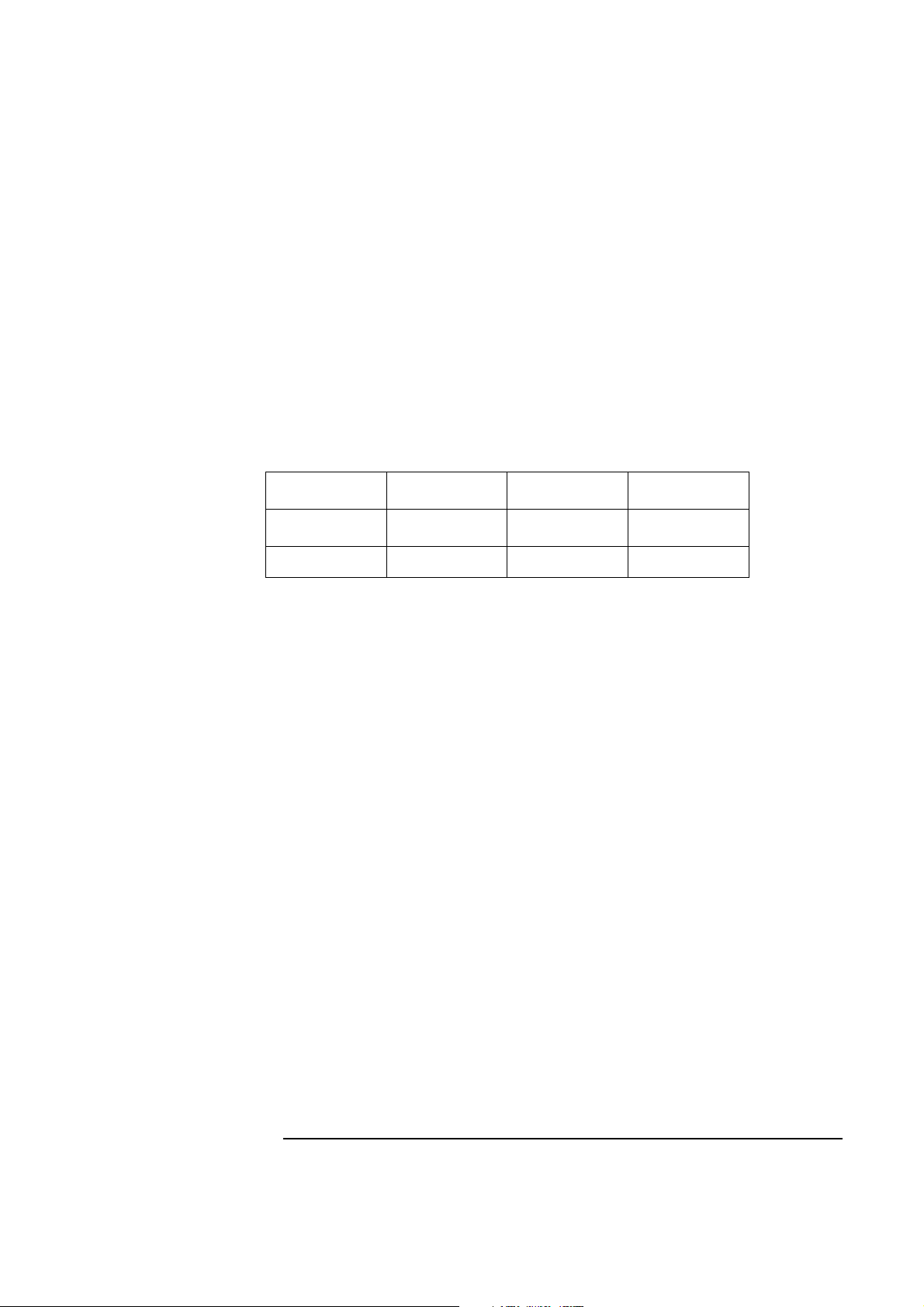
Windows 95 SR2 Requirements
• HP Vectra with Windows 95 SR2 installed.
• IBM LANStreamer 16/4 PCI TR adapter and drivers diskettes ver 1.04.
• Driver Name: Windows 95 Default
• Novell Netware server that supports Net BEUI, NWLink IPX/SPX, and
NWLink NetBIOS transfer protocols.
Device Configuration
Interrupt 11(10) 11(10) 10(11)
I/O Address C800-h C800-h DC00-h
1 Connecting to Netware 3.12 Server
Windows 95 SR2
Vectra VL8 Vectra VL7 Vectra VE7/VE8
Procedure
1 With the HP Vectra turned off install the IBM LANStreamer 16/4 PCI TR
adapter card into a PCI slot.
2 Insert the IBM LANStreamer TR drivers disk 2 (AUTO LANStreamer PCI
Diagnostic Disk) and power on the machine.
3 After the machine boots, verify that the adapter finished testing and that
the adapter is “OK.”
4 Click on “F3” to exit, and then press “CTRL+ALT+DEL.”
5 Upon booting, Windows 95 will automatically recognize the adapter. Click
on “Next.”
6 When prompted, click on “Other Locations.”
7 Insert drivers disk 4 of 5 (Auto LANStreamer PCI NDIS 3.0 Driver
Diskette), set the path to “A:\” and click “OK.”
(If you have an HP preloaded HDD, set the path to
“C:\MASTERS\LAN\LNSTRM\DISK4\”)
8 Verify that “IBM Auto LANStreamer PCI Adapter (NDIS3)” is listed and
click on “Finish.”
9 When prompted to insert disk labeled “IBM Streamer Family Adapter
Option Diskette”, click on “OK.”
Page 6
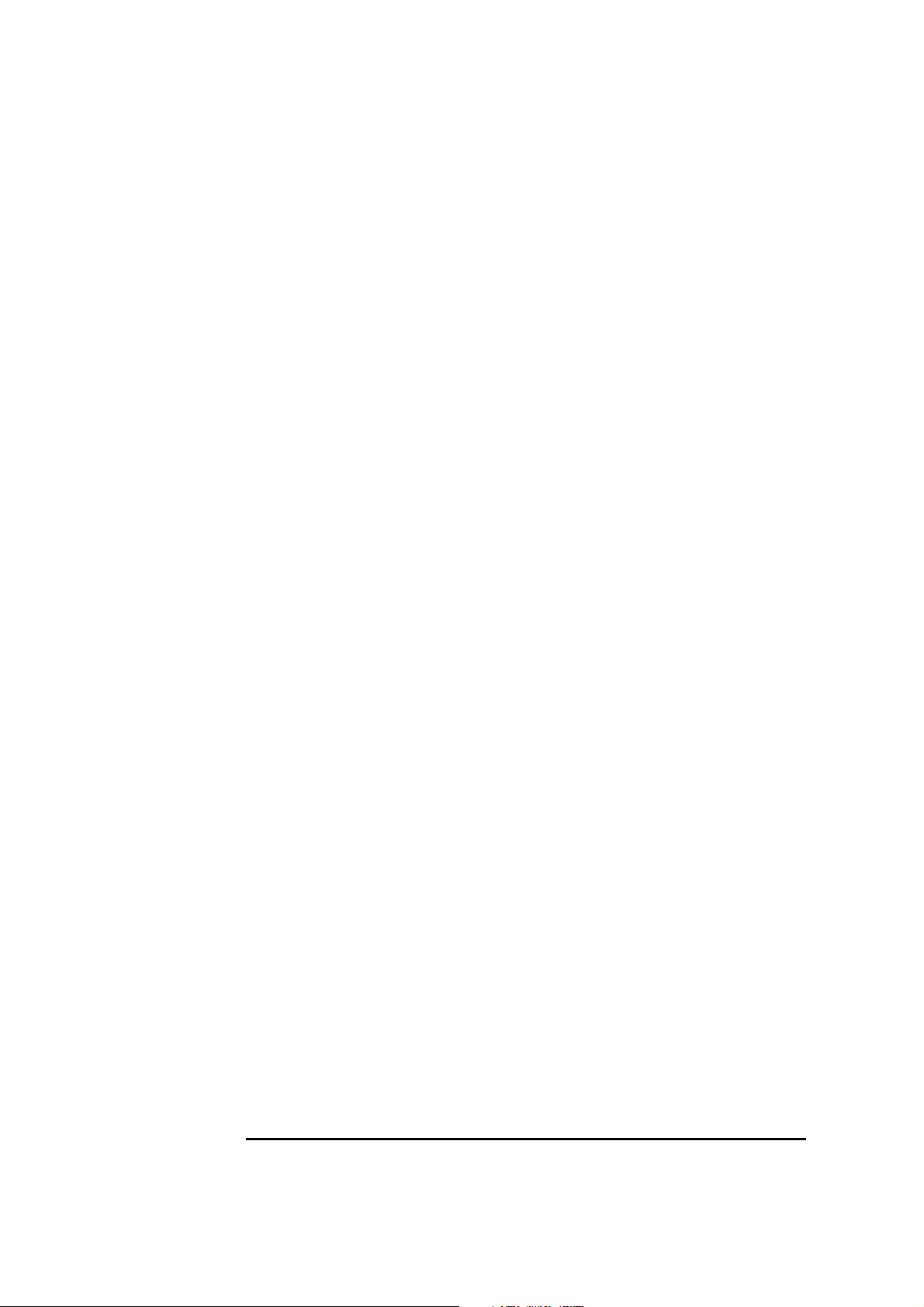
1 Connecting to Netware 3.12 Server
Windows 95 SR2
10 Insert disk 1 of 5 (Auto LANStreamer PCI Driver Diskette), set the path
to “A:\” and click “OK.”
(If you have an HP preloaded HDD, set the path to
“C:\MASTERS\LAN\LNSTRM\DISK2\”)
11 At the “Copying Files” window, click on “OK.”
12 Click “OK” to provide your Computer and Workgroup names.
13 Enter your Computer Name, Workgroup Name, Computer Description,
and click on “Close.”
14 Accept the default properties, and click on “OK.”
15 When prompted to insert the Windows 95 CD-ROM, click on “OK.”
16 Set the path to your Windows 95 files and click on “OK.”
(If you have an HP pre-loaded HDD, set the path statement
C:\MASTERS\WIN95\SYSTEM\CABS\”).
17 When prompted to insert the disk labeled “IBM Streamer Family Adapter
Option Diskette”, click on “OK.”
18 Insert disk 4 of 5 (Auto LANStreamer PCI Driver Diskette), set the path
to “A:\Win95\” and click “OK.”
(If you have an HP preloaded HDD, set the path to
“C:\MASTERS\LAN\LNSTRM\DISK4\WIN95\”)
19 Click on “Yes” to restart your computer and finish the installation.
Page 7

2 Connecting to a Netware 4.11 Server
2 Connecting to a Netware 4.11 Server
Windows for Workgroups
Windows for
Workgroups
Requirements
• HP Vectra with DOS and MS-Windows for Workgroups 3.11 installed.
• IBM LANStreamer 16/4 PCI TR adapter and drivers diskettes ver 1.04.
• Driver Name: IBMMPC.DOS Size: 60KB Date: 4/4/97
• Novell Netware 4.11 server that supports Net BEUI, NWLink IPX/SPX,
and NWLink NetBIOS transfer protocols.
• Netware client for DOS and MS-Windows.
Device Configuration
Vectra VL8 Vectra VL7 Vectra VE7/VE8
Interrupt 11 11(10) 10(11)
I/O Address F800-h C800h DC00-h
Procedure
1 With the HP Vectra turned off install the IBM LANStreamer 16/4 PCI TR
adapter card into a PCI slot.
2 Insert the IBM LANStreamer TR drivers disk 2 (AUTO LANStreamer PCI
Diagnostic Disk) and power on the machine.
3 After the machine boots, verify that the adapter finished testing and that
the adapter is “OK.”
4 Click on “F3” to exit, and then press “CTRL+ALT+DEL.”
5 Boot the machine to a DOS prompt, and Netware client for DOS and MS-
Windows disk 1.
6 Execute INSTALL.EXE and set lines 1-5 as listed below;
❒ C:\NWCLIENT
❒ YES
❒ YES
C:\WINDOWS
Page 8
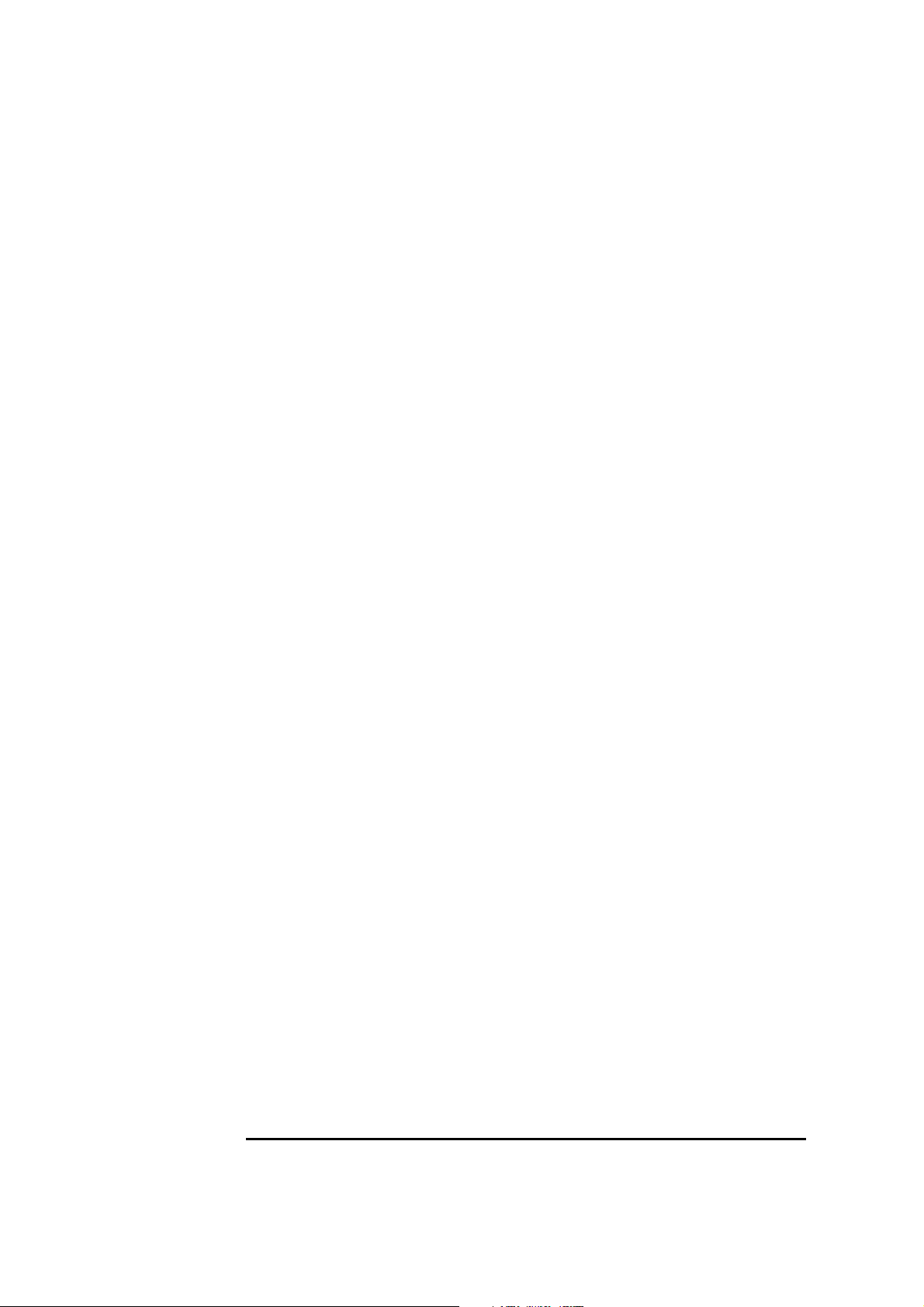
2 Connecting to a Netware 4.11 Server
Windows for Workgroups
❒ NO
❒ IBM Auto LANStreamer PCI Adapter
(use the driver on disk 3 of 5, Netware DOS requester Installation disk)
7 Highlight option 6 to continue with installation.
8 When prompted, insert the corresponding disks to complete file transfer
and driver installation.
9 When the install utility is finished, press <CRTL><ALT><DEL> to restart
the machine.
10 After windows loads, open the “NETWORK” folder, and double-click the
“NETWORK SETUP” icon.
11 Select “Networks” and verify that “Novell Netware (Workstation Shell 4.0
and above)” is selected under “Install Windows support for the following
network only:”
12 Click on “OK” twice and the installation is complete.
Page 9
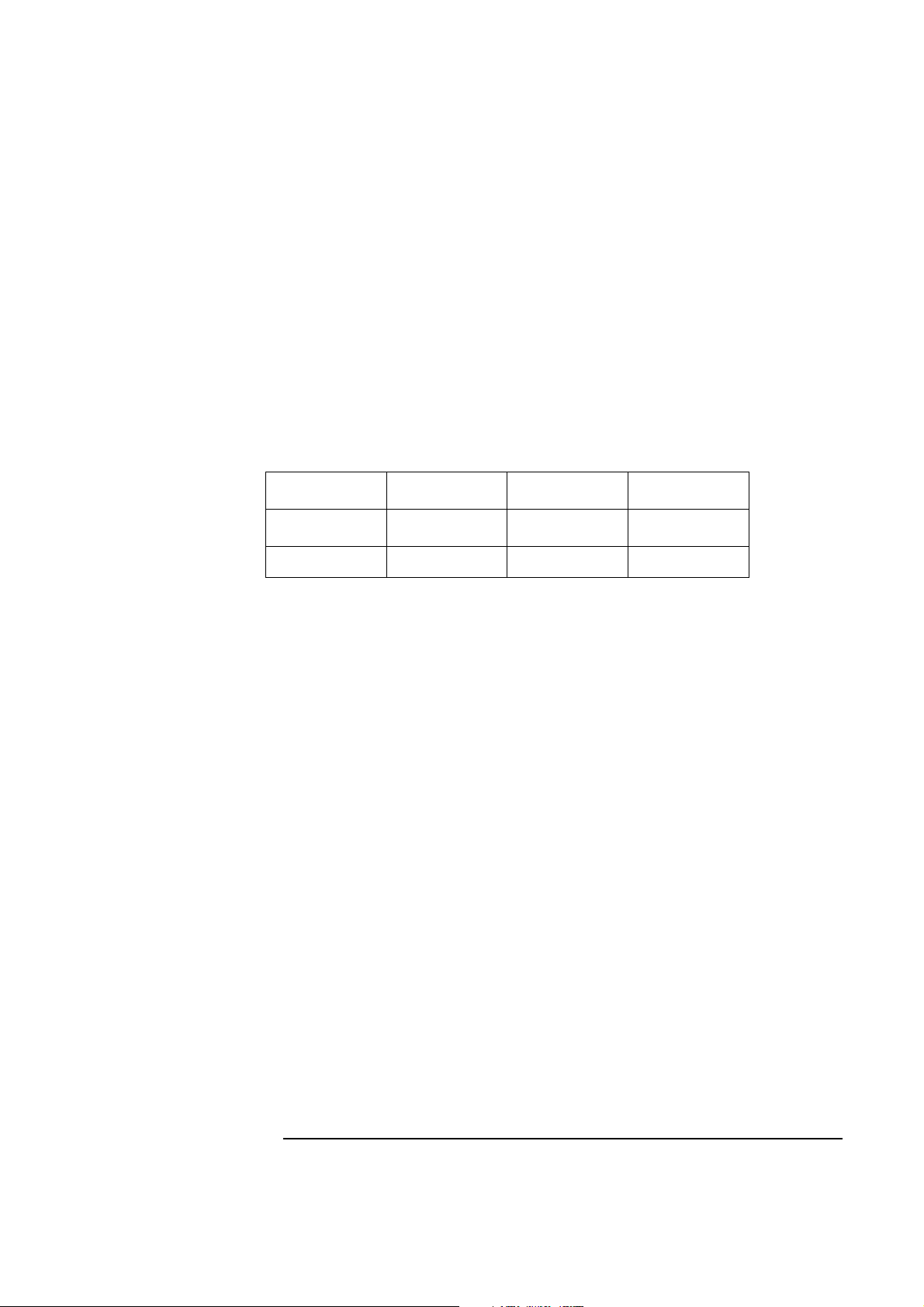
Windows 95 SR2 Requirements
• HP Vectra with Windows 95 SR2 installed.
• IBM LANStreamer 16/4 PCI TR adapter and drivers diskettes ver 1.04.
• Driver Name: Windows 95 Default
• Novell Netware 4.11 server that supports Net BEUI, NWLink IPX/SPX,
and NWLink NetBIOS transfer protocols.
Device Configuration
Interrupt 11 11(12) 11(10)
I/O Address F800-h C800-h DC00-h
2 Connecting to a Netware 4.11 Server
Windows 95 SR2
Vectra VE8 Vectra VL7 Vectra VE7/VE8
Procedure
1 With the HP Vectra turned off install the IBM LANStreamer 16/4 PCI TR
adapter card into a PCI slot.
2 Insert the IBM LANStreamer TR drivers disk (AUTO LANStreamer PCI
Diagnostic Disk) and power on the machine.
3 After the machine boots, verify that the adapter finished testing and that
the adapter is “OK.”
4 Click on “F3” to exit, and then press “CTRL+ALT+DEL.”
5 Upon booting, Windows 95 will automatically recognize the adapter. Click
on “Next.”
6 When prompted, click on “Other Locations.”
7 Insert drivers disk 4 of 5 (Auto LANStreamer PCI NDIS 3.0 Driver
Diskette), set the path to “A:\” and click “OK.”
(If you have an HP preloaded HDD, set the path to
“C:\MASTERS\LAN\LNSTRM\DISK4\”)
8 Verify that “IBM Auto LANStreamer PCI Adapter (NDIS3)” is listed and
click on “Finish.”
9 When prompted to insert disk labeled “IBM Streamer Family Adapter
Option Diskette”, click on “OK.”
Page 10
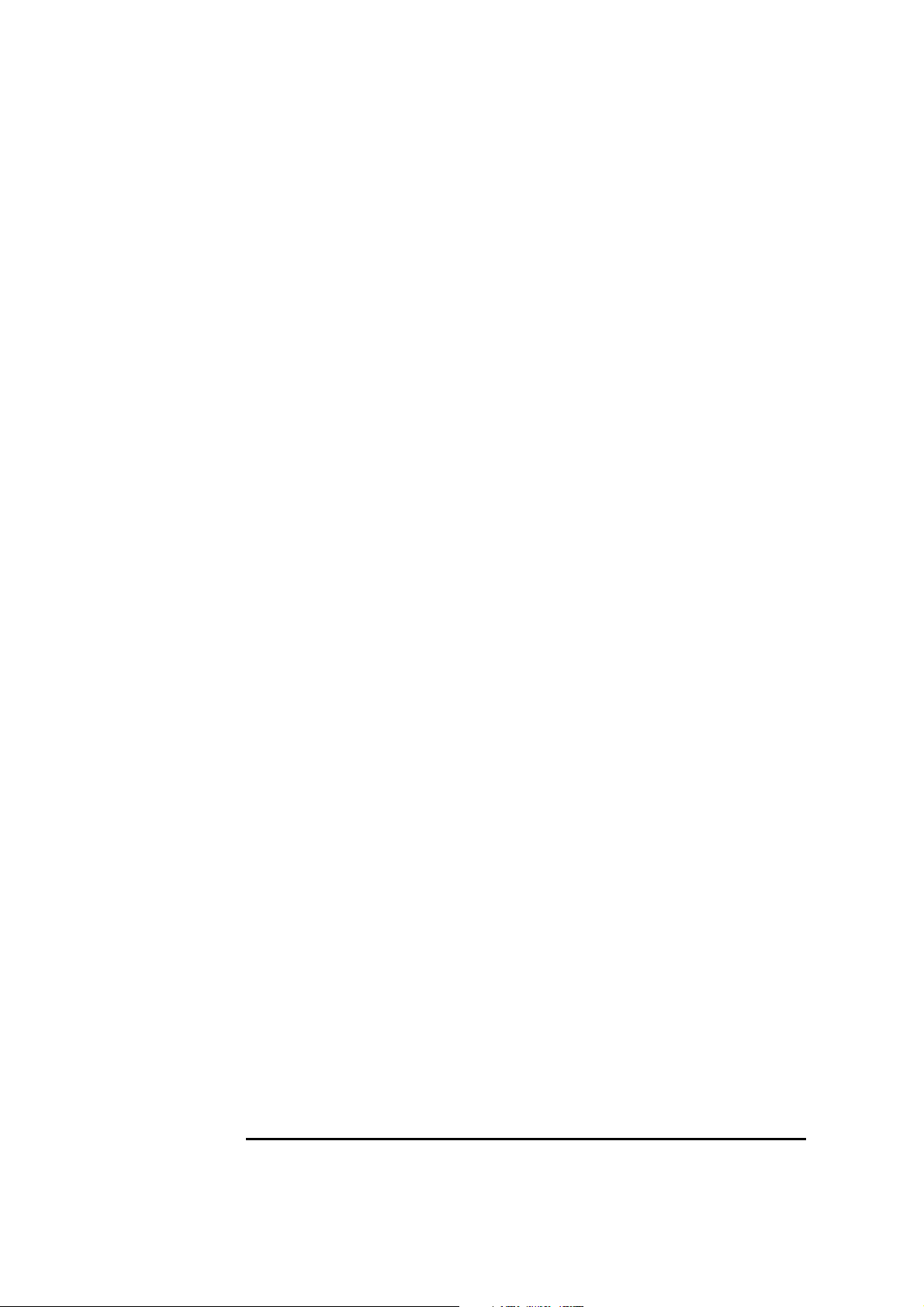
2 Connecting to a Netware 4.11 Server
Windows 95 SR2
10 Insert disk 1of 5 (Auto LANStreamer PCI Driver Diskette), set the path to
“A:\” and click “OK.”
(If you have an HP preloaded HDD, set the path to
“C:\MASTERS\LANDRV\LNSTRM\DISK2\”)
11 At the “Copying Files” window, click on “OK.”
12 Click “OK” to provide your Computer and Workgroup names.
13 Enter your Computer Name, Workgroup Name, Computer Description,
and click on “Close.”
14 Accept the default properties, and click on “OK.”
15 When prompted to insert the Windows 95 CD-ROM, click on “OK.”
16 Set the path to your Windows 95 files and click on “OK.”
(If you have an HP pre-loaded HDD, set the path statement
C:\MASTERS\WIN95\SYSTEM\CABS\”).
17 When prompted to insert the disk labeled “IBM Streamer Family Adapter
Option Diskette”, click on “OK.”
18 Insert disk 4 of 5 (Auto LANStreamer PCI Driver Diskette), set the path
to “A:\Win95\” and click “OK.”
(If you have an HP preloaded HDD, set the path to
“C:\MASTERS\LAN\LNSTRM\DISK4\Win95\”)
19 Click on “Yes” to restart your computer and finish the installation.
Page 11
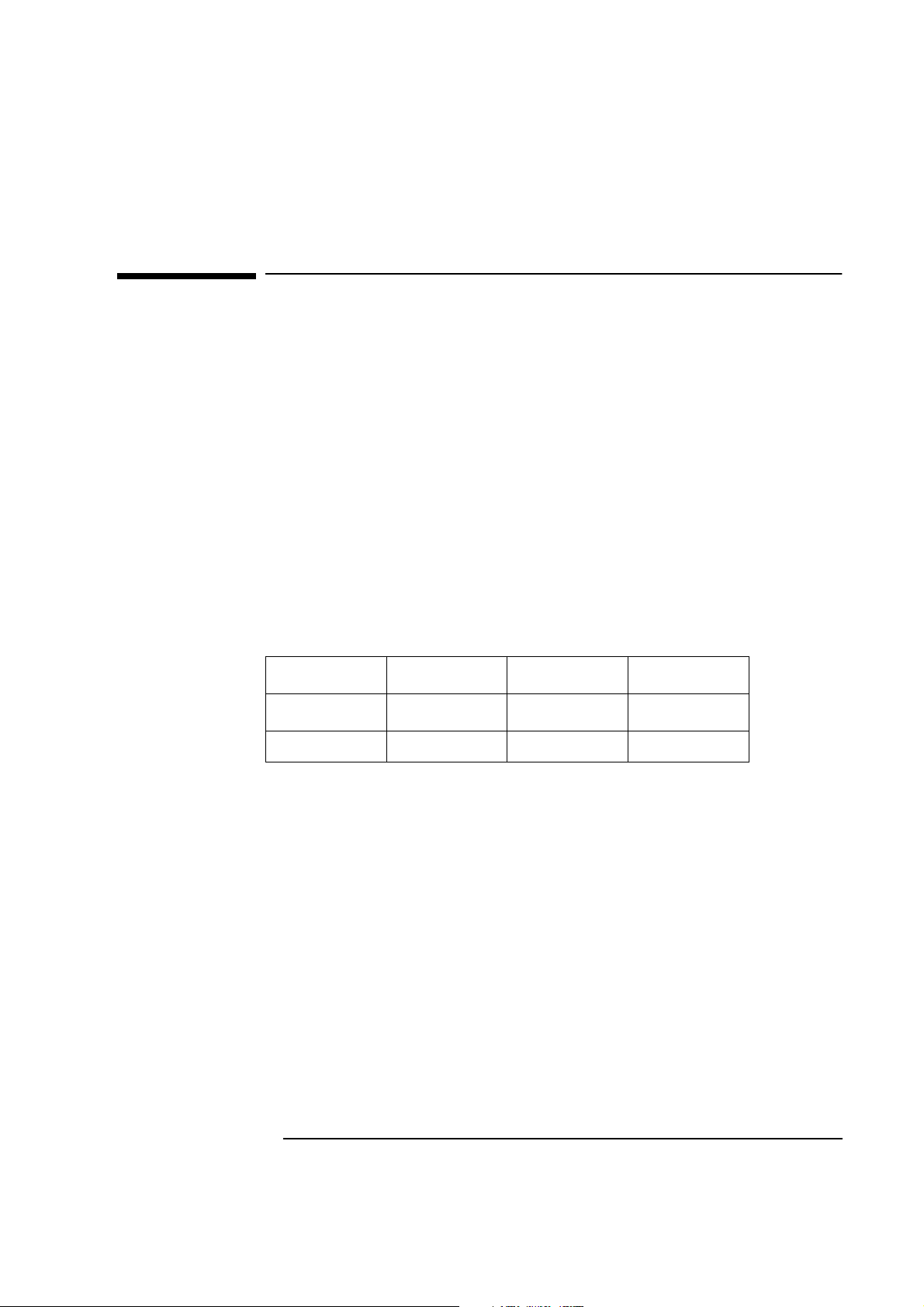
3 Connecting to a Windows NT 3.51 Server
3 Connecting to a Windows NT 3.51 Server
Windows for Workgroups
Windows for
Workgroups
Requirements
• HP Vectra with DOS and MS-Windows for Workgroups 3.11 installed.
• IBM LANStreamer 16/4 PCI TR adapter and drivers diskettes ver 1.04.
• Driver Name for Vectra VL8 and VL7: IBMMPC.DOS Size: 60KB Date: 4/
4/97.
• Driver Name for Vectra VE7/VE8: Streamer.386 Size:85KB Date: 09/13/
96.
• Microsoft Windows NT 3.51 server that supports Net BEUI, NWLink IPX/
SPX, and NWLink NetBIOS transfer protocols.
• Netware client for DOS and MS-Windows.
Device Configuration
Vectra VL8 Vectra VL7 Vectra VE7/VE8
Interrupt 11 11(10) 10(11)
I/O Address F800-h C800h DC00-h
Procedure
1 With the HP Vectra turned off install the IBM LANStreamer 16/4 PCI TR
adapter card into a PCI slot.
2 Insert the IBM LANStreamer TR drivers disk (AUTO LANStreamer PCI
Diagnostic Disk) and power on the machine.
3 After the machine boots, verify that the adapter finished testing and that
the adapter is “OK.”
4 Click on “F3” to exit, and then press “CTRL+ALT+DEL.”
5 After windows loads, open the “NETWORK” folder, and double-click the
“NETWORK SETUP” icon.
6 Select “Networks” and choose “Install Microsoft Windows Network” and
click on “OK.”
Page 12

3 Connecting to a Windows NT 3.51 Server
Windows for Workgroups
7 Click on “Drivers” then on “Add Adapter.”
8 With “Unlisted or Updated Network Adapter”, click on “OK.”
9 Insert disk 1 of 5 (Auto LANStreamer PCI Driver Diskette), set the path
to “A:\” and hit enter.
(If you have an HP preloaded HDD, set the path to
D:\MASTERS\LAN\LNSTRM\DISK2\”)
10 Select “IBM Streamer Family Adapter” and click on “OK.”
11 Verify that “IBM Streamer Family Family Adapter [NDIS2]” is listed under
“Network Drivers” and clcik on “Close.”
12 Click on “OK” in the “Network Setup” window.
13 Specify your User Name, Workgroup Name, Computer Name, and click on
“OK.”
14 After files copy, click on “OK” to approve the modification of your
CONFIG.SYS, AUTOEXEC.BAT, AND SYSTEM.INI files.
15 Click on “Restart Computer” and the installation is complete.
Page 13

Windows 95 SR2 Requirements
• HP Vectra with Windows 95 SR2.
• IBM AUTO LANStreamer PCI card and drivers disk.
• Driver Name for Vectra VL8 and VL7: W95setup.inf Size: 40KB Date: 9/
17/96.
• Driver Name for Vectra VE7/VE8: Streamer.vxd Size: 80KB Date: 9/13/96.
• Microsoft Windows NT Server 3.51 machine that supports Net BEUI, TCP/
IP, NWLink IPX/SPX, and NWLink NetBIOS transfer protocols.
Device Configuration
3 Connecting to a Windows NT Server 3.51
Windows 95 SR2
Vectra VL8 Vectra VL7 Vectra VE7/VE8
I/O Base Address F800h C800h DC00h
Interrupt Request
Level
11 11 10(11)
Procedure
1 With the HP Vectra turned off install the IBM LANStreamer 16/4 PCI TR
adapter card into a PCI slot.
2 Insert the IBM LANStreamer TR drivers disk 2 of 5 (AUTO LANStreamer
PCI Diagnostic Disk) and power on the machine.
3 After the machine boots, verify that the adapter finished testing and that
the adapter is “OK.”
4 Click on “F3” to exit, and then press “CTRL+ALT+DEL.”
5 When Windows 95 restarts a message will appear that new hardware has
been found.
6 Insert disk , 4 of 5, IBM Auto LANStreamer driver diskette.
7 Click the “Next” button to begin hardware wizard.
8 Click on “Other Locations” in the “Update Device Driver Location” dialog
box, and set path to “A:\WIN95” then click “OK”
(If you have an HP pre-loaded HDD, set the path statement to
“C:\MASTERS\LANDRV\LNSTRM\DISK4\WIN95\”).
9 “IBM Auto LANStreamer PCI Adapter(NDIS3)” should now be listed.
Page 14

3 Connecting to a Windows NT Server 3.51
Windows 95 SR2
Click on “Finish.”
10 When prompted to insert the disk labeled “IBM Streamer Family Adapter
Option Diskette”, click “OK.”
11 Insert Disk 1 of 5 of IBM Auto LANStreamer drivers disks and set path to
“A:\”
(If you have an HP pre-loaded HDD, set the path statement to
“C:MASTERS\LANDRV\LNSTRM\DISK1\”).
12 Click “OK” to continue installation.
13 Click “OK” to the “Network” dialog box, to provide computer / work group
names.
14 Specify your Computer Name, Workgroup, and Computer Description.
(If you do not have the required information, contact your network
administrator)
15 Click on the “Configuration” folder in the “Network” dialog box.
16 Click on “Add” and then “Protocol” from “Select Network Component
Type” dialog box , then click on “Add”.
17 Pick “Microsoft” from the “Manufacturers:” and “TCP/IP”, then click on “OK”.
18 Highlight the “TCP/IP” network component and click on the “Properties” button.
19 If you know your TCP/IP settings, enter them in the “TCP/IP Properties”
dialog box, other wise leave the IP address choice checked “Obtain an IP
address automatically”, and click “OK” .
(If you do not have the required information, contact your network
administrator)
20 Click on the “Close” button, and click on “OK” for “IBM AUTO
LANStreamer Properties” dialog box.
21 When prompted for your Windows 95 files, click on “OK.”
22 Set the path to your Windows 95 files and click “OK” to the “Insert Disk”
dialog box.
(If you have an HP pre-loaded HDD, set the path statement to
“C:\MASTERS\WIN95\SYSTEM\CABS\”).
23 When prompted for the disk labeled “IBM Streamer Family Adapter
Option Diskette”, click on “OK.”
24 Insert disk 4 of 5, set the path to “A:\WIN95” and click on “OK.”
(If you have an HP pre-loaded HDD, set the path statement to
Page 15

3 Connecting to a Windows NT Server 3.51
Windows 95 SR2
“C:\MASTERS\LANDRV\LNSTRM\DISK4\WIN95\”)
25 Click on “Yes” button to finish the setup installation and restart your
computer.
Page 16

3 Connecting to a Windows NT Server 3.51
Windows 95 SR2
Page 17

3 Connecting to a Windows NT Server 3.51
Windows NT Workstation Version 3.51
Windows NT
Workstation
Version 3.51
Requirements
• HP Vectra with Microsoft Windows NT Workstation 3.51 installed.
• IBM AUTO LANStreamer PCI Drivers diskettes Ver. 3.04
• Driver Name for Vectra VL8 and VL7: OEMSETUP.inf Size: 67KB Date:
10/18/96
• Driver Name for Vectra VE7/VE8: Streamer.sys Size: 85KB Date: 09/
13/96.
• Microsoft Windows NT Workstation 3.51 and Service Pack Media.
• Microsoft Windows NT Server 3.51machine that supports Net BEUI, TCP/
IP, NWLink IPX/SPX, and NWLink NetBIOS transfer protocols.
Device Configuration
Vectra VL8 Vectra VL7 Vectra VE7/VE8
I/O Base Address F800h C800h DC00h
Interrupt Request
Level
11 11 10(11)
Procedure
1 With the HP Vectra turned off install the IBM LANStreamer 16/4 PCI TR
adapter card into a PCI slot.
2 Insert the IBM LANStreamer TR drivers disk 2 of 5 (AUTO LANStreamer
PCI Diagnostic Disk) and power on the machine.
3 After the machine boots, verify that the adapter finished testing and that
the adapter is “OK.”
4 Click on “F3” to exit, and then press “CTRL+ALT+DEL.”
5 After windows loads, open the “MAIN” program group , and double-click
on “Control Panel” Icon.
6 Select the “Network” icon in the “Control Panel” program group.
7 Click on “YES” in the “Network Settings“ dialog box, and NT Networking
will be installed on your computer.
8 Insert the Windows NT Workstation CD.
Page 18

3 Connecting to a Windows NT Server 3.51
Windows NT Workstation Version 3.51
9 In the “Windows NT Setup” enter the path to your NT files, and click on
the “Continue” button.
(If you have an HP preloaded HDD, set path to “C:\I386”)
10 Click on the “Do Not Detect” button from the “Network Adapter Card
Detection” dialog box, and click on “Continue” in the second “Network
Adapter Card Detection” dialog box.
11 From the “Drop Down List”, scroll down and select “<Other> Requires
disk from manufacturer”, then click “Continue“.
12 Set the path to “A:\NT” in the “Insert Disk” dialog box, and then insert the
disk 4 of 5, Auto LANStreamer PCI drivers disk.
(If you have an HP preloaded HDD, set path to
“C:\Masters\LanDrvs\LNSTRM\DISK4\NT\”)
13 Click “OK” at the “Install Driver” dialog box.
14 Select “IBM Streamer Family Adapters” in the “Select OEM Option” dialog
box, and click “OK”.
15 Click on the “OK” button in the “IBM Auto LANStreamer PCI Adapter”
dialog box.
16 Choose the default Protocol TCP/IP, and any additional Network
Protocols by clicking the check boxes in the “Windows NT Setup” dialog
box, and click “Continue.”
(If you do not have the required information, contact your network
administrator)
17 Check the boxes to add additional TCP/IP components, and click on the
“Continue” button.
18 Click “OK” for the review of network settings, or “Network Settings”
dialog box.
19 Set your IP address information in the “TCP/IP Configuration” dialog box,
and click “OK”.
(If you do not have the required TCP/IP settings, contact your network
administrator)
20 At the “Domain/Workgroup Settings” dialog box, click on “OK” to accept
the default “Workgroup” as your workgroup name.
(If you do not have the required information, contact your network
administrator)
21 To complete the installation, remove the floppy disk, and click on “Restart
Computer” in the “Windows NT Workstation Networking Setup” dialog
Page 19

box.
3 Connecting to a Windows NT Server 3.51
Windows NT Workstation Version 3.51
Page 20

3 Connecting to a Windows NT Server 3.51
Windows NT Workstation Version 3.51
Page 21

3 Connecting to a Windows NT Server 3.51
Windows NT Workstation Version 4.0
Windows NT
Workstation
Version 4.0
Requirements
• HP Vectra with Microsoft Windows NT Workstation 4.0 installed.
• IBM AUTO LANStreamer PCI Drivers diskettes Ver. 3.04
• Driver Name for VL8 and VL7: OEMSETUP.inf Size: 67KB Date: 10/18/96.
• Driver Name for VE7/VE8: Streamer.sys Size: 85KB Date: 09/13/96.
• Microsoft Windows NT Workstation 4.0 and Service Pack Media.
• Microsoft Windows NT Server 3.51machine that supports Net BEUI, TCP/
IP, NWLink IPX/SPX, and NWLink NetBIOS transfer protocols.
Device Configuration
Vectra VL8 Vectra VL7 Vectra VE7/VE8
I/O Base Address F800h C800-h DC00-h
Interrupt Request
Level
11 11 10(11)
Procedure
1 With the HP Vectra turned off install the IBM LANStreamer 16/4 PCI TR
adapter card into a PCI slot.
2 Insert the IBM LANStreamer TR drivers disk 2 of 5 (AUTO LANStreamer
PCI Diagnostic Disk) and power on the machine.
3 After the machine boots, verify that the adapter finished testing and that
the adapter is “OK.”
4 Click on “F3” to exit, and then press “CTRL+ALT+DEL.”
5 After windows loads, log into NT workstation with administrator
privileges.
(If you do not have the required information, contact your network
administrator)
6 Click on “Start”, up to “Settings”, and open “Control Panel.”
7 Select the “Network” icon in the “Control Panel” program group.
8 Click on “YES” in the “Network Settings“ dialog box, and NT Networking
will be installed on your computer.
Page 22

3 Connecting to a Windows NT Server 3.51
Windows NT Workstation Version 4.0
9 With “Wired to the Network” checked, click on “Next.”
10 Click on “Select from List”, then click “Have Disk.”
11 Set the path to “A:\NT” in the “Insert Disk” dialog box, and then insert the
disk 4 of 5 , Auto LANStreamer PCI drivers disk.
(If you have an HP preloaded HDD, set path to
“C:Masters\LanDrv\LNSTRM\DISK4\NT\”)
12 Select “IBM Streamer Family Adapters” in the “Select OEM Option” dialog
box, and click “OK”.
13 With “IBM Streamer Family Adapters” listed, click on “Next.”
14 Choose the default Protocol TCP/IP, and any additional Network
Protocols by clicking the check boxes in the “Network Protocols” dialog
box, and click “Next.”
(If you do not have the required information, contact your network
administrator)
15 Click “OK” for the review of network services, and click on “Next.”
16 Click on “Next” to install the selected components.
17 Insert the Windows NT Workstation CD.
18 In the “Windows NT Setup” enter the path to your NT files, and click on
the “Continue” button.
(If you have an HP preloaded HDD, set path to “C:\I386”)
19 Click on the “OK” button in the “IBM Auto LANStreamer PCI Adapter”
dialog box.
20 Click accordingly if you plan on using DHCP or if you plan on specifying
your IP address manually.
21 Specify your IP information or click on “Obtain an IP address from a DHCP
server” and click “OK.”
22 At the “Show Bindings for” window, click on “Next.”
23 Click on “Next” to start the network.
24 Specify your “Domain/Workgroup Settings”, and click on “Next.”
(If you do not have the required information, contact your network
administrator)
25 Verify that “Networking has been installed on this computer” and click on
“Finish.”
Page 23

3 Connecting to a Windows NT Server 3.51
Windows NT Workstation Version 4.0
26 To complete the installation, remove the floppy disk, and click on “Yes” to
restart your computer.
Page 24

4 Connecting to a Windows NT Server 4.0
Windows NT Workstation Version 4.0
4 Connecting to a Windows NT Server 4.0
Windows NT
Workstation
Version 4.0
Requirements
• HP Vectra with Microsoft Windows NT Workstation 4.0 installed.
• IBM AUTO LANStreamer PCI Drivers diskettes Ver. 1.04
• Driver Name for Vectra VL8 and VL7: OEMSETUP.inf Size: 67KB Date:
10/18/96
• Driver Name for Vectra VE7/VE8: Streamer.386 Size: 85KB Date:
8/19/96
• Microsoft Windows NT Workstation 4.0 and Service Pack Media.
• Microsoft Windows NT Server 4.0 machine that supports Net BEUI, TCP/
IP, NWLink IPX/SPX, and NWLink NetBIOS transfer protocols.
Device Configuration
Vectra VL8 Vectra VL7 Vectra VE7/VE8
I/O Base Address F800h C800 DC00-h
Interrupt Request
Level
11 11(10) 10(11)
Procedure
1 With the HP Vectra turned off install the IBM LANStreamer 16/4 PCI TR
adapter card into a PCI slot.
2 Insert the IBM LANStreamer TR drivers disk 2 of 5 (AUTO LANStreamer
PCI Diagnostic Disk) and power on the machine.
3 After the machine boots, verify that the adapter finished testing and that
the adapter is “OK.”
4 Click on “F3” to exit, and then press “CTRL+ALT+DEL.”
5 After windows loads, log into NT workstation with administrator
privileges.
(If you do not have the required information, contact your network
administrator)
Page 25

4 Connecting to a Windows NT Server 4.0
Windows NT Workstation Version 4.0
6 Click on “Start”, up to “Settings”, and open “Control Panel.”
7 Select the “Network” icon in the “Control Panel” program group.
8 Click on “YES” in the “Network Settings“ dialog box, and NT Networking
will be installed on your computer.
9 With “Wired to the Network” checked, click on “Next.”
10 Click on “Select from List”, then click “Have Disk.”
11 Set the path to “A:\NT” in the “Insert Disk” dialog box, and then insert the
disk 4 of 6 , Auto LANStreamer PCI drivers disk.
(If you have an HP preloaded HDD, set path to
“C:Masters\LanDrv\LNSTRM\DISK4\NT\”)
12 Select “IBM Streamer Family Adapters” in the “Select OEM Option” dialog
box, and click “OK”.
13 With “IBM Streamer Family Adapters” listed, click on “Next.”
14 Choose the default Protocol TCP/IP, and any additional Network
Protocols by clicking the check boxes in the “Network Protocols” dialog
box, and click “Next.”
(If you do not have the required information, contact your network
administrator)
15 Click “OK” for the review of network services, and click on “Next.”
16 Click on “Next” to install the selected components.
17 Insert the Windows NT Workstation CD.
18 In the “Windows NT Setup” enter the path to your NT files, and click on the
“Continue” button. (If you have an HP preloaded HDD, set path to “C:\I386”)
19 Click on the “OK” button in the “IBM Auto LANStreamer PCI Adapter”
dialog box.
20 Click accordingly if you plan on using DHCP or if you plan on specifying
your IP address manually.
21 Specify your IP information or click on “Obtain an IP address from a DHCP
server” and click “OK.”
22 At the “Show Bindings for” window, click on “Next.”
23 Click on “Next” to start the network.
24 Specify your “Domain/Workgroup Settings”, and click on “Next.”
Page 26

4 Connecting to a Windows NT Server 4.0
Windows NT Workstation Version 4.0
(If you do not have the required information, contact your network
administrator)
25 Verify that “Networking has been installed on this computer” and click on
“Finish.”
26 To complete the installation, remove the floppy disk, and click on “Yes” to
restart your computer.
Page 27

4 Connecting to a Windows NT Server 4.0
Windows NT Workstation Version 3.51
Windows NT
Workstation
Version 3.51
Requirements
• HP Vectra with Microsoft Windows NT Workstation 3.51 installed.
• IBM AUTO LANStreamer PCI Drivers diskettes Ver. 1.04
• D r i v e r N a m e : O E M S E T U P . i n f S i z e : 6 7 K B D a t e : 1 0 / 1 8 / 9 6
• Microsoft Windows NT Workstation 3.51 and Service Pack Media.
• Microsoft Windows NT Server 4.0 machine that supports Net BEUI, TCP/
IP, NWLink IPX/SPX, and NWLink NetBIOS transfer protocols.
Device Configuration
Vectra VL8 Vectra VL7 Vectra VE7/VE8
I/O Base Address F800h C800h DC00h
Interrupt Request
Level
11 11 10(11)
Procedure
1 With the HP Vectra turned off install the IBM LANStreamer 16/4 PCI TR
adapter card into a PCI slot.
2 Insert the IBM LANStreamer TR drivers disk (AUTO LANStreamer PCI
Diagnostic Disk) and power on the machine.
3 After the machine boots, verify that the adapter finished testing and that
the adapter is “OK.”
4 Click on “F3” to exit, and then press “CTRL+ALT+DEL.”
5 After windows loads, open the “MAIN” program group , and double-click
on “Control Panel” Icon.
6 Select the “Network” icon in the “Control Panel” program group.
7 Click on “YES” in the “Network Settings“ dialog box, and NT Networking
will be installed on your computer.
8 Insert the Windows NT Workstation CD.
9 In the “Windows NT Setup” enter the path to your NT files, and click on
the “Continue” button.
(If you have an HP preloaded HDD, set path to “C:\I386”)
Page 28

4 Connecting to a Windows NT Server 4.0
Windows NT Workstation Version 3.51
10 Click on the “Do Not Detect” button from the “Network Adapter Card
Detection” dialog box, and click on “Continue” in the second “Network
Adapter Card Detection” dialog box.
11 From the “Drop Down List”, scroll down and select “<Other> Requires
disk from manufacturer”, then click “Continue“.
12 Set the path to “A:\NT” in the “Insert Disk” dialog box, and then insert the
disk 4 of 5 , Auto LANStreamer PCI drivers disk.
(If you have an HP preloaded HDD, set path to
“C:Masters\LanDrv\LNSTRM\DISK4\NT\”)
13 Click “OK” at the “Install Driver” dialog box.
14 Select “IBM Streamer Family Adapters” in the “Select OEM Option” dialog
box, and click “OK”.
15 Click on the “OK” button in the “IBM Auto LANStreamer PCI Adapter”
dialog box.
16 Choose the default Protocol TCP/IP, and any additional Network
Protocols by clicking the check boxes in the “Windows NT Setup” dialog
box, and click “Continue.”
(If you do not have the required information, contact your network
administrator)
17 Check the boxes to add additional TCP/IP components, and click on the
“Continue” button.
18 Click “OK” for the review of network settings, or “Network Settings”
dialog box.
19 Set your IP address information in the “TCP/IP Configuration” dialog box,
and click “OK”.
(If you do not have the required TCP/IP settings, contact your network
administrator)
20 At the “Domain/Workgroup Settings” dialog box, click on “OK” to accept
the default “Workgroup” as your workgroup name.
(If you do not have the required information, contact your network
administrator)
21 To complete the installation, remove the floppy disk, and click on “Restart
Computer” in the “Windows NT Workstation Networking Setup” dialog
box.
Page 29

4 Connecting to a Windows NT Server 4.0
Windows for Workgroups
Windows for
Workgroups
Requirements
• HP Vectra with DOS and MS-Windows for Workgroups 3.11 installed.
• IBM LANStreamer 16/4 PCI TR adapter and drivers diskettes ver 1.01.
• Driver Name for for VL8 and VL7: IBMMPC.DOS Size: 60KB Date: 4/4/97
• Driver Name for VE7/VE8: Streamer.sys Size:85KB Date: 09/13/96
• Microsoft Windows NT 4.0 server that supports Net BEUI, NWLink IPX/
SPX, and NWLink NetBIOS transfer protocols.
• Netware client for DOS and MS-Windows.
Device Configuration
Vectra VL8 Vectra VL7 Vectra VE7/VE8
Interrupt 11 11 10(11)
I/O Address F800-h C800h DC00h
Procedure
1 With the HP Vectra turned off install the IBM LANStreamer 16/4 PCI TR
adapter card into a PCI slot.
2 Insert the IBM LANStreamer TR drivers disk (AUTO LANStreamer PCI
Diagnostic Disk) and power on the machine.
3 After the machine boots, verify that the adapter finished testing and that
the adapter is “OK.”
4 Click on “F3” to exit, and then press “CTRL+ALT+DEL.”
5 After windows loads, open the “NETWORK” folder, and double-click the
“NETWORK SETUP” icon.
6 Select “Networks” and choose “Install Microsoft Windows Network” and
click on “OK.”
7 Click on “Drivers” then on “Add Adapter.”
8 With “Unlisted or Updated Network Adapter”, click on “OK.”
9 Insert disk 1 of 5 (Auto LANStreamer PCI Driver Diskette), set the path
to “A:\” and hit enter.
(If you have an HP preloaded HDD, set the path to
Page 30

4 Connecting to a Windows NT Server 4.0
Windows for Workgroups
D:\MASTERS\LAN\LNSTRM\DISK2\”)
10 Select “IBM Streamer Family Adapter” and click on “OK.”
11 Verify that “IBM Streamer Family Family Adapter [NDIS2]” is listed under
“Network Drivers” and click on “Close.”
12 Click on “OK” in the “Network Setup” window.
13 Specify your User Name, Workgroup Name, Computer Name, and click on
“OK.”
14 After files copy, click on “OK” to approve the modification of your
CONFIG.SYS, AUTOEXEC.BAT, AND SYSTEM.INI files.
15 Click on “Restart Computer” and the installation is complete.
Page 31

Windows 95 SR2 Requirements
• HP Vectra with Windows 95 SR2.
• IBM AUTO LANStreamer PCI card and drivers disk.
• Driver Name for VE7/VE8: Streamer.sys Size: 85KB Date:09/13/96.
• Microsoft Windows NT Server 4.0 machine that supports Net BEUI, TCP/
IP, NWLink IPX/SPX, and NWLink NetBIOS transfer protocols.
Device Configuration
I/O Base Address F800h C800h DC00h
4 Connecting to a Windows NT Server 4.0
Windows 95 SR2
Vectra VL8 Vectra VL7 Vectra VE7/VE8
Interrupt Request
Level
11 11 10(11)
Procedure
1 With the HP Vectra turned off install the IBM LANStreamer 16/4 PCI TR
adapter card into a PCI slot.
2 Insert the IBM LANStreamer TR drivers disk (AUTO LANStreamer PCI
Diagnostic Disk) and power on the machine.
3 After the machine boots, verify that the adapter finished testing and that
the adapter is “OK.”
4 Click on “F3” to exit, and then press “CTRL+ALT+DEL.”
5 When Windows 95 restarts a message will appear that new hardware has
been found.
6 Insert disk , 4 of 5, IBM Auto LANStreamer driver diskette.
7 Click the “Next” button to begin hardware wizard.
8 Click on “Other Locations” in the “Update Device Driver Location” dialog
box, and set path to “A:\WIN95” then click “OK”
(If you have an HP pre-loaded HDD, set the path statement to
“C:\MASTERS\LANDRV\LNSTRM\DISK4\WIN95\”).
9 “IBM Auto LANStreamer PCI Adapter(NDIS3)” should now be listed.
Click on “Finish.”
10 When prompted to insert the disk labeled “IBM Streamer Family Adapter
Page 32

4 Connecting to a Windows NT Server 4.0
Windows 95 SR2
Option Diskette”, click “OK.”Insert Disk 1 of 5 of IBM Auto LANStreamer
drivers disks and set path to “A:\”
(If you have an HP pre-loaded HDD, set the path statement to
“C:\ MASTERS\LANDRV\LNSTRM\DISK1\”).
11 Click “OK” to continue installation.
12 Click “OK” to the “Network” dialog box, to provide computer / work group
names.
13 Specify your Computer Name, Workgroup, and Computer Description.
(If you do not have the required information, contact your network
administrator)
14 Click on the “Configuration” folder in the “Network” dialog box.
15 Click on “Add” and then “Protocol” from “Select Network Component
Type” dialog box , then click on “Add”.
16 Pick “Microsoft” from the “Manufacturers:” and “TCP/IP”, then click on “OK”.
17 Highlight the “TCP/IP” network component and click on the “Properties”
button.
18 If you know your TCP/IP settings, enter them in the “TCP/IP Properties”
dialog box, other wise leave the IP address choice checked “Obtain an IP
address automatically”, and click “OK” .
(If you do not have the required information, contact your network
administrator)
19 Click on the “Close” button, and click on “OK” for “IBM AUTO
LANStreamer Properties” dialog box.
20 When prompted for your Windows 95 files, click on “OK.”
21 Set the path to your Windows 95 files and click “OK” to the “Insert Disk”
dialog box.
(If you have an HP pre-loaded HDD, set the path statement to
“C:\MASTERS\WIN95\SYSTEM\CABS\”).
22 When prompted for the disk labeled “IBM Streamer Family Adapter
Option Diskette”, click on “OK.”
23 Insert disk 4 of 5, set the path to “A:\WIN95” and click on “OK.” (If you
have an HP pre-loaded HDD, set the path statement to
“C:\MASTERS\LANDRV\LNSTRM\DISK4\WIN95\”)
24 Click on “Yes” button to finish the setup installation and restart your
Page 33

computer.
4 Connecting to a Windows NT Server 4.0
Windows 95 SR2
Page 34

4 Connecting to a Windows NT Server 4.0
Windows 95 SR2
Page 35

Page 36

Version Number Lans PCI Rev.1
