Page 1

User Guide
Page 2
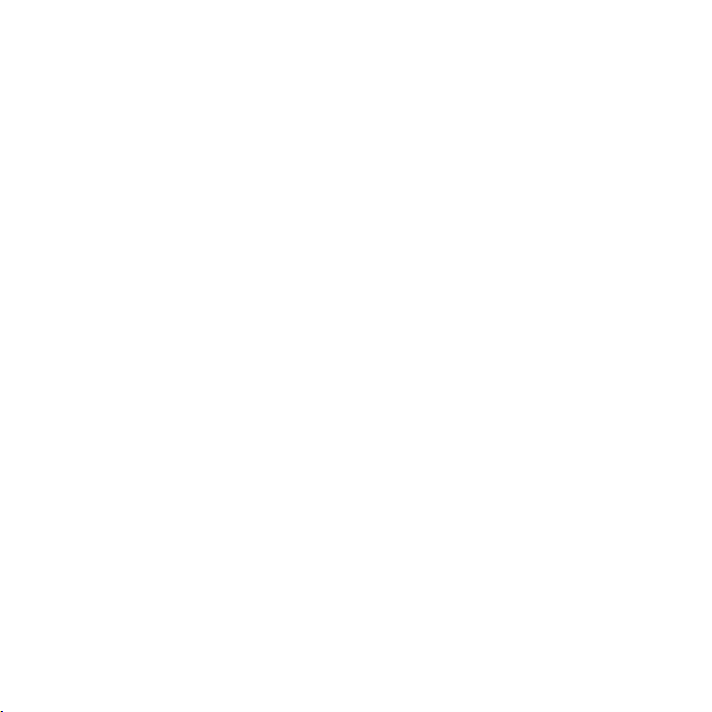
Page 3
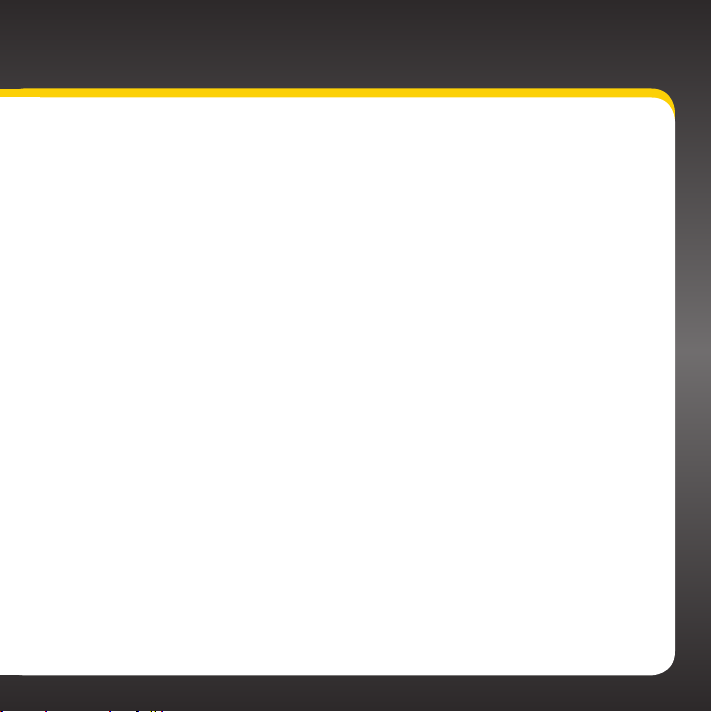
Table of Contents
Introduction. . . . . . . . . . . . . . . . . . . .5
Features . . . . . . . . . . . . . . . . . . . . . . . . . . . .6
Safety and Care Information . . . . . . . . . . .7
What’s in the Box? . . . . . . . . . . . . . . . . . . .9
RCi
Xpress
Remote Control Functions . . . . . . . . . . . . 11
Control Knob and Select Button Basics 12
PowerConnect Vehicle Dock . . . . . . . . . . 13
Functions . . . . . . . . . . . . . . . . .10
Vehicle Installation . . . . . . . . . . . . . 15
Step 1: Choose a Location for Your
Radio . . . . . . . . . . . . . . . . . . . . . . . . . . . . 16
Step 2: Install the Dash or Vent Mount .18
Step 3: Mount the Magnetic Mount
Antenna. . . . . . . . . . . . . . . . . . . . . . . . . 22
Step 4: Route the Magnetic Mount
Antenna Cable . . . . . . . . . . . . . . . . . . . .27
Step 5: Connect the Magnetic Mount
Antenna and PowerConnect Power
Adapter . . . . . . . . . . . . . . . . . . . . . . . . . 39
Step 6: Connect the Audio. . . . . . . . . . . 40
Activation . . . . . . . . . . . . . . . . . . . 53
Using your Xpress
The Main Display . . . . . . . . . . . . . . . . . . . 56
Navigation Basics . . . . . . . . . . . . . . . . . . 58
Listening to Satellite Radio . . . . . . . . . . . 61
FM Presets . . . . . . . . . . . . . . . . . . . . . . . . .67
Skip a Channel . . . . . . . . . . . . . . . . . . . . . 68
Block xL (Explicit Language) Channels 69
RCi
. . . . . . . . . . 55
Special Features . . . . . . . . . . . . . . . 71
Pause and Replay . . . . . . . . . . . . . . . . . . .72
TuneSelect . . . . . . . . . . . . . . . . . . . . . . . . .74
GameSelect . . . . . . . . . . . . . . . . . . . . . . . .77
Stock Quotes . . . . . . . . . . . . . . . . . . . . . . 80
SongSaver . . . . . . . . . . . . . . . . . . . . . . . . 82
Where Else Can You Use
Your Xpress
Configuring your Xpress
Radio ID . . . . . . . . . . . . . . . . . . . . . . . . . . 88
Find Available FM Channels in
Your Area . . . . . . . . . . . . . . . . . . . . . . . 89
Turn FM Transmitter On/Off. . . . . . . . . . 92
Set and Select FM Channels . . . . . . . . . 94
Set Audio Level . . . . . . . . . . . . . . . . . . . . 97
Signal Indicator . . . . . . . . . . . . . . . . . . . . 98
Display Settings. . . . . . . . . . . . . . . . . . . . 99
Set Time . . . . . . . . . . . . . . . . . . . . . . . . . . 101
Sleep Timer . . . . . . . . . . . . . . . . . . . . . . .105
Factory Settings . . . . . . . . . . . . . . . . . . .106
Demo Mode . . . . . . . . . . . . . . . . . . . . . . .107
RCi
? . . . . . . . . . . . . . 85
RCi
. . . . . 87
Troubleshooting. . . . . . . . . . . . . . .109
Product Specifications . . . . . . . . . 115
Patent Information . . . . . . . . . . . . . . . . . 118
Environmental Information . . . . . . . . . . 118
Owner’s Record . . . . . . . . . . . . . . . . . . . . 121
3
Page 4
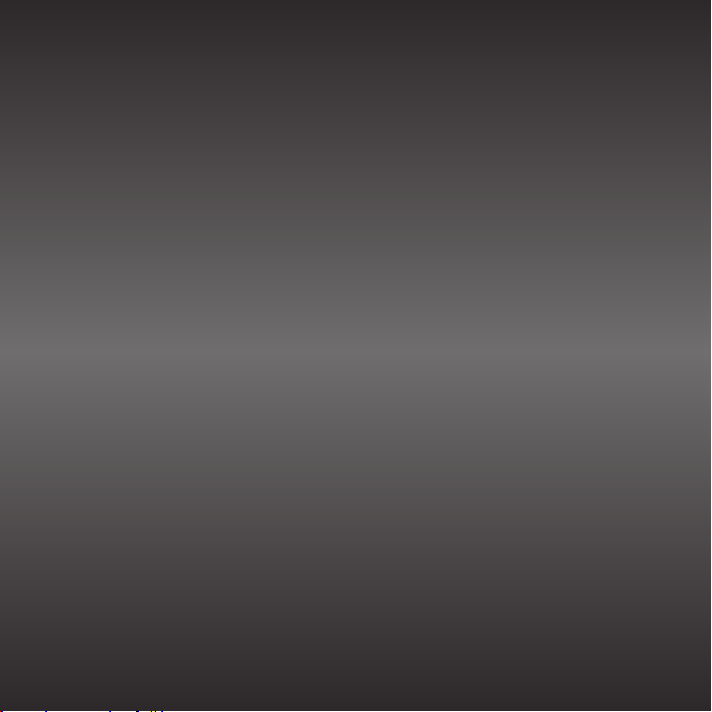
4
Page 5

Introduction
5
Page 6
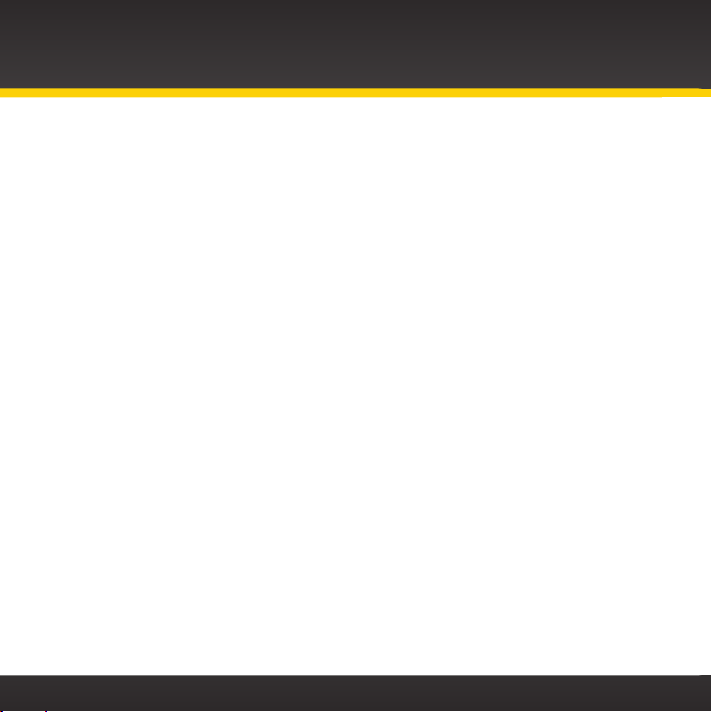
Introduction
Features
Congratulations on your purchase of the Xpress
The Xpress
RCi
has these exciting features to enhance your overall experience:
RCi
!
• Large vibrant color display: View artist name, song title, and channel
information on a display with stylish color backgrounds and graphics.
• Split screen display mode: Split the screen to simultaneously view what’s
playing on the current channel and up to 3 other channels, or view what’s
playing on the current channel and the last channel you were listening to at
the same time.
• Improved audio connection options: Use either the included Aux In Cable, or
the new PowerConnect technology to receive audio through your vehicle’s
stereo system.
• Enhanced real-time channel guide: Browse programs, artists, and songs
playing on other channels, without having to change the channel you are on.
• Pause and Replay: Pause, rewind, and replay up to 60 minutes of live radio.
• TuneSelect and GameSelect: Don’t miss your favorite artists and songs when
they are on live radio. And view scores and stats of your teams anytime, plus
get alerts when they are playing.
• SongSaver: Store up to 10 songs so you can listen to them later.
• Stock Ticker: Track the price and daily movement of your favorite stocks.
i
RC
Please read the entire user guide before using your Xpress
!
6
Page 7
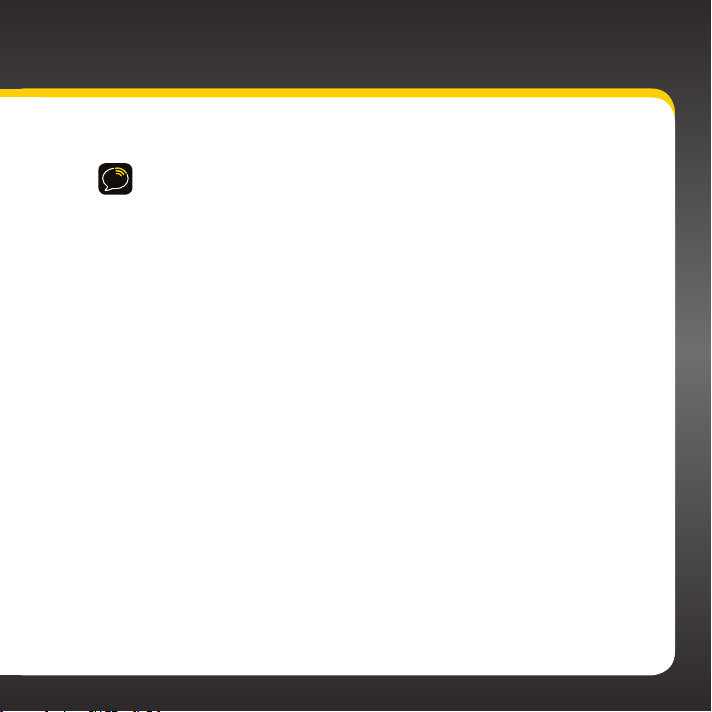
Safety and Care Information
IMPORTANT! Always read and understand all the instructions to avoid
injury to yourself and/or damage to your device. SIRIUS XM Radio Inc.
disclaims all responsibility for damage from data loss due to breakdown,
repair, or other causes.
• Do not expose to extreme temperatures (above 140ûF or below -4ûF, or
above 60ûC or below -20ûC).
• Do not expose to moisture. Do not use device near or in water. Do not
touch the device with wet hands.
• Do not let any foreign matter spill into device.
• Do not store in dusty areas.
• Do not expose to chemicals such as benzene and thinners. Do not use
liquid or aerosol cleaners. Clean with a soft damp cloth only.
• Do not expose to direct sunlight for a prolonged period of time, and do
not expose to fire, flame, or other heat sources.
• Do not try to disassemble and/or repair device yourself.
• Do not drop your device or subject it to severe impact.
• Do not place heavy objects on device.
• Do not subject device to excessive pressure.
• If the LCD screen is damaged, do not touch the liquid crystal fluid.
7
Page 8
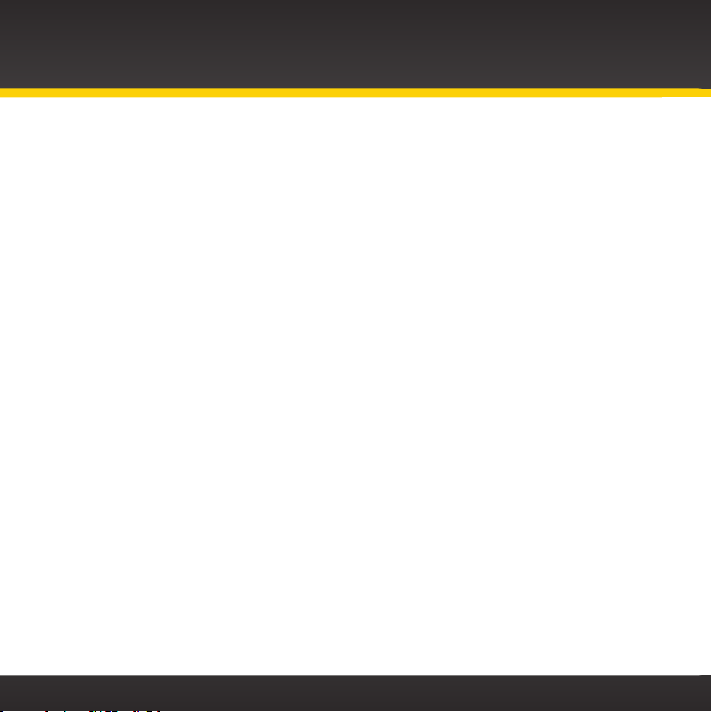
Introduction
Warning!
• Opening the case may result in electric shock.
• If the liquid crystal fluid comes in contact with your skin, wipe the skin area
with a cloth and then wash the skin thoroughly with soap and running water.
If the liquid crystal fluid comes into contact with your eyes, flush the eyes
with clean water for at least 15 minutes and seek medical care. If the liquid
crystal fluid is ingested, flush your mouth thoroughly with water. Drink large
quantities of water, and induce vomiting. Seek medical care.
• Make sure that you insert the PowerConnect Power Adapter all the way into
the vehicle’s cigarette lighter or power adapter socket.
• If you are using PowerConnect as your audio connection option, it is
advisable not to insert a multi-outlet adapter into the same vehicle
cigarette lighter or power adapter socket to simultaneously power other
devices. Some multi-outlet adapters can prevent the PowerConnect feature
from working properly.
• When using this product, it is always important to keep your eyes on the road
and hands on the wheel. Not doing so could result in personal injury, death, and/
or damage to your device, accessories, and/or to your vehicle or other property.
• Vehicle installation and radio configuration functions should not be
performed while driving. Park your vehicle in a safe location before
beginning installation.
• This product contains chemicals known to the State of California to cause
cancer and birth defects or other reproductive harm.
Your device should be placed in your vehicle where it will not interfere with the
function of safety features, e.g., deployment of airbags. Failure to correctly place
device may result in injury to you or others, if the unit becomes detached during
an accident and/or obstructs the deployment of an airbag.
8
Page 9
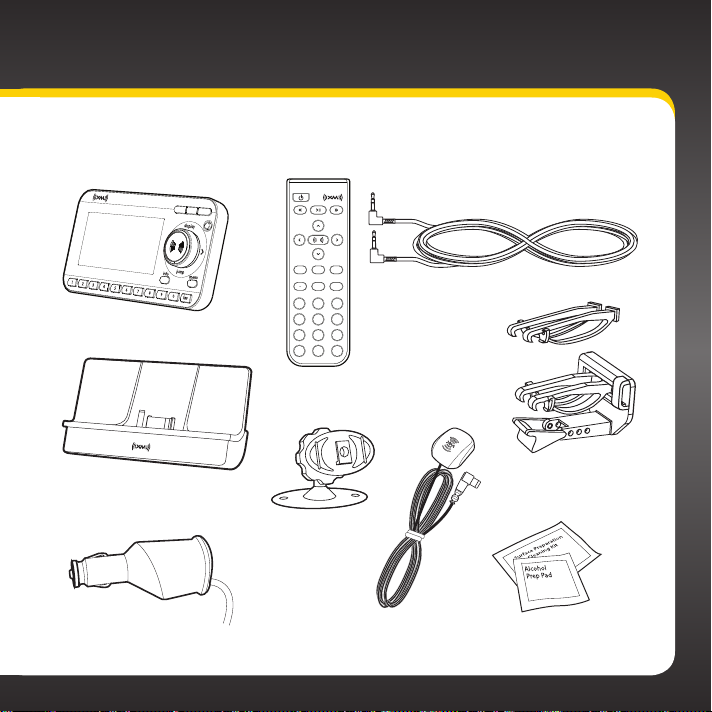
What’s in the Box?
RCi
Xpress
PowerConnect Vehicle Dock
Radio
info
display
menu
fm
direct
+
mute
2
1
3
5
4
6
8
7
9
jump fav
0
Remote Control
Dash Mount
Aux In Cable
Vent Mount
and Extended
Vent Clamps
PowerConnect
Power Adapter
Magnetic Mount
Antenna
Antenna & Dash Mount
Alcohol Preparation Pads
9
Page 10
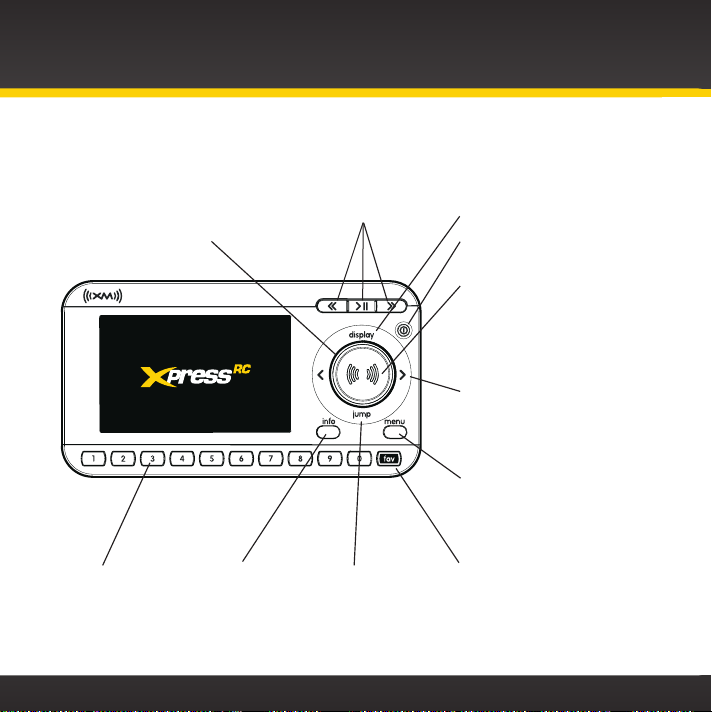
Introduction
Xpress
RCi
Functions
Control Knob
Scroll through lists and
preview channels; also
highlight menu options.
Number Buttons
Select your favorite
channels; also enter
a channel number
directly; also access
songs saved in
SongSaver.
10
Pause and Replay Buttons
Pause, rewind, and replay
up to 60 minutes of live
radio.
i
Info Button
View either
sports or stock
information.
Jump
Go back to the
previous channel
to which you were
listening.
Display
Customize the way you
view content on the display.
Power Button
Turn radio on and off.
Select Button
Press to confirm selection
for channel and menu
items; also press and
hold to GameSelect, to
TuneSelect, or to save a
song.
Left and Right Arrows
Search for channels by
category; also when in
Replay mode, rewind or
fast-forward through
content.
Menu Button
Access advanced features
and configuration options;
also press and hold to
access FM presets.
Fav Button
Choose among the different
tuning modes: Direct,
Favorite Channels, and
SongSaver.
Page 11
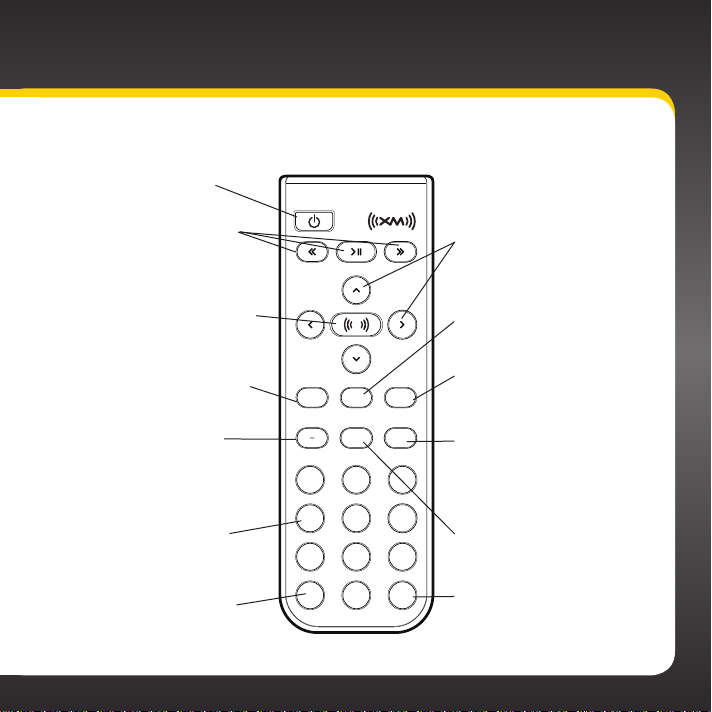
Remote Control Functions
Power Button
Turn radio on and off.
Pause and Replay Buttons
Pause, rewind, and replay
up to 60 minutes of live
radio.
Select Button
Press to confirm selection
for channel and menu items;
also press and hold to
GameSelect, to TuneSelect,
or to save a song
Info Button
View either sports or stock
information.
— / FM Button
—: Change channels, or
decrease volume for
Sound System (sold
separately).
FM: Not used in Xpress
Number Buttons
Select your favorite
channels; also enter a
channel number directly;
also access songs saved
in SongSaver.
Jump Button
Go back to the previous
channel to which you were
listening.
.
info
fm
RCi
.
1
4
7
jump
display
mute
Arrow Buttons
Use up/down arrow buttons
to scroll through lists and
preview channels; also
highlight menu options. Use
left/right arrows to search
for channels by category;
also when in Replay mode,
rewind or fast-forward
through content.
Display Button
Customize the way you
view content on the display.
Menu Button
Access advanced features
menu
direct
+
2
3
5
6
8
9
fav
0
and configuration options;
also press and hold to
access FM presets.
+ / Direct Button
+: Change channels, or
increase volume for Sound
System (sold separately).
Direct: Not used in
RCi
.
Xpress
Mute Button
Silence live radio, saved
songs, and replayed
content.
Fav Button
Choose among the different
tuning modes: Direct,
Favorite Channels, and
SongSaver.
11
Page 12
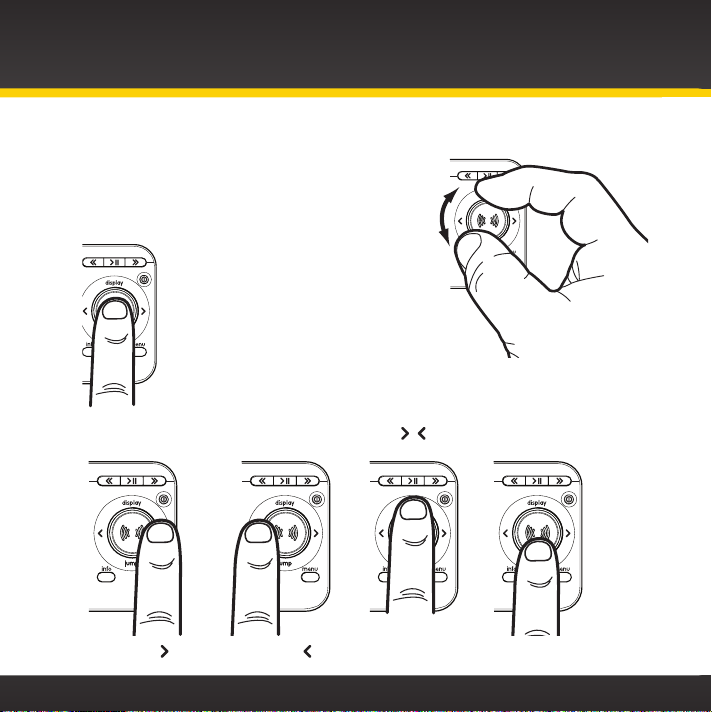
Introduction
Control Knob and Select Button Basics
Turn the Control knob clockwise or counter-clockwise
to scroll through a list and highlight an item in the list.
Press the center of the Select
button to make a selection.
Press the edge to tilt the Select button to select
Tilt Right: Tilt Left:
12
Tilt Up: display Tilt Down: jump
, , display, or jump.
Page 13
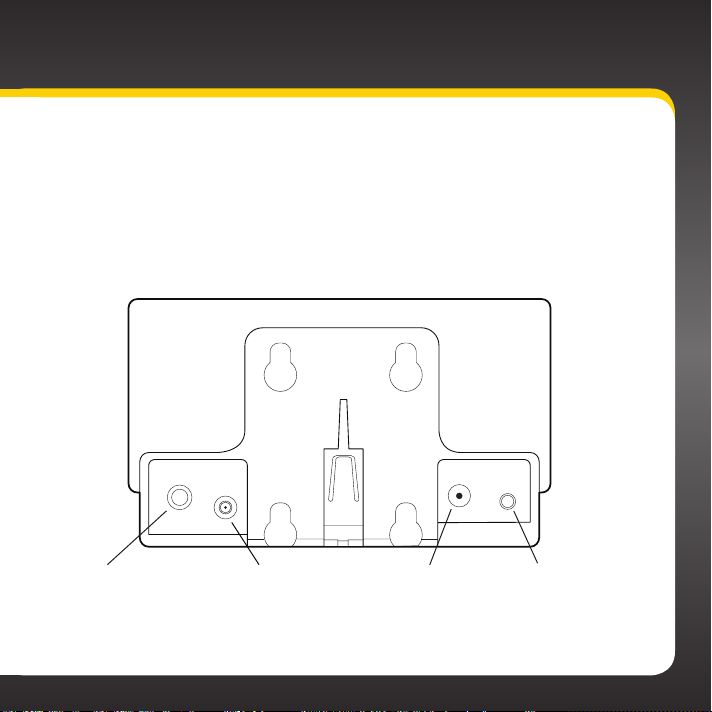
PowerConnect Vehicle Dock
Color-Coded Connections
The color-coded PowerConnect Vehicle Dock makes it simple to connect. Just
match the colors on the cable ends to the colors on the dock to see what goes
where.
AUDIO ANT PWR FM
Rear View
AUDIO (Green)
Connection for Aux In
Cable or optional
Cassette Adapter
(sold separately).
ANT (Silver)
Connection for
the Magnetic
Mount Antenna.
PWR (Red)
Connection for
PowerConnect
Power Adapter.
FM (Blue)
Connection for
optional FM Direct
Adapter (sold
separately).
13
Page 14
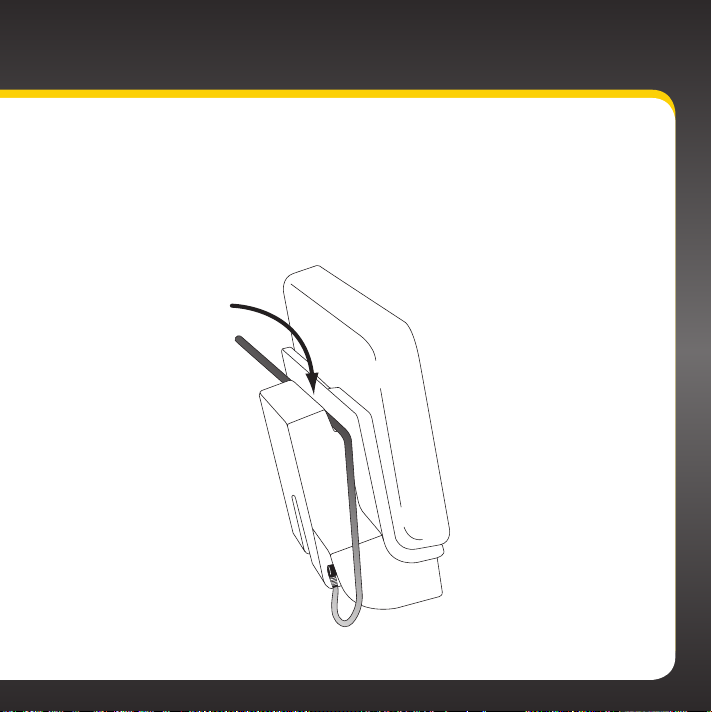
Introduction
Wire Guide
The PowerConnect Vehicle Dock has a wire guide at the top rear that can help
you to organize the cables and wires connected to the dock. If you need to bring
a cable or wire from one side of the dock to the other, utilize the wire guide by
looping the cable though the wire guide as shown.
Wire Guide
14
Page 15
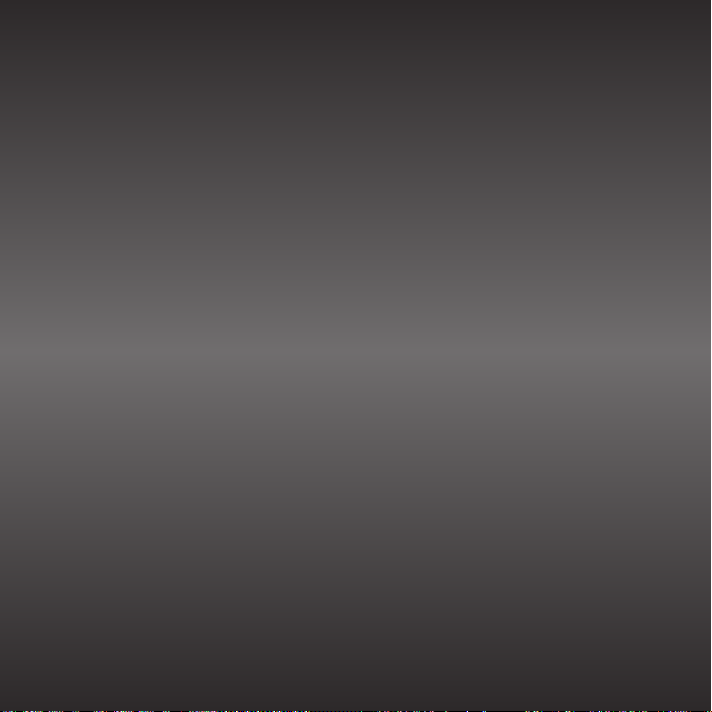
Vehicle Installation
15
Page 16
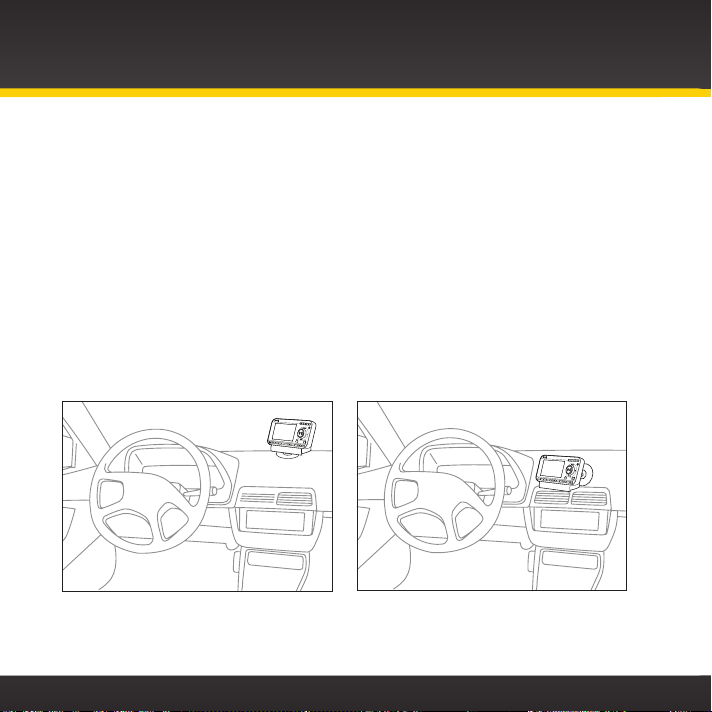
Vehicle Installation
Step 1: Choose a Location for Your Radio
When installing the Xpress
block your vision, interfere with the controls, or obstruct the air bag. The location
should be easily accessible and provide good visibility of the display, and should
not be located where it will be in direct sunlight, which will affect the visibility of
the display screen.
Several examples of the Xpress
method using the Dash Mount, and B is the vent clip method using the Vent Mount.
RCi
in your vehicle, choose a location where it will not
RCi
mounted in a vehicle are shown: A is the on dash
Option 1 Option 2
A.
A.
16
Page 17
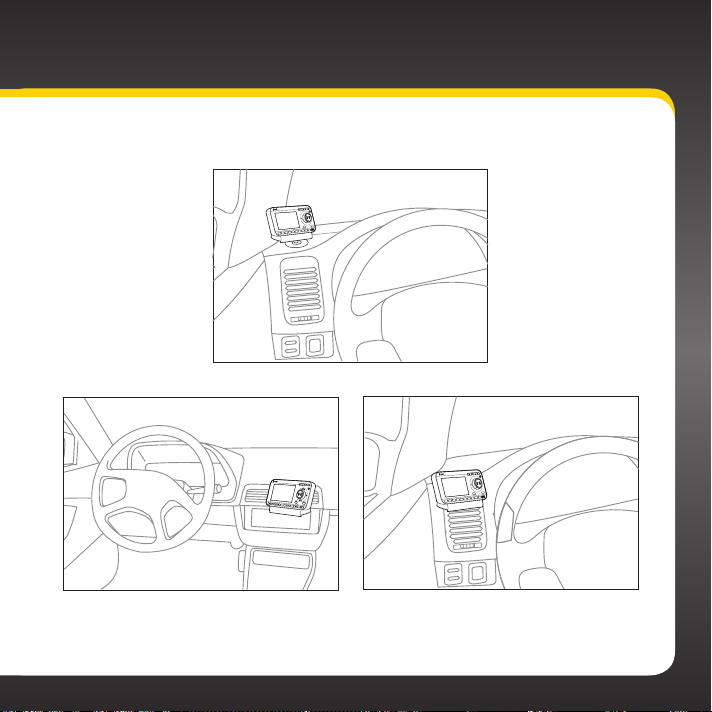
display
Option 3
A.
jump
menu
info
fav
0
9
8
7
6
5
4
3
2
1
Option 4 Option 5
B.
display
jump
menu
info
fav
0
9
8
7
6
5
4
3
2
1
B.
17
Page 18
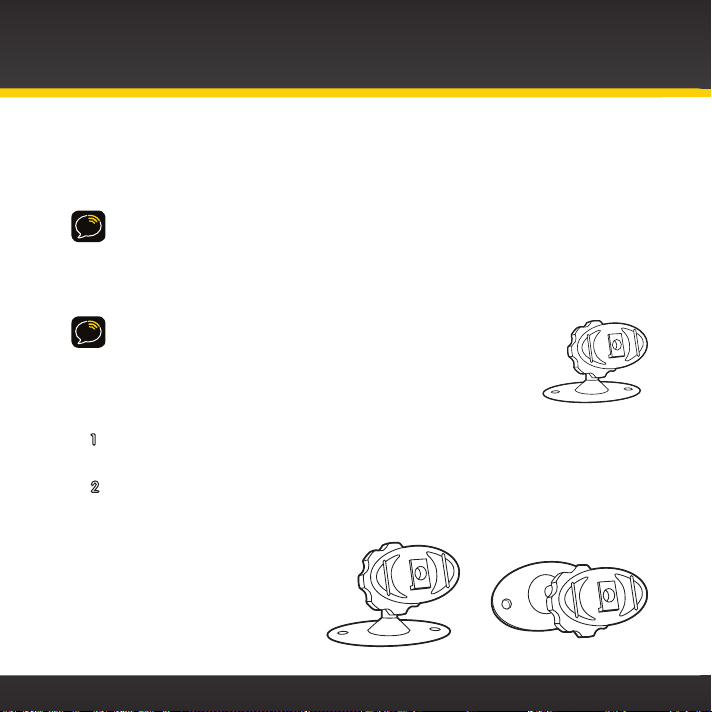
Vehicle Installation
Step 2: Install the Dash or Vent Mount
Depending on your situation, you can either choose to use the Dash Mount or the
Vent Mount.
IMPORTANT! When you install the chosen mount, do not attach the dock to the
mount yet. All cables should be attached to the dock prior to connecting the dock
to the mount.
Installing the Dash Mount:
CAUTION! The adhesive used on the Dash Mount may be difficult
to remove. Do not install this mount on leather surfaces (contact
your vehicle dealer if you are unsure about your dash surface), and
make sure the air temperature is at least 60ûF (15ûC) during
installation. If it’s not at least 60ûF, turn on the heater in your
vehicle to bring the temperature up to 60ûF.
18
1 Locate a flat surface for the Dash Mount. Make sure there is ample room
for the PowerConnect Vehicle Dock and Xpress
RCi
Radio when installed.
2 Set the orientation of the Dash Mount before adhering it. Loosen the
knob and adjust the adhesive foot for the location you selected in
“Step 1: Choose a Location for Your Radio” on page 16:
•Option 1 & Option 3
should be oriented as I.
I II
•Option 2 should be
oriented as II.
Page 19
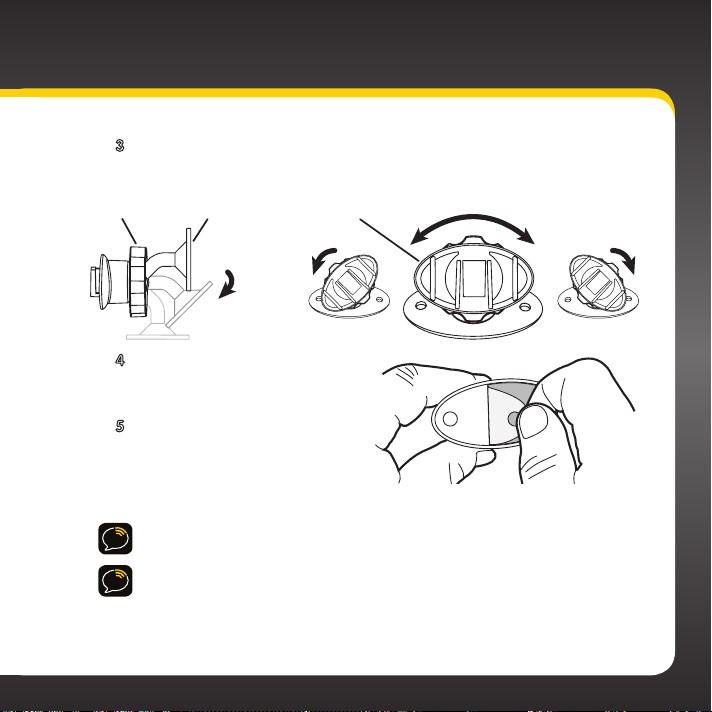
3 The dock mounting plate can be tilted in different directions.
Knob Adhesive Foot Dock Mounting Plate
Adjust as necessary for your particular vehicle. When the
orientation is correct, tighten the knob.
4 Clean the surface with the
alcohol preparation pad and
let it dry thoroughly.
5 Peel off the adhesive liner.
Position, press, and hold the
Dash Mount in place for 30
seconds.
IMPORTANT! Allow the Dash Mount adhesive to cure (dry) for a minimum of
2-4 hours before using the mount. The best adhesion occurs after 24 hours.
TIP! To remove, carefully lift the adhesive pad with your fingers or a spoon.
Warming the pad with a hair dryer for several minutes will help soften the
adhesive. Be careful not overheat the surface with the hair dryer or you may
damage the surface or Dash Mount.
19
Page 20
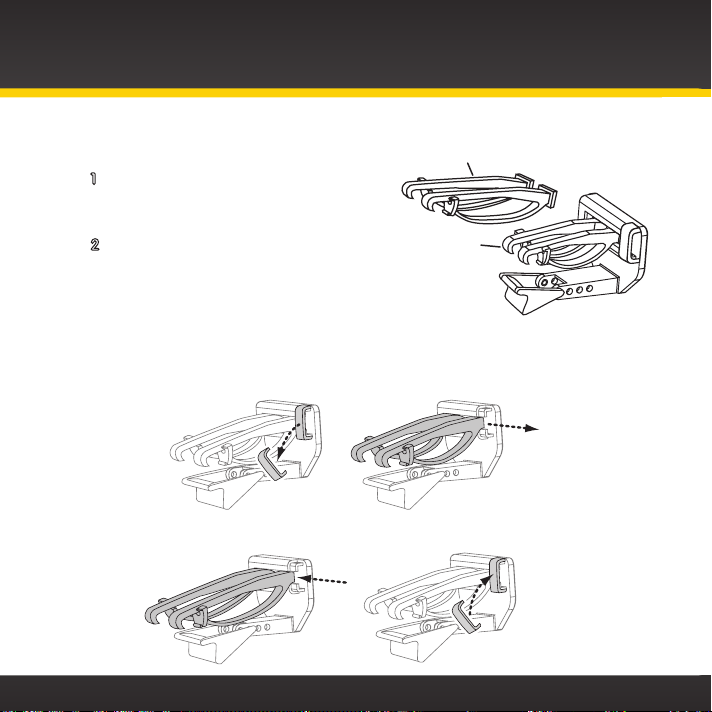
Vehicle Installation
Slide Short Vent Clamps Out
Remove End Cap
Extended Vent Clamps
Installing the Vent Mount:
1 Locate a vent with horizontal
louvers sturdy enough to hold your
PowerConnect Vehicle Dock and radio.
2 If the vent louvers in your vehicle
are recessed, you may need to use
the longer vent clamps with the Vent
Mount. If so, remove the shorter vent
clamps and install the longer ones
into the Vent Mount. Be sure to observe the orientation of the vent
clamps as shown.
Short Vent
Clamps
20
Slide Extended Vent Clamps In Replace End Cap
Page 21
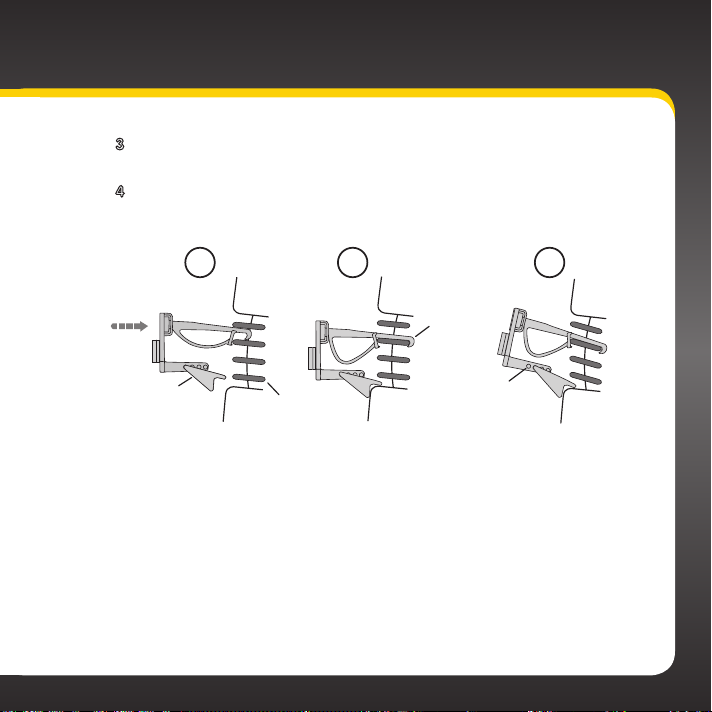
3 Push the Vent Mount onto the vehicle vent as shown (1) until it
hooks on the rear of the vent louver (2).
4 Rest the foot against the bottom of the vent (2), and adjust the
tilt of the Vent Mount by repositioning the foot to a different
adjustment hole (3).
1 2 3
Dash
HOOKED
Vent
TILT
ADJUSTMENT
HOLES
Dash
PUSH
Foot
Dash
Vent
Louver
To remove the Vent Mount, push the mount into the vent. Then lift up until
disengaged from the rear of the vent louver, and remove the Vent Mount.
Vent
21
Page 22
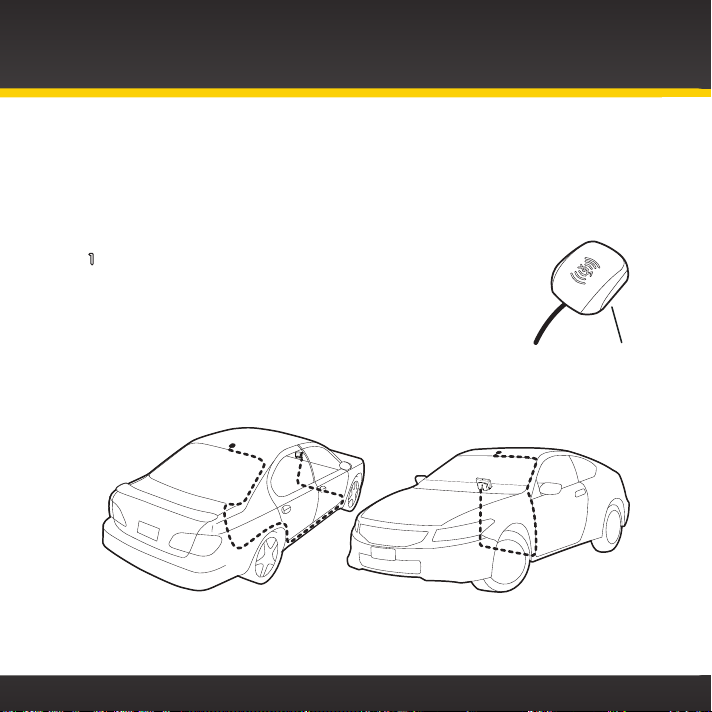
Vehicle Installation
Step 3: Mount the Magnetic Mount Antenna
The Magnetic Mount Antenna contains a strong magnet which will stick to any
metal part of your vehicle, but will not damage the vehicle.
To install the Magnetic Mount Antenna:
1 Choose the best location for your antenna considering
your vehicle type. Pay particular attention to any
accessories that you may have like luggage racks and
how frequently you may use them.
Magnet
Sedan/Coupe: We recommend mounting the antenna just above either
the front windshield or the back window as shown.
22
Page 23
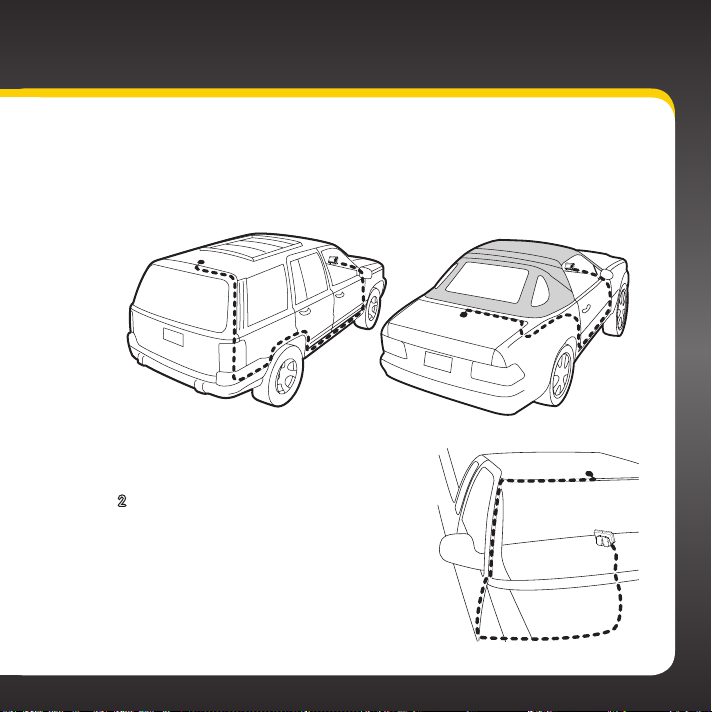
SUV: We recommend mounting the antenna at the rear of the roof
as shown.
Convertible: We recommend mounting the antenna at the leading
edge of the trunk as shown.
Pickup Truck: We recommend
mounting the antenna just above the
front windshield as shown.
2 Clean the surface of the selected
mounting location using the alcohol
preparation pad and let it dry
thoroughly.
23
Page 24
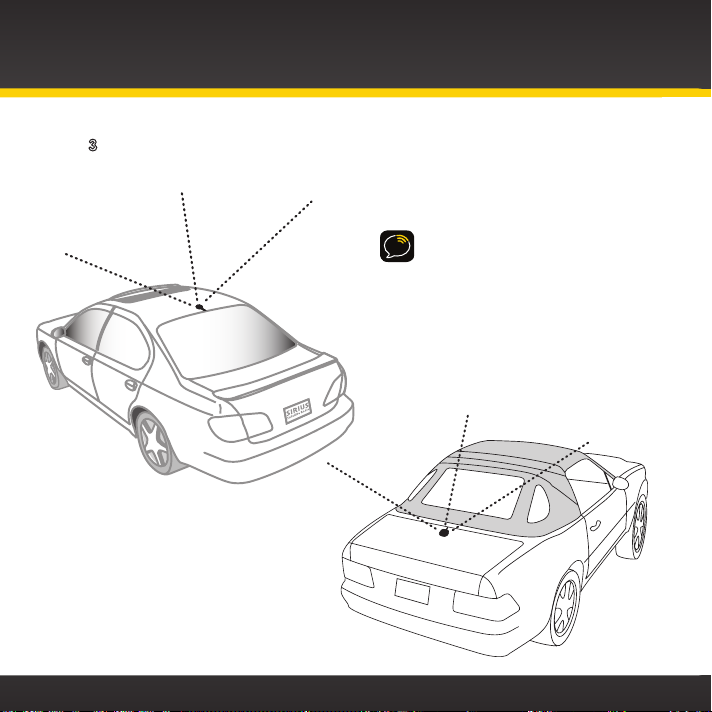
Vehicle Installation
3 Place the antenna in the location you selected. Follow the Tips and
Cautions shown on the next several pages.
TIP! Mount the antenna on the
roof (for most vehicles) or trunk
(for convertibles) where it has a
clear view of the sky in all
directions.
24
Page 25
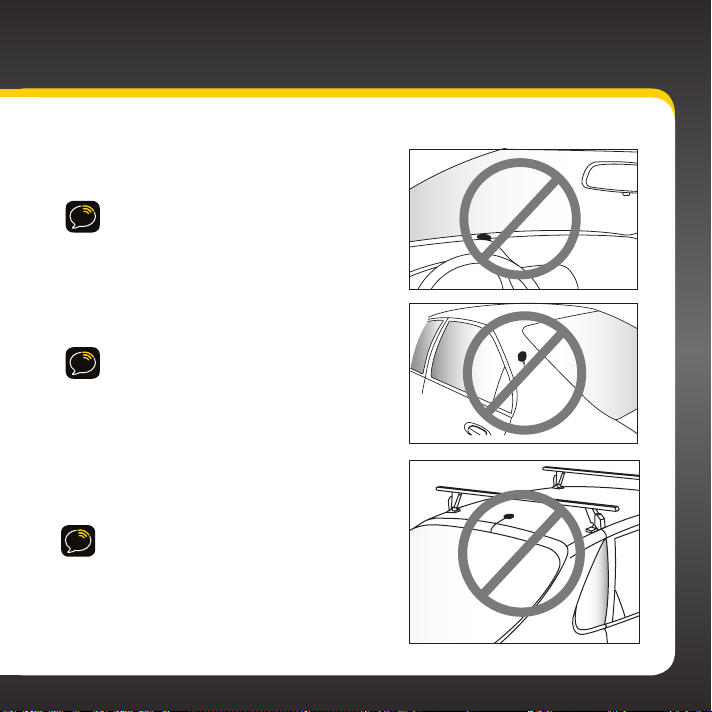
CAUTION! Don’t mount the antenna inside
the vehicle, for example, on the dashboard.
CAUTION! Don’t mount the antenna on any
of the vehicle’s front, back or side pillars.
CAUTION! Don’t mount the antenna close
to a roof rack. Adjust the rack so it’s further
away from the antenna or move the antenna
closer to the center of the roof.
25
Page 26
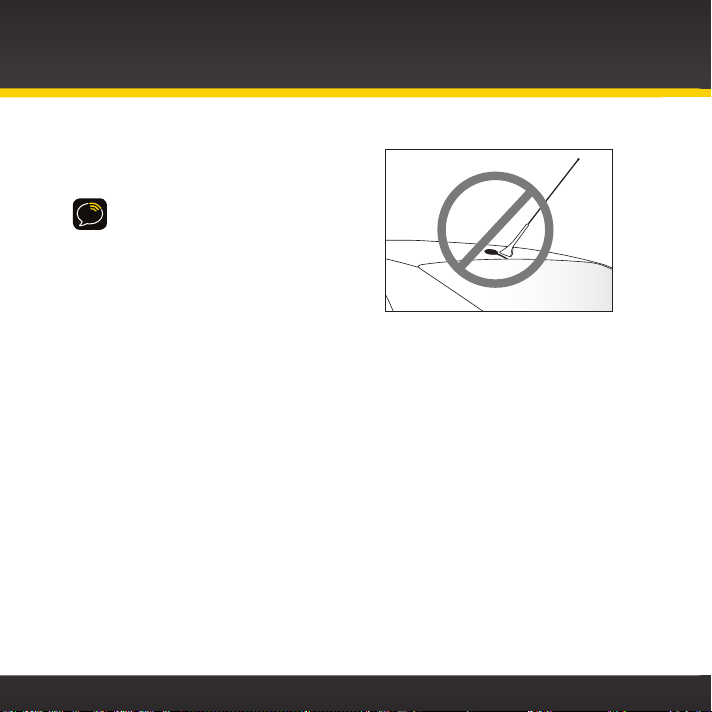
Vehicle Installation
CAUTION! Don’t mount the antenna
close to another antenna. Mount it at
least 3 inches away.
26
Page 27
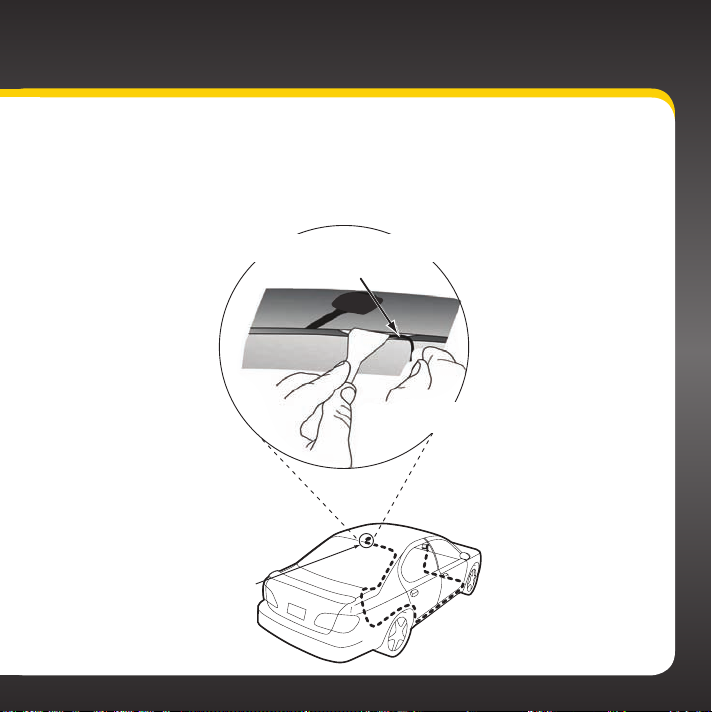
Step 4: Route the Magnetic Mount Antenna Cable
Before you begin routing the antenna cable, read these general instructions
for how to route and hide the antenna cable. Then route your antenna cable
according to the instructions which follow for your specific type of vehicle.
Use a blunt plastic putty knife, a credit card,
a plastic knife, or a similar blunt tool to lift the
Feed cable under
rubber moulding
around window
rubber window moulding
Tuck the cable under the
moulding around the window
27
Page 28
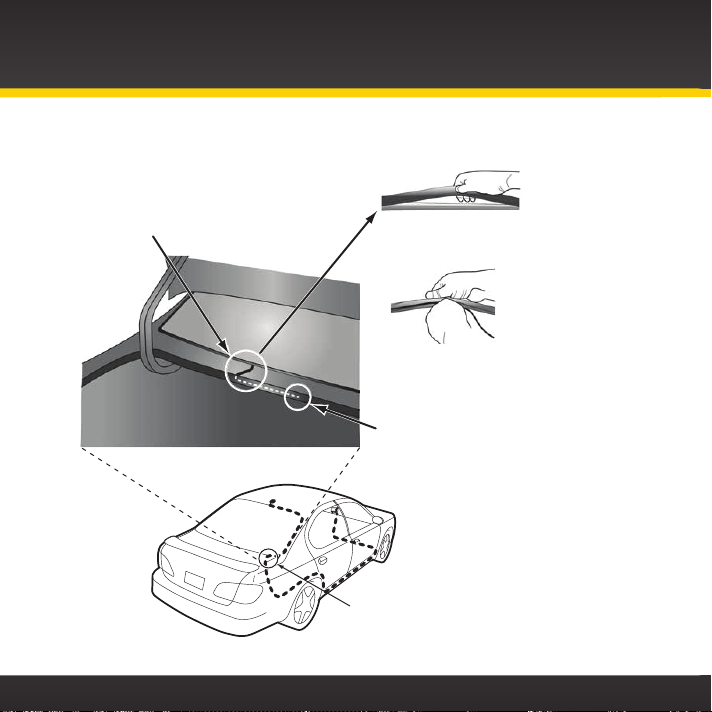
Vehicle Installation
Route cable out from under rear windshield
Route cable through weatherstripping
moulding and tuck into weatherstripping
around trunk opening
Avoid sharp bends by running cable through
weatherstripping for several inches
Pull weatherstripping
from trunk opening
Tuck cable into weatherstripping.
several inches to avoid sharp bends
Pull cable out of weatherstripping
and route through trunk to cabin
Route cable out of window
moulding and into weatherstripping around trunk opening
28
Page 29
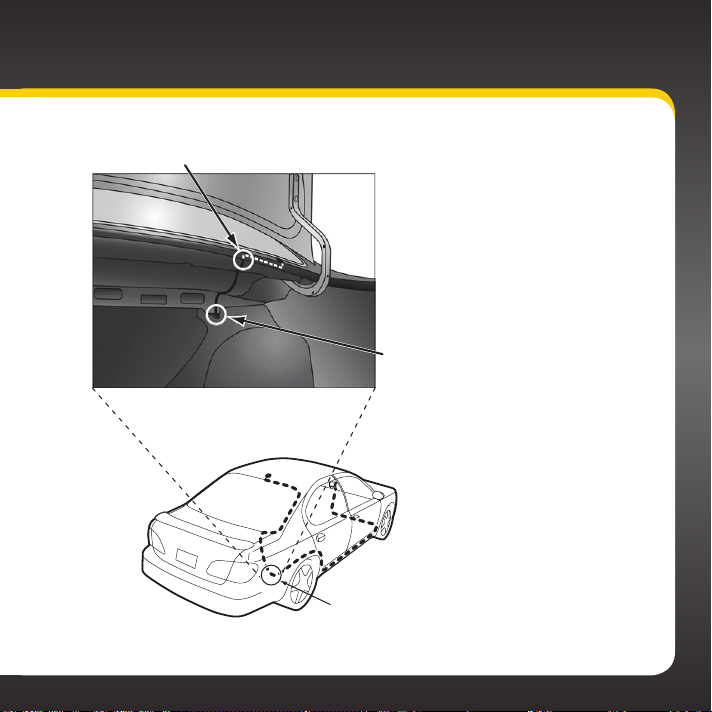
Bring cable out of weatherstripping and into trunk
Route cable along trunk
wall and into cabin
Route cable along trunk
wall and into cabin through
gap or conduit, along existing
wiring harness
29
Page 30
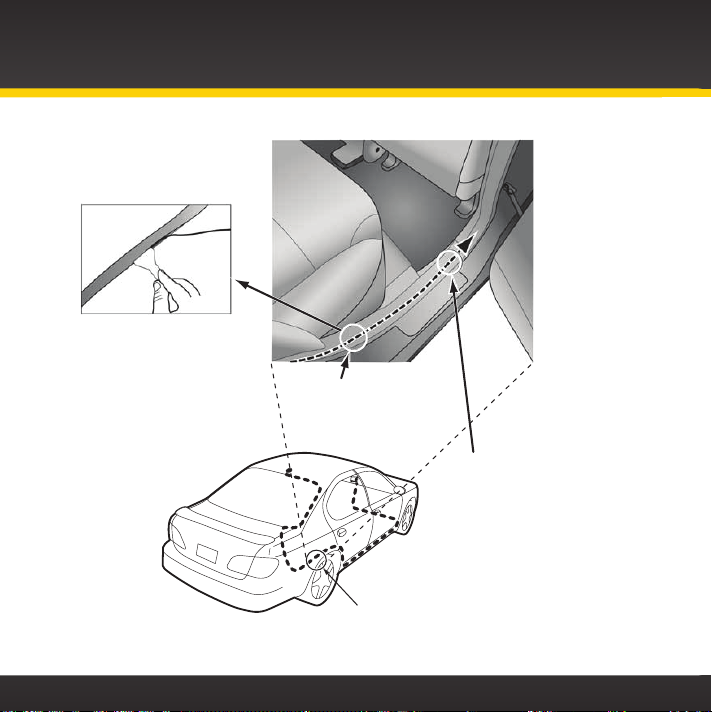
Vehicle Installation
Use a blunt plastic putty
knife or similar blunt tool
to lift edge of interior
trim and tuck cable
under trim. Continue
towards front of vehicle
Route cable under
trim or upholstery
Continue routing cable
under trim or carpet
towards front of vehicle
Route cable from trunk
under interior trim, into
cabin and towards front
of vehicle
30
Page 31

Continue routing cable under
carpet or console to radio location
Coil excess
Pull carpet
or mat back
Bring cable out from trim
and route under carpet to
dashboard or console
TIP! Always be careful to include enough slack in your cable to
accommodate open doors or trunk lids. Use things typically found around
the home, like electrical tape, to secure cables in areas so that hinges do not
pinch the cable with the door. Hide any excess cable in the trim.
cable under
carpet or mat
Bring cable out
from trim
31
Page 32

Vehicle Installation
•Sedan/Coupe With the Antenna Placed at the Rear of the Roof:
1. Feed the antenna cable from the antenna underneath the rubber
molding around the rear window. Use a blunt plastic putty knife or
similar blunt tool to lift the rubber molding around the rear window
and tuck the antenna cable underneath the molding. Route the
antenna cable around and down the window to the lowest point. If
your rear window does not have rubber molding, we recommend
consulting a professional installer.
2. Route the antenna cable out of the window molding and into the
rubber weather stripping around the trunk opening. Lift the weather
stripping from the opening and tuck the cable inside it, then replace
the weather stripping. To avoid sharp bends in the cable, run the cable
inside the weather stripping for a few inches, then remove the cable
from the weather stripping inside the trunk. Keep the cable away
from hinges, gears, etc., that could damage it.
3. Route the cable out
from the rubber weather
stripping and along the
trunk wall. Continue routing
the cable into the vehicle
cabin through a conduit
or along an existing wiring
harness.
4. Route the cable through
the main cabin area under
the interior trim, towards
32
Page 33

the front of the vehicle. Use a blunt plastic putty knife or similar
blunt tool to lift the plastic trim just enough to tuck the cable
under underneath. Avoid side airbag locations on back pillars and
above the doors. Airbag locations are marked with “SRS” logos.
Be careful not to crimp or cut the cable.
5. Bring the cable out from the trim near the front of the cabin and
route it under the carpet toward the dashboard or console. Coil
any excess cable in a hidden location, such as under the carpet,
keeping it away from any vehicle pedals or controls. Secure the
excess cable with wire ties (purchased separately).
6. Bring the end of the cable out at the PowerConnect Vehicle Dock
location. Leave yourself enough cable so you can easily connect
it to the antenna connector of the dock.
7. Continue with “Step 5: Connect the Magnetic Mount Antenna and
PowerConnect Power Adapter” on page 39.
33
Page 34

Vehicle Installation
•Sedan/Coupe With the Antenna Placed at the Front of the Roof:
1. Feed the antenna cable from the antenna underneath the rubber
molding around the windshield. Use a blunt plastic putty knife or
similar blunt tool to lift the rubber molding around the windshield and
tuck the antenna cable underneath the molding. Route the antenna
cable around and down the windshield to the lowest point.
2. At the lowest corner of the windshield, route the cable out of the
windshield molding and into the rubber weather stripping around the
door opening. Lift the weather stripping from the opening and tuck
the cable inside it, then replace the weather stripping. Run the cable
inside of the weather stripping to the bottom of the door opening.
3. Pull the cable out of the weather stripping at the bottom of the door
opening and route it under the carpet toward the dashboard. Coil any
excess cable in a hidden location, such as under the carpet, keeping
it away from any vehicle pedals or controls. Secure the excess cable
with wire ties.
4. Bring the end of the cable out at the PowerConnect Vehicle Dock
location. Leave yourself
enough cable so you can
easily connect it to the
antenna connector of the
dock.
5. Continue with “Step 5:
Connect the Magnetic Mount
Antenna and PowerConnect
Power Adapter” on page 39.
34
Page 35

•SUV:
1. Feed the antenna cable underneath the rubber weather
stripping of the rear tailgate window/door and route the cable
along the rear hatch. Lift the weather stripping from the
opening and tuck the cable inside it, then replace the weather
stripping. Pull the cable out from weather stripping and route
it into the cabin under the interior trim. Avoid hinges or gears
that could crimp or cut the cable.
2. Route the cable through the SUV’s main cabin area under the
interior trim, towards the front of the vehicle. Use a blunt
plastic putty knife or similar blunt tool to lift the plastic trim
just enough to tuck the cable under underneath. Avoid side
airbag locations on back pillars and above the doors. Airbag
locations are marked with “SRS” logos. Be careful not to crimp
or cut the cable.
3. Bring the cable out
from the trim near
the front of the cabin
and route it under
the carpet toward
the dashboard or
console. Coil any
excess cable in a
hidden location, such
as under the carpet,
keeping it away from
any vehicle pedals
35
Page 36

Vehicle Installation
or controls. Secure the excess cable with wire ties (purchased
separately).
4. Bring the end of the cable out at the PowerConnect Vehicle Dock
location. Leave yourself enough cable so you can easily connect it
to the antenna connector of the dock.
5. Continue with “Step 5: Connect the Magnetic Mount Antenna and
PowerConnect Power Adapter” on page 39.
•Convertible:
1. Bring the antenna cable from the antenna into the trunk at the front
edge of the trunk lid. Keep any bends in the cable loose. Tape or
tie the cable along the inside of the trunk lid to the trunk lid hinge
strut.
2. Allow enough slack in the cable so the trunk lid can easily open and
close and keep the cable away from hinges, gears, etc., that could
crimp or cut it. Route the cable along the trunk wall and into the
cabin through a conduit or along
an existing wiring harness.
3. Route the cable through the
main cabin area under the
interior trim, towards the front
of the vehicle. Use a blunt
plastic putty knife or similar
blunt tool to lift the plastic trim
just enough to tuck the cable
under underneath. Avoid side
36
Page 37

airbag locations on back pillars and above the doors. Airbag
locations are marked with “SRS” logos. Be careful not to crimp
or cut the cable.
4. Bring the cable out from the trim near the front of the cabin
and route it under the carpet toward the dashboard or console.
Coil any excess cable in a hidden location, such as under the
carpet, keeping it away from any vehicle pedals or controls.
Secure the excess cable with wire ties (purchased separately).
5. Bring the end of the cable out at the PowerConnect Vehicle
Dock location. Leave yourself enough cable so you can easily
connect it to the antenna connector of the dock.
6. Continue with “Step 5: Connect the Magnetic Mount Antenna
and PowerConnect Power Adapter” on page 39.
•Pickup Truck:
1. Use a blunt plastic putty knife
or similar blunt tool to lift
the rubber molding around
the windshield and tuck the
antenna cable underneath it.
2. Continue tucking the cable
underneath the windshield
molding around the windshield
to the lowest corner.
3. At the lowest corner of the
windshield, route the cable out
37
Page 38

Vehicle Installation
of the windshield molding and into the rubber weather stripping
around the door opening. Lift the weather stripping from the
opening and tuck the cable inside it, then replace the weather
stripping. Run the cable inside of the weather stripping to the
bottom of the door opening.
4. Pull the cable out of the weather stripping at the bottom of the
door opening and route it under the carpet toward the dashboard.
Coil any excess cable in a hidden location, such as under the carpet,
keeping it away from any vehicle pedals or controls. Secure the
excess cable with wire ties.
5. Bring the end of the cable out at the PowerConnect Vehicle Dock
location. Leave yourself enough cable so you can easily connect it
to the antenna connector of the dock.
6. Continue with “Step 5: Connect the Magnetic Mount Antenna and
PowerConnect Power Adapter” on page 39.
38
Page 39

Step 5: Connect the Magnetic Mount Antenna and
PowerConnect Power Adapter
1 Plug the Magnetic Mount Antenna
into the silver ANT connector on
the PowerConnect Vehicle Dock.
2 Insert the PowerConnect Power Adapter
into your vehicle’s cigarette lighter or
power adapter socket.
3 Plug the PowerConnect Power
Adapter into the red PWR connector
on the dock.
AUDIO ANT PWR FM
AUDIO ANT PWR FM
39
Page 40

Vehicle Installation
Step 6: Connect the Audio
To play audio through your vehicle’s stereo or FM radio, decide on one of the
following audio connection options:
• Option 1: Best: Use the Aux In Cable if your vehicle’s stereo system has an
auxiliary input connection. Refer to your vehicle’s owners manual to find
the location of the auxiliary input jack, or consult the vehicle dealer.
TIP! The auxiliary input jack may be located on the face plate of the vehicle
radio, on the back of the radio, anywhere on the front dash panel, inside the glove
compartment, or inside the center console in between the front seats.
• Option 2: Better: Use a Cassette Adapter if your vehicle has a built-
in cassette player. Cassette Adapters are sold separately and can be
purchased from an electronics retailer, or go to xmradio.com/accessories.
RCi
• Option 3: Good: Use the PowerConnect feature in the Xpress
PowerConnect plays the audio through your vehicle’s FM radio.
• Option 4: Best: Use the FM Direct Adapter. If none of the previous three
audio connection options will work in your vehicle, then you will need to
use the FM Direct Adapter (FMDA) (sold separately). The FMDA needs to
be installed by a professional installer and directly connects the Xpress
to your vehicle’s FM radio. To learn more, check with the retailer where you
bought your radio, or go to xmradio.com/accessories.
Follow the installation instructions in the next several sections for the audio
connection option that you have selected.
.
RCi
40
Page 41

Option 1: Aux In Cable Installation Instructions
1 Plug one end of the Aux In Cable into the green AUDIO connector
on the dock.
AUDIO ANT PWR FM
2 Plug the other end into
the auxiliary input jack
connection of your
vehicle’s stereo system.
3 Insert the dock into the
mount.
4 Insert your Xpress
into the dock.
5 By default, your
Xpress
RCi
turns on automatically when it is
plugged in and receiving power. If it does not,
power on your Xpress
button.
NOTE! You may experience a brief delay while your
RCi
powers up. If you press the Power button
Xpress
during this time, you will see a “Please Wait” message.
RCi
RCi
by pressing the Power
41
Page 42

Vehicle Installation
6 Be sure the vehicle is outside
and the antenna has a clear view
of the sky. Verify that you are
receiving the XM signal. There
should at least be one bar on
the upper right corner of the
main display screen that denotes
antenna signal strength. You can
also press menu and scroll down
to highlight Signal Indicator and
press the Select button. The Satellite and Terrestrial bars show the
strength of the signal being received. If the signal reception is good,
press menu twice to return to the main display screen.
7 Ensure that the FM Transmitter is turned Off. Xpress
FM Transmitter turned Off as the default. However, you can refer to
“Turn FM Transmitter On/Off” on page 92, if you want to verify that the
FM Transmitter is set to Off.
8 Ensure that Xpress
RCi
is tuned to channel 1. Upon power up, Xpress
should tune to channel 1 by default, when it’s not yet activated. If it’s
not on channel 1, refer to “Listening to Satellite Radio” on page 61 to
learn about how to tune a channel.
9 Turn on your vehicle’s stereo system. Set it to play input from the
auxiliary input source.
10 You should hear XM channel 1 through your vehicle’s stereo system. You
are now ready to activate your Xpress
RCi
.
RCi
is shipped with
RCi
42
Page 43

11 The audio level output of the Xpress
RCi
can be increased or
decreased as necessary to match the audio levels of other sources
in your vehicle. Refer to “Set Audio Level” on page 97.
If the signal reception is good, but there is no audio when tuned to channel 1,
be sure the vehicle’s stereo system is set to the correct source, i.e., auxiliary
input source (step 9). Also be sure that the FM Transmitter is turned Off (step
7), and that the audio level is set high enough to be heard (step 11). Refer to
“Troubleshooting” on page 110 for additional help.
43
Page 44

Vehicle Installation
Option 2: Cassette Adapter Installation Instructions
1 Plug the Cassette Adapter
into the green AUDIO
connector on the dock.
2 Insert the Cassette Adapter
into the vehicle’s cassette
deck. You may need to turn
on your vehicle’s stereo
system in order to do so.
3 Insert the dock into the
mount.
4 Insert your Xpress
RCi
into the
dock.
5 By default, your Xpress
RCi
turns on automatically when
it is plugged in and receiving
power. If it does not, power
on your Xpress
NOTE! You may experience a brief delay while your Xpress
powers up. If you press the Power button during this time,
you will see a “Please Wait” message.
RCi
by pressing the Power button.
6 Be sure the vehicle is outside and the antenna has
a clear view of the sky. Verify that you are receiving
AUDIO ANT PWR FM
RCi
44
Page 45

the XM signal. There should
at least be one bar on the
upper right corner of the
main display screen that
denotes antenna signal
strength. You can also press
menu and scroll down to
highlight Signal Indicator
and press the Select button.
The Satellite and Terrestrial
bars show the strength of the signal being received. If the signal
reception is good, press menu twice to return to the main display
screen.
7 Ensure that the FM Transmitter is turned Off. Xpress
RCi
is shipped
with FM Transmitter turned Off as the default. However, you can
refer to “Turn FM Transmitter On/Off” on page 92, if you want to
verify that the FM Transmitter is set to Off.
8 Ensure that Xpress
Xpress
RCi
should tune to channel 1 by default, when it’s not yet
RCi
is tuned to channel 1. Upon power up,
activated. If it’s not on channel 1, refer to “Listening to Satellite
Radio” on page 61 to learn about how to tune a channel.
9 If you haven’t done so, turn on your vehicle’s stereo system. Set it
to play input from the cassette source.
10 You should hear XM channel 1 through your vehicle’s stereo
system. You are now ready to activate your Xpress
RCi
.
45
Page 46

Vehicle Installation
11 The audio level output of the Xpress
as necessary to match the audio levels of other sources in your vehicle.
Refer to “Set Audio Level” on page 97.
If the signal reception is good, but there is no audio when tuned to channel 1, be
sure the vehicle’s stereo system is set to the correct source, i.e., cassette source
(step 9). Also be sure that the FM Transmitter is turned Off (step 7), and that the
audio level is set high enough to be heard (step 11). Refer to “Troubleshooting” on
page 110 for additional help.
46
RCi
can be increased or decreased
Page 47

Option 3: PowerConnect Installation Instructions
1 Insert the dock into the
mount.
2 Insert your Xpress
into the dock.
3 By default, your
Xpress
RCi
turns on
automatically when
it is plugged in and
receiving power. If it does not, power on your
RCi
Xpress
NOTE! You may experience a brief delay while your
Xpress
during this time, you will see a “Please Wait” message.
by pressing the Power button.
RCi
powers up. If you press the Power button
4 Be sure the vehicle is outside and the antenna
has a clear view of the sky. Verify that you are
receiving the XM signal.
There should at least be
one bar on the upper right
corner of the main display
screen that denotes antenna
signal strength. You can also
press menu and scroll down
to highlight Signal Indicator
and press the Select button.
RCi
47
Page 48

Vehicle Installation
The Satellite and Terrestrial bars show the strength of the signal being
received. If the signal reception is good, press menu twice to return to
the main display screen.
5 You’ll first need to find an available FM channel. An available FM
channel is one that’s not being used by an FM radio station in your area.
When you tune your FM radio to an available channel, you should only
hear static or silence – not talk or music. We recommend one of the
following methods to find an available FM channel:
f. Use the SIRIUS | XM FM Channel Finder at www.xmradio.com/
fmchannel. Go to the website and enter your zip code. The Channel
Finder will suggest a list of available FM channels in your area. For
convenience, write down or print out the list.
OR
g. Manually tune through your local FM channels on your vehicle’s FM
radio. Locate and create a list of channels that aren’t being used by any
FM radio station. Write down the list. Once you have created your list of
available FM channels, you will need to find the one that provides the
best match for Xpress
TIP! You’ll need to use the ‘Manual’ tune function on your vehicle’s FM radio to
tune through every FM channel one-by-one. Turn on your vehicle’s FM radio. Start
at 88.1 and use the ‘Manual’ tune function on your vehicle’s FM radio to tune
through each FM channel one-by-one (88.1 followed by 88.3 etc.) to locate
channels that aren’t being used by a local FM radio station. Write down each FM
channel that has only static or silence on it, until you reach 107.9.
6 Pick the first FM channel on your list from step 5. Turn on your vehicle’s
FM radio (if you have not already done so) and tune it to this FM
channel.
RCi
.
48
Page 49

7 Turn On the FM Transmitter
MATCH FM CHANNELS
in Xpress
RCi
:
i. Press menu.
ii. Press the Select button
to select Vehicle Mode.
iii. Press the Select
button to select FM
Transmitter which will
turn yellow.
iv. Turn the Control knob
clockwise to display On and press the Select button.
90.1
8 Set your Xpress
RCi
to transmit on the same usable FM channel that
you found in step 5:
i. If you are still in the Vehicle Mode menu option with FM
Transmitter turned On, skip to step iii. If not, press menu.
ii. Press the Select button to select Vehicle Mode.
iii. Turn the Control knob to scroll to and highlight FM Channels.
Press the Select button.
49
Page 50

Vehicle Installation
iv. Turn the Control knob
to scroll to and highlight
storage location FM-2 and
press the Select button.
v. From the list of FM channels
displayed, turn the Control
knob to highlight the
available FM channel you
found in step 4, and press
the Select button.
vi. Press the Select button to select Start Using.
vii. The selected FM channel will be confirmed on the display screen.
The Xpress
the FM channel.
9 You should hear XM channel 1
through your vehicle’s FM radio.
If you are satisfied with the
sound quality, you’re done! You
are now ready to activate your
RCi
Xpress
10 If the selected FM channel
doesn’t work well for you, work
down the list of FM channels
until you find one that allows you to hear XM clearly. Each time, you will
need to tune your vehicle’s FM radio to the FM channel and then set
your Xpress
RCi
will tune to
.
RCi
to transmit on the same FM channel (steps 7 & 8).
50
Page 51

If the signal reception is good, but there is no audio when tuned to channel
1, verify that Xpress
RCi
’s FM Transmitter is On (step 6), and that both the FM
Transmitter and your vehicle’s FM radio are tuned to the same FM channel
(steps 5 & 7). Also ensure the chosen FM channel is a suitable one to use in
your area (step 5). Verify that nothing is plugged into the AUDIO connector
on the PowerConnect Vehicle Dock. Refer to “Troubleshooting” on page 110 for
additional help.
Option 4: FM Direct Adapter (FMDA) Installation
The FMDA needs to be installed by a professional installer. Professional
installation can help improve your radio’s reception and significantly reduce
the visibility of wires. To learn more, check with the retailer where you bought
your radio, or go to xmradio.com/accessories.
51
Page 52

52
Page 53

Activation
53
Page 54

Activation
Before you can enjoy Commercial-Free Music, plus Sports, News, Talk &
Entertainment, you need to activate your Xpress
1 Make sure your Xpress
RCi
is properly installed, turned on, and
RCi
.
receiving the XM signal so that you can hear the audio on Channel 1.
2 Make a note of your XM Radio ID. You can find it:
•On Channel 0
•On a label on the bottom of the gift box
•On the label on the back of your Xpress
NOTE! The XM Radio ID does not use the letters I, O, S, or F.
RCi
3 Activate your service:
•Online: Go to www.xmradio.com and click on “ACTIVATE RADIO” in
the top right corner
OR
•By phone: Call 1-800-XM-RADIO (1-800-967-2346)
4 When your service is activated, your Xpress
RCi
will receive all
channels you have subscribed to. At this time, if you turn the Control
knob, you can scroll and tune other channels. Activation usually
takes 10 to 15 minutes, but may take up to an hour. We recommend
that your radio remain on until activated.
54
Page 55

Using your Xpress
RCi
55
Page 56

Using your Xpress
Antenna Signal
RCi
The Main Display
When listening to a channel, information about the channel is displayed.
Strength
Channel Name & Logo Channel Number
Tuning Mode
Song Title
or Talk Show Schedule
or Game Time/Game Details
Time
Artist Name
or Talk Show Host
or Sports Teams/Score
56
Page 57

Changing the Display Mode
You can split the screen to simultaneously view what’s playing on the current
channel and up to 3 other channels in any category, or view what’s playing on
the current channel and the last channel you had tuned at the same time.
Choose from:
main display screen with current
channel
split screen with current channel
and three other channels
To change the display mode, press display.
TIP! When in split screen with the channel list, you can scroll through the
list of channels, just like when it appears on the full screen, by turning the
Control knob clockwise or counter-clockwise. Press
categories. Press the Select button to select a channel.
TIP! Press jump to tune to previous channel that was being played.
split screen with current channel
and previous channel
or to change
57
Page 58

Using your Xpress
RCi
Navigation Basics
Power Button
Pressing the Power button turns the Xpress
Control Knob and Select Button
Navigate the Xpress
• Control knob: Turning it clockwise or counter-clockwise
scrolls through lists and highlights an item in the list.
• Select button (press and release): Pressing it on the center selects a
highlighted item and confirms settings.
• Select button (press and hold): Pressing it on the center displays the
SongSaver/TuneSelect menu.
RCi
using the Control knob and Select button:
RCi
On or Off.
When the Select button is pressed at the top, bottom, left, or right edges (instead
of the center), it selects display, jump,
• Display: Changes the display mode between main display screen and split
screen.
• Jump: Tunes to the previous channel that was being played.
or : Displays the channel categories such as Sports, Comedy, Rock, etc.
•
Repeated presses cycle through the categories one at a time. In Replay
mode, rewinds or fast-forwards through the temporarily stored content.
58
, or respectively.
Page 59

Info Button
...
Pressing info toggles the display to show the sports ticker or the stock
ticker at the bottom of the screen.
• Sports Ticker: Displays information about upcoming games and scores
for games in progress that have been selected with GameSelect. Refer
to “GameSelect” on page 77.
• Stock Ticker: Displays the stock value of up to 20 selected stocks.
TIP! Refer to “GameSelect” on page 77 to add sports teams to the Sports
Ticker. Refer to “Stock Quotes” on page 80 to add stocks to the Stock Ticker.
Menu Button
Pressing menu displays various options to make setup and feature changes.
Pressing menu when in menu options returns to the previous menu option
until menu options is exited.
Pressing and holding menu displays the FM Channels menu, where a preset
FM channel can be easily selected.
Number Buttons
In Favorite Channels mode, each number button stores a favorite channel in
its button location and provides one touch access to it afterward. In Direct
mode, number buttons directly tune to a channel when the channel number
is entered. In SongSaver mode, a number button plays the saved song in its
button location.
59
Page 60

Using your Xpress
RCi
Fav Button
Pressing fav toggles between the different tuning modes: Direct mode, Favorite
Channels mode, and SongSaver mode.
• Direct mode: The 0-9 buttons directly tune to a channel when the channel
number is entered.
• Favorite Channels mode: Pressing one of the 0-9 buttons tunes to a
channel that has been saved as a favorite channel to that button location.
• SongSaver mode: Selecting one of the 0-9 buttons plays a song that has
been saved to that button location.
TIP! Refer to “Favorite Channels” on page 65 to learn more about Favorite
Channels. Refer to “SongSaver” on page 82 to learn more about SongSaver.
Pause and Replay Buttons
Replays up to 60 minutes of live radio. plays/pauses,
fast-forwards through temporarily stored content.
TIP! Refer to “Pause and Replay” on page 72 to learn more about Pause and Replay.
60
rewinds, and
Page 61

Listening to Satellite Radio
Tune a channel:
1 Turn the Control knob clockwise or counter-clockwise to scroll
forward or backward through the list of channels.
2 You’ll first see the channel logo and current artist. As you pause on
a channel, after a few seconds the current song title appears. While
you pause, it will toggle between song title and artist name.
3 Press the Select button to select a highlighted channel.
TIP! You can configure the Xpress
channel after 3 seconds. Refer to “Auto Tune” on page 64 for instructions.
RCi
to automatically tune to the highlighted
61
Page 62

Using your Xpress
View a category:
Channels are organized into categories to make it easier for you to find the ones
that suit your taste.
1 To view a category, press or .
2 Scroll through the category to find the channel you want.
3 Press the Select button to select the channel, or press or to view
the previous or next category.
TIP! To briefly listen to each channel
in the category, scroll to and highlight
Scan at the end of the category list
and press the Select button. Refer to
“Scanning Channels in a Category” on
page 66 to learn more about Scan.
RCi
62
Page 63

Direct Tune
A channel can be tuned directly by entering the channel number using the
number buttons.
1 Before entering a channel number, put the Xpress
Ensure “Direct” appears at the top of the display screen. If not,
press fav until it is displayed.
2 Use the number buttons (0-9) to enter the channel number and
wait a moment until the channel is tuned, or press the Select
button to immediately tune to the channel.
RCi
in Direct mode.
63
Page 64

Using your Xpress
RCi
Auto Tune
The Auto Tune feature allows you to tune to a channel when scrolling through
the channel list, without having to press the Select button. When a channel is
highlighted in the channel list, after 3 seconds the radio automatically tunes to
that channel. The Auto Tune feature is off by default.
To turn Auto Tune on (or off):
1 Press menu.
2 Scroll down to highlight Channel Access and press the Select button.
3 Press the Select button to select Auto Tune which will change to
yellow.
4 Turn the Control knob clockwise until On is displayed (or counter-
clockwise until Off is displayed) and press the Select button.
Jump
Press jump to tune to the previous channel that was being played.
TIP! You can view what’s playing on both the current channel and the previous
channel at the same time. Refer to “Changing the Display Mode” on page 57.
64
Page 65

Favorite Channels
You can set up to 10 of your favorite channels so you can easily access them.
Each favorite channel can be assigned to a number button.
To assign a favorite channel to a number button:
1 Tune to the desired channel.
2 Be sure you are in Favorite
Channels mode. Press fav
until “Favorite Channels”
appears at the top of the
display screen.
3 Press and hold the number
button 0-9 you want to assign
to that favorite channel.
To listen to a favorite channel:
1 Be sure you are in Favorite
Channels mode. Press fav
until “Favorite Channels”
appears at the top of the
display screen.
2 Press the number button
0-9 that was assigned to the
desired favorite channel.
TIP! To see your list of favorite channels when in the Favorite Channels
mode, press display. Scroll to highlight a favorite and press the Select
button to listen to that channel.
65
Page 66

Using your Xpress
RCi
Scanning Channels in a Category
You can scan a category and listen to each channel for 3 seconds before the next
channel is automatically tuned. If you want to stay tuned to a channel and stop the
scan, just press the Select button.
To scan a category:
1 Press or until the desired category is displayed.
2 Scroll down to highlight the next to last item in the category which will
be Scan and the category name.
3 Press the Select button. The scan will begin.
4 Press the Select button to stop the scan and continue to listen to the
channel currently being played.
66
Page 67

FM Presets
FM presets make it easy to quickly access stored FM channels and choose a new
FM channel from them.
Use FM presets when you use PowerConnect to listen to your Xpress
through your vehicle’s FM radio. (Refer to “Option 3: PowerConnect
Installation Instructions” on page 47 for more information.)
To start using a different FM preset:
1 Press and hold menu until
FM Channels is displayed.
2 Scroll to highlight the
desired FM preset and press
the Select button.
3 The new choice will be
confirmed and the Xpress
RCi
will tune to the chosen FM
preset.
IMPORTANT! You need to ensure that the FM Transmitter in the Xpress
turned On, and that your vehicle’s FM radio is tuned to the same FM channel.
TIP! To configure the list of preset FM channels, you need to find available
FM channels in your area. Refer to ”Find Available FM Channels in Your
Area” on page 89. Next, refer to “Set and Select FM Channels” on page 94 to
program your FM presets.
RCi
RCi
is
67
Page 68

Using your Xpress
RCi
Skip a Channel
Channels can be removed from the channel
list. Once a channel is set to be skipped, it will
not appear in any channel list but the channel
can still be tuned by using Direct Tune.
You can also add back a channel you had
previously designated to be skipped.
To skip (or add) channels:
1 Press menu.
2 Scroll to highlight Channel
Access and press the Select
button.
3 Scroll to highlight Channel Skip/
Add and press the Select button.
4 Each channel preceded by will
appear in the list of channels. To
remove a channel from the list,
scroll to highlight the channel and press the Select button.
5 Each channel preceded by ¿ does not appear in the list of channels. To
add a channel back to the list, scroll to highlight the channel and press
the Select button so it is once again preceded by a .
6 When finished press menu repeatedly to exit.
68
Page 69

Block xL (Explicit Language) Channels
Some channels may contain explicit language. When xL appears in the channel
logo, explicit language may be heard on that channel. If you do not want explicit
language channels, they can be removed from the channel list.
To skip all explicit language channels:
1 Press menu.
2 Scroll to highlight Channel Access and press the Select button.
3 Scroll to highlight xL Channels and press the Select button. xL
Channels will change to yellow.
4 Turn the Control knob clockwise until Off is displayed. Press the
Select button.
5 None of the explicit language channels will appear on the channel
list or on the channel skip/add list when xL Channels is set to Off.
To add explicit language channels to the channel list:
1 Press menu.
2 Scroll to highlight Channel Access, and press the Select button.
3 Scroll to highlight xL Channels, and press the Select button. xL
Channels will change to yellow.
4 Turn the Control knob counter-clockwise until On is displayed and
69
Page 70

Using your Xpress
press the Select button.
5 The explicit language channels will now appear on the channel list and
on the channel skip/add list.
IMPORTANT! To completely block access to explicit channels, contact Listener
Care at 1-800-XM-RADIO (1-800-967-2346) or visit
http://www.xmradio.com/parentalcontrols/index.jsp.
RCi
70
Page 71

Special Features
71
Page 72

Special Features
Pause and Replay
Pause and Replay gives you the opportunity to “hear that again” by temporarily
storing and letting you access content played during the last 60 minutes.
Pressing
or places the Xpress
TIP! This feature applies to the current listening session only. Turning off your
RCi
removes the temporarily stored content from the radio.
Xpress
Both display modes (main display screen and split screen) can display previously
played tracks. When in Replay mode you can turn the Control knob to view and
scroll up and down the Replay List. Press the Select button to listen to the
highlighted selection. The Replay List is displayed from newest to oldest.
To pause:
1 Press .
2 To resume play, press again.
To listen to the previous track:
RCi
into Replay mode.
72
1 Press
to rewind to a previous
track.
2 If the current track has been playing for longer than 5 seconds, it is
played from its beginning. If the current track has been playing for less
than 5 seconds, the previous track is played.
Page 73

3 Press and release to rewind through a song in increments, or
press and hold
TIP! Press and hold
track.
to continuously rewind through a song.
for 3 seconds to skip all the way back to the first
To listen to the next track:
1 Press
to fast-forward to the next track.
2 Press and release to fast-forward through a song in increments
or press and hold
TIP! To return to live broadcast, press and hold
TIP! If you press
mode.
to continuously fast-forward through a song.
until “Live” appears.
or
in live mode, the Xpress
RCi
will be put in Replay
73
Page 74

Special Features
TuneSelect
TuneSelect finds your favorite artist and song whenever they’re being played on
any channel. Xpress
and songs.
To save a favorite artist or song:
1 When you hear a favorite artists or songs, press and hold the Select
button for 2 seconds.
2 Scroll to highlight TuneSelect Artist to be notified when any song by the
artist is played on any channel, or scroll to highlight TuneSelect Song
to be notified when the song is played on any channel. Press the Select
button.
3 When an artist or song on your TuneSelect list plays on any channel,
you’ll hear an alert tone and see a message that informs you about the
artist/song and the channel the song is being played on. To switch to
that channel, press the Select button.
RCi
can track up to a combination of 20 of your favorite artists
74
Page 75

To remove an artist or song from your TuneSelect list:
1 Press menu.
2 Scroll to highlight Edit Alerts, and press the Select button.
3 Press the Select button to select Edit TuneSelect.
75
Page 76

Special Features
4 Scroll to highlight the artist or
song you want to remove from
your TuneSelect list, and press
the Select button.
5 Scroll to highlight Do Not Alert
to disable the alert for that
artist or song. Press the Select
button.
6 Scroll to highlight Delete to
remove the artist or song from
your list. Press the Select
button.
TIP! You can switch between Alert
on Artist and Alert on Song at the
“Edit Alerts > Edit TuneSelect” sub
menu.
•To alert on an artist name,
scroll to highlight a song title
and choose Alert on Artist. Press the Select button.
•To alert on a song title, scroll to highlight an artist name and choose Alert
on Song. Press the Select button.
TIP! You can also TuneSelect artists and songs in both Replay and SongSaver
modes.
76
Page 77

GameSelect
GameSelect lets you select up to 50 of your favorite sports and/or teams
to view their scores and stats at any time. In addition, you can choose to be
notified when they play on any channel.
To add sports teams to GameSelect:
1 Press menu.
2 Scroll to highlight Info Extras and press the Select button.
3 Scroll to highlight Sports and press the Select button.
4 Scroll to highlight a favorite sport, and press the Select button.
5 If your favorite sport is played by teams, scroll to highlight your
favorite team, and press the Select button.
6 A check mark appears
next to sports/teams you
have selected.
7 To view current scores
and stats for the sports
and teams on your list,
enable the sports ticker by
repeatedly pressing info until
Sports is displayed at the
bottom left of the display screen.
77
Page 78

Special Features
8 When a sport/team on your
GameSelect list plays on any
channel, you’ll hear an alert tone
and see a message that informs
you about the sport/team and the
channel it is playing on. To switch
to that channel, press the Select
button.
TIP! You can also set a GameSelect by pressing and holding the Select button
for 2 seconds while listening to your favorite team or sport.
NOTE! If an event occurs on more than one channel simultaneously, a list of
channels will be displayed.
To remove a sport or team from your GameSelect list:
1 Press menu.
2 Scroll to highlight Info Extras and press the Select button.
3 Scroll to highlight Sports and press the Select button.
4 Scroll to highlight the sport (or team sport) to be removed and press
the Select button. The check mark will be removed.
5 If applicable, Scroll to highlight the team to be removed, and press the
Select button. The check mark will be removed.
78
Page 79

To disable GameSelect alert:
1 Press menu.
2 Scroll to highlight Edit Alerts and press the Select button.
3 Scroll to highlight Edit GameSelect and press the Select button.
4 Scroll to highlight the sport or team you no longer want to be
alerted about and press the Select button.
79
Page 80

Special Features
Stock Quotes
You can track the price and daily movement for up to 20 of your favorite stocks.
The stock ticker can be enabled at the bottom of the screen by repeatedly
pressing info until Stocks is displayed at the bottom left of the display screen.
NOTE! Information about most stocks and indices listed on the NYSE, AMEX, or
NASDAQ is available. Market information is delayed approximately 25 minutes.
Stock data provided by ComStock, Inc.
To add a stock:
1 Press menu.
2 Scroll to highlight Info Extras and press the Select button.
3 Press the Select button to select Stocks.
4 If you already have stocks in
your list press the Select button
to select Add Stocks. If not,
then skip this step.
5 Turn the Control knob to select
the letters for the stock symbol.
Press the Select button after
each letter.
TIP! Xpress
the symbols for more than 9,000
regularly traded stocks.
RCi
will help you complete
80
Page 81

6 When the stock symbol has been correctly entered, you may be
prompted to add stock by pressing Select button. Or you may need
to turn the Control knob counter clockwise until Stock? appears on
display screen. At this time, press the Select button.
7 At the main display screen, press info to see your stock quotes.
TIP! To turn on/off the scrolling of stock prices, refer to “Scrolling or Paging
Display Appearance” on page 100.
To remove a stock:
1 Press menu.
2 Scroll to highlight Info Extras and press the Select button.
3 Press the Select button to select Stocks.
4 Scroll to highlight Erase Stocks and press the Select button.
5 Scroll to highlight the stock you want to remove from your list and
press the Select button.
6 Scroll to highlight Yes and press the Select button.
TIP! To remove your entire stock list, scroll to highlight Erase All Stocks,
press the Select button, scroll to highlight Yes, and press the Select button.
81
Page 82

Special Features
SongSaver
You can save up to 10 songs in the Xpress
stays permanently stored on the radio until it is overwritten or deleted.
1 When you hear a song you want to save, press and hold the Select
button until Add to SongSaver is displayed.
2 Press the Select button again.
RCi
to listen to them later. Each song
82
Page 83

3 Your song is saved to the next available number button location.
TIP! When all ten buttons are used up, the next song added to SongSaver
overwrites the oldest song saved (i.e., the 11th song is saved to button 1).
NOTE! Only songs from live broadcasts can be added to SongSaver.
To listen to a saved song:
1 Put the Xpress
RCi
in SongSaver mode. Press fav until SongSaver
appears on the display screen.
2 Press the number button for the song you want to hear.
TIP! To see your list of saved songs either rotate the Control knob while in
main display screen, or go to split screen and view 6 songs at a time.
Pressing
NOTE! Resetting factory default settings will permanently remove any
SongSaver songs.
or
takes you to the previous and next songs respectively.
83
Page 84

84
Page 85

Where Else Can You Use Your Xpress
?
RCi
85
Page 86

Where Else Can You Use Your Xpress
RCi
?
SIRIUS | XM offers a variety of accessories that allow you to adapt your Xpress
Radio to your lifestyle and enhance your listening experience. With these
accessories, you can effortlessly take your Satellite Radio listening experience
from your vehicle to your home or office or on the go — all with a single
subscription.
• In the Home, Office, etc. – With a Home Kit, you can play your Xpress
over an existing home, office, or other stereo system.
• In Other Vehicles – With a Vehicle Kit, you can enjoy your Xpress
than one vehicle.
• In Almost Any Location You Like – With a desktop or portable Sound
System you have the freedom to listen to your Xpress
you want, from your kitchen or den, to the office, to outside on the deck, or
at a picnic.
For more information on XM accessories or to purchase an accessory, please visit
your local retailer or www.xmradio.com/accessories.
86
RCi
where and when
RCi
RCi
in more
RCi
Page 87

Configuring your Xpress
RCi
87
Page 88

Configuring your Xpress
RCi
Radio ID
Your Xpress
is used during the activation process.
To display the Radio ID:
RCi
has an alphanumeric ID which uniquely identifies the radio. This ID
1 Ensure “Direct” appears at the top of
the display screen. If not, press fav
until it is displayed.
2 Use the number buttons (0-9) to
enter the channel number 0 and wait
a moment until the channel is tuned
or press the Select button.
3 The Radio ID is displayed until you tune to another channel.
88
Page 89

Find Available FM Channels in Your Area
Before attempting any of the procedures below, you should park your vehicle
in a safe location. Do not attempt to set up your FM channels or any onyX
function while driving.
PowerConnect allows you to listen to XM audio through your vehicle’s FM
radio. You will first need to find an available FM channel, which is a channel
that is not being used by an FM radio station in your area. When you tune
your FM radio to an available channel, you should only hear static or silence –
not talk or music.
RCi
Once you have found an available channel, you need to tune your Xpress
built-in transmitter to the same channel to receive XM sound through your
vehicle’s radio.
We recommend one of the following methods to find an available FM channel:
1 Use the SIRIUS | XM FM Channel Finder
Use the SIRIUS | XM FM Channel Finder at www.xmradio.com/
fmchannel. Go to the website and enter your zip code. The Channel
Finder will suggest a list of available FM channels in your area. For
convenience, write down or print out the list.
RCi
Tune Xpress
to a favorite XM channel (or to channel 1, if it’s not
yet activated). Turn on your vehicle’s FM radio. Pick the first FM
channel on your Channel Finder list and tune the FM radio to that
channel. If you do not hear a local FM station broadcast, then tune
the Xpress
RCi
to the same FM channel. (Refer to “Set and Select an
’s
89
Page 90

Configuring your Xpress
FM Channel” on page 82.) You should hear the XM channel through your
vehicle’s radio. If you are satisfied with the sound quality, you’re done!
If this FM channel doesn’t work well for you, work down the list until you
find an FM channel that allows you to hear XM clearly.
OR
2 Manually tune through your local FM channels
Manually tune through your local FM channels on your vehicle’s FM
radio. Turn on your vehicle’s FM radio. Start at 88.1 and use the ‘Manual’
tune function on your vehicle’s FM radio to tune through each FM
channel one-by-one (88.1 followed by 88.3 etc.) to locate channels
that aren’t being used by a local FM radio station. Write down each FM
channel that has only static or silence on it, until you reach 107.9. Once
you have created your list of available FM channels, you will need to find
the one that provides the best match for your Xpress
RCi
Tune Xpress
activated). Pick the first FM channel on your list and tune the FM radio
to that channel. Then tune the Xpress
to “Set and Select an FM Channel” on page 82.) You should hear the XM
channel through your vehicle’s radio. If you are satisfied with the sound
quality, you’re done! If this FM channel doesn’t work well for you, work
down the list until you find an FM channel that allows you to hear XM
clearly.
NOTE! You may find an FM channel with static or silence that does not work with
Xpress
prevents reception of the Xpress
to a favorite XM channel (or to channel 1, if it’s not yet
RCi
. It is possible that some type of inaudible interference is present that
RCi
broadcast. Your only options are to use
RCi
RCi
.
RCi
to the same FM channel. (Refer
90
Page 91

another FM channel or a different audio connection method.
TIP! If you regularly drive from one location to another, such as your daily
commute, you may need to use different FM channels along your route for
best performance. If this is the case, we recommend saving the best FM
channels as presets on your FM radio and Xpress
RCi
. Then you simply select
and match the best channel for the area you are in.
TIP! It will be much more difficult to find available FM channels in large
cities than in most suburban or rural locations. A direct audio connection
using the Aux In Cable, Cassette Adapter, or professional installation is your
best solution if you drive in or near large metropolitan areas.
NOTE! The SIRIUS | XM FM Channel Finder relies on data from the Federal
Communications Commission. The data may not reflect the latest stations in
your area. In addition, local geography and weather conditions can impact
reception, so your results may be different from the list.
NOTE! The performance of FM radios are different, based on manufacturer
and vehicle style. Some may not work well with the type of FM transmitter
used by Xpress
RCi
. This is why we recommend a direct audio connection using
the Aux In Cable or Cassette Adapter if they can be used in your vehicle.
Professional installation can also resolve almost any performance issue.
91
Page 92

Turn FM Transmitter On/Off
The built-in FM Transmitter in the Xpress
FMDA).
To turn the FM Transmitter On:
1 Press menu.
2 Press the Select button to select Vehicle Mode.
3 Press the Select button to select FM Transmitter which will turn yellow.
4 Turn the Control knob clockwise to display On and press the Select
button.
IMPORTANT! The Xpress
programmed with 97.9 as the default FM channel.
92
RCi
is shipped with the FM Transmitter Off, and is
RCi
works when you use PowerConnect (or
Page 93

To turn the FM Transmitter Off:
1 Press menu.
2 Press the Select button to select Vehicle Mode.
3 Press the Select button to select FM Transmitter which will turn
yellow.
4 Turn the Control knob counter-clockwise to display Off and press
the Select button.
93
Page 94

Configuring your Xpress
RCi
Set and Select FM Channels
The Xpress
channels. At any time, you can select any one of these 5 FM presets to transmit
audio from the Xpress
presets also makes it easy to switch to the appropriate FM channel as you travel
from one area to another. Each FM preset is stored in its own storage location.
You can easily add or edit the FM preset in any one of the 5 storage locations.
To set and select an FM preset:
RCi
allows you to easily store (i.e., preset) up to 5 different FM
RCi
to your vehicle’s FM radio. Having a choice of 5 FM
IMPORTANT! The FM Transmitter has to be turned On before you can set or
select an FM channel.
TIP! The FM-1 storage location is preset with FM channel 97.9.
1 Press menu.
2 Press the Select button to select
Vehicle Mode.
3 Scroll to highlight FM Channels
and press the Select button.
4 Scroll to highlight the storage
location (FM-1 to FM-5) you
want to set and press the Select
button. You can choose among
the following options:
i. If the chosen storage location is empty (denoted by “---“), or if the
94
Page 95

storage location contains the FM preset currently being used
(denoted by “Current”), then a list of FM channels is displayed.
ii. If the chosen storage location has an FM preset that is not
currently being used, and you want to edit it, scroll to highlight
Edit Channel and press the Select button to see the list of FM
channels.
iii. If the chosen storage
location has an FM
preset that is not
currently being used,
and you want to start
using it, press the
Select button to select
Start Using. Skip to
step 7.
5 Scroll to highlight the desired FM channel from the list and press
the Select button.
6 If you are editing the storage location that has the “Current” FM
channel, skip to step 7. Otherwise press the Select button to select
Start Using.
TIP! You can also preset a new FM preset in a storage location without
having to start using it right away. Just press menu and exit the screen.
95
Page 96

Configuring your Xpress
RCi
7 The chosen FM channel will be
confirmed on the display screen
and the Xpress
RCi
will tune to that
FM channel.
8 Set your vehicle’s FM radio to
same FM channel.
IMPORTANT! You’ll first need to find
a suitable FM channel that is unused
or available in your area.
To quickly select an FM channel from the preset list:
1 Press and hold menu until FM Channels is displayed.
2 Scroll to highlight the desired
FM preset and press the Select
button.
3 The new choice will be confirmed
and the Xpress
RCi
will tune to the
chosen FM channel.
4 Set your vehicle’s FM radio to
same FM channel.
96
Page 97

Set Audio Level
If you are using the Aux In Cable or a Cassette Adapter to play your Xpress
in your vehicle, you can adjust the audio level to match the volume of other
audio sources you may use, such as a CD player, other FM stations, or an MP3
player.
Do not use the audio level as a volume control. Use the volume control on
your vehicle stereo instead.
NOTE! The audio level adjustment is available only when the FM
Transmitter is turned Off.
To adjust the audio level:
1 Press menu.
2 Scroll to highlight Vehicle Mode and press the Select button.
3 Scroll to highlight Audio Level and press the Select button.
4 Turn the Control knob to increase or decrease the audio level.
5 Press the Select button.
TIP! If using your Xpress
press menu, scroll to highlight Audio Level and press the Select button. Use
the Control knob to adjust to the desired audio level and press the Select
button.
RCi
in a home dock or sound system (sold separately),
RCi
97
Page 98

Configuring your Xpress
RCi
Signal Indicator
For best reception, your Magnetic Mount Antenna should have an unobstructed
view of the XM satellites. In large cities, there are terrestrial transmitters (ground
repeaters) to help increase the signal coverage.
RCi
The Xpress
signals.
To display the signal strength:
can display the strength of the received satellite and terrestrial
1 Press menu.
2 Scroll to highlight Signal Indicator
and press the Select button.
3 The Satellite and Terrestrial bars
show the strength of the signal
being received.
4 Reposition the antenna if you
are having trouble receiving the
signal. Be sure your vehicle is
outside with an unobstructed view
of the sky.
5 Press the Select button to exit the signal indicator display screen.
98
Page 99

Display Settings
To change the display’s brightness, backlight timer, and auto dimmer:
1 Press menu.
2 Scroll to highlight Change Display and press the Select button.
3 Press the Select button to select Display Setting.
4 To change:
•Brightness: Press the
Select button to select
Brightness which will
turn yellow. Turn the
Control knob to adjust
the brightness. Press
the Select button when
finished.
•Backlight: Scroll to highlight Backlight and press the Select
button. Backlight will turn yellow. Turn the Control knob to
select the timer setting for the backlight. Press the Select
button when finished.
•Auto Dimmer: When On, auto dimmer adjusts the brightness
of the display automatically for daytime and night time. Auto
dimmer works when Xpress
Dock. Scroll to highlight Auto Dimmer and press the Select
button. Auto Dimmer will turn yellow. Turn the Control knob
clockwise to On and press the Select button.
RCi
is in the PowerConnect Vehicle
99
Page 100

Configuring your Xpress
RCi
Scrolling or Paging Display Appearance
Cold weather can negatively affect the visual quality of scrolling text. By default
the stock ticker and sports ticker information is set to scroll across the screen.
You can change this so the information is displayed as a page.
To change whether the information is scrolling or paging:
1 Press menu.
2 Scroll to highlight Change Display and press the Select button.
3 Scroll to highlight Display Appearance and press the Select button.
•Stocks: Press the Select button to select Stocks which will turn
yellow. Turn the Control knob to select either Scrolling (the stock
ticker will scroll across the screen) or Paging (stock information will
appear one page at a time).
•Sports: Scroll to highlight Sports, and press the Select button. Sports
will turn yellow. Turn the Control knob to select either Scrolling
(scores will scroll across the screen) or Paging (scores will appear one
page at a time).
4 Press the Select button when finished.
100
