Page 1
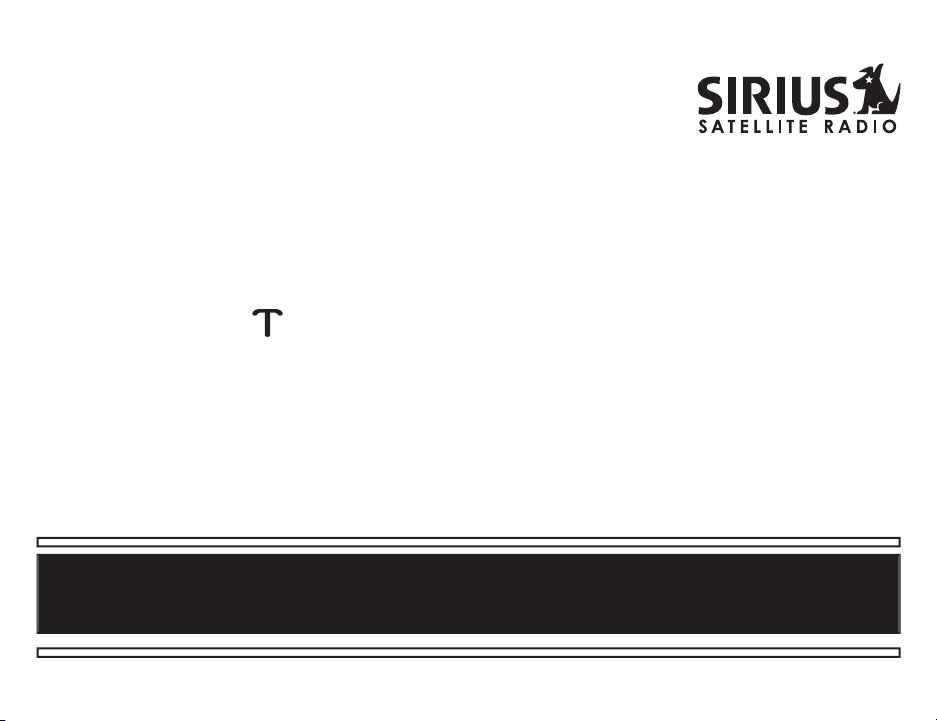
SIR-STRC1 Satellite Radio Receiver User Guide
Page 2
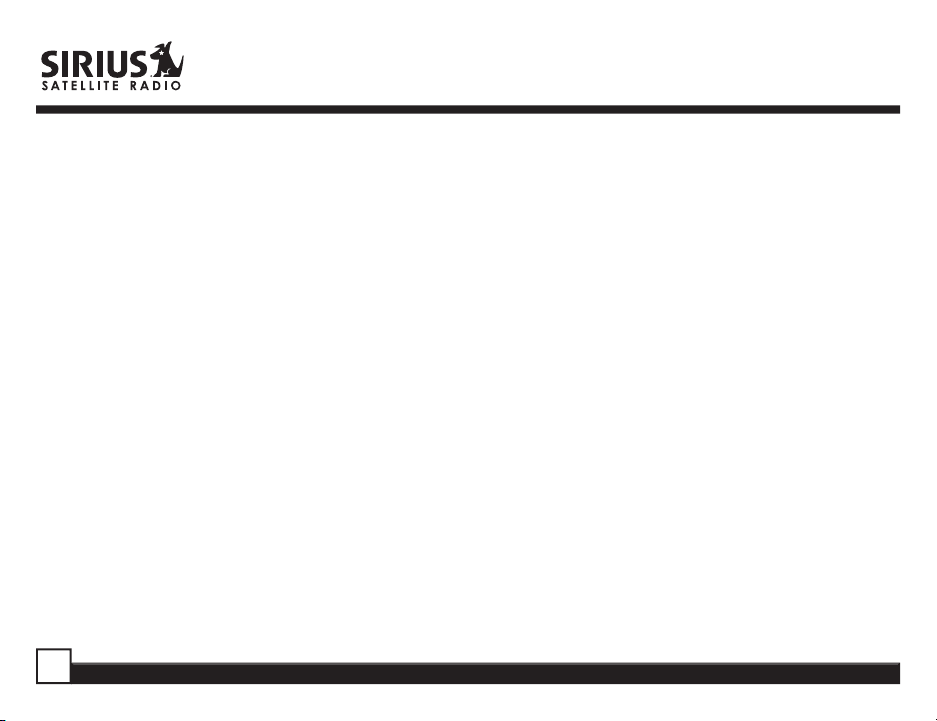
2
CONGRATULATIONS! Your new Brix Lab Streamer Replay Plug-n-Play Receiver kit lets you enjoy SIRIUS
The SIR-STRC1 Receiver is also
compatible with the SP-C1, SP-H1 and SP-B1 accessories.
Box Contents
3
Safety Precautions
........................................................................
3
FCC Warning
5
Cleaning the Unit
5
Receiver Controls and Features
....................................................
6
Remote Control
8
Installing Batteries in the Remote
8
Activating your SIRIUS Subscription
.............................................
9
Basic Operation
Changing Channels
Display Button
.........................................................................
Search Modes (Category, Channel, Artist, Song Title)
Searching Categories
Searching Channels (Channel List Mode)
..............................
Direct Tuning
Setting Channel Presets
Recalling Channel Presets
.....................................................
Jump Preset Button
Searching for a Channel Preset (P.TUNE Mode)
Preset Tune List Mode
............................................................
Memory (MEMO) and Song Seek (S-Seek) Functions
Storing Song Titles or Sports Games
Viewing Program Information stored in Memory
.....................
Deleting a Song Title Stored into Memory
Activating the Song (S-Seek) Alert
.........................................
Game Alert
Instant Replay
Using Instant Replay
..........................................................
Sirius ID
Game Alert
..............................................................................
Jump Settings
Traffi c
JumpSet
..................................................................................
Display Settings
Confi rm Tone Options
FM Transmitter Options
..........................................................
Channel Add or Skip
Lock Options
Changing the Lock/Unlock Code
............................................
Audio Level
Antenna Aiming
Memory Options
.....................................................................
Time-Based Features
Factory Default
...........................................................................
40
Warranty
......................................................................................
44
®
Satellite
Radio’s digital entertainment anywhere you’ve installed the SIR-STRH1 Home Docking Station, SIR-STRV1 Mobile
Docking Station, or the SIR-STRB1 Portable Boombox (each sold separately).
Use this manual to familiarize yourself with all of Streamer
Replay’s features and capabilities.
Table of Contents
Streamer Replay SIR-STRC1 User Guide
Page 3

Box Contents
Warning
Safety Precautions
Unpack your Streamer Replay Receiver carefully
and make sure that everything listed here is
present:
1 x Streamer Replay Receiver 1 x Remote Control
Warning
Take the following precautions to prevent traffi c
accidents and avoid personal injury:
• Installation must be performed according to this
user guide. Brix Labs or Sirius Satellite Radio is
not responsible for issues arising from installations
not performed according to the procedures in this
manual.
• Do not install the unit where it may obstruct your
view through the windshield or of your vehicle’s
If anything is missing or damaged, or if your
Streamer Replay Receiver fails to operate, notify
your dealer immediately. It is recommended that
you retain the original carton and packing materials
in case you need to ship your Receiver in the
indicator displays.
• Do not install the unit where it may hinder the
function of safety devices such as an airbag.
Doing so may prevent the airbag from functioning
properly in the event of an accident.
future.
© 2005 SIRIUS Satellite Radio Inc. “SIRIUS”, the SIRIUS dog logo and channel names and logos are trademarks of SIRIUS Satellite Radio Inc. “NFL”
and the NFL Shield design are registered trademarks of the National Football League. NHL and the NHL Shield are registered trademarks of the
National Hockey League. “NBA” and the NBA silhouette logo are registered trademarks of NBA Properties, Inc. All other trademarks, service marks
and logos are the property of their respective owners. All Rights Reserved. Hardware, subscription and activation fee required. For full Terms &
Conditions, visit sirius.com. Prices and programming are subject to change. Not available in HI and AK. Equipment and subscription sold separately.
Installation required with some equipment.
Streamer Replay SIR-STRC1 User Guide
Page 4
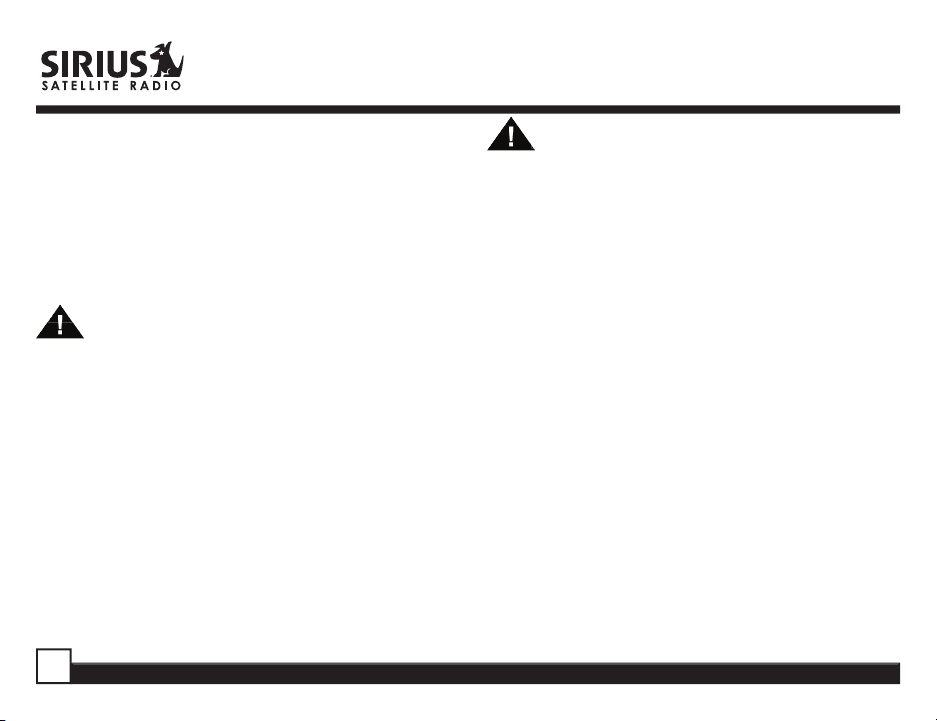
• The installation and use suggestions contained
Warning
Caution
in this manual are subject to any restrictions or
limitations that may be imposed by applicable
law the purchaser should check applicable law
for any restrictions or limitations before installing
and/or operating this unit.
• Failure to follow these safety instructions and
warnings may result in a serious accident.
Warning
Take the following precautions to prevent fi re and
avoid personal injury:
• To avoid short circuits, never put or leave any
metallic objects (coins, tools, etc.) inside the unit.
• If the unit emits smoke or unusual odors, turn the
power off immediately and consult your Streamer
Replay retailer.
• Do not drop the unit or subject it to strong shocks.
• If the LCD display becomes damaged or broken,
do not touch the liquid crystal fl uid. The fl uid can be
dangerous to your health. If the liquid crystal fl uid
contacts your body or clothing, immediately wash it
off with soap and water.
Caution
Take the following precautions to keep the unit in
proper working order:
• Be sure the unit is connected to a 12V DC power
supply with a negative ground connection.
• Do not open the unit.
• Do not install the unit where it will be exposed to
high levels of humidity, moisture, or dust.• When
replacing a fuse, use only a new one with the
proper rating. Using a fuse with the wrong rating
may cause the unit to malfunction.
• To prevent a short circuit when replacing a fuse,
fi rst disconnect the wiring harness.
Note
If the unit doesn’t seem to be working properly:
• Turn the unit’s power off, wait 5 -10 seconds, then
turn the power on again.
• If the unit still malfunctions, turn the unit’s power
off, remove it from the cradle, wait 5 -10 seconds,
replace it in the cradle and turn the power back
on. If the problem persists, consult your Streamer
Replay retailer.
Streamer Replay SIR-STRC1 User Guide
Page 5
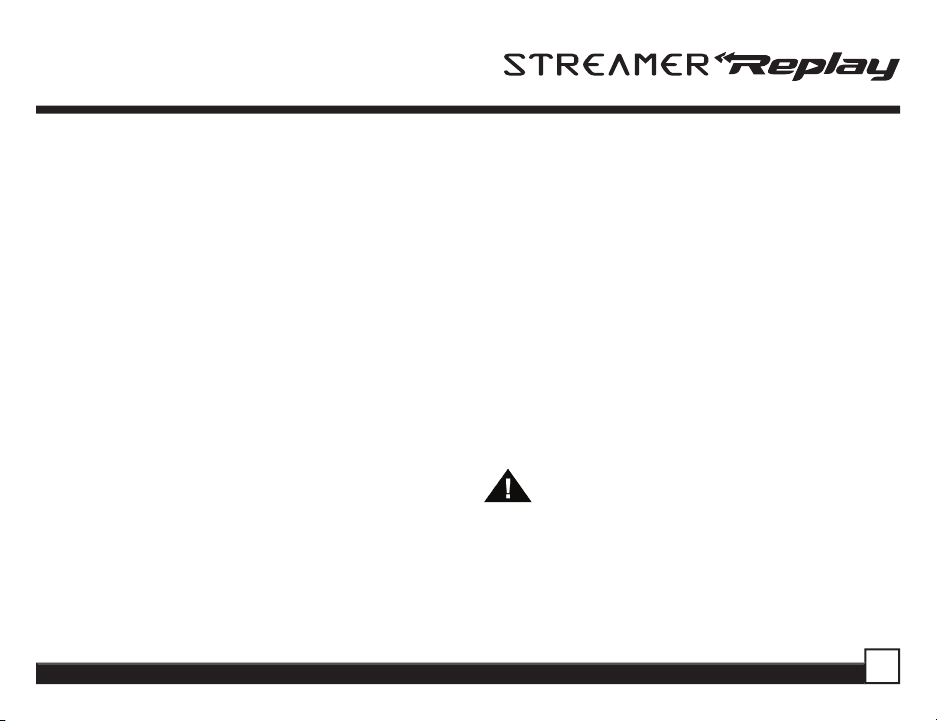
FCC Warning
This equipment may generate or use radio
frequency energy. Changes or modifi cations to this
equipment may cause harmful interference unless
the modifi cations are expressly approved in this
User Guide. The user could lose the authority to
operate this equipment if an unauthorized change or
modifi cation is made.
Note
This equipment has been tested and found to comply
with Part 15 of the FCC Rules. These rules are
designed to provide reasonable protection against
harmful interference. This equipment may cause
harmful interference to radio communications if it
is not installed and used in accordance with these
instructions. However, there is no guarantee that
interference will not occur in a particular installation.
If this equipment does cause harmful interference to
radio or television reception, which can be determined
by turning the equipment off and on, the user is
encouraged to try to correct the interference by one of
more of the following measures:
Streamer Replay SIR-STRC1 User Guide
• Reorient or relocate the receiving antenna.
• Increase the separation between the equipment
and Streamer Replay Receiver.
• Connect the equipment into an outlet on a circuit
different from that to which the Streamer Replay
Receiver is connected.
• Consult the dealer or an experienced radio/TV
technician for help.
Cleaning the Unit
If the unit becomes dirty, turn its power off and wipe
it clean with a soft dry cloth. Do not use hard cloths
or paint thinner, alcohol, or other volatile solvents to
clean the unit. These may cause damage or remove
indicator characters.
Warning
Do not operate the unit in a way that might divert
your attention from driving safely. As a driver, you
alone are responsible for safely operating your
vehicle in accordance with traffi c safety laws at all
times.
Page 6
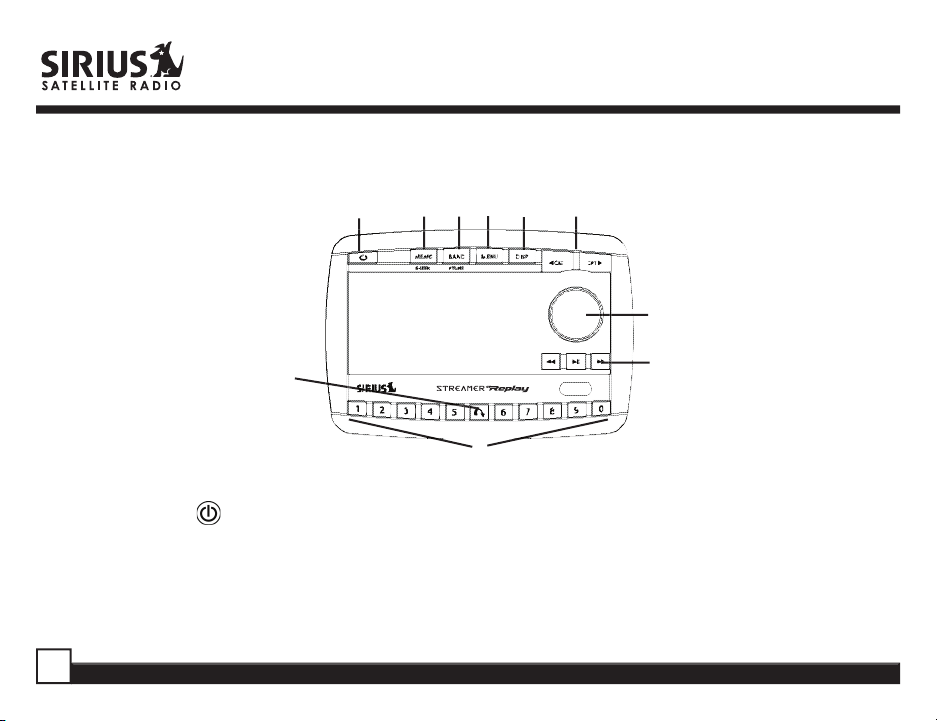
Receiver Controls and Features
1 8 9 5 4 3
2
6
7
10, 11, 12
1. POWER Button : Turns Receiver On and Off.
2. Rotary Knob & Select Button:
Navigates through display screens and makes selections of items
highlighted on the display. Rotating clockwise (CW) increases the channel number (down the list), and
moves down in the menu. Rotating counterclockwise (CCW) decreases the channel number (up the list),
and moves up in the menu.
Streamer Replay SIR-STRC1 User Guide
Page 7
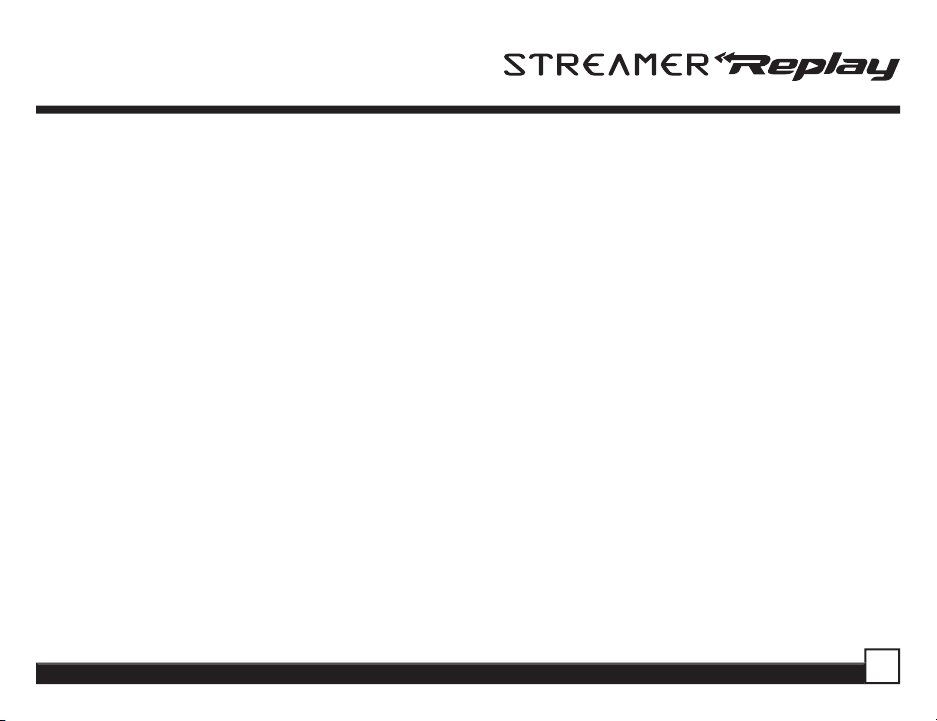
3. CATEGORY Buttons: Navigates through Category List Screen which displays Sirius Channel
Categories.
4. Display (DISP) Button:
Changes text size of artist names and song titles. In list modes, toggles
between channel name, artist name and song title.
5. Menu Button:
6. Jump Button:
7. Preset Number Buttons (0-9):
Used to access menu options to make setup and feature changes.
Used to quickly switch to a favorite channel then back to the original program.
Sets and selects preset channels.
8. Memory (MEMO) Button (S-Seek Function): Saves and recalls artist names and song titles. You can
store up to 20 artist/song title combinations.
9. Band Button (P.Tune): Pressing and releasing switches between preset banks A, B, and C, which
hold 10 presets each. Pressing and holding enables “Preset Tune Mode”, which allows for viewing and
listening of stored presets with turn of Rotary Knob.
10. Rewind Button: Used to rewind through a broadcast saved to Instant Replay.
11. Play/Pause Button:
Pauses and replays live or time-shifted content from the currently tuned channel.
12. Fast Forward Button: Used to fast forward through a broadcast saved to Instant Replay.
Streamer Replay SIR-STRC1 User Guide
Page 8
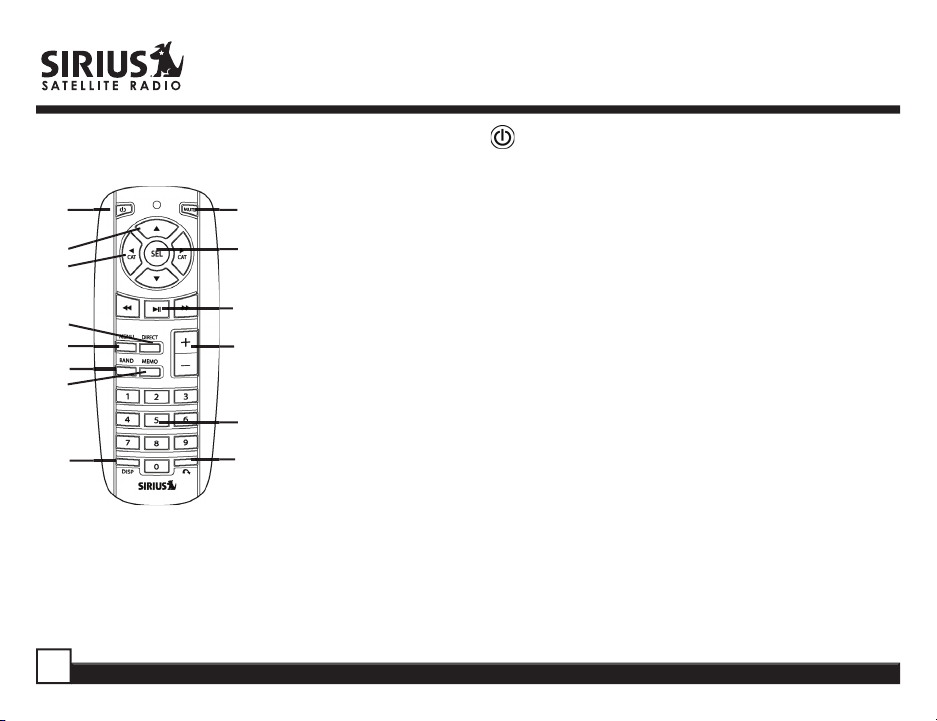
Remote Control
1
2
3
5
7
10
8
9
Installing Batteries in the Remote
1. Remove the battery cover.
2. Install CR2025 battery. (+ side is up)
3. Replace the battery cover.
4
6
14, 15, 16
13
11
12
1. POWER Button : Turns Receiver ON and OFF.
2. Channel Buttons:
Navigate through channels and display screens.
3. Category Buttons: Navigate through categories and display
screens.
4. Mute Button:
Mutes audio.
5. DIRECT Button: Accesses channels directly by number.
6. SELECT (SEL) Button:
Selects items highlighted on the display;
hold-down to jump to the previously-received Channel.
7. MENU Button:
8. MEMORY (MEMO) Button:
Enters and exits the Setup Mode.
Saves & recalls song & artist
information.
9. DISPLAY Button:
Changes text size of artist names and song titles.
10. BAND Button: Switches between preset bands A, B, and C.
11. Number Buttons (0-9):
12. Jump Button:
Switches to a favorite channel then back to the
Select channels directly and by preset.
original program.
13. VOL+/ VOL- Buttons: Adjust the volume up & down.
14. Play/Pause Button:
Pauses and replays live or time-shifted content
from the currently tuned channel.
15. Fast Forward Button:
Used to fast forward through a broadcast
saved to Instant Replay.
16. Rewind Button:
Used to rewind through a broadcast saved to
Instant Replay.
Streamer Replay SIR-STRC1 User Guide
Page 9
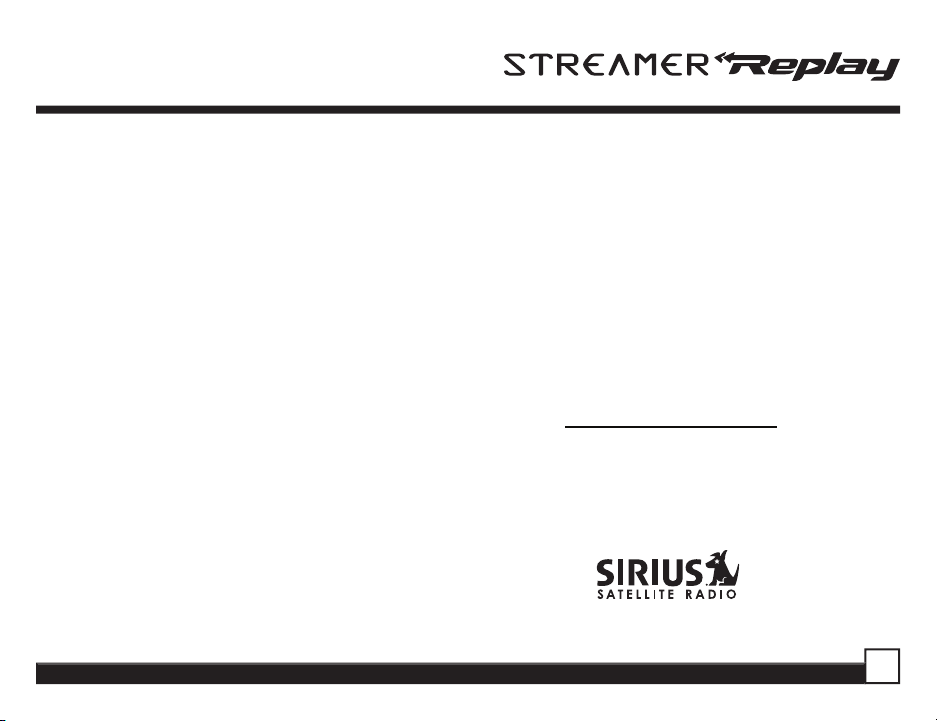
Activating your SIRIUS Subscription
Before you can listen to the Receiver, you must
subscribe to SIRIUS Satellite Radio’s service.
1. Make sure that the Streamer Replay Receiver
is properly connected and that its antenna is
oriented to receive the SIRIUS satellite signal (see
Docking Station Installation and/or Boombox User
Manuals for details).
2. Press the power button to turn the Receiver ON.
After displaying the SIRIUS logo, the Receiver will
update all the SIRIUS channels. The display will
read “UPDATING CHANNELS” on the top line and
“X% Completed” (0%-20%-40%-60%-80%-100%)
on the bottom line until the update completes.
NOTE: Don’t push any buttons or perform any
operations until updating has been completed.
Once updated and the SIRIUS channels are
received, the display will change to “Call 1-888-
539-SIRIUS to Subscribe” and will place you
in SIRIUS Satellite Radio’s Preview Channel.
Channel 184 is the SIRIUS preview channel. You
will not be able to tune to any other channels until
you activate your SIRIUS subscription.
Streamer Replay SIR-STRC1 User Guide
4. Press the MENU button to enter the “Menu
Options” mode. The “Sirius ID” menu option will
now be highlighted.
5. Push on the Rotary Knob to select “Sirius ID”.
This will display your unit’s unique 12-digit
SIRIUS ID Number. This SID number should
also be available on the Streamer Replay
Receiver packaging. Write the number down and
have your credit card handy. A space has been
provided at the end of this manual to write your
SID.
6. Contact SIRIUS on the Internet:
https://activate.siriusradio.com/
Follow the prompts to activate your subscription.
You can also call SIRIUS toll-free at:
1-888-539-SIRIUS
(1-888-539-7474)
Page 10
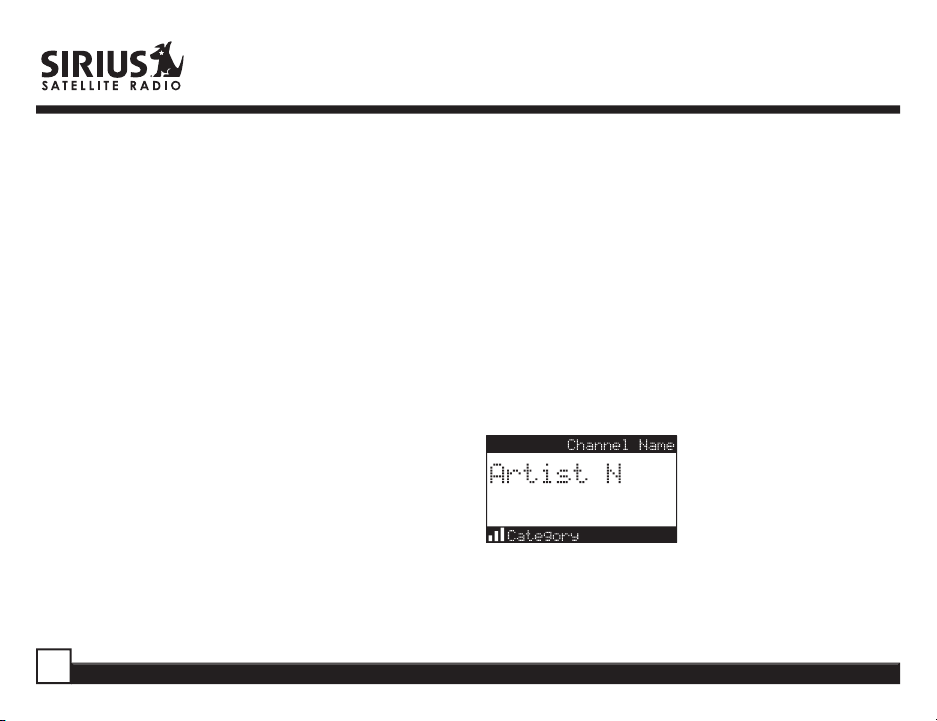
Basic Operation
After you have successfully activated your SIRIUS
subscription, the Normal Operation (Default ) screen
will appear (
channels.
• The selected channel will automatically start
playing. The name and artist of the currently
playing song will scroll across the display.
Below): Use the Rotary Knob to select
Changing Channels
Turning the Rotary Knob clockwise will increase,
or move up to the next channel. Turning the Rotary
Knob counterclockwise will decrease, or move
down to the previous channel.
Display Button
Pressing the DISP button from the Default display
toggles between the artist name/song title and
large character displayed text. In doing so, this
will change the character size and cause the fi eld
to scroll. This feature is useful when viewing the
display at a distance.
NOTE: The displayed text will scroll only if the
length of the artist or title cannot be viewed in its
entirety.
Pressing and holding the Display button will enter
the channel list mode.
Pressing DISP will switch between these two display views.
Streamer Replay SIR-STRC1 User Guide
Page 11
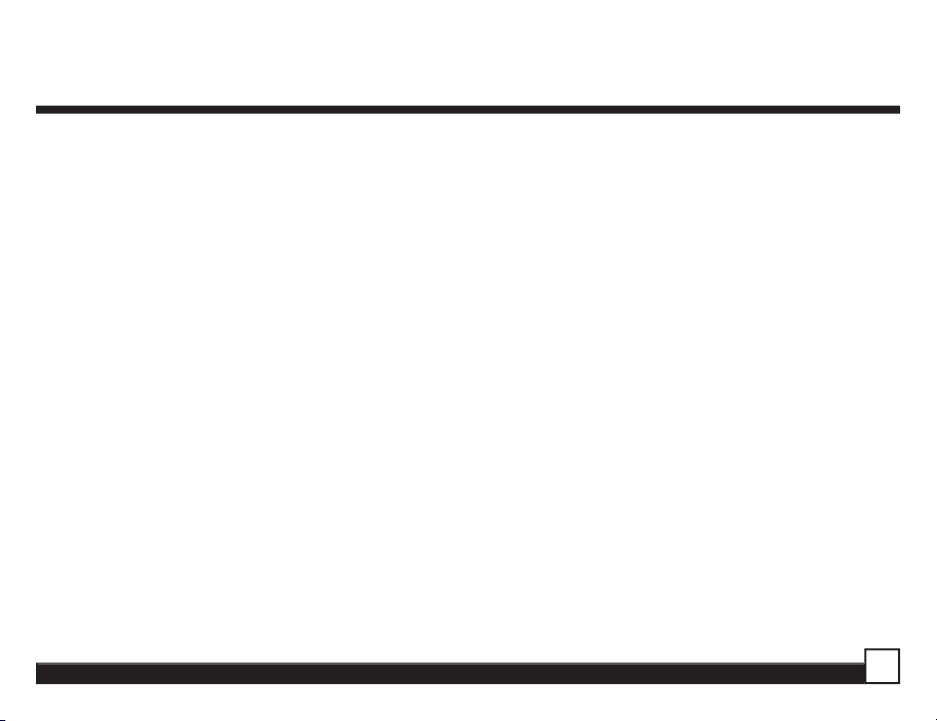
Streamer Replay SIR-STRC1 User Guide
Page 12
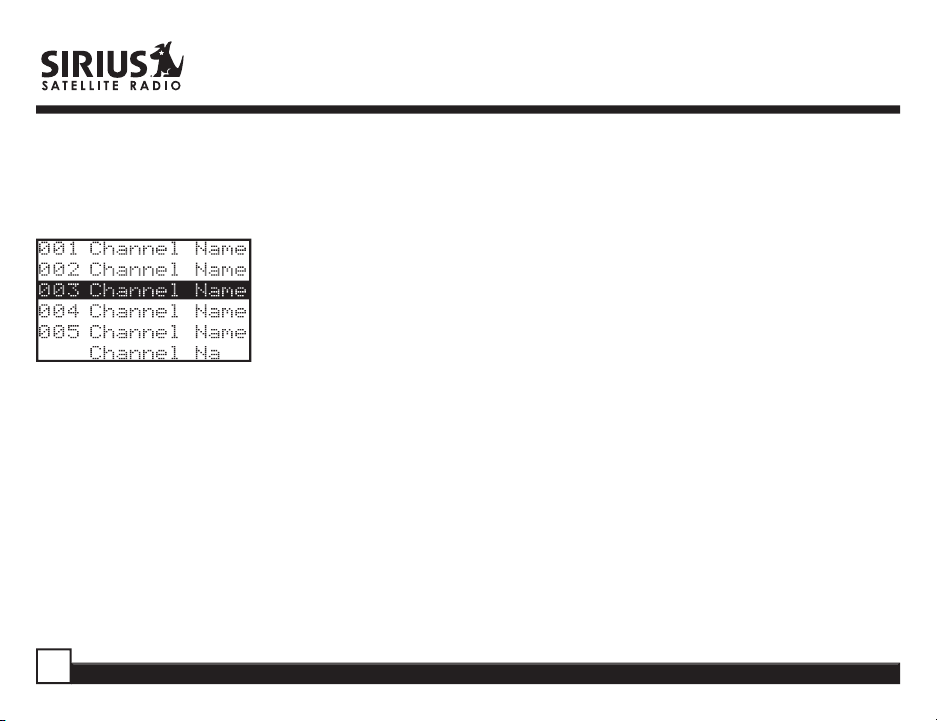
3. Press and release the Rotary Knob to select the
channel. To exit this mode without changing to a
new channel, press and hold the DISP button for
1 second.
Press and Hold the
DISP button to enter
the Channel List
Mode
Press DISP again to
show the Artist Name
Press DISP again to
show the Song Title
Press DISP again to go
back to Channel List
Note: If you are in Channel List Mode and viewing
a sports category channel list (NFL Zone, NHL
Zone), pressing the DISP button will toggle
between the team names and the current score of
any live play-by-play game.
Direct Tuning
Channels can be directly accessed by pressing and
releasing the Rotary Knob and then using the 0-9
keys to enter the desired channel number. Once
the desired number has been entered, the channel
will change and the display will revert to the Default
screen for the new channel.
change immediately if three numbers are entered
(ex. “0”, ”0”, “7”), but if just one or two digits are
entered, the unit will wait for 3 seconds before
changing the channel.
Streamer Replay SIR-STRC1 User Guide
The receiver will
Page 13
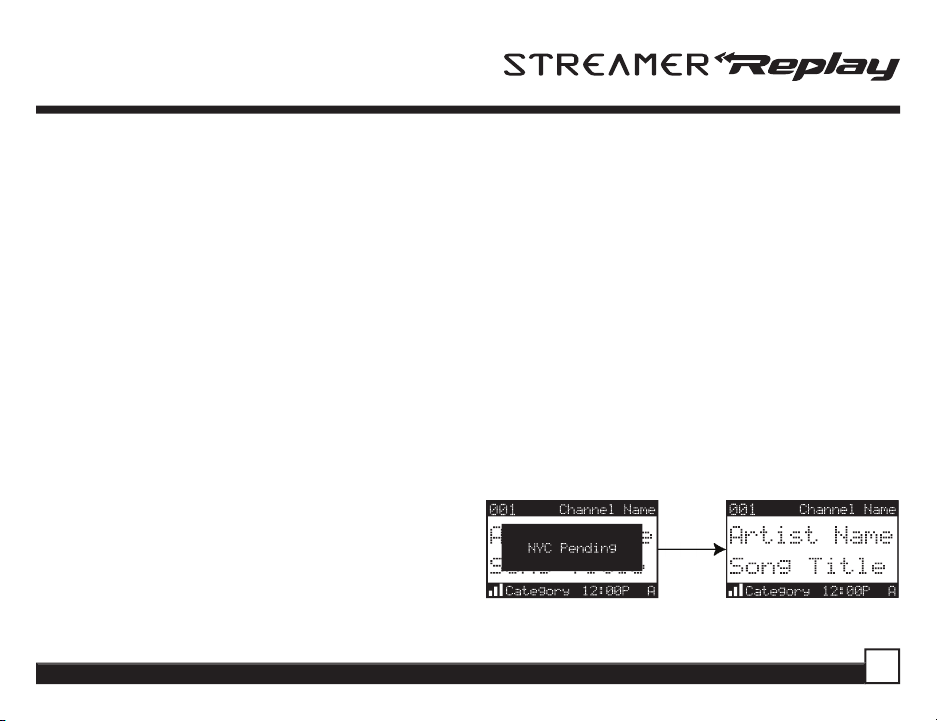
Setting Channel Presets
You can store up to 30 of your favorite channels as
presets, for quick access. Presets are stored in 3
banks, A, B & C, each containing 10 channel presets.
1. Press the BAND button to activate the preset bank
you want. The selected bank is shown in the lower
right corner of the Default screen.
2. Select the channel you want to preset.
3. Hold the numbered preset button you want to store
the channel in for at least 2 seconds.
• The selected preset number will fl ash and then
remain lit on the display to show that it has been
memorized.
• If the preset button already has a channel stored
in it, the preset will be replaced by the new
channel.
Recalling Channel Presets
The 10 presets in the active bank (A, B or C) can be
selected by pressing the “0” “9” buttons.
1. Press the BAND button to activate the preset bank
you want. The selected bank is shown in the lower
right corner of the Default screen.
Streamer Replay SIR-STRC1 User Guide
2. Press the desired preset button “0” – “9” to recall
the preset. The channel will change and the
display will revert to the Default screen for the new
channel.
Jump Preset Button
The Streamer Replay Receiver includes a special
preset button labeled Jump. It can be used
for channels that are accessed frequently and
temporarily such as traffi c, weather, news or sports.
This button allows you to quickly tune to one
specifi c channel and then tune back to the original
channel.
Refer to the Jump Settings options section for
information on confi guring your Jump preset button.
Page 14
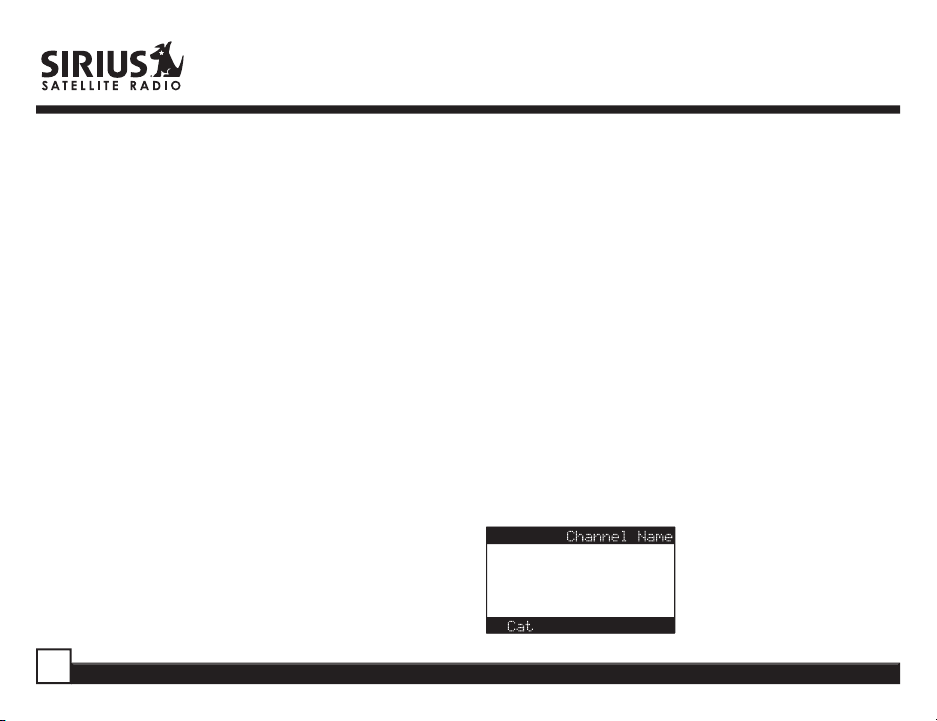
• If your Jump Setting is set to traffi c, pressing the
Jump button will immediately begin searching for
your desired city’s traffi c report. The band indicator
on the display will change to the Jump icon to
indicate a Jump search is active. Once your local
traffi c is found, the Receiver will automatically tune to
that channel. You may have to wait up to 4 minutes
for your desired report. Pressing the Jump button
while the receiver is searching will cancel the search.
Pressing the Jump button after the receiver has
tuned to your traffi c report will return to the previous
channel.
• If your Jump Setting is set to JumpSet, pressing the
jump button will immediately tune to your desired
channel. Pressing the Jump button again will return
to the previous channel.
Note: The channel preset for the Jump button remains
the same regardless of which preset bank is currently
selected.
Searching for a Channel Preset (P.TUNE
Mode)
It is possible to quickly search through all of your
presets using the Rotary Knob.
1. Press and hold the BAND button to enter the Preset
Tune Mode (P.TUNE).
2. The bottom right portion of the display will change to
highlight the current preset.
3. Turn the Rotary Knob in either direction to move up
or down through your presets. The new channel will
start to play as soon as you stop turning the Rotary
Knob.
• Only stored presets will be displayed, regardless
of what bank they are stored in.
• Presets will be grouped and displayed by preset
bank and number (ex. A-1, A-2...B-1, B-2...C-1,C-
2...) and rotate all the way around back to the
beginning.
Default Display P.TUNE Display
Streamer Replay SIR-STRC1 User Guide
Page 15

Streamer Replay SIR-STRC1 User Guide
Page 16

X being the total number of listings saved in
memory, and Y being the total number of memory
listings still available for storage.
Streamer Replay SIR-STRC1 User Guide
Page 17

Streamer Replay SIR-STRC1 User Guide
Page 18

Memory S X/ Y
Artist Name
Song Title
Memory G X/ Y
League/College
Team
Cancel: The Replace-Cancel prompt screen
will disappear and revert to the original
screen. Nothing will be stored.
Viewing Program Information stored in
Memory
1. Press and hold the MEMO button for 3 seconds
to enter S-Seek Mode. The program information
stored in memory will be displayed one-at-a-time
in page format.
2. Use the Rotary Knob to scroll through the 20
page listing. This function allows you to review
previously stored program information. The
information will be displayed as Sports League or
College/Team Name or Artist Name/Song Title.
Streamer Replay SIR-STRC1 User Guide
Page 19

Deleting a Song Title Stored into Memory
1. Press and release the Rotary Knob while in
S-Seek Mode. A pop-up screen displaying two
selectable options - “Delete” and “S-Seek” - is
displayed.
2. Turn the Rotary Knob to highlight the “Delete”
option.
3. Press the Rotary Knob and a Delete confi rmation
screen will appear.
4. To permanently delete the program from your list,
select “Yes” using the Rotary Knob and press
the Knob in to confi rm.
Streamer Replay SIR-STRC1 User Guide
Activating the Song (S-Seek) Alert
1. Press and hold the MEMO button for 3 seconds to
enter the S-Seek Mode.
2. Press and Release the Rotary Knob. A pop-up
screen displaying two selectable options -
“Delete” and “S-Seek” will appear (below left).
3. Use the Rotary Knob to highlight the
option.
4. Press and release the Rotary Knob and a S-Seek
confi rmation screen will appear. Select the
option using the Rotary Knob and press the Knob
in to confi rm (below right).
Whenever the Streamer Replay Receiver is
turned on, it automatically searches the incoming
channels to determine if a match exists with the
program information stored in receiver’s memory. If
one or more matches are found, a pop-up screen
momentarily appears for 2 seconds and displays
“S-Seek Alert”
.
“S-Seek”
“On”
Page 20

An audible beep tone will be heard indicating that
a match was found. The display then reverts to
the S-Seek Alert screen which displays the current
matches. You can select the Artist/Song Title or game
that you wish to listen to. No stored match alert is
provided for the currently selected channel. To ensure
that no duplicate entries are stored in memory, the
Receiver will check the stored input data to ensure
the information about to be stored is not already in
memory.
• If one or more matches are found, a list appears.
You can scroll through the list and select a program
using the Rotary Knob. Your selection will be tuned
and the display will revert to the last active display
mode.
• If a selection is not chosen within 10 seconds, the
screen will revert to the last active display and
tuning modes.
Game Alert
The Streamer Replay Receiver can automatically
identify when your favorite team is playing. When a
game is found, the Game Alert screen is displayed,
followed by tuning information for that game. Use
the Rotary Knob to select and tune to the desired
channel.
See the Game Alert setting in the Menu Display
Options section for information on setting your
favorite team.
You can use the S-Seek feature to add Game Alerts
for additional teams. See the Setting S-Seek Alerts
section for more information.
Streamer Replay SIR-STRC1 User Guide
Page 21

Instant Replay
Playlist
<<LIVE>>
Artist
Artist
Artist
Artist
Playlist
<<LIVE>>
Title
TitleArtist
Title
Title
The Streamer Replay Receiver is capable of
storing the audio of the channel to which you are
listening for later playback, approximately up to 44
minutes depending upon the channel to which you
are tuned. As soon as you tune to a channel, the
Receiver automatically begins storing the audio,
enabling you to rewind at any time to replay the
audio again. If you are unable to continue listening
to a channel, but do not want to miss the broadcast,
pressing the Play/Pause button will cause the
Receiver to mute the audio and mark the point in
the broadcast so you can resume listening at a later
time.
• Pause/Play button. When pressed, this places
the Receiver in the Instant Replay pause mode
which mutes the audio.
Pressing and releasing the Pause/Play button
again causes the Receiver to begin playing the
stored audio from the point at which the Receiver
was paused. During playback, the Receiver will
continue to store the live channel audio.
Streamer Replay SIR-STRC1 User Guide
Pressing and holding the Play/Pause button
changes the display to a listing of the artist’s
names in the stored audio, from the most recent
to the oldest, beginning with an entry called
“Live”. (Pressing the DISP button will toggle
the display between the artist name list and the
song/program title list.) Use the rotary knob and
SELECT to choose a song to play. “Live” may be
chosen which will exit the Instant Replay mode,
and the Receiver will resume playing the live
broadcast.
• Fast Forward button. This fast forwards you
through the stored audio.
Pressing and releasing the Fast-Forward button
forwards to the start of the next song or program
in the stored audio and playback automatically
begins. Repeatedly pressing and releasing the
Page 22

Fast-Forward button causes the Receiver to
continue to move forward in the stored audio to
the start of each next song or program until the
end of the stored audio is reached. When the
end of the stored audio is reached, a beep will be
heard (if the Confi rmation Tone option is enabled),
the Instant Replay mode will be exited, and the
Receiver will resume playing the live broadcast.
Pressing and holding the Fast-Forward button for
one second advances the playback forward in
10 second intervals, which increases to 15 and
then 30 second intervals the longer the Fast-
Forward button remains pressed. Playback begins
immediately when the button is released. When
the end of the stored audio is reached, a beep will
be heard, the Instant Replay mode will be exited,
and the Receiver will resume playing the live
broadcast.
• Rewind button. This rewinds (moves you
backwards) through the stored audio.
Pressing and releasing the Rewind button rewinds
to the start of the current song or program in the
stored audio, and playback automatically begins.
Repeatedly pressing and releasing the Rewind
Button causes the Receiver to continue to move
backwards in the stored audio to the start of each
previous song or program until the beginning of
the stored audio is reached. If the beginning of
the stored audio is reached, a beep will be heard
(if the Confi rmation Tone option is enabled) and
playback will automatically begin.
Note: Depending upon where in a particular
broadcast the channel was selected, the start of a
song or program may not be available in memory.
If this occurs, the playback will start from where
the audio began to be stored.
Pressing and holding the Rewind button for one
second rewinds playback in 10 second intervals,
which increase to 15 and then 30 second intervals
the longer the Rewind button remains pressed.
Playback begins immediately when the button is
released. If the beginning of the stored audio is
reached while rewinding, a beep will be heard and
playback will automatically begin.
Streamer Replay SIR-STRC1 User Guide
Page 23

Note: When the Receiver is tuned to another
-0:00:01
Progress Bar
Play Position Indicator
Instant Replay Mode
Instant Replay Time Position
channel, all audio stored in the Instant Replay
memory is erased and the tuned channel begins to
play. Tuning to another channel may automatically
occur if another feature of the Receiver has been
programmed to do so.
• Progress Bar. While playing from Instant Replay
memory, status information is shown at the bottom
of the Receiver’s display screen.
Streamer Replay SIR-STRC1 User Guide
The Instant Replay mode icon that is displayed at
the bottom left of the screen indicates the current
mode.
Pause mode. This indicates that the Receiver
is paused and muted.
Play mode. This indicates that you are in the
playback mode, listening to stored audio.
Fast Forward mode. This indicates that you are
fast forwarding through the stored audio.
Rewind mode. This indicates that you are
rewinding, or moving backwards, through the
stored audio.
The Progress Bar is a visual indicator of the status
of the Instant Replay memory. As the memory
fi lls, Progress Bar begins to fi ll from the left side
providing a visual indication of how much of the
Instant Replay memory is fi lled. The end of the bar
indicates the end of the stored audio, where the live
broadcast begins. When all available memory has
been used, the bar will be completely fi lled.
Page 24

through the Instant Replay memory, provided that
-00:16:05
Progress Bar Showing
Amount of Memory Filled
End of Stored Audio
Beginning of Live Broadcast
-00:16:05
Play Position Indicator
-00:16:05
Play Position Indicator
the memory is not full.
A diamond-shaped Play Position indicator is
superimposed over the Progress Bar which
provides a visual indicator of the current playback
position in the Instant Replay memory.
The Play Position indicator shows your current
listening position in the stored audio. When you
press the Play/Pause button to begin playback of
the stored audio, this indicator will begin to move to
the right showing the progression of the playback
The portion of the Progress Bar behind the Play
Position indicator shows how much you can rewind
in the Instant Replay memory, while the fi lled
portion ahead of the Play Indicator shows how
much you can fast-forward in the memory.
While you are in the playback mode, the Receiver
continues to store the audio from the channel.
Obviously, you will be unable to “catch up” to the
live broadcast during playback, as new audio is
being stored at the same rate at which you are
playing back the stored audio. You can use the
Fast-Forward button to skip ahead or exit the
Instant Replay mode, and begin listening to the live
broadcast again.
Streamer Replay SIR-STRC1 User Guide
Page 25

Should you press the Play/Pause button to pause
-00:02:40
Time Position of
Play Position Indicator
Play Position Indicator
the playback, the play position indicator will stop
moving and continue to provide a visual indication
of your current position in the Instant Replay
memory.
When paused and the Instant Replay memory
is 10 seconds from becoming full, two beeps
will be heard (if the Confi rmation Tone option is
enabled). When the memory is full, the Receiver
will automatically begin playback, and will continue
to store the channel audio, overwriting the oldest
portion of the audio previously stored.
Streamer Replay SIR-STRC1 User Guide
The Instant Replay Time Position provides the
exact amount of time the Play Position indicator
is behind the live broadcast, expressed as Hours:
Minutes:Seconds, and displayed as a negative
number.
For example, if -02:40 is displayed, this would
indicate that the Play Position indicator is 2 minutes
and 40 seconds behind the live broadcast.
Page 26

Menu Display Options
To enter the Menu Options page, press and release
the MENU Button. The
appear on the display (below).
Using the Rotary Knob, highlight the option you
wish to adjust and press the Knob. The following
options are available:
Sirius ID Lock Options
FM Transmitter Audio Level
Game Alert Antenna Aiming
Jump Settings Memory Options
Display Settings Time Based Features
Confi rm Tone Options Factory Default
Add or Skip
“Menu Options” list will
Note: If a button is not pressed within 10
seconds, the Receiver will exit the “Menu
Options” function and revert back to the Default
screen display.
Sirius ID
Displays your 12 digit Sirius ID (SID) number. The
SID is unique to every Sirius Streamer Replay
Receiver and is required to activate your service. It
is recommended that you write this number in the
space provided on the last page of this user guide.
No adjustments are allowed in this mode. To exit
this option, press the Rotary Knob or Menu Button.
Streamer Replay SIR-STRC1 User Guide
Page 27

Game Alert
NFL
NBA
NHL
Gam e A lert
Ana heim Mig hty Duc ks
None
NHL
Atl anta Thr ash ers
None
COLLEG E
Colorado
Aubur n
Game Alert allows you to store your favorite sports
teams in memory. The Streamer Replay Receiver
will constantly scan the SIRIUS channels and will
sound an alert when a team you stored in memory
is playing, or when there is a score update for a
team, depending on which option you have chosen
for the team.
Teams which you have selected and are currently
playing will be displayed in a category called “My
Game Zone”.
You may select one team from each sports league
and the college category, however, more teams
may be chosen by using the MEMORY (
function. (See the section titled, “Memory (MEMO)
and Song Seek (S-Seek) Functions” for more
information to add additional teams.)
To choose teams to add to your stored game alerts:
1. Turn the Rotary Knob to highlight “Game Alert
and press the Rotary Knob to select.
2. Turn the Rotary Knob to highlight the sports
league or college category of the team you wish
to add, and press the Rotary Knob to select.
Streamer Replay SIR-STRC1 User Guide
MEMO)
3. Turn the Rotary Knob to highlight the league
team name or college team name you wish to
add, and press the Rotary Knob to select.
Note that for college teams, you will receive an alert
for all teams playing for that college. There are 30
college teams currently licensed for broadcast by
SIRIUS.
”
4. Turn the Rotary Knob to highlight which type of
an alert you want, and press the Rotary Knob to
select.
Page 28

Alert Typ e
Initial G ame Alert
All Score Updates
When the SIRIUS receiver is powered on, and
while it is playing, “Initial Game Alert” will sound
an alert when the team you have chosen is
playing a game. “All Score Updates” does the
same but also sounds an alert when the scores
are updated for the chosen team.
Jump Settings
You can access the Jump Settings menu by
pressing and holding the Jump button for 2 seconds
or by pressing Menu to enter the Menu Options list
and selecting Jump Settings using the Rotary Knob.
There are two options available for Jump button
settings – Traffi c and JumpSet. The currently
selected option is indicated by a jump icon.
Streamer Replay SIR-STRC1 User Guide
Page 29

Traffi c
1. Use the Rotary Knob to highlight the “Traffi c”
option. Press the Rotary Knob to select.
2. Scroll to the city for which you would like to hear
traffi c reports and press the knob. Use the Menu
button to exit this menu without changing your
current city selection.
Note: If the channel list has not yet been
downloaded from the satellite data stream, an
Updating City List notifi cation will be displayed.
Please wait 10 minutes and try again.
Streamer Replay SIR-STRC1 User Guide
Page 30

Display Settings
It is possible to adjust the Contrast, Dimming and
Color of the Receiver’s display
Options” list perform the following steps:
1. Use the Rotary Knob to highlight the
Settings” option. Press the Rotary Knob to
select.
2. Select one of the following using the Rotary
Knob:
a. Contrast Control: Adjusts the relationship
between the background and the text on the
LCD display. Use the Rotary Knob to adjust
the contrast up or down. The bar graph at the
bottom of the screen will move to indicate the
change.
b. Color Option: You can set the color for the
LCD backlight and keypad LEDs. Use the
. While in the “Menu
“Display
Rotary Knob to select which color you would
like to adjust and then select from the two
options.
To exit the Display settings, simply push the
MENU button.
Confi rm Tone Options
The Streamer Replay Receiver will sound an Audio
“Tone” alert when the unit powers ON and OFF
as well as when the S-Seek Alert is activated. The
default is ON. To change the tone options, perform
the following:
1. Use the Rotary Knob to highlight the “Confi rm
Tone Options”.
2. Use the Rotary Knob to Select
Press the Knob to set the Tone Option.
To exit the Display settings, simply push the MENU
button.
Press the Rotary Knob to select.
“ON” or “OFF”.
Streamer Replay SIR-STRC1 User Guide
Page 31

FM Transmitter Options
If you would like to use the built-in FM Transmitter,
you must turn ON the function and select an FM
frequency:
1. Use the Rotary Knob to highlight the
Transmitter Options”
select.
2. Use the Rotary Knob to Select
the Knob to set the option.
3. Press Menu to return to the previous menu.
4. Use the Rotary Knob to highlight the
Selection”. Press the Rotary Knob to select.
5. Use the Rotary Knob and Category Buttons
to adjust the FM frequency. The Rotary Knob
adjusts in 0.1 MHz increments and the Category
Buttons adjust in 1 MHz increments.
Streamer Replay SIR-STRC1 User Guide
. Press the Rotary Knob to
“FM
“On/Off”. Press
“Frequency
Channel Add or Skip
The Streamer Replay Receiver will allow you to
skip selected channels when changing channels
via the Rotary Knob. At any time you may select to
add or skip specifi c channels. While in the
Options” List mode, follow the steps below to Add
or Skip a channel:
1. Use the Rotary Knob to highlight the
Skip”. Press the Rotary Knob to select.
2. Use the Rotary Knob to Select the channel you
wish to skip or add. Pressing the Rotary Knob
will add the text “Skip” next to the channel name
to skip that channel. To add the channel, simply
press the Rotary Knob and the text “Skip” will be
removed.
Note: This feature only functions in normal channel
search modes. You can always access any skipped
channel using the Direct Tuning function.
“Menu
“Add or
Page 32

Lock Options
The Streamer Replay Receiver has the ability to
lockout the use of any channel, or channels you do
not want others to access without your permission.
Like the Skip feature, the locked channel will not
appear when the user changes channels with the
Rotary Knob. When the user tries to access the
locked channel using the Direct Tuning function,
the “Enter Code” screen will be displayed and the
channel will not be accessed until the proper code is
entered.
While in the “Menu Options” List mode, follow the
steps below to Lock a channel:
1. Use the Rotary Knob to highlight the “Lock
Options”. Press the Rotary Knob to select.
2. Select “Lock/Unlock” from the Lock Options Menu
(below left) and press the Rotary Knob to select.
3. Use the Rotary Knob to select the channel you wish
to lock. Press the Knob in to select (below right).
Changing the Lock/Unlock Code
The fi rst time the Lock/Unlock function is accessed,
the user must enter the default lock code. The default
lock code is 0000. This code can be maintained or
changed. To change the default lock code, perform
the following procedure while in the “Menu Options”
List mode:
1. Use the Rotary Knob to highlight the
Options”. Press the Rotary Knob to select.
2. Select
“Edit Code” from the Lock Options Menu
(below left) and press the Rotary Knob to select.
3. Enter the default code
4. The
New Code prompt will appear. Enter your new
0000.
four digit code using the 0-9 number buttons (below
right). You will then be prompted to confi rm the new
code by entering your code again.
5. The lock code is now changed.
Note: you can use this same method to Edit the code
once it is changed from the default.
Streamer Replay SIR-STRC1 User Guide
“Lock
Page 33

Audio Level
The audio output of the Streamer Replay Receiver
can be adjusted to fi ne-tune the audio signal level
for maximum performance. This is important when
using either the optional Home Docking Station or
the optional Mobile Docking Station. The following
setting affects both the line output and FM output
levels. To change the Audio Level, perform the
following procedure while in the “Menu Options”
List mode:
1. Use the Rotary Knob to highlight the
Level Options”. Press the Rotary Knob to select.
2. Use the Rotary Knob to adjust to the desired
audio output level. A 10 segment horizontal bar
graph is displayed with a “-” sign to the left and a
“+” sign to the right. To store your setting and exit
this function, press the Rotary Knob.
Streamer Replay SIR-STRC1 User Guide
“Audio
Antenna Aiming
When using the optional Home Docking Station or
the Boombox indoors, it is important to locate the
antenna in an acceptable location (See the individual
installation guides for more information).
1. Use the Rotary Knob to highlight
Aiming”. Press the Rotary Knob to select.
2. Two 10 segment horizontal bar graphs will be
displayed ( SAT and TER) with a “-” sign to the left
and a “+” sign to the right. SAT indicated satellite
signal and TER indicates terrestrial signal – if
available.
3. Adjust the antenna for maximum performance as
per the manuals.
To exit this function, press the Rotary Knob or MENU
button.
“Antenna
Page 34

Memory Options
In this mode, the user can turn the Memory Search
Function (S-Seek) ON or OFF. In addition, all 30
Preset Memory Locations can be cleared. To
change the Memory Options, use the following
procedure while in the “Menu Options” List mode:
1. Use the Rotary Knob to highlight the
Options”. Press the Rotary Knob to select.
2. Select one of the following Memory Options:
a. Automatic Memory Search function - On or
Off: Use the Rotary Knob to select between On
and Off by highlighting the desired selection.
Then press the Rotary Knob to store.
b. Clear All Memory Locations: Press and
release the Rotary Knob; a prompt display
screen appears confi rming - Clear All Memory
Select “Yes” or “No” and press the Rotary
Knob.
To exit this function, press the Rotary Knob or
MENU button.
“Memory
Time-Based Features
This Menu Option allows for adjustments of the
following items:
Clock Auto Shutdown
Alarm Clock Sleep Mode
Program Alert
To change the Time-Based Features, use the
following procedure while in the “Menu Options”
List mode:
1. Use the Rotary Knob to highlight the “Time-
Based Features”. Press the Rotary Knob to
select.
2. Use the Rotary Knob to select one of the
following Time-Based Features to adjust:
a. Clock: When entering this menu option, you
can setup the clock shown on the default
display, based on the format desired, and the
time zone in which you reside. The clock data
is provided via the Sirius Satellite data stream,
and will update based on the received signal.
• Format: The Clock Format option allows for
either 12 Hour (Default), or 24 Hour display. Use
the Rotary Knob to select the desired format.
Streamer Replay SIR-STRC1 User Guide
Page 35

Streamer Replay SIR-STRC1 User Guide
Page 36

will switch automatically when the AM or PM
threshold has been exceeded. When the
desired time is displayed, press the Rotary
Knob. If Day is selected, the screen displays a
default day of Monday, with selectable choices
of Monday, Tuesday, Wednesday, Thursday,
Friday, Saturday or Sunday. Use the Rotary
Knob to increase (CW) or decrease (CCW) the
desired day in a circular motion (default value:
Monday).
• Channel: Turn the Rotary Knob to scroll
through a listing of all the Sirius channels.
When the desired channel is highlighted,
press the Rotary Knob.
• Program Alert On/Off (Default is Off):
Rotate the Rotary Knob to toggle between
Program Alert On or Program Alert Off.
When the desired alert status is highlighted,
press the Rotary Knob.
d. Auto Shutdown: You can program the unit to
automatically shut off after a one hour period
without any user intervention. After 59 minutes
of inactivity, a beep tone sounds and a display
prompt appears on the screen, “Cancel Auto
Shutdown”. To activate the Auto Shutdown
feature, use the Rotary Knob to select it from the
Time Based Features Menu and press the Knob
to enter the menu. Once in the Auto Shutdown
Menu, use the Rotary knob to select either
“Enable” or “Disable” the feature.
• Cancel Auto Shutdown: If you want to
temporarily deactivate the Auto Shutdown
feature once the beep tone sounds, press the
Rotary Knob. The Auto Shutdown sequence
will reset to 1 hour.
e. Sleep Mode: You can program the unit to
shutdown after a selected period of time. The
screen displays Sleep Mode on the top line, with
optional time settings as follows:
Sleep Off
15 Minutes
30 Minutes
45 Minutes
60 Minutes
Use the Rotary Knob to select the desired Sleep
Time. When the desired time is highlighted, press
Streamer Replay SIR-STRC1 User Guide
Page 37

the Rotary Knob. The Receiver will now turn off
after the selected time has elapsed.
Streamer Replay SIR-STRC1 User Guide
Factory Default
This Menu option will restore all original factory
settings. To activate this feature, perform the
following procedure while in the “Menu Options”
List Mode:
1. Press Menu to enter the Menu Options List.
2. Use the Rotary Knob to highlight the
Default” option. Press the Rotary Knob to
select. “Restore Settings” will pop up on the
Receiver’s display.
3. Use the Rotary Knob to select “Yes” to restore
all settings or select “No” to return to the Menu
Options List Mode.
If Yes is chosen, the unit reverts to the original
factory settings for the following parameters:
• All Presets revert to empty
• All Game Alerts Cleared
“Factory
Page 38

• Auto Dimming On
• Display Contrast to 50%
• Display Mode to Auto
• FM Modulator to On
• FM Frequency to 88.1 MHz
• Audio Output Level to 70%
• Access to all skipped Channels (Locked
channels remain locked)
• Memory Search On
• Memory Locations are erased
• 12 Hour Clock Format
• Eastern Time Zone
• Daylight Savings Time Observed
• Alarm Off
• Program Alert Off
• Auto Shutdown Off
• Sleep Mode Off
Streamer Replay SIR-STRC1 User Guide
Page 39

Troubleshooting
Receiver does not turn on
“ANTENNA NOT
Blown Fuse, power cable not properly
connected
Satellite antenna not connected
DETECTED”
message
Antenna or cable is faulty
FM modulator frequency contains static
Audio static or loss of
clarity
No signal on receiver
display
No Sound
Streamer Replay SIR-STRC1 User Guide
Vehicle antenna not connected to radio
Check for obstacles over or around
antenna
1. Audio Cables not connected
2. Incorrect FM modulator frequency
Check fuse, check power cable
Check satellite connection to receiver
Contact system installer or vendor
Switch to another FM frequency
Check vehicle antenna cable
Change location to eliminate nearby
obstacles (bridge, etc.)
1. Check cables at Receiver and radio
2. Select another FM modulator
frequency.
Page 40

Specifi cations
Audio Output ................................................................................................................... 2.2V (Peak-to-Peak)
Total Harmonic Distortion (THD)
Signal-to-noise (S/N) .......................................................................................................... Greater than 75dB
Fuse Requirement ...................................................................................................................... 3A Slow Blow
Power Supply ...................................................................................................10-16V, Negative Ground, DC
Receiver Dimensions ............................................................................... 115mm(W) x 78mm(H) x 28mm(D)
...............................................................................................................................(4-1/2” W x 3” H x 1-1/8” D)
Receiver Weight .......................................................................................................................................
Remote Control Dimensions .................................................................... 49mm(W) x 104mm(H) x 23mm(D)
............................................................................................................................(1-7/8” W x 4-1/8” H x 7/8” D)
Remote Control Battery Requirements .............................................................................................. CR2025
Note: Features and Specifi cations subject to change without notice.
............................................................................................................ <0.3%
7oz.
Streamer Replay SIR-STRC1 User Guide
Page 41

Notes:
Streamer Replay SIR-STRC1 User Guide
Page 42

Optional Accessories for your Streamer Replay Receiver
Add one or all of these accessories to maximize your Sirius experience.
SIR-STRB1 Portable Boombox
SIR-STRH1 Home Docking Kit
The SIR-STRB1 is a portable docking station and
audio system for use with the Sirius Streamer
Replay Receiver. With the built-in amplifi er and
speakers, the SIR-STRB1 delivers rich, powerful
sound indoors or outdoors.
Includes the Following:
• Portable Boombox with built-in amplifi er and
speakers
• Auxiliary input for other audio devices
• Adjustable indoor/outdoor antenna with 20’
of cable
• AC adapter
The SIR-STRH1 is a compact docking cradle
that positions the receiver for easy viewing and
operation. Designed for quick and easy self-
installation, it includes all necessary cabling to
connect to your home audio system.
Includes the Following:
• Compact tabletop/desktop docking cradle
• Audio cable for connection to any stereo
bookshelf system
• FM output for wireless connectivity
• Adjustable indoor/outdoor antenna with 20’ of
cable
• AC Adapter
Streamer Replay SIR-STRC1 User Guide
Page 43

SIR-STRV1 Mobile Docking Kit
The SIR-STRV1 is a compact docking cradle that positions the receiver
for easy wiring, viewing and operation. Designed for quick and easy self-
installation, it includes all necessary cabling to connect to your car audio
system.
Includes the Following:
• Mobile docking cradle
• Suction cup vehicle mount for easy
installation
• Car power adapter
• Magnetic antenna with 21’ of cable
Streamer Replay SIR-STRC1 User Guide
Page 44

12 MONTH LIMITED WARRANTY
without charge for parts and repair labor. To obtain repair or replacement within the terms of this Warranty, the product is to be delivered
withproof of warranty coverage (e.g. dated bill of sale), specifi cation of defect(s), transportation prepaid, to the location shown below
WARRANTY RETURN:
To obtain repair or replacement within the terms of this Warranty, please return product to an authorized Sirius
Streamer Replay SIR-STRC1 User Guide
Page 45

Streamer Replay SIR-STRC1 User Guide
Page 46

Brix Labs
541 Division Street
Campbell, CA 95008
(866) 787-1810
© 2005 Brix Labs
SIR-STRC1 (Rev. 1, June 2005)
