Siren 1GB User Manual
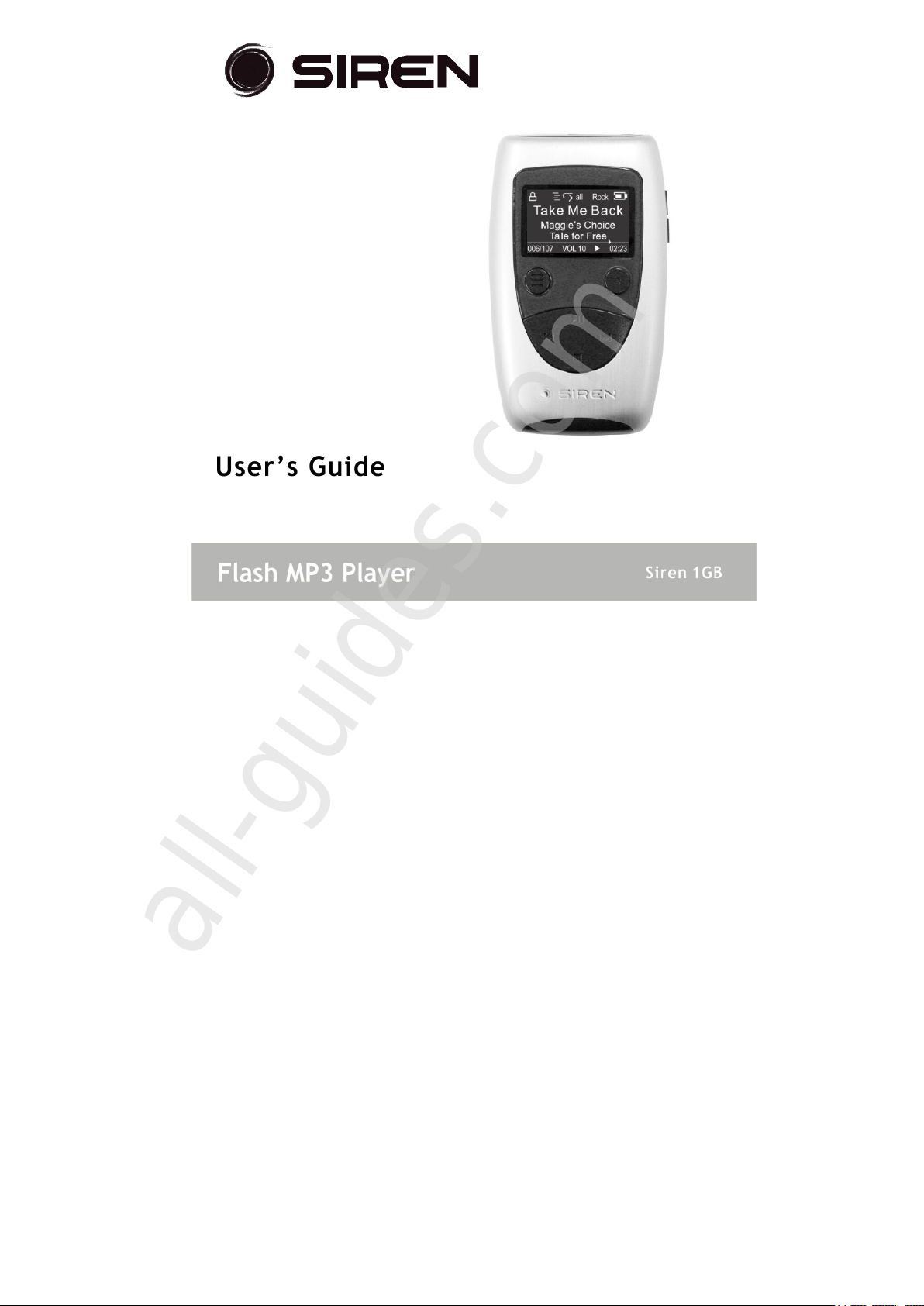
User’s Guide
All manuals and user guides at all-guides.com
all-guides.com
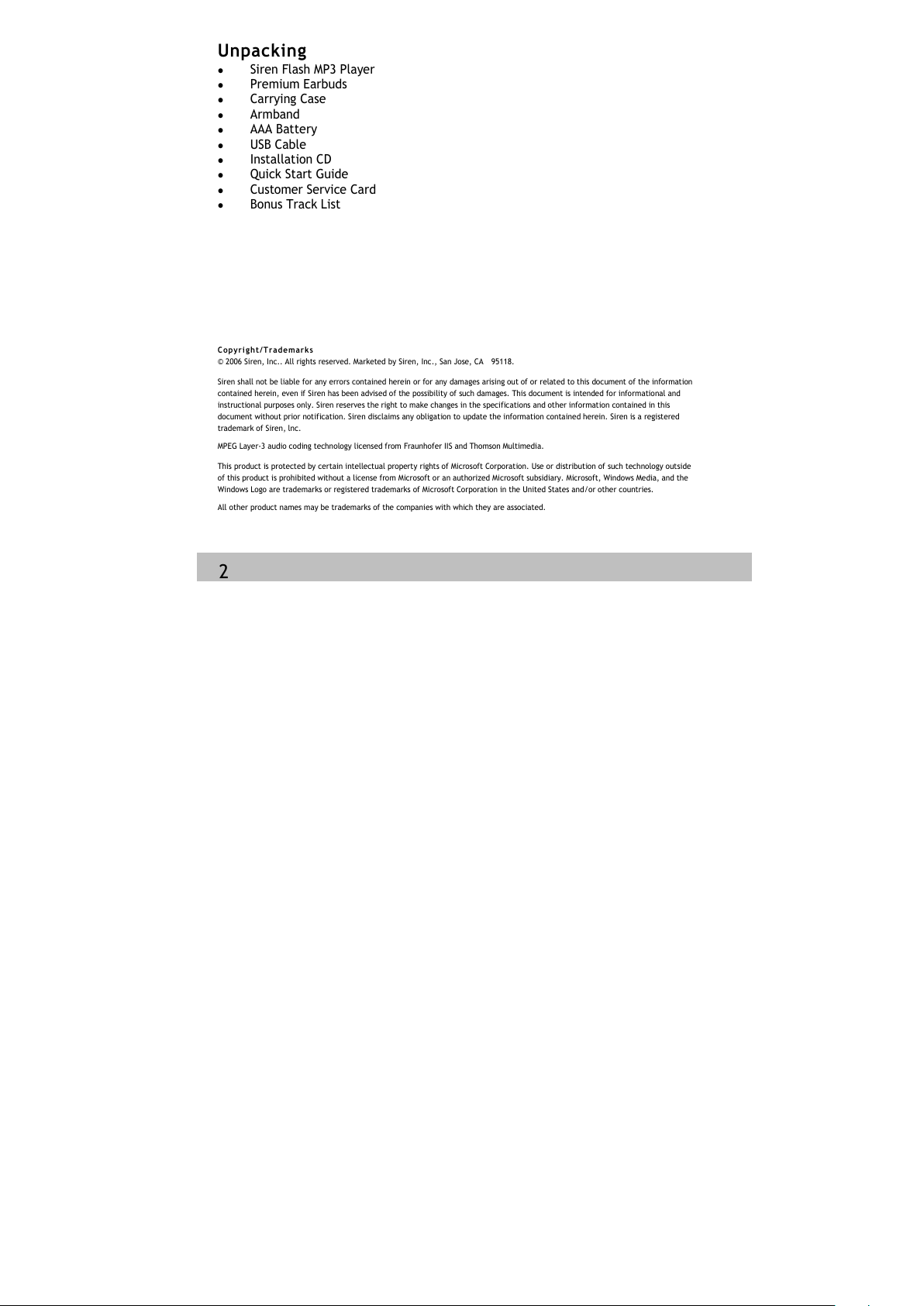
Unpacking
Siren Flash MP3 Player
Premium Earbuds
Carrying Case
Armband
AAA Battery
USB Cable
Installation CD
Quick Start Guide
Customer Service Card
Bonus Track List
Co pyr igh t/ Tra dem ar ks
© 2006 Siren, Inc.. All rights reserved. Marketed by Siren, Inc., San Jose, CA 95118.
Siren shall not be liable for any errors contained herein or for any damages arising out of or related to this document of the information
contained herein, even if Siren has been advised of the possibility of such damages. This document is intended for informational and
instructional purposes only. Siren reserves the right to make changes in the specifications and other information contained in this
document without prior notification. Siren disclaims any obligation to update the information contained herein. Siren is a registered
trademark of Siren, lnc.
MPEG Layer-3 audio coding technology licensed from Fraunhofer IIS and Thomson Multimedia.
This product is protected by certain intellectual property rights of Microsoft Corporation. Use or distribution of such technology outside
of this product is prohibited without a license from Microsoft or an authorized Microsoft subsidiary. Microsoft, Windows Media, and the
Windows Logo are trademarks or registered trademarks of Microsoft Corporation in the United States and/or other countries.
All other product names may be trademarks of the companies with which they are associated.
2
All manuals and user guides at all-guides.com
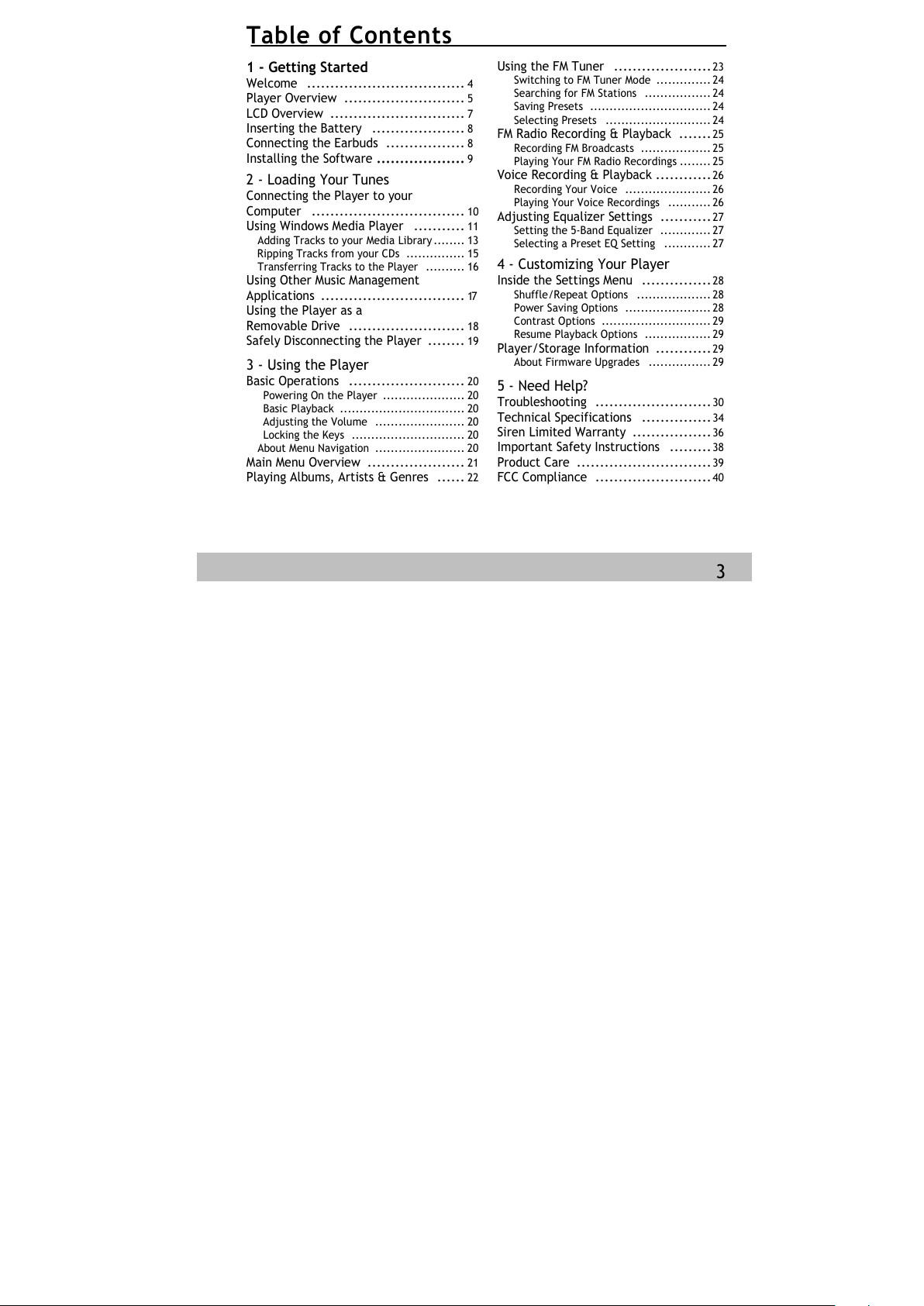
Table of Contents
1 - Getting Started
Welcome ..................................
4
Player Overview ..........................
5
LCD Overview .............................
7
Inserting the Battery ....................
8
Connecting the Earbuds .................
8
Installing the Software ...................
9
2 - Loading Your Tunes
Connecting the Player to your
Computer .................................
10
Using Windows Media Player ...........
11
Adding Tracks to your Media Library........ 13
Ripping Tracks from your CDs ............... 15
Transferring Tracks to the Player .......... 16
Using Other Music Management
Applications ...............................
17
Using the Player as a
Removable Drive .........................
18
Safely Disconnecting the Player ........
19
3 - Using the Player
Basic Operations .........................
20
Powering On the Player ..................... 20
Basic Playback ................................ 20
Adjusting the Volume ....................... 20
Locking the Keys ............................. 20
About Menu Navigation ....................... 20
Main Menu Overview .....................
21
Playing Albums, Artists & Genres ......
22
Using the FM Tuner .....................
23
Switching to FM Tuner Mode ..............24
Searching for FM Stations ................. 24
Saving Presets ...............................24
Selecting Presets ...........................24
FM Radio Recording & Playback .......
25
Recording FM Broadcasts .................. 25
Playing Your FM Radio Recordings ........25
Voice Recording & Playback ............
26
Recording Your Voice ...................... 26
Playing Your Voice Recordings ........... 26
Adjusting Equalizer Settings ...........
27
Setting the 5-Band Equalizer ............. 27
Selecting a Preset EQ Setting ............ 27
4 - Customizing Your Player
Inside the Settings Menu ...............
28
Shuffle/Repeat Options ...................28
Power Saving Options ......................28
Contrast Options ............................29
Resume Playback Options .................29
Player/Storage Information ............
29
About Firmware Upgrades ................ 29
5 - Need Help?
Troubleshooting .........................
30
Technical Specifications ...............
34
Siren Limited Warranty .................
36
Important Safety Instructions .........
38
Product Care .............................
39
FCC Compliance .........................
40
3
All manuals and user guides at all-guides.com
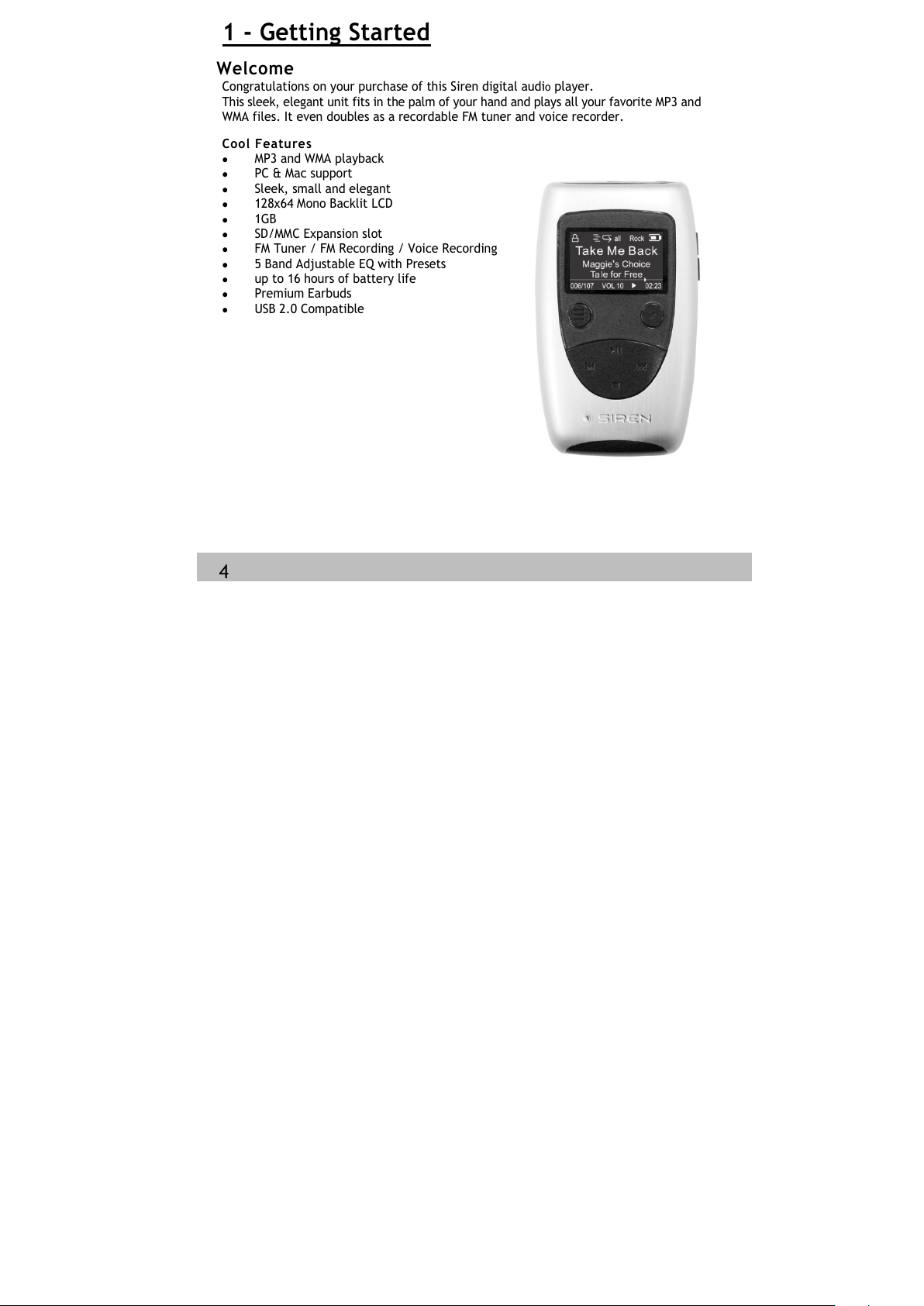
1 - Getting Started
Welcome
Congratulations on your purchase of this Siren digital audio player.
This sleek, elegant unit fits in the palm of your hand and plays all your favorite MP3 and
WMA files. It even doubles as a recordable FM tuner and voice recorder.
Co ol Fe atures
MP3 and WMA playback
PC & Mac support
Sleek, small and elegant
128x64 Mono Backlit LCD
1GB
SD/MMC Expansion slot
FM Tuner / FM Recording / Voice Recording
5 Band Adjustable EQ with Presets
up to 16 hours of battery life
Premium Earbuds
USB 2.0 Compatible
4
All manuals and user guides at all-guides.com
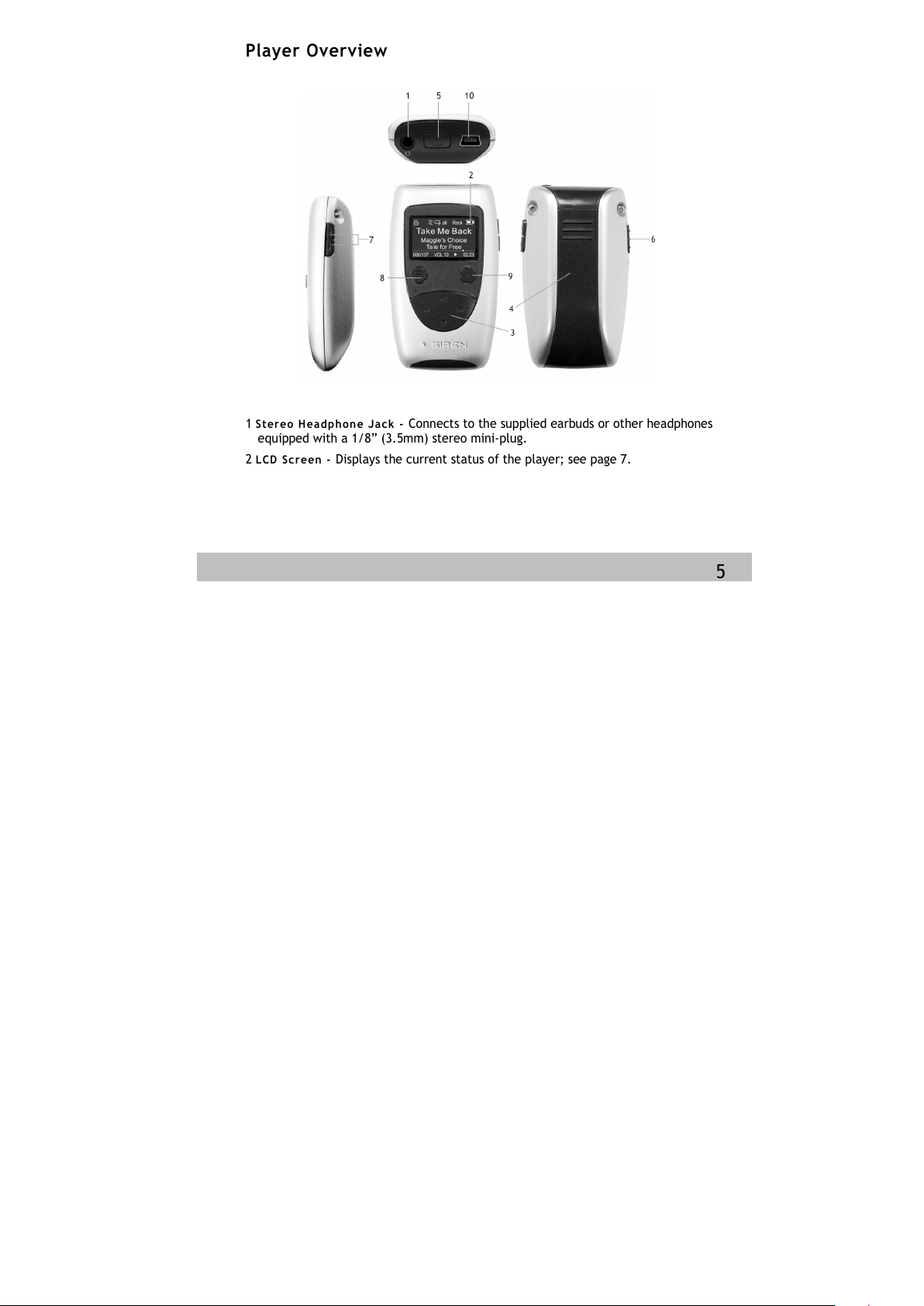
Player Overview
1
Ste reo Hea d p ho n e J a ck -
Connects to the supplied earbuds or other headphones
equipped with a 1/8” (3.5mm) stereo mini-plug.
2
LC D Sc r e en -
Displays the current status of the player; see page 7.
5
All manuals and user guides at all-guides.com
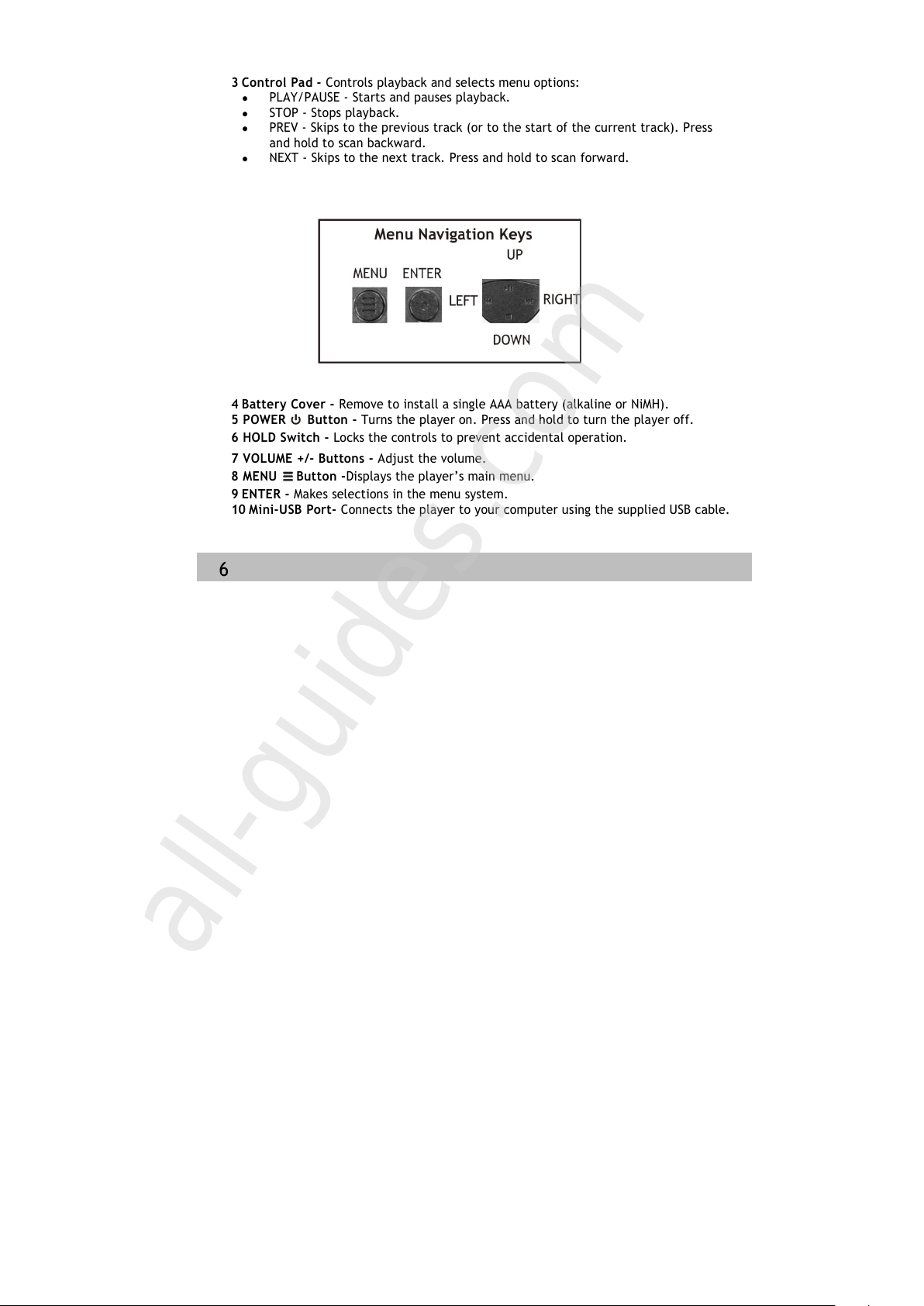
3 Control Pad - Controls playback and selects menu options:
PLAY/PAUSE - Starts and pauses playback.
STOP - Stops playback.
PREV - Skips to the previous track (or to the start of the current track). Press
and hold to scan backward.
NEXT - Skips to the next track. Press and hold to scan forward.
4 Battery Cover - Remove to install a single AAA battery (alkaline or NiMH).
5 POWER Button - Turns the player on. Press and hold to turn the player off.
6 HOLD Switch - Locks the controls to prevent accidental operation.
7 VOLUME +/- Buttons - Adjust the volume.
8 MENU Button -Displays the player’s main menu.
9 ENTER - Makes selections in the menu system.
10 Mini-USB Port- Connects the player to your computer using the supplied USB cable.
6
All manuals and user guides at all-guides.com
all-guides.com
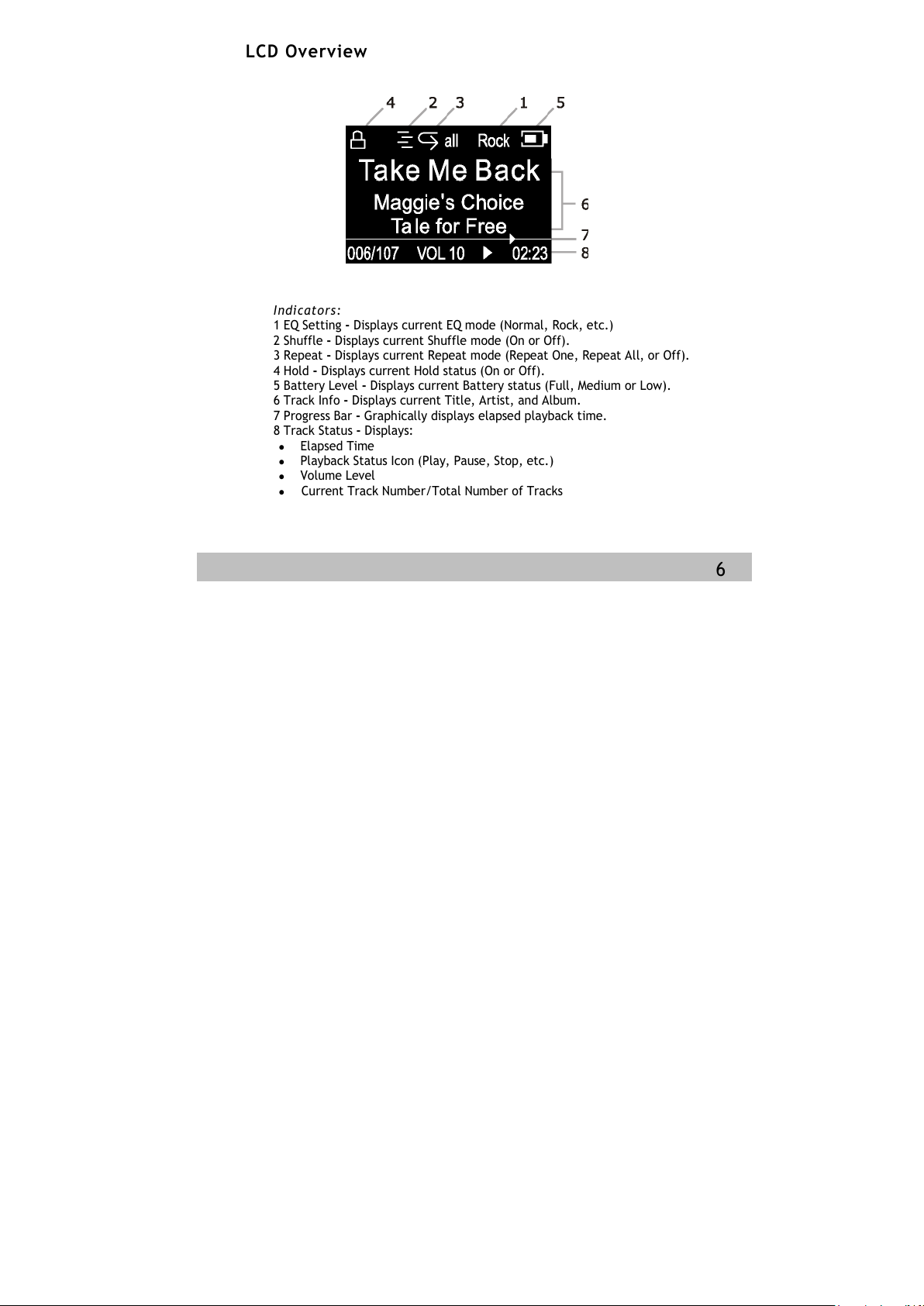
LCD Overview
In dic at ors :
1 EQ Setting - Displays current EQ mode (Normal, Rock, etc.)
2 Shuffle - Displays current Shuffle mode (On or Off).
3 Repeat - Displays current Repeat mode (Repeat One, Repeat All, or Off).
4 Hold - Displays current Hold status (On or Off).
5 Battery Level - Displays current Battery status (Full, Medium or Low).
6 Track Info - Displays current Title, Artist, and Album.
7 Progress Bar - Graphically displays elapsed playback time.
8 Track Status - Displays:
Elapsed Time
Playback Status Icon (Play, Pause, Stop, etc.)
Volume Level
Current Track Number/Total Number of Tracks
6
All manuals and user guides at all-guides.com
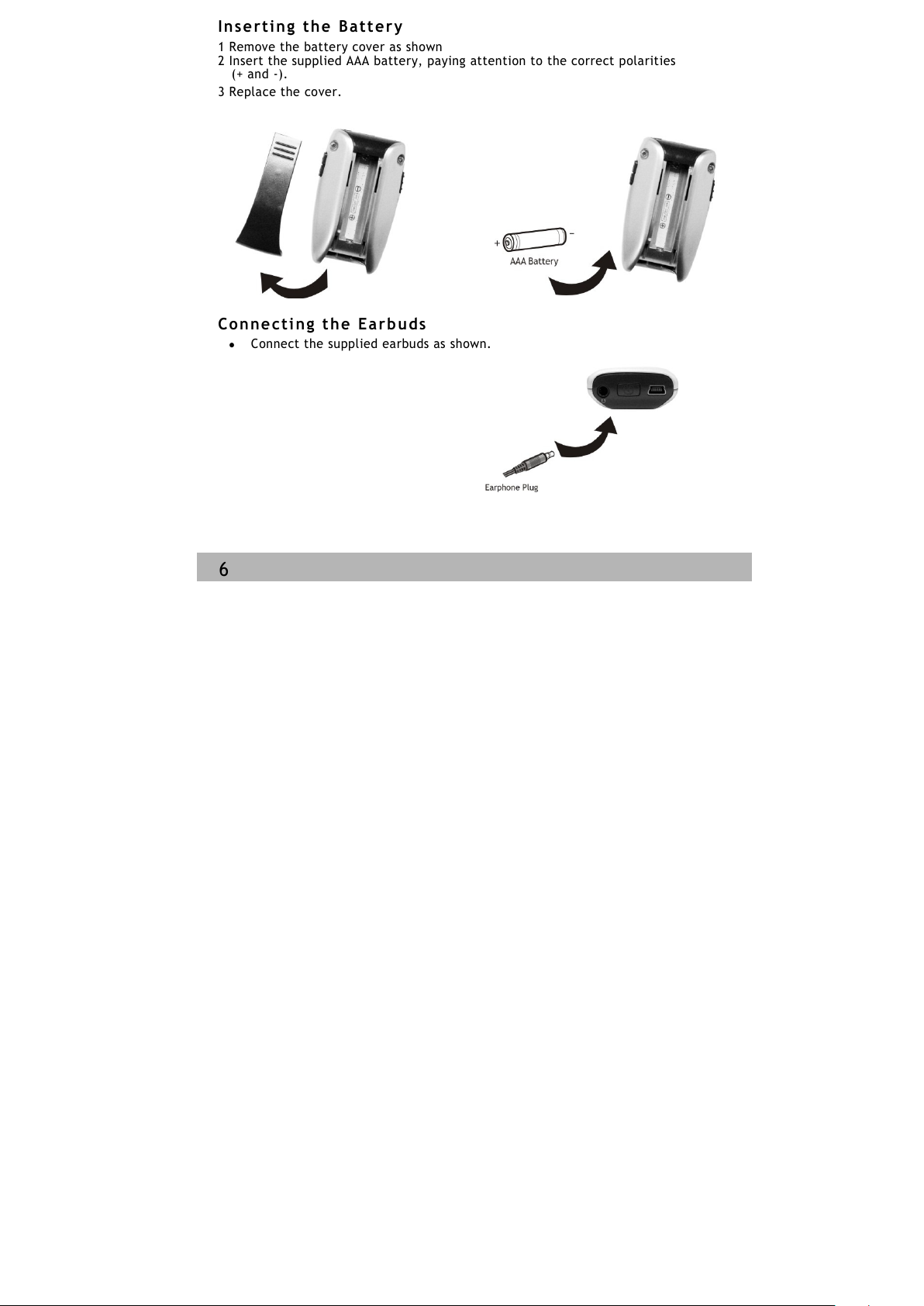
In s e r t i n g t h e B a tt e r y
1 Remove the battery cover as sh own
2 Inse rt the supplied AAA batter y, paying attention to the correct polarities
(+ and -).
3 Replace the cover.
Co n n e c t i n g t h e E a r b u ds
Connect the supplied earbuds as shown.
6
All manuals and user guides at all-guides.com
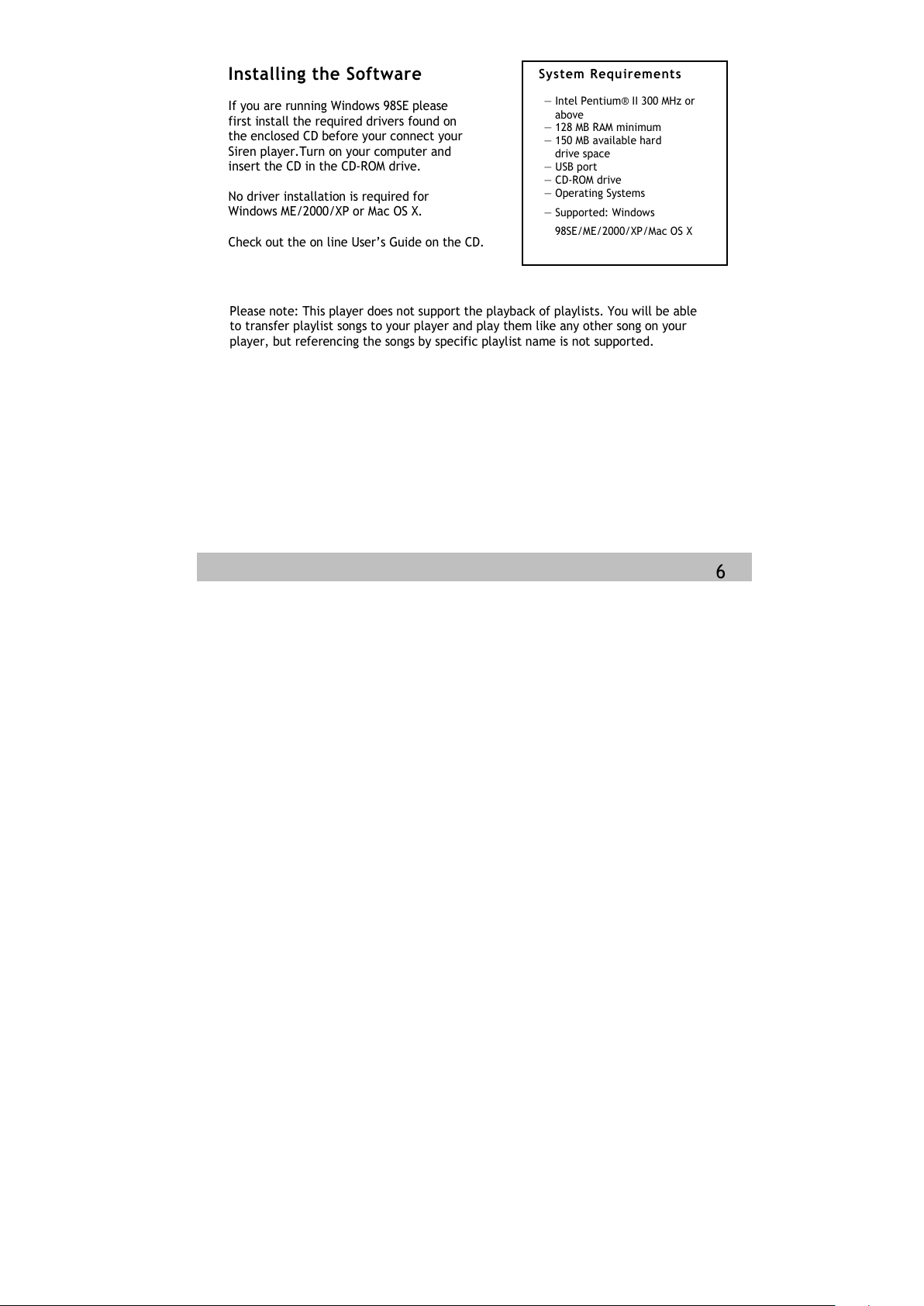
Sy s tem Re quir eme nts
— Intel Pentium® II 300 MHz or
above
— 128 MB RAM minimum
— 150 MB available hard
drive space
— USB port
— CD-ROM drive
— Operating Systems
— Supported: Windows
98SE/ME/2000/XP/Mac OS X
Please note: This player does not support the playback of playlists. You will be able
to transfer playlist songs to your player and play them like any other song on your
player, but referencing the songs by specific playlist name is not supported.
Installing the Software
If you are running Windows 98SE please
first install the required drivers found on
the enclosed CD before your connect your
Siren player.Turn on your computer and
insert the CD in the CD-ROM drive.
No driver installation is required for
Windows ME/2000/XP or Mac OS X.
Check out the on line User’s Guide on the CD.
6
All manuals and user guides at all-guides.com
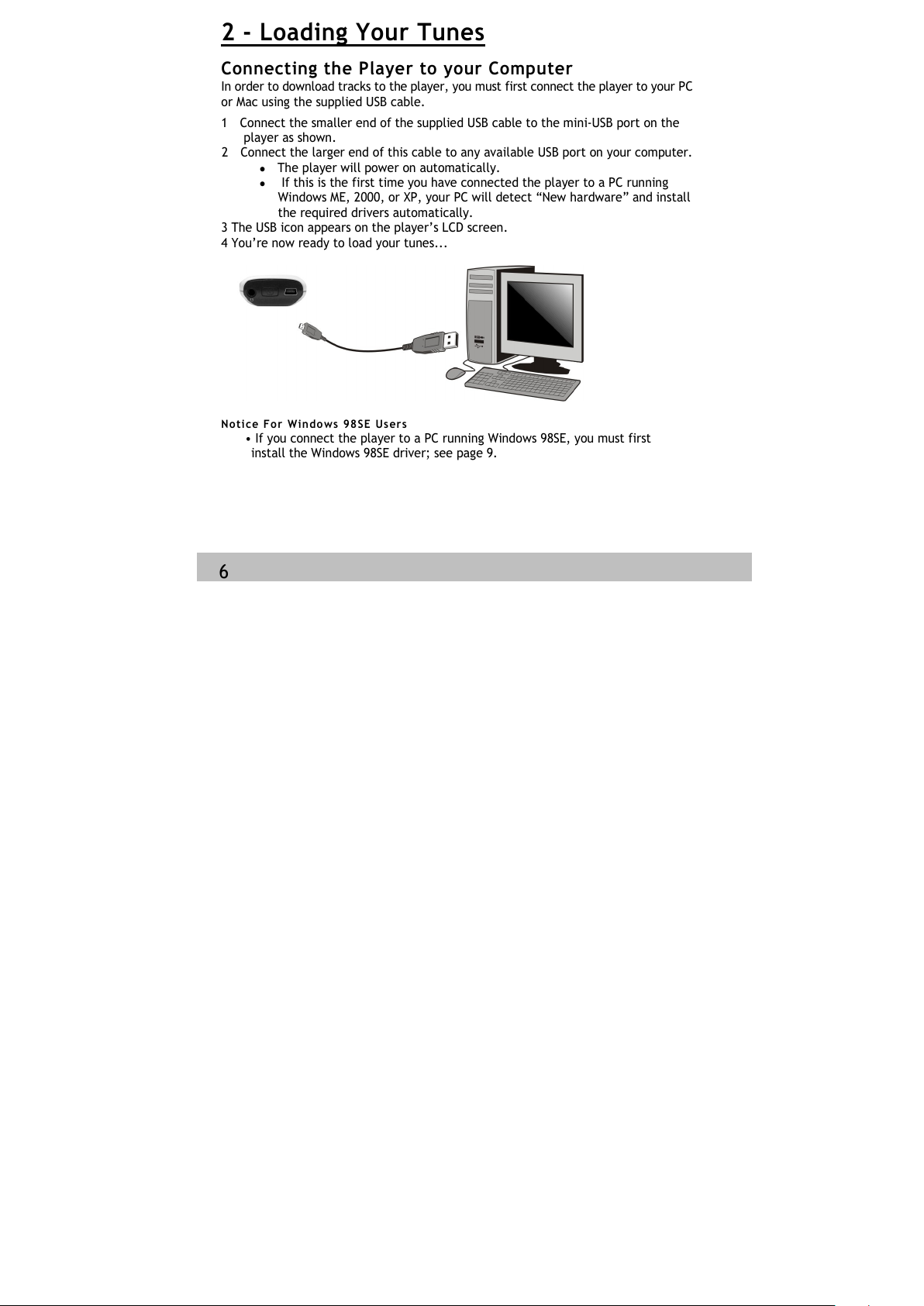
2 - Loading Your Tunes
Connecting the Player to your Computer
In order to download tracks to the player, you must first connect the player to your PC
or Mac using the supplied USB cable.
1 Connect the smaller end of the supplied USB cable to the mini-USB port on the
player as shown.
2 Connect the larger end of this cable to any available USB port on your computer.
The player will power on automatically.
If this is the first time you have connected the player to a PC running
Windows ME, 2000, or XP, your PC will detect “New hardware” and install
the required drivers automatically.
3 The USB icon appears on the player’s LCD screen.
4 You’re now ready to load your tunes...
Not ice For Win d o ws 98S E Us e rs
• If you connect the player to a PC running Windows 98SE, you must first
install the Windows 98SE driver; see page 9.
6
All manuals and user guides at all-guides.com
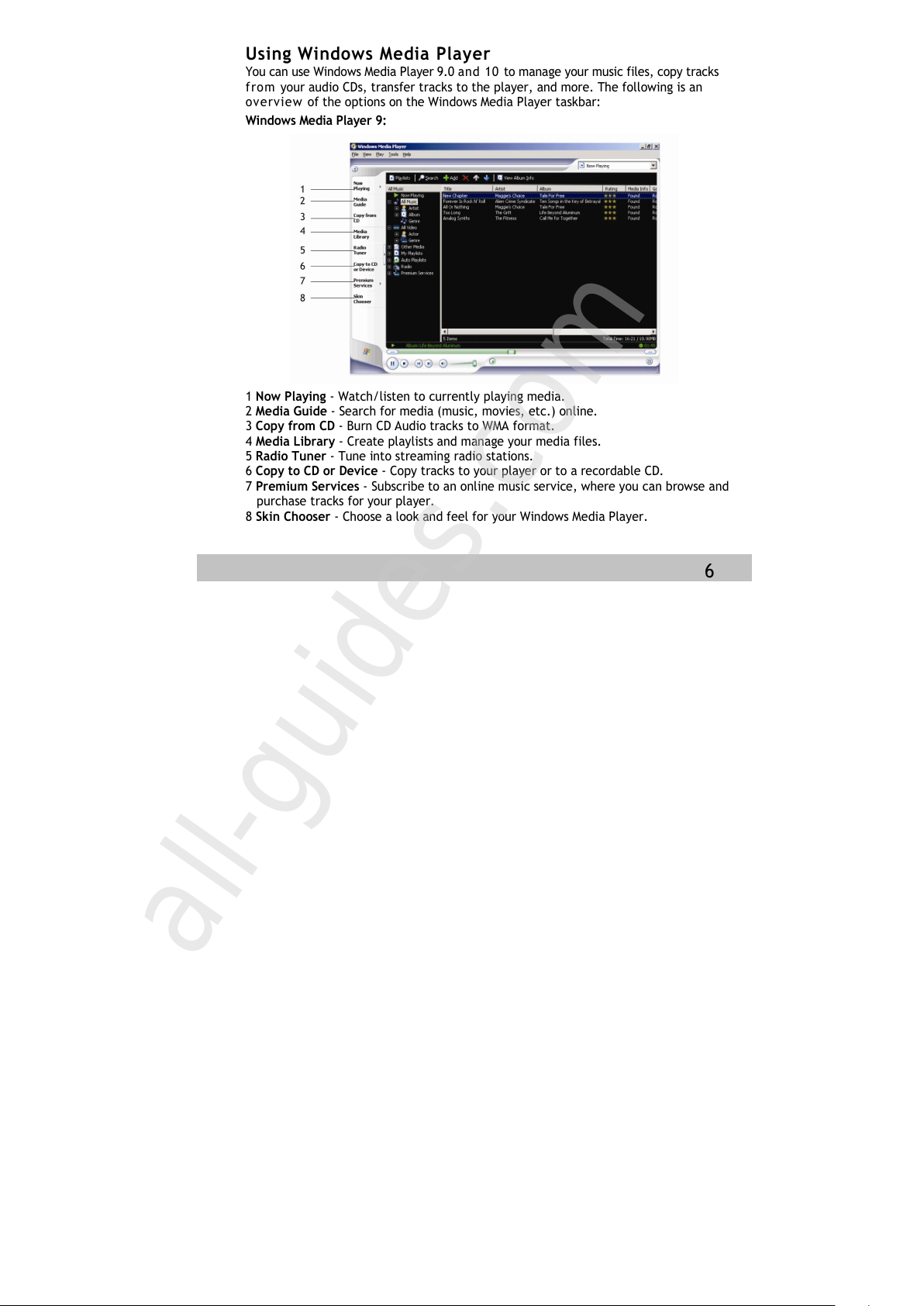
Using Windows Media Player
You can use Windows Media Player 9.0 and 10 to manage your music files, copy tracks
fr o m your audio CDs, transfer tracks to the player, and more. The following is an
ov e rvi ew of the options on the Windows Media Player taskbar:
Windows Media Player 9:
1 Now Playing - Watch/listen to currently playing media.
2 Media Guide - Search for media (music, movies, etc.) online.
3 Copy from CD - Burn CD Audio tracks to WMA format.
4 Media Library - Create playlists and manage your media files.
5 Radio Tuner - Tune into streaming radio stations.
6 Copy to CD or Device - Copy tracks to your player or to a recordable CD.
7 Premium Services - Subscribe to an online music service, where you can browse and
purchase tracks for your player.
8 Skin Chooser - Choose a look and feel for your Windows Media Player.
6
All manuals and user guides at all-guides.com
all-guides.com
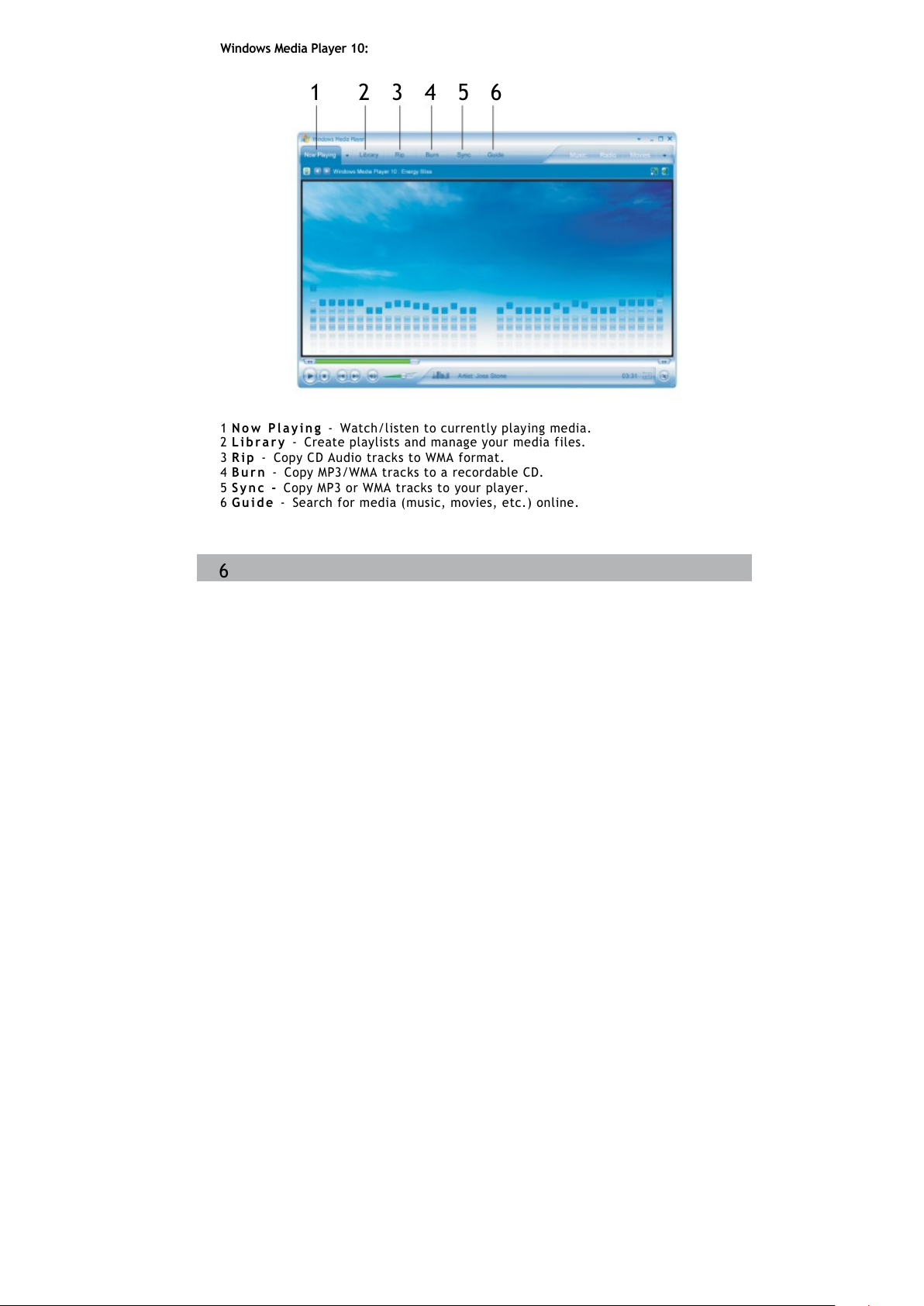
1 2 3 4 5 6
1 N o w P l a y i n g - Watch/liste n to currently playing media.
2 L i b ra r y - Cre ate playl ists and manage your media files.
3 R i p - C opy CD Audio tracks to WMA f ormat.
4 B u r n - Copy MP3/WMA tracks to a recordable CD.
5 S y n c - Copy MP3 or WMA tracks to your play er.
6 G u i d e - Se arch for me dia (music, m ov ies, etc.) on line.
Windows Media Player 10:
6
All manuals and user guides at all-guides.com

Ad d i n g T r a c k s t o y o u r M e d i a L i b r a r y
Windows Media Player will automatically gather all MP3 and/or WMA files on your PC into a
media library, where they can be played, edited, burned to CD, or copied to your digital audio
player.
Windows Media Player 9:
1 Cl ick T ools > Searc h for M edia Files ( or pr ess F3) .
2 In th e “Add to Me di a Library by Se arching Com pu te r” dialog box , browse to t he
driv e and fold er wh ere y ou r mus ic fi les are stor ed.
3 Cl ick S earch .
4 Window s Me dia Player will a ut om atically ad d al l tracks in the s el ected folder(s)
to your m edi a library .
5 Wh en se archi ng is c omple te, cli ck Cl os e.
6
All manuals and user guides at all-guides.com
