Siqura CD820 Series, IFD820 Series, FD820 Series User Manual
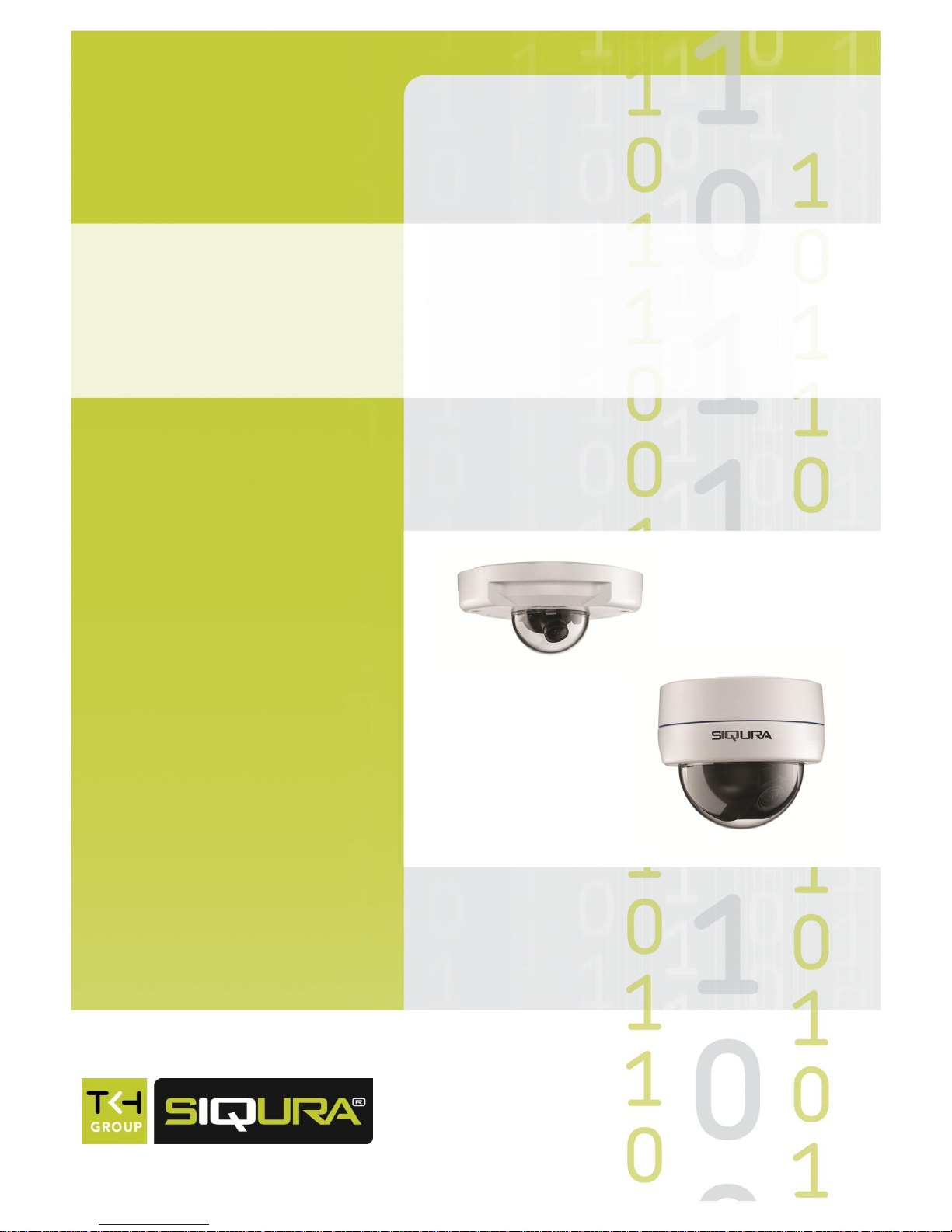
User Manual
CD820 & (I)FD820 Series
HD Fixed Dome Network Camera
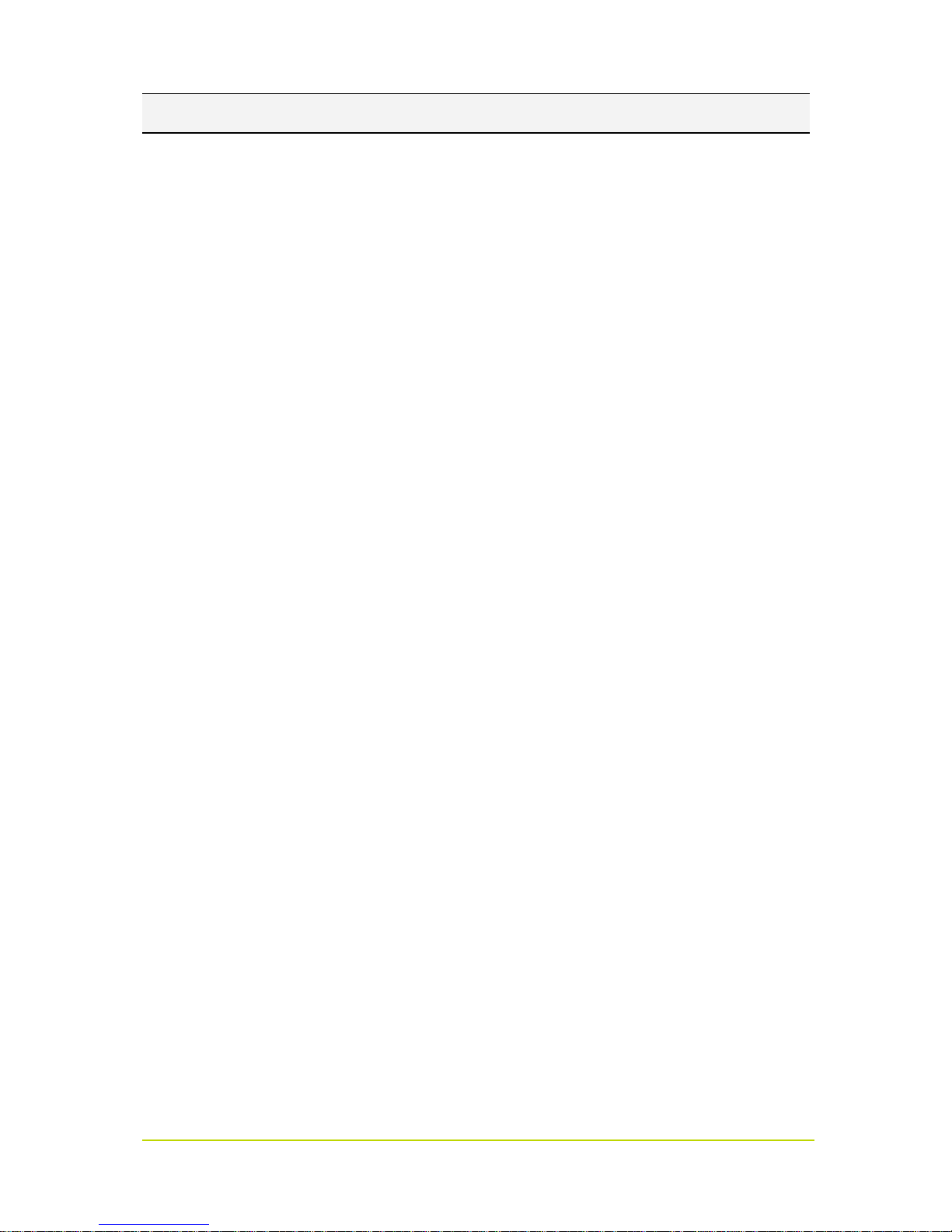
Page 2
Note: To ensure proper operation, please read this manual thoroughly before using the product and retain the
information for future reference.
Copyright © 2013 Siqura B.V.
All rights reserved.
CD/(I)FD820
User Manual v3 (122002-3)
AIT55MW10
Nothing from this publication may be copied, translated, reproduced, and/or published by means of printing,
photocopying, or by any other means without the prior written permission of Siqura.
Siqura reserves the right to modify specifications stated in this manual.
Brand names
Any brand names mentioned in this manual are registered trademarks of their respective owners.
Liability
Siqura accepts no liability for claims from third parties arising from improper use other than that stated in this
manual.
Although considerable care has been taken to ensure a correct and suitably comprehensive description of all
relevant product components, this manual may nonetheless contain errors and inaccuracies. We invite you to offer
your suggestions and comments by email via t.writing@tkhsecurity.com. Your feedback will help us to further
improve our documentation.
How to contact us
If you have any comments or queries concerning any aspect related to the product, do not hesitate to contact:
Siqura B.V.
Zuidelijk Halfrond 4
2801 DD Gouda
The Netherlands
General : +31 182 592 333
Fax : +31 182 592 123
E-mail : sales.nl@tkhsecurity.com
WWW : www.siqura.com

Page 3
Contents
1 ABOUT THIS MANUAL .............................................................................................................................. 7
2 SAFETY AND COMPLIANCE ....................................................................................................................... 9
2.1 CAUTIONS .................................................................................................................................................. 9
2.2 COMPLIANCE ............................................................................................................................................ 10
3 PRODUCT OVERVIEW ............................................................................................................................. 11
3.1 COMMON FEATURES .................................................................................................................................. 11
3.2 MODELS .................................................................................................................................................. 11
3.3 DESCRIPTION ............................................................................................................................................ 13
4 ACCESS THE WEBPAGES ......................................................................................................................... 15
4.1 SYSTEM REQUIREMENTS .............................................................................................................................. 15
4.2 CONNECT VIA WEB BROWSER ....................................................................................................................... 16
4.3 FIND THE UNIT WITH SIQURA DEVICE MANAGER .............................................................................................. 16
4.4 CHANGE THE NETWORK SETTINGS WITH SIQURA DEVICE MANAGER ..................................................................... 17
4.5 LOG ON TO THE UNIT .................................................................................................................................. 17
4.6 INSTALL SIQURA VIEWER ............................................................................................................................. 18
4.7 THE CD/(I)FD820 WEB INTERFACE ............................................................................................................. 19
5 HOME .................................................................................................................................................... 21
5.1 CD820/IFD820 ...................................................................................................................................... 22
5.2 FD820 .................................................................................................................................................... 23
5.3 HOME PAGE FEATURES ............................................................................................................................... 24
5.4 ZOOM AND FOCUS (FD820) ....................................................................................................................... 25
6 SYSTEM SETTINGS .................................................................................................................................. 27
6.1 SYSTEM ................................................................................................................................................... 28
6.1.1 Host name ........................................................................................................................................ 28
6.1.2 Time zone ......................................................................................................................................... 28
6.1.3 Daylight saving time ......................................................................................................................... 28
6.1.4 Time synchronisation ....................................................................................................................... 29
6.2 SECURITY ................................................................................................................................................. 30
6.2.1 User .................................................................................................................................................. 30
6.2.1.1 Admin password ...................................................................................................................................... 30
6.2.1.2 Adding and managing user accounts ....................................................................................................... 31
6.2.2 HTTPS ............................................................................................................................................... 32
6.2.2.1 Creating a self-signed certificate ............................................................................................................. 33
6.2.2.2 Creating and installing a signed certificate .............................................................................................. 33
6.2.3 IP filter .............................................................................................................................................. 34
6.2.4 IEEE 802.1X ....................................................................................................................................... 35
6.2.4.1 CA certificate ........................................................................................................................................... 35
6.2.4.2 Client certificate and private key ............................................................................................................. 36
6.3 NETWORK ................................................................................................................................................ 37
6.3.1 Basic ................................................................................................................................................. 37
6.3.1.1 Acquiring an IP address automatically ..................................................................................................... 37
6.3.1.2 Modifying the fixed IP address ................................................................................................................ 38
6.3.1.3 Using PPPoE ............................................................................................................................................. 38
6.3.1.4 Advanced settings ................................................................................................................................... 39
6.3.1.5 IPv6 address configuration ...................................................................................................................... 39
6.3.2 QoS ................................................................................................................................................... 40
6.3.3 SNMP ................................................................................................................................................ 41
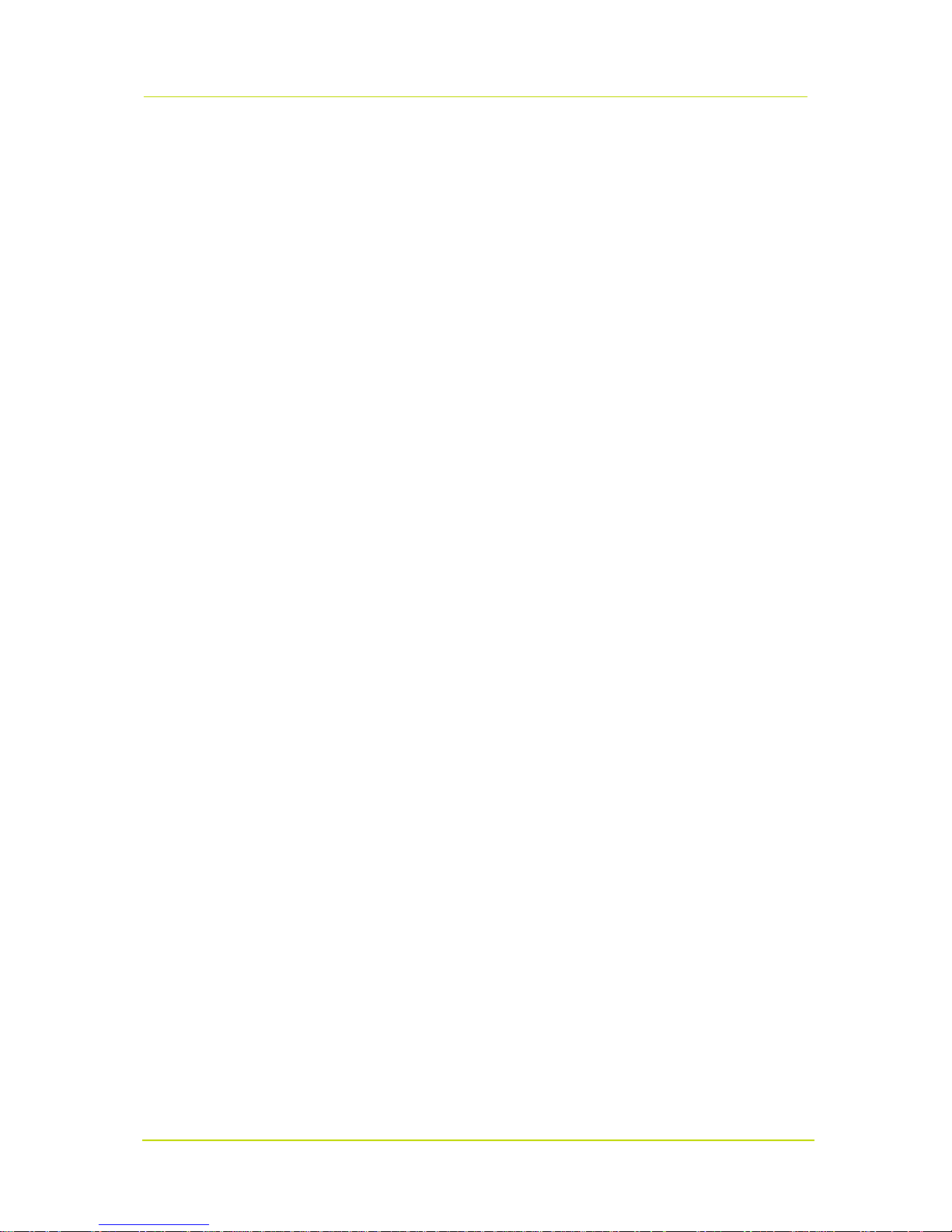
Contents
Page 4
6.3.4 UPnP ................................................................................................................................................. 42
6.4 DDNS ..................................................................................................................................................... 43
6.5 MAIL....................................................................................................................................................... 44
6.6 FTP ........................................................................................................................................................ 45
6.7 HTTP...................................................................................................................................................... 46
6.8 APPLICATION ............................................................................................................................................ 47
6.8.1 Triggered Action ............................................................................................................................... 48
6.8.2 Specifying file name conventions ..................................................................................................... 50
6.9 MOTION DETECTION .................................................................................................................................. 51
6.9.1 Motion detection area ...................................................................................................................... 52
6.9.2 Motion detection window ................................................................................................................ 53
6.10 NETWORK FAILURE DETECTION .................................................................................................................... 54
6.11 TAMPERING .............................................................................................................................................. 55
6.12 STORAGE MANAGEMENT ............................................................................................................................ 56
6.13 RECORDING .............................................................................................................................................. 58
6.14 FILE LOCATION .......................................................................................................................................... 59
6.15 IRIS ADJUSTMENT (FD820) ......................................................................................................................... 60
6.16 VIEW INFORMATION .................................................................................................................................. 61
6.16.1 Log file .......................................................................................................................................... 61
6.16.2 User Information .......................................................................................................................... 62
6.16.3 Parameters................................................................................................................................... 63
6.17 FACTORY DEFAULT ..................................................................................................................................... 64
6.18 SOFTWARE VERSION .................................................................................................................................. 65
6.19 SOFTWARE UPGRADE ................................................................................................................................. 66
6.20 MAINTENANCE .......................................................................................................................................... 67
7 STREAMING ........................................................................................................................................... 69
7.1 VIDEO FORMAT ......................................................................................................................................... 69
7.1.1 Video resolution ............................................................................................................................... 70
7.1.2 Text overlay settings ........................................................................................................................ 70
7.1.3 Video rotate type .............................................................................................................................. 70
7.1.4 GOV settings ..................................................................................................................................... 70
7.2 VIDEO COMPRESSION ................................................................................................................................. 71
7.3 VIDEO STREAM PROTOCOL .......................................................................................................................... 72
7.4 VIDEO FRAME RATE ................................................................................................................................... 73
7.5 VIDEO MASK ............................................................................................................................................ 74
7.6 AUDIO ..................................................................................................................................................... 75
8 CAMERA ................................................................................................................................................ 77
8.1 EXPOSURE ................................................................................................................................................ 78
8.1.1 Auto mode ........................................................................................................................................ 78
8.1.2 Manual mode ................................................................................................................................... 79
8.2 WHITE BALANCE ....................................................................................................................................... 79
8.3 PICTURE ADJUSTMENT ................................................................................................................................ 80
8.4 BACKLIGHT ............................................................................................................................................... 80
8.5 DIGITAL ZOOM .......................................................................................................................................... 81
8.6 IR FUNCTION (IFD820 AND FD820) ............................................................................................................ 81
8.7 WDR FUNCTION ....................................................................................................................................... 82
8.8 NOISE REDUCTION ..................................................................................................................................... 82
8.9 TV SYSTEM .............................................................................................................................................. 82
APPENDIX: INSTALL UPNP COMPONENTS ...................................................................................................... 83
APPENDIX: DELETE THE EXISTING SIQURA VIEWER SOFTWARE ...................................................................... 85
APPENDIX: SET UP INTERNET SECURITY ......................................................................................................... 87
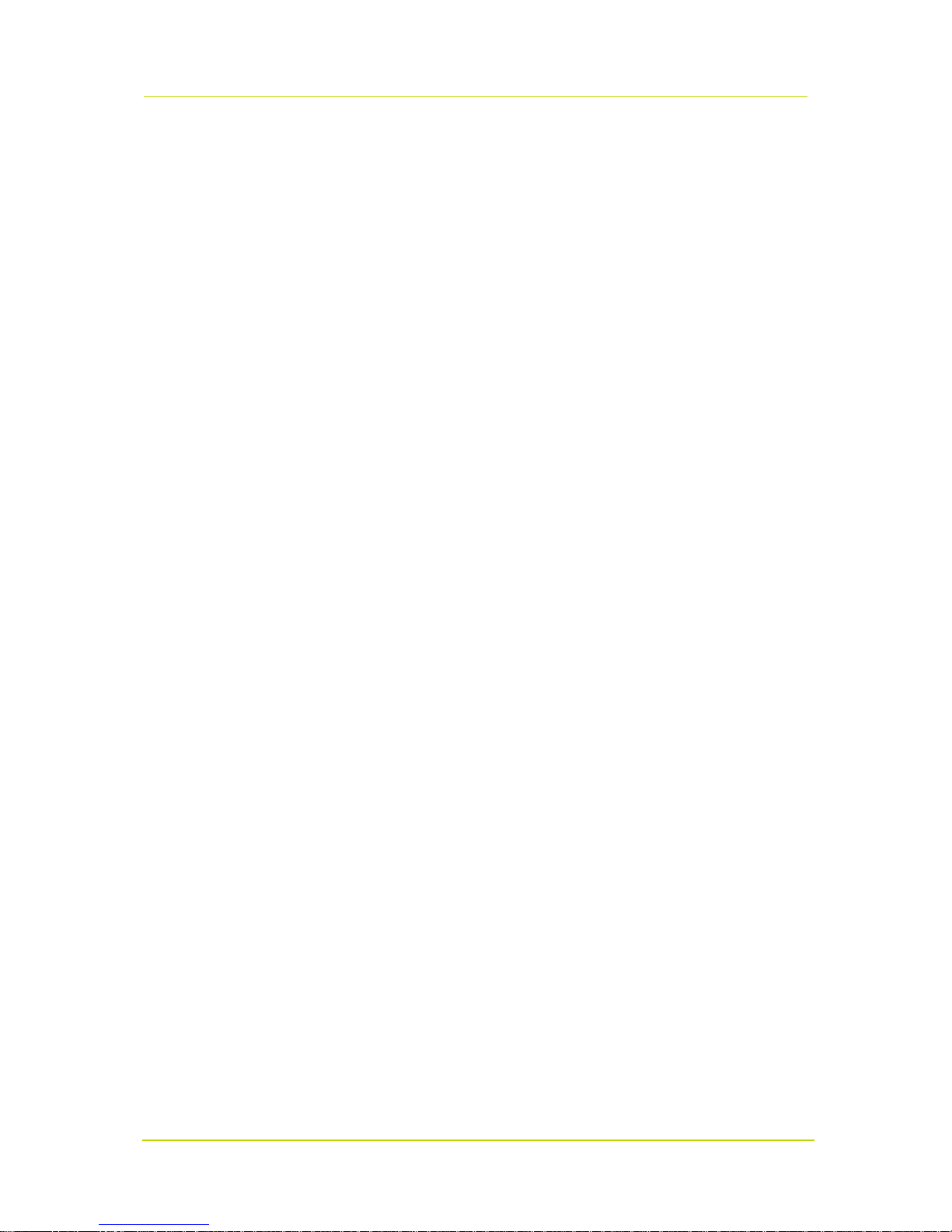
Contents
Page 5
APPENDIX: VIDEO RESOLUTION ..................................................................................................................... 89
QUAD STREAMS ..................................................................................................................................................... 89
TRIPLE STREAMS ..................................................................................................................................................... 93
DUAL STREAMS ...................................................................................................................................................... 95
SINGLE STREAM ...................................................................................................................................................... 95

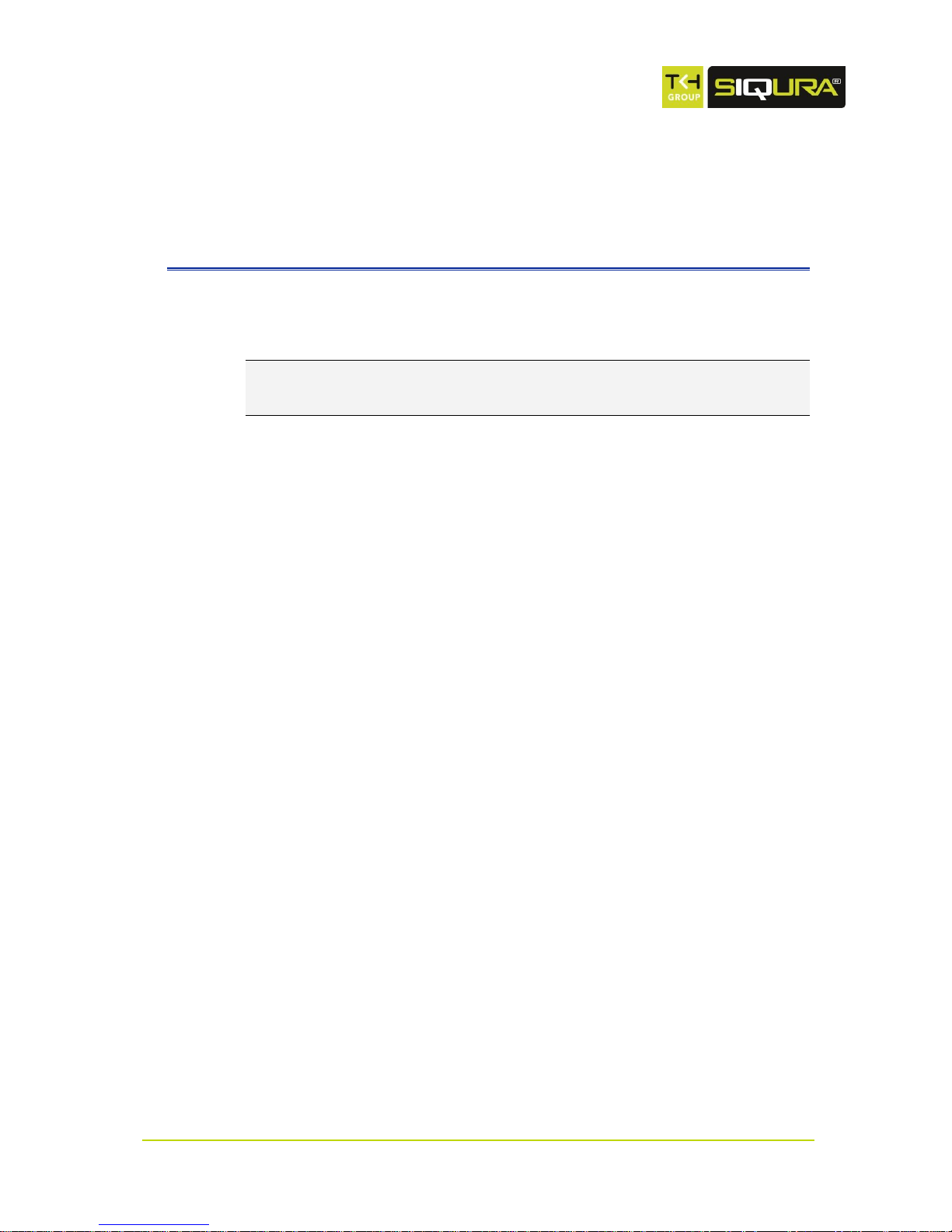
Page 7
C h a p t e r 1
1 About this manual
What this manual covers
This manual applies to the (I)FD820 and CD820 series, Siqura's HD fixed dome and compact
fixed dome network cameras.
Note: In this manual, "CD/(I)FD820" is the product name used when describing features
common to all (I)FD820 and CD820 models. In descriptions of distinguishing features, the
relevant model name is used.
This manual explains:
How to access the camera
How to communicate with the camera
How to operate the camera
How to configure the camera's settings
For instructions on camera installation and establishing connections, see the separate Quick
Start Guide and Installation Manual supplied with each CD/(I)FD820 series model.
Who should read this manual
This manual is intended for technicians and operators involved in the configuration and operation
of CD/(I)FD820 cameras.
What you should already know
To work with a CD/(I)FD820, a technician or operator should have adequate knowledge and
skills in the fields of:
Ethernet network technologies and Internet Protocol (IP)
Windows environments
Web browsers
Video, audio, data, and contact closure transmissions
Video compression methods
Before you proceed
Before you proceed, please read and observe all instructions and warnings in this manual. Retain
this manual with the original bill of sale for future reference and, if necessary, warranty service.
When unpacking your product, check for missing or damaged items. If any item is missing, or if
damage is evident, do not install or operate this product. Contact your supplier for assistance.
Why specifications may change
At Siqura, we are committed to delivering high-quality products and services. The information
given in this manual was current when published. As we are relentlessly working to improve our
products and user experience, all specifications are subject to change without notice.
We like to hear from you!
Customer satisfaction is our first priority. We welcome and value your opinion about our products
and services. Should you detect errors or inaccuracies in this manual, we would be grateful if you
would inform us. We invite you to offer your suggestions and comments via
t.writing@tkhsecurity.com. Your feedback helps us to further improve our documentation.

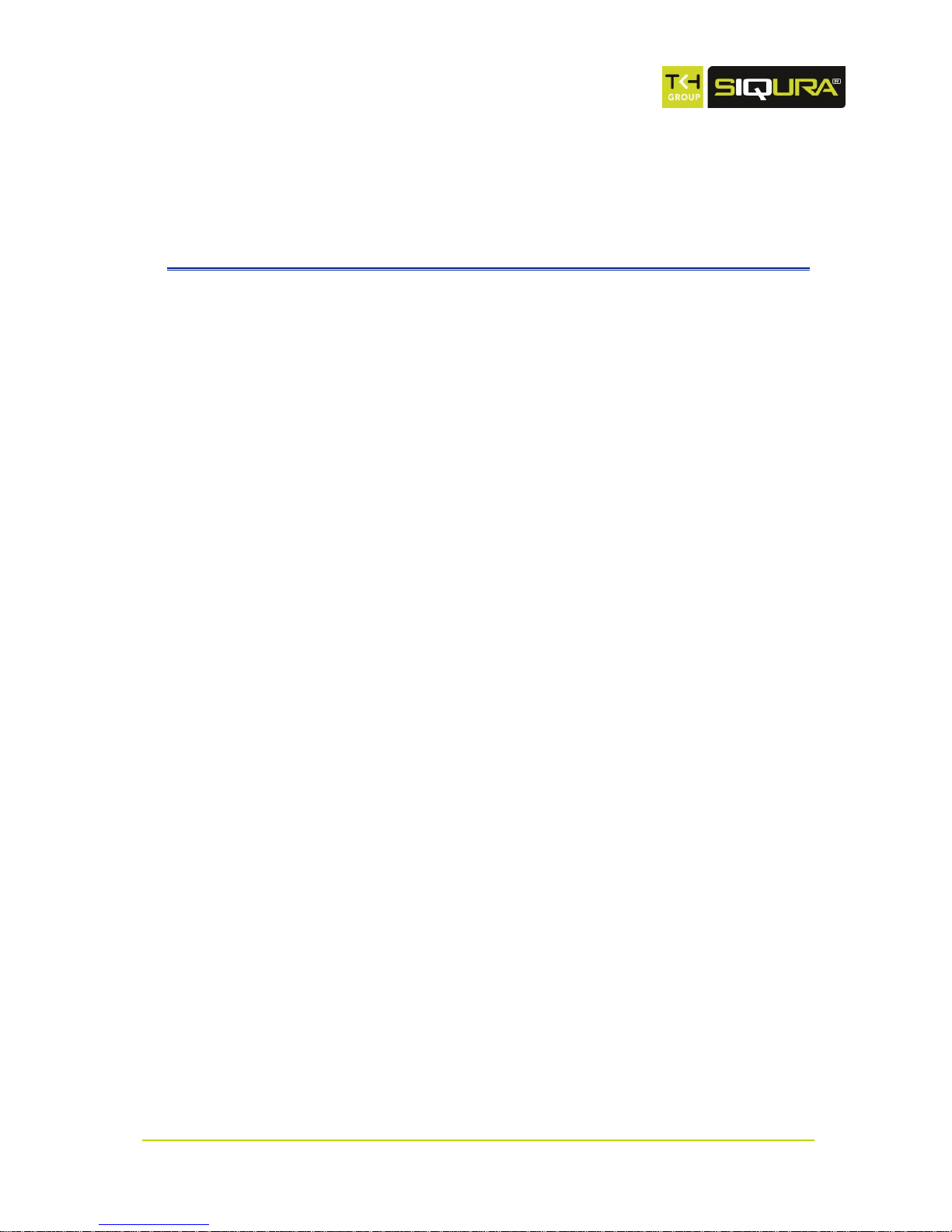
Page 9
C h a p t e r 2
2 Safety and compliance
This chapter presents the CD/(I)FD820 safety instructions and compliance information.
In This Chapter
Cautions ........................................................................... 9
Compliance ....................................................................... 10
2.1 Cautions
Make sure that camera installation is performed by a specialist
Only qualified service personnel or system installers should install and connect this product.
Handle the camera carefully
Do not abuse the camera. Avoid bumping and shaking. The camera can be damaged by improper
handling or storage.
Do not disassemble the camera
To prevent electric shock, do not remove screws or covers. There are no user serviceable parts
inside. Consult technical support if a camera is suspected of malfunctioning.
Do not exceed the ratings given in the Technical Specifications
Verify that the power source is appropriate before you plug in and operate the unit. Use the
camera under conditions where the temperature remains within the range given in the Technical
Specifications of this product.
Do not expose indoor models to moisture
The indoor dome camera is designed for indoor use or use in locations where it is protected from
rain and moisture. Turn the power off immediately if the camera is wet and ask a qualified
technician for servicing. Moisture can damage the camera and also create the danger of electric
shock.

CD820 & (I)FD820 Series
Page 10
Prevent exposure to optical radiation (units with SFP interface)
Warning: Optical equipment presents potential hazards to testing and servicing personnel, owing
to high levels of optical radiation.
When using magnifying optical instruments, avoid looking directly into the output of an
operating transmitter or into the end of a fiber connected to an operating transmitter, or there
will be a risk of permanent eye damage. Precautions should be taken to prevent exposure to
optical radiation when the unit is removed from its enclosure or when the fiber is disconnected
from the unit. The optical radiation is invisible to the eye.
Use of controls or adjustments or procedures other than those specified herein may result in
hazardous radiation exposure.
Do not use strong or abrasive detergents to clean the camera
Use a dry cloth to clean the camera when it is dirty. If the dirt is hard to remove, use a mild
detergent and wipe gently. To clean the lens, use lens tissue or a cotton tipped applicator and
ethanol. Do not clean the lens with strong detergents.
Never face the camera towards the sun
Do not aim the camera at bright objects. Whether the camera is in use or not, never aim it at the
sun or other extremely bright objects, as this can damage the camera.
2.2 Compliance
This device complies with Part 15 of the FCC Rules.
Operation is subject to the following conditions.
This device may not cause harmful interference.
This device must accept any interference received, including interference
that may cause undesired operation.
This symbol on the product or on its packaging indicates that this product shall not
be treated as household waste in accordance with Directive 2002/96/EC. Instead
it shall be handed over to the applicable collection point for the recycling of
electrical and electronic equipment. By proper waste handling of this product you
ensure that it has no negative consequences for the environment and human
health, which could otherwise be caused if this product is thrown into the garbage
bin. The recycling of materials will help to conserve natural resources.
For more information on how to recycle this product, please contact your local city
office, your household waste disposal service or the seller of the product.
Compliance is evidenced by written declaration from our suppliers, assuring that
any potential trace contamination levels of restricted substances are below the
maximum level set by EU Directive 2002/95/EC, or are exempted due to their
application.
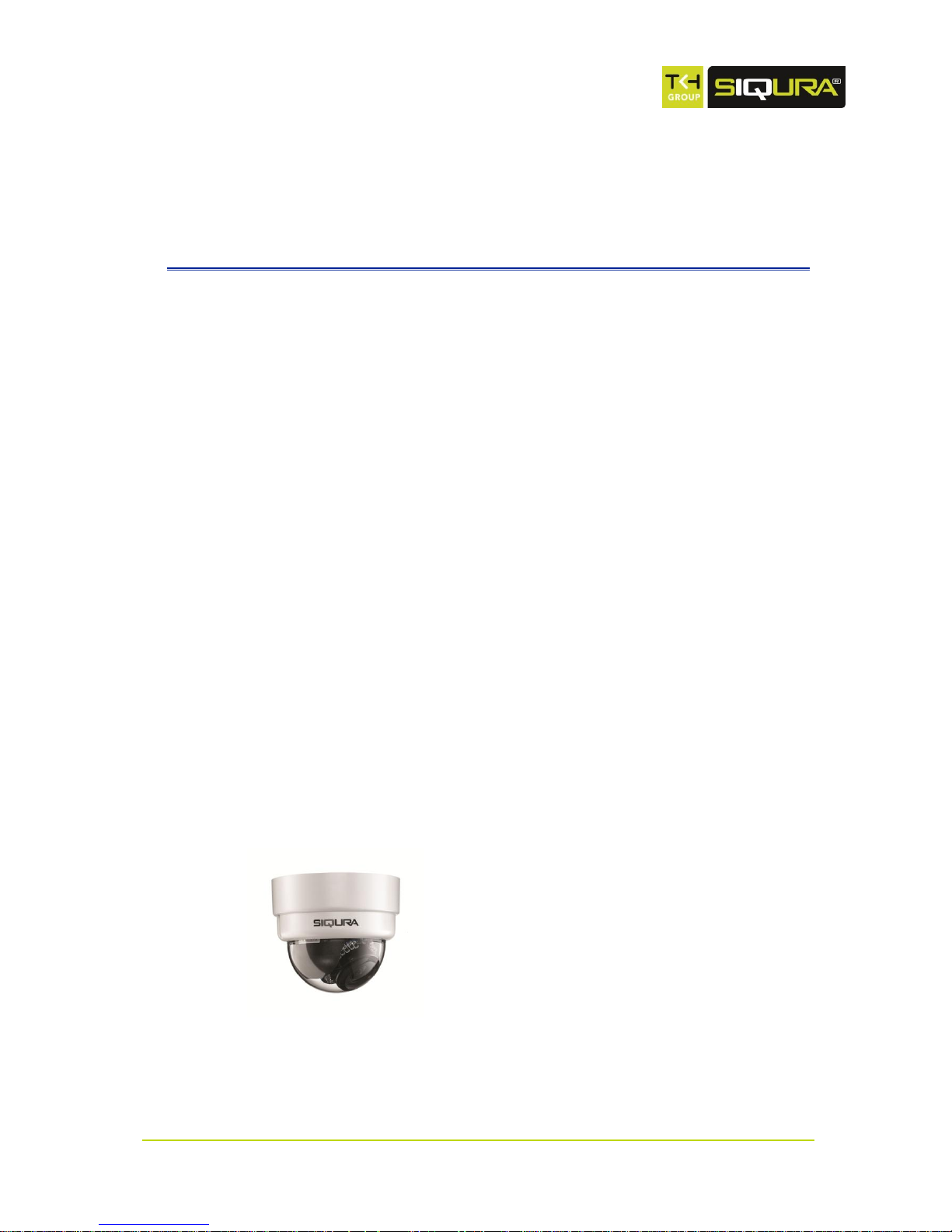
Page 11
C h a p t e r 3
3 Product overview
CD/(I)FD820 series cameras are HD fixed dome network cameras providing high-quality
high-definition images. This chapter introduces the individual models and their features.
In This Chapter
Common features .............................................................. 11
Models .............................................................................. 11
Description ........................................................................ 13
3.1 Common features
CD/(I)FD820 series cameras share the following features.
Multiple resolutions: 1080p/720p
1/2.7 Progressive scan CMOS imager
Quad stream of H.264 and MJPEG video
ONVIF/OSA compliant
Two-way audio
Wide dynamic range
Backlight compensation
Video motion detection
Privacy masks
Micro SD support
Contact closures (alarms) - 1 output, 1 input
3.2 Models
IFD820V1IR
HD indoor fixed dome network camera with
Day/Night and built-in IR
Additional features
3.0 - 9 mm Varifocal, motorised lens
Day/Night (IR cut filter)
IR illuminator (effective distance: 25 m)

CD820 & (I)FD820 Series
Page 12
FD820M1
HD outdoor fixed dome network camera with
Day/Night
Additional features
3.0 - 9 mm Varifocal, motorised lens
Day/Night (IR cut filter)
IP66 ingress rating
Extended temperature range
FD820M1IR
HD outdoor fixed dome camera network with
Day/Night and built-in IR
Additional features
3.0 - 9 mm Varifocal, motorised lens
Day/Night (IR cut filter)
IP66 ingress rating
Extended temperature range
IR illuminator (effective distance: 25m)
FD820M1(IR)-SFP
HD outdoor fixed dome camera network with
Day/Night (and built-in IR) with SFP interface
Additional features
3.0 - 9 mm Varifocal, motorised lens
Day/Night (IR cut filter)
IP66 ingress rating
Extended temperature range
SFP interface
CD820F1/CD820F2
HD compact fixed dome network camera
Additional features
4 mm (CD820F1) / 2.8 mm (CD820F2) fixed lens
IP66 ingress rating

Product overview
Page 13
3.3 Description
General
The Siqura CD/(I)FD820 is a network fixed dome camera providing high-quality high-definition
images.
Multistream high definition
CD/(I)FD820 cameras support quad-stream compression (H.264 Baseline / Main / High Profile +
MJPEG) for efficient bandwidth and storage management. Multiple combinations of resolution
and frame rate can be configured to satisfy different live viewing and recording scenarios. Full
HD 1080p H.264 streaming with a D1 second stream or dual 720p streams is possible.
Open standards
Multiple options are available to easily integrate the CD/(I)FD820 into a video management
system. In support of open standards, these cameras are compliant with the ONVIF Profile S
specification in addition to Siqura's Open Streaming Architecture’s (OSA) HTTP API.
Day/Night
(I)FD820 series cameras provide automatic day/night functionality, for use in low light
situations. Under poor lighting conditions, the camera automatically becomes infrared-sensitive
by removing the IR cut filter. This Day/Night feature ensures that even in minimal light the
camera still produces clear images.
Backlight compensation
Backlight compensation enhances image visibility in difficult lighting conditions. In situations
where the observed object is unclear due to being underlit or overlit (such as in a hallway
entrance with many windows), backlight compensation improves image exposure by using the
light near the object as a reference.
Wide dynamic range
Wide dynamic range solves the problem of overlit images by combining the best of two pictures
with different light references.
Power source choices
The CD/(I)FD820 can be powered over the network with 802.3af compliant Power-over-Ethernet
(PoE) sources (with the exception of the SFP model). IFD820 and FD820 units can also be
powered by 12 Vdc or 24 Vac (terminal block).
Privacy masks
Privacy masks cover sections of the image. This feature is often requested for situations such as
city centre surveillance and point of sale keypads.
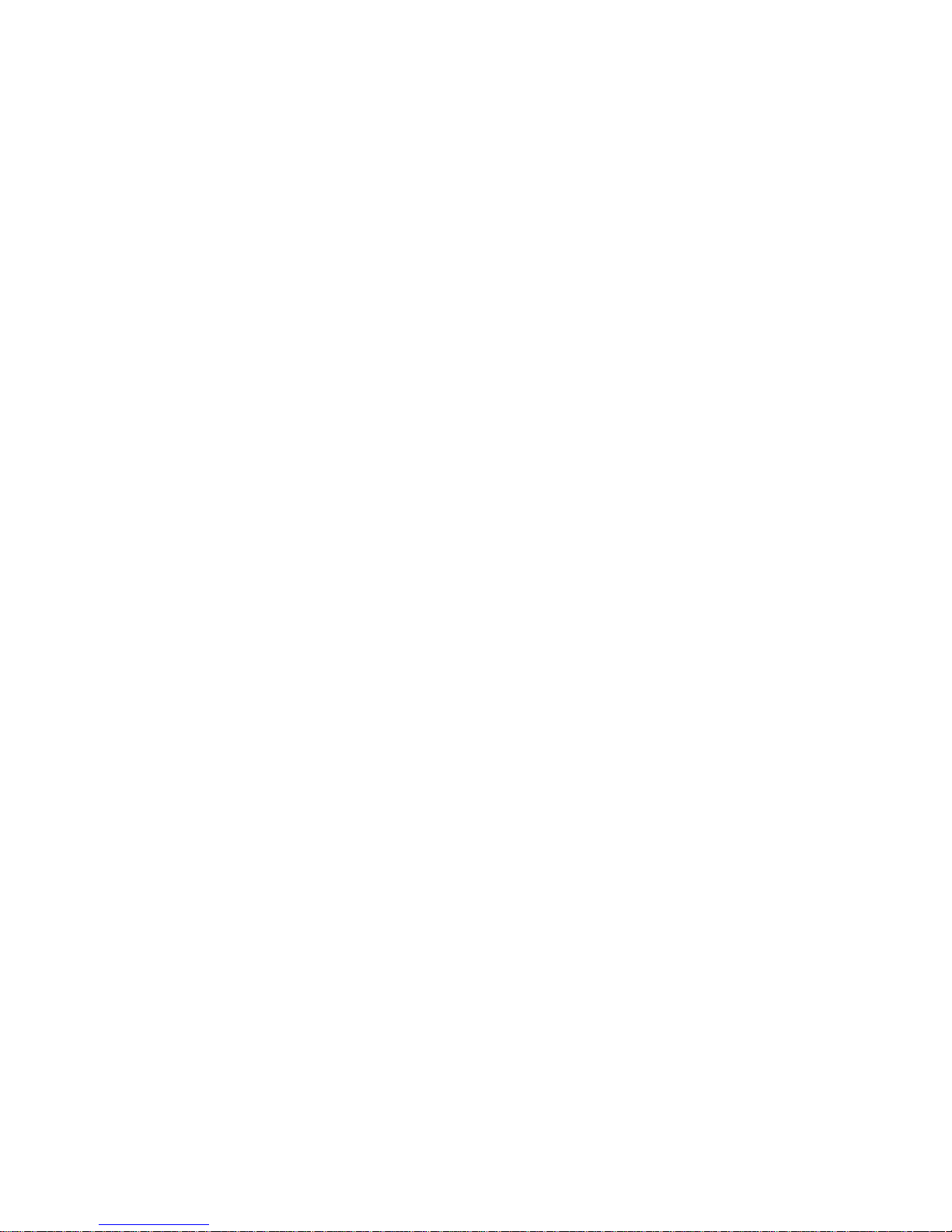
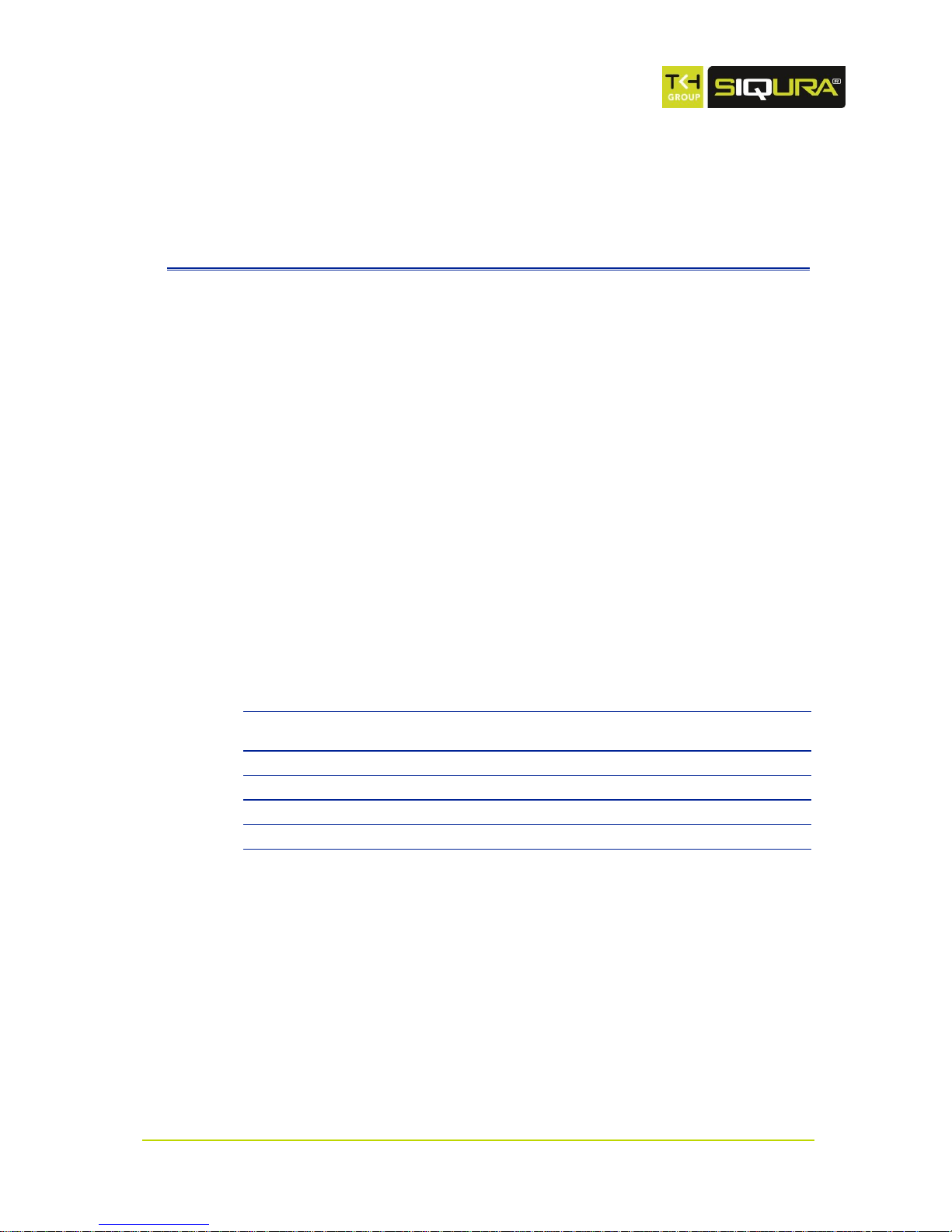
Page 15
C h a p t e r 4
4 Access the webpages
The webpages of the CD/(I)FD820 offer a user-friendly interface for configuring the settings of
the unit and viewing live video images over the network. This chapter explains how to connect to
the built-in web server.
In This Chapter
System requirements ......................................................... 15
Connect via web browser .................................................... 16
Find the unit with Siqura Device Manager ............................. 16
Change the network settings with Siqura Device Manager ....... 17
Log on to the unit .............................................................. 17
Install Siqura Viewer .......................................................... 18
The CD/(I)FD820 Web Interface .......................................... 19
4.1 System requirements
You can log on to the webpages of the CD/(I)FD820 from a PC which is on the same subnet as the
unit. Make sure that your PC has a good network connection and that it meets the following
requirements.
Item
System requirement
Personal computer
Intel® Pentium® M, 2.16 GHz or Intel® Core™2 Duo, 2.0 GHz
2 GB RAM or more
Operating system
Windows XP / Windows Vista / Windows 7
Web browser
Internet Explorere 6.0 or later, Firefox, Chrome, Safari
Network card
10Base-T (10 Mbps) or 100Base-TX (100 Mbps) operation
Viewer
ActiveX control plug-in for Internet Explorer
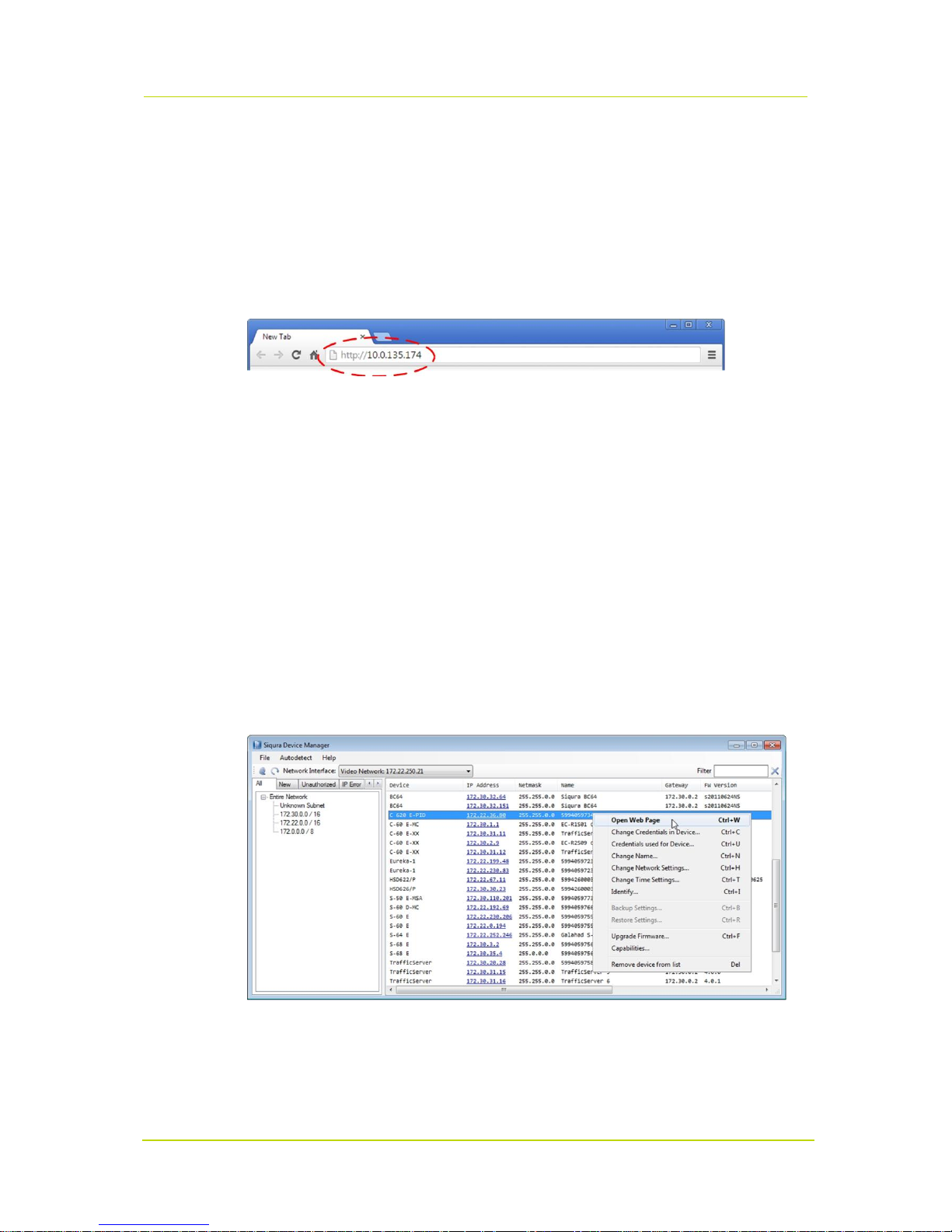
CD820 & (I)FD820 Series
Page 16
4.2 Connect via web browser
To connect to the unit via your web browser
1. Open your web browser.
2. Type the IP address of the CD/(I)FD820 in the address bar, and then press ENTER.
The factory-set IP address of the CD/(I)FD820 is in the 10.x.x.x range. You will find it printed
on a sticker on the unit.
If your network configuration is correct you are directed to the login page of the unit.
Type the IP address of the CD/(I)FD820 in the address bar of the browser
4.3 Find the unit with Siqura Device Manager
With Siqura Device Manager - a tool included on the supplied Siqura Product CD - you can locate,
manage, and configure Siqura IP cameras and video encoders.
To connect to the unit via Siqura Device Manager
1. Start Siqura Device Manager
The network is scanned.
Detected devices appear in the List View pane.
2. Use the tabs in the Tree View pane to define the scope (subnet) of your search.
3. Click the column headings in the List View pane to sort devices by type, IP address, or name.
4. To connect to the webpages of the CD/(I)FD820, double-click its entry in the device list,
- or Right-click the entry, and then click Open Web Page.
The login page of the CD/(I)FD820 is opened in your web browser.
Connect to a device via Siqura Device Manager
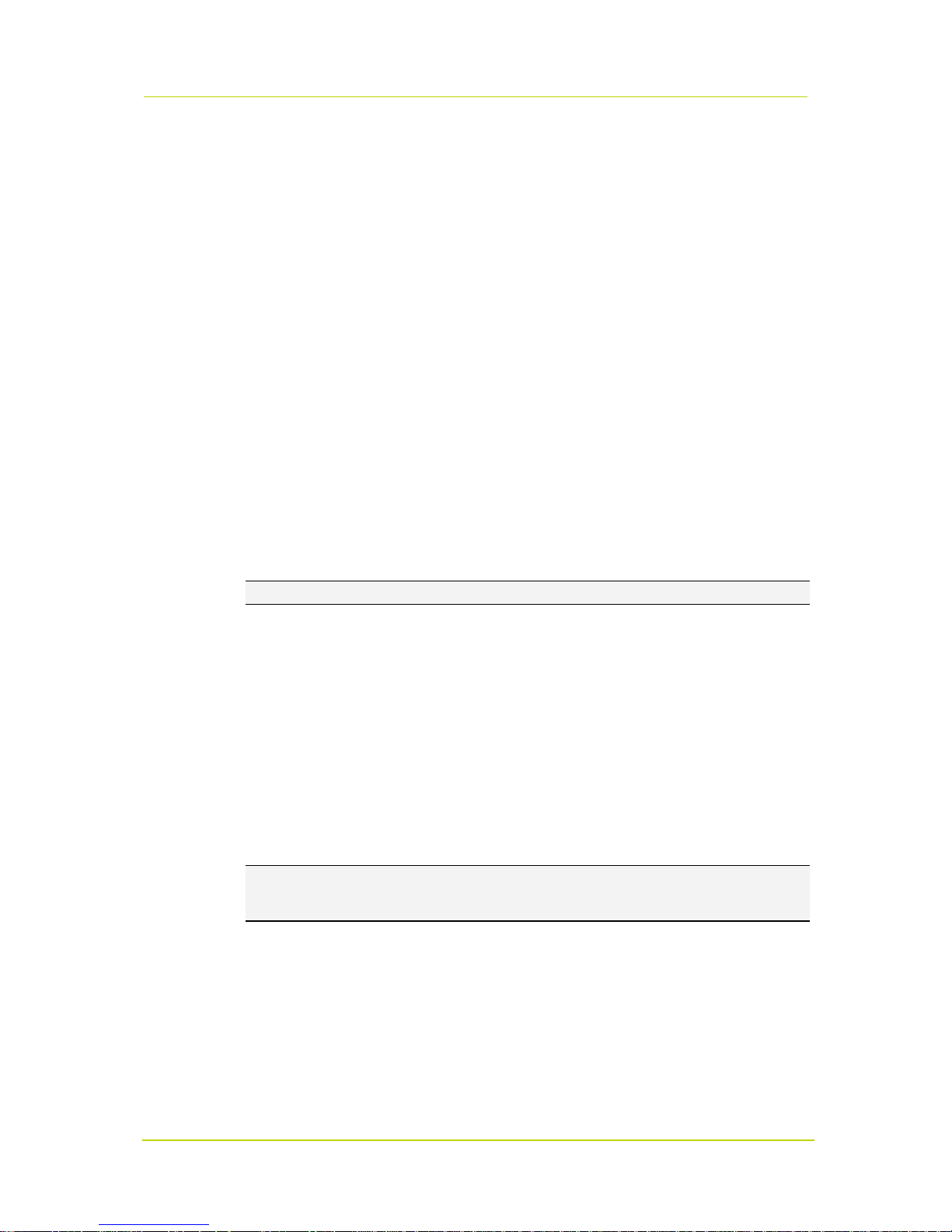
Access the webpages
Page 17
4.4 Change the network settings with Siqura Device
Manager
With Siqura Device Manager, you can directly change the network settings of the CD/(I)FD820.
To assign a static IP address
1. Go to the list of detected devices, and then right-click the entry for the CD/(I)FD820.
2. Click Change Network Settings.
3. In Change Network Settings, click Static IP.
4. Provide the camera with an appropriate IP address, netmask, and gateway address for the
desired network configuration, and then click OK.
5. In the pop-up window indicating that you have successfully changed the settings, click OK.
6. Wait one minute, and then rescan the network.
7. To access the webpages of the CD/(I)FD820, double-click its entry in the list of found
devices.
To assign a DHCP server
1. Go to the list of detected devices, and then right-click the entry for the CD/(I)FD820.
2. Click Change Network Settings.
3. In Change Network Settings, click Enable DHCP, and then click OK.
4. In the pop-up window indicating that you have successfully changed the settings, click OK.
5. Wait one minute, and then rescan the network.
6. To access the webpages of the CD/(I)FD820, double-click its entry in the list of found
devices.
Note: A DHCP server must be installed on the network in order to provide DHCP network support.
4.5 Log on to the unit
Users with a valid account for the CD/(I)FD820 can log on to the unit.
To log on
1. In the Authentication box, log on with the account that was created for you.
User name and password are case sensitive.
The default user name set at the factory for the CD/(I)FD820 is "Admin" with password
"1234".
2. Click Log In.
Note: To prevent unauthorised access from people using the default account, we recommend
that the administrator changes the default password after first login and creates separate user
accounts as needed.

CD820 & (I)FD820 Series
Page 18
4.6 Install Siqura Viewer
The first time you access the webpages of the camera, you may be prompted about the
installation of Siqura Viewer. This add-on is required to view camera images in the webpages.
The Siqura Viewer installation file is named install.cab. It does not give rise to any security
risks. You can install it safely.
Important: You are strongly advised to remove a previous installation of Siqura Viewer from your
computer before you initially access the camera over the network or when you encounter an "A
new version is available" message. For more information, see Appendix: Delete the existing
Siqura Viewer software.
Note: Make sure that the security settings of your web browser permit the use of ActiveX
controls. For more information on how to modify these settings, see Appendix: Set up Internet
Security.
To install the Siqura Viewer software
1. When prompted about the ActiveX control installation, right-click the information bar, and
then click Install ActiveX control.
2. In the initial screen of the installation wizard, click Next.
A progress bar displays while the application is being installed.
3. When installation is complete, click Finish.
The camera’s web interface is displayed.
Siqura Viewer installation wizard
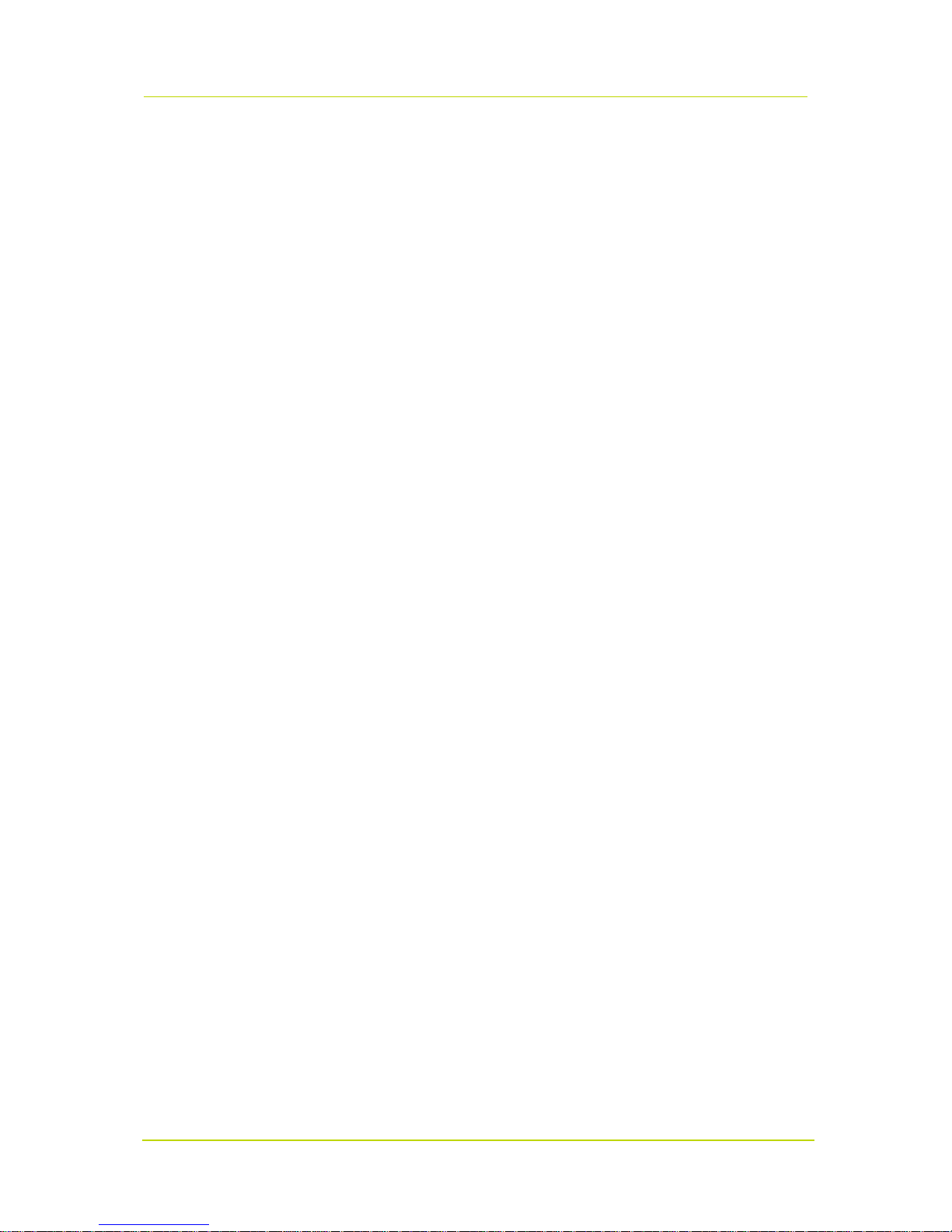
Access the webpages
Page 19
4.7 The CD/(I)FD820 Web Interface
On successful login, the home page of the CD/(I)FD820 is displayed. Camera settings and
functions are organised on five main tabs found across the top of this page: Home, System,
Streaming, Camera, and Logout.
Home
On the home page, users can monitor a live video stream from the camera and view stream
details. This page is described in detail in Home (on page 21).
System
From the System tab, administrators can view and configure system, security, and system
related settings, and upgrade the embedded software. These settings are described in detail in
System Settings (on page 27).
Streaming
From the Streaming tab, administrators can set video and audio formats and compression
parameters. These settings are described in detail in Streaming (on page 69).
Camera
From the Camera tab, users can adjust various settings such as Exposure, White Balance,
Picture Settings, Back Light Compensation, Digital Zoom, IR Function, Wide Dynamic Range,
Noise Reduction, and TV System. These settings are described in detail in Camera (on page 77).
Logout
The Logout option signs the user out of the camera’s web pages and opens the Login page.

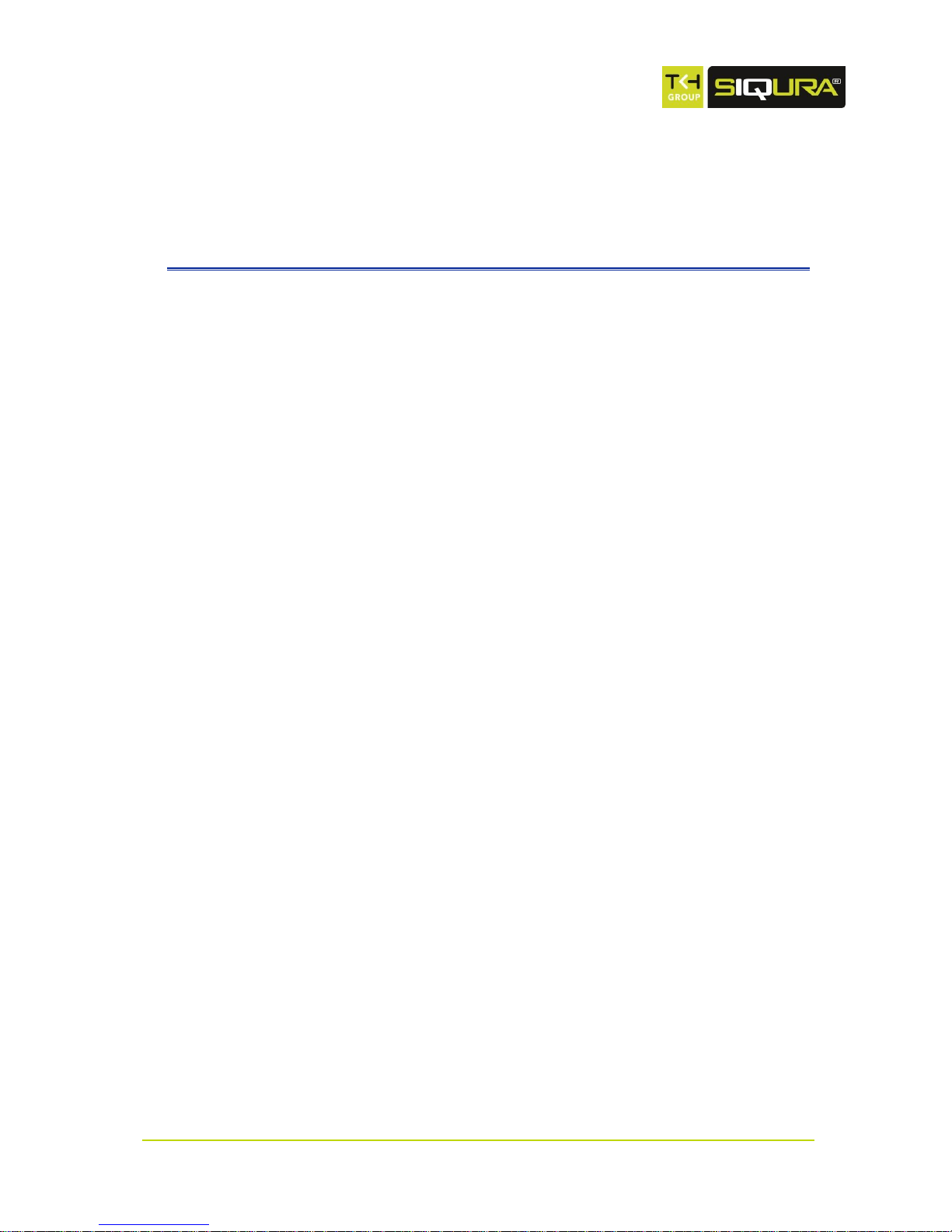
Page 21
C h a p t e r 5
5 Home
After successful login, the home page of the CD/(I)FD820 opens in your web browser. This
chapter describes the functionality available on this page.
In This Chapter
CD820/IFD820 .................................................................. 22
FD820 .............................................................................. 23
Home Page Features .......................................................... 24
Zoom and Focus (FD820) .................................................... 25
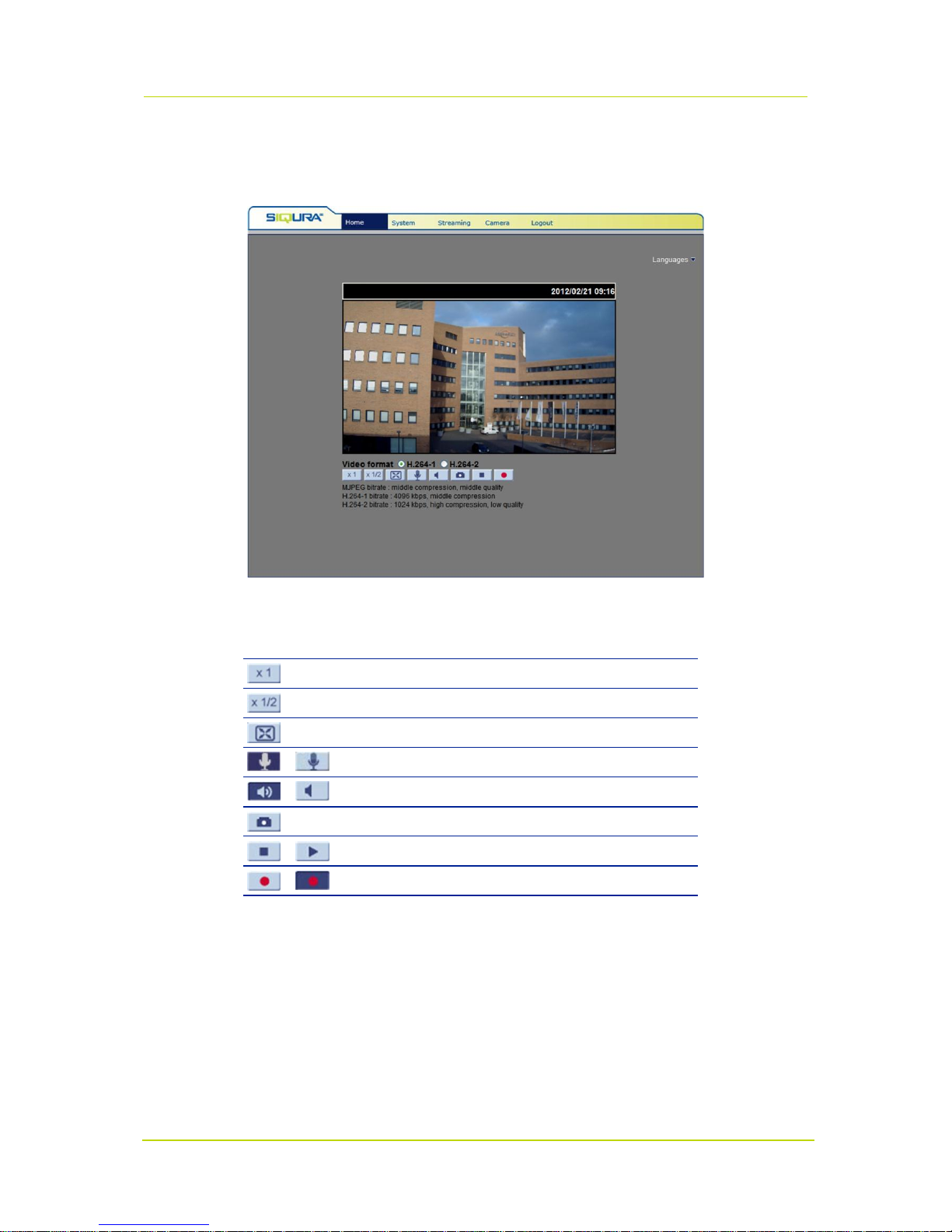
CD820 & (I)FD820 Series
Page 22
5.1 CD820/IFD820
CD820 and IFD820 home page
This Button
Does This
Sets image display to standard size
Sets image display to half size
Sets image display to full screen
Activates/deactivates the talk function
Activates/mutes audio
Saves a JPEG snapshot
Pauses/Resumes video streaming
Starts/Stops Live View recording
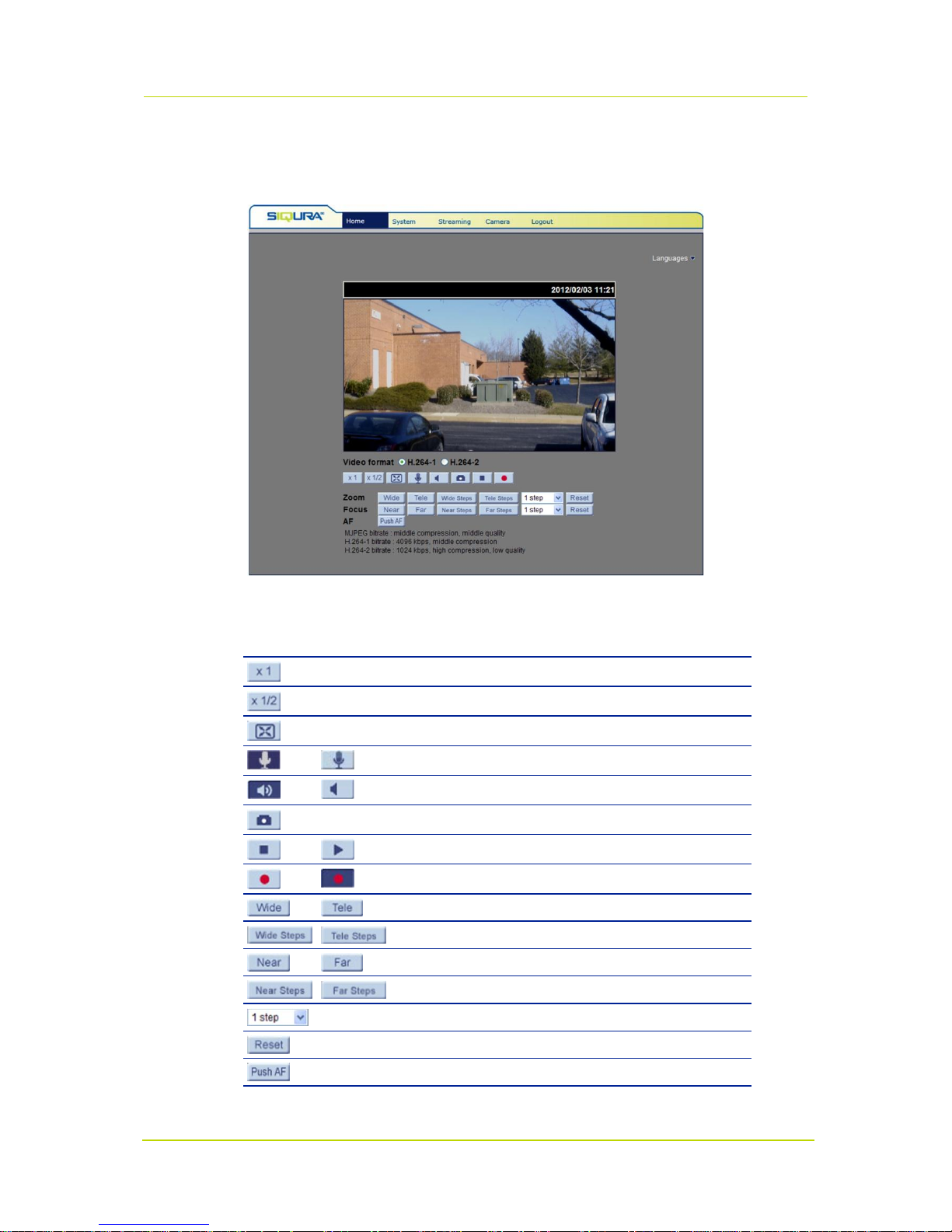
Home
Page 23
5.2 FD820
FD820 home page
This Button
Does This
Sets image display to standard size
Sets image display to half size
Sets image display to full screen
Activates/deactivates the talk function
Activates/mutes audio
Saves a JPEG snapshot
Pauses/Resumes video streaming
Starts/Stops Live View recording
Adjusts lens angle to wide angle/tele zoom position
Allows stepwise zoom adjustment
Adjusts lens focus to near/far position
Allows stepwise focus adjustment
Sets the range for stepwise zoom and focus adjustment
Sets the lens to full wide angle and infinity focus
Activates one-push AF mode
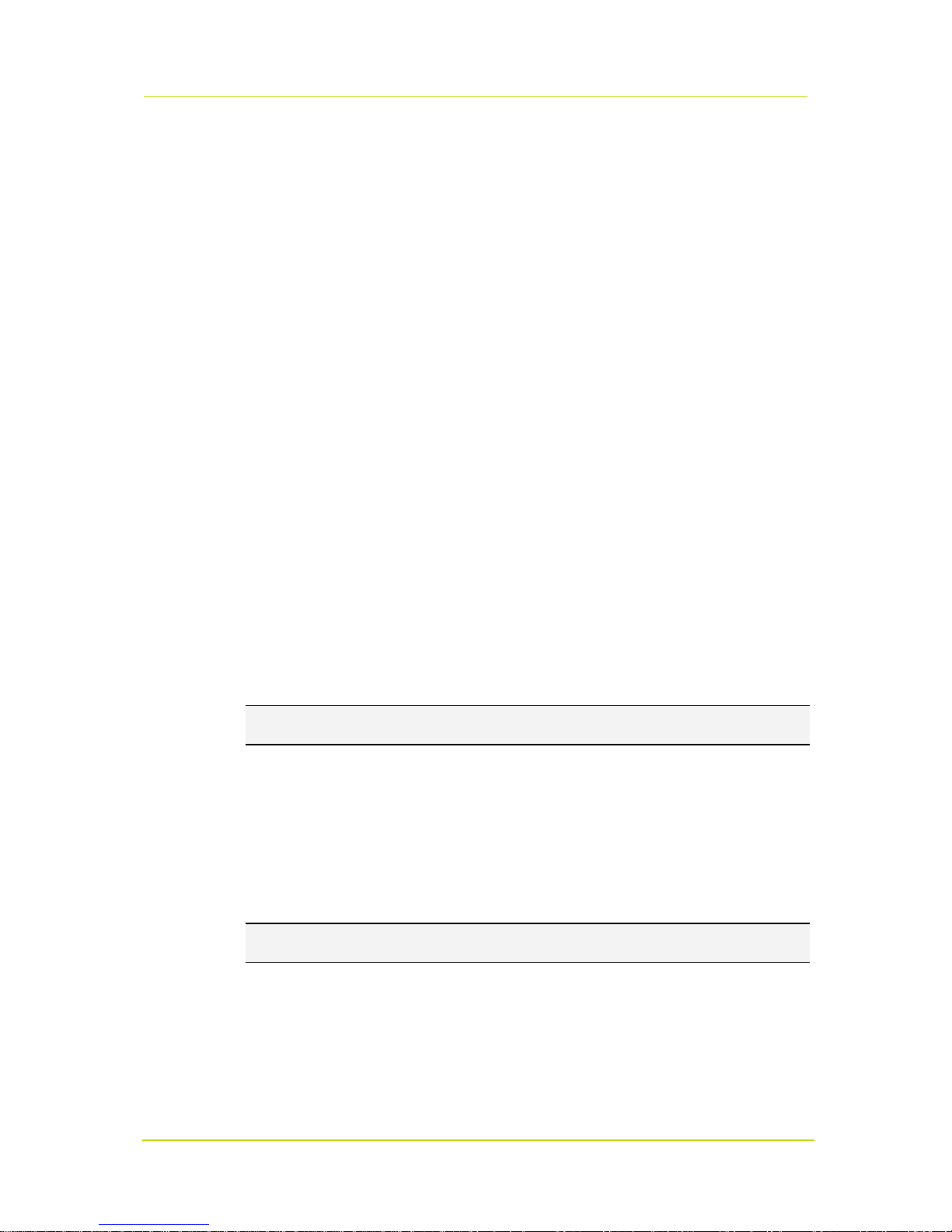
CD820 & (I)FD820 Series
Page 24
5.3 Home Page Features
On the home page, you can do the following:
View live video
Record live view images
Save snapshots of live view images
Adjust the video display size
Select the video format
Communicate with a remote site
See details about the current video and audio
Select a display language for the web pages
Languages
The CD/(I)FD820 web pages can be displayed in German, English, French, Italian, Russian,
Simplified Chinese, Traditional Chinese, and Korean. Select the desired language from the list in
the upper-right corner of the page.
Screen size
The size of the camera view within the web page can be adjusted with the image display buttons.
Alternatively, you can right-click the camera view and select Full Screen/Normal View.
Audio
Using the Talk and Speaker buttons, you can communicate with a remote site. The associated
audio functions are available to users with Talk and Listen privileges (assigned by the
Administrator).
Snapshots
Pressing the Snapshot button saves a .jpg format snapshot of the video in the camera view to
the configured location (default: C:\). For information about changing the storage location, see
File Location (on page 59).
Note: Users working with Windows 7 must log on as Administrator to implement the Snapshot
function.
Pausing/Resuming video streaming
A blank screen displays when video streaming is paused. Press the Play button to resume video
streaming.
Recording
Pressing the Recording button saves an .avi format recording of the video in the camera view to
the configured location (default: C:\). For information about changing the storage location, see
File Location (on page 59).
Note: Users working with Windows 7 must log on as Administrator to implement the Recording
function.
Info
In Normal View mode, double-clicking the camera view displays the Info box. This contains
information about the current video and audio stream.
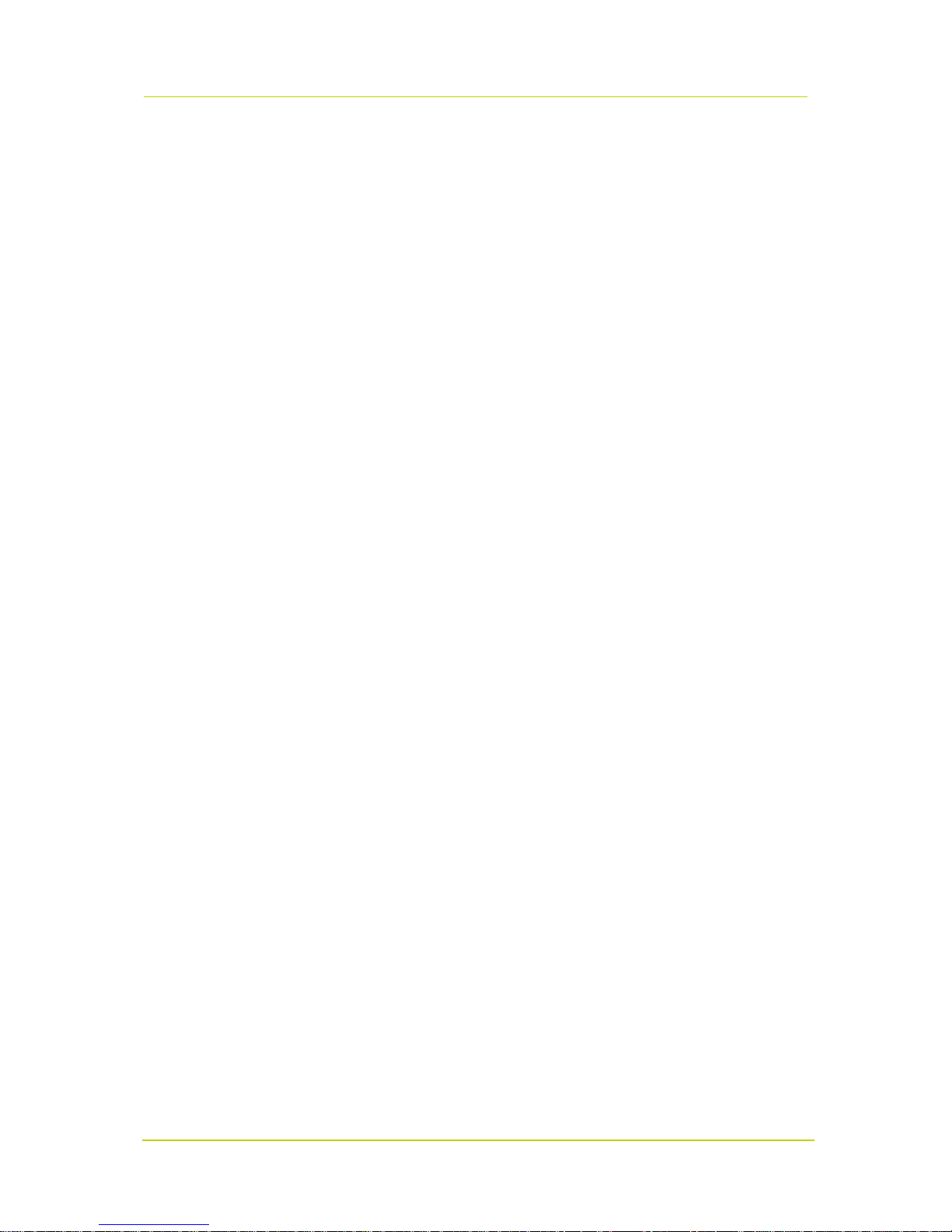
Home
Page 25
5.4 Zoom and Focus (FD820)
FD820 series cameras support focus and zoom adjustment from the home page.
Zoom
Hold the Wide and Tele buttons for continuous zoom adjustment. Alternatively, you can click the
Wide Steps and Tele Steps buttons for stepwise zoom adjustment using the step range selected
on the drop-down list.
Focus
Hold the Near and Far buttons for continuous focus adjustment. Alternatively, you can click the
Near Steps and Far Steps buttons for stepwise focus adjustment using the step range selected on
the drop-down list.
Autofocus
A single mouse click on the Push AF button activates autofocus to fix the focus on the target in
the camera view.


Page 27
C h a p t e r 6
6 System Settings
On the System tab, Administrators can set and modify the CD/(I)FD820's system parameters.
This chapter offers a detailed description of settings, options, and values found on this tab.
In This Chapter
System ............................................................................. 28
Security ............................................................................ 30
Network ............................................................................ 37
DDNS ............................................................................... 43
Mail .................................................................................. 44
FTP .................................................................................. 45
HTTP ................................................................................ 46
Application ........................................................................ 47
Motion Detection ................................................................ 51
Network Failure Detection ................................................... 54
Tampering ........................................................................ 55
Storage Management ......................................................... 56
Recording ......................................................................... 58
File Location ...................................................................... 59
Iris Adjustment (FD820) ..................................................... 60
View Information ............................................................... 61
Factory Default .................................................................. 64
Software Version ............................................................... 65
Software Upgrade .............................................................. 66
Maintenance ...................................................................... 67
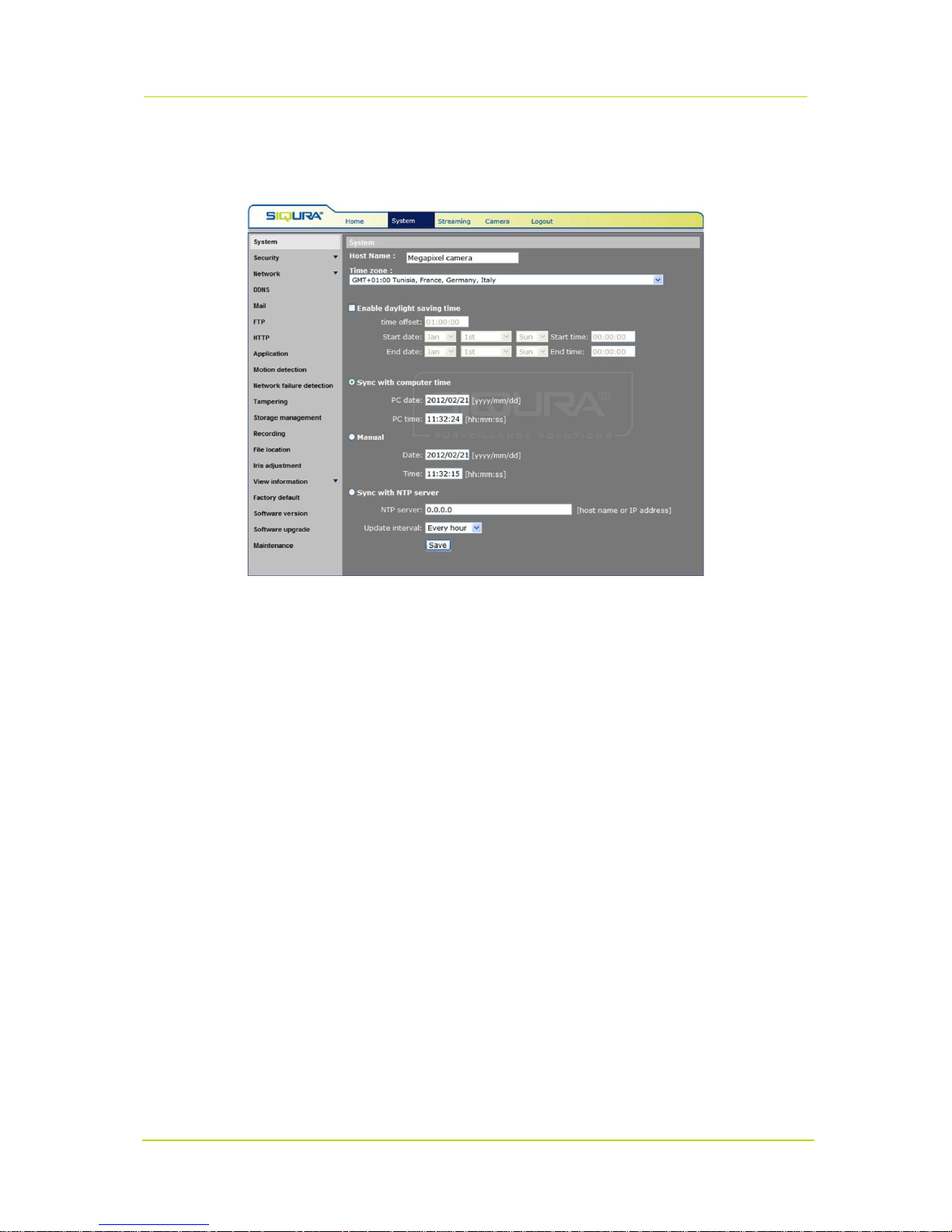
CD820 & (I)FD820 Series
Page 28
6.1 System
System > System
Clicking the System option in the left-hand panel displays the CD/(I)FD820's host name, time
zone, and time synchronisation settings. Remember to press Save after changing any settings.
6.1.1 Host name
Specify a name to identify the camera on the network. If the alarm function is enabled and set to
send alarm messages by mail or FTP the host name entered here will display in the alarm
message.
6.1.2 Time zone
On the Time zone list, select the appropriate time zone for the camera.
6.1.3 Daylight saving time
To enable daylight saving time
1. On the System tab, click System in the menu on the left.
2. Select Enable daylight saving time.
3. Specify the time offset.
The format for the time offset is [hh:mm:ss]. If, for example, the time offset is 1 hour, enter
01:00:00 into the text box.
4. To set the daylight saving time duration, specify the Start time and End time.

System Settings
Page 29
6.1.4 Time synchronisation
Sync with computer time
If Sync with computer time is selected, the displayed date and time are synchronised with those
of the user's PC.
Manual
Administrators can also set the video stream date and time manually. Note that the entry format
for date and time should match the one shown next to the entry field (yyyy/mm/dd).
Sync with NTP server
Using the Network Time Protocol (NTP), you can synchronise the camera's clock with an NTP
server. For more information, refer to the web site of NTP (http://www.ntp.org).
To sync with an NTP server
1. On the System tab, click System in the menu on the left.
2. Select Sync with NTP server.
3. Enter the IP address or host name of the NTP server.
4. Select an update interval.
5. Click Save.
