Siqura BL810F1IR, CD810F1, FD810V1IR User Manual
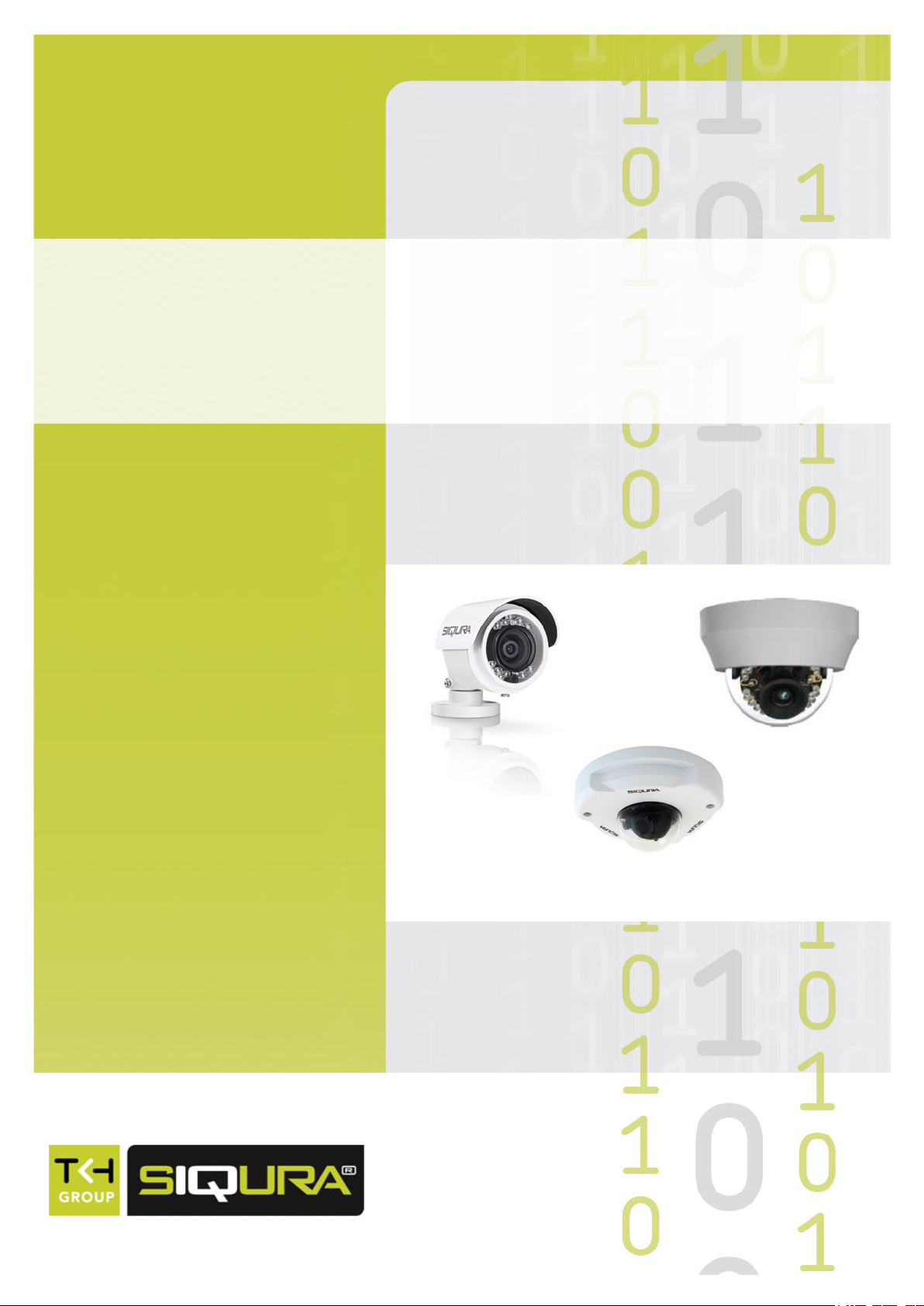
Siqura 810 Camera Series
Fixed HD Network Cameras
User Manual

Note: To ensure proper operation, please read this manual thoroughly before using the
product and retain the information for future reference.
Copyright © 2014 Siqura B.V.
All rights reserved.
xx810
User Manual v1 (142411-1)
AIT55
Nothing from this publication may be copied, translated, reproduced, and/or published by
means of printing, photocopying, or by any other means without the prior written permission
of Siqura.
Siqura reserves the right to modify specifications stated in this manual.
Brand names
Any brand names mentioned in this manual are registered trademarks of their respective
owners.
Liability
Siqura accepts no liability for claims from third parties arising from improper use other than
that stated in this manual.
Although considerable care has been taken to ensure a correct and suitably comprehensive
description of all relevant product components, this manual may nonetheless contain errors
and inaccuracies. We invite you to offer your suggestions and comments by email via
t.writing@tkhsecurity.com. Your feedback will help us to further improve our documentation.
How to contact us
If you have any comments or queries concerning any aspect related to the product, do not
hesitate to contact:
Siqura B.V.
Zuidelijk Halfrond 4
2801 DD Gouda
The Netherlands
General : +31 182 592 333
Fax : +31 182 592 123
E-mail : sales.nl@tkhsecurity.com
WWW : www.siqura.com
2
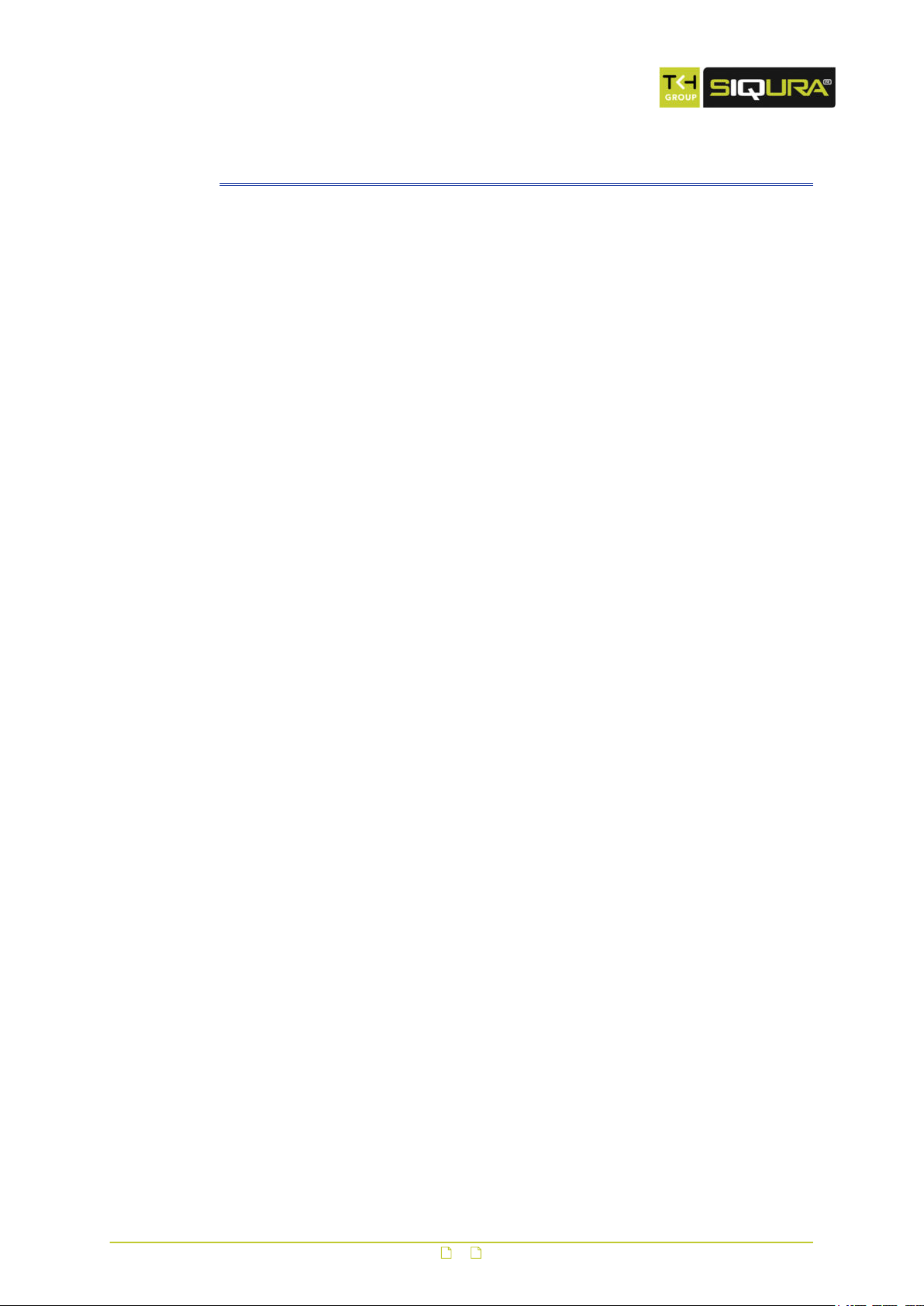
Contents
1 About this manual ..................................................................................... 6
2 Safety and compliance .............................................................................. 7
2.1 Safety ................................................................................................ 7
2.2 Compliance ......................................................................................... 8
3 Product overview ...................................................................................... 9
3.1 Common features ................................................................................ 9
3.2 Models ............................................................................................... 10
3.3 Description ......................................................................................... 10
4 Access the webpages ................................................................................ 12
4.1 System requirements ........................................................................... 12
4.2 Connect via web browser ...................................................................... 12
4.3 Find the unit with Siqura Device Manager ................................................ 13
4.4 Change the network settings with Siqura Device Manager ......................... 14
4.5 Log on to the unit ................................................................................ 15
4.6 Install Siqura Viewer ............................................................................ 16
4.7 The xx810 web interface ....................................................................... 16
5 Home ........................................................................................................ 18
5.1 Home page ......................................................................................... 18
6 System settings ........................................................................................ 22
6.1 System .............................................................................................. 22
6.1.1 Host name ...................................................................................... 22
6.1.2 Time zone ....................................................................................... 22
6.1.3 Daylight saving time ........................................................................ 23
6.1.4 Time format .................................................................................... 23
6.1.5 Time synchronisation ....................................................................... 23
6.2 Security ............................................................................................. 24
6.2.1 User ............................................................................................... 24
6.2.1.1 Admin password ....................................................................... 24
6.2.1.2 Add and manage user accounts .................................................. 24
6.2.1.3 Streaming Authentication Setting ................................................ 25
6.2.2 HTTPS ............................................................................................ 26
6.2.2.1 Create a self-signed certificate .................................................... 26
6.2.2.2 Create and install a signed certificate ........................................... 26
6.2.3 IP Filter .......................................................................................... 27
6.2.4 IEEE 802.1X .................................................................................... 27
6.2.4.1 CA certificate ............................................................................ 28
6.2.4.2 Client certificate and private key ................................................. 28
6.3 Network ............................................................................................. 28
6.3.1 Basic .............................................................................................. 28
6.3.1.1 Acquire an IP address automatically ............................................ 29
6.3.1.2 Modify the fixed IP address ........................................................ 29
6.3.1.3 Use PPPoE ................................................................................ 30
6.3.1.4 Advanced settings ..................................................................... 30
6.3.1.5 IPv6 address configuration ......................................................... 30
6.3.2 QoS ............................................................................................... 31
6.3.3 SNMP ............................................................................................. 31
6.3.4 UPnP .............................................................................................. 33
3
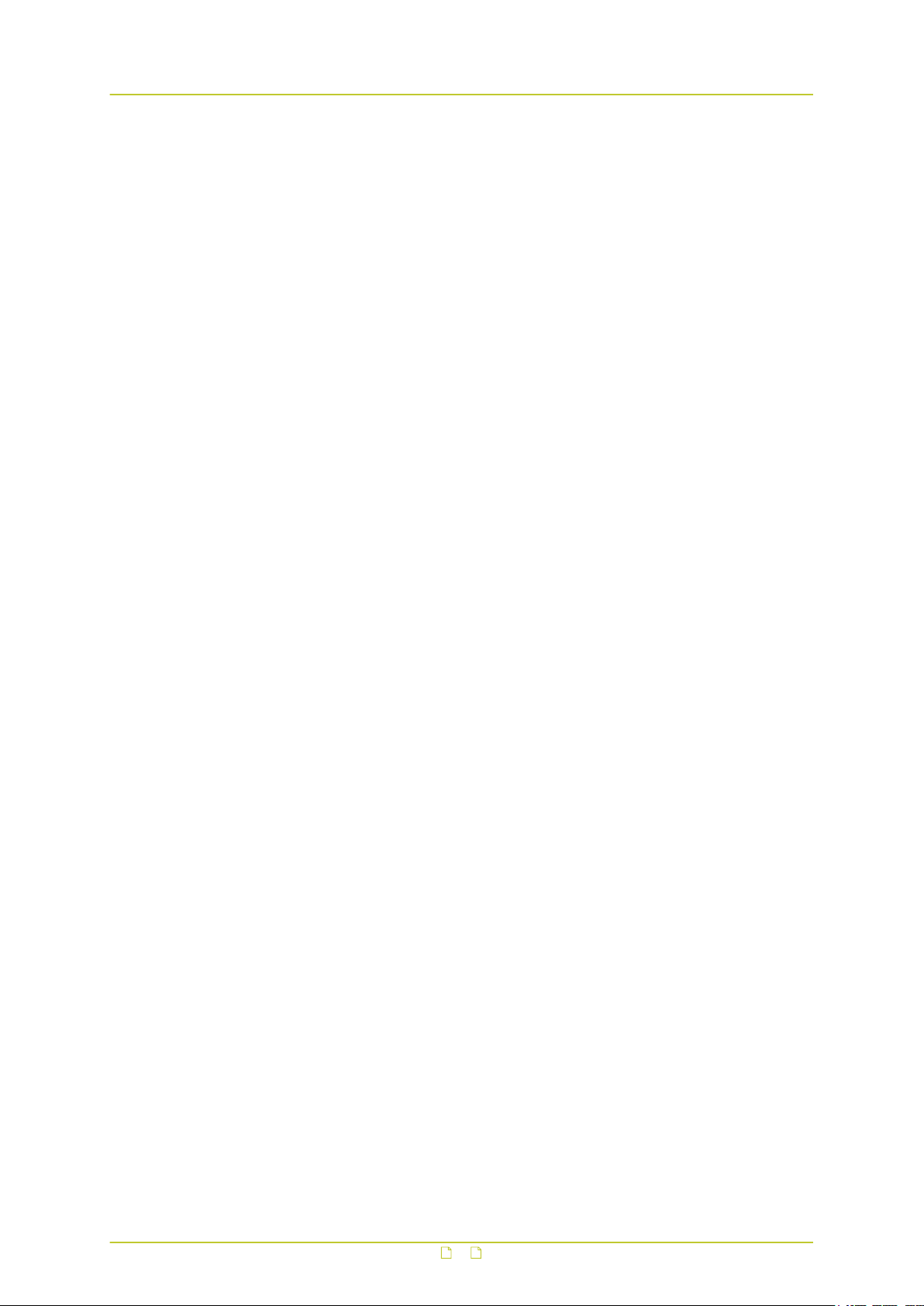
Contents
6.4 DDNS ................................................................................................. 33
6.5 Mail ................................................................................................... 34
6.6 FTP .................................................................................................... 34
6.7 HTTP .................................................................................................. 35
6.8 Events ............................................................................................... 35
6.8.1 Application (FD810V1IR) ................................................................... 35
6.8.2 Motion detection .............................................................................. 35
6.8.2.1 Motion detection area ................................................................ 36
6.8.2.2 Motion detection window ............................................................ 37
6.8.2.3 Triggered Action ....................................................................... 37
6.8.2.4 Specifying file name conventions ................................................. 39
6.8.3 Network failure detection .................................................................. 40
6.8.4 Tampering ...................................................................................... 40
6.8.5 Periodical event ............................................................................... 41
6.8.6 Manual trigger ................................................................................. 41
6.8.7 Audio detection (CD810F1) ............................................................... 42
6.9 Storage management ........................................................................... 42
6.9.1 SD Card ......................................................................................... 42
6.9.2 Network Share ................................................................................ 44
6.10 Recording ........................................................................................... 46
6.11 Schedule ............................................................................................ 46
6.12 File location ........................................................................................ 47
6.13 View information ................................................................................. 47
6.13.1 Log file ........................................................................................... 47
6.13.2 User information .............................................................................. 47
6.13.3 Parameters ..................................................................................... 48
6.14 Factory default .................................................................................... 48
6.15 Software version ................................................................................. 49
6.16 Software upgrade ................................................................................ 49
6.17 Maintenance ....................................................................................... 49
7 Streaming ................................................................................................. 51
7.1 Video format ....................................................................................... 51
7.1.1 Video resolution ............................................................................... 51
7.1.2 Video rotate type ............................................................................. 51
7.1.3 GOV Settings .................................................................................. 52
7.1.4 H.264 Profiles ................................................................................. 52
7.2 Video compression ............................................................................... 52
7.3 Video ROI ........................................................................................... 53
7.4 Video text overlay ................................................................................ 53
7.5 Video stream protocol .......................................................................... 54
7.6 Video frame rate ................................................................................. 55
7.7 Video mask ......................................................................................... 55
7.8 Audio (CD810F1) ................................................................................. 55
7.9 Audio (FD810V1IR) .............................................................................. 56
8 Camera ..................................................................................................... 58
8.1 Exposure ............................................................................................ 58
8.1.1 Auto mode ...................................................................................... 58
8.1.2 Manual mode .................................................................................. 58
8.2 White Balance ..................................................................................... 59
8.3 Picture adjustment ............................................................................... 60
8.4 Backlight ............................................................................................ 60
8.5 Digital zoom ....................................................................................... 60
8.6 IR Function (BL810F1IR and FD810V1IR) ................................................ 60
8.7 WDR Function ..................................................................................... 61
4
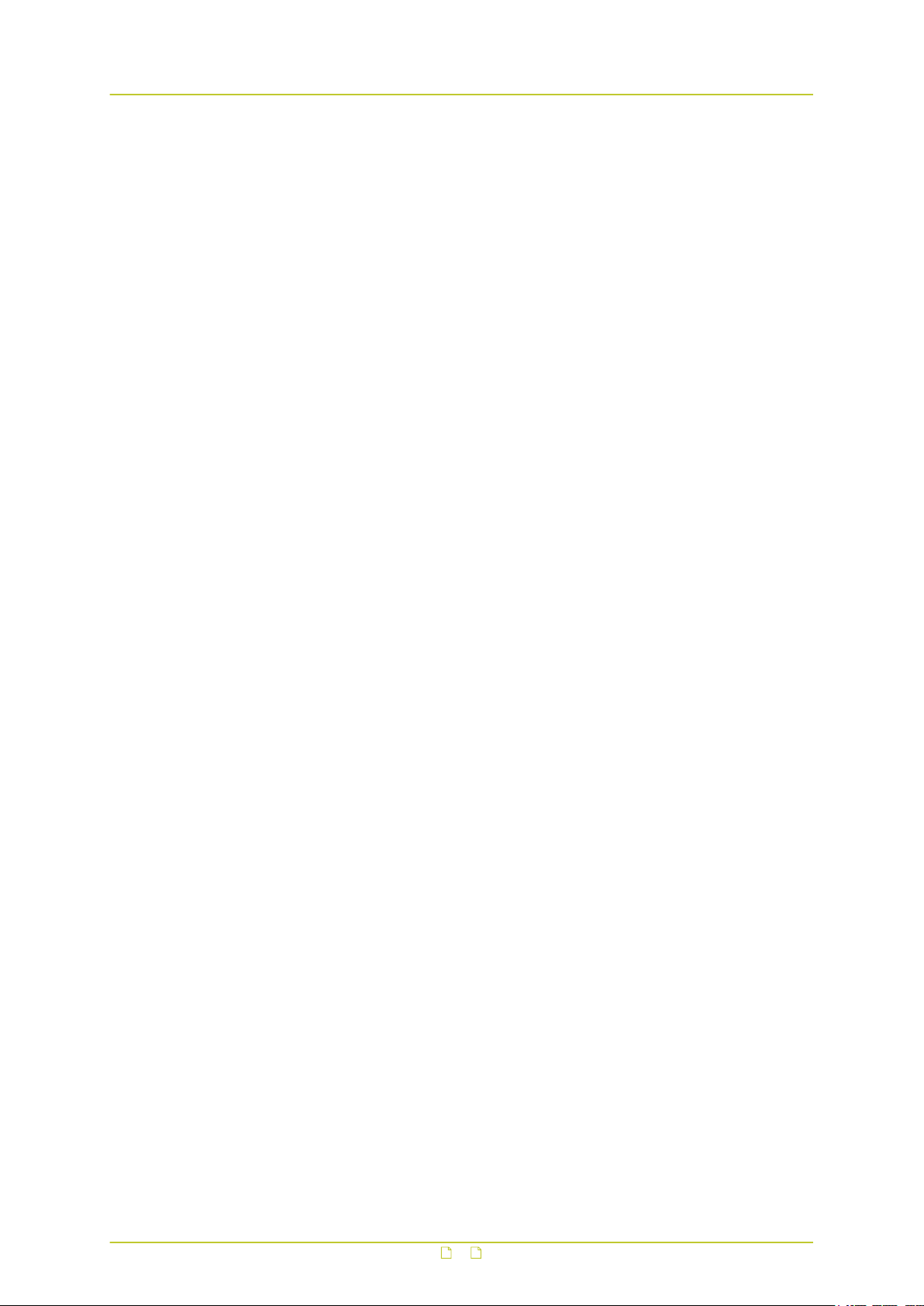
Contents
8.8 Noise reduction ................................................................................... 61
8.9 Profile ................................................................................................ 62
8.10 TV System .......................................................................................... 62
Appendix: Enable UPnP components in Windows 7 ................................... 63
Appendix: Delete the existing Siqura Viewer software .............................. 64
Appendix: Set up Internet security ........................................................... 65
Index ...................................................................................................... 66
5
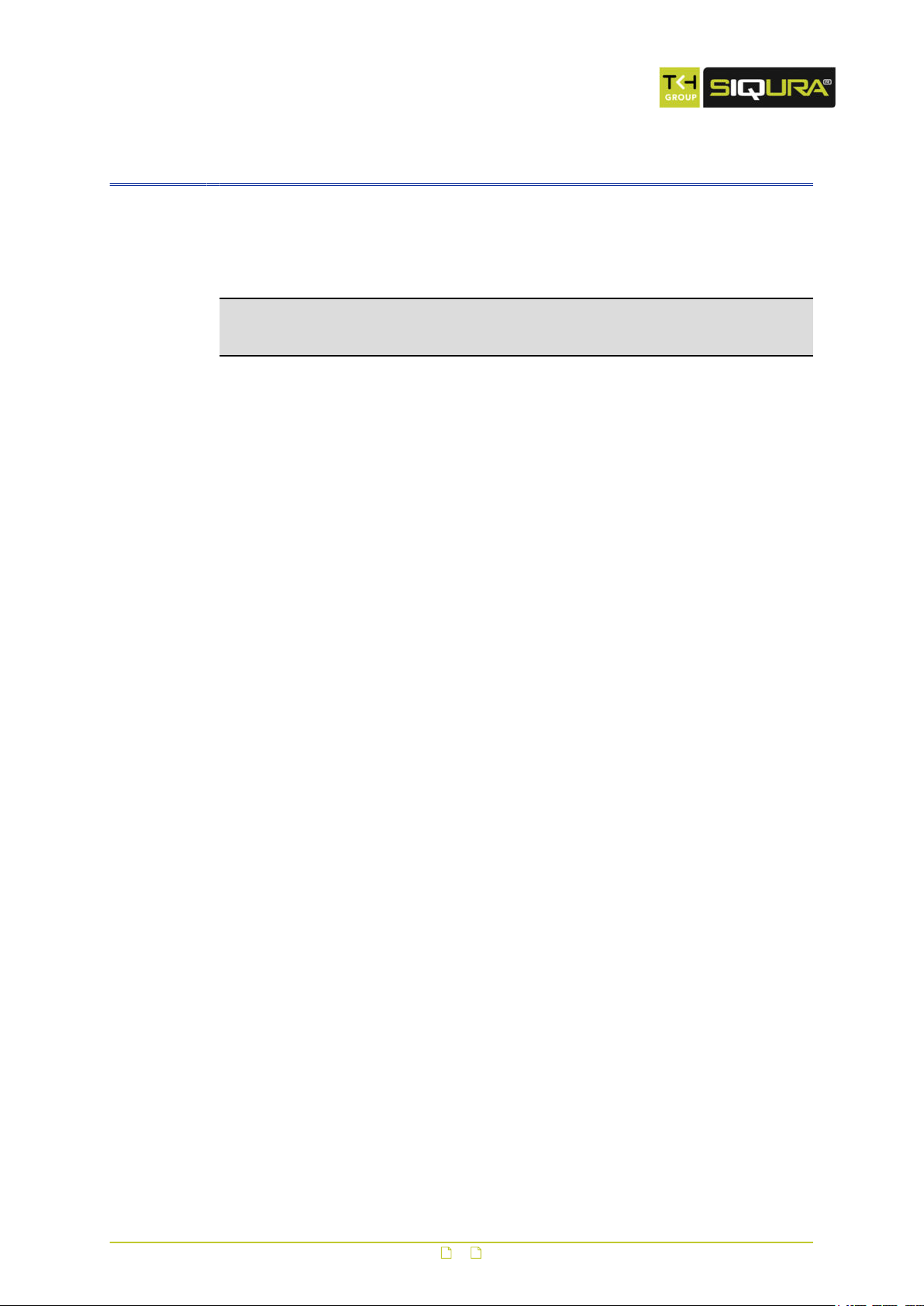
1 About this manual
What this manual covers
This manual applies to Siqura's 810 series high-definition IP cameras. The 810 camera line
comprises fixed dome, compact fixed dome, and bullet models.
Note: In this manual, "xx810" is the product name used when describing features common
to all 810 series models. In descriptions of distinguishing features, the relevant model name
is used.
This manual explains:
● How to access the camera
● How to communicate with the camera
● How to operate the camera
● How to configure the camera settings
For instructions on camera installation and establishing connections, see the separate Quick
Start Guide and Installation Manual supplied with each xx810 model.
Who should read this manual
This manual is intended for technicians and operators involved in the configuration and
operation of xx810 cameras.
What you should already know
To work with a xx810 a technician or operator should have adequate knowledge and skills in
the following fields:
● Ethernet network technologies and Internet Protocol (IP)
● Windows environments
● Web browsers
● Video compressions methods
● Basic understanding of camera technologies
Before you proceed
Before you proceed, please read and observe all instructions and warnings in this manual.
Retain this manual with the original bill of sale for future reference and, if necessary, warranty
service. When unpacking your product, check for missing or damaged items. If any item is
missing, or if damage is evident, do not install or operate this product. Contact your supplier
for assistance.
Why specifications may change
At Siqura, we are committed to delivering high-quality products and services. The information
given in this manual was current when published. As we are relentlessly working to improve
our products and user experience, all specifications are subject to change without notice.
We like to hear from you!
Customer satisfaction is our first priority. We welcome and value your opinion about our
products and services. Should you detect errors or inaccuracies in this manual, we would be
grateful if you would inform us. We invite you to offer your suggestions and comments via
t.writing@tkhsecurity.com. Your feedback helps us to further improve our documentation.
6
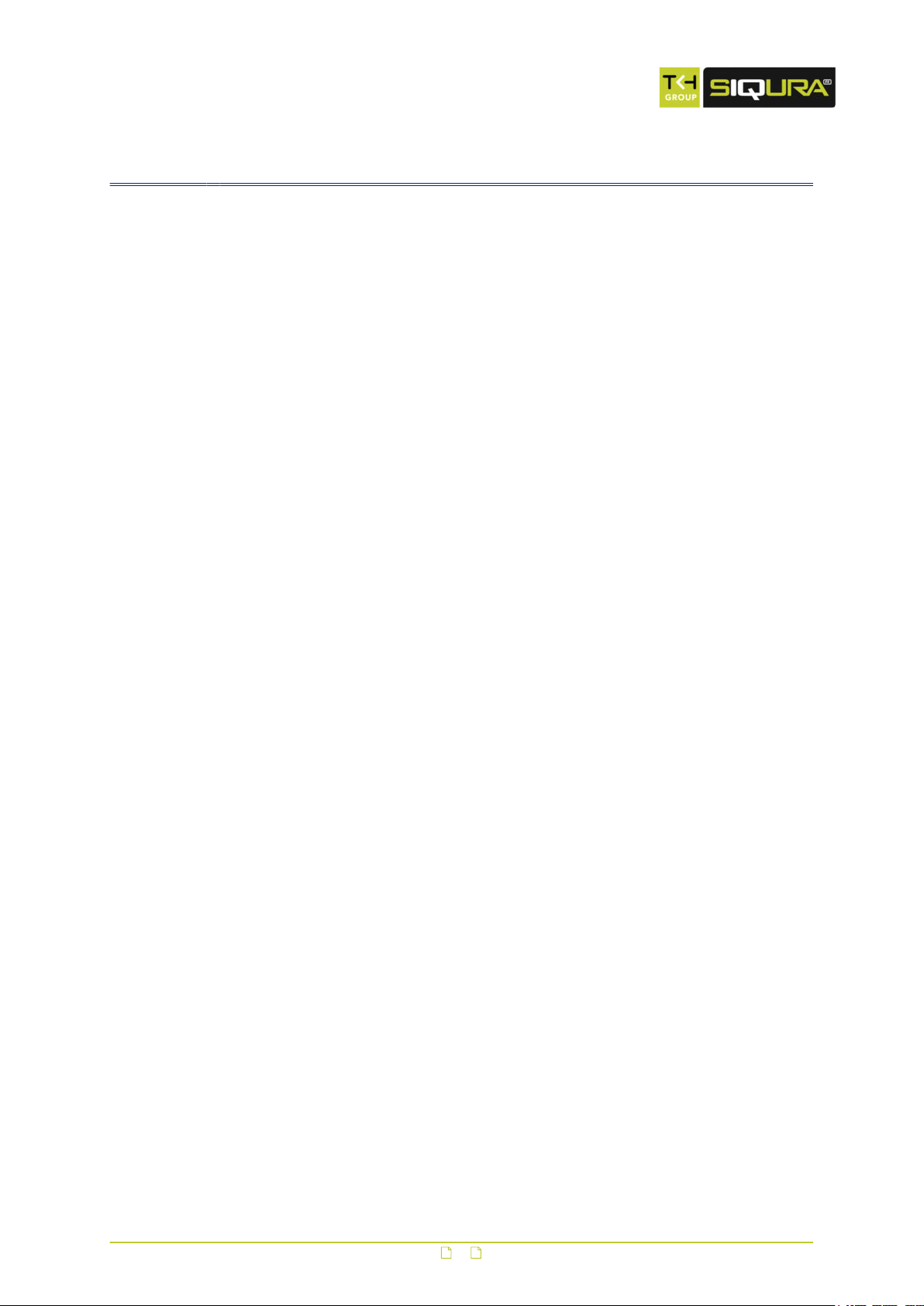
2 Safety and compliance
This chapter provides cautions on what to do and what not to do when working with or
handling your xx810 unit. It also offers information on product compliance with environmental
regulations and explains how to dispose of the product at the end of its service life.
In This Chapter
2.1 Safety................................................................................................................... 7
2.2 Compliance............................................................................................................8
2.1 Safety
The safety information contained in this section, and on other pages of this manual, must be
observed whenever this unit is operated, serviced, or repaired. Failure to comply with any
precaution, warning, or instruction noted in the manual is in violation of the standards of
design, manufacture, and intended use of the module. Siqura assumes no liability for the
customer's failure to comply with any of these safety requirements.
Make sure that camera installation is performed by a specialist
Only qualified service personnel or system installers should install and connect this product.
Handle the camera carefully
Do not abuse the camera. Avoid bumping and shaking. The camera can be damaged by
improper handling or storage.
Do not disassemble the camera
To prevent electric shock, do not remove screws or covers. There are no user serviceable
parts inside. Consult technical support if a camera is suspected of malfunctioning.
Do not exceed the ratings given in the Technical Specifications
Verify that the power source is appropriate before you plug in and operate the unit. Use the
unit under conditions where the temperature remains within the range given in the Technical
Specifications of this product.
Never face the camera towards the sun
Do not aim the camera at bright objects. Whether the camera is in use or not, never aim it at
the sun or other extremely bright objects, as this can damage the camera.
Do not use strong or abrasive detergents to clean the camera
Use a dry cloth to clean the camera when it is dirty. If the dirt is hard to remove, use a mild
detergent and wipe gently. To clean the lens, use lens tissue or a cotton tipped applicator and
ethanol. Do not clean the lens with strong detergents.
7

Safety and compliance
2.2 Compliance
● This device may not cause harmful interference.
● This device must accept any interference received, including
This device complies with Part 15 of the FCC Rules.
Operation is subject to the following conditions.
interference that may cause undesired operation.
This symbol on the product or on its packaging indicates that this
product shall not be treated as household waste in accordance with
Directive 2002/96/EC. Instead it shall be handed over to the
applicable collection point for the recycling of electrical and
electronic equipment. By proper waste handling of this product you
ensure that it has no negative consequences for the environment
and human health, which could otherwise be caused if this product is
thrown into the garbage bin. The recycling of materials will help to
conserve natural resources.
For more information on how to recycle this product, please contact
your local city office, your household waste disposal service or the
seller of the product.
Compliance is evidenced by written declaration from our suppliers,
assuring that any potential trace contamination levels of restricted
substances are below the maximum level set by EU Directive
2002/95/EC, or are exempted due to their application.
8

3 Product overview
The Siqura xx810 is a full-featured IP camera providing high-quality high-definition images.
This chapter introduces the models and their features.
In This Chapter
3.1 Common features................................................................................................... 9
3.2 Models.................................................................................................................10
3.3 Description...........................................................................................................10
3.1 Common features
The xx810 camera series offers a solution for both indoor and outdoor applications. Via the
built-in webpages, users can configure the camera's live video stream and an extensive range
of parameters specific to the camera. As a part of the Siqura collection, the xx810 cameras
can be easily integrated with nearly all Siqura software and hardware solutions, including
video codecs/servers, IP and analogue cameras, video management and configuration
software, and network storage devices.
xx810 series cameras share the following features.
● Dual-stream H.264 (1080p/D1) and MJPEG
● Frame rate setting from 1-30 fps NTSC mode / 1-25 fps PAL mode
● Bit rate settings from 1-8192
● Siqura Programming Interface (HTTP API) support
● HTTPS
● 802.1x
● IPv6
● QOS (DiffServ)
● IP address filter
● SNMP v1/v2/v3
● ONVIF Profile S conformant
● Micro SD support
● Tampering alarm
● Browser support IE, Chrome, Firefox, Safari
● Wide dynamic range
● Backlight compensation
● Video motion detection
● Privacy masks
9

Product overview
3.2 Models
BL810F1IR Full HD IR bullet IP camera
CD810F1 Full HD compact fixed dome IP camera
● 1/2.8" Progressive scan CMOS imager
● 3.6 mm Fixed lens
● Full HD 1080p resolution
● Dual-stream H.264 and MJPEG video
● Day/Night with IR-cut filter
● Built-in IR illuminator (effective distance: 15 m)
● Sunshield and cable management
● IP66 Ingress rating
● 12 Vdc / 802.3af PoE
● ONVIF Profile S conformant
● 1/2.7" Progressive scan CMOS imager
● 3.6 mm Fixed lens
● Full HD 1080p resolution
● Dual-stream H.264 and MJPEG video
● Audio: built-in microphone
● Compact surface mount design
● Ruggedised construction
● 12 Vdc / 802.3af PoE
● ONVIF Profile S conformant
FD810V1IR Full HD fixed dome IP camera
3.3 Description
General
The Siqura xx810 is a full-featured fixed IP camera providing high-quality high-definition
images.
● 1/2.8" Progressive scan CMOS imager
● 3.0 - 6.0 mm Varifocal lens
● Full HD 1080p resolution
● Dual-stream H.264 and MJPEG video
● Day/Night with IR-cut filter
● Built-in IR illuminator (effective distance: 25 m)
● IP66 Ingress rating
● 802.3af PoE
● ONVIF Profile S conformant
10
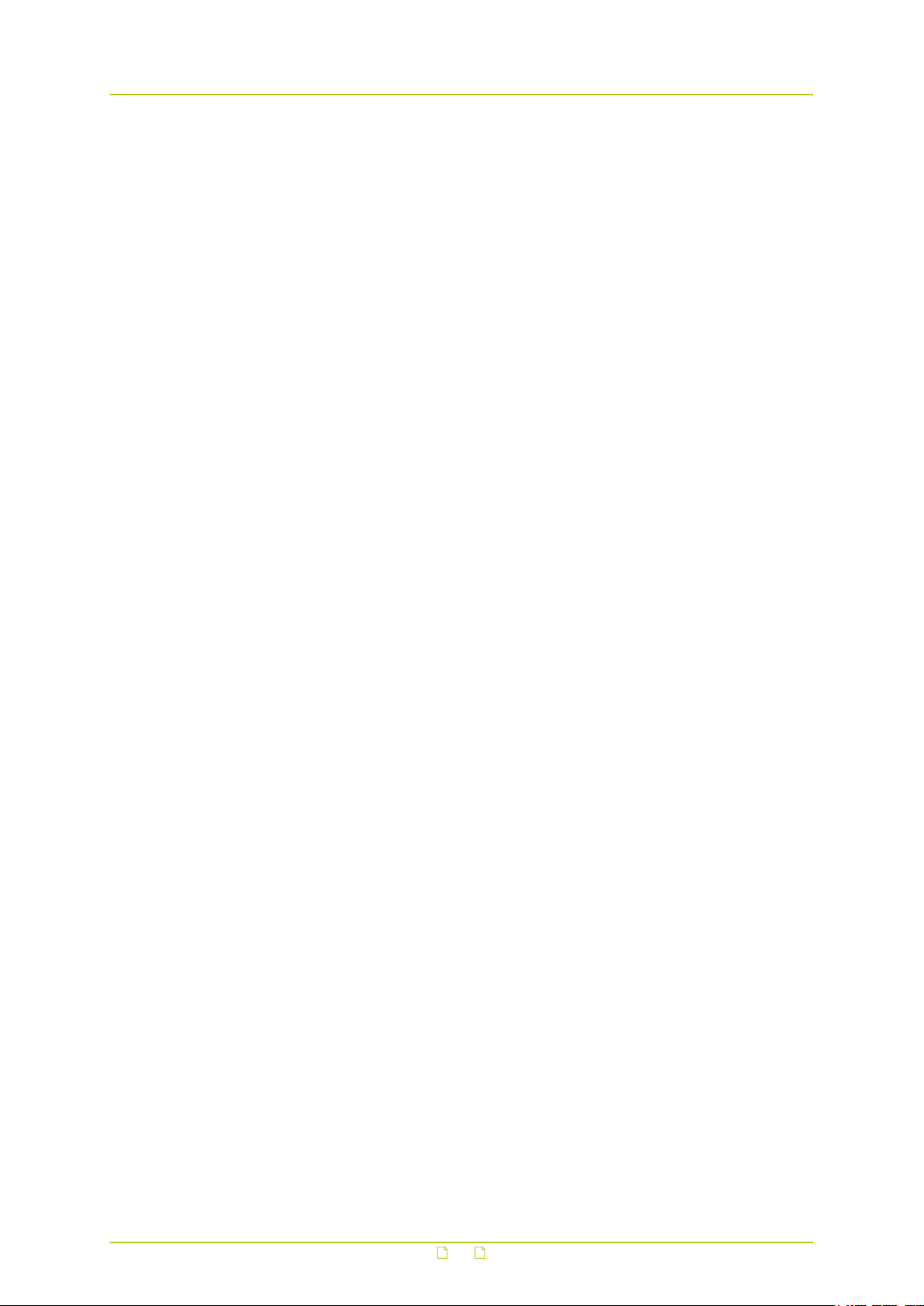
Product overview
Multistream high definition
A xx810 series camera has dual-stream capability for simultaneous streaming of H.264/H.264
or H.264/MJPEG. It can provide full HD 1080p streaming with a D1 second stream or dual
720p streams. Multiple combinations of resolution and frame rate can be configured to satisfy
different live viewing and recording scenarios.
Open standards
Multiple options are available to easily integrate the xx810 to a video management system. In
support of open standards, these cameras are compliant with the ONVIF Profile S specification
in addition to Siqura's Open Streaming Architecture’s (OSA) HTTP API.
Day/Night
The BL810F1IR and FD810V1IR provide automatic day/night functionality for use in low light
situations. Under poor lighting conditions, the camera automatically becomes infraredsensitive by removing the IR cut filter. This Day/Night feature ensures that even in minimal
light the camera still produces clear images.
Backlight compensation
Backlight compensation enhances image visibility in difficult lighting conditions. In situations
where the observed object is unclear due to being underlit or overlit (such as in a hallway
entrance with many windows), backlight compensation improves image exposure by using the
light near the object as a reference.
Wide dynamic range
Wide dynamic range solves the problem of overlit images by applying dynamic gain.
Privacy masks
Privacy masks cover sections of the image. This feature is often requested for situations such
as city centre surveillance and point of sale keypads.
11
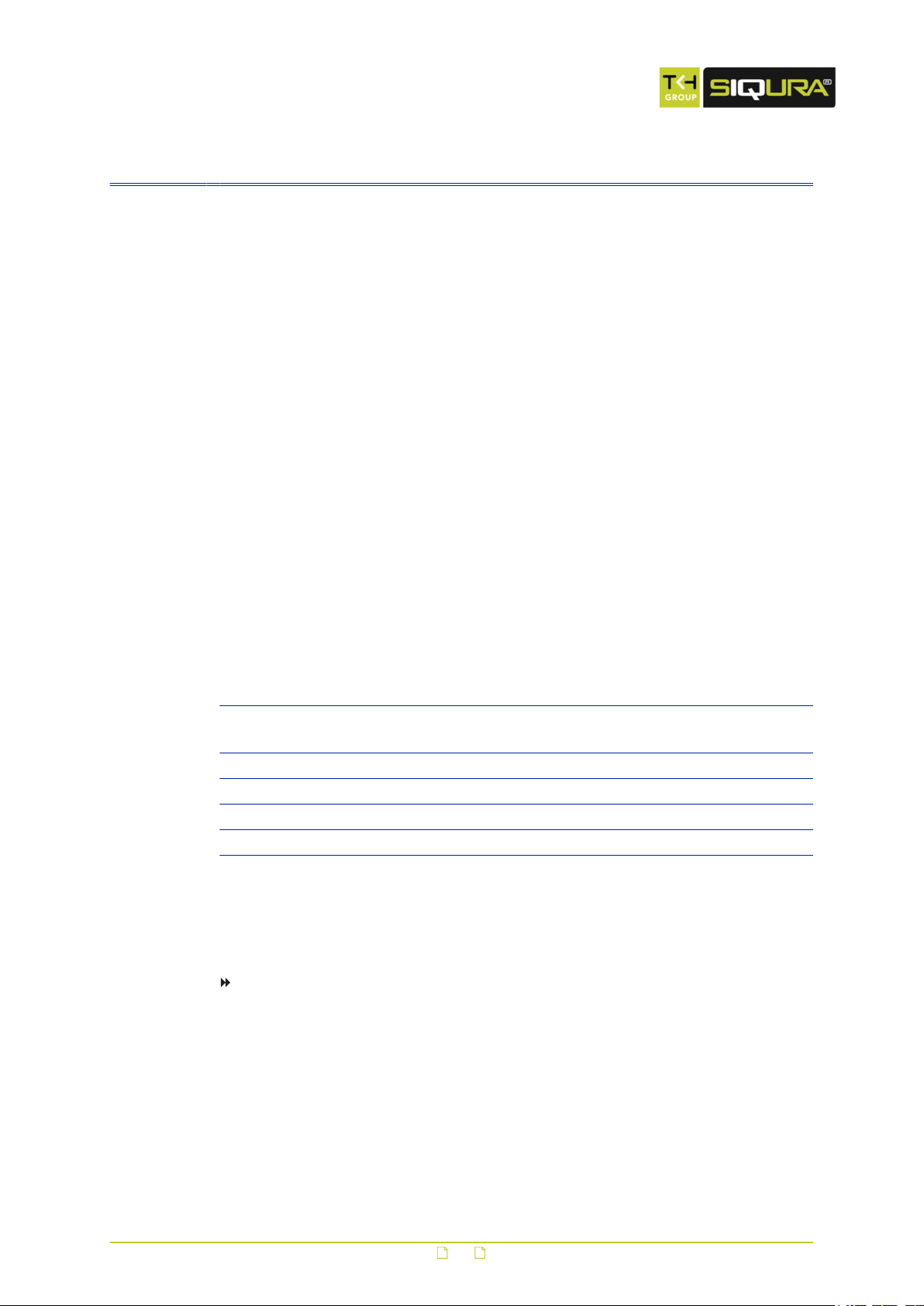
4 Access the webpages
The webpages of the xx810 offer a user-friendly interface for configuring the settings of the
unit and viewing live video images over the network. This chapter explains how to connect to
the built-in web server.
In This Chapter
4.1 System requirements............................................................................................ 12
4.2 Connect via web browser....................................................................................... 12
4.3 Find the unit with Siqura Device Manager.................................................................13
4.4 Change the network settings with Siqura Device Manager...........................................14
4.5 Log on to the unit................................................................................................. 15
4.6 Install Siqura Viewer............................................................................................. 16
4.7 The xx810 web interface........................................................................................16
4.1 System requirements
You can log on to the webpages of the xx810 from a PC which is on the same subnet as the
unit. Make sure that your PC has a good network connection and that it meets the following
requirements.
Item System requirement
Personal computer ● Intel® Pentium® M, 2.16 GHz or Intel® Core™2 Duo, 2.0 GHz
● 2 GB RAM or more
Operating system Windows 7
Web browser Internet Explorere 6.0 or later, Firefox, Chrome, Safari
Network card 10Base-T (10 Mbps) or 100Base-TX (100 Mbps) operation
Viewer ActiveX control plug-in for Internet Explorer
4.2 Connect via web browser
To connect to the unit via your web browser
1 Open your web browser.
2 Type the IP address of the xx810 in the address bar, and then press ENTER.
The factory-set IP address of the xx810 is in the 10.x.x.x range. You will find it printed
on a sticker on the unit.
If your network configuration is correct you are directed to the login page of the unit.
12
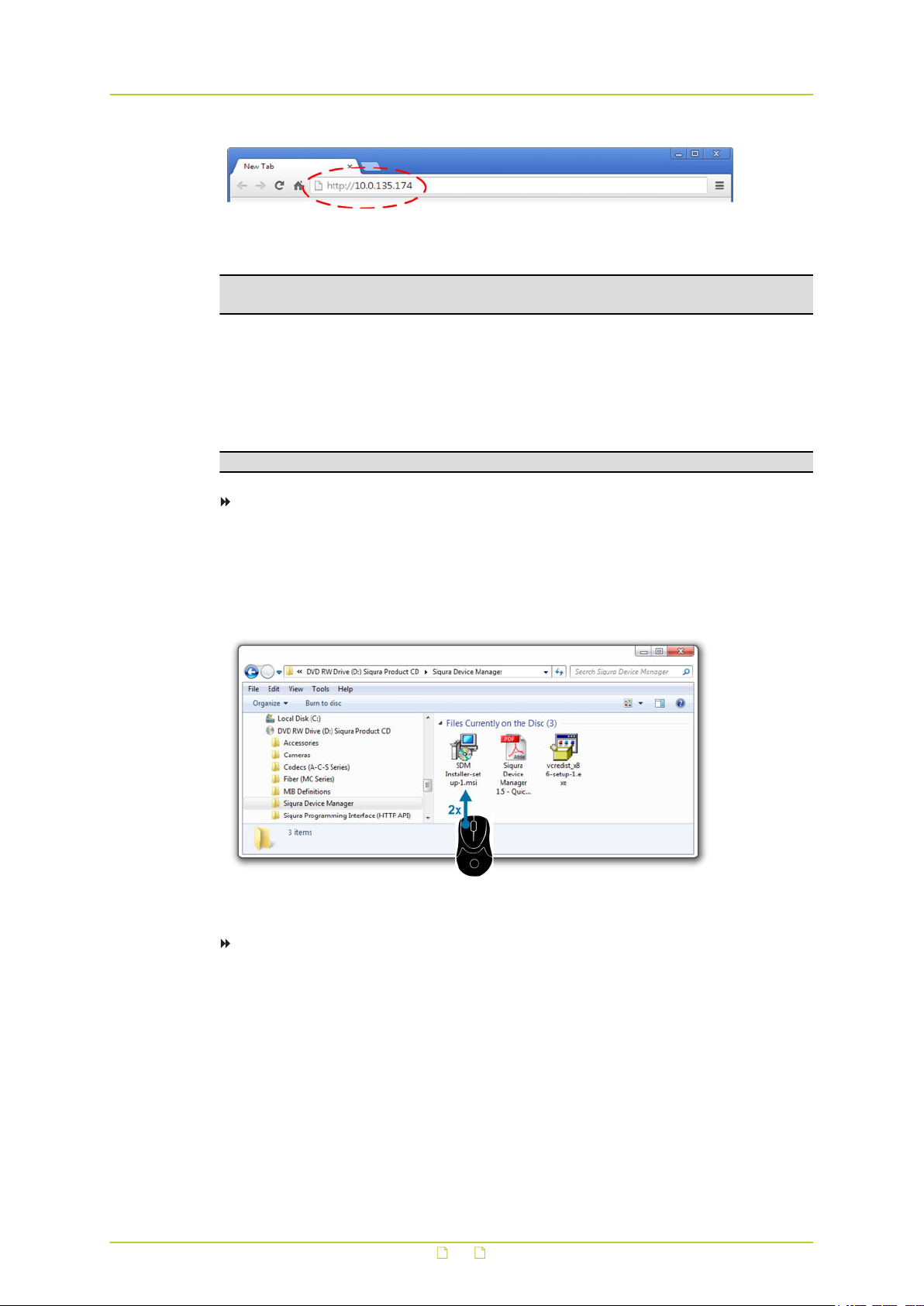
Access the webpages
Type the IP address of the xx810 in the address bar of the browser
Note: A hard reset sets the IP address of the camera to its factory-default setting (see
above).
4.3 Find the unit with Siqura Device Manager
With Siqura Device Manager - a tool included on the supplied Siqura Product CD - you can
locate, manage, and configure Siqura IP cameras and video encoders.
Note: Siqura Device Manager is also available for download at www.siqura.com.
To install Siqura Device Manager
1 Insert the supplied Siqura Product CD into your CD drive.
2 Browse to the Siqura Device Manager folder.
3 Double-click the setup file.
4 Follow the installation steps to install Siqura Device Manager.
Install Siqura Device Manager from the supplied CD
To connect to the unit via Siqura Device Manager
1 Start Siqura Device Manager
The network is scanned.
Detected devices appear in the List View pane.
2 If multiple network adapters exist, select the appropriate adapter to scan the network
that you wish to connect to.
3 To perform a manual search, click the Rescan button.
4 Use the tabs in the Tree View pane to define the scope of your search.
5 Click the column headings in the List View pane to sort devices by type, IP address, or
name.
6 To connect to the webpages of the xx810, double-click its entry in the device list,
13

Access the webpages
Connect to a device via Siqura Device Manager
- or -
Right-click the entry, and then click Open Web Page.
The login page of the xx810 is opened in your web browser.
4.4 Change the network settings with Siqura Device
Manager
With Siqura Device Manager, you can directly change the network settings of the xx810.
To assign a static IP address
1 Go to the list of detected devices, and then right-click the entry for the xx810.
2 Click Change Network Settings.
3 In Change Network Settings, click Static IP.
4 Provide the camera with an appropriate IP address, netmask, and gateway address for
the desired network configuration, and then click OK.
5 In the pop-up window indicating that you have successfully changed the settings, click
OK.
6 Wait one minute, and then rescan the network.
7 To access the webpages of the xx810, double-click its entry in the list of found devices.
14
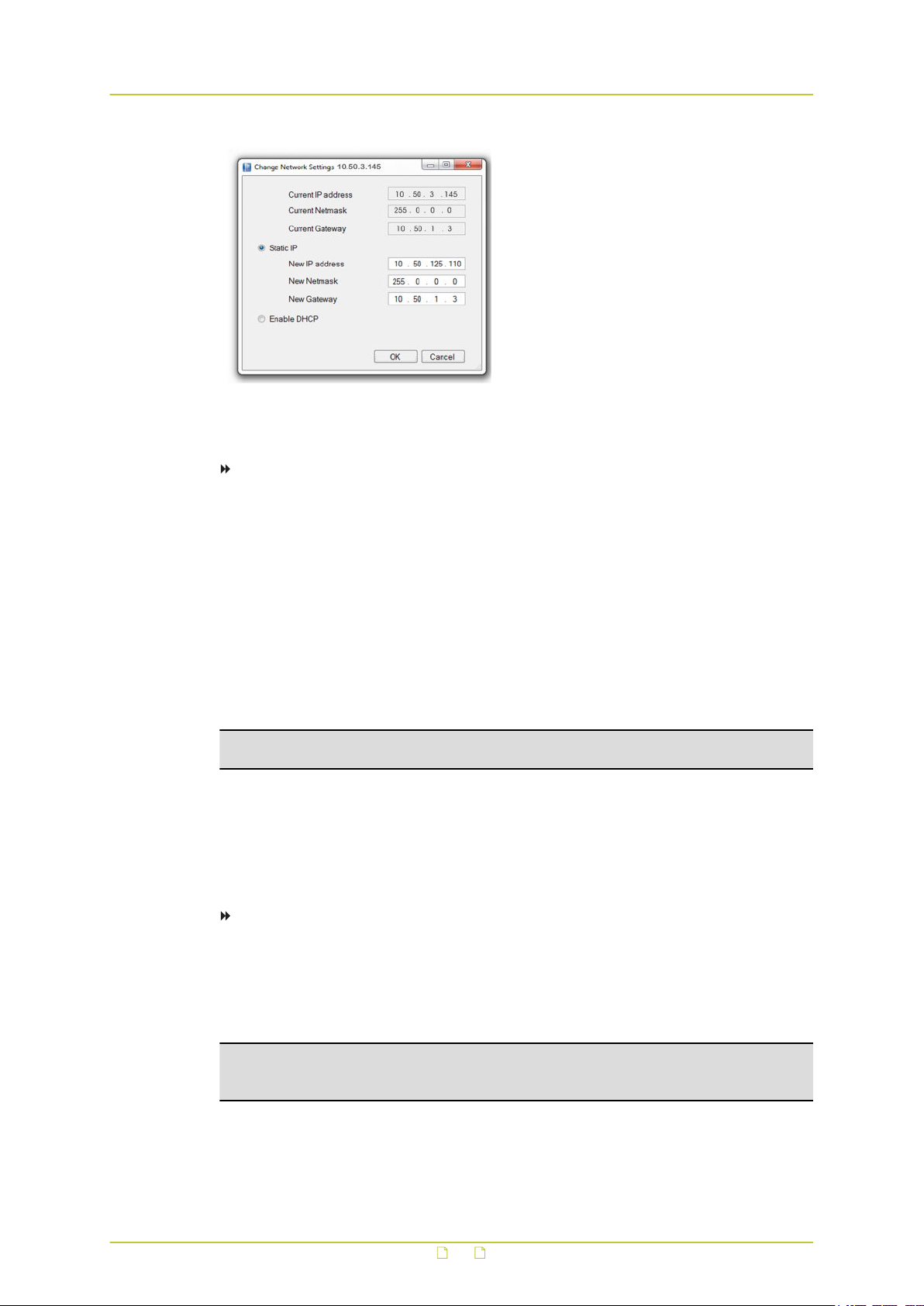
Access the webpages
Assign a static IP address
1 Record the xx810's MAC address (see the Serial no. column in Siqura Device Manager)
2 In the list of detected devices, right-click the device with the network property that you
3 Click Change Network Settings.
4 In Change Network Settings, click Enable DHCP, and then click OK.
5 In the pop-up window indicating that you have successfully changed the settings, click
6 Wait one minute, and then rescan the network.
7 To access the webpages of the xx810, double-click its entry in the list of found devices.
To assign a DHCP server
for future identification
would like to change.
OK.
You can identify the device by its MAC address.
Note: A DHCP server must be installed on the network in order to provide DHCP network
support.
4.5 Log on to the unit
Users with a valid account for the xx810 can log on to the unit.
To log on
1 In the Authentication box, log on with the account that was created for you.
User name and password are case sensitive.
The default user name set at the factory for the xx810 is "Admin" with password "1234".
2 Click Log In.
Note: To prevent unauthorised access from people using the default account, we
recommend that the administrator changes the default password after first login and creates
separate user accounts as needed.
15
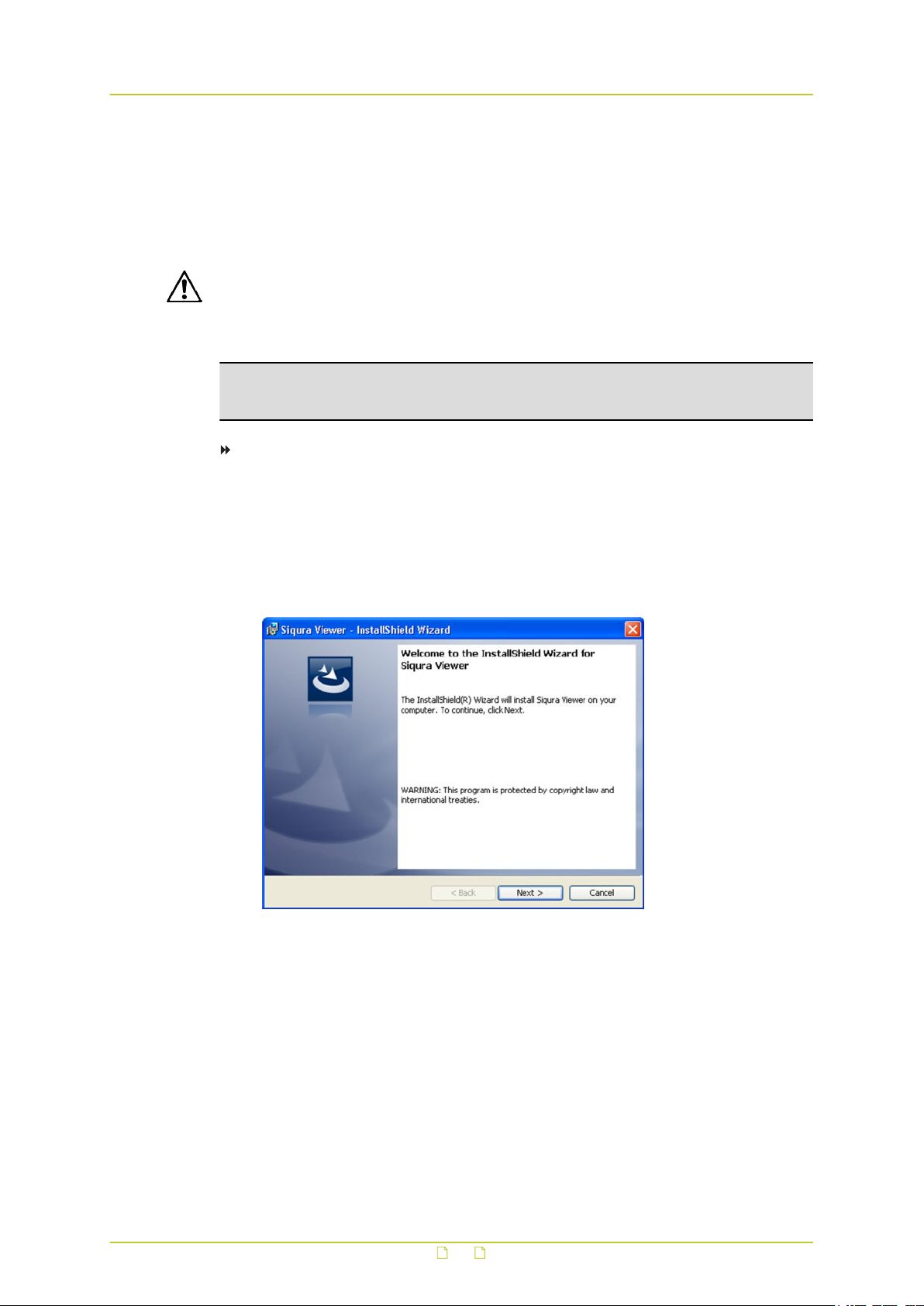
Access the webpages
4.6 Install Siqura Viewer
The first time you access the webpages of the camera, you may be prompted about the
installation of Siqura Viewer. This add-on is required to view camera images in the webpages.
The Siqura Viewer installation file is named install.cab. It does not give rise to any security
risks. You can install it safely.
Important: You are strongly advised to remove a previous installation of Siqura Viewer
from your computer before you initially access the camera over the network or when you
encounter an "A new version is available" message. For more information, see Appendix:
Delete the existing Siqura Viewer software.
Note: Make sure that the security settings of your web browser permit the use of ActiveX
controls. For more information on how to modify these settings, see Appendix: Set up
Internet Security.
To install the Siqura Viewer software
1 When prompted about the ActiveX control installation, allow the Siqura Viewer
installation wizard to make changes to your computer.
2 In the initial screen of the installation wizard, click Next.
A progress bar is displayed while the application is being installed.
3 When installation is complete, click Finish.
The camera’s web interface is displayed.
Siqura Viewer installation wizard
4.7 The xx810 web interface
On successful login, the home page of the xx810 is displayed. Camera settings and functions
are organised on five main tabs found across the top of this page: Home, System,
Streaming, Camera, and Logout.
16

Access the webpages
Home
On the home page, users can monitor a live video stream from the camera and view stream
details. This page is described in detail in the Home chapter.
System
From the System tab, administrators can view and configure system, security, and system
related settings, and upgrade the embedded software. These settings are described in detail
in the System settings chapter.
Streaming
From the Streaming tab, administrators can set video and audio (if applicable) formats and
compression parameters. These settings are described in detail in the Streaming chapter.
Camera
From the Camera tab, administrators and users with camera control permission can adjust
various settings such as Exposure, White Balance, Picture Adjustment, Back Light, Digital
Zoom, IR Function (if supported), Wide Dynamic Range, Noise Reduction, and TV System.
These settings are described in detail in the Camera chapter.
Logout
The Logout option signs the user out of the camera’s webpages and opens the Login page.
17
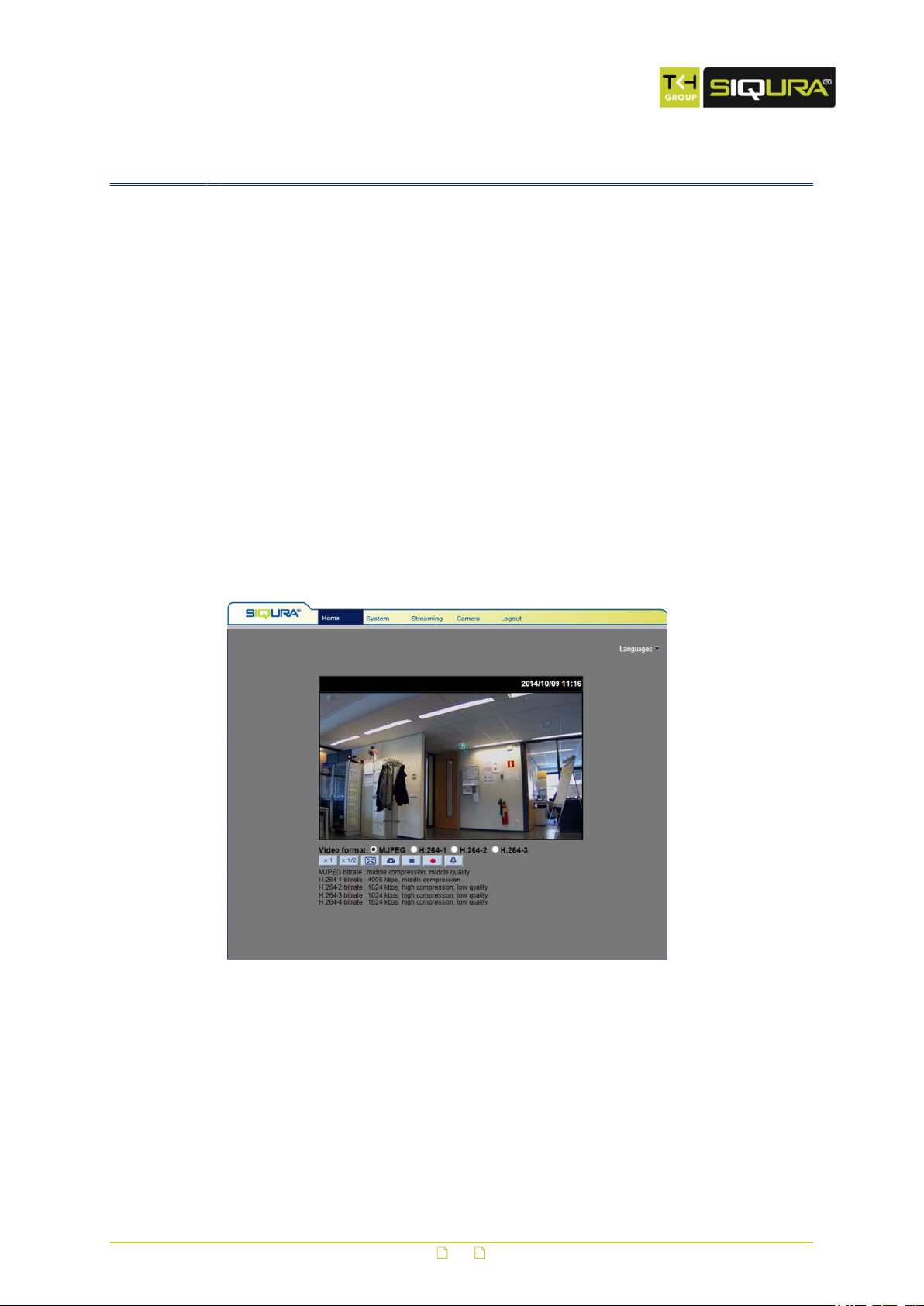
5 Home
After successful login, the home page of the xx810 is opened in your web browser. On this
page, you can:
● View live video
● Record live view images
● Save snapshots of live view images
● Adjust the video display size
● Select the video format
● See details about the current video
● Select a display language for the webpages
The following sections describe these features for each xx810 model.
In This Chapter
5.1 Home page.......................................................................................................... 18
5.1 Home page
BL810F1IR home page
18
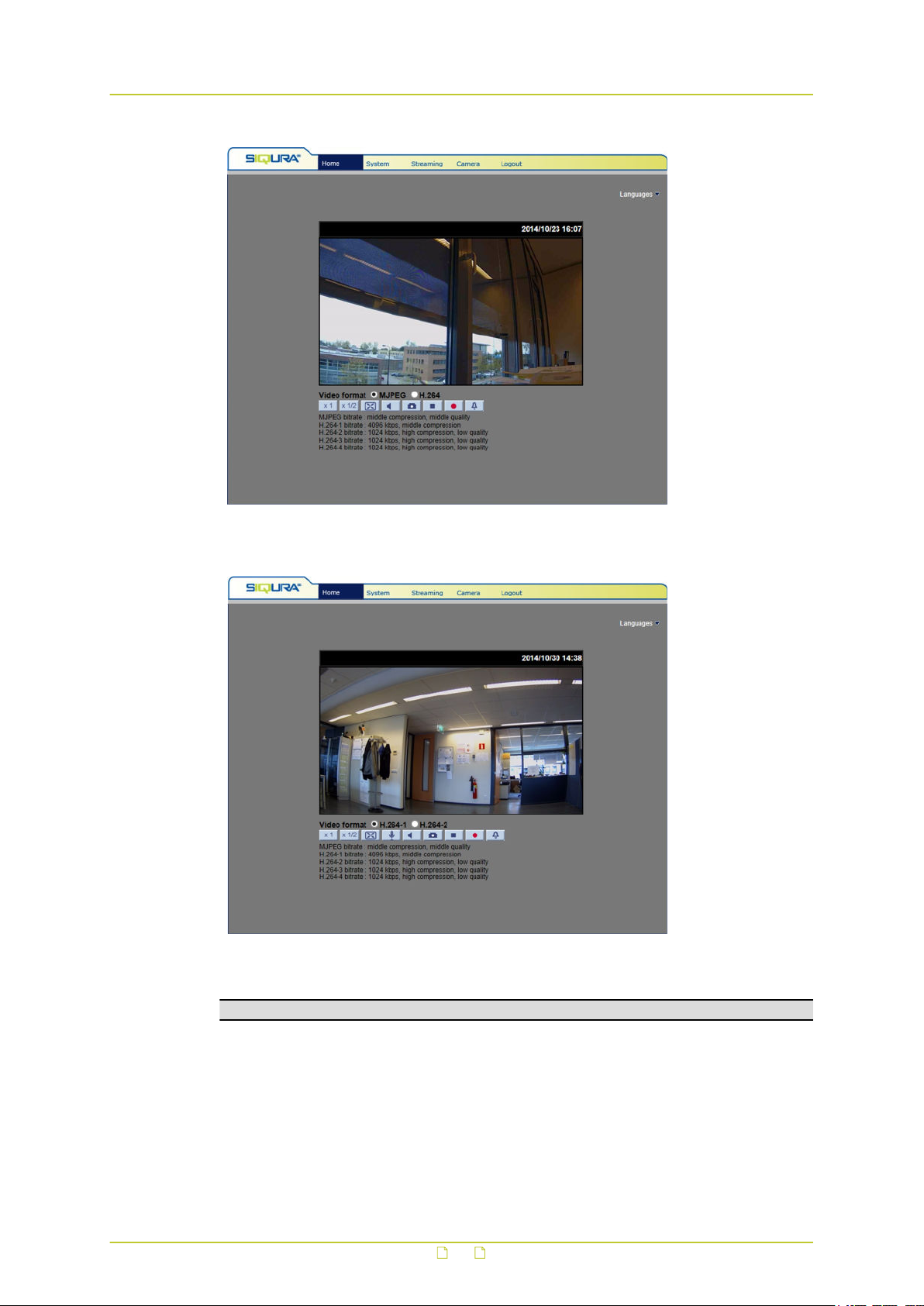
Home
CD810F1 home page
FD810V1IR home page
Note: Functions and buttons found on the home page vary depending on the camera model.
19
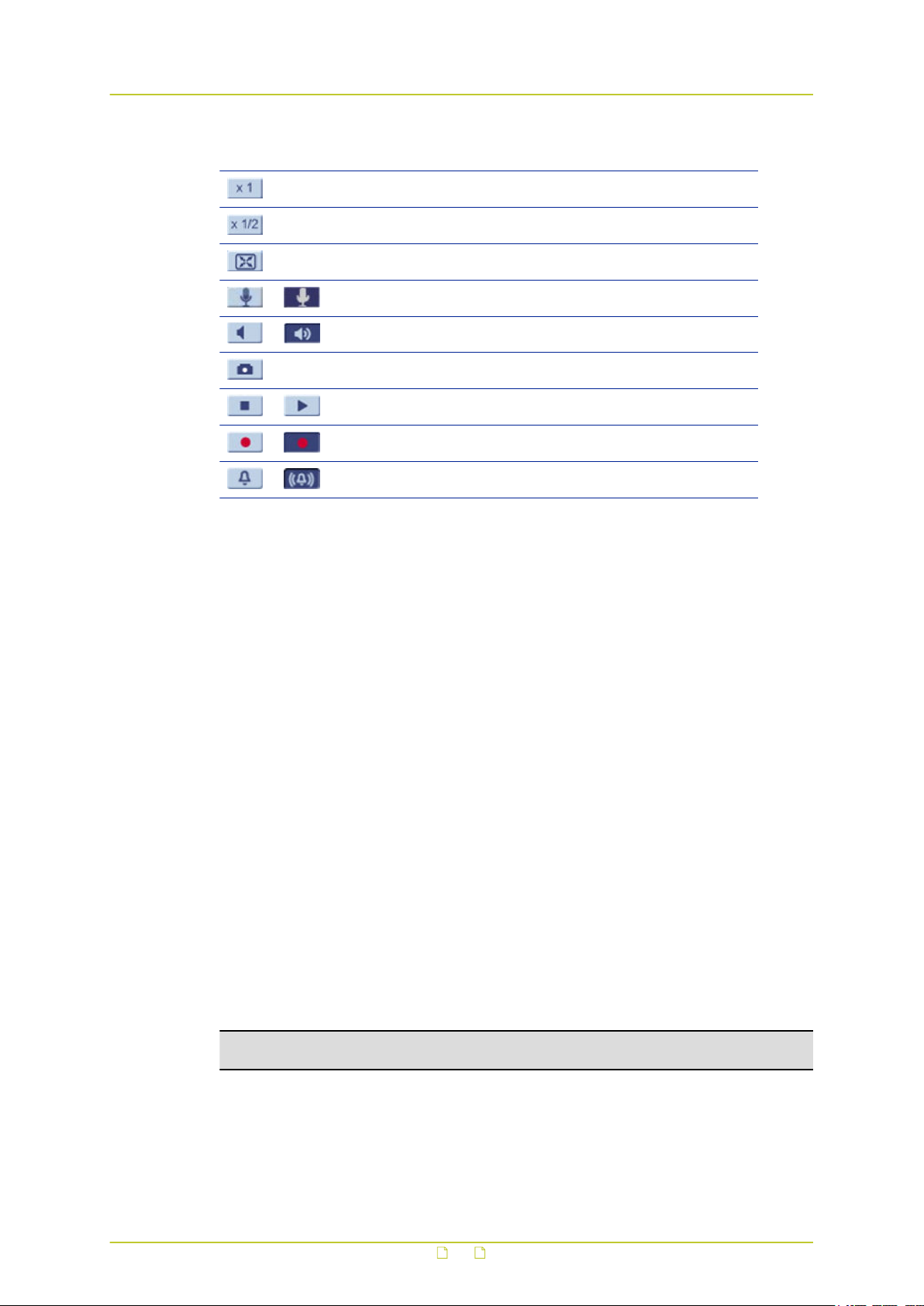
Home
This button Does this
Sets image display to standard size
Sets image display to half size
Sets image display to full screen
Activates/deactivates the Talk function
Activates/deactivates the Listen function
Saves a JPEG snapshot
Pauses/Resumes video streaming
Starts/Stops Live View recording
Activates/Deactivates the manual trigger
Languages
Various language options are available for the xx810 webpages. Select the desired language
from the list in the upper-right corner of the page.
Screen size
The size of the camera view within the webpage can be adjusted with the image display
buttons.
Digital zoom control
In full-screen mode, users can implement digital PTZ by rotating the mouse wheel to zoom
in/out and dragging the mouse in any direction.
Microphone button (FD810V1IR)
The microphone button is available to user accounts which have been granted the "Talk"
privilege by the administrator. "Talk" and "Listen" enable users to communicate with the
remote site.
Loudspeaker button (CD810F1/FD810V1IR)
The loudspeaker button is available to user accounts which have been granted the "Listen"
privilege by the administrator. "Listen" enables users to listen to audio from the remote site.
Snapshots
Pressing the Snapshot button saves a .jpg format snapshot of the video in the camera view
to the designated location (default: C:\). For information about changing the storage location,
see File location.
Note: Users working with Windows 7 must run the web browser as Administrator to
implement the Snapshot function.
Pausing/Resuming video streaming
A blank screen is displayed when video streaming is paused. Press the Play button to resume
video streaming.
20

Home
Recording
Press the Recording button to save an .avi format recording of the video in the camera view
to the designated location (default: C:\). For information about changing the storage location,
see File location.
Note: Users working with Windows 7 must run the web browser as Administrator to
implement the Recording function.
Manual trigger
The Manual trigger button activates the manual trigger function. For more information, see
the Manual trigger section.
Info
In Normal View mode, double-click the camera view to display the Info box. This contains
information about the current video and audio stream.
21
