Page 1
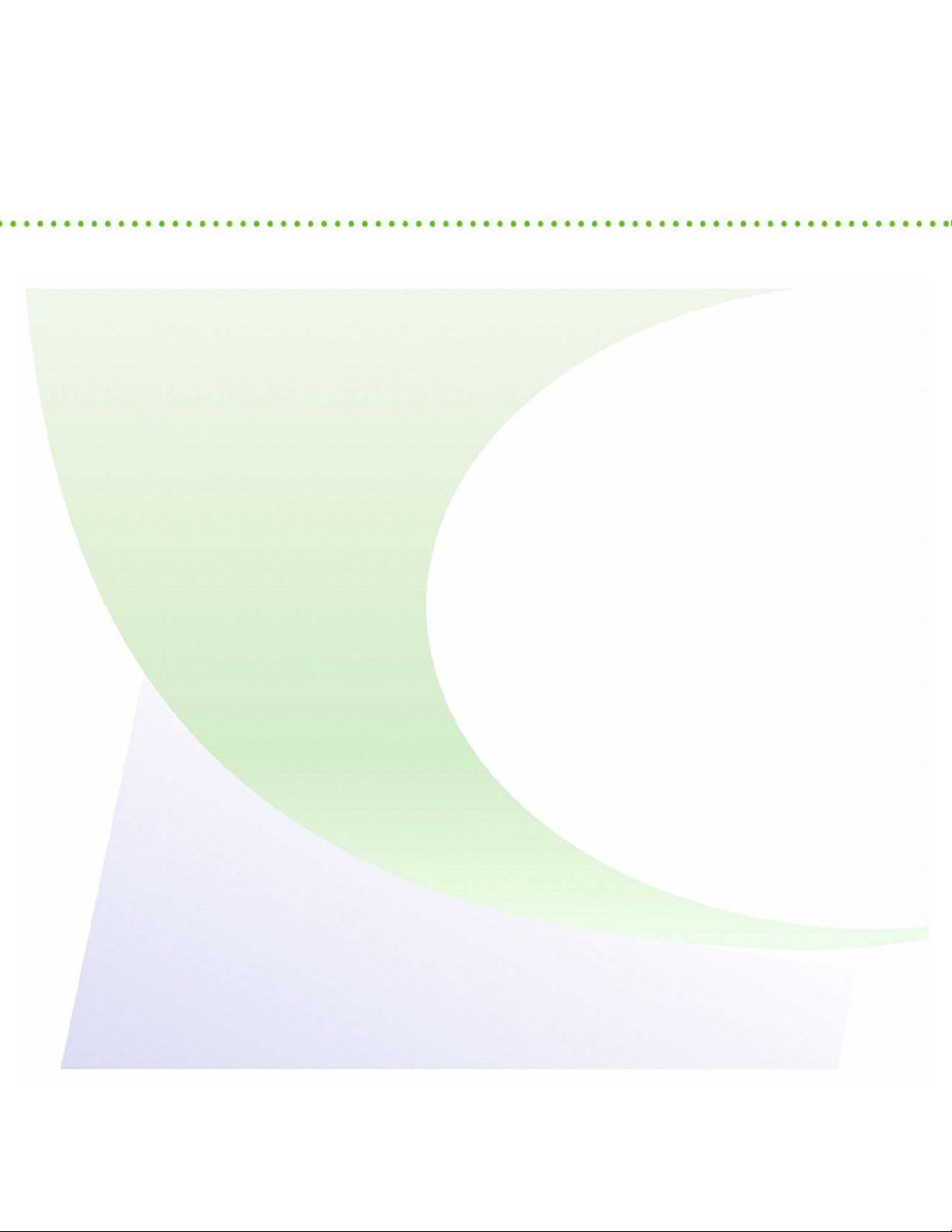
Sipura SPA-841
Residential Telephone
User Guide
620-05600270
Software Release 5.6
Page 2

Tekelec, Inc.
3001 E. President George Bush Highway, Suite 150
Richardson, TX 75082
© 2000-2003 Tekelec, Inc. All rights reserved.
Tekelec has used its best efforts in preparing this manual and the procedures contained in it. However,
this manual may include technical or typographical errors despite the publisher's best efforts.
Information in this manual is subject to change with these changes to be incorporated in new editions
of the manual. Tekelec may add features or enhancements to the product described in this manual at
any time.
Tekelec welcomes comments about this manual. Comments may be sent as email or regular mail.
Email should be sent to techpubs@vocaldata.com
Regular mail should be sent to:
Tekelec, Inc., Technical Publications Manager
3001 E. President George Bush Highway, Suite 150
Richardson, TX 75082
Tekelec may use or distribute any information you supply in any way it believes appropriate without
incurring any obligation to you.
Trademarks and Acknowledgments
The VocalData logo, Voice Over IP Softswitch, VOISS and We Talk Data are trademarks of Tekelec.
All products, names and services are trademarks and registered trademarks of their respective
companies.
Music: [BG_EASY.WAV, BG_LIGHT.WAV, BG_JAZZ.WAV, IRELAND.WAV, JAPAN.WAV,
LITLLITE.WAV, TRANCE.WAV]
© and (P) Copyright 1989-1997
Romeo Music International
ALL RIGHTS RESERVED
620-05600270
i
Page 3
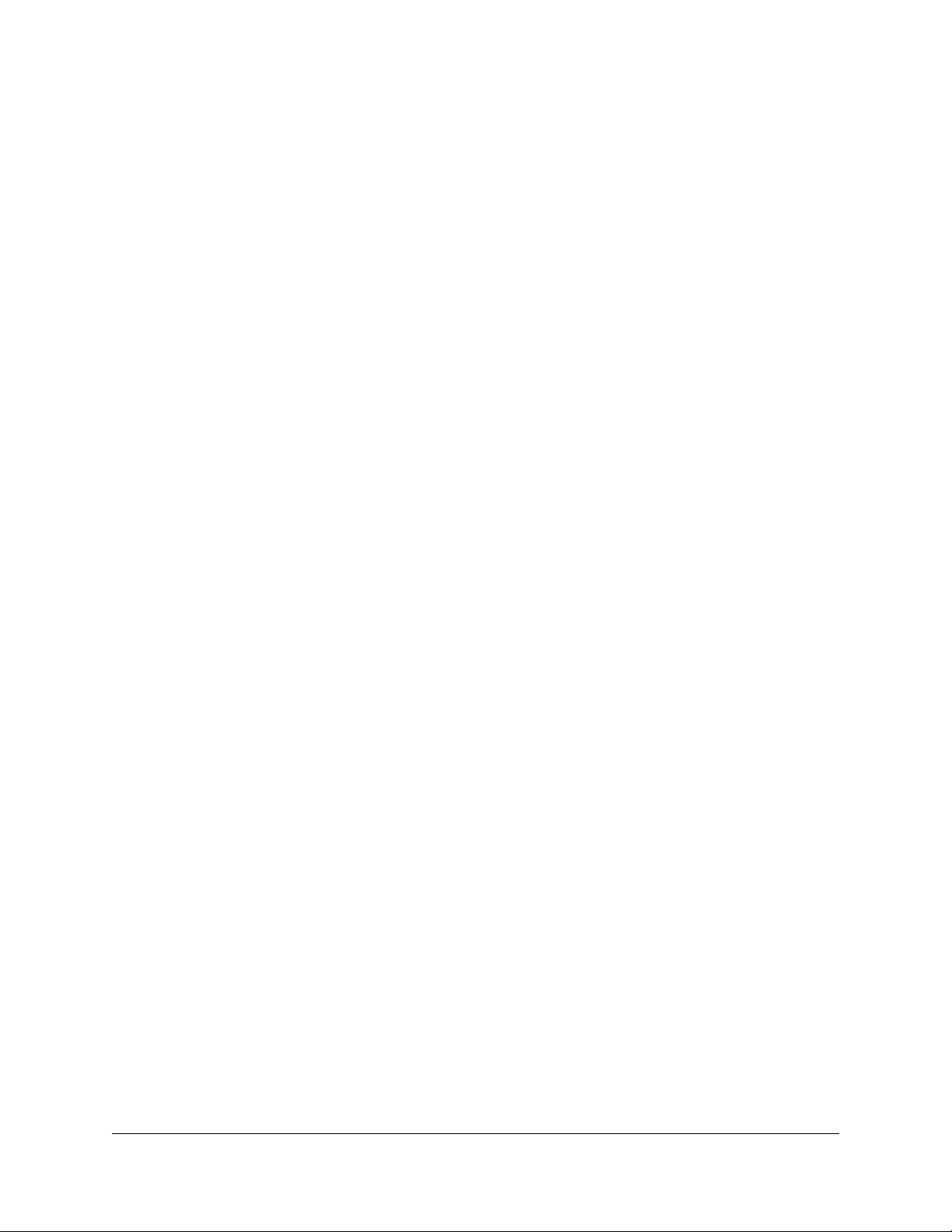
ii
Page 4
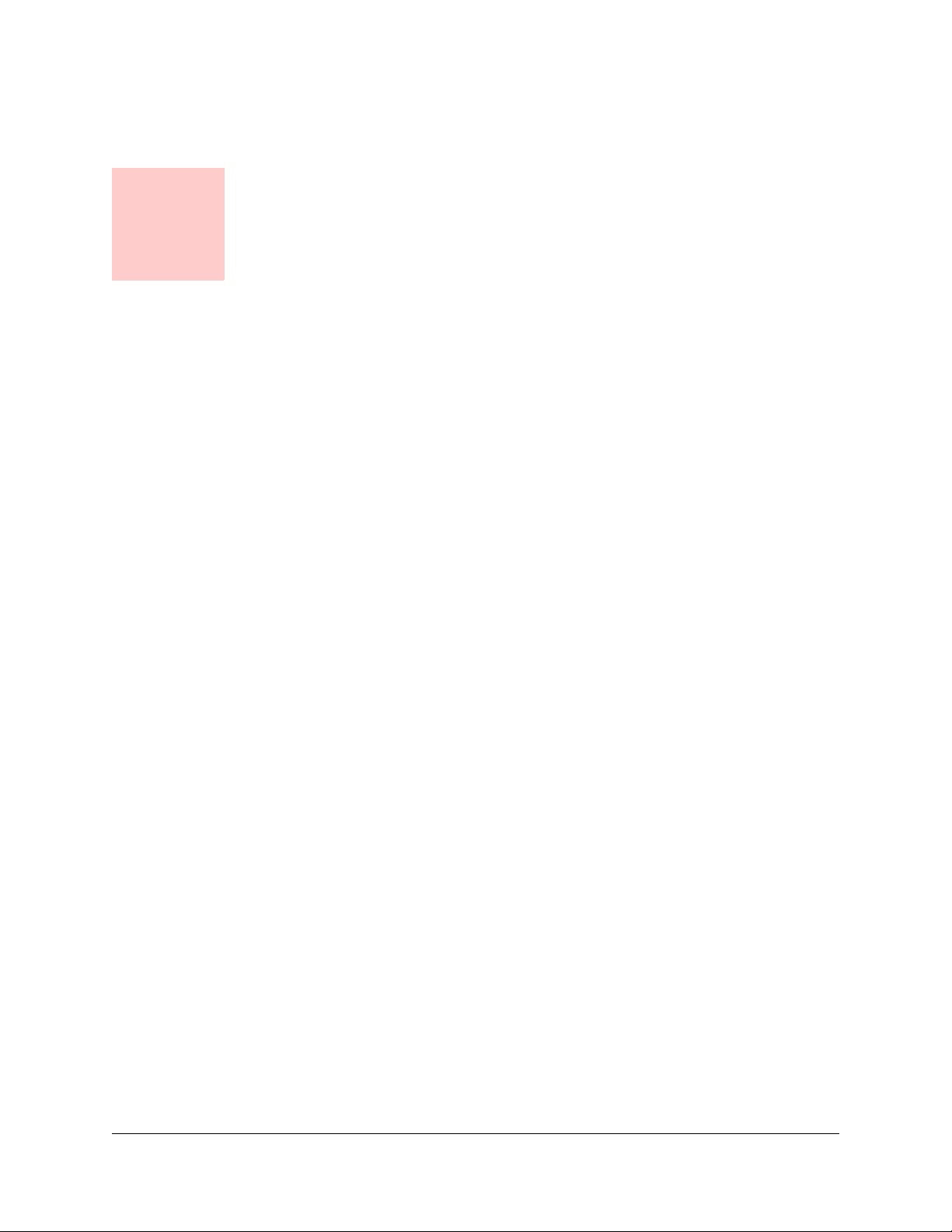
Table of Contents
1 Your Sipura SPA-841 Telephone
Introduction ...................................................................................... 1
Accessing Phone Features........................................................................ 1
In This Manual ........................................................................................... 1
Telephone Description .................................................................... 1
Sipura SPA-841 Features Table ...................................................... 2
Moving Your Telephone .................................................................. 3
2 Basic Phone Features
Adjusting the Volume ...................................................................... 5
Adjusting the Ringer Volume.......................................................... 5
Answering a Call .............................................................................. 5
Answering a Second Call (Call Waiting) ........................................ 5
Hanging Up ....................................................................................... 6
Line Button Indicators ..................................................................... 6
Making an External Call................................................................... 6
Making an Internal Call .................................................................... 6
Managing Missed Calls.................................................................... 7
Using the Main Display soft keys............................................................... 7
Viewing the Missed Calls List .................................................................... 7
Missed Calls Display soft keys .................................................................. 7
Preferences....................................................................................... 8
Redialing Placed Calls..................................................................... 8
Selecting a Ringer Sound................................................................ 8
Directory Services............................................................................ 9
Accessing the Directory............................................................................. 9
Adding Entries to the Directory.................................................................. 9
Using the Speakerphone ............................................................... 10
i
Page 5
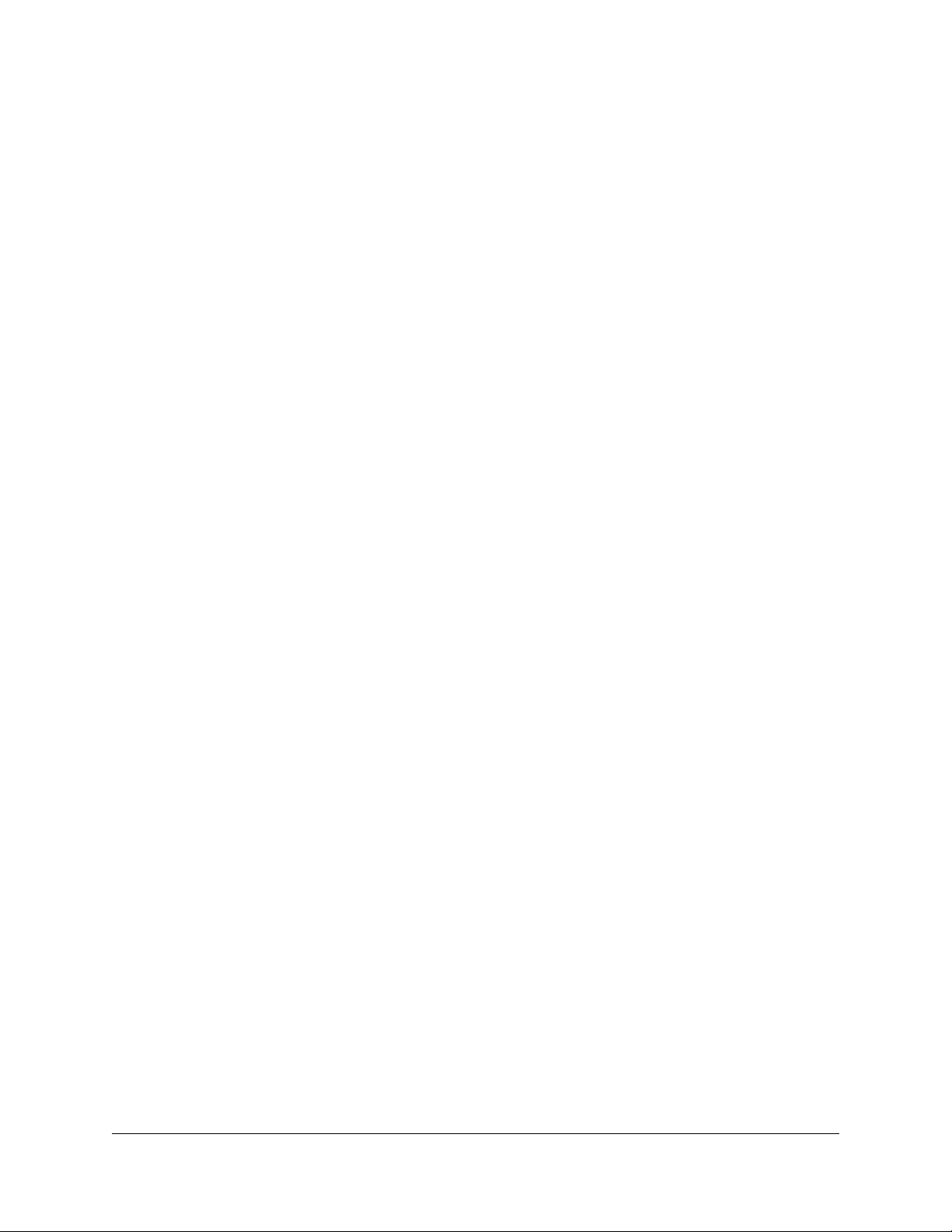
Speakerphone Troubleshooting .............................................................. 11
3 System Telephone Features
Feature Activation Digit................................................................. 13
Abbreviated Dial............................................................................. 13
Creating an Abbreviated Dial Code ......................................................... 13
Using an Abbreviated Dial Code ............................................................. 14
Modifying an Abbreviated Dial Code ....................................................... 14
Deleting an Abbreviated Dial Code ......................................................... 14
Verifying an Abbreviated Dial Number .................................................... 15
Anonymous Call Rejection............................................................ 15
Enabling Anonymous Call Rejection ....................................................... 15
Disabling Anonymous Call Rejection....................................................... 15
Call Block (Selective Call Rejection) ............................................ 15
Enabling/Disabling Call Block.................................................................. 16
Blocking Number of Last Call Received .................................................. 16
Adding Numbers to Call Block List .......................................................... 17
Listing Blocked Numbers......................................................................... 17
Deleting Numbers from Call Block........................................................... 17
Call Forward (All Calls).................................................................. 18
Enabling Call Forward (All)...................................................................... 19
Disabling Call Forward (All) ..................................................................... 20
Call Forward (Busy) ....................................................................... 20
Enabling Call Forward (Busy).................................................................. 20
Disabling Call Forward (Busy) ................................................................. 21
Call Forward (No Answer) ............................................................. 21
Enabling Call Forward (No Answer) ........................................................ 22
Disabling Call Forward (No Answer) ....................................................... 23
Call Forward (Out of Service)........................................................ 23
Enabling Call Forward (Out of Service)................................................... 23
Disabling Call Forward (Out of Service) .................................................. 24
Call Return ...................................................................................... 24
Call Trace ........................................................................................ 25
Call Waiting..................................................................................... 25
Answering the Second Call ..................................................................... 25
Switching Between Held Calls................................................................. 26
Suspending Call Waiting ......................................................................... 26
ii
Page 6
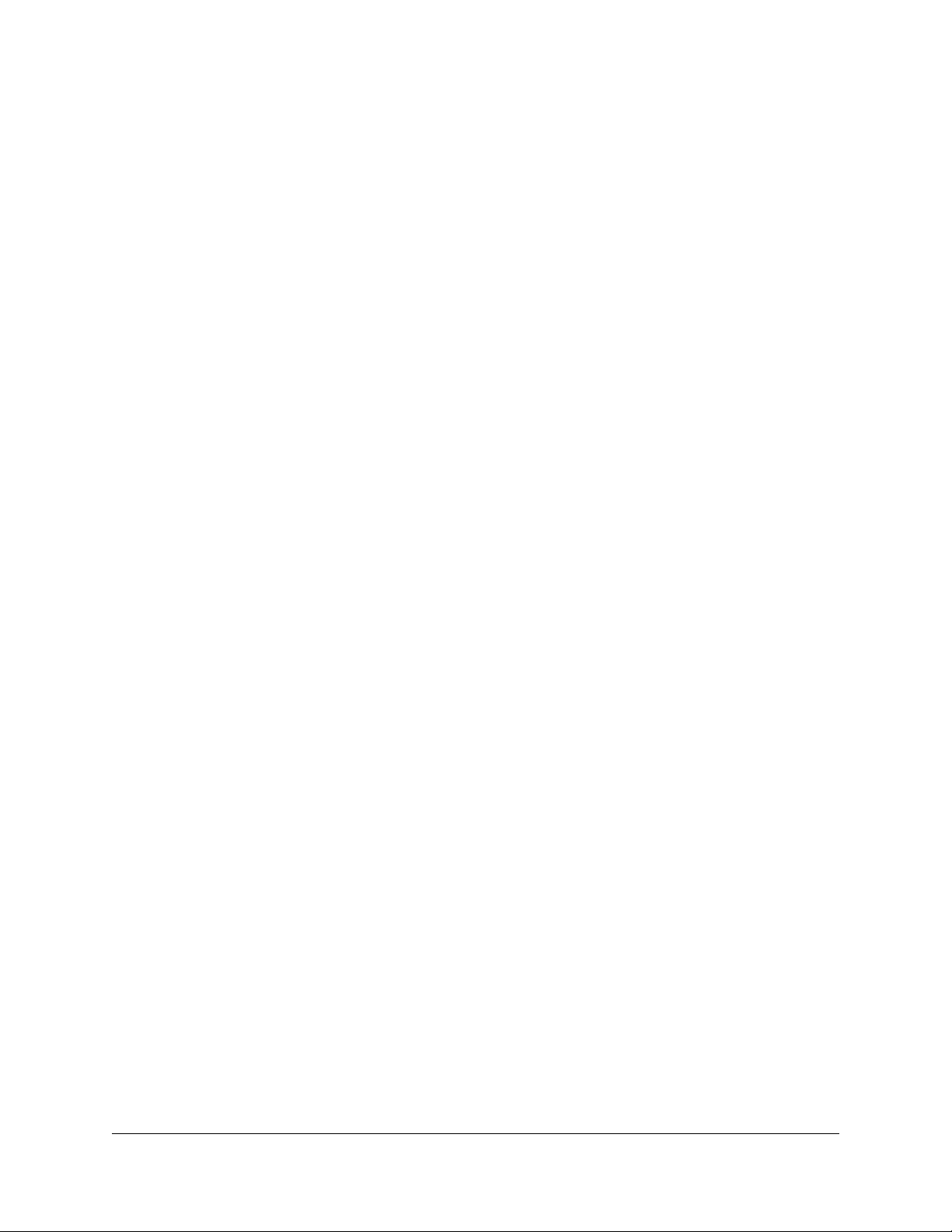
Call Waiting with Caller ID............................................................. 26
Call Waiting with ID Manager ........................................................ 26
Caller ID Block................................................................................ 26
Conference ..................................................................................... 27
Conference Call Tips ............................................................................... 27
Dial Tone and Ringer Patterns...................................................... 27
Hold ................................................................................................. 28
Mute................................................................................................. 28
On-hook Dialing ............................................................................. 29
Permanent Caller ID Block Release.............................................. 29
Priority Call ..................................................................................... 29
Enabling/Disabling Priority Call ............................................................... 30
Adding Members to the Priority Call List ................................................. 30
Listing Priority Call Members................................................................... 30
Deleting Priority Call Members ................................................................ 31
Privacy Guard................................................................................. 32
Access Codes.......................................................................................... 32
Caller Actions .......................................................................................... 33
Entering an Access Code .................................................................. 33
Recording a Name............................................................................. 33
Answering Privacy Guard Call................................................................. 34
Enabling/Disabling Privacy Guard........................................................... 34
Managing the Access Code..................................................................... 35
Changing the Access Code ............................................................... 35
Listening to Access Code .................................................................. 35
Managing the Selective Caller List .......................................................... 35
Adding to the List............................................................................... 35
Listening to the List............................................................................ 36
Deleting from the List......................................................................... 36
Redial .............................................................................................. 37
Using the Phone ...................................................................................... 37
Using Star Codes .................................................................................... 37
Selective Call Forward................................................................... 37
Enabling/Disabling Selective Call Forward.............................................. 38
Entering the Forwarding Destination Number ......................................... 38
Identifying the Forwarding Destination Number ...................................... 39
Adding Forwarded Phone Numbers ........................................................ 39
Listing Forwarded Phone Numbers ......................................................... 39
iii
Page 7
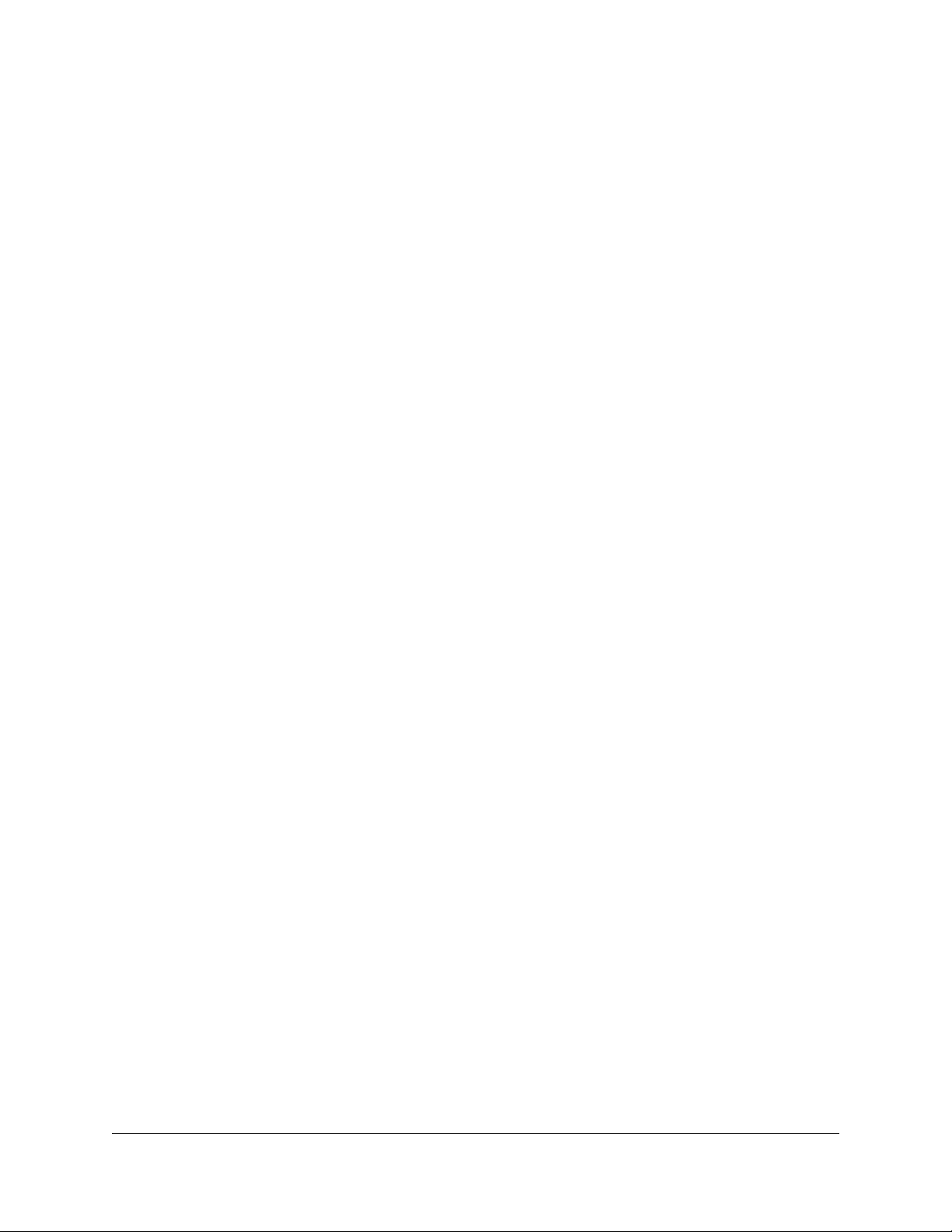
Deleting Forwarded Phone Numbers ...................................................... 40
Speed Dial....................................................................................... 41
Programming a Speed Dial Button .......................................................... 41
Using a Speed Dial Button ...................................................................... 41
Identifying the Number Assigned to a Speed Dial Button........................ 41
Deleting a Speed Dial Number ................................................................ 42
Star Codes ...................................................................................... 42
Transfer........................................................................................... 43
4 Voice Mail Features (Default Menu)
Menus and Commands.................................................................. 45
Accessing Your Voice Mail ........................................................... 48
…from your phone................................................................................... 48
…from any other internal phone.............................................................. 49
…from any outside touchtone phone....................................................... 49
Dialing Main Number ......................................................................... 49
Dialing Your Telephone ..................................................................... 50
…from the email program on your PC..................................................... 50
Using Controls While Playing Messages..................................... 51
Rewind/Fast Forward .............................................................................. 51
Rewind to the Beginning of a Message................................................... 51
Fast Forward to the End of a Message ................................................... 51
Pause Play of a Message........................................................................ 51
Composing Messages before Sending ........................................ 52
Compose and Send a Message .............................................................. 52
Marking a Message as Urgent....................................................... 53
Changing Your Password ............................................................. 53
Skipping the Mail Menu to Hear Messages.................................. 53
Returning to the Auto Attendant or Operator.............................. 53
Zeroing Out to a Custom Operator............................................... 54
Replaying a Message..................................................................... 55
Saving a Message .......................................................................... 55
Skipping to the Next Message ...................................................... 55
Deleting a Message........................................................................ 55
Forwarding a Message to Another Mailbox................................. 55
Replying to a Message .................................................................. 56
iv
Page 8
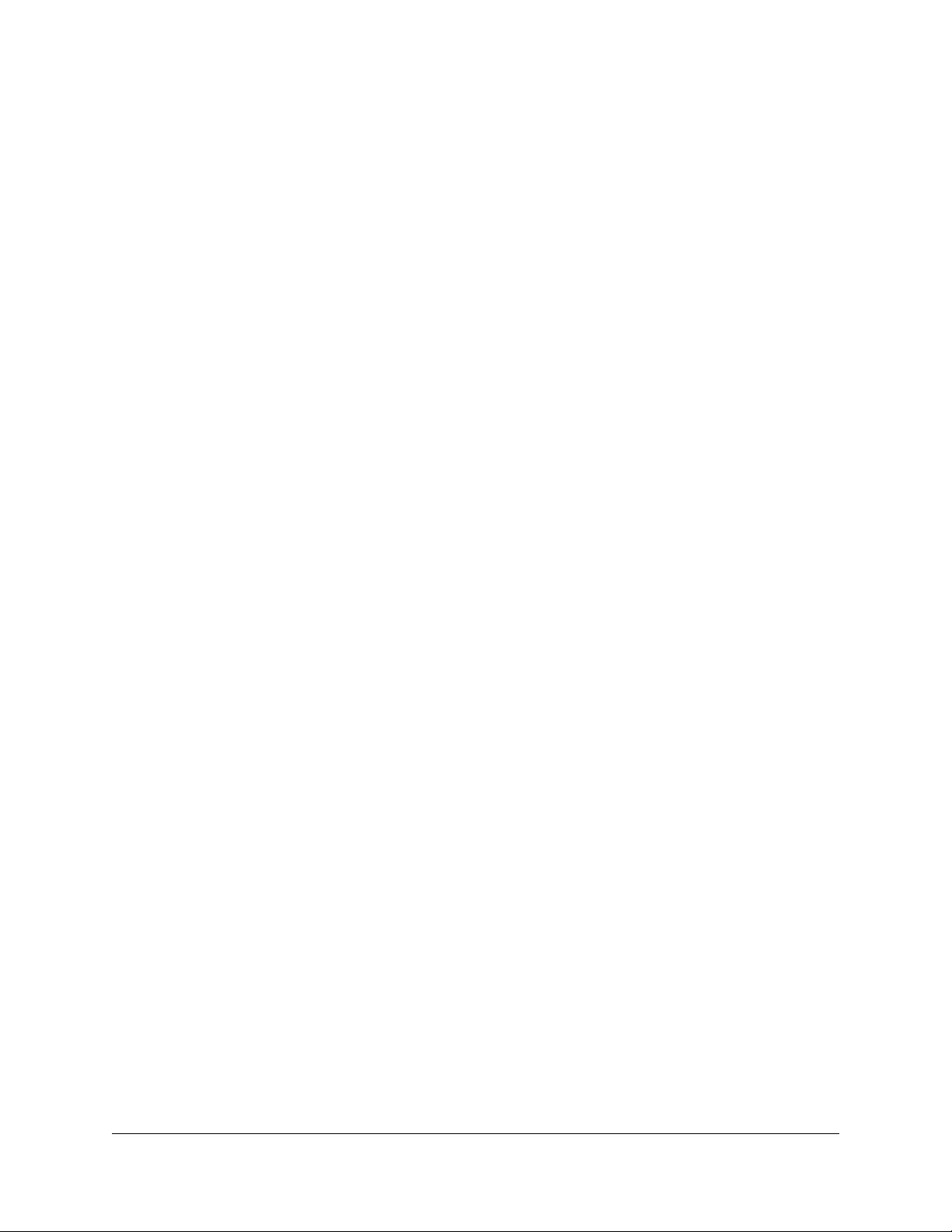
Dialing Back a Caller...................................................................... 56
Sending a Message Directly to an Extension.............................. 56
Personal Greetings ........................................................................ 57
Recording Personalized Mailbox Greetings ............................................ 57
Listening to Your Greetings ..................................................................... 57
Receiving Pager Notification ........................................................ 58
What You Receive on Your Pager/Cell Phone ........................................ 58
Managing Distribution Groups ..................................................... 59
Creating a New Group............................................................................. 59
Editing or Modifying a Group................................................................... 60
Listing All Group Members ................................................................ 60
Adding a Member to the Group ......................................................... 60
Deleting a Group Member ................................................................. 61
Playing the Group Name ................................................................... 61
Changing the Group Name................................................................ 61
Deleting a Group ..................................................................................... 62
Listening to a List of Distribution Groups................................................. 62
Exiting the Voice Mail System ...................................................... 62
5 Voice Mail Features (Option A Menu)
Menus and Commands.................................................................. 63
Accessing Your Voice Mail ........................................................... 67
…from your phone................................................................................... 67
…from any other internal phone.............................................................. 68
…from any outside touchtone phone....................................................... 68
Dialing Main Number ......................................................................... 68
Dialing Your Telephone ..................................................................... 69
…from the email program on your PC..................................................... 69
Using Controls While Playing Messages..................................... 70
Rewind/Fast Forward .............................................................................. 70
Rewind to the Beginning of a Message................................................... 70
Fast Forward to the End of a Message ................................................... 70
Pause Play of a Message........................................................................ 70
Composing Messages before Sending ........................................ 71
Compose and Send a Message .............................................................. 71
Marking a Message as Urgent....................................................... 72
Changing Your Password ............................................................. 72
v
Page 9
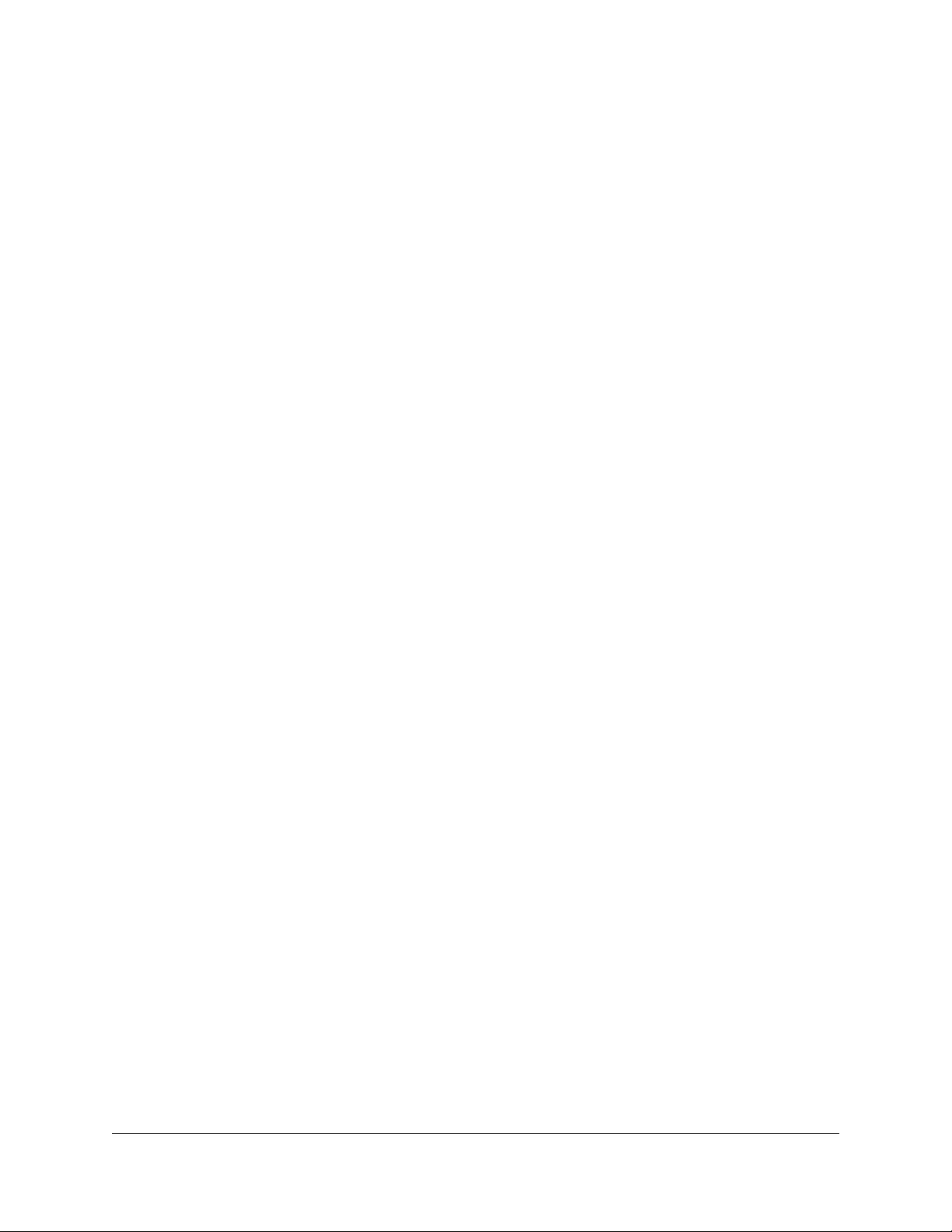
Skipping the Mail Menu to Hear Messages.................................. 72
Returning to the Auto Attendant or Operator.............................. 72
Zeroing Out to a Custom Operator............................................... 73
Replaying a Message..................................................................... 74
Saving a Message .......................................................................... 74
Skipping to the Next Message ...................................................... 74
Deleting a Message........................................................................ 74
Forwarding a Message to Another Mailbox................................. 74
Replying to a Message .................................................................. 75
Dialing Back a Caller...................................................................... 75
Sending a Message Directly to an Extension.............................. 75
Personal Greetings ........................................................................ 76
Recording Personalized Mailbox Greetings ............................................ 76
Listening to Your Greetings ..................................................................... 77
Receiving Pager Notification ........................................................ 77
What You Receive on Your Pager/Cell Phone ........................................ 77
Managing Distribution Groups ..................................................... 78
Creating a New Group............................................................................. 78
Editing or Modifying a Group................................................................... 79
List All Group Members ..................................................................... 79
Add a Member to the Group .............................................................. 80
Delete Group Member ....................................................................... 80
Play the Group Name ........................................................................ 80
Change the Group Name .................................................................. 80
Deleting a Group ..................................................................................... 81
Listening to a List of Distribution Groups:................................................ 81
Exiting the Voice Mail System ...................................................... 81
6 Voice Mail Features (Option B Menu)
Menus and Commands.................................................................. 83
Accessing Your Voice Mail ........................................................... 86
…from your phone................................................................................... 86
…from any other internal phone.............................................................. 87
…from any outside touchtone phone....................................................... 87
Dialing Main Number ......................................................................... 87
Dialing Your Telephone ..................................................................... 87
vi
Page 10
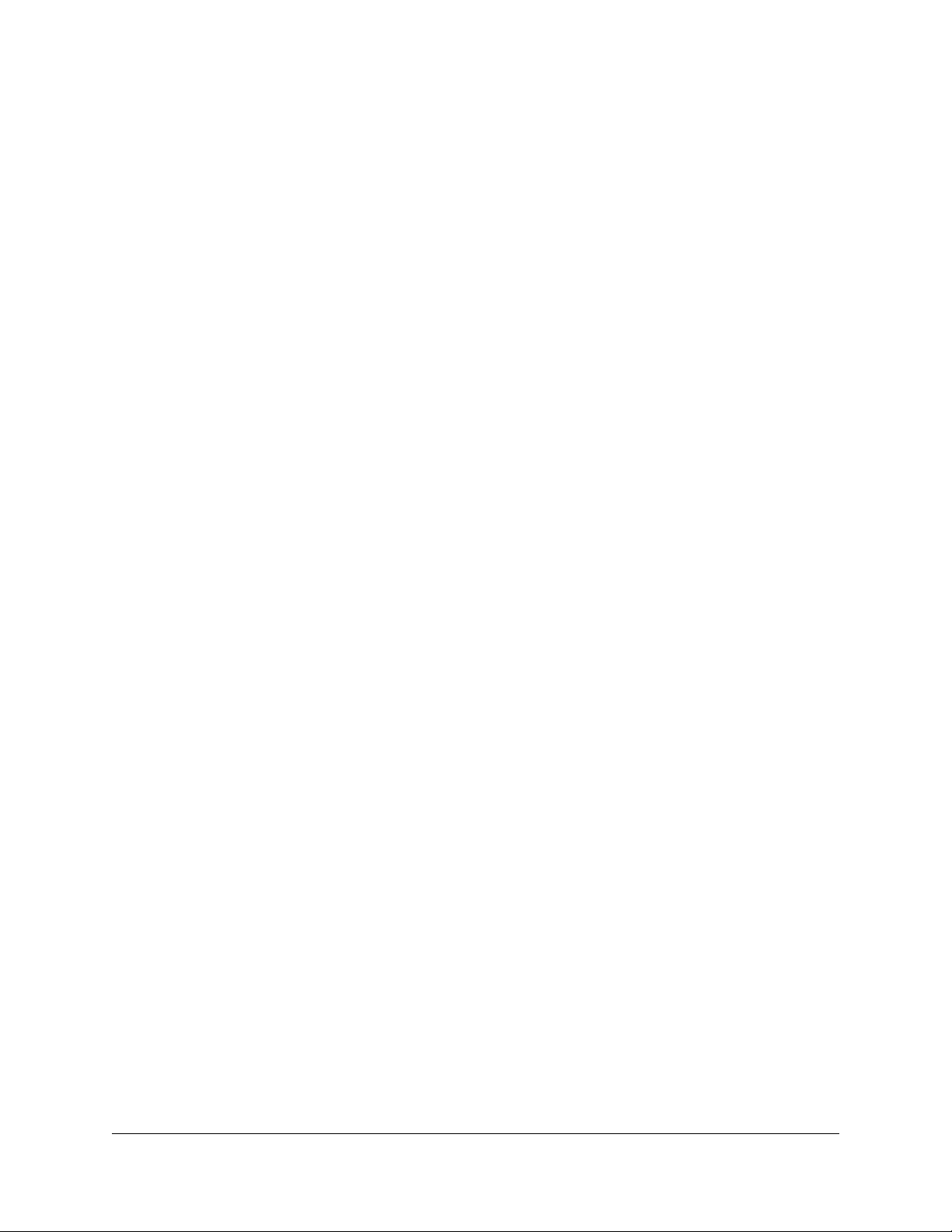
…from the email program on your PC..................................................... 88
Using Controls While Playing Messages..................................... 88
Rewind/Fast Forward .............................................................................. 89
Rewind to the Beginning of a Message................................................... 89
Fast Forward to the End of a Message ................................................... 89
Pause Play of a Message........................................................................ 89
Composing Messages before Sending ........................................ 89
Compose and Send a Message .............................................................. 89
Marking a Message as Urgent....................................................... 90
Changing Your Password ............................................................. 90
Skipping the Mail Menu to Hear Messages.................................. 91
Returning to the Auto Attendant or Operator.............................. 91
Zeroing Out to a Custom Operator............................................... 91
Replaying a Message..................................................................... 92
Saving a Message .......................................................................... 92
Skipping to the Next Message ...................................................... 92
Deleting a Message........................................................................ 92
Forwarding a Message to Another Mailbox................................. 93
Replying to a Message .................................................................. 93
Dialing Back a Caller...................................................................... 94
Sending a Message Directly to an Extension.............................. 94
Personal Greetings ........................................................................ 94
Recording Personalized Mailbox Greetings ............................................ 95
Listening to Your Greetings ..................................................................... 95
Receiving Pager Notification ........................................................ 95
What You Receive on Your Pager/Cell Phone ........................................ 96
Managing Distribution Groups ..................................................... 96
Creating a New Group............................................................................. 97
Editing or Modifying a Group................................................................... 97
Listing Members of a Group .............................................................. 98
Adding a Member to a Group ............................................................ 98
Deleting a Group Member ................................................................. 98
Play the Group Name ........................................................................ 99
Change the Group Name .................................................................. 99
Deleting a Group ..................................................................................... 99
Listening to a List of Distribution Groups:.............................................. 100
Exiting the Voice Mail System .................................................... 100
vii
Page 11
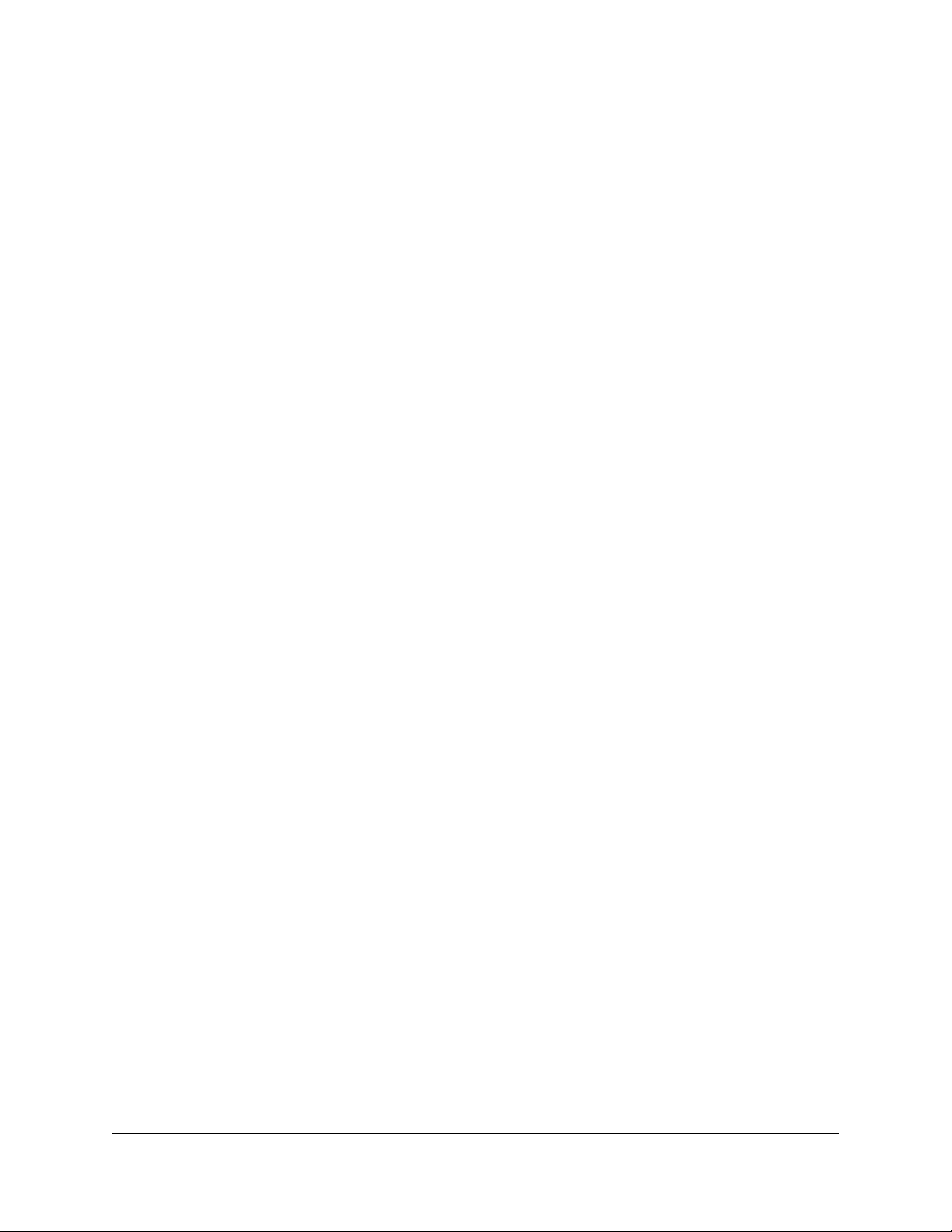
7 Set Up Outlook for TAPI
Using TAPI to Call from Outlook ................................................ 101
Installing the TAPI Support Software......................................... 103
Configuring Windows for TAPI ................................................... 108
Configuring Outlook to Use TAPI ............................................... 115
Index ................................................................................ I-1
viii
Page 12
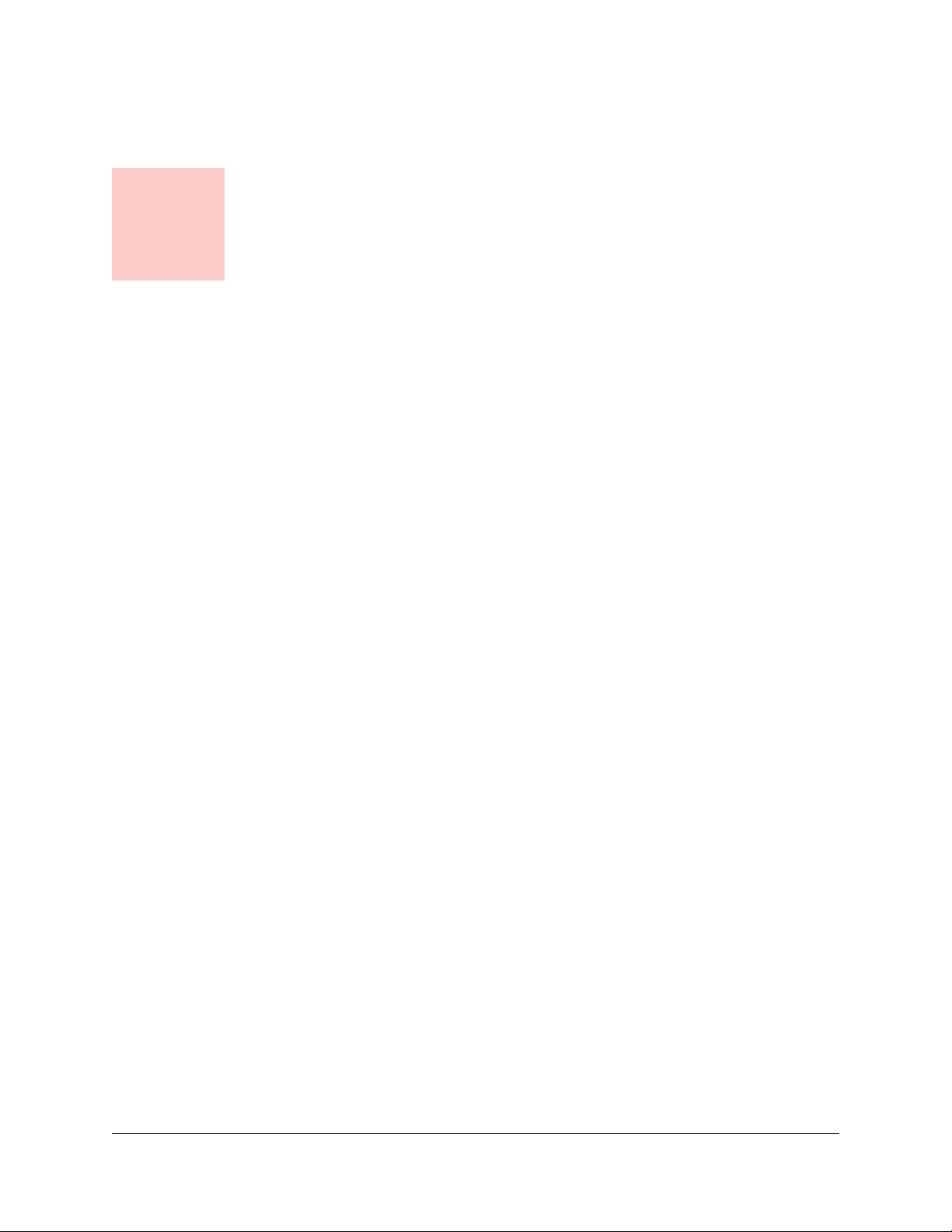
Chapter 1
Your Sipura SPA-841 Telephone
Introduction
This guide describes how to use all of the features that are provided by the T6000
telephone system on your Sipura SPA-841 telephone.
Accessing Phone Features
Some features require you to dial an activating digit followed by a numeric code.
The default value for this activating digit is 5 and it is used throughout this guide.
However, your system administrator may choose to use another digit for this
function. In that case, substitute your activating digit for the default. All feature
operation will be exactly the same.
In This Manual
• Chapter 1 discusses the telephone hardware
• Chapter 2 contains an alphabetical summary of each telephone feature
• Chapter 3 contains an alphabetical summary of the VocalData telephone
features
• Chapter 4 discusses voice mail features (default menu).
• Chapter 5 discusses voice mail features (Option A menu).
• Chapter 6 discusses voice mail features (Option B menu).
• Chapter 7 discusses setting up Outlook for TAPI.
Telephone Description
The Sipura IP phone is a full-featured telephone that provides voice
communication over an IP network. The phone functions much like a traditional
analog phone, allowing you to place and receive telephone calls. The phones also
supports features such as call forwarding, redialing, speed dialing, transferring
calls, conference calls, and accessing voice mail. The Sipura telephone has
several key components, which are shown in the following figure.
Sipura SPA-841 Telephone User Guide Your Sipura SPA-841 Telephone 1 620-05600270
Page 13
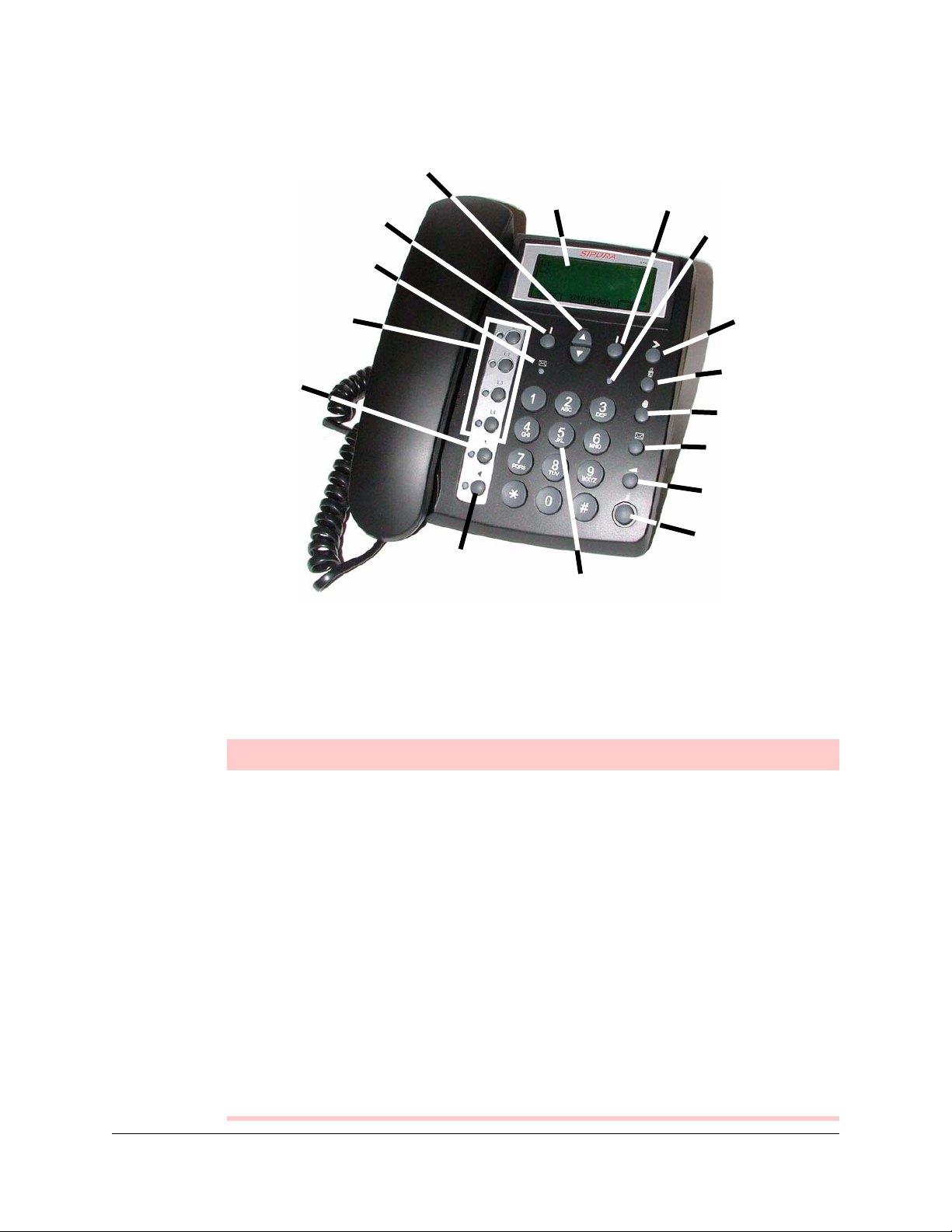
Left Soft
Key
Message
Waiting
Scroll
Buttons
Display
Right
Soft Key
Mute/Status
LED
Four Line
Buttons
Headset
Speakerphone
Figure 1: Sipura SPA-841 Ip Telephone
Sipura SPA-841 Features Table
Features Descriptions
“More”
Button
Mute
Hold
Voice Mail
Volume
“i” button
Numbered Keypad
Four Line Buttons A line button provides acces to the extension/line
appearance for incoming and outgoing calls.
Message Waiting light LED will illuminate when the user has a message
waiting on the service associated with the L1 extension.
Left Soft Key This button is used to access individual features or
options visible on the display.
Scroll Buttons The buttons allow the user to scroll up and down menu
items on the display.
Pixel-based Display
Right Soft Key This button is used to access individual features or
Mute/Status LED This LED lights when the phone’s handset, handset, or
2 Your Sipura SPA-841 Telephone Sipura SPA-841 Telephone User Guide
Displays call status, dialing and directory information,
and menu items.
options visible on the display.
built-in microphone is muted.
620-05600270
Page 14
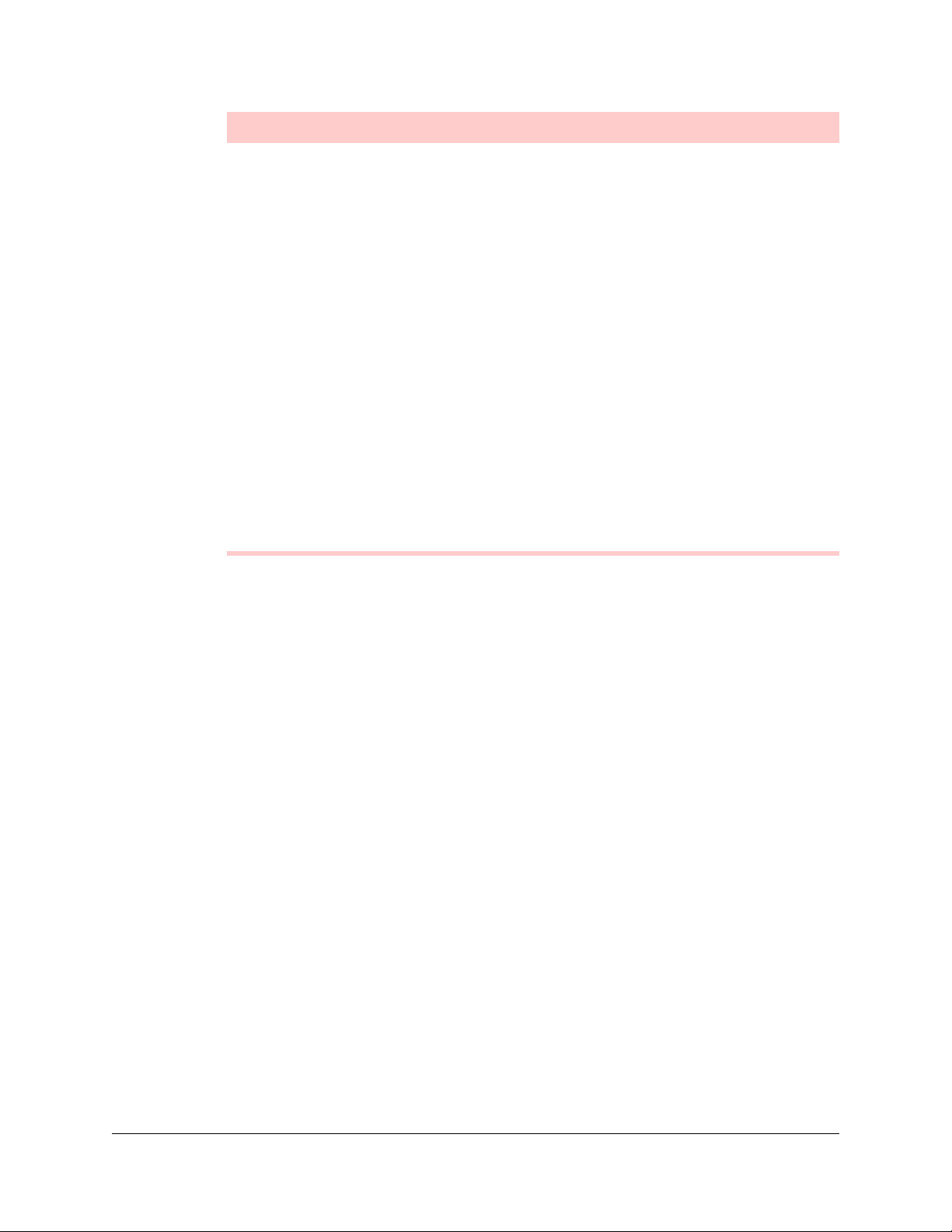
Features Descriptions
“More” button Provides more information/additional choices for hte
menu options shown on the display.
Mute button Mutes the active audio input/microphone so that the
called party cannot hear local audio. The adjacent Mute
LED will light when the call is muted.
Hold button Puts the active call on hold. The call’s associated LED
will flash while the call is on hold.
Voice Mail retrieval button Acts as a speed dial to the user’s voice mail.
Volume button Allows the user to adjust the ringer, handset, headset
and speaker volume.
“i” button Allows user to access menu options for viewing and
modifying the phone configuration.
Numbered Keypad Press the keypad buttons to dial a phone number.
Speakerphone button Turns on and off the speakerphone. The adjacent LED
turns green when the speakerphone is being used.
Headset button This button toggles the headset function on and off.
Moving Your Telephone
Before moving your telephone, you should check with your system administrator to
make sure that there is power for the telephone at the new location. You need a
power adapter for your phone at the new location as well.
To move your phone, follow these steps:
1. Unplug the telephone from the LAN connection jack and the power adapter
from the wall.
2. Take the telephone to the new location.
3. Plug the telephone into the LAN connection jack and the power adapter into a
wall outlet.
4. Watch to ensure that the phone registers and boots up properly. If it does not,
contact your system administrator.
Sipura SPA-841 Telephone User Guide Your Sipura SPA-841 Telephone 3
620-05600270
Page 15
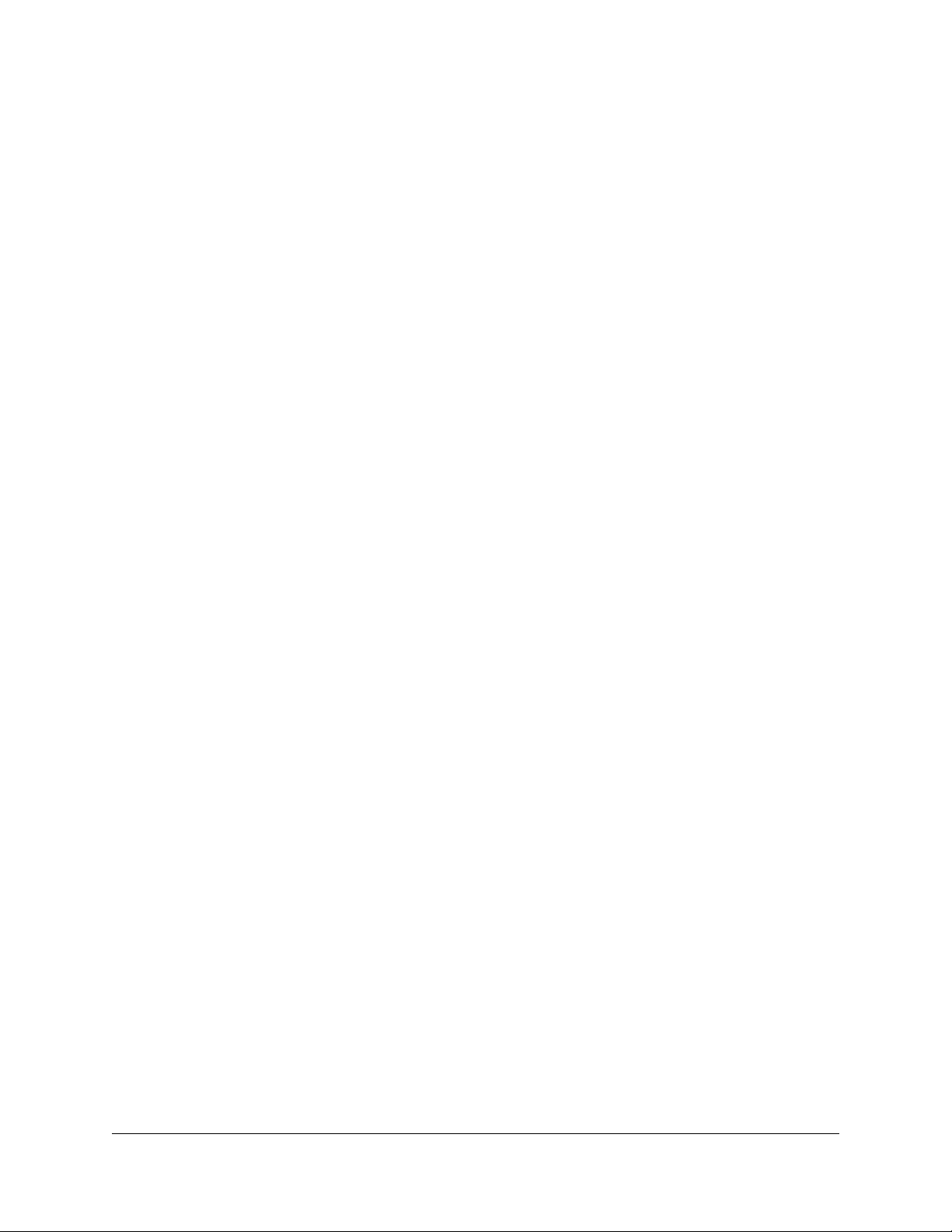
4 Your Sipura SPA-841 Telephone Sipura SPA-841 Telephone User Guide
620-05600270
Page 16
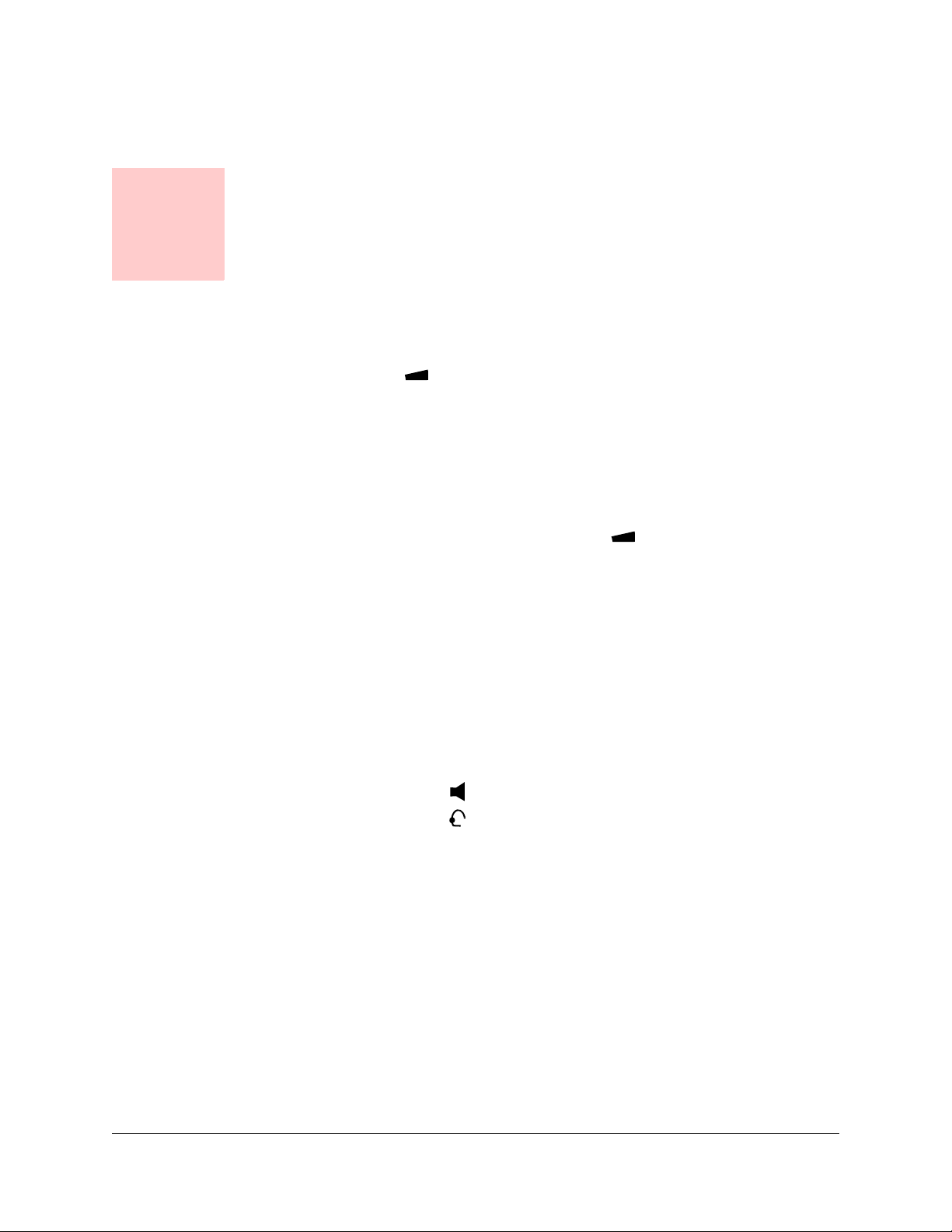
Chapter 2
Basic Phone Features
Adjusting the Volume
1. Activate the handset, headset, or speakerphone.
2. Press the Volume ( ) key once. A horizontal scale displays on the phone to
indicate the volume level.
3. Press the Scroll buttons (up or down) to adjust the volume as desired. The
setting is automatically saved.
Adjusting the Ringer Volume
1. While the phone is ringing, press the Vol u me ( ) key once. A horizontal
scale displays on the phone to indicate the volume level.
2. Press the Scroll buttons (up or down) to adjust the volume as desired. The
setting is automatically saved.
Answering a Call
When you hear your phone ring, answer in any of the following ways:
• Lift the handset.
• Press the line button that is blinking to activate the speakerphone.
• Press the Speaker ( ) button to turn on the speakerphone.
• Press the Headset ( ) button to use the headset.
Answering a Second Call (Call Waiting)
When a second call comes in while you are already on a call, you will hear a tone
every few seconds indicating there is a call waiting. To answer the second call,
press the blinking line button to pick up the waiting call.
The first call will be placed on hold automatically. When you disconnect the second
call, the line button for the call on hold will be blinking red.
Press the blinking line button to resume the call.
Sipura SPA-841 Telephone User Guide Basic Phone Features 5 620-05600270
Page 17
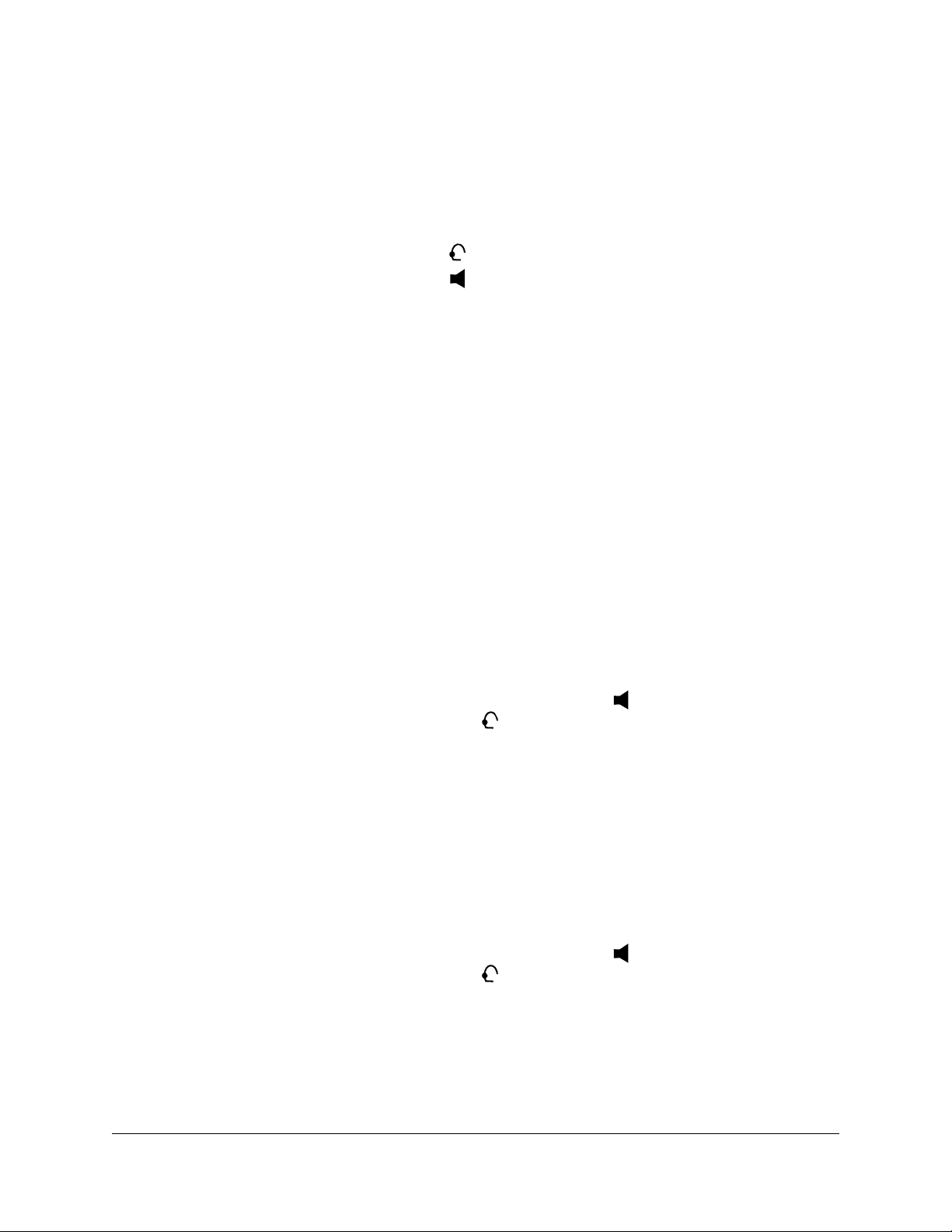
Hanging Up
To hang-up the phone, use one of these options:
• Replace the handset in its cradle.
• Press the line button and replace the handset.
• Press the Headset ( ) button (if using a headset).
• Press the Speaker ( ) button (if using the speakerphone).
Line Button Indicators
The numbers assigned to each of the line buttons on the Sipura phone appear on
the LCD display. Each line button has a light indicator that indicates the state of the
call on the line:
• Solid green – the line is free with no active calls.
• Solid red – there is an active call on the line.
• Blinking red – a call is incoming or there is a call on hold. Press the
blinking line button to pick up the call.
Making an External Call
Several options exist for you to make an external call from your telephone. You may
use any of the following options: the handset (traditional), a headset attached to the
phone, the speakerphone, or the keypad (direct dialing).
1. Optionally lift the handset, press the Speaker ( ) button, or if using a
headset, press the Headset ( ) button.
2. Enter the desired number that you wish to call. Press 9 (or the digit that is
required to access an outside line) plus the desired number.
NOTE:
soft key to re-enter the digits.
3. Press the dial soft key.
If you make a mistake in typing the number, you can press the erase
Making an Internal Call
1. Optionally lift the handset, press the Speaker ( ) button, or if using a
headset, press the Headset ( ) button.
2. Enter the desired extension (e.g., 1105).
3. Press the dial soft key.
6 Basic Phone Features Sipura SPA-841 Telephone User Guide
620-05600270
Page 18
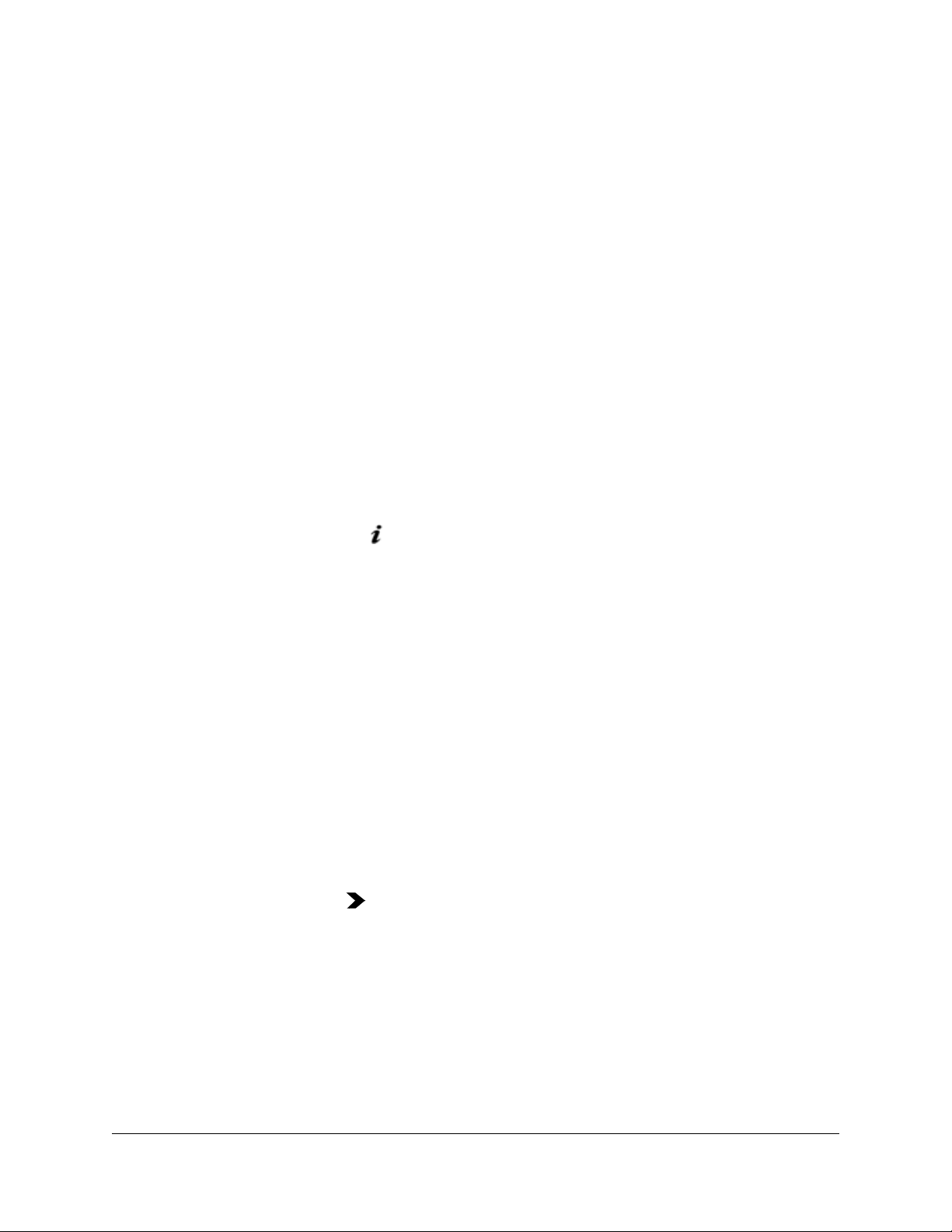
Managing Missed Calls
The Sipura phone will display the number of missed calls. You can view the caller
ID and return the call, if desired.
Using the Main Display soft keys
When you have missed calls, the soft keys on the main display will show “lcr” (last
call redial) on the left, and “miss” on the right.
• If you press the lcr soft key, the phone will redial the first missed call.
• If you press the miss soft key, you can view the missed calls, and choose
which one to redial.
Viewing the Missed Calls List
If you press the miss soft key to view the missed calls, and then press cancel to
exit the Missed Calls display, the display will be cleared of the missed calls. To view
the missed calls after clearing the display, use the following procedure.
1. Press the the “ ” button.
2. Use the scroll keys to highlight the Call History entry in the list.
3. Press the select soft key.
4. Use the scroll keys to highlight the Missed Calls entry in the list.
5. Press the select soft key.
Missed Calls Display soft keys
The Missed Call display lists the Caller ID of the call, the phone number of the
caller, and the date and time of the call. The following keys can be used on the
Missed Calls display:
• Scroll buttons - allow selection of a missed call from the list
• dial - allows you to dial the phone number of the selected call
• cancel - exits the Missed Calls display
• More ( ) button - displays the following soft keys:
• edit - allows you to edit the number shown for the selected call
• delete - allows deletion of the selected call from the list
• save - allows you to save the call information in the phone’s directory.
(See “Directory Services” on page 9)
Sipura SPA-841 Telephone User Guide Basic Phone Features 7
620-05600270
Page 19
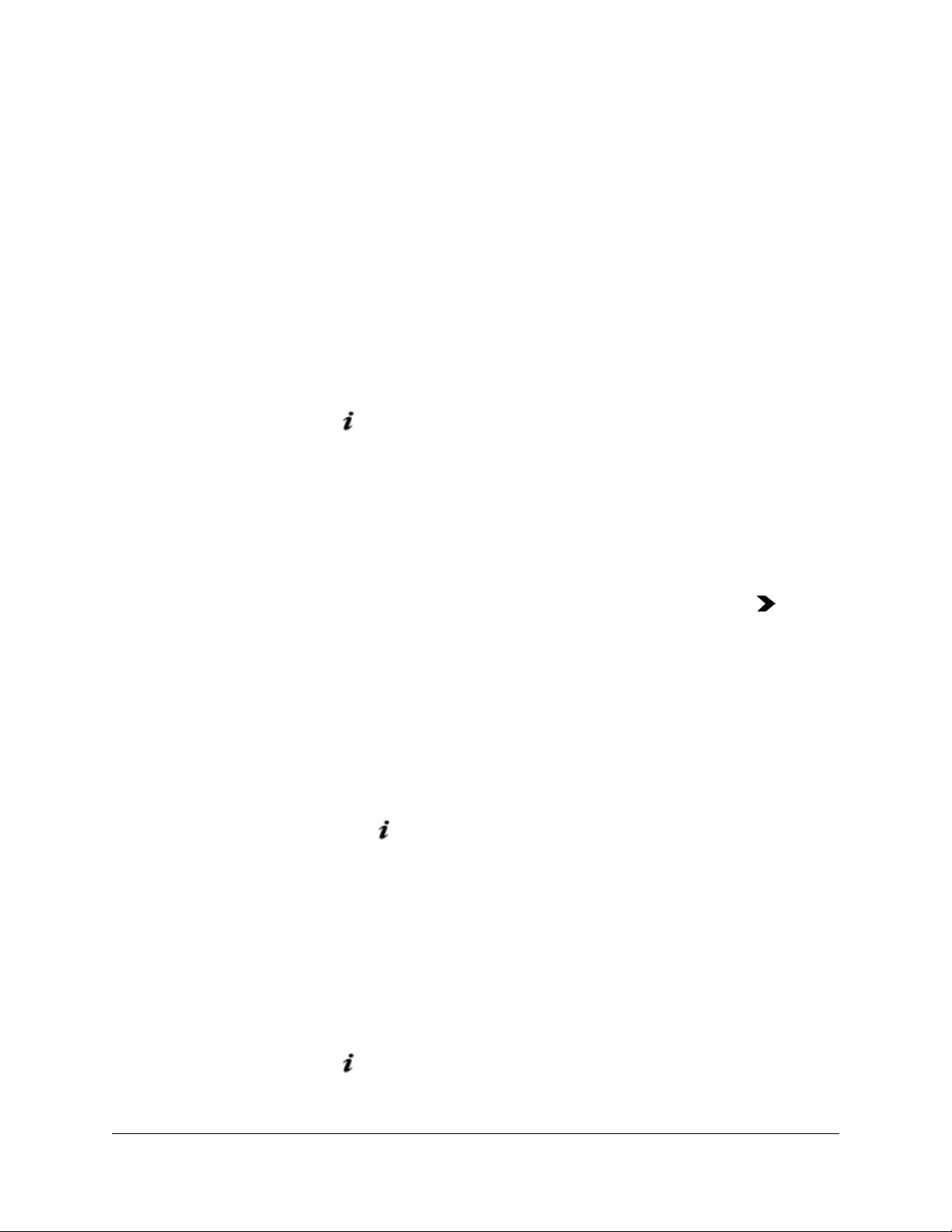
Preferences
There are many Preference settings that can be configured on your Sipura SPA-84
phone. The possible configuration items are:
To configure your phone preferences:
1. Press the “ ” button and use the scroll down button to select Preferences
2. Press the select soft key.
3. Use the scroll down button to highlight the desired configuration item from the
4. If the item is configurable, you will see the edit soft key appear on the right.
• Dial Assistance
• Preferred Audio Device
• Auto Answer Page
• Send Audio to Speaker
• Time Format
• Date Format
from the list.
list.
Press the edit soft key to change the configuration item.
5. Press the save soft key to save your changes, or press the More ( ) button
to display the cancel soft key if you want to exit without saving.
Redialing Placed Calls
The Sipura phone keeps a history of all calls you make and receive, including the
caller ID, time, and date of the call. You can use this information to redial a party.
1. Access the call history using one of the following methods:
• Press the redial soft key or
• Press the “ ” button and select the Call History entry from the list.
2. Use the Scroll keys to select the desired call that you would like to redial.
3. Press the dial soft key to dial the selected entry or press cancel to exit the call
history.
Selecting a Ringer Sound
To change the sound of your telephone’s ringer (“personalized ringing”), follow
these steps:
1. Press the “ ” button. On the phone display, a list of four options appear.
8 Basic Phone Features Sipura SPA-841 Telephone User Guide
620-05600270
Page 20
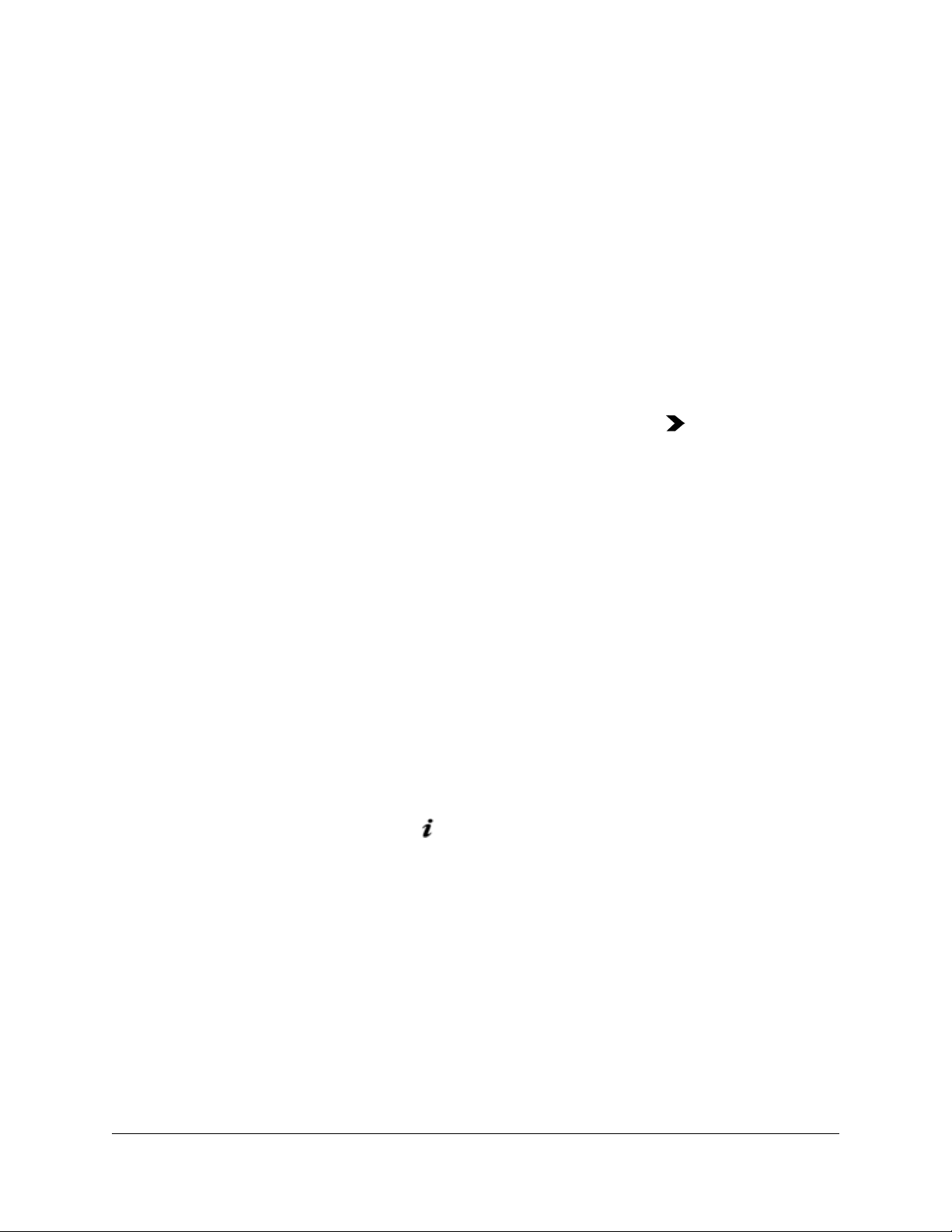
2. Use the scroll down arrow key to highlight option number 4, Ring Tone (or
press 4 on your number pad).
3. Press the select soft key below the phone display. On the phone display, a list
of extensions appears. Ext 1:Internal represents Line 1 (L1) one the phone.
Ext 2: Internal represents line 2, etc.
4. Use the up and down scroll keys to highlight the extension (line) that is to be
changed, (or press the corresponding number on the number pad).
5. Press the change (left) soft key below the phone display. A list of available
ring tones is displayed.
a. Use the up and down scroll keys to highlight the desired ring tone.
b. Press the play (right) soft key to hear the ring tone.
c. Press the select (left) soft key to select that ring tone.
d. If you wish to exit the operation, press the More ( ) button and then
press the cancel soft key.
6. If you selected a new ring tone, then the display will show the line with the new
ring tone listed.
7. After you have made all the desired changes, press the cancel soft key twice
to revert to the main display.
Directory Services
The Sipura SPA-841 allows you to create a directory of commonly used phone
numbers. You can manually add entries, or save incoming call information in the
directory. This section describes how to set up and use the directory.
Accessing the Directory
You can view the currently stored directory by doing one of the following:
• pressing the dir soft key, when it is displayed, or
• by pressing the “ ” button and highlighting the Directory entry and
pressing the select soft key.
While in the directory, you can add entries by pressing the add soft key, or use the
scroll keys to highlight an entry to dial by pressing the dial soft key.
Adding Entries to the Directory
You can manually add entries to the directory or save incoming call information in
the directory.
To manually add a directory entry:
1. Access the directory:
Sipura SPA-841 Telephone User Guide Basic Phone Features 9
620-05600270
Page 21
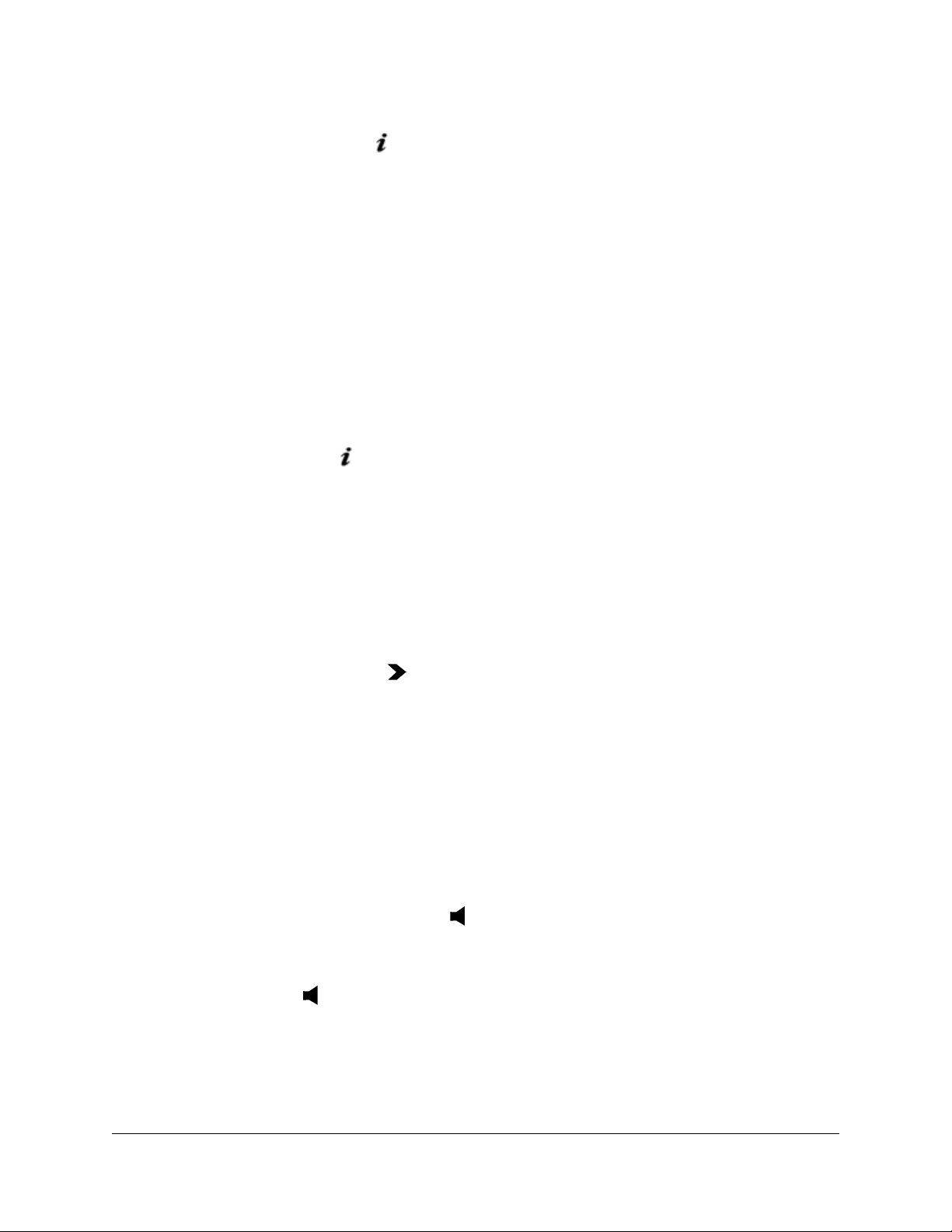
• With the handset on-hook, press the dir soft key or
• press the “ ” button and highlight the Directory entry and press the
select soft key.
2. Press the add soft key.
3. Use the number pad to enter the following:
• Name (use 0 for a space)
• Number - use the scroll down key to select the field
• Ring type, if desired - press the option soft key to change the ring
4. Click the save soft key to save the entry.
5. Press the cancel soft key twice to exit the Directory menu.
To add a received call to the directory:
1. Press the “ ” button and highlight the Call History entry and press the select
soft key.
2. Use the scroll keys to highlight one of the lists from which you want to add a
call to the directory:
• Redial List
• Answered Calls
• Missed Calls
3. Press the select soft key.
4. Press the More ( ) button twice to where you can press the save soft key.
The information is saved in the phone’s Directory.
Using the Speakerphone
Your telephone contains a speakerphone that lets you converse “hands free”
without having to use the handset. A speakerphone also allows others in the room
to listen and participate in a telephone conversation.
When your phone rings, to use speakerphone, do one of the following:
• Press the Speaker ( ) button.
• Press the red blinking line button.
To activate or deactivate the speakerphone anytime during a call, press the
Speaker () button on your phone and lift the handset to continue the
conversation.
When the speaker is active, the handset becomes inactive, and vice versa.
10 Basic Phone Features Sipura SPA-841 Telephone User Guide
620-05600270
Page 22
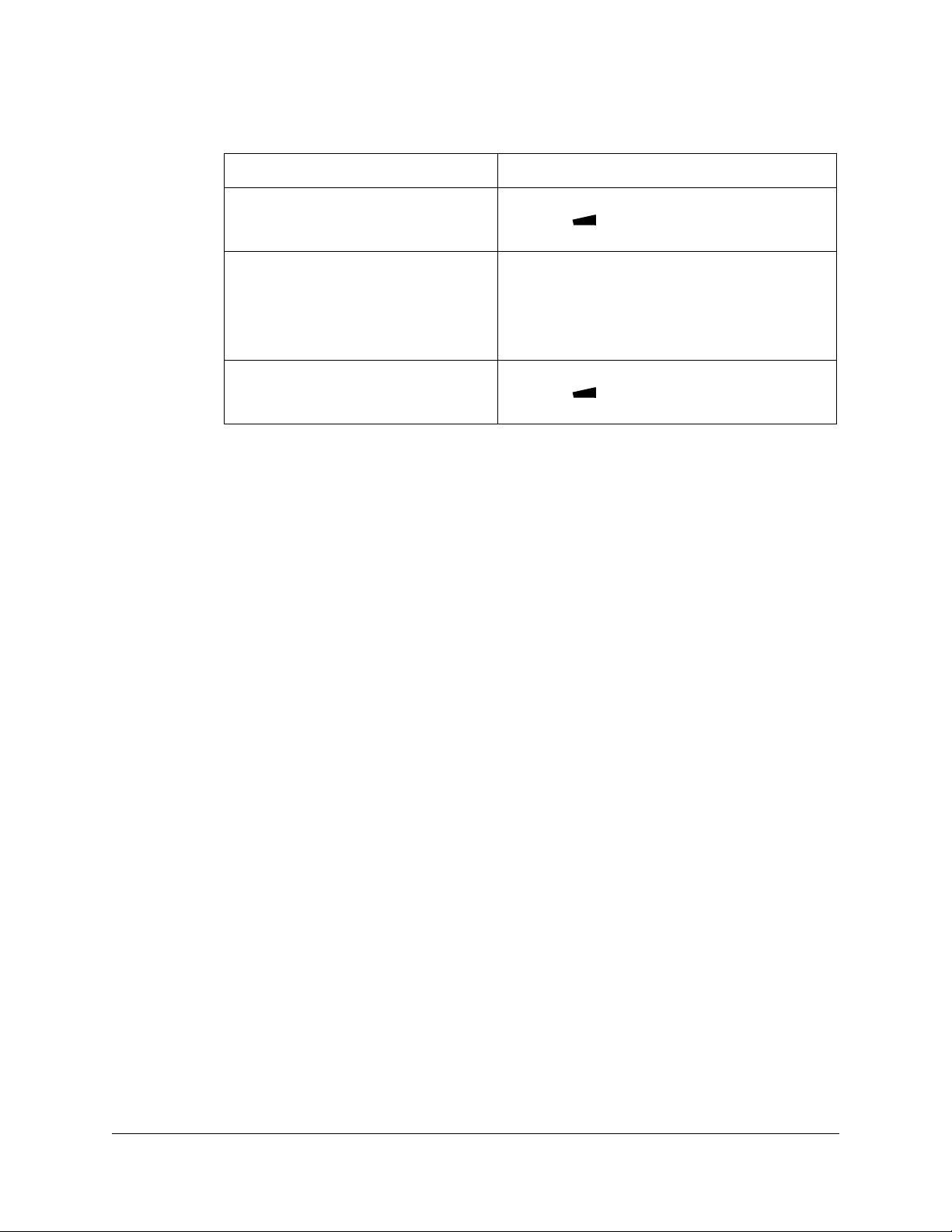
Speakerphone Troubleshooting
Problem Solution
You can’t hear callers on the speaker. Increase the speaker volume by pressing the
Volume ( ) key once. Press the Scroll up
button to adjust the volume as desired.
Callers can’t hear you when you use
the speakerphone.
The caller’s voice echoes. Decrease the speaker volume by pressing the
Make sure nothing is blocking the mic., which is
located on the left side of the telephone under
the handset cradle.
Move closer to the microphone and face the
microphone when speaking.
Volume ( ) key once. Press the Scroll
down button to adjust the volume as desired.
Sipura SPA-841 Telephone User Guide Basic Phone Features 11
620-05600270
Page 23
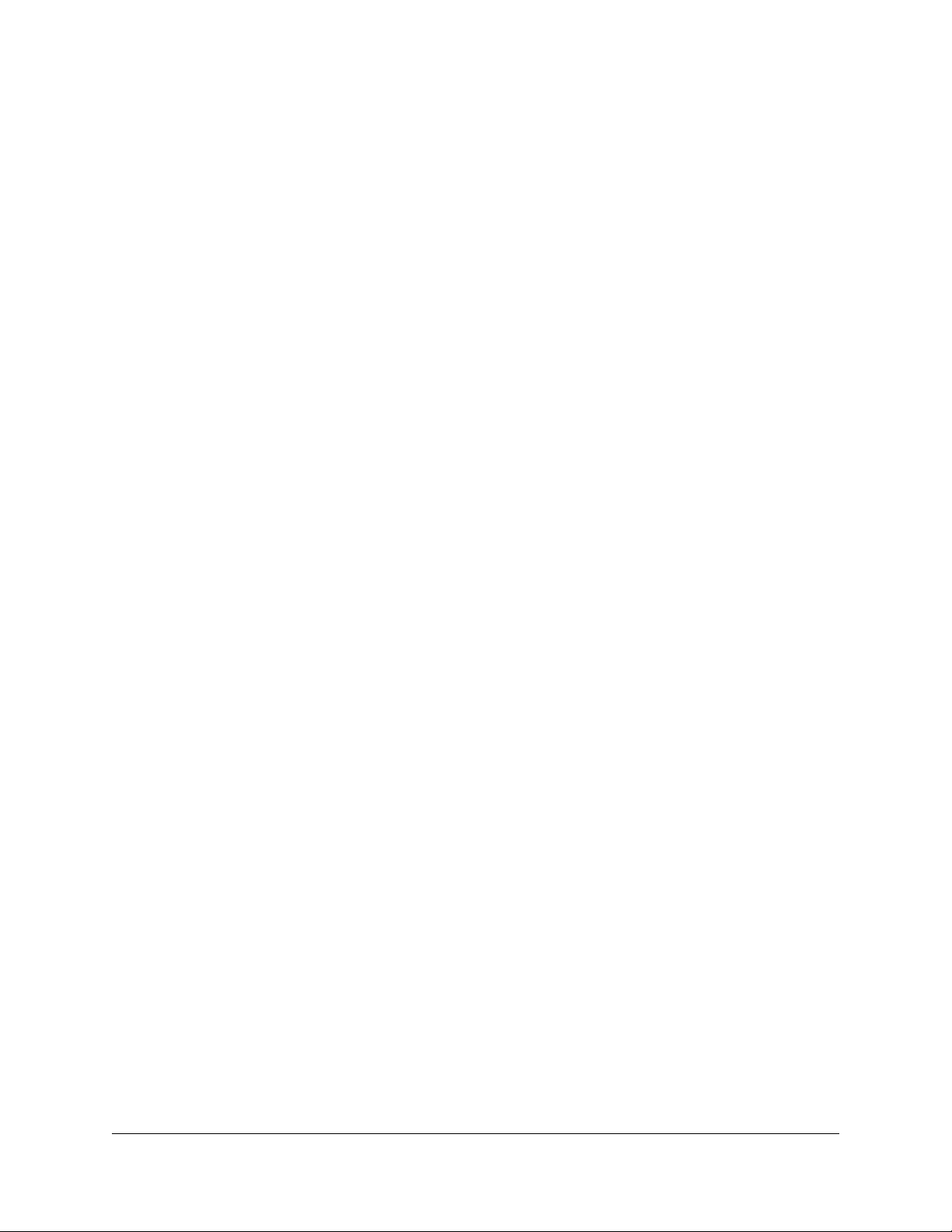
12 Basic Phone Features Sipura SPA-841 Telephone User Guide
620-05600270
Page 24
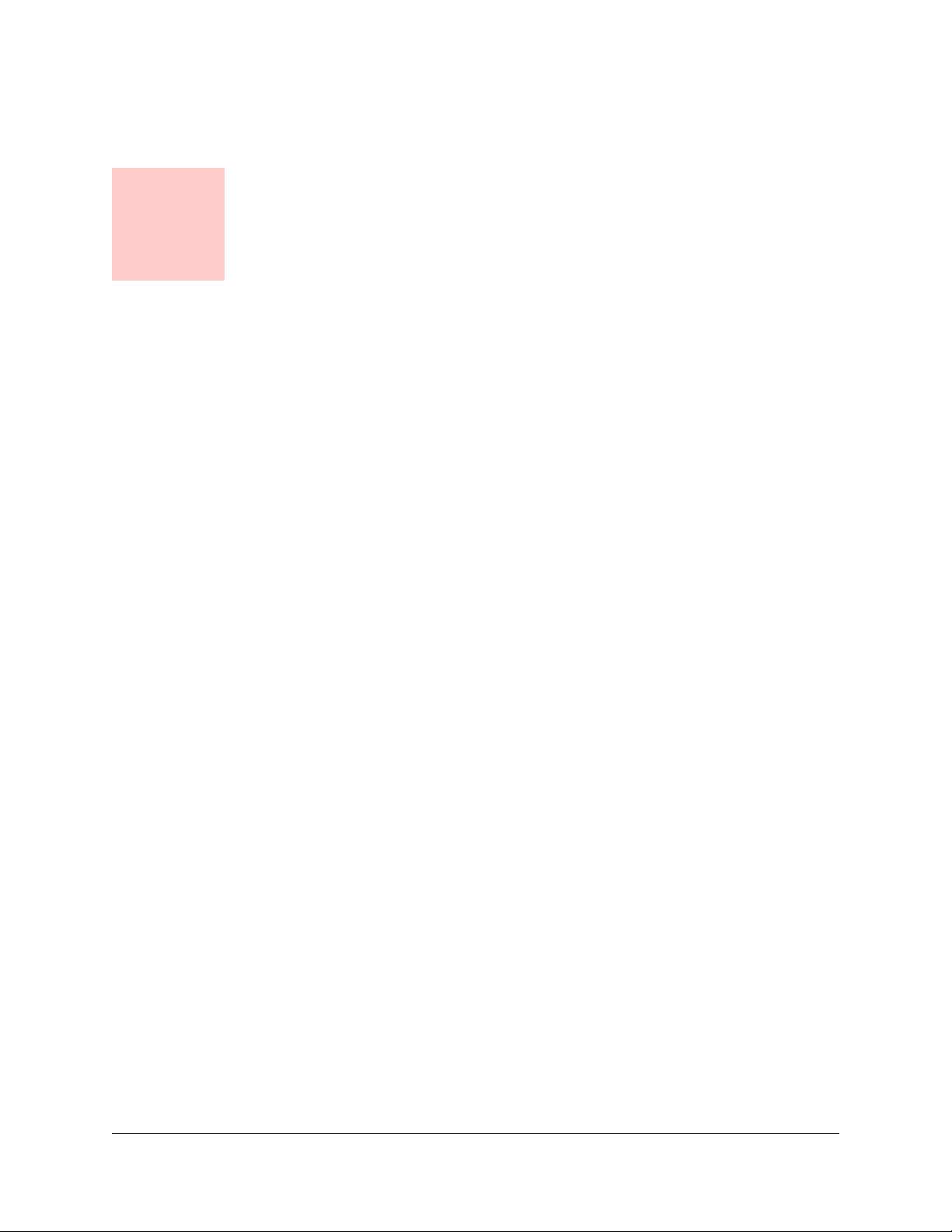
Chapter 3
System Telephone Features
This chapter contains an alphabetical summary of all features that may be provided
on your telephone. You will only be able to use those features that have been
configured on to your telephone by the system administrator.
NOTE:
provider. It is possible that some system features are not configured on your
phone. If you do not have a feature listed in this chapter and would like to have
it on your phone, contact your system administrator for help.
Each user’s phone features are configured by the phone service
Feature Activation Digit
Some features require you to dial an activating digit followed by a numeric code
(example: 588). The default value for this activating digit is 5 and it is used
throughout this document. However, your system administrator may choose to use
another digit for this function. In that case, substitute your activating digit for the
default. Operation of all features will be exactly the same.
NOTE:
default values for your phone system at the time of installation. They may be
changed by your system administrator. Any list of feature codes given to you
by your system administrator should be used in place of the codes listed here.
The feature codes (“star codes”) listed in these procedures are the
Abbreviated Dial
This feature lets a you create, modify, delete, verify and use a personal list of up to
100 Abbreviated Dial codes. Abbreviated Dial codes must be entered as two digits
when programming and dialing (Example: enter 04 instead of 4).
Creating an Abbreviated Dial Code
1. Press 75*.
2. Press the dial soft key or pickup the handset.
NOTE:
3. Press 1 to program (set) the Abbreviated Dial code.
4. Press the digits (00-99) you wish to use as the Abbreviated Dial code or enter
* to exit.
Sipura SPA-841 Telephone User Guide System Telephone Features 13 620-05600270
A voice prompt will lead you through the remaining steps.
Page 25
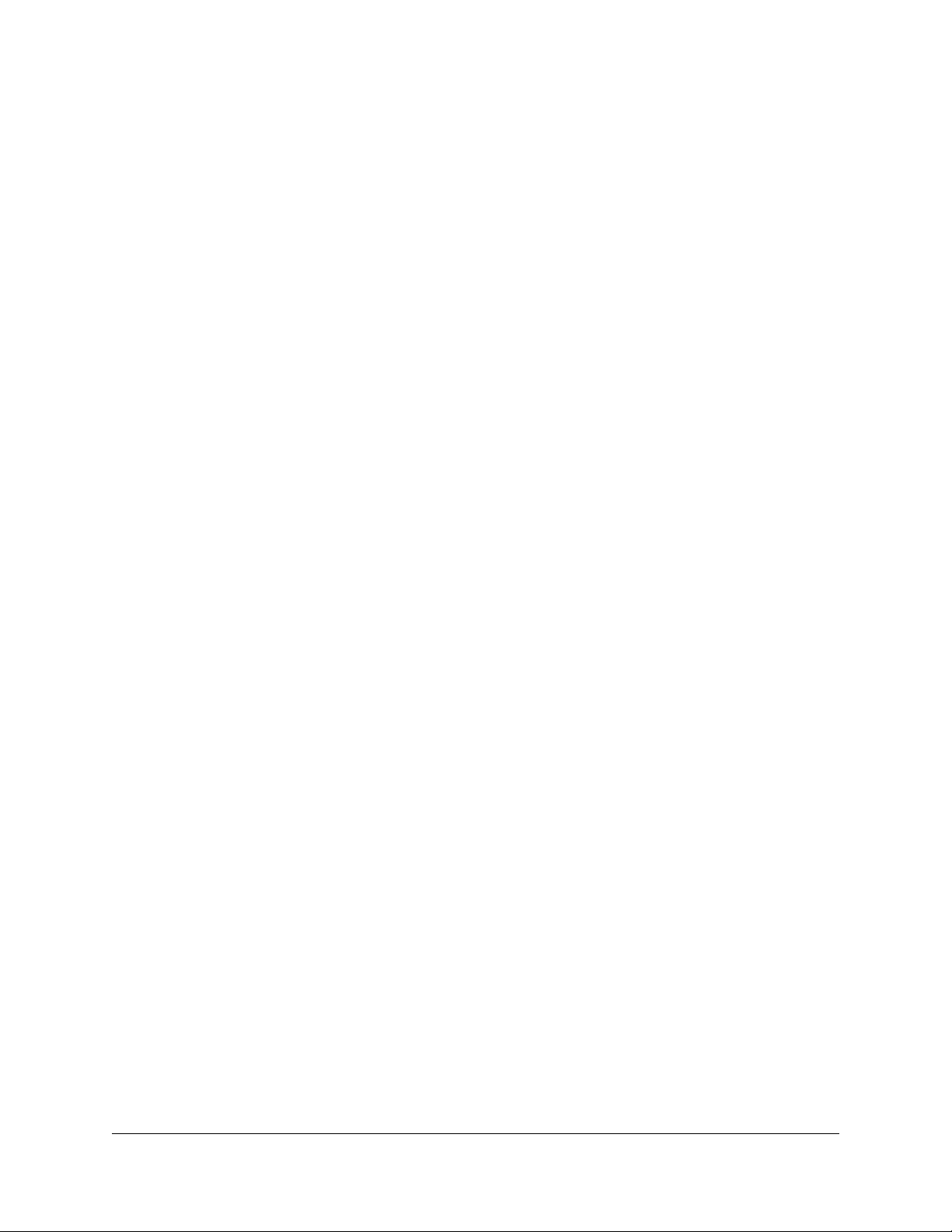
5. Dial the phone number you want to assign to this Abbreviated Dial code,
followed by #.
The phone number you entered for this Abbreviated Dial number is repeated
back.
NOTE:
includes the area code for long distance calls and may include the area code
for local calls in some areas.
6. Press # to save or * to exit without saving.
7. Program or verify another Abbreviated Dial code or hang up to exit.
Be sure to enter all the numbers normally required to dial the call. This
Using an Abbreviated Dial Code
1. Press *3 then the desired Abbreviated Dial code (00-99).
2. Press the dial soft key or pickup the handset.
3. Wait for the called party to answer.
Modifying an Abbreviated Dial Code
1. Press 75*.
2. Press the dial soft key or pickup the handset.
NOTE:
3. Press 1 to program (set) the Abbreviated Dial code (00-99).
A voice prompt will lead you through the remaining steps.
4. Press the digits of the Abbreviated Dial code to modify followed by # or press
* to exit.
5. Dial the phone number you want to assign to this Abbreviated Dial code
followed by the # sign, or press * to cancel.
The phone number you entered for this Abbreviated Dial number is repeated
back.
NOTE:
includes the area code for long distance calls and may include the area code
for local calls in some areas.
6. Press # to save the changes or * to exit without saving.
7. Program or verify another Abbreviated Dial code or hang up to exit.
Be sure to enter all the numbers normally required to dial the call. This
Deleting an Abbreviated Dial Code
1. Press 75*.
2. Press the dial soft key or pickup the handset.
NOTE:
A voice prompt will lead you through the remaining steps.
14 System Telephone Features Sipura SPA-841 Telephone User Guide
620-05600270
Page 26
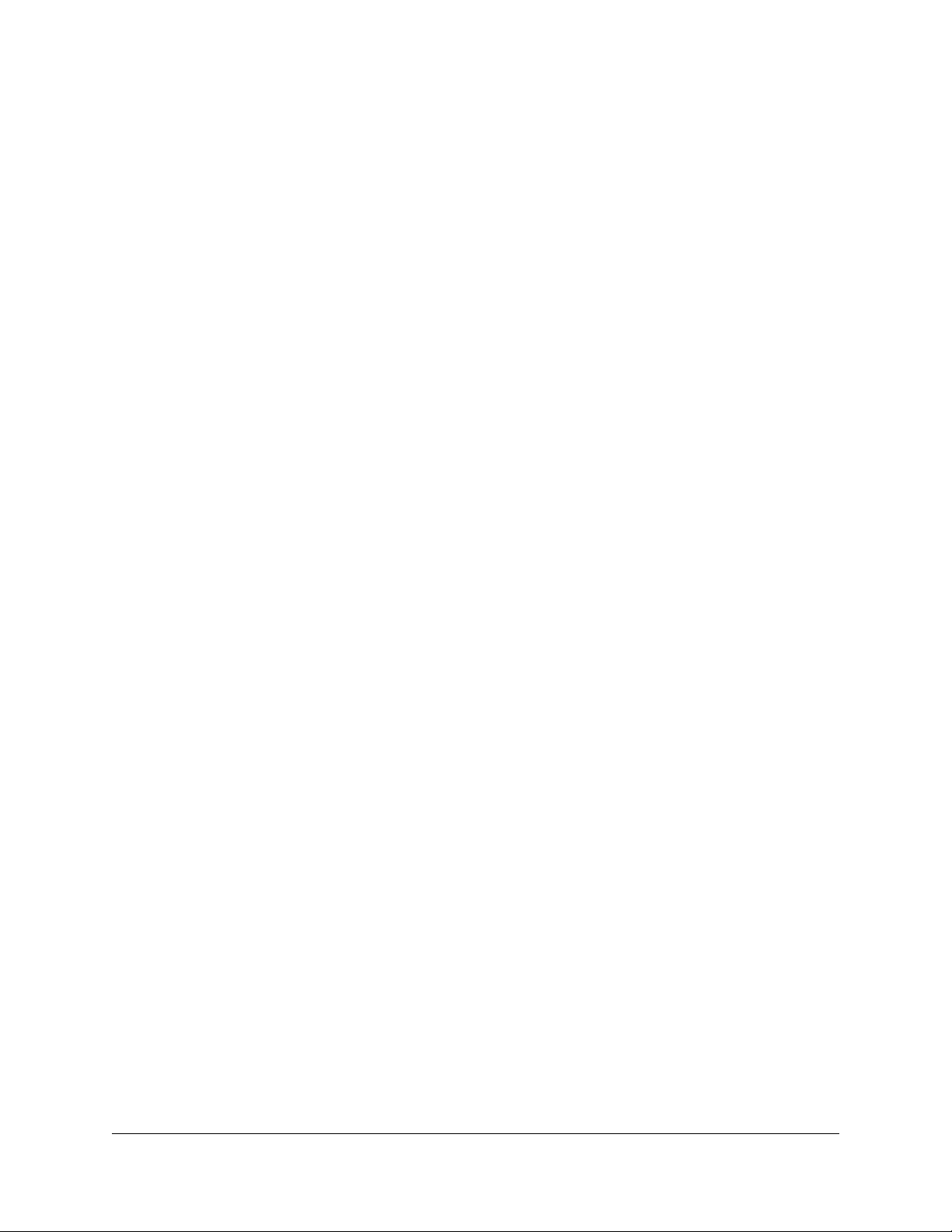
3. Press 1 to program (set) the Abbreviated Dial code (00-99).
4. Press the digits of the Abbreviated Dial code to delete followed by the # sign.
A confirmation message tells you: “No number was entered.”
5. Program or verify another Abbreviated Dial code or hang up to exit.
Verifying an Abbreviated Dial Number
1. Press 75*.
2. Press the dial soft key or pickup the handset.
3. Press 2 to verify (check) an Abbreviated Dial code (00-99).
4. Press the Abbreviated Dial code you wish to verify.
The phone number you entered for this Abbreviated Dial number is repeated
back.
5. Program or verify another Abbreviated Dial code or hang up to exit.
Anonymous Call Rejection
When enabled, this feature rejects calls from callers who block the display of their
caller ID information.
Enabling Anonymous Call Rejection
1. Press *77 on the telephone keypad.
2. Press the dial soft key or pickup the handset.
3. Hang up.
On any subsequent incoming call that provides no caller ID, the calling party gets
a message that the party they are calling does not accept anonymous calls.
Disabling Anonymous Call Rejection
1. Press *87 on the telephone keypad.
2. Press the dial soft key or pickup the handset.
3. Hang up.
Call Block (Selective Call Rejection)
Call Block (also known as Selective Call Rejection) allows you to program your
phone to reject calls from a list of telephone numbers. All calls from phones on the
list receive a message which says you are not accepting calls.
Sipura SPA-841 Telephone User Guide System Telephone Features 15
620-05600270
Page 27
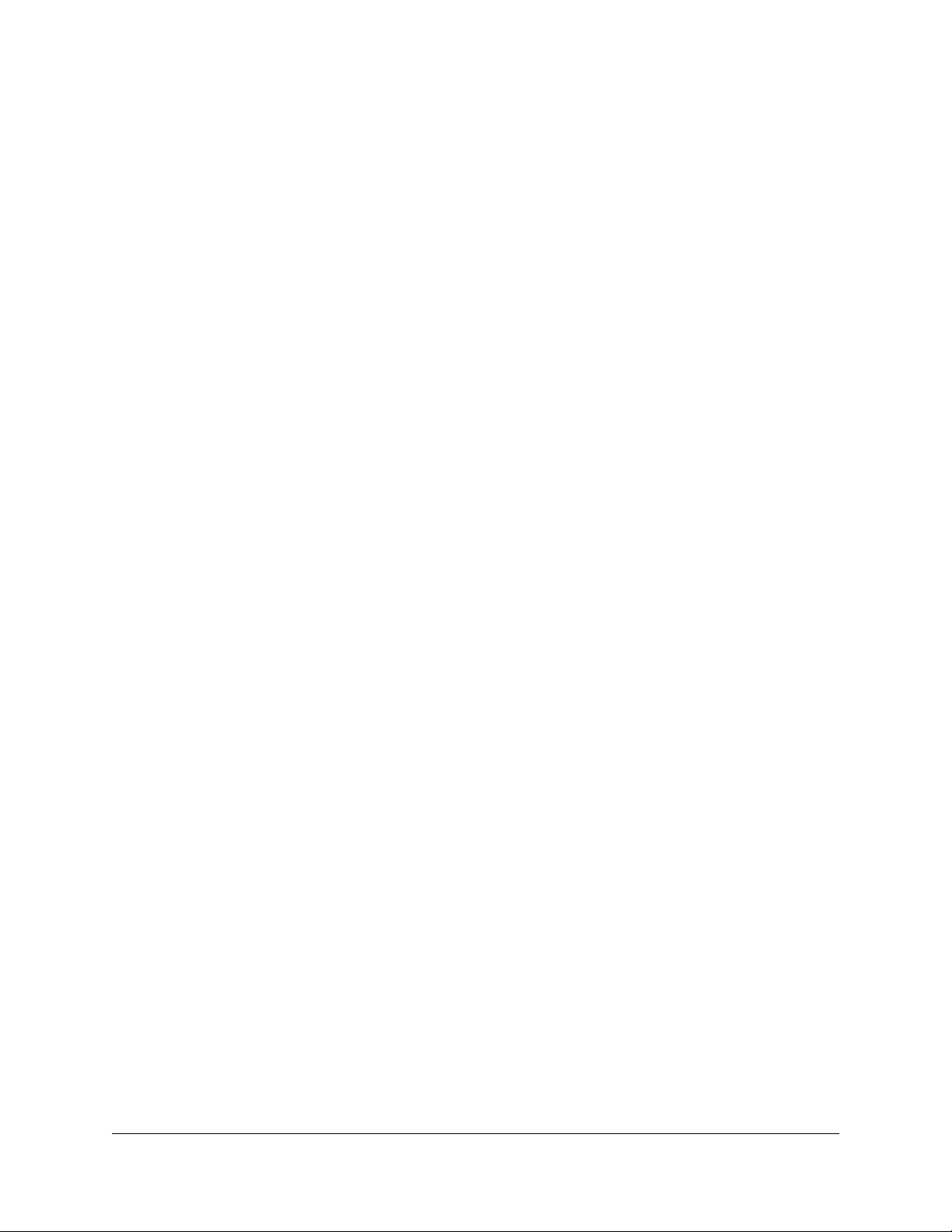
To use this feature (*60), you create a list of telephone numbers (internal or
external) that receive the message when a call with that caller ID appears at your
telephone.
Call Block is managed through a menu of commands activated by pressing digits
on the keypad. The menu commands are:
• 1 - Enable/disable feature
• 2 - Add last caller to blocked list
• 3 - Add numbers to blocked list
• 4 - List numbers to blocked list
• 5 - Delete numbers from blocked list
The display on your telephone will show the options for each menu level. For
example, if you press 5 to delete a number, the display will show:
“1=Num, 2=List, 3=Del All, *=Main Menu”.
Enabling/Disabling Call Block
The T6000 system allows you to turn the Call Block feature on and off (i.e., decide
when calls from your list will be forwarded and when they will ring at your telephone
as usual). Disabling (turning off) the feature does not delete the list of callers who
are blocked and receive the message.
1. Press *60 or *80 on the telephone keypad.
2. Press the dial soft key or pickup the handset.
A voice prompt tells you whether Call Block is enabled or disabled and then
gives the menu choices.
3. Press 1 to enable Call Block if it is disabled or to disable the feature if it is
enabled.
Blocking Number of Last Call Received
1. Press *60 or *80 on the telephone keypad.
2. Press the dial soft key or pickup the handset.
A voice prompt tells you whether Call Block is enabled or disabled and then
gives the menu choices.
3. Press 2 to add the number of the last call you received to the blocked list.
You are returned to the Selective Call Forward menu.
4. Select a menu item or hang up.
NOTE:
list, but simply adds the most recent caller to your blocked list.
Adding a number this way does not affect any numbers already on your
16 System Telephone Features Sipura SPA-841 Telephone User Guide
620-05600270
Page 28
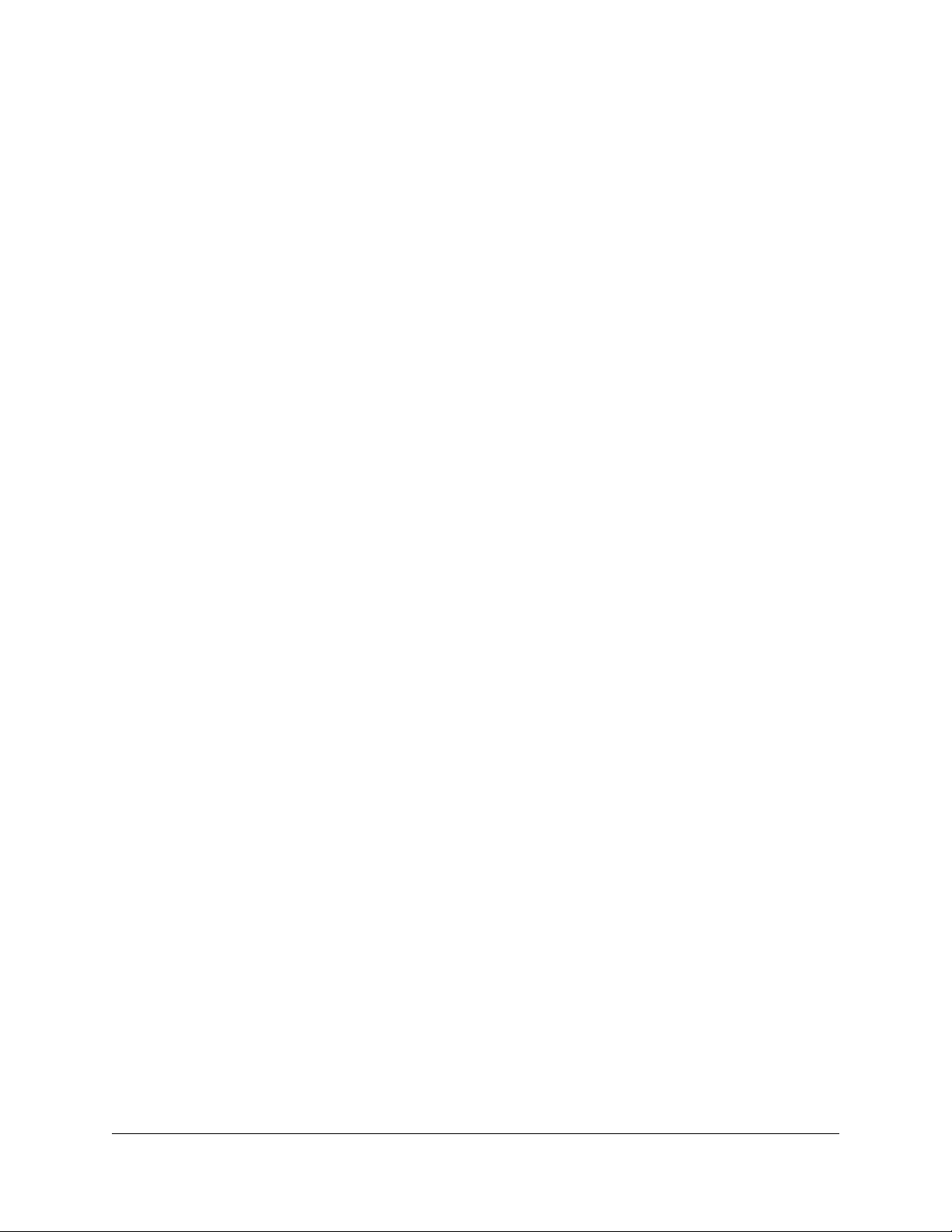
Adding Numbers to Call Block List
1. Press *60 or *80 on the telephone keypad.
2. Press the dial soft key or pickup the handset.
A voice prompt tells you whether Call Block is enabled or disabled and then
gives the menu choices.
3. Press 3 to add telephone numbers to the list of numbers that will be blocked.
4. Enter the number with no spaces, dashes or special characters followed by the
# key.
5. Press # to save the entry or * to exit without saving.
6. Select a menu item or hang up.
Listing Blocked Numbers
1. Press *60 or *80 on the telephone keypad.
2. Press the dial soft key or pickup the handset.
A voice prompt tells you whether Call Block is enabled or disabled and then
gives the menu choices.
3. Press 4 to hear the list of numbers which will be blocked.
The voice prompt announces the list and the first number.
4. Press # to hear the next number or press * to return to the Call Block menu.
NOTE:
through the list of member numbers, starting over with the first number after
the last number is spoken.
5. Repeat the previous two steps until you have heard as many of the numbers
as you want.
6. Press * to return to the Call Block menu when you are finished listening to
member numbers.
As long as you press # for the next number, the system will scroll
Deleting Numbers from Call Block
1. Press *60 or *80 on the telephone keypad.
2. Press the dial soft key or pickup the handset.
A voice prompt tells you whether Call Block is enabled or disabled and then
gives the menu choices.
3. Press 5 to delete telephone numbers from the list of numbers which will be
blocked.
4. The voice prompt provides options for deleting members including:
Sipura SPA-841 Telephone User Guide System Telephone Features 17
620-05600270
Page 29
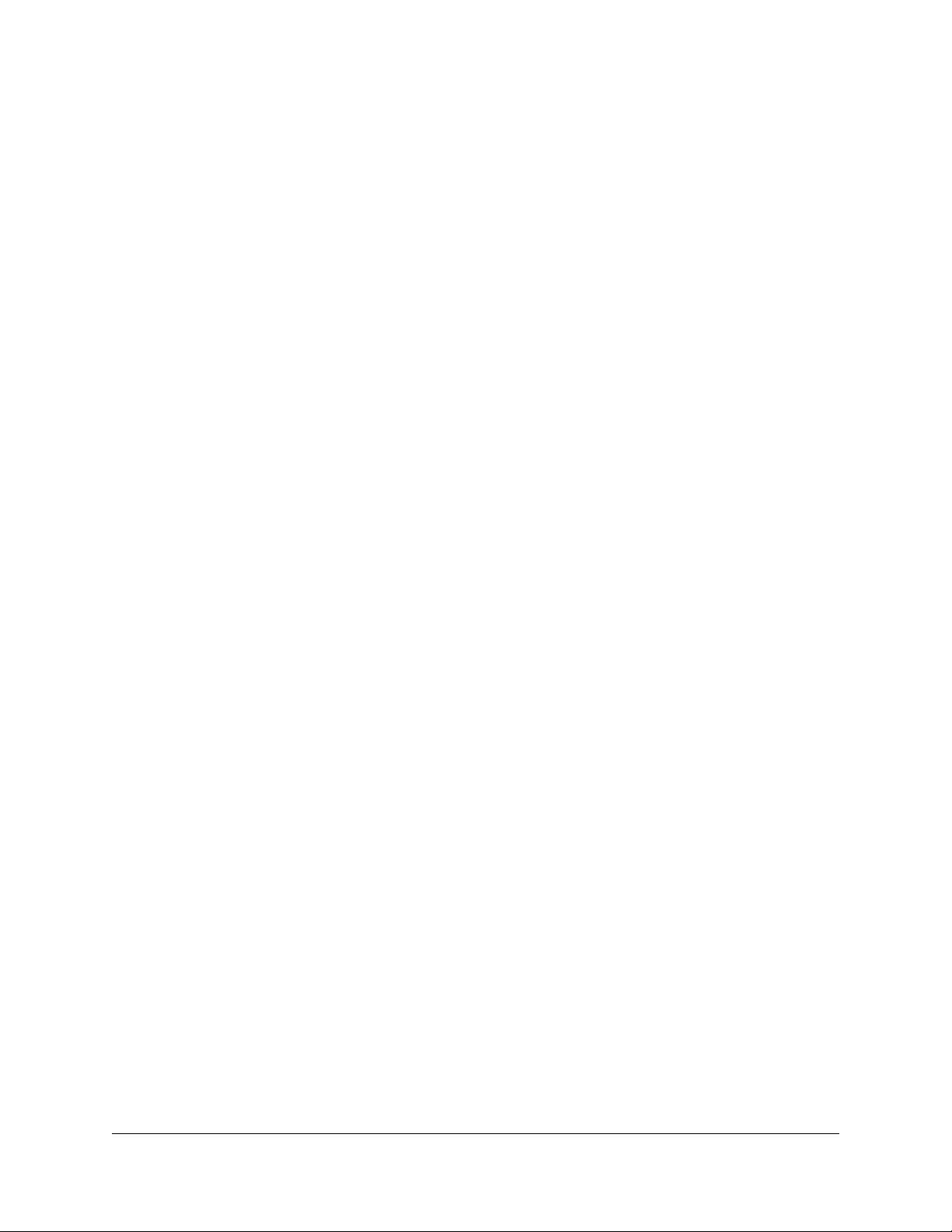
• Press 1 if you know the number to delete;
(see Step 4)
• Press 2 for a list of numbers;
(see Step 8)
• Press 3 to delete all numbers;
(see Step 14)
• Press * to return to the Call Block menu.
5. Press 1 to remove a specific number.
6. Enter the number to delete with no spaces, dashes or special characters
followed by the # key.
The voice prompt repeats the number you just entered.
7. Press # to save the entry (delete it from your list) or press * to cancel the entry.
8. Select a menu item or hang up.
9. Press 2 to hear the list of numbers and have the option to delete them as you
go through the list.
The voice prompt announces the list and the first number.
10. Press # until you find the number you wish to delete.
11. Press 1 to delete the number, # to hear the next number or * to return to the
Call Block menu.
The number is deleted immediately and the next number in the list is
announced.
12. You can press 1 to delete it, # to hear the next number or * to return to the Call
Block menu.
13. Repeat the previous three steps until you have found and deleted as many of
the numbers as you want.
14. Press * to return to the Call Block menu or hang up
15. Press 3 to immediately delete all member numbers.
The voice prompt announces that all phone numbers have been removed from
the list and you are returned to the Call Block menu.
16. Select a menu item or hang up.
Call Forward (All Calls)
Call Forward (All Calls) allows you to forward all calls for your phone to the number
you enter. Calls will not ring at your phone and will be sent to the number you
entered as the forward destination. If your telephone has a display, it will show that
your telephone is forwarded. You can forward calls to an IP or non-IP phone.
18 System Telephone Features Sipura SPA-841 Telephone User Guide
620-05600270
Page 30

If your phone does not have an indicator showing that the phone is forwarded, then
it will emit one short ring or “ping ring” when a call comes in to the phone. The “ping
ring” is provided to remind you that your phone is forwarded to another number.
Calls forwarded to an external number (7- or 10-digits) that are unanswered will roll
over to voice mail (if available) at that number. Calls forwarded to an internal
number (4-digit extension) that are unanswered will roll over to voice mail (if
available) for the called party (not the forwarding destination).
External forwarding must be supported by your system for external numbers to be
accepted. Be sure to include the access code for an outside line and the area code,
if necessary, with the external number. Up to 20 digits may be entered.
Enabling Call Forward (All)
NOTE:
Depending on available space on the display, the final entry (usually * for reenter or exit) may not appear completely.
1. Press 72* on the telephone keypad and press the dial soft key.
The display will show the available options as the prompts are played.
• If you do not have a previously configured forward number, you will be
instructed to enter a forwarding number and press #.
• If you previously configured a forwarding number, you will be instructed
to do one of the following:
• Press 1 to enable forwarding. Go to step 8.
• Press 2 to change the current forwarding number. Go to step 2.
2. Enter the number to which you want to forward all your calls. Be sure to enter
the number exactly as you would if you were to call that number. Include the
area code, if necessary.
3. Press #.
4. A prompt asks you to confirm the forwarding number:
• Press # to confirm
• Press * to re-enter the forwarding number
NOTE:
to external numbers, a prompt states the number is invalid and requests you
enter a number.
If you entered an external number, but are not allowed to forward calls
5. If you pressed *, return to step 2 or hang up.
6. If you pressed #, you are offered the option to verify the forwarding number.
• Press 1 to verify the number you entered.
• Press 2 to enable the number. Go to step 8.
7. If you pressed 1, the forwarding number is dialed.
Sipura SPA-841 Telephone User Guide System Telephone Features 19
620-05600270
Page 31

• Call is answered by a person: Explain your call, have them hang up,
and then press # to enable the forwarding number or * to exit without
enabling forwarding.
• Call is not answered: Prompt explains call not connected and asks you
to press # to enable the forwarding number or * to exit without enabling
forwarding.
• Answering machine or voice mail answers: Press # to escape, and
then press # to enable the forwarding number or * to exit without enabling
forwarding.
8. Forwarding for all calls is enabled.
Disabling Call Forward (All)
1. Press 73* on the telephone keypad.
2. Press the dial soft key.
3. Call forwarding (all) is disabled and the phone hangs up.
Call Forward (Busy)
Call Forward (Busy) allows you to forward calls arriving at your phone while it is
busy to be forwarded to the number you enter. Calls will not ring at your phone and
will be sent to the number entered as the forward destination.
Calls forwarded to an external number (7- or 10-digits) that are unanswered will roll
over to voice mail (if available) at that number. Calls forwarded to an internal
number (4-digit extension) that are unanswered will roll over to voice mail (if
available) for the called party (not the forwarding destination).
External forwarding must be supported by your system for external numbers to be
accepted. Be sure to include the access code for an outside line and the area code,
if necessary, with the external number. Up to 20 digits may be entered.
Enabling Call Forward (Busy)
NOTE:
Depending on available space on the display, the final entry (usually * for reenter or exit) may not appear completely.
1. Press 76* on the telephone keypad and press the dial soft key.
The display will show the available options as the prompts are played.
• If you do not have a previously configured forward number, you will be
instructed to enter a forwarding number and press #.
• If you previously configured a forwarding number, you will be instructed
to do one of the following:
• Press 1 to enable forwarding. Go to step 8.
• Press 2 to change the current forwarding number. Go to step 2.
20 System Telephone Features Sipura SPA-841 Telephone User Guide
620-05600270
Page 32

2. Enter the number to which you want to forward your calls when the line is busy.
Be sure to enter the number exactly as you would if you were to call that
number. Include the area code, if necessary.
3. Press #.
4. A prompt asks you to confirm the forwarding number:
• Press # to confirm
• Press * to re-enter the forwarding number
NOTE:
to external numbers, a prompt states the number is invalid and requests you
enter a number.
5. If you pressed *, return to step 2 or hang up.
6. If you pressed #, you are offered the option to verify the forwarding number.
If you entered an external number, but are not allowed to forward calls
• Press 1 to verify the number you entered.
• Press 2 to enable the number. Go to step 8.
7. If you pressed 1, the forwarding number is dialed.
• Call is answered by a person: Explain your call, have them hang up,
and then press # to enable the forwarding number or * to exit without
enabling forwarding.
• Call is not answered: Prompt explains call not connected and asks you
to press # to enable the forwarding number or * to exit without enabling
forwarding.
• Answering machine or voice mail answers: Press # to escape, and
then press # to enable the forwarding number or * to exit without enabling
forwarding.
8. Forwarding for all calls is enabled.
Disabling Call Forward (Busy)
1. Press 77* on the telephone keypad.
2. Press the dial soft key.
3. Call forwarding (all) is disabled and the phone hangs up.
Call Forward (No Answer)
Call Forward (No Answer) allows you to forward calls that are unanswered at your
phone (when the phone is not being used) to the number you enter.
IMPORTANT:
phone is considered busy. If the second call is not answered, it will follow the
Call Forward - Busy treatment.
Sipura SPA-841 Telephone User Guide System Telephone Features 21
620-05600270
If you are on a call and another call comes to your phone, the
Page 33

Calls forwarded to an external number (7- or 10-digits) that are unanswered will roll
over to voice mail (if available) at that number. Calls forwarded to an internal
number (4-digit extension) that are unanswered will roll over to voice mail (if
available) for the called party (not the forwarding destination).
External forwarding must be supported by your system for external numbers to be
accepted. Be sure to include the access code for an outside line and the area code,
if necessary, with the external number. Up to 20 digits may be entered.
Enabling Call Forward (No Answer)
NOTE:
Depending on available space on the display, the final entry (usually * for reenter or exit) may not appear completely.
1. Press 78* on the telephone keypad and press the dial soft key.
The display will show the available options as the prompts are played.
• If you do not have a previously configured forward number, you will be
instructed to enter a forwarding number and press #.
• If you previously configured a forwarding number, you will be instructed
to do one of the following:
• Press 1 to enable forwarding. Go to step 8.
• Press 2 to change the current forwarding number. Go to step 2.
2. Enter the number to which you want to forward your calls when the phone is
unanswered. Be sure to enter the number exactly as you would if you were to
call that number. Include the area code, if necessary.
3. Press #.
4. A prompt asks you to confirm the forwarding number:
• Press # to confirm
• Press * to re-enter the forwarding number
NOTE:
to external numbers, a prompt states the number is invalid and requests you
enter a number.
If you entered an external number, but are not allowed to forward calls
5. If you pressed *, return to step 2 or hang up.
6. If you pressed #, you are offered the option to verify the forwarding number.
• Press 1 to verify the number you entered.
• Press 2 to enable the number. Go to step 8.
7. If you pressed 1, the forwarding number is dialed.
• Call is answered by a person: Explain your call, have them hang up,
and then press # to enable the forwarding number or * to exit without
enabling forwarding.
22 System Telephone Features Sipura SPA-841 Telephone User Guide
620-05600270
Page 34
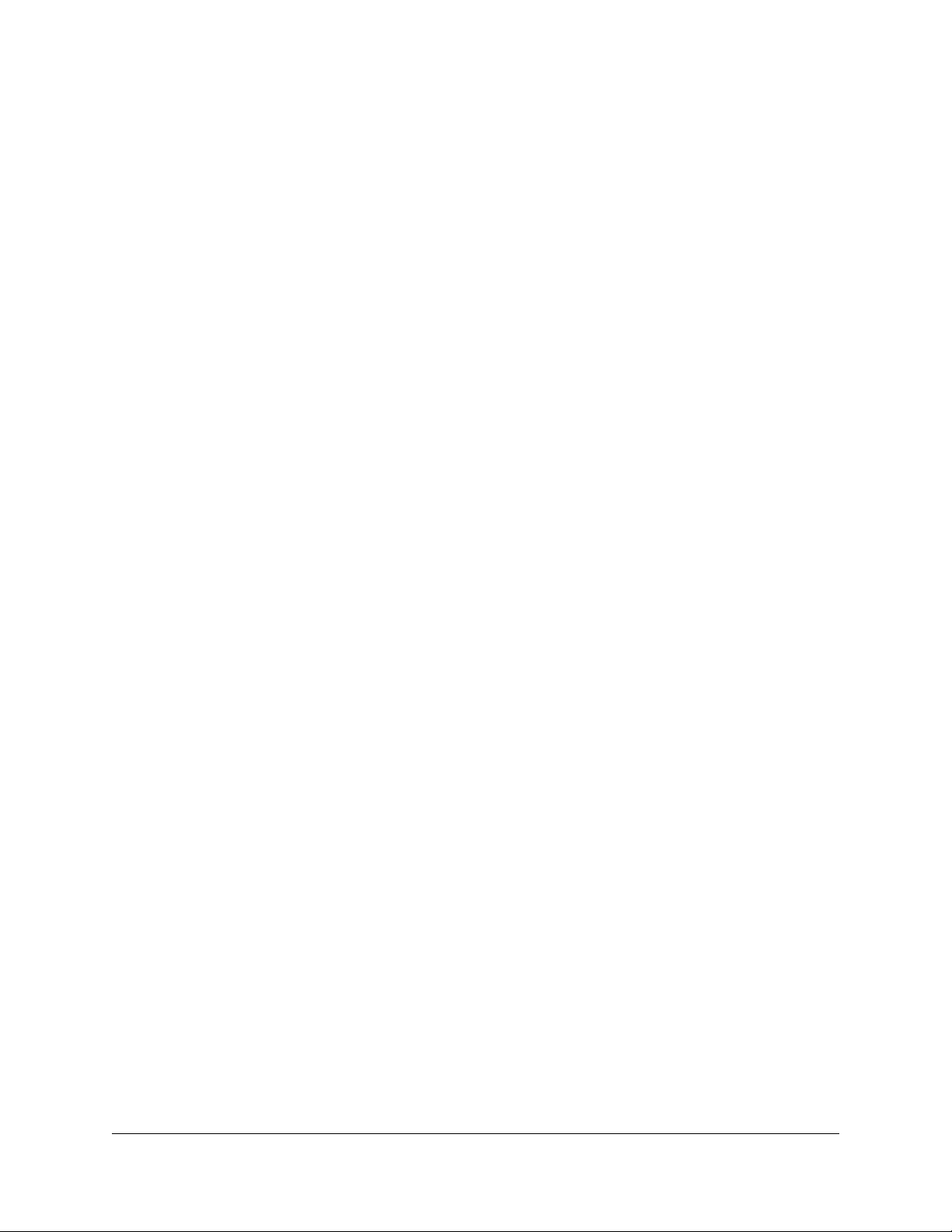
• Call is not answered: Prompt explains call not connected and asks you
to press # to enable the forwarding number or * to exit without enabling
forwarding.
• Answering machine or voice mail answers: Press # to escape, and
then press # to enable the forwarding number or * to exit without enabling
forwarding.
8. Forwarding for all calls is enabled.
Disabling Call Forward (No Answer)
1. Press 79* on the telephone keypad.
2. Press the dial soft key.
3. Call forwarding (all) is disabled and the phone hangs up.
Call Forward (Out of Service)
Call Forward (Out of Service) allows you to forward for your phone when it is out of
service to the number you enter. Calls will not ring at your phone and will be sent
to the number you entered as the forward destination. You can forward calls to an
IP or non-IP phone.
Calls forwarded to an external number (7- or 10-digits) that are unanswered will roll
over to voice mail (if available) at that number. Calls forwarded to an internal
number (4-digit extension) that are unanswered will roll over to voice mail (if
available) for the called party (not the forwarding destination).
External forwarding must be supported by your system for external numbers to be
accepted. Be sure to include the access code for an outside line and the area code,
if necessary, with the external number. Up to 20 digits may be entered.
Enabling Call Forward (Out of Service)
NOTE:
Depending on available space on the display, the final entry (usually * for reenter or exit) may not appear completely.
1. Press 70* on the telephone keypad and press the dial soft key.
The display will show the available options as the prompts are played.
• If you do not have a previously configured forward number, you will be
instructed to enter a forwarding number and press #.
• If you previously configured a forwarding number, you will be instructed
to do one of the following:
• Press 1 to enable forwarding. Go to step 8.
• Press 2 to change the current forwarding number. Go to step 2.
Sipura SPA-841 Telephone User Guide System Telephone Features 23
620-05600270
Page 35

2. Enter the number to which you want to forward your calls when your phone is
out of service. Be sure to enter the number exactly as you would if you were
to call that number. Include the area code, if necessary.
3. Press #.
4. A prompt asks you to confirm the forwarding number:
• Press # to confirm
• Press * to re-enter the forwarding number
NOTE:
to external numbers, a prompt states the number is invalid and requests you
enter a number.
5. If you pressed *, return to step 2 or hang up.
6. If you pressed #, you are offered the option to verify the forwarding number.
If you entered an external number, but are not allowed to forward calls
• Press 1 to verify the number you entered.
• Press 2 to enable the number. Go to step 8.
7. If you pressed 1, the forwarding number is dialed.
• Call is answered by a person: Explain your call, have them hang up,
and then press # to enable the forwarding number or * to exit without
enabling forwarding.
• Call is not answered: Prompt explains call not connected and asks you
to press # to enable the forwarding number or * to exit without enabling
forwarding.
• Answering machine or voice mail answers: Press # to escape, and
then press # to enable the forwarding number or * to exit without enabling
forwarding.
8. Forwarding for all calls is enabled.
Disabling Call Forward (Out of Service)
1. Press 71* on the telephone keypad.
2. Press the dial soft key.
3. Call forwarding (all) is disabled and the phone hangs up.
Call Return
Using this feature dials the telephone number of the last incoming call. However, if
the caller is shown as “Unknown”, then Call Return will not work.
1. Press *69 on the telephone keypad.
2. Press the dial soft key.
3. Pickup the handset or press a line or Speaker button.
24 System Telephone Features Sipura SPA-841 Telephone User Guide
620-05600270
Page 36

Call Trace
4. A voice prompt will repeat the last incoming number. You may press 1 to return
the call or hang up.
5. If you enter 1, wait for the called party to answer.
Call Trace allows you to record the telephone number of an offending call, but must
be performed immediately after the offending call is ended.
1. Hang up.
2. Press *57 on the telephone keypad.
3. Press the dial soft key.
4. Pick up the handset, or press a line or the Speaker button.
The last number that called you is traced. After you initiate Call Trace, a recording
informs you if the trace succeeded and provides you with an 800 number you can
use to take legal action.
Your phone number and the caller ID of the offending caller is recorded in the
phone system’s Call Data Record (CDR). Check with your service provider to
retrieve the phone number of the traced call from the CDR. Note the time and date
that you traced the call, as this will help the system administrator find the call in the
CDR file.
Call Waiting
If your phone is configured with Call Waiting, you can answer an incoming call
without disconnecting from the current call.
NOTE:
receiving the offending call.
The feature won't work if Call Waiting is triggered while you are
If a call comes in while you are on the phone, you will hear a single beep repeated
approximately every ten seconds.
NOTE:
next phone in the hunt group before you will be able to pick up the second
incoming call.
If your phone is configured to be part of a Hunt Group, it will skip to the
Answering the Second Call
To answer a second call without ending the current call, press the red blinking line
key. The first call is automatically placed on hold and you are connected to the
incoming call.
Sipura SPA-841 Telephone User Guide System Telephone Features 25
620-05600270
Page 37

Switching Between Held Calls
To switch between calls, press the red blinking line button. The other line will
automatically be put on hold.
Suspending Call Waiting
You can suspend Call Waiting just for the next call by entering *70 and then
entering the number you wish to call. Any subsequent call coming in will go directly
to your voice mail or other specified “no answer” destination. Call Waiting will be
enabled again when you disconnect from the call.
Call Waiting with Caller ID
If you have both the call waiting and caller ID capabilities, you can see the caller ID
of a call waiting call on your telephone's display.
Call Waiting with ID Manager
While already on a phone call, this feature allows the user to view the Caller ID of
a second incoming phone call and decide how the second call should be handled.
The user has four options:
• Answer the new call and put the current on hold.
• Press 1 to send the call to voice mail.
• Press 2 to send a "Please Hold" announcement to the incoming caller.
• Press 3 to send a "Call Me Back" announcement to the incoming caller.
This feature must be turned on by your system administrator for you to have access
to its functions.
NOTE:
call comes in for the other line, you can only use the 2 - “Please Hold” feature
to put the call on hold.
Pressing 1 or 3 for an incoming call for the other line-appearance will
disconnect the caller from your phone, but the call will continue to ring on the
other phone.The “send to voice mail” and “Call Me Back” features are not
available because the call may still be picked up on the phone that the line is
assigned to as a prime line.
Caller ID Block
This feature blocks the display of your phone number to the called party for this call
only. Be aware that if the person you are calling does not accept anonymous calls,
your call will be rejected since no Caller ID information is provided.
After the announcement is played, the call is disconnected.
If you have a line-appearance of another phone on your phone, and a
26 System Telephone Features Sipura SPA-841 Telephone User Guide
620-05600270
Page 38

1. Press *67 on the telephone keypad.
2. Press the dial soft key or lift the handset.
3. Dial the phone number that you want to not show your Caller ID to.
Conference
If supported by your system, you can conference several internal and/or external
parties together. Check with your system administrator for the availability of this
feature on your system.
To create a conference call, follow these steps:
1. Make a call or be engaged in a call.
2. Press the conf soft key.
3. Dial the number of the person that you want to include in the conference and
4. When the person answers, inform the party about the conference and then
5. Repeat steps 1-3 to add additional parties to the conference.
press the dial soft key.
press the conf button to add that party into the conference call.
Conference Call Tips
• The parties connected to the conference call remain connected to each
other while you add additional parties. They may carry on a conversation
with each other while you finish adding parties to the conference.
• Even if the call initiator disconnects, any of the other parties (who have
the conference feature) can use it to add new parties.
• To place a conference call on hold, press the Hold button. The other
parties can talk among themselves but they can’t hear you.
• When you put the call on hold, a beeping tone automatically sounds every
few seconds. To avoid disrupting the other callers, consider muting the
call instead. To mute the call, press the Mute button.
• To transfer a conference call to another telephone, press the xfer soft key.
Dial the number to which you want to transfer the call and then press xfer
key again.
Dial Tone and Ringer Patterns
The T6000 telephone system generates different ringer and dial tones, depending
on call conditions.
There are two types of dial tone:
• Internal Dial Tone – A continuous, higher-pitched tone
Sipura SPA-841 Telephone User Guide System Telephone Features 27
620-05600270
Page 39

Hold
• External (Outside) Dial Tone – A continuous, lower-pitched tone
There are four types of ringers – all are answered the same way:
• One Ring – Internal (Extension-to-Extension) Calls and when the system
has called your extension to remind you or to notify you about something.
• Two Rings – External Calls
• Distinctive Rings – A different ring tone is provided for up to two
additional Direct Inward Dial (DID) numbers assigned to your telephone
by the system administrator. These numbers do not appear as lines on
your telephone, but ring your prime line with the appropriate ring when
they are dialed.
• Priority Ring – The call screening feature allows users to designate
specific callers as important enough to ring through to their telephone
even if Do Not Disturb is activated. A different ring tone is provided for
calls assigned the Priority Call option. See “Priority Call” on page 41.
This feature lets you place a call on hold. While a call is holding, the holding party
occupies the associated line.
Mute
1. During a conversation, press the Hold button ( ). Depending on your system
configuration, the party may hear music, a recorded announcement, or silence
while holding.
2. To resume the conversation, press the red blinking line button.
NOTE:
minute after that, you will hear 3 ring sounds. This is to remind you that you
have a call on hold.
For more details on handling two calls at once, see “Switching Between Held Calls”
on page 27.
Press the Mute button to turn off the speakerphone/handset microphone during a
conversation. This way, you can converse with someone else in your office and the
party on the phone will not be able to hear the conversation. Press and hold the
Mute button again to turn the speakerphone/handset microphone back on.
Starting one minute after the party is on hold, and occurring each
28 System Telephone Features Sipura SPA-841 Telephone User Guide
620-05600270
Page 40

On-hook Dialing
You can dial a number while the handset is on-hook by doing one of the following:
• Dial the phone number on the keypad and:
• press the dial soft key, or
• pick up the handset.
• Press the dir soft key, use the scroll keys to select a person to call, then
press the dial soft key.
• Press the redial soft key, use the scroll keys to select a person to call,
then press the dial soft key.
Permanent Caller ID Block Release
If you chose to have your caller ID information blocked on all calls, this feature
allows your caller ID information to be sent for this call only.
Your caller ID may be required for some calls to be completed. If your call will not
be accepted without caller ID information you may get a message that the number
you called will not accept anonymous (no caller ID) calls. You may use this feature
to send caller ID information for that call only.
To allow your caller ID to be displayed on the phone you are calling:
1. Press *82.
2. Press the dial soft key or pickup the handset.
3. Dial the desired phone number.
Priority Call
The Priority Call feature allows you to define numbers that will ring at your
telephone with a special ring that tells you this is an important call. To use this
feature, you manage a list of telephone numbers (internal or external) that cause
the priority ring to sound when a call with that caller ID appears at your telephone.
Priority Call is managed through a menu of commands activated by pressing digits
on the keypad. The commands are:
The called number should either ring or be busy. You should not get the
anonymous call rejection message.
• 1 - Enable/disable feature
• 2 - Add members
• 3 - List members
• 4 - Delete members
Sipura SPA-841 Telephone User Guide System Telephone Features 29
620-05600270
Page 41

The display area on your telephone will show the options for each menu level. For
example, if you press 4 to delete a number, the display will show:
“1=Del Num, 2=List, 3=Del All, *=Menu”.
Enabling/Disabling Priority Call
The T6000 system allows you to turn the Priority Call feature on and off (i.e., set
the feature not to use the priority ring). Disabling (turning off) the feature does not
delete your list of callers assigned to receive the priority ring.
1. Press *61.
2. Press the dial soft key or pickup the handset.
A voice prompt tells you whether Priority Call is enabled or disabled and then
gives the menu choices.
3. Press 1 to enable Priority Call if it is disabled or to disable the feature if it is
enabled.
4. Hang up.
Adding Members to the Priority Call List
1. Press *61.
2. Press the dial soft key or pickup the handset.
A voice prompt tells you whether Priority Call is enabled or disabled and then
gives the menu choices.
3. Press 2 to add telephone numbers to the list of members who will trigger the
priority ring.
4. Enter the number with no spaces, dashes or special characters followed by the
# key.
5. Press # to save the entry (add it to your list) or press * to cancel the entry,
6. Select a menu item or hang up.
Listing Priority Call Members
1. Press *61.
2. Press the dial soft key or pickup the handset.
A voice prompt tells you whether Priority Call is enabled or disabled and then
gives the menu choices.
3. Press 3 to hear the list of telephone numbers which will trigger the priority ring.
30 System Telephone Features Sipura SPA-841 Telephone User Guide
620-05600270
Page 42

4. Press # to hear the next number or press * to return to the Priority Call menu.
NOTE:
through the list of member numbers, starting over with the first number after
the last number is spoken.
5. Repeat the previous two steps until you have heard as many of the numbers
as you want.
6. Press * to return to the Priority Call menu when you are finished listening to
member numbers.
As long as you press # for the next number, the system will scroll
Deleting Priority Call Members
1. Press *61.
2. Press the dial soft key or pickup the handset.
A voice prompt tells you whether Priority Call is enabled or disabled and then
gives the menu choices.
3. Press 4 to delete telephone numbers from the list of members who will trigger
the priority ring.
• The voice prompt provides options for deleting members including:
• Press 1 if you know the number to delete;
(see Step 3)
• Press 2 for a list of numbers;
(see Step 8)
• Press 3 to delete all numbers;
(see Step 13)
• Press * to return to the Priority Call menu.
4. Press 1 to remove a specific number.
• You are prompted to enter the number to delete followed by the # key.
5. Enter the number with no spaces, dashes or special characters.
6. Press the # key.
• The voice prompt speaks the number you just entered and you are
prompted to press # to save the entry (delete it from your list) or press *
to cancel the entry,
7. Press # or *.
You are returned to the Priority Call menu.
8. Select a menu item or hang up.
9. Press 2 to hear the list of numbers and have the option to delete them as you
go through the list.
Sipura SPA-841 Telephone User Guide System Telephone Features 31
620-05600270
Page 43

• The voice prompt announces the list, speaks the first number and
prompts you to press 1 to delete it, # to hear the next number or * to return
to the Priority Call menu.
10. Press # until you find the number you wish to delete.
11. Press 1 to delete the number.
The number is deleted immediately and the next number in the list is
announced.
• You are prompted to press 1 to delete it, # to hear the next number or * to
return to the Priority Call menu.
12. Repeat the previous two steps until you have found and deleted as many of
the numbers as you want.
13. Press * to return to the Priority Call menu or hang up.
14. Press 3 to immediately delete all member numbers.
The voice prompt announces that all phone numbers have been removed from
the list and you are returned to the Priority Call menu.
15. Select a menu item or hang up.
Privacy Guard
Privacy Guard is a call screening service that works with Caller ID to identify all
incoming calls that have no Caller ID, such as calls that are Anonymous,
Unavailable, Out-of-Area, or Private. It forces callers to identify themselves by
entering an access code or recording their name in order to complete the call. You
will know who is calling and have four options for handling the call.
Access Codes
Privacy Guard provides the ability to create two kinds of access codes that you can
give to family members, friends or business associates to allow them to identify
themselves if they call and their caller ID is not available. You decide who gets
which code.
For phones with a display, access codes are shown on the display as shown:
Privacy Guard (<access code>)
The Access Code is a 3-digit code that, when required, is entered followed by the
# key. There is only one Access Code.
32 System Telephone Features Sipura SPA-841 Telephone User Guide
620-05600270
Page 44

The Selective Caller List is a list of up to ten codes. Each cost must be 10-digits.
When required, a caller enters the code followed by the # key.
HINT:
When creating the codes for the Selective Caller List, you want codes
that are easy for the caller to remember and use. If the code will be used for
an individual, you might want to use the phone number most commonly used
by that person. If it is for a group of people or a business, use a number that
will be easy for them to use and you to recognize, such as a main business
number.
Caller Actions
When Privacy Guard is enabled, calls that do not have any Caller ID information
are automatically answered and the caller hears an announcement followed by a
series of prompts.
The announcement explains you do not accept unidentified calls and that their
Caller ID information was not received. They are instructed to do one of the
following:
• Press 1 to enter an access code.
• Press 2 to record their name so that the call can be announced, .
If they enter anything other than the menu options, they will be prompted two more
times to enter a valid menu option. If they do not select a valid option in the allowed
time, the call is dropped.
Entering an Access Code
If a caller presses 1, they are asked to enter an access code, which can be either
the Access Code or one of the codes in the Selective Call List, followed by the #
key. A prompt tells them to wait while the call is completed.
If an invalid access code is entered, the caller will be prompted two more times to
enter a valid access code. If they do not enter a valid access in the allowed time,
the call is dropped.
Recording a Name
If a caller presses 2, they are asked to record either their name or their company
name and press the # key. After playing the beep, the system will record up to 5
seconds.
When the user presses # or the recording time ends, a prompt tells them to wait
while the call is completed.
The system records whatever is spoken during the 5 seconds, which can be either
the caller’s name or silence. If the caller does not record a name, no name will be
spoken when you answer the call.
Sipura SPA-841 Telephone User Guide System Telephone Features 33
620-05600270
Page 45

Answering Privacy Guard Call
Once a caller has entered an access code or recorded their name, the call will ring
on your phone. If you have a display and receive caller ID information, you will see
“From Privacy Guard” on the display. If the caller entered an access code, the
access code digits will be displayed also.
If the caller entered an access code, your telephone rings normally and you are
connected to the caller when you answer the call.
If the caller recorded their name, your telephone rings with a priority ring. When you
answer the call, a prompt is played that announces the call and offering the
following options:
• Press 1 to answer the call.
• Press 2 to play an announcement to the caller that you are unavailable.
• Press 3 to transfer the caller to voice mail.
NOTE:
telephone for your voice mail mailbox or for another voice mail mailbox, such
as the main number (attendant phone) or another person’s mailbox (executive
assistant phone). However, if you do not have your own mailbox and choose
this option, you will get reorder (fast busy). If you do not have a voice mail
button on your phone, this option is not available.
This option will be available if you have a voice mail button on your
• Press 4 to deliver a message that you do not accept sales or soliciation
calls and you are not to be called again.
If you enter anything other than the available menu options, you will be prompted
two more times to enter a valid menu option. If you do not select a valid option in
the allowed time or if you hang up without making a choice, the system plays the
announcement that you are unavailable and disconnects the call.
Enabling/Disabling Privacy Guard
The T6000 system allows you to turn the Privacy Guard feature on and off (i.e.,
decide when calls without Caller ID information will be screened). Disabling
(turning off) the feature does not delete any access codes already entered for the
feature.
1. Press *88 on the telephone keypad.
2. Press the dial soft key or pick up the handset.
A voice prompt tells you whether Privacy Guard is enabled or disabled and
then gives the menu choices.
3. Press 1 to enable Privacy Guard if it is disabled or to disable the feature if it is
enabled.
4. Choose another option or hang up.
34 System Telephone Features Sipura SPA-841 Telephone User Guide
620-05600270
Page 46

Managing the Access Code
Your 3-digit Access Code is managed using the keypad on your telephone. You can
change the code at any time and can listen to your chosen number if you forget
what you set.
Changing the Access Code
1. Press *88 on the telephone keypad.
2. Press the dial soft key or pick up the handset.
A voice prompt tells you whether Privacy Guard is enabled or disabled and
then gives the menu choices.
3. Press 2 to set or change the 3-digit Access Code.
4. Enter the Access Code by pressing the desired digit keys on the telephone
keypad.
5. Press # to save the entry or * to exit without saving.
6. Select a menu item or hang up.
Listening to Access Code
1. Press *88 on the telephone keypad.
2. Press the dial soft key or pick up the handset.
A voice prompt tells you whether Privacy Guard is enabled or disabled and
then gives the menu choices.
3. Press 3 to hear the 3-digit Access Code.
4. Listen to the Access Code.
5. Select a menu item or hang up.
Managing the Selective Caller List
Your 10-digit Selective Call List access codes are managed using the keypad on
your telephone. You can change the codes at any time and can listen to the
numbers you have programmed. You can delete numbers from the list which will
end their ability to call you, change the numbers, or to remove an old or no longer
used number so you can add new numbers.
Adding to the List
1. Press *88 on the telephone keypad.
2. Press the dial soft key or pick up the handset.
A voice prompt tells you whether Privacy Guard is enabled or disabled and
then gives the menu choices.
Sipura SPA-841 Telephone User Guide System Telephone Features 35
620-05600270
Page 47

3. Press 4 to add numbers to the Selective Call List.
4. Enter the number by pressing the desired digit keys on the telephone keypad.
5. Press # to save the entry or * to exit without saving.
6. Select a menu item or hang up.
NOTE: If you try to add a number when you already have 10 numbers, a
prompt tells you the list is full, no more numbers can be added and that a
number must be deleted to add a new number.
Listening to the List
1. Press *88 on the telephone keypad.
2. Press the dial soft key or pick up the handset.
A voice prompt tells you whether Privacy Guard is enabled or disabled and
then gives the menu choices.
3. Press 5 to hear the numbers in the Selective Call List.
4. The first number in the Selective Call List is played.
5. Press # to hear the next number.
Continue pressing # until you have heard all the numbers. When you reach the
end of the list, the system will take you back to the beginning of the list.
6. When you are done listening to numbers, press * to return to the main menu.
7. Select a menu item or hang up.
Deleting from the List
1. Press *88 on the telephone keypad.
2. Press the dial soft key or pick up the handset.
A voice prompt tells you whether Privacy Guard is enabled or disabled and
then gives the menu choices.
3. Press 6 to delete the numbers in the Selective Call List.
4. Select from the available options:
• If you know the phone number you wish to delete, press 1.
• To hear a list of numbers to delete, press 2.
• To delete all numbers, press 3,
• To return to the main menu, press the * key
5. If you pressed 1, do the following:
a. Enter the number to remove.
b. Press # to remove or press * to cancel (return to the main menu).
c. If you pressed #, the system repeats the number you entered.
36 System Telephone Features Sipura SPA-841 Telephone User Guide
620-05600270
Page 48

d. Press # to delete the entry or * to exit without saving.
e. Select a menu item or hang up.
6. If you pressed 2, do the following:
a. The first number in the Selective Call List is played.
b. Press 1 to delete the number or # to hear the next number.
c. Repeat these steps until you are finished deleting numbers.
d. Press * to exit.
e. Select a menu item or hang up.
7. If you pressed 3, all numbers in the list are immediately deleted and you return
to the main menu.
Redial
WARNING:
Call List. As soon as you press 3 all numbers are deleted. Be very sure this is
what you want to do before pressing 3.
8. Select a menu item or hang up.
This feature lets you redial the last number (internal or external) that you dialed.
There is no confirmation for deleting all numbers in the Selective
Using the Phone
1. Press the redial soft key.
2. Use the up and down scroll keys to highlight a number to call.
3. Press the dial soft key.
4. Speak to the called party.
Using Star Codes
1. Dial *07 and press the dial soft key or pick up the handset.
2. Speak to the called party.
Selective Call Forward
Selective Call Forward allows you to program your phone to send calls from a list
of telephone numbers to another telephone number. All calls from phones on the
list go to the same destination, which can be changed at any time.
To use this feature, you designate the forward destination and manage a list of
telephone numbers (internal or external) that are forwarded to that number when a
call with that caller ID appears at your telephone.
Sipura SPA-841 Telephone User Guide System Telephone Features 37
620-05600270
Page 49

Selective Call Forward is managed through a menu of commands activated by
pressing digits on the phone keypad. The commands are:
• 1 - Enable/disable feature
• 2 - Enter the forward (destination) number
• 3 - ID (forward destination number)
• 4 - Add members (to list to be forwarded)
• 5 - List members (of list to be forwarded)
• 6 - Delete members (from list to be forwarded)
The display on your telephone will show the options for each menu level. For
example, if you press 6 to delete a number, the display will show:
“1=Num, 2=List, 3=Del All, *=Main Menu”.
Enabling/Disabling Selective Call Forward
The T6000 system allows you to turn the Selective Call Forward feature on and off
(i.e., decide when calls from your list will be forwarded and when they will ring at
your telephone as usual). Disabling (turning off) the feature does not delete the list
of callers assigned for forwarding.
1. Press *63 or *83.
2. Press the dial soft key or pickup the handset.
A voice prompt tells you whether Selective Call Forward is enabled or disabled
and then gives the menu choices.
3. Press 1 to enable Selective Call Forward if it is disabled or to disable the
feature if it is enabled.
4. Hang up.
Entering the Forwarding Destination Number
1. Press *63 or *83.
2. Press the dial soft key or pickup the handset.
A voice prompt tells you whether Selective Call Forward is enabled or disabled
and then gives the menu choices.
3. Press 2 to enter the forwarding number (destination for forwarded calls).
4. Enter the forwarding number followed by the # key
5. Press # to save the entry (add it to your list), or press * to cancel the entry,
6. Select another menu item or hang up.
38 System Telephone Features Sipura SPA-841 Telephone User Guide
620-05600270
Page 50

Identifying the Forwarding Destination Number
1. Press *63 or *83.
2. Press the dial soft key or pickup the handset.
A voice prompt tells you whether Selective Call Forward is enabled or disabled
and then gives the menu choices.
3. Press 3 to hear the forwarding number (destination for forwarded calls).
The voice prompt tells you the forwarding number and you are returned to the
Selective Call Forward menu.
Adding Forwarded Phone Numbers
1. Press *63 or *83.
2. Press the dial soft key or pickup the handset.
A voice prompt tells you whether Selective Call Forward is enabled or disabled
and then gives the menu choices.
3. Press 4 to add telephone numbers to the list of members who will be
forwarded.
4. Enter the number with no spaces, dashes or special characters, followed by
the # key.
5. Press # to save the entry (add it to your list) or press * to cancel the entry,
6. Select another menu item or hang up.
Listing Forwarded Phone Numbers
1. Press *63 or *83.
2. Press the dial soft key or pickup the handset.
A voice prompt tells you whether Selective Call Forward is enabled or disabled
and then gives the menu choices.
3. Press 5 to list telephone numbers of members who will be forwarded.
4. Press # to hear the next number or press * to return to the Selective Call
Forward menu.
NOTE:
through the list of member numbers, starting over with the first number after
the last number is spoken.
5. Repeat the previous two steps until you have heard as many of the numbers
as you want.
As long as you press # for the next number, the system will scroll
6. Press * to return to the Selective Call Forward menu when you are finished
listening to member numbers.
Sipura SPA-841 Telephone User Guide System Telephone Features 39
620-05600270
Page 51

7. Select another menu item or hang up.
Deleting Forwarded Phone Numbers
1. Press *63 or *83.
2. Press the dial soft key or pickup the handset.
A voice prompt tells you whether Selective Call Forward is enabled or disabled
and then gives the menu choices.
3. Press 6 to delete telephone numbers from the list of numbers which will be
forwarded.
4. The voice prompt provides options for deleting members including:
• Press 1 if you know the number to delete;
(see Step 4)
• Press 2 for a list of numbers;
(see Step 8)
• Press 3 to delete all numbers;
(see Step 14)
• Press * to return to the Selective Call Forward menu.
5. Press 1 to remove a specific number.
6. Enter the number with no spaces, dashes or special characters, followed by
the # key.
7. Press # to save the entry (delete it from your list), or press * to cancel the entry,
8. Select another menu item or hang up.
9. Press 2 to hear the list of number and have the option to delete them as you
go through the list.
The voice prompt announces the list, speaks the first number and prompts you
to press 1 to delete it, # to hear the next number or * to return to the Selective
Call Forward menu.
10. Press # until you find the number you wish to delete.
11. Press 1 to delete the number.
The number is deleted immediately and the next number in the list is
announced.
12. Press 1 to delete it, # to hear the next number or * to return to the Selective
Call Forward menu.
13. Repeat the previous three steps until you have found and deleted as many of
the numbers as you want.
14. Press * to return to the Selective Call Forward menu or hang up.
40 System Telephone Features Sipura SPA-841 Telephone User Guide
620-05600270
Page 52

15. Press 3 to immediately delete all member numbers.
16. Select another menu item or hang up.
Speed Dial
The Sipura SPA-841 provides speed dial buttons that can be programmed from the
phone or preset by the system administrator. If you have any preset speed dials,
you will see them in the speed dial list. The preset speed dials cannot be modified.
Programming a Speed Dial Button
You can add speed dials from your directory entries. To add one of your directory
entries to a speed dial, do the following:
1. Press the “ ” button. On the phone display, a list of four options appear.
2. Use the scroll down arrow key to highlight option number 2, Speed Dial .
3. Press the select soft key below the phone display.
The voice prompt announces that all phone numbers have been removed from
the list and you are returned to the Selective Call Forward menu.
4. Use the up and down scroll keys to highlight speed dial to be assigned.
5. Press one of the following soft keys:
• edit - to add or edit the selected speed dial information
• cancel - to exit the speed dial list
6. If you selected edit, then enter the name of the label for the speed dial key.
Use the number pad to enter letters, and use 0 for a space.
7. When you begin typing a letter, you will see a list of possible names from your
directory that can be added to the speed dial button. Use the scroll keys to
highlight the desired caller and press ok to select.
8. After you have made the desired edits, press the cancel soft key twice to save
the changes and revert to the main display.
Using a Speed Dial Button
To use the speed dials programmed on the phone, simply type the number of the
speed dial (2, for example) and press the dial soft key or lift the handset.
Identifying the Number Assigned to a Speed Dial Button
To view the currently assigned speed dials on your phone, do the following:
1. Press the “ ” button. On the phone display, a list of four options appear.
2. Use the scroll down arrow key to highlight option number 2, Speed Dial .
Sipura SPA-841 Telephone User Guide System Telephone Features 41
620-05600270
Page 53

3. Press the select soft key below the phone display.
4. Use the up and down scroll keys to highlight view the assigned speed dials.
5. Press the cancel soft key twice to revert to the main display.
Deleting a Speed Dial Number
You can add speed dials from your directory entries. To add one of your directory
entries to a speed dial, do the following:
1. Press the “ ” button. On the phone display, a list of four options appear.
2. Use the scroll down arrow key to highlight option number 2, Speed Dial .
3. Press the select soft key below the phone display.
4. Use the up and down scroll keys to highlight speed dial to be assigned.
5. Press one of the following soft keys:
• edit - to add or edit the selected speed dial information
• cancel - to exit the speed dial list
6. If you selected edit, then press the More ( ) button once.
7. Press the clear soft key to clear the speed dial.
8. Press the More ( ) button three times until you see the ok soft key.
9. Press the ok soft key to save the changes.
10. After you have made the desired edits, press the cancel soft key twice to
Star Codes
The codes used by analog DTMF users to activate features (commonly referred to
as "star codes") are also supported for IP phones. By pressing the pound or star
button on the telephone and entering the proper code, you can make use of these
codes for feature use.
The feature must be active at your phone for it to be accessed from the star codes
(that is, you can't use features that aren't turned on) and some caution should be
used when activating features from star codes, since they may not be reflected in
display messages or lamp activity on the telephone.
revert to the main display.
NOTE:
phone system at the time of installation. They may be changed by your system
administrator to meet the needs of your company. Any list of feature codes
given to you by your system administrator should be used in place of the codes
listed here.
This table lists the feature codes that are the default values for your
42 System Telephone Features Sipura SPA-841 Telephone User Guide
620-05600270
Page 54

Table 1: Feature Matrix
Feature Name Enable Disable
Abbreviated Dial - Program 75* 75*
Abbreviated Dial - Enable *3+code N/A
Anonymous Call Rejection *77 *87
Call Forward (Out of Service)
(On/Off)
Call Forward (All) 72*+number+#73*
Call Forward (Busy) (On/Off) 76*+number+#77*
Call Forward (No Answer)
(On/Off)
Call Return *69 N/A
Call Trace *57 N/A
Caller ID Block *67 (suspend for current call) N/A
Do Not Disturb *04 *04
Permanent Per Call Block N/A *82+number
Priority Call *61+menu *61+menu
Privacy Guard *88+menu *88+menu
Redial *07 N/A
Selective Call Forward *63+menu *83+menu
Selective Call Rejection
(Call Block)
70*+number+#71*
78*+number+#79*
*60+menu *80+menu
Set Speed Dials 74*+menu N/A
Voice Mail *09 *09
Transfer
Use this feature to transfer a call to another number. See also “Blind Transfer” on
page 16.
1. Tell the calling party you will transfer the call, then press the xfer soft key.
The call is placed on hold and you hear a dial tone.
Sipura SPA-841 Telephone User Guide System Telephone Features 43
620-05600270
Page 55

2. Dial the number to which you want to transfer the call and press the dial soft
key.
3. If the called party answers, you can inform them of the transfer and do one of
the following:
• Press xfer to complete the transfer of the call.
• Hang up the handset to cancel the transfer. Press the blinking red line
button to return to the holding party.
4. If the called party does not answer, do the following:
• Hang up the handset to cancel the transfer.
• Press the blinking red line button to return to the holding party.
44 System Telephone Features Sipura SPA-841 Telephone User Guide
620-05600270
Page 56

Chapter 4
Voice Mail Features (Default Menu)
You can access the voice mail system on your phone by dialing *09 or by pressing
the Voice Mail button.
System settings determine the number (and length) of voice mail messages that
are stored in your voice mailbox. If supported by your system, callers can press “0”
while they are “in” your mailbox to transfer to your main number or operator.
The voice mail system also provides both personal and group distribution lists
which let you send a voice mail to a defined group of people as easily as sending
a voice mail to a single user. Combining the ability to compose a voice mail
message before sending it with a distribution list, you can easily create and send a
voice mail message to multiple users or lists.
NOTE:
you have 200 old messages and you receive a new voice mail message, it will
not be stored. You must delete some old voice mail messages to receive any
more.
The voice mail system can only save a maximum of 200 messages. If
Menus and Commands
The following commands allow you to access your voice mail system.
Access Code Function
1 Play inbox messages
2 Play saved messages
3 Change password
4 Playback personal greetings (for options see “Voice Mail Personal
Greeting List” on page 46)
5 Record personal greetings (for options see “Voice Mail Personal
Greeting List” on page 46)
Table 2: Voice Mail Main Menu
6 Access personal distribution groups (for options see “Voice Mail
Distribution List” on page 47)
Sipura SPA-841 Telephone User Guide Voice Mail Features (Default Menu) 45 620-05600270
Page 57

Table 2: Voice Mail Main Menu
Access Code Function
7 Compose a message (for options see “Voice Mail Compose List”
on page 47)
8 Manage custom operator number (Not supported for stand-alone
mailboxes.) [for options see “Voice Mail Custom Operator (Zero
Out) List” on page 48)
* (star) Exit the voice mail system
Table 3: Voicemail Message Controls
Feature Before Mail
Message
Rewind NA NA 7
Rewind to beginning NA NA 77
Next message 8 8 #
Forward message 6 6 6
Reply message 2 2 2
Dial Back Originator 3 3 3
Replay message 7 7 NA
Delete 4 4 4
Save 5 5 5
Pause/Unpause Play NA NA 8
Fast Forward NA NA 9
Fast Forward to the End NA NA 99
Skip to Previous Menu Options * * *
After Mail
Message
During Mail
Message
NOTE:
If you are listening to the introductory message and you press *, you
will exit from voice mail.
Table 4: Voice Mail Personal Greeting List
Access Code Function
1 No Answer greeting
2 Do Not Disturb greeting
3 Busy greeting
46 Voice Mail Features (Default Menu) Sipura SPA-841 Telephone User Guide
620-05600270
Page 58

Table 4: Voice Mail Personal Greeting List
Access Code Function
4 Name greeting
5 Replace personal greetings with default greetings
* (star) Return to main voice mail menu
Table 5: Voice Mail Distribution List
Access Code Function
1 Hear a list of all distribution groups
2 Edit a distribution group
1 - list of members
2 - add a member
3 - delete a member
4 - hear the group name
5 - change the name
* - return to the previous menu
3 Create a distribution group
4 Delete a distribution group
* (star) Return to main voice mail menu
Table 6: Voice Mail Compose List
Access Code Function
1 Send message
2 Change message (re-record)
3 Review message (listen to recorded message)
4 Set message options (for options see “Voice Mail Message
Options List” on page 48)
* (star) Return to main voice mail menu
Sipura SPA-841 Telephone User Guide Voice Mail Features (Default Menu) 47
620-05600270
Page 59

Table 7: Voice Mail Message Options List
Access Code Function
1 Marks message as Urgent
2 Marks message as Private
3 Requests Return Receipt - you are notified recipient as accessed
the message
9 Clears all options
* (star) Return to main voice mail menu
NOTE:
Occassionally a return receipt may be returned without the recipient
hearing the message if your message is the first new message and the
recipient hangs up or skips to the next message before listening to the
message.
NOTE:
Selecting any of the numbered options immediately returns to the
Voice Mail Compose List. This is also true for callers leaving voice mail who
select options after leaving their voice mail.
Table 8: Voice Mail Custom Operator (Zero Out) List
Access Code Function
1 Change number of custom operator (zero out target)
2 Restore default number of custom operator (zero out target)
* (star) Return to main voice mail menu
Accessing Your Voice Mail
You can access your voice mailbox from several different sources:
• Your phone
• Any other internal phone
• Any touchtone phone outside your office.
• The email program on your PC (password required)
…from your phone
1. Press the messages button or dial *09 to access your voice mail system.
2. If you dialed *09, press the Dial soft key or line or speaker button or pickup the
handset.
48 Voice Mail Features (Default Menu) Sipura SPA-841 Telephone User Guide
620-05600270
Page 60

3. Enter your password (if required).
4. If you have new voice mail, the messages are identified and played.
Otherwise, you will be prompted with choices to play your inbox messages,
play your saved messages, change your password, playback your greetings,
record new greetings, or exit the voice mail system.
5. Press the corresponding digit on your phone to select the desired voice mail
function.
…from any other internal phone
1. Dial 555 (or the code provided by your system administrator). You hear a
welcome greeting and are prompted to enter your extension number.
2. Enter your extension number. You are prompted to enter your password.
3. Enter your numeric password, followed by the # key.
NOTE:
mail, the message is identified and played. Otherwise, you are prompted with
choices to play your saved messages, change your password, playback your
greetings, record new greetings, or exit the voice mail system.
4. Press the corresponding digit on your phone to select the desired voice mail
function.
If you have new, or previously heard but not saved or deleted, voice
…from any outside touchtone phone
Dialing Main Number
1. Dial your main telephone number for the Auto Attendant feature and press 555
(or the code provided by your system administrator).
NOTE:
number you have been given for voice mail system access by your system
administrator.
NOTE:
number.
2. Enter your extension number.
If your system is set up for direct voice mail access, dial the telephone
You hear a welcome greeting and are prompted to enter your extension
3. You will be prompted to enter your password.
Sipura SPA-841 Telephone User Guide Voice Mail Features (Default Menu) 49
620-05600270
Page 61

4. Enter your numeric password, followed by the # key.
NOTE:
mail, the message is identified and played. Otherwise, you are prompted with
choices to play your saved messages, change your password, playback your
greetings, record new greetings, or exit the voice mail system.To select the
desired option, press the corresponding digit on your phone.
NOTE:
main auto-attendant menu. You may then dial extension numbers to reach
internal parties or access any other feature available from the auto attendant.
If you have new, or previously heard but not saved or deleted, voice
Pressing the * key from the main voice mail menu will send you to the
Dialing Your Telephone
1. Call your telephone number.
NOTE:
to use this method.
2. Wait for your phone to forward to your voice mail mailbox.
3. Press the * key.
4. You will be prompted to enter your password.
5. Enter your numeric password, followed by the # key.
NOTE:
mail, the message is identified and played. Otherwise, you are prompted with
choices to play your saved messages, change your password, playback your
greetings, record new greetings, or exit the voice mail system.To select the
desired option, press the corresponding digit on your phone.
You must be able to dial your number directly from outside the system
If you have new, or previously heard but not saved or deleted, voice
NOTE:
main auto-attendant menu. You may then dial extension numbers to reach
internal parties or access any other feature available from the auto attendant.
Pressing the * key from the main voice mail menu will send you to the
…from the email program on your PC
1. Open your email reader.
2. Open the email message containing the voice mail.
3. Open the attachment in the email message.
• If this is the first time you have opened a voice mail in your email
applicaton, you will be asked to associate the file type to the media player
you wish to use to listen to the voice mail file type.
4. Your default media player will open.
• If you get an error message, the voice mail has not been recorded in a
compatible file format and cannot be played.
50 Voice Mail Features (Default Menu) Sipura SPA-841 Telephone User Guide
620-05600270
Page 62

5. Select “open the file” on the dialog box that appears to play the message
NOTE:
music CDs or streaming music) coming from your speakers. Stop or mute
other features before playing the voice mail message to increase the clarity of
the message. DO NOT mute the other applications by clicking on the speaker
in the Windows System Tray since this will mute the speakers for all sources,
including the voice mail you are trying to play. Also remember to check the
volume level on your speakers before playing any voice mail messages.
6. Close the media player when you are finished listing to voice mails.
The voice mail message plays concurrently with any audio (such as
Using Controls While Playing Messages
The system provides you with the following message control options:
Rewind/Fast Forward
While listening to a message follow these steps:
• Press 7 to skip back in 5 second increments.
• Press 9 to skip forward in 5 second increments.
• Repeat the process to further rewind or fast forward.
Rewind to the Beginning of a Message
If you want to return to the beginning of the message:
• Press 77.
Fast Forward to the End of a Message
If you want to forward to the end of a message:
• Press 99.
Pause Play of a Message
To pause play of a message or to resume play of a paused message:
• Press 8.
Sipura SPA-841 Telephone User Guide Voice Mail Features (Default Menu) 51
620-05600270
Page 63
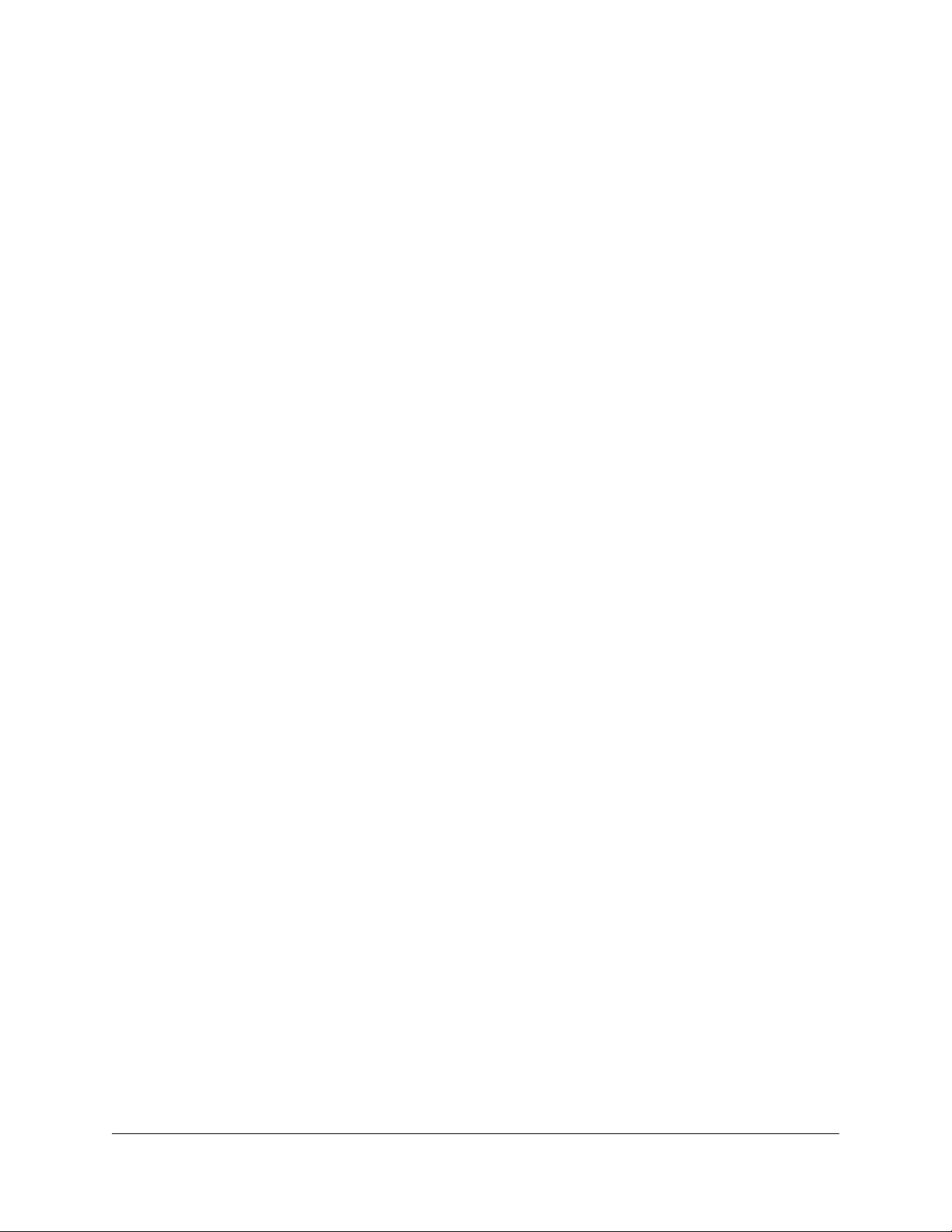
Composing Messages before Sending
The compose feature of the voice mail system allows you to record a message and
review or change it before sending it to any number of users or distribution groups.
You first enter the extensions and distribution group numbers of the recipients and
then record and send your message.
Compose and Send a Message
1. Access the voice mail system.
2. Press 7 to select compose a message.
3. Enter the phone numbers or group numbers of those persons you want to
receive the message followed by the # key.
4. When you are finished, press # again to complete your mailing list.
5. Record your message after the tone and press # when finished.
6. You are prompted to perform one of the following:
• Press 1 to send
• Press 2 to change
• Press 3 to review (your message is played back to you)
• Press 4 to set message options
• Press * to return to the voice mail main menu
7. Press a number to act on your message.
• If you pressed 1, your message is sent and voice mail disconnects.
• If you pressed 2, your are returned to the prompt to record your message.
Record again and follow the prompts.
• If you pressed 3, your message is played back to you and you are then
prompted to perform an action from the previous list.
• If you pressed 4, go to step 8.
8. Press a number to set any message delivery options.
• Press 1 to mark the message as urgent
• Press 2 to mark the message as private
• Press 3 to mark the message as return receipt requested (you want to be
notified when the recipient access the message)
• Press 4 to clear message options
• Press * to return to the voice mail main menu
9. If you pressed any key from 1 -4, you are returned to the Compose Message
menu (step 6).
10. Repeat steps 6 - 8 until you press 1 to send or * to return to the voice mail main
menu or hang up.
52 Voice Mail Features (Default Menu) Sipura SPA-841 Telephone User Guide
620-05600270
Page 64

Marking a Message as Urgent
To mark a message as urgent, which places it in the recipient(s) voice mailbox
before any regular messages, follow these steps:
1. Record a message.
2. Press #.
3. Press 9 to mark as urgent and send.
NOTE:
messages marked as urgent will automatically notify of the recipient that they
have an urgent voice message.
If your system administrator has turned on message notification,
Changing Your Password
The system default for your voice mail password is your extension number. To keep
others from listening to your voice mail messages, you should change your
password to something only you know.
1. Access the voice mail system.
2. Press 3 to change your password.
3. Enter your new password by pressing numbers on the keypad followed by #.
4. Enter your new password again. A prompt will tell you if you have successfully
changed your password.
NOTE:
and change your password, press * to get the main menu, then follow the
above steps. Otherwise listen to your messages and then follow the above
steps.
If you have messages in your voice mail box, but you want to skip them
Skipping the Mail Menu to Hear Messages
To immediately begin listening to voice mail, press # during the voice mail menu
announcement.
Returning to the Auto Attendant or Operator
When calling from outside of the VoIP system, you can escape from voice mail to
the auto attendant or operator using the star (*) key. Press * to move from the
selected option to the previous menu. When you reach the main voice mail menu,
press * to transfer to the main number or operator, depending on your system
configuration.
Sipura SPA-841 Telephone User Guide Voice Mail Features (Default Menu) 53
620-05600270
Page 65

Zeroing Out to a Custom Operator
When callers reach your voice mail, you can give them the option to leave a
message or dial zero (0) and reach your custom operator (which may be the auto
attendant or another phone number). By default, the system will route callers to the
auto attendant when they press zero. You can change the destination from the
voice mail main menu.
TIP:
When you record your greetings, be sure to tell callers than they can
press zero (0) to be transferred to the auto attendant or to your designated
alternate phone number.
NOTE:
To hear or change where pressing zero (0) goes, follow these steps:
1. Access the voice mail system.
2. Press 8 to hear or change your custom operator selection.
3. You should hear an announcement that your custom operator is a phone
number you previously programmed or the default selection.
NOTE:
effect.
4. Do one of the following:
This feature is not supported for stand-alone mailboxes.
If a custom operator is not available, you will hear a message to that
• Press 1 to change your custom operator number, see step 5.
• Press 2 to restore the default custom operator, see step 6.
• Press * to return to the voice mail main menu, see step 7.
5. If you pressed 1, enter your custom operator number, press # and listen to the
confirmation announcement.
6. If you pressed 2, listen to the announcement that your default custom operator
has been restored.
7. If you pressed *, listen to the voice mail main menu.
NOTE:
match your 4-, 5- or 6-digit plan, or a valid outside number, including all
necessary access and area code numbers), cannot be the same extension as
your mail box, and you must be able to dial the number entered from your
phone. You will receive an error message if you enter an invalid number or are
not allowed to enter a long distance number as your custom operator.
TIP:
enter a long distance number as the custom operator without the access
codes, the system will accept the digits, but when the caller presses zero (0),
the call will be disconnected.
54 Voice Mail Features (Default Menu) Sipura SPA-841 Telephone User Guide
Entered numbers must match a valid dial plan (i.e., extensions must
If you cannot make long distance calls from your phone and attempt to
620-05600270
Page 66
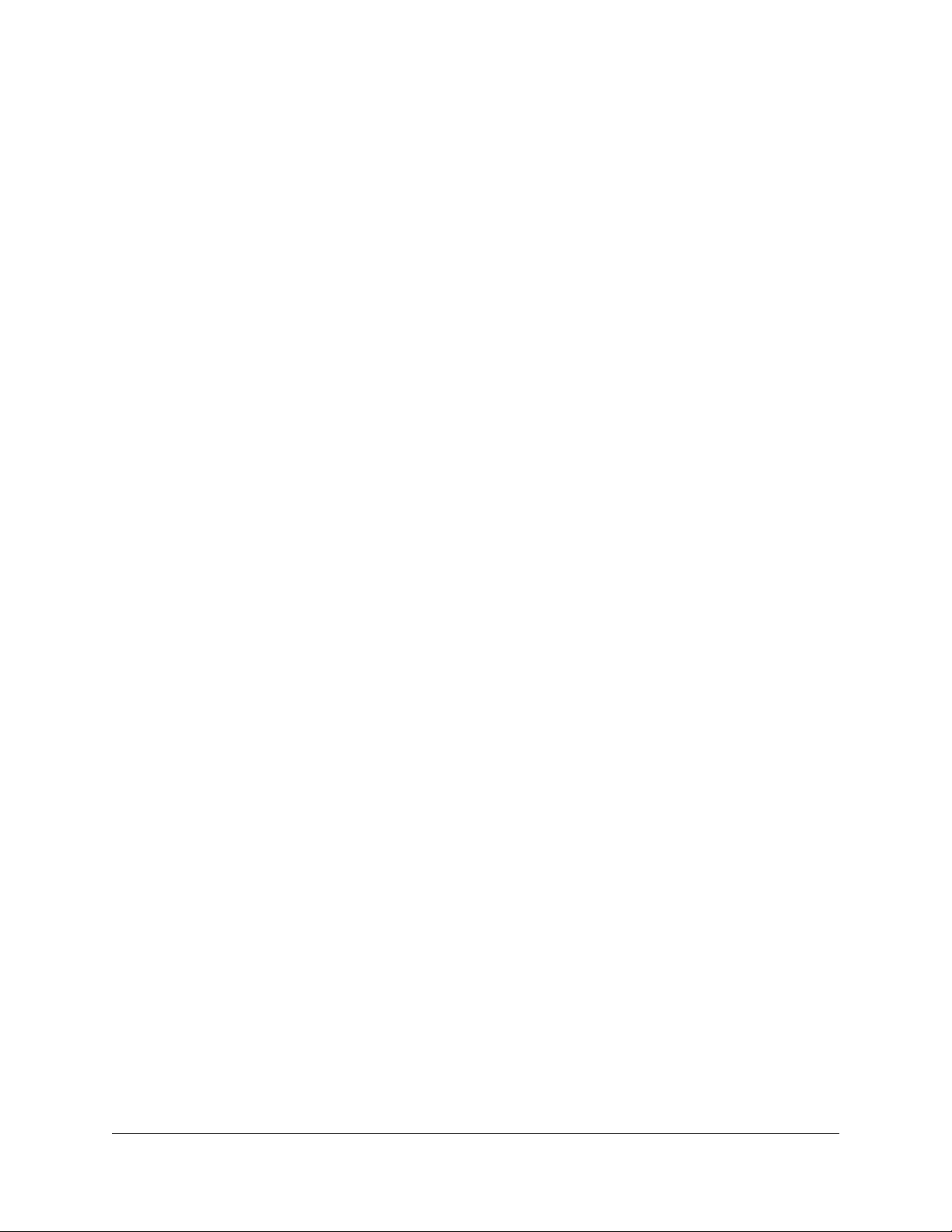
Replaying a Message
To replay a voice mail message, press 7.
Saving a Message
To save a voice mail message, press 5.
NOTE:
saved messages, and is unavailable until you exit and re-enter voice mail.
When you save a voice mail message, the message is moved to the
Skipping to the Next Message
To skip to the next voice mail message, press 8 while.listening to the message
header or message handling options. During the message, press # to skip to the
next message.
Deleting a Message
To delete a voice mail message, press 4.
NOTE:
the caller ID and message received information (date, time, etc.) remains in
the inbox listing until you exit voice mail.
When you delete a voice mail message, the message is deleted, but
Forwarding a Message to Another Mailbox
To forward a voice mail message to another mailbox, follow these steps:
1. Press 6.
NOTE:
want to forward the message.
2. Enter the phone number and then either:
You hear a prompt to enter the number of the person(s) to whom you
• press # to enter another number or,
• press ## if this is the only (or last) person to receive the forwarded
message.
3. You get a prompt to leave an introduction to the forwarded message:
a. Record your introductory message.
NOTE:
message, press # immediately after the prompt.
4. Choose one of the following options to finish forwarding:
Sipura SPA-841 Telephone User Guide Voice Mail Features (Default Menu) 55
620-05600270
To forward the voice mail immediately without an introductory
b. Press # to accept the message.
Page 67

• Press 1 to forward the message.
• Press 2 to change the introductory message.
• Press 3 to review the introductory message.
• Press 9 to mark urgent and forward.
• Press * to cancel the forward.
NOTE:
reenter the extension(s) and any desired introduction.
Press * at anytime to cancel the forward. If you press *, you must
Replying to a Message
To reply to a message you receive:
1. Press 2 to reply to the message.
You hear a prompt to record your reply.
2. Record your reply message.
3. Press # to accept your message.
Your voice mail system gives you the following options:
• Press 1 to send reply.
• Press 2 to change reply.
• Press 3 to review reply.
• Press 9 to mark urgent and reply.
• Press * to cancel the reply and re-record.
You hear the message options again.
Dialing Back a Caller
To dial a caller who left a message (if Caller ID information is available):
Press 3.
Sending a Message Directly to an Extension
You can send a voice mail message directly to an extension without dialing their
extension and having to wait for the call to roll to the voice mail system.
To go directly to someone’s voice mailbox:
1. Dial 577 (or the code provided by your system administrator) on the keypad.
You hear a voice prompt to enter the extension number of the person you want
to send a message to.
56 Voice Mail Features (Default Menu) Sipura SPA-841 Telephone User Guide
620-05600270
Page 68

2. Dial the extension number.
You hear a greeting and voice prompt to enter a message.
3. Record your message and hang up.
NOTE:
to the end of it.
You can press * on your phone at any time during the greeting to skip
Personal Greetings
You can record a different voice mail greeting for each of the conditions that
transfers a caller to your voice mailbox:
• when your phone rings and you don’t answer it (the “No Answer” greeting)
• when you have activated the Do Not Disturb feature (if this feature is
provided on your telephone)
• when you are talking on the phone (the “Busy” greeting)
Additional features include the ability to:
• Record your name so that when you leave messages for other users, they
will hear your name instead of your extension.
• Replace your personal greetings with the default greetings.
TIP:
When you create your greeting be sure to tell the caller they can dial zero
(0) to reach either the automated attendant or the person you have
programmed to answer “zero out” calls.
Recording Personalized Mailbox Greetings
To record a personalized greeting:
1. Access the voice mail system.
2. Press 5 from the main voice mail menu and choose the greeting you want to
record by pressing the corresponding digit key.
• Press 1 to record the No Answer greeting.
• Press 2 to record the Do Not Disturb greeting.
• Press 3 to record the Busy greeting.
• Press 4 to record your name.
• Press 5 to replace your personal greetings with the default greetings.
• Press * to return to the main menu.
Listening to Your Greetings
You may want to check your personalized greetings to make sure they are still
appropriate.
Sipura SPA-841 Telephone User Guide Voice Mail Features (Default Menu) 57
620-05600270
Page 69

1. Access the voice mail system.
2. Press 4 from the main voice mail menu and choose the greeting you want to
play by pressing the corresponding digit key.
• Press 1 to play the No Answer greeting.
• Press 2 to play the Do Not Disturb greeting.
• Press 3 to play the Busy greeting.
• Press 4 to play your name.
• Press * to return to the main menu.
Receiving Pager Notification
The VoIP system provides the ability for you to be alerted on your mobile phone or
pager that you have received a voice message. You must set this service up with
your system administrator.
Mobile devices support different types of alerts:
• Basic numeric pages accept only keypad phone digits (1-0, * and #).
• Cell phones support voice streaming.
• Some cell phone models can receive text-only e-mails.
• E-mail pagers can accept text-only e-mail messages.
You may choose to be alerted:
• Each time you receive any voice message.
• Only when you receive a message marked as urgent.
What You Receive on Your Pager/Cell Phone
Numeric - You receive the numbers you entered in the Pager Info box; when you
set up the pager option with the system administrator. The number could be a code
that means something to you.
Voice - when you answer the page, voice mail plays a welcome announcement
followed by a request for the account password. Enter the password and listen to
the normal voice mail menu options. If the voice message is marked as "Urgent",
the first voice message you receive is the urgent message.
When someone leaves a voice mail message on your phone, the system
immediately dials your pager or cellular phone. The system tries to reach you every
five minutes, up to three times if you don’t answer. If you take the call, but you don’t
enter digits at the prompt, the system acts like you never answered the call and
continues trying to reach you as stated above. If you have caller id, your “office”
phone number/name is displayed as the caller.
E-Mail -The message you receive, reads as follows:
58 Voice Mail Features (Default Menu) Sipura SPA-841 Telephone User Guide
620-05600270
Page 70
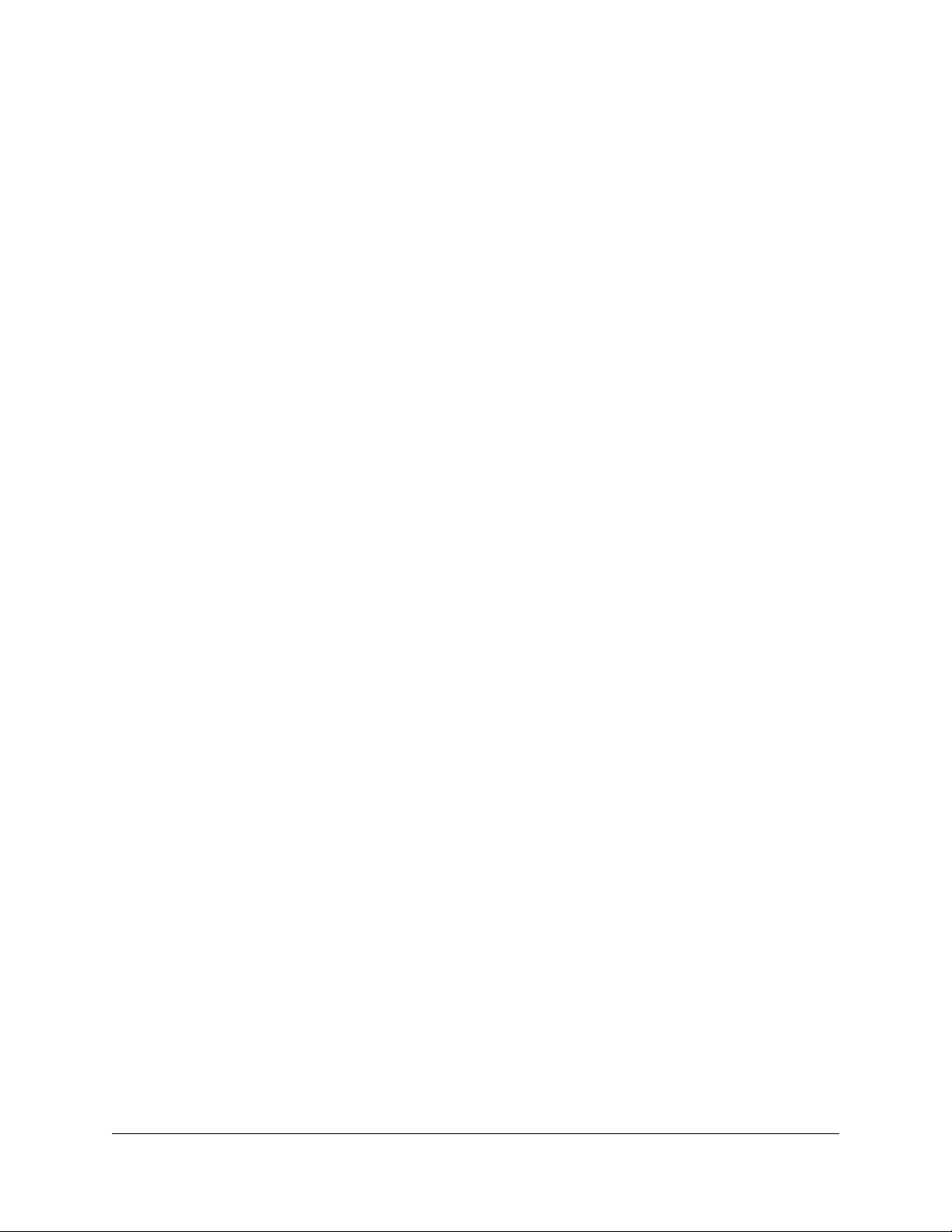
Subject: Voice Mail from calling party
Body: the text entered by the system administrator (i.e. Please call me! I need to
talk to you.)
NOTE:
body: calling party called you on “date” at “time”.
If the system administrator left the body text empty, you get as the
Managing Distribution Groups
Voice messaging distribution groups can be created as either personal or corporate
groups. Up to 20 personal groups can be created by individuals for their own use
while up to 70 corporate groups can be created.
Corporate (customer) distribution lists are created by an administrator or a user
with access to a customer’s main number voice mail box and are available for use
by all of a customer’s users. By default, corporate group number 10 in each
customer partition is named “Everyone”, includes all mailboxes within a company
and is available to all users. The “Everyone” group is updated whenever a mailbox
assigned to the customer partition is added or deleted.
The following options are available when you access the distribution groups menu
item:
• List all distribution groups
• Create a group
• Edit a group
• Delete a group
• Return to the main menu
Creating a New Group
1. Access the voice mail system.
2. Press 6 for distribution groups.
3. Press 3 to create a group.
4. Enter the number of the group to be created and record the name of the group.
• The group number must be from the allowed range and cannot already
exist as a group.
• If the voicemail account is corporate, then allowed range is 10-79.
• If the voicemail account is personal, then the allowed range is 80-99.
5. Press # to confirm or * to cancel.
6. Enter the extension number of one of the members of the group.
7. Press # key.
8. Repeat steps the previous two steps until all members are added.
Sipura SPA-841 Telephone User Guide Voice Mail Features (Default Menu) 59
620-05600270
Page 71

9. Press the # key again.
TIP:
A group can be created without any members in it. Members can be
added later by using the edit menu to add members. To create a group with no
members, follow the previous steps with one exception. When prompted to
enter members, just press the # key.
NOTE:
in the mailbox for your company's main number.
To create group (corporate or company) distribution lists, you must be
Editing or Modifying a Group
1. Access the voice mail system.
2. Press 6 for distribution groups.
3. Press 2 to edit a group.
4. Enter the number of the group to be edited.
5. Press a number to select an option from the edit menu:
• List all members - press 1
• Add a member - press 2
• Delete a member - press 3
• Play the group name - press 4
• Change the name - press 5
• Go back to the previous menu - press *.
NOTE:
does not exist, Please try again.”
If the group does not exist, the user will hear “The group number xx
NOTE:
the mailbox for your company's main number.
To edit group (corporate or company) distribution lists, you must be in
Listing All Group Members
If you pressed 1 for a list of all distribution group members, the following happens:
1. The total number of members in the group is announced.
2. The extension of each member is announced.
3. Press # to skip to the next entry in the list before the number being announced
is finished.
Adding a Member to the Group
If you pressed 2 to add a distribution group member, do the following:
1. After the prompt, enter the extension number of the member you wish to add.
2. Press the # sign.
60 Voice Mail Features (Default Menu) Sipura SPA-841 Telephone User Guide
620-05600270
Page 72

• The extension number you entered is played back to you for confirmation.
3. Press the # key to add the user or * key to cancel.
• If you press # and the member does not exist, you will hear “The member
has been successfully added to this group.”
• If you press # and the member already exists, you will hear “The member
already exists in this group, please try again.”
• If you press *, you will be asked to reenter the extension number to add.
Deleting a Group Member
If you pressed 3 to delete a distribution group member, do the following:
1. After the prompt, enter the extension number of the member you wish to
delete.
2. Press the # sign.
• The extension number you entered is played back to you for confirmation.
3. Press the # key to delete the user or * key to cancel.
• If you press # and the member exists, you will hear “The member has
been successfully deleted from this group.”
• If you press # and the member does not exist, you will hear “The member
does not exist in this group, please try again.”
• If you press *, you will be asked to reenter the extension number to
delete.
Playing the Group Name
After accessing the voice mail system, if you pressed 4 to play the name of the
distribution group, the voice mail system plays the previously recorded name of this
group. If there is no recording for this group, you will hear “Unknown.”
Changing the Group Name
If you pressed 5 to change the name of the distribution group, do the following:
1. The voicemail system plays the prompt:
“Please record the name for this group after the tone, when your recording is
complete press the # key.”
2. Record the new name for the group.
3. Press the # sign.
NOTE:
in the mailbox for your company's main number.
To delete group (corporate or company) distribution lists, you must be
Sipura SPA-841 Telephone User Guide Voice Mail Features (Default Menu) 61
620-05600270
Page 73

Deleting a Group
1. Access the voice mail system.
2. Press 6 for distribution groups.
3. Press 4 to delete a group.
4. Enter the number of the group to be deleted.
5. Press # to confirm this is the correct group or * to reject the group.
If you entered the wrong group number and pressed *, you will be prompted
for the number of the group to delete. Enter a different group number or press
* again to return to the distribution group menu.
6. Press # to finish the delete or press * to cancel the delete process and return
to the distribution group menu.
NOTE:
in the mailbox for your company's main number.
To delete group (corporate or company) distribution lists, you must be
Listening to a List of Distribution Groups
1. Access the voice mail system.
2. Press 6 for distribution groups.
3. Press 1 to list all your groups.
4. Listen to the playback of your groups as follows
• the number of groups
• the group number
• the group name
• If there is no recording for the group name, you will hear “Unknown”.
• The corporate group 10 will always be named as “Everyone”.
• the total number of members in the group.
While reviewing the list of groups, you can skip to the next group by pressing or
clicking the # button.
NOTE:
in the mailbox for your company's main number.
To list all group (corporate or company) distribution lists, you must be
Exiting the Voice Mail System
To exit the voice mail system, simply hang up.
62 Voice Mail Features (Default Menu) Sipura SPA-841 Telephone User Guide
620-05600270
Page 74

Chapter 5
Voice Mail Features (Option A Menu)
You can access the voice mail system on your phone by dialing *09 or by pressing
the Voice Mail button.
System settings determine the number (and length) of voice mail messages that
are stored in your voice mailbox. If supported by your system, callers can press “0”
while they are “in” your mailbox to transfer to your main number or operator.
The voice mail system also provides both personal and group distribution lists
which let you send a voice mail to a defined group of people as easily as sending
a voice mail to a single user. Combining the ability to compose a voice mail
message before sending it with a distribution list, you can easily create and send a
voice mail message to multiple users or lists.
NOTE:
you have 200 old messages and you receive a new voice mail message, it will
not be stored. You must delete some old voice mail messages to receive any
more.
The voice mail system can only save a maximum of 200 messages. If
Menus and Commands
The following commands allow you to access your voice mail system.
Access Code Function
Top Menu
1 Play inbox messages
2 Compose a message
3 Play saved messages
4 Playback personal greetings
5 Record personal greetings (for options see “Voice Mail Personal
Table 9: Voice Mail Menu Keys
Greeting List” on page 65)
6 Access personal distribution groups (for options see “Voice Mail
Distribution List” on page 66)
7 Change password
Sipura SPA-841 Telephone User Guide Voice Mail Features (Option A Menu) 63 620-05600270
Page 75

Table 9: Voice Mail Menu Keys
Access Code Function
8 Hear or change custom operator number
(Not supported for stand-alone mailboxes) [for options see “Voice
Mail Custom Operator (Zero Out) List” on page 67)
* (star) Exit the voice mail system
Play Control Keys
* (star)
• When pressed while sender, date, and time information
(message header) is playing, returns to Alternate Voice Mail Top
Menu
• When pressed while message is playing, returns to message
header.
#
• When pressed while message header is playing, goes to
directly to the message.
• When pressed while message is playing, goes to Message
Handling Control Menu.
1 Rewind
11 Rewind to the beginning
2 Pause/Resume
3Fast Forward
33 Fast Forward to the end
Message Handling Message Control Menu
* (star) Return to Alternate Voice Mail Top Menu
# Next message
4 Replay message
6Forward
7 Delete
8 Reply
9Save
88 Call originator
Table 10: Voicemail Message Handling Controls
Feature Before Mail
Message
Rewind NA NA 1
Rewind to beginning NA NA 11
64 Voice Mail Features (Option A Menu) Sipura SPA-841 Telephone User Guide
After Mail
Message
During Mail
Message
620-05600270
Page 76

Table 10: Voicemail Message Handling Controls
Feature Before Mail
Message
Fast Forward NA NA
Fast Forward to end NA NA
Next # # NA
Pause/Unpause Play NA NA
Main Menu * * NA
Return to message header NA NA *
Message Handling Menu NA NA #
Table 11: Voice Mail Message Controls
Feature Before Mail
Message
Return to Envelope NA NA * (star)
Return to Previous Menu * (star) * (star) NA
Skip Envelope # NA NA
After Mail Message During Mail
After Mail
Message
Message
During Mail
Message
Go to Next Message NA # NA
Rewind NA NA 1
Rewind to the beginning NA NA 11
Pause/Resume NA NA 2
Fast Forward NA NA 3
Fast Forward to the end NA NA 33 or #
Replay message NA 4 #4
Forward NA 6 #6
Delete NA 7 #7
Reply NA 8 #8
Save NA 9 #9
Call originator NA 88 #88
Table 12: Voice Mail Personal Greeting List
Access Code Function
1 No Answer greeting
Sipura SPA-841 Telephone User Guide Voice Mail Features (Option A Menu) 65
620-05600270
Page 77

Table 12: Voice Mail Personal Greeting List
Access Code Function
2 Do Not Disturb greeting
3 Busy greeting
4 Name greeting
5 Replace personal greetings with
default greetings
* (star) Return to main voice mail menu
Table 13: Voice Mail Distribution List
Access Code Function
1 Hear a list of all distribution groups
2 Edit a distribution group
1 - list of members
2 - add a member
3 - delete a member
4 - hear the group name
5 - change the name
* - return to the previous menu
3 Create a distribution group
4 Delete a distribution group
* (star) Return to main voice mail menu
Table 14: Voice Mail Compose List
Access Code Function
1 Send message
2 Change message (re-record)
3 Review message (listen to recorded message)
4 Set message options (for options see “Voice Mail Message
Options List” on page 67)
* (star) Return to main voice mail menu
66 Voice Mail Features (Option A Menu) Sipura SPA-841 Telephone User Guide
620-05600270
Page 78

Table 15: Voice Mail Message Options List
Access Code Function
1 Marks message as Urgent
2 Marks message as Private
3 Requests Return Receipt - you are notified recipient as accessed
the message
9 Clears all options
* (star) Return to main voice mail menu
NOTE:
Occassionally a return receipt may be returned without the recipient
hearing the message if your message is the first new message and the
recipient hangs up or skips to the next message before listening to the
message.
NOTE:
Selecting any of the numbered options immediately returns to the
Voice Mail Compose List. This is also true for callers leaving voice mail who
select options after leaving their voice mail.
Table 16: Voice Mail Custom Operator (Zero Out) List
Access Code Function
1 Change number of custom operator (zero out target)
2 Restore default number of custom operator (zero out target)
* (star) Return to main voice mail menu
Accessing Your Voice Mail
You can access your voice mailbox from several different sources:
• Your phone
• Any other internal phone
• Any touchtone phone outside your office.
• The email program on your PC (password required)
…from your phone
1. Press the messages button or dial *09 to access your voice mail system.
2. If you dialed *09, press the Dial soft key or line or speaker button or pickup the
handset.
3. Enter your password (if required).
Sipura SPA-841 Telephone User Guide Voice Mail Features (Option A Menu) 67
620-05600270
Page 79

4. If you have new voice mail, the messages are identified and played.
Otherwise, you will be prompted with choices to play your inbox messages,
play your saved messages, change your password, playback your greetings,
record new greetings, or exit the voice mail system.
5. Press the corresponding digit on your phone to select the desired voice mail
function.
…from any other internal phone
1. Dial 555 (or the code provided by your system administrator). You hear a
welcome greeting and are prompted to enter your extension number.
2. Enter your extension number. You are prompted to enter your password.
3. Enter your numeric password, followed by the # key.
NOTE:
mail, the message is identified and played. Otherwise, you are prompted with
choices to play your saved messages, change your password, playback your
greetings, record new greetings, or exit the voice mail system.
4. Press the corresponding digit on your phone to select the desired voice mail
function.
If you have new, or previously heard but not saved or deleted, voice
…from any outside touchtone phone
Dialing Main Number
1. Dial your main telephone number for the Auto Attendant feature and press 555
(or the code provided by your system administrator).
NOTE:
number you have been given for voice mail system access by your system
administrator.
NOTE:
number.
2. Enter your extension number.
If your system is set up for direct voice mail access, dial the telephone
You hear a welcome greeting and are prompted to enter your extension
3. You will be prompted to enter your password.
68 Voice Mail Features (Option A Menu) Sipura SPA-841 Telephone User Guide
620-05600270
Page 80

4. Enter your numeric password, followed by the # key.
NOTE:
mail, the message is identified and played. Otherwise, you are prompted with
choices to play your saved messages, change your password, playback your
greetings, record new greetings, or exit the voice mail system.To select the
desired option, press the corresponding digit on your phone.
NOTE:
main auto-attendant menu. You may then dial extension numbers to reach
internal parties or access any other feature available from the auto attendant.
If you have new, or previously heard but not saved or deleted, voice
Pressing the * key from the main voice mail menu will send you to the
Dialing Your Telephone
1. Call your telephone number.
NOTE:
to use this method.
2. Wait for your phone to forward to your voice mail mailbox.
3. Press the * key.
4. You will be prompted to enter your password.
5. Enter your numeric password, followed by the # key.
NOTE:
mail, the message is identified and played. Otherwise, you are prompted with
choices to play your saved messages, change your password, playback your
greetings, record new greetings, or exit the voice mail system.To select the
desired option, press the corresponding digit on your phone.
You must be able to dial your number directly from outside the system
If you have new, or previously heard but not saved or deleted, voice
NOTE:
main auto-attendant menu. You may then dial extension numbers to reach
internal parties or access any other feature available from the auto attendant.
Pressing the * key from the main voice mail menu will send you to the
…from the email program on your PC
1. Open your email reader.
2. Open the email message containing the voice mail.
3. Open the attachment in the email message.
• If this is the first time you have opened a voice mail in your email
applicaton, you will be asked to associate the file type to the media player
you wish to use to listen to the voice mail file type.
4. Your default media player will open.
• If you get an error message, the voice mail has not been recorded in a
compatible file format and cannot be played.
Sipura SPA-841 Telephone User Guide Voice Mail Features (Option A Menu) 69
620-05600270
Page 81
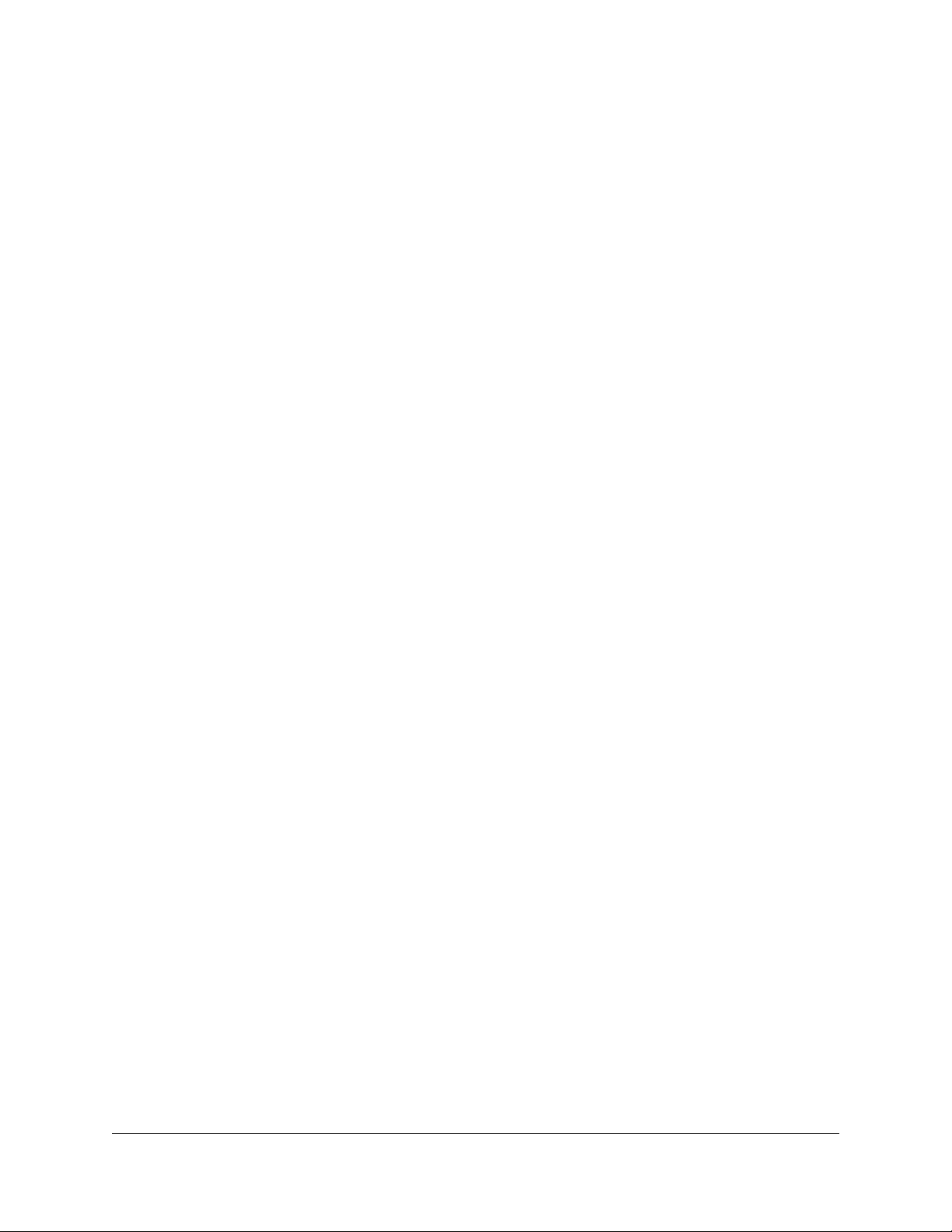
5. Select “open the file” on the dialog box that appears to play the message
NOTE:
music CDs or streaming music) coming from your speakers. Stop or mute
other features before playing the voice mail message to increase the clarity of
the message. DO NOT mute the other applications by clicking on the speaker
in the Windows System Tray since this will mute the speakers for all sources,
including the voice mail you are trying to play. Also remember to check the
volume level on your speakers before playing any voice mail messages.
6. Close the media player when you are finished listing to voice mails.
The voice mail message plays concurrently with any audio (such as
Using Controls While Playing Messages
The system provides you with the following message control options:
Rewind/Fast Forward
While listening to a message follow these steps:
• Press 1 to skip back in 5 second increments.
• Press 3 to skip forward in 5 second increments.
• Repeat the process to further rewind or fast forward.
Rewind to the Beginning of a Message
If you want to return to the beginning of the message:
• Press 11.
Fast Forward to the End of a Message
If you want to forward to the end of a message:
• Press 33.
Pause Play of a Message
To pause play of a message or to resume play of a paused message:
• Press 2.
70 Voice Mail Features (Option A Menu) Sipura SPA-841 Telephone User Guide
620-05600270
Page 82

Composing Messages before Sending
The compose feature of the voice mail system allows you to record a message and
review or change it before sending it to any number of users or distribution groups.
You first enter the extensions and distribution group numbers of the recipients and
then record and send your message.
Compose and Send a Message
1. Access the voice mail system.
2. Press 2 to select compose a message.
3. Enter the phone numbers or group numbers of those persons you want to
receive the message followed by the # key.
4. When you are finished, press # again to complete your mailing list.
5. Record your message after the tone and press # when finished.
6. You are prompted to perform one of the following:
• Press 1 to send
• Press 2 to change
• Press 3 to review (your message is played back to you)
• Press 4 to set message options
7. Press a number to act on your message.
• If you pressed 1, your message is sent and voice mail disconnects.
• If you pressed 2, your are returned to the prompt to record your message.
Record again and follow the prompts.
• If you pressed 3, your message is played back to you and you are then
prompted to perform an action from the previous list.
• If you pressed 4, go to step 8.
8. Press a number to set any message delivery options.
• Press 1 to mark the message as urgent
• Press 2 to mark the message as private
• Press 3 to mark the message as return receipt requested (you want to be
notified when the recipient access the message)
• Press 4 to clear message options
• Press * to return to the voice mail main menu
9. If you pressed any key from 1 -4, you are returned to the Compose Message
menu (step 6).
10. Repeat steps 6 - 8 until you press 1 to send or * to return to the voice mail main
menu or hang up.
Sipura SPA-841 Telephone User Guide Voice Mail Features (Option A Menu) 71
620-05600270
Page 83

Marking a Message as Urgent
To mark a message as urgent, which places it in the recipient(s) voice mailbox
before any regular messages, follow these steps:
1. Record a message.
2. Press #.
3. Press 1 to mark as urgent and send.
NOTE:
messages marked as urgent will automatically notify of the recipient that they
have an urgent voice message.
If your system administrator has turned on message notification,
Changing Your Password
The system default for your voice mail password is your extension number. To keep
others from listening to your voice mail messages, you should change your
password to something only you know.
1. Access the voice mail system.
2. Press 7 to change your password.
3. Enter your new password by pressing numbers on the keypad followed by #.
4. Enter your new password again. A prompt will tell you if you have successfully
changed your password.
NOTE:
and change your password, press * to get the main menu, then follow the
above steps. Otherwise listen to your messages and then follow the above
steps.
If you have messages in your voice mail box, but you want to skip them
Skipping the Mail Menu to Hear Messages
To immediately begin listening to voice mail, press # during the voice mail menu
announcement.
Returning to the Auto Attendant or Operator
When calling from outside of the VoIP system, you can escape from voice mail to
the auto attendant or operator using the star (*) key. Press * to move from the
selected option to the previous menu. When you reach the main voice mail menu,
press * to transfer to the main number or operator, depending on your system
configuration.
72 Voice Mail Features (Option A Menu) Sipura SPA-841 Telephone User Guide
620-05600270
Page 84

Zeroing Out to a Custom Operator
When callers reach your voice mail, you can give them the option to leave a
message or dial zero (0) and reach your custom operator (which may be the auto
attendant or another phone number). By default, the system will route callers to the
auto attendant when they press zero. You can change the destination from the
voice mail main menu.
TIP:
When you record your greetings, be sure to tell callers than they can
press zero (0) to be transferred to the auto attendant or to your designated
alternate phone number.
NOTE:
To hear or change where pressing zero (0) goes, follow these steps:
1. Access the voice mail system.
2. Press 8 to hear or change your custom operator selection.
3. You should hear an announcement that your custom operator is a phone
number you previously programmed or the default selection.
NOTE:
effect.
4. Do one of the following:
This feature is not supported for stand-alone mailboxes.
If a custom operator is not available, you will hear a message to that
• Press 1 to change your custom operator number, see step 5.
• Press 2 to restore the default custom operator, see step 6.
• Press * to return to the voice mail main menu, see step 7.
5. If you pressed 1, enter your custom operator number, press # and listen to the
confirmation announcement.
6. If you pressed 2, listen to the announcement that your default custom operator
has been restored.
7. If you pressed *, listen to the voice mail main menu.
NOTE:
match your 4-, 5- or 6-digit plan, or a valid outside number, including all
necessary access and area code numbers), cannot be the same extension as
your mail box, and you must be able to dial the number entered from your
phone. You will receive an error message if you enter an invalid number or are
not allowed to enter a long distance number as your custom operator.
TIP:
enter a long distance number as the custom operator without the access
codes, the system will accept the digits, but when the caller presses zero (0),
the call will be disconnected.
Sipura SPA-841 Telephone User Guide Voice Mail Features (Option A Menu) 73
620-05600270
Entered numbers must match a valid dial plan (i.e., extensions must
If you cannot make long distance calls from your phone and attempt to
Page 85

Replaying a Message
To replay a voice mail message, press 4.
Saving a Message
To save a voice mail message, press 9.
NOTE:
saved messages, and is unavailable until you exit and re-enter voice mail.
When you save a voice mail message, the message is moved to the
Skipping to the Next Message
To skip to the next voice mail message:
• Press ### while.listening to the message header
• Press ## while.listening to the message.
• Press # while.listening to the message handling options.
Deleting a Message
To delete a voice mail message, press 7.
NOTE:
the caller ID and message received information (date, time, etc.) remains in
the inbox listing until you exit voice mail.
When you delete a voice mail message, the message is deleted, but
Forwarding a Message to Another Mailbox
To forward a voice mail message to another mailbox, follow these steps:
1. Press 6.
NOTE:
want to forward the message.
2. Enter the phone number and then either:
You hear a prompt to enter the number of the person(s) to whom you
• press # to enter another number or,
• press ## if this is the only (or last) person to receive the forwarded
message.
3. You get a prompt to leave an introduction to the forwarded message:
a. Record your introductory message.
NOTE:
message, press # immediately after the prompt.
74 Voice Mail Features (Option A Menu) Sipura SPA-841 Telephone User Guide
To forward the voice mail immediately without an introductory
620-05600270
Page 86

b. Press # to accept the message.
4. Choose one of the following options to finish forwarding:
• Press 1 to forward the message.
• Press 2 to change the introductory message.
• Press 3 to review the introductory message.
• Press 9 to mark urgent and forward.
• Press * to cancel the forward.
NOTE:
reenter the extension(s) and any desired introduction.
Press * at anytime to cancel the forward. If you press *, you must
Replying to a Message
To reply to a message you receive:
1. Press 2 to reply to the message.
You hear a prompt to record your reply.
2. Record your reply message.
3. Press # to accept your message.
Your voice mail system gives you the following options:
• Press 1 to send reply.
• Press 2 to change reply.
• Press 3 to review reply.
• Press 9 to mark urgent and reply.
• Press * to cancel the reply and re-record.
You hear the message options again.
Dialing Back a Caller
To dial a caller who left a message (if Caller ID information is available):
Press 88.
Sending a Message Directly to an Extension
You can send a voice mail message directly to an extension without dialing their
extension and having to wait for the call to roll to the voice mail system.
To go directly to someone’s voice mailbox:
Sipura SPA-841 Telephone User Guide Voice Mail Features (Option A Menu) 75
620-05600270
Page 87

1. Dial 577 (or the code provided by your system administrator) on the keypad.
You hear a voice prompt to enter the extension number of the person you want
to send a message to.
2. Dial the extension number.
You hear a greeting and voice prompt to enter a message.
3. Record your message and hang up.
NOTE:
to the end of it.
You can press * on your phone at any time during the greeting to skip
Personal Greetings
You can record a different voice mail greeting for each of the conditions that
transfers a caller to your voice mailbox:
• when your phone rings and you don’t answer it (the “No Answer” greeting)
• when you have activated the Do Not Disturb feature (if this feature is
provided on your telephone)
• when you are talking on the phone (the “Busy” greeting)
Additional features include the ability to:
• Record your name so that when you leave messages for other users, they
will hear your name instead of your extension.
• Replace your personal greetings with the default greetings.
TIP:
When you create your greeting be sure to tell the caller they can dial zero
(0) to reach either the automated attendant or the person you have
programmed to answer “zero out” calls.
Recording Personalized Mailbox Greetings
To record a personalized greeting:
1. Access the voice mail system.
2. Press 5 from the main voice mail menu and choose the greeting you want to
record by pressing the corresponding digit key.
• Press 1 to record the No Answer greeting.
• Press 2 to record the Do Not Disturb greeting.
• Press 3 to record the Busy greeting.
• Press 4 to record your name.
• Press 5 to replace your personal greetings with the default greetings.
• Press * to return to the main menu.
76 Voice Mail Features (Option A Menu) Sipura SPA-841 Telephone User Guide
620-05600270
Page 88

Listening to Your Greetings
You may want to check your personalized greetings to make sure they are still
appropriate.
1. Access the voice mail system.
2. Press 4 from the main voice mail menu and choose the greeting you want to
play by pressing the corresponding digit key.
• Press 1 to play the No Answer greeting.
• Press 2 to play the Do Not Disturb greeting.
• Press 3 to play the Busy greeting.
• Press 4 to play your name.
• Press * to return to the main menu.
Receiving Pager Notification
The VoIP system provides the ability for you to be alerted on your mobile phone or
pager that you have received a voice message. You must set this service up with
your system administrator.
Mobile devices support different types of alerts:
• Basic numeric pages accept only keypad phone digits (1-0, * and #).
• Cell phones support voice streaming.
• Some cell phone models can receive text-only e-mails.
• E-mail pagers can accept text-only e-mail messages.
You may choose to be alerted:
• Each time you receive any voice message.
• Only when you receive a message marked as urgent.
What You Receive on Your Pager/Cell Phone
Numeric - You receive the numbers you entered in the Pager Info box; when you
set up the pager option with the system administrator. The number could be a code
that means something to you.
Voice - when you answer the page, voice mail plays a welcome announcement
followed by a request for the account password. Enter the password and listen to
the normal voice mail menu options. If the voice message is marked as "Urgent",
the first voice message you receive is the urgent message.
When someone leaves a voice mail message on your phone, the system
immediately dials your pager or cellular phone. The system tries to reach you every
five minutes, up to three times if you don’t answer. If you take the call, but you don’t
Sipura SPA-841 Telephone User Guide Voice Mail Features (Option A Menu) 77
620-05600270
Page 89
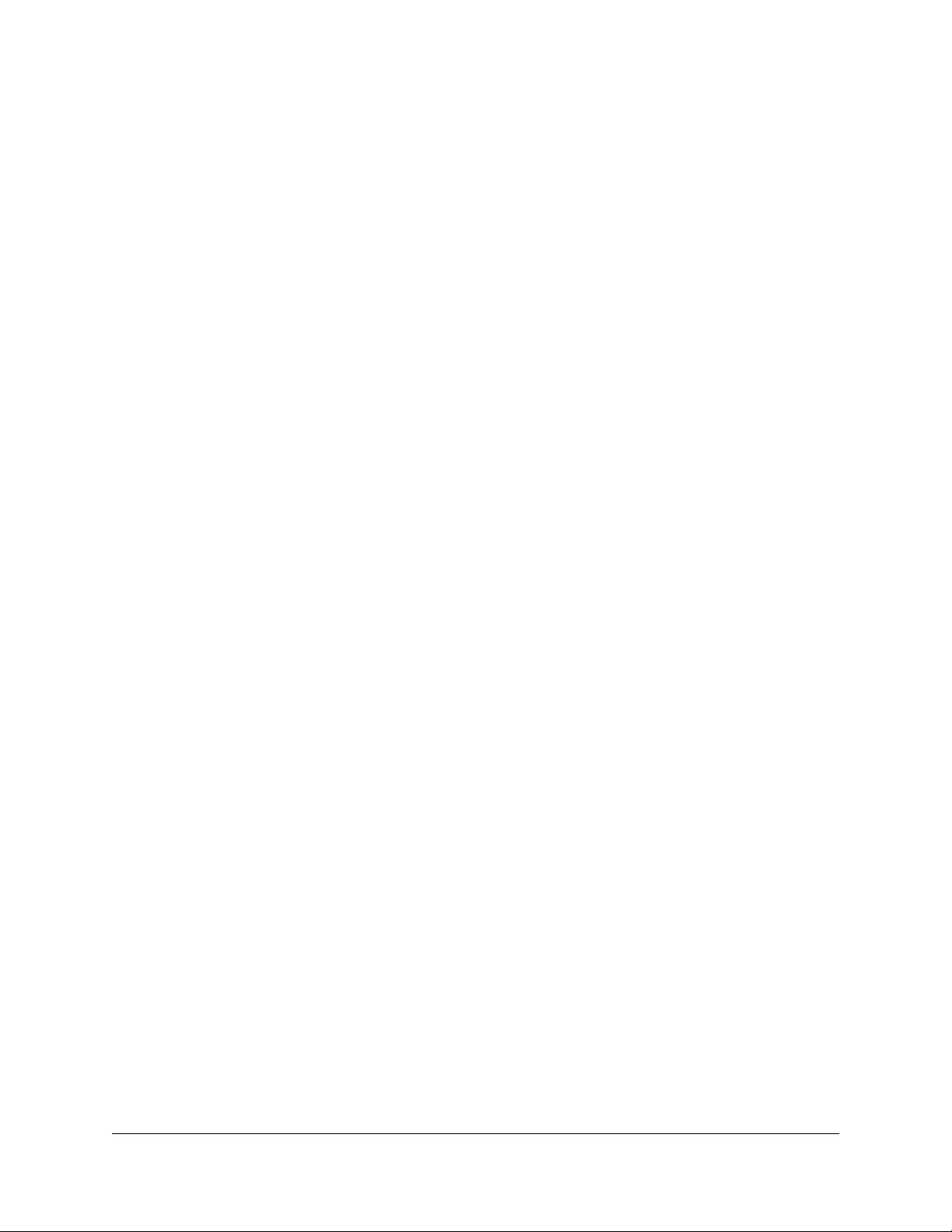
enter digits at the prompt, the system acts like you never answered the call and
continues trying to reach you as stated above. If you have caller id, your “office”
phone number/name is displayed as the caller.
E-Mail -The message you receive, reads as follows:
Subject: Voice Mail from calling party
Body: the text entered by the system administrator (i.e. Please call me! I need to
talk to you.)
NOTE:
body: calling party called you on “date” at “time”.
If the system administrator left the body text empty, you get as the
Managing Distribution Groups
Voice messaging distribution groups can be created as either personal or corporate
groups. Up to 20 personal groups can be created by individuals for their own use
while up to 70 corporate groups can be created.
Corporate (customer) distribution lists are created by an administrator or a user
with access to a customer’s main number voice mail box and are available for use
by all of a customer’s users. By default, corporate group number 10 in each
customer partition is named “Everyone”, includes all mailboxes within a company
and is available to all users. The “Everyone” group is updated whenever a mailbox
assigned to the customer partition is added or deleted.
The following options are available when you access the distribution groups menu
item:
• List all distribution groups
• Create a group
• Edit a group
• Delete a group
• Return to the main menu
Creating a New Group
1. Access the voice mail system.
2. Press 6 for distribution groups.
3. Press 3 to create a group.
4. Enter the number of the group to be created and record the name of the group.
• The group number must be from the allowed range and cannot already
exist as a group.
• If the voicemail account is corporate, then allowed range is 10-79.
• If the voicemail account is personal, then the allowed range is 80-99.
78 Voice Mail Features (Option A Menu) Sipura SPA-841 Telephone User Guide
620-05600270
Page 90

5. Press # to confirm or * to cancel.
6. Enter the extension number of one of the members of the group.
7. Press # key.
8. Repeat steps the previous two steps until all members are added.
9. Press the # key again.
TIP:
A group can be created without any members in it. Members can be
added later by using the edit menu to add members. To create a group with no
members, follow the previous steps with one exception. When prompted to
enter members, just press the # key.
NOTE:
in the mailbox for your company's main number.
To create group (corporate or company) distribution lists, you must be
Editing or Modifying a Group
1. Access the voice mail system.
2. Press 6 for distribution groups.
3. Press 2 to edit a group.
4. Enter the number of the group to be edited.
5. Press a number to select an option from the edit menu:
• List all members - press 1
• Add a member - press 2
• Delete a member - press 3
• Play the group name - press 4
• Change the name - press 5
• Go back to the previous menu - press *.
NOTE:
does not exist, Please try again.”
If the group does not exist, the user will hear “The group number xx
NOTE:
the mailbox for your company's main number.
To edit group (corporate or company) distribution lists, you must be in
List All Group Members
If you pressed 1 for a list of all distribution group members, the following happens:
1. The total number of members in the group is announced.
2. The extension of each member is announced.
3. Press # to skip to the next entry in the list before the number being announced
is finished.
Sipura SPA-841 Telephone User Guide Voice Mail Features (Option A Menu) 79
620-05600270
Page 91

Add a Member to the Group
If you pressed 2 to add a distribution group member, do the following:
1. After the prompt, enter the extension number of the member you wish to add.
2. Press the # sign.
• The extension number you entered is played back to you for confirmation.
3. Press the # key to add the user or * key to cancel.
• If you press # and the member does not exist, you will hear “The member
has been successfully added to this group.”
• If you press # and the member already exists, you will hear “The member
already exists in this group, please try again.”
• If you press *, you will be asked to reenter the extension number to add.
Delete Group Member
If you pressed 3 to delete a distribution group member, do the following:
1. After the prompt, enter the extension number of the member you wish to
delete.
2. Press the # sign.
• The extension number you entered is played back to you for confirmation.
3. Press the # key to delete the user or * key to cancel.
• If you press # and the member exists, you will hear “The member has
been successfully deleted from this group.”
• If you press # and the member does not exist, you will hear “The member
does not exist in this group, please try again.”
• If you press *, you will be asked to reenter the extension number to
delete.
Play the Group Name
After accessing the voice mail system, if you pressed 4 to play the name of the
distribution group, the voice mail system plays the previously recorded name of this
group. If there is no recording for this group, you will hear “Unknown.”
Change the Group Name
If you pressed 5 to change the name of the distribution group, do the following:
1. The voicemail system plays the prompt:
“Please record the name for this group after the tone, when your recording is
complete press the # key.”
2. Record the new name for the group.
80 Voice Mail Features (Option A Menu) Sipura SPA-841 Telephone User Guide
620-05600270
Page 92

3. Press the # sign.
NOTE:
in the mailbox for your company's main number.
To delete group (corporate or company) distribution lists, you must be
Deleting a Group
1. Access the voice mail system.
2. Press 6 for distribution groups.
3. Press 4 to delete a group.
4. Enter the number of the group to be deleted.
5. Press # to confirm this is the correct group or * to reject the group.
If you entered the wrong group number and pressed *, you will be prompted
for the number of the group to delete. Enter a different group number or press
* again to return to the distribution group menu.
6. Press # to finish the delete or press * to cancel the delete process and return
to the distribution group menu.
NOTE:
in the mailbox for your company's main number.
To delete group (corporate or company) distribution lists, you must be
Listening to a List of Distribution Groups:
1. Access the voice mail system.
2. Press 6 for distribution groups.
3. Press 1 to list all your groups.
4. Listen to the playback of your groups as follows
• the number of groups
• the group number
• the group name
• If there is no recording for the group name, you will hear “Unknown”.
• The corporate group 10 will always be named as “Everyone”.
• the total number of members in the group.
While reviewing the list of groups, you can skip to the next group by pressing or
clicking the # button.
NOTE:
in the mailbox for your company's main number.
To list all group (corporate or company) distribution lists, you must be
Exiting the Voice Mail System
To exit the voice mail system, simply hang up.
Sipura SPA-841 Telephone User Guide Voice Mail Features (Option A Menu) 81
620-05600270
Page 93

82 Voice Mail Features (Option A Menu) Sipura SPA-841 Telephone User Guide
620-05600270
Page 94

Chapter 6
Voice Mail Features (Option B Menu)
You can access the voice mail system on your phone by dialing *09 or by pressing
the Voice Mail button.
System settings determine the number (and length) of voice mail messages that
are stored in your voice mailbox. If supported by your system, callers can press “0”
while they are “in” your mailbox to transfer to your main number or operator.
The voice mail system also provides both personal and group distribution lists
which let you send a voice mail to a defined group of people as easily as sending
a voice mail to a single user. Combining the ability to compose a voice mail
message before sending it with a distribution list, you can easily create and send a
voice mail message to multiple users or lists.
NOTE:
you have 200 old messages and you receive a new voice mail message, it will
not be stored. You must delete some old voice mail messages to receive any
more.
The voice mail system can only save a maximum of 200 messages. If
Menus and Commands
The following commands allow you to access your voice mail system.
Access Code Function
4 Record and listen to personal greetings (for options see “Voice
5 Play new messages
192 Play saved messages
6 Compose a message (for options see “Voice Mail Compose List”
16 Mailbox Options (for options see “Voice Mail Malbox Options List”
Table 17: Voice Mail Main Menu
Mail Personal Greeting List” on page 84)
on page 85)
on page 86)
9 Exit the voice mail system
Sipura SPA-841 Telephone User Guide Voice Mail Features (Option B Menu) 83 620-05600270
Page 95

Table 18: Voicemail Message Controls
Feature Before Mail
Message
Rewind NA NA 2
Rewind to beginning NA NA 22
Delete 3 3 3
Fast Forward NA NA 4
Fast Forward to end NA NA 44, #
Next 5 5 5
Save 7 7 7
Pause/Unpause Play NA NA *
Replay 8 8 NA
Forward 13 13 13
Call Back Originator 14 14 14
Reply 17 17 17
Main Menu * * NA
After Mail
Message
During Mail
Message
Table 19: Voice Mail Personal Greeting List
Access Code Record Play
1 No Answer greeting No Answer greeting
2 Do Not Disturb greeting Do Not Disturb greeting
3 Busy greeting Busy greeting
4 Replace with default greetings Name
5 Play personal greetings NA
# Return to main voice mail
menu
NA
* (star) NA Return to main voice mail menu
Table 20: Voice Mail Distribution List
Access Code Function
1 Hear a list of all distribution groups
84 Voice Mail Features (Option B Menu) Sipura SPA-841 Telephone User Guide
620-05600270
Page 96

Table 20: Voice Mail Distribution List
Access Code Function
2 Edit a distribution group
1 - list of members
2 - add a member
3 - delete a member
4 - hear the group name
5 - change the name
* - return to the previous menu
3 Create a distribution group
4 Delete a distribution group
* (star) Return to main voice mail menu
Table 21: Voice Mail Compose List
Access Code Function
1 Send message
2 Change message (re-record)
3 Review message (listen to recorded message)
# Set message options (for options see “Voice Mail Message
Options List” on page 85)
Table 22: Voice Mail Message Options List
Access Code Function
1 Requests Return Receipt (you are notified recipient as accessed
the message) and sends the message
4 Marks message as Private and sends the message
6 Marks message as Urgent and sends the message
# Sends the message without any options
NOTE:
Occassionally a return receipt may be returned without the recipient
hearing the message if your message is the first new message and the
recipient hangs up or skips to the next message before listening to the
message.
NOTE:
Selecting any of the numbered options immediately returns to the
Voice Mail Compose List. This is also true for callers leaving voice mail who
select options after leaving their voice mail.
Sipura SPA-841 Telephone User Guide Voice Mail Features (Option B Menu) 85
620-05600270
Page 97

Table 23: Voice Mail Custom Operator (Zero Out) List
Access Code Function
1 Change number of custom operator (zero out target)
2 Restore default number of custom operator (zero out target)
* (star) Return to main voice mail menu
Table 24: Voice Mail Malbox Options List
Access Code Function
2 Change Password
5 Custom Operator Assistant
6 Personal Distribution Groups
8 Record Name
# Main Menu
Accessing Your Voice Mail
You can access your voice mailbox from several different sources:
• Your phone
• Any other internal phone
• Any touchtone phone outside your office.
• The email program on your PC (password required)
…from your phone
1. Press the messages button or dial *09 to access your voice mail system.
2. If you dialed *09, press the Dial soft key or line or speaker button or pickup the
handset.
3. Enter your password (if required).
4. If you have new voice mail, the messages are identified and played.
Otherwise, you will be prompted with choices to play your inbox messages,
play your saved messages, change your password, playback your greetings,
record new greetings, or exit the voice mail system.
5. Press the corresponding digit on your phone to select the desired voice mail
function.
86 Voice Mail Features (Option B Menu) Sipura SPA-841 Telephone User Guide
620-05600270
Page 98

…from any other internal phone
1. Dial 555 (or the code provided by your system administrator). You hear a
welcome greeting and are prompted to enter your extension number.
2. Enter your extension number. You are prompted to enter your password.
3. Enter your numeric password, followed by the # key.
NOTE:
mail, the message is identified and played. Otherwise, you are prompted with
choices to play your saved messages, change your password, playback your
greetings, record new greetings, or exit the voice mail system.
4. Press the corresponding digit on your phone to select the desired voice mail
function.
If you have new, or previously heard but not saved or deleted, voice
…from any outside touchtone phone
Dialing Main Number
1. Dial your main telephone number for the Auto Attendant feature and press 555
(or the code provided by your system administrator).
NOTE:
number you have been given for voice mail system access by your system
administrator.
NOTE:
number.
2. Enter your extension number.
If your system is set up for direct voice mail access, dial the telephone
You hear a welcome greeting and are prompted to enter your extension
3. You will be prompted to enter your password.
4. Enter your numeric password, followed by the # key.
NOTE:
mail, the message is identified and played. Otherwise, you are prompted with
choices to play your saved messages, change your password, playback your
greetings, record new greetings, or exit the voice mail system.To select the
desired option, press the corresponding digit on your phone.
NOTE:
main auto-attendant menu. You may then dial extension numbers to reach
internal parties or access any other feature available from the auto attendant.
If you have new, or previously heard but not saved or deleted, voice
Pressing the * key from the main voice mail menu will send you to the
Dialing Your Telephone
1. Call your telephone number.
NOTE:
to use this method.
Sipura SPA-841 Telephone User Guide Voice Mail Features (Option B Menu) 87
620-05600270
You must be able to dial your number directly from outside the system
Page 99

2. Wait for your phone to forward to your voice mail mailbox.
3. Press the * key.
4. You will be prompted to enter your password.
5. Enter your numeric password, followed by the # key.
NOTE:
mail, the message is identified and played. Otherwise, you are prompted with
choices to play your saved messages, change your password, playback your
greetings, record new greetings, or exit the voice mail system.To select the
desired option, press the corresponding digit on your phone.
NOTE:
main auto-attendant menu. You may then dial extension numbers to reach
internal parties or access any other feature available from the auto attendant.
If you have new, or previously heard but not saved or deleted, voice
Pressing the * key from the main voice mail menu will send you to the
…from the email program on your PC
1. Open your email reader.
2. Open the email message containing the voice mail.
3. Open the attachment in the email message.
• If this is the first time you have opened a voice mail in your email
applicaton, you will be asked to associate the file type to the media player
you wish to use to listen to the voice mail file type.
4. Your default media player will open.
• If you get an error message, the voice mail has not been recorded in a
compatible file format and cannot be played.
5. Select “open the file” on the dialog box that appears to play the message
NOTE:
music CDs or streaming music) coming from your speakers. Stop or mute
other features before playing the voice mail message to increase the clarity of
the message. DO NOT mute the other applications by clicking on the speaker
in the Windows System Tray since this will mute the speakers for all sources,
including the voice mail you are trying to play. Also remember to check the
volume level on your speakers before playing any voice mail messages.
6. Close the media player when you are finished listing to voice mails.
The voice mail message plays concurrently with any audio (such as
Using Controls While Playing Messages
The system provides you with the following message control options:
88 Voice Mail Features (Option B Menu) Sipura SPA-841 Telephone User Guide
620-05600270
Page 100
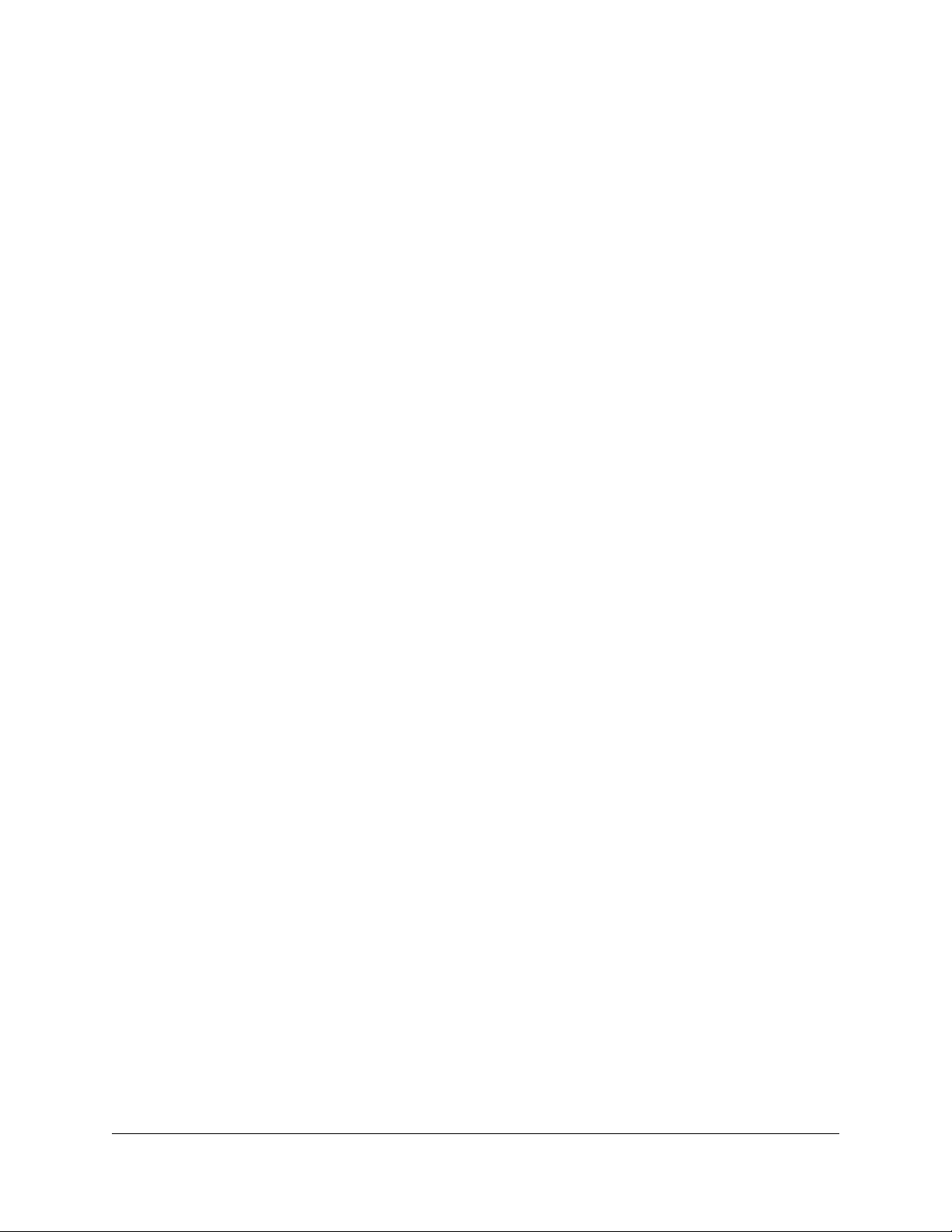
Rewind/Fast Forward
While listening to a message follow these steps:
• Press 2 to skip back in 5 second increments.
• Press 4 to skip forward in 5 second increments.
• Repeat the process to further rewind or fast forward.
Rewind to the Beginning of a Message
If you want to return to the beginning of the message:
• Press 22.
Fast Forward to the End of a Message
If you want to forward to the end of a message:
• Press 44.
Pause Play of a Message
To pause play of a message or to resume play of a paused message:
• Press *.
Composing Messages before Sending
The compose feature of the voice mail system allows you to record a message and
review or change it before sending it to any number of users or distribution groups.
You first enter the extensions and distribution group numbers of the recipients and
then record and send your message.
Compose and Send a Message
1. Access the voice mail system.
2. Press 6 to select compose a message.
3. Enter the phone numbers or group numbers of those persons you want to
receive the message followed by the # key.
4. When you are finished, press # again to complete your mailing list.
5. Record your message after the tone and press # when finished.
6. You are prompted to perform one of the following:
• Press 1 to send
• Press 2 to change
Sipura SPA-841 Telephone User Guide Voice Mail Features (Option B Menu) 89
620-05600270
