Page 1
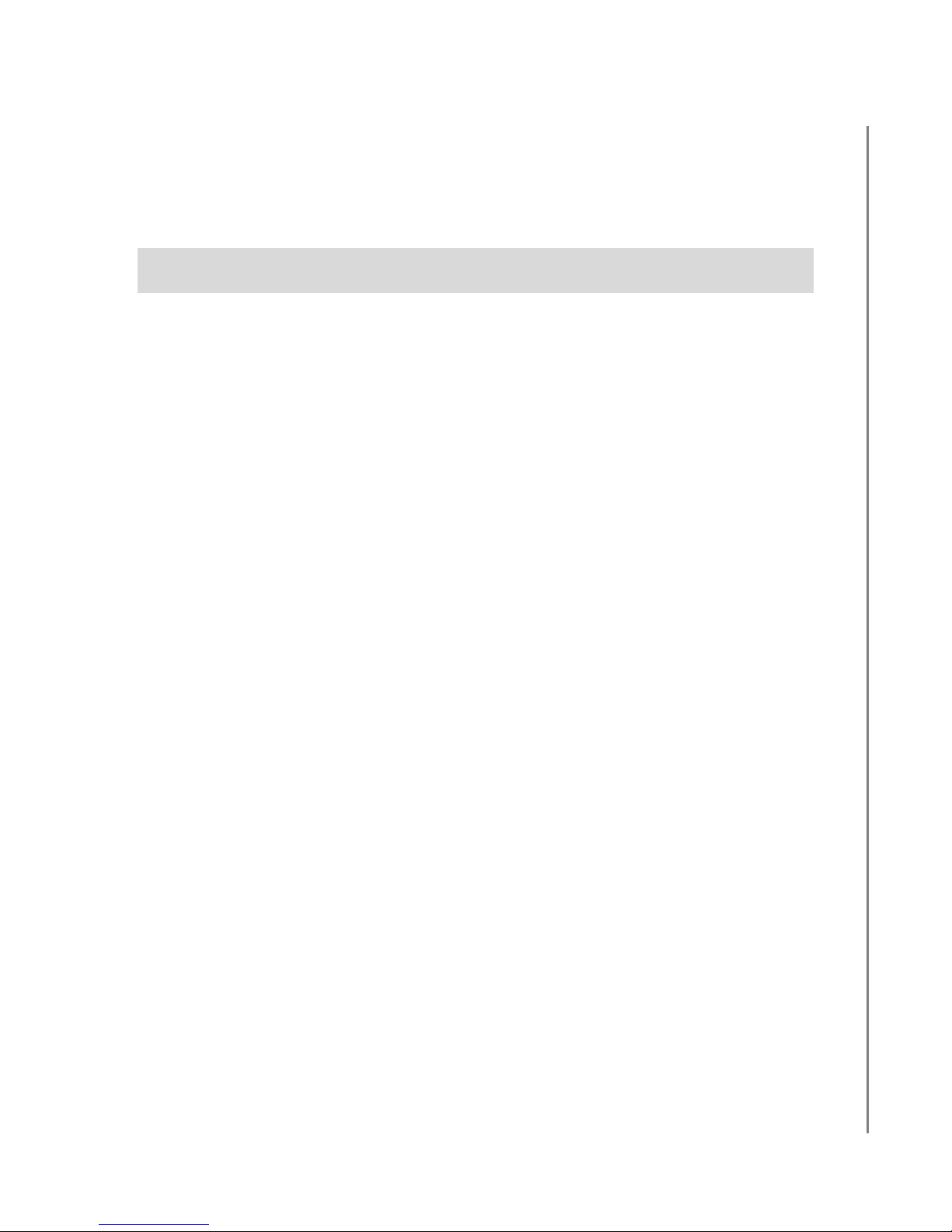
Sipura SPA-2002
Configuration Guide
OUTBOUND CALLING
Version 2.0
DocVersion: SPA-2002-IG-v1-0-052008
Page 2
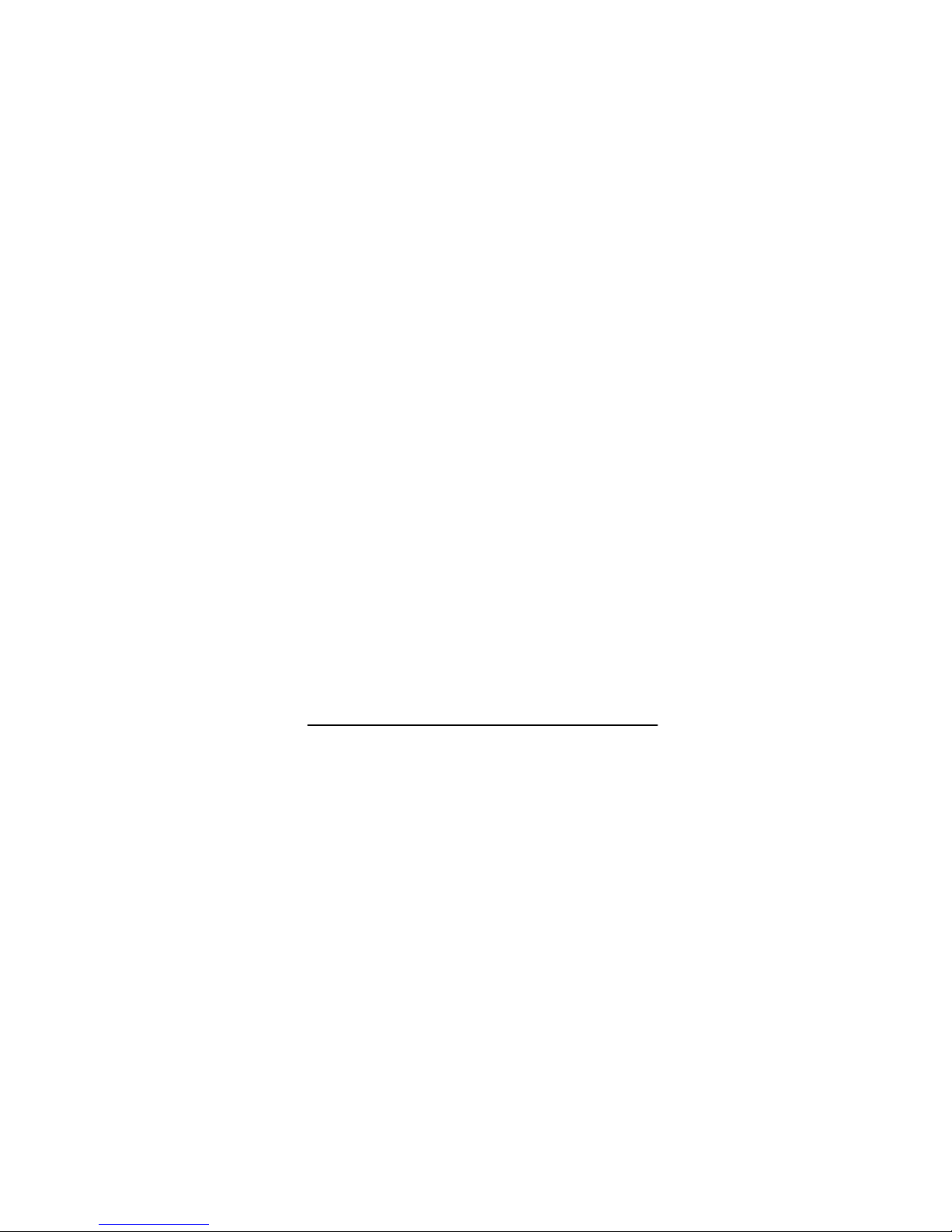
All Rights Reserved
© Copyright 2008
The use, disclosure, modification, transfer, or transmittal of this work for any
purpose, in any form, or by any means, without the written permission of the
copyright holder, is strictly forbidden.
Trademarks used herein are the property of their respective owners.
Sipura SPA-2002 Installation Guide
May 2008
The content of this manual is subject to change without notice and should not be construed as
a commitment by the manufacturer, distributor, or service provider. This manual is furnished
for informational use only and the manufacturer, distributor, or service provider assumes no
responsibility for any errors or inaccuracies that may appear herein.
Any services provided through this equipment are not intended to replace or be a substitute
for primary line voice services or Plain Old Telephone Service (“POTS”) and are not meant to
provide guaranteed Automatic Number Identification or Automatic Location Information
capabilities associated with 911 or E911 services or to permit access to 411 directory
assistance services. The manufacturer, distributor, or service provider will not be liable for
any damages, expenses, liabilities, risks, or harms arising out of or related to the services
provided through this equipment.
Version 2.0
Disclaimer
5.20.2008
Page 3
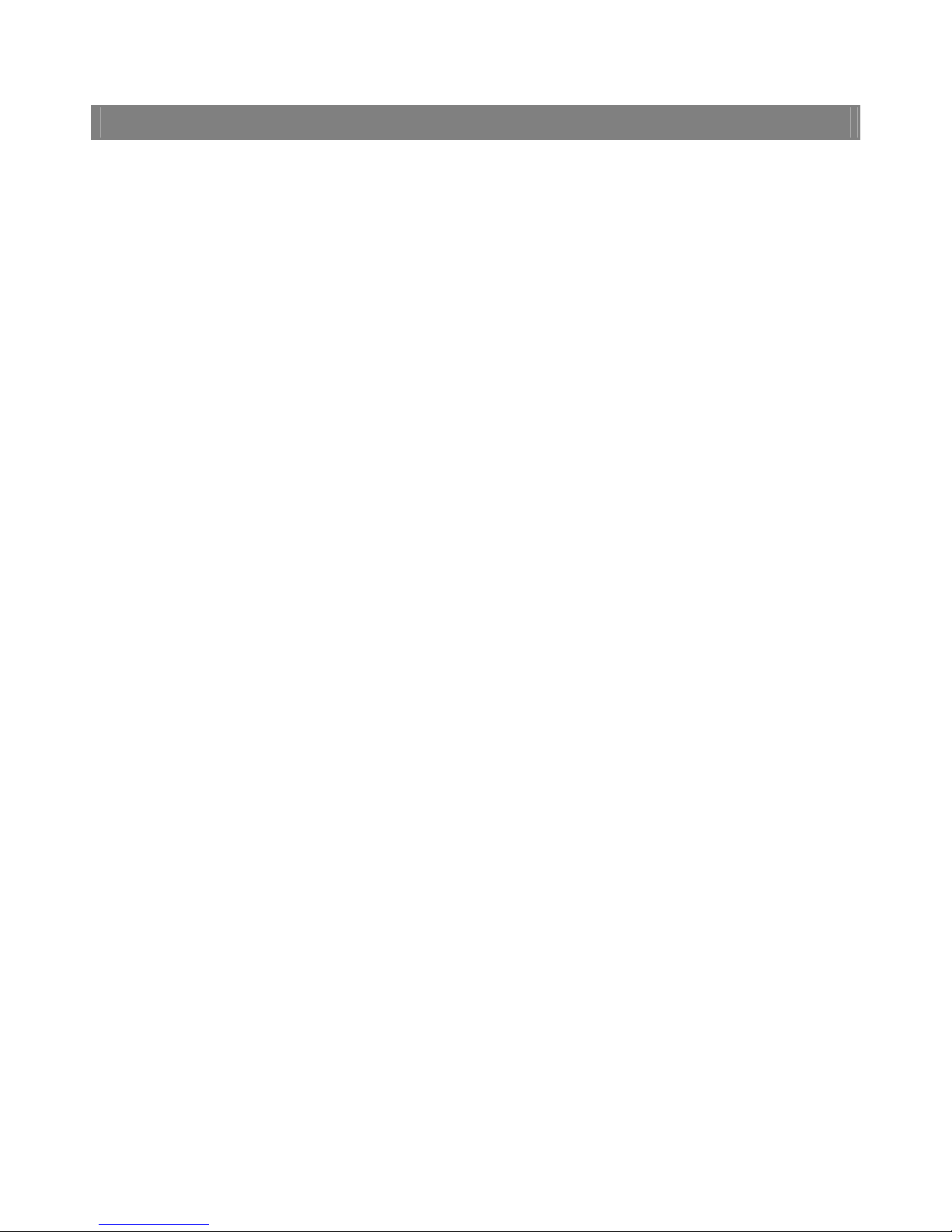
Table of Contents
1 Introduction................................................................ 1
2 Accessing the SPA-2002..............................................2
3. Configuration .............................................................. 4
3.1 Configuration for Outbound Calling..................................4
Sipura SPA-2002 Configuration Guide
Page i
Page 4

1 Introduction
This document is a configuration guide for the Sipura SPA-2002. Your SPA-2002 device
must have firmware version 3.1.20 configured on it in order to complete calls on the
network. Please obtain the latest firmware from www.sipura.com
instructions for configuring of device settings for easy access to the calling network.
Sipura SPA-2002 Configuration Guide
. This guide provides
Page 1
Page 5

Sipura SPA-2002 Configuration Guide
2 Accessing the SPA-2002
To access the SPA-2002:
1. Connect an analog phone to the Phone 1 port on the SPA-2002.
2. Using the telephone keypad, press the star key (*) four (4) times:
You will be prompted to enter a code.
3. Enter 110# to obtain the IP address the SPA-2002 obtained via DHCP. If you are
using a Static IP Address enter the appropriate code, followed by the pound (#)
key. Refer to the SPA2002 Menu Options table on the following page for
codes.
****.
Page 2
Page 6

Sipura SPA-2002 Configuration Guide
SPA-2002 MENU OPTIONS
Action Code User Input Behavior Notes
Enter IVR Menu **** None Do not press any other keys
until you hear, “Configuration
menu. Please enter option
followed by the pound (#)
key, or hang up to exit.”
Check DHCP 100 None The system announces if
DHCP is enabled or disabled.
Set DHCP 101 Enter 1 to enable.
Enter 0 to disable.
Check IP
address
Set IP Address 111 Enter value using the
Check Net Mask 120 None
Set Net Mask 121 Enter value using the
Check Gateway 130 None
Set Gateway 131 Enter the value using the
110 None
numbers on the
telephone keypad. Use
the star (*) key when
entering a decimal point.
numbers on the
telephone keypad. Use
the star (*) key when
entering a decimal point.
numbers on the
telephone keypad. Use
the star (*) key when
entering a decimal point.
Enter the option, followed by
the pound (#) key.
Enter the value, followed by
the pound (#) key. DHCP
must be “Disabled,”
otherwise you will hear the
announcement, “Invalid
Option” if you try to set this
value.
Enter the value, followed by
the pound (#) key. DHCP
must be “Disabled,”
otherwise you will hear the
announcement, “Invalid
Option” if you try to set this
value.
Enter the value, followed by
the pound (#) key. DHCP
must be “Disabled,”
otherwise you will hear the
announcement, “Invalid
Option” if you try to set this
value.
Check MAC
Address
Check Firmware
Version
Manual Reboot 7326668 None After you hear, “Option
SPA-2002 Menu Options
140 None You will hear the phone
adapter’s MAC address.
150 None You will hear the phone
adapter’s firmware version.
successful,” hang up the
phone. The phone adapter
will automatically reboot.
Page 3
Page 7

3. Configuration
3.1 Configuration for Outbound Calling
To configure the SPA-2002 for outbound calling:
1. Connect to the SPA-2002 by entering the device’s IP address in the Web
browser’s Address bar. For instructions on obtaining the IP address, refer to
section 2.0 Accessing the SPA-2002 in Section 2.0 of this Guide.
2. Click on the Admin Login link in the upper right corner of the page, and then
click the advanced configuration link.
SPA-2002 Web Interface – Main Window
3. Click the Line1 or Line2 tab at the top of the page, and in the NAT Settings
section, change the following setting:
Sipura SPA-2002 Configuration Guide
Field Value
NAT Keep Alive Enable no
4. In the Proxy and Registration section (see the screen on the following page),
change the following settings:
Field Value
Proxy byod1.net2phone.com
Use Outbound Proxy no
Use OB Proxy In Dialog no
Make Call Without Reg yes
Ans Call Without Reg yes
DNS SRV Auto Prefix no
5. In the Subscriber Information section (as shown in the Line1/2 Window screen on
the following page), enter a Display Name. Enter the following values for
outbound only service:
Service Type Field Display Name
Value
OUTBOUND SERVICE ONLY
6. Enter the User ID (account) and Password (PIN).
Display Name (Line 1) NO_DID1
Display Name (Line 2) NO_DID2
Page 4
Page 8

Sipura SPA-2002 Configuration Guide
IMPORTANT You must have a different account and PIN for Line 1 and Line 2.
7. Click the Use Auth ID drop-down menu, and click no.
NAT Settings and Network Settings and SIP Settings and Call Feature Settings
Sections
Page 5
Page 9

Sipura SPA-2002 Configuration Guide
Proxy and Registration Subscriber Information and Supplementary Service
Subscription Settings Sections
8. Scroll to the Audio Configuration section (as shown in the Audio Configurations
and Dial Plan Sections screen on the following page), and change the following
settings:
Field Value
Preferred Codec G729a
Use Pref Codec Only no
G729a Enable yes
G723 Enable yes
G726-16 Enable no
G726-24 Enable no
G726-32 Enable no
G726-40 Enable no
DTMF Tx Method AVT
Page 6
Page 10

Sipura SPA-2002 Configuration Guide
Audio Configuration and Dial Plan Sections
9. Click the Submit All Changes button to save the settings.
Page 7
