Page 1
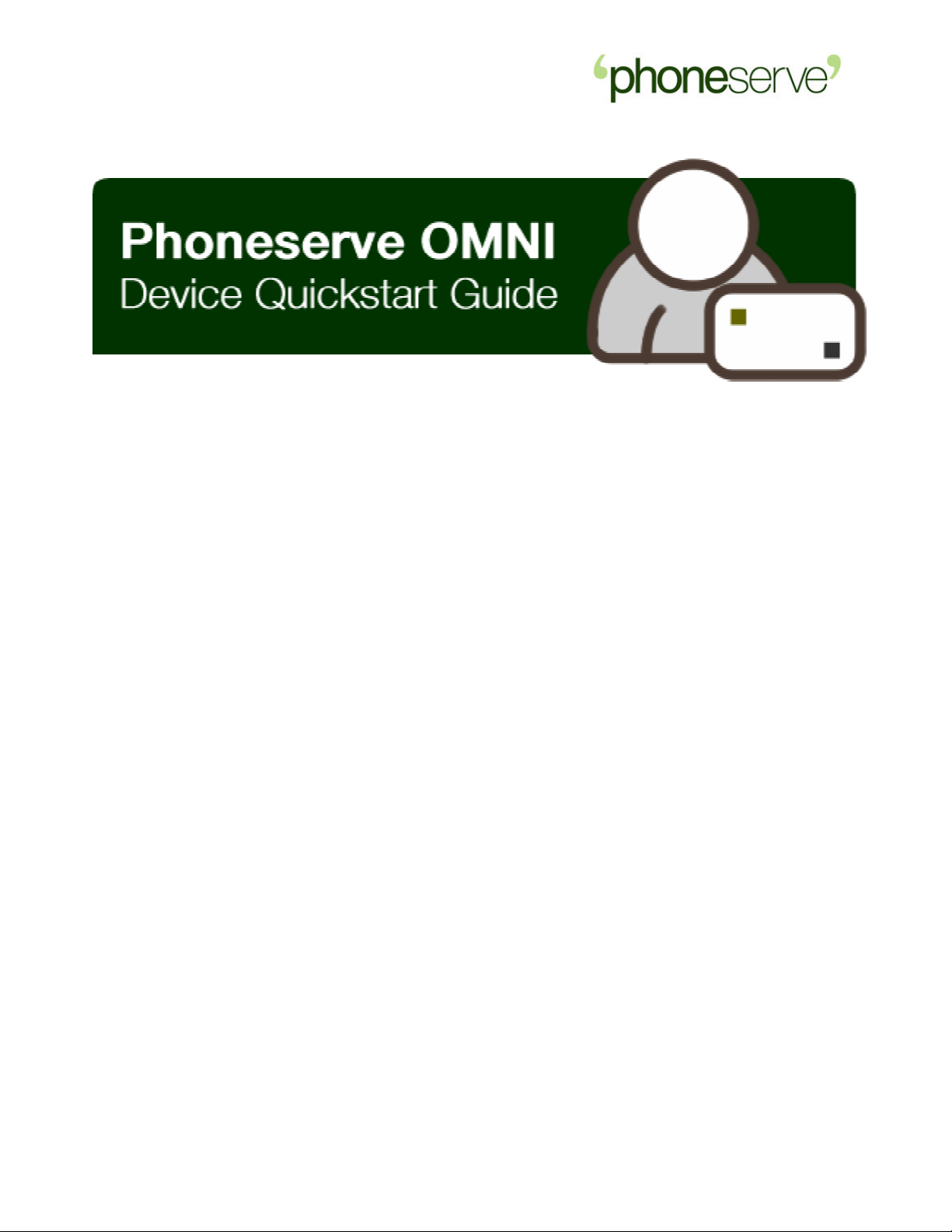
Device Quickstart Guide
Sipura 2000
Device Details
Device Type:
Manufacturer: Sipura
Model:
2000
2-Port Telephone Adapter
Contents
1. Before you begin 2
2. Cabling the SPA2000 2
3. Initial SPA configuration 3
4. IVR Code Table 4
6. Configuring the Settings via the web interface 4
7. Contact and Feedback 6
© Phoneserve. All Rights Reserved Worldwide. info@phoneserve.com
1
Page 2

Device Quickstart Guide
Before you begin
Verify that you have the following:
• SPA2000 (software version 2.0.10 e) and Power Supply
•
• PC (Initially for configuration of the SPA2000 A PC is used for monitoring and
•
• At least one analogue phone with an RJ11 connector
• Phoneserve literature including:
SPA2000 Cabling
reporting of the Gateway status, but this does not have to be local to the
SPA2000)
A network connection to the Internet
- Phoneserve Omni Quick Install Guide (this document)
- Phoneserve Omni Account Details (available from your account manager)
- Phoneserve Omni user instructions (available from your account manager)
Cabling the SPA2000
Figure1: Sides of the SPA2000
Connect a standard telephone to either the Phone-1 or Phone-2 port of the
SPA2000. The telephone should be a modern tone-dialling (DTMF) type.
Connect the standard RJ45 Ethernet cable (supplied) to the LAN port. The other end
of this cable should be connected to your Network feed (Router, Hub, Switch or
similar).
Finally, Insert the power adapter cable into the 5V power socket of the SPA and
power up the device by plugging the power adapter into a live power outlet.
© Phoneserve. All Rights Reserved Worldwide. info@phoneserve.com
2
Page 3

Device Quickstart Guide
Initial SPA configuration
Initial configuration is completed by use of the connected telephone set and the
SPA’s built-in IVR (Interactive Voice Response) service.
Whilst it is possible to configure the SPA with only the telephone set, it is far easier to
understand and modify the various parameters if programming is completed using
the SPA’s built-in web interface. Before you can use your PC and browser however,
you must complete the basic network configuration tasks with the telephone set.
To bring up the IVR service, lift the handset and dial **** (ignore any tones you may
hear whilst dialling the four “stars” – you will eventually hear “Sipura configuration
menu .. “
1) Check whether DHCP is enabled by entering 100#
2) If you use DHCP, enter code 110#, the IVR should announce the IP address,
Note: To enable/disable DHCP, enter 101#, then when prompted enter 1 to enable or
0 to disable.
If DHCP is enabled, check whether your SPA has successfully received an IP
address thus, according to step 2.
If DHCP allocation was unavailable, you will need to set the IP address manually.
3) Firstly, switch off DHCP by entering 101#, then 0
4) Use command 111# to set IP address, enter numbers from the telephone
5) Check Subnet Mask using 120#. If you need to change the setting, use
6) 121# to set Subnet Mask. Using numbers and * as above to enter the desired
7) Check the IP address of your Internet gateway using 130#. If you need to
8) 131# - once more using numbers and * to enter the desired value (e.g.
Review the IP address setting using 110# - write it down.
9) You may now connect to the SPA from your PC browser – the PC must be
write it down and skip to step 9 bellow.
keypad – use the * key for the decimal point. (e.g. 10*10*60*134)
value (e.g. 255*255*255*0).
change/set this address, use
10*10.*60*254)
connected to the same network as the SPA. In your browser address window
type http://<the IP address you wrote down>/admin/advanced and press
return on your PC keyboard.
© Phoneserve. All Rights Reserved Worldwide. info@phoneserve.com
3
Page 4

Device Quickstart Guide
IVR Code table
Configuring the Settings via the web interface
Your browser should now show a tabbed user-interface page. The pages are
labelled; Info, System, SIP, Regional, Line 1, Line 2, User 1 and User 2.
If you do not see all these tabs you are not in the “advanced admin” mode. To
get there click on “Admin Logon” then “Advanced” at the top right of the
webpage.
These tabbed pages allow complete and detailed customisation of almost
every element of the device, but for simple use as a Phoneserve gateway only
a very few changes are necessary;
(The Info page displays current setup. There are no configuration changes
possible on this page.)
On the System page; network connectivity options may be set, but because
you are viewing that page you have obviously already managed those
parameters via the IVR Interface.
On the SIP, Provisioning, Regional, User 1 and User 2 pages; the device
defaults should suffice for basic operations.
© Phoneserve. All Rights Reserved Worldwide. info@phoneserve.com
4
Page 5

YES
YES
Device Quickstart Guide
The Line 1 settings that may require changing from default are these;
Line Enable
SIP port
Proxy adp1.winnerip.com
Outbound Proxy adp1.winnerip.com
User ID 18-digit Phoneserve account 1
Preferred Codec
Use Pref Codec only
Line 2 changes will be these;
Line Enable
SIP port 5061
Proxy
Outbound Proxy
User ID
Preferred Codec
Use Pref Codec only
When you have entered the above values, go to the bottom of the page and click the
“Submit All Changes” button. The SPA will update and reboot – your web browser
should refresh in 5 seconds. If you wish, you may check each tab to confirm that the
new values have been saved.
The SPA will now allow both attached phones to make calls simultaneously.
If you need to reset your SPA2000 to factory settings just enter 73738#
Please click on http://www.sipura.com/Documents/spa2k-2.0.10e.zip to download
version 2.0.10e of the software to make sure your SPA 2000 works at its best with
Phoneserve.
5060
G723
YES
adp1.winnerip.com
adp1.winnerip.com
18-digit Phoneserve account 2
G723
YES
Upgrading your SPA2000
© Phoneserve. All Rights Reserved Worldwide. info@phoneserve.com
5
Page 6

Device Quickstart Guide
Contact & Feedback
We hope that you have found the contents of this guide both useful and
informative. However, if you feel any additional information could be added,
or the guide could be improved in any way, please e-mail suggestions to
info@phoneserve.com
All queries relating to this document should be addressed to:
The Manager
Sales Support Team
Callserve Communications Ltd.
2 Harbour Exchange Square
London, E14 9GE
UNITED KINGDOM
Tel: +44 (0) 20 7517 7100
Fax: +44 (0) 20 7517 7101
E-Mail: info@phoneserve.com
© Phoneserve. All Rights Reserved Worldwide. info@phoneserve.com
6
