Page 1

Sinocan International Technologies Co., Ltd. P06-U/S/L User’s Manual
1
User’s Manual
THERMAL RECEIPT PRIN TER
Model: P06-U/S/L
V2.0 2010.05
Page 2
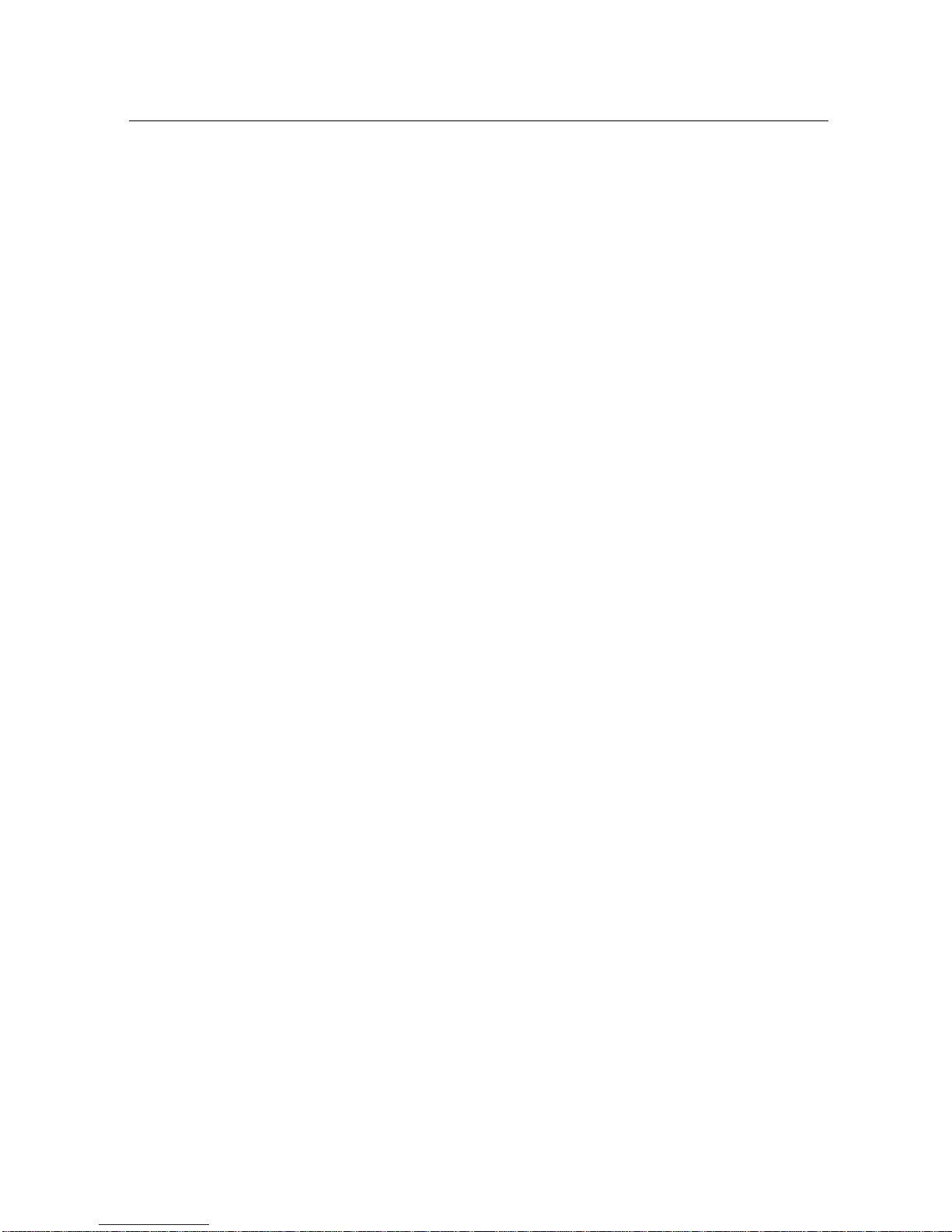
Sinocan International Technologies Co., Ltd. P06-U/S/L User’s Manual
2
Contents
1. General Information
1.1) Main Features .......................................................................3
1.2) P06-U/S/L Series Function List ............................................4
2. Quick Start
2.1) Unpacking & Parts Identification .......................... ... ..... ...... .. 5
2.2) Loading the Paper Roll ........................................................6
3. Printer Interface and Connection
3.1) Connecting the Interface Cable.................................................8
3.2) Connecting to a Cash Drawer ..................................................8
3.3) Connecting the AC Adapter ......................................................9
4. Configuration
4.1) Panel LED Indicators ...............................................................10
4.2) DIP Switch Settings ..................................................................10
4.3) Printer Self Test ........................................................................11
4.4) Driver Installation .................... ..................................................11
5. Safety and Maintenance
5.1) Safety Information ................................................................15
5.2) Periodical Cleaning ..............................................................15
5.3) Preventing Paper Jams ........................................................15
5.4) Fixing Paper Jam ..................................................................16
6. Appendix
- Products Specifications ..............................................................17
- Configuration ..............................................................................19
Page 3
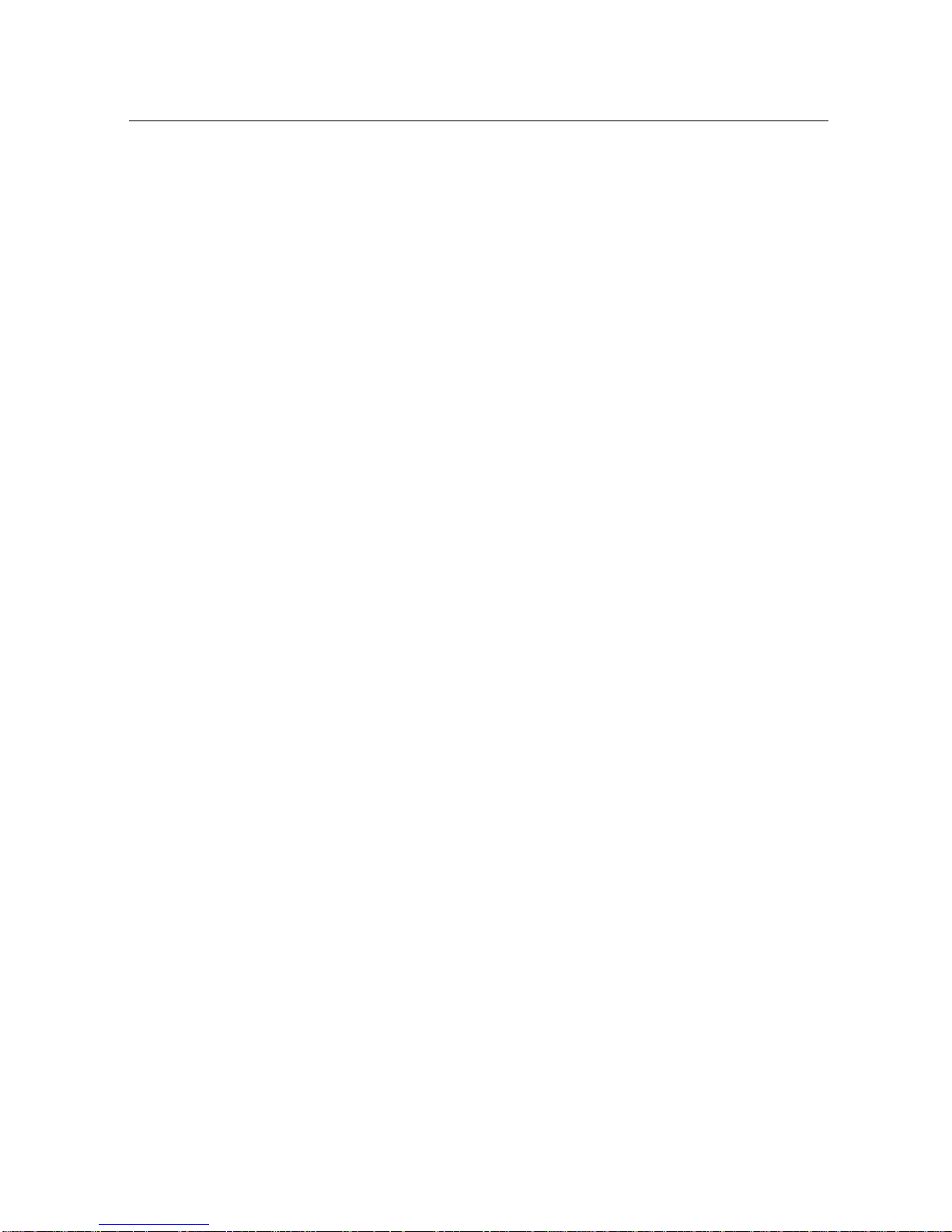
Sinocan International Technologies Co., Ltd. P06-U/S/L User’s Manual
3
1. General Information
1.1) Main Features
1. High speed printing:
z 230mm/s maximum print speed.
z Low-noise thermal printing.
z High reliability due to a stable mechanism.
2.Application Software:
z Command protocol is based on ESC/POS sta ndard.
z Various Layouts are possible by using page mode.
z Characters can be scaled up to 64 times as large as the standard size.
z Smoothing is also possible.
z Repeated operation and copy printing are possible by using macro definitions.
z Character font size (12x24 font or 9x17 font) can be selected using a command.
3. Printer Handling:
z Easy paper-roll installation.
z Equipped with an auto cutter.
z The printer allows easy maintenance for tasks such as head cleaning.
z Two different print densities can be selected by DIP switches.
z The built-in interface provides control capability for one cash drawer.
Page 4
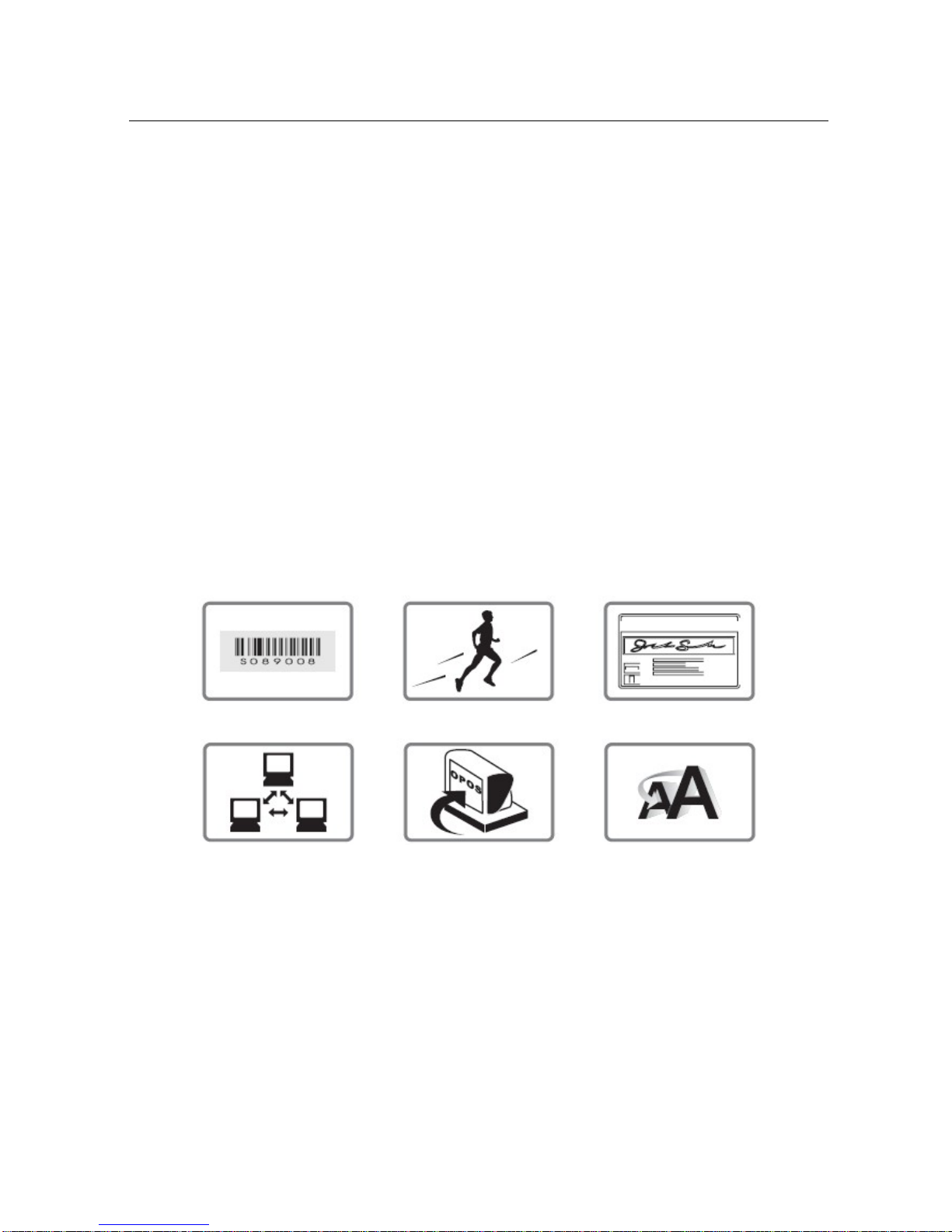
Sinocan International Technologies Co., Ltd. P06-U/S/L User’s Manual
4
1.2) Function List
1. Maximum printing speed 230mm / se c
2. Fully-compatible with EPSON ESC/POS command ( see
command sets for programming reference)
3. Characters can be scaled up to 8 times larger than standard size(*)
4. Support print data in page mode
6. Support Font A (12*24) and Font B (9*17) characters(*)
7. Support NV Image download
8. Three indicator LEDs (POWER,ERROR, an d Paper roll out) and One panel button (FEED)
9. Support warning beep sound
10. Support DIP switch to select Chinese/ASCII mode
11. Support printer server printing
12. Support 9600,19200,38400,115200bps baud rate
13. Support print with 90 rotation(*)
Note: (*) items are functions that will affect printing speed
Barcode High-speed Printing Printer identification
Mutiple Connection printing OPOS Driver Various Character Sets
Page 5
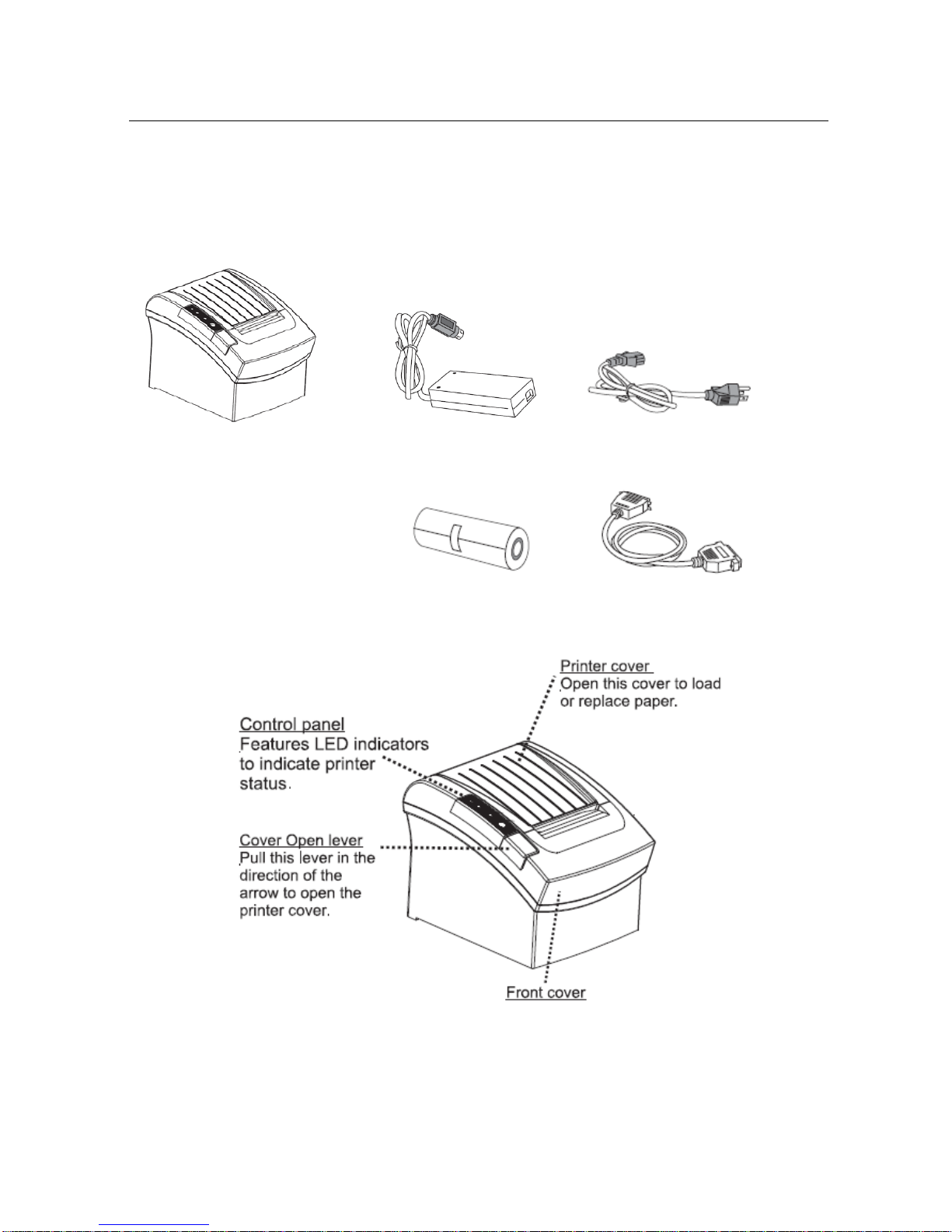
Sinocan International Technologies Co., Ltd. P06-U/S/L User’s Manual
5
2. Quick Start
2.1) Unpacking & Parts Identification
a. Unpacking:
Power Adapter Power Cord
Paper Roll Interface Cable
b. Parts Identification:
Page 6
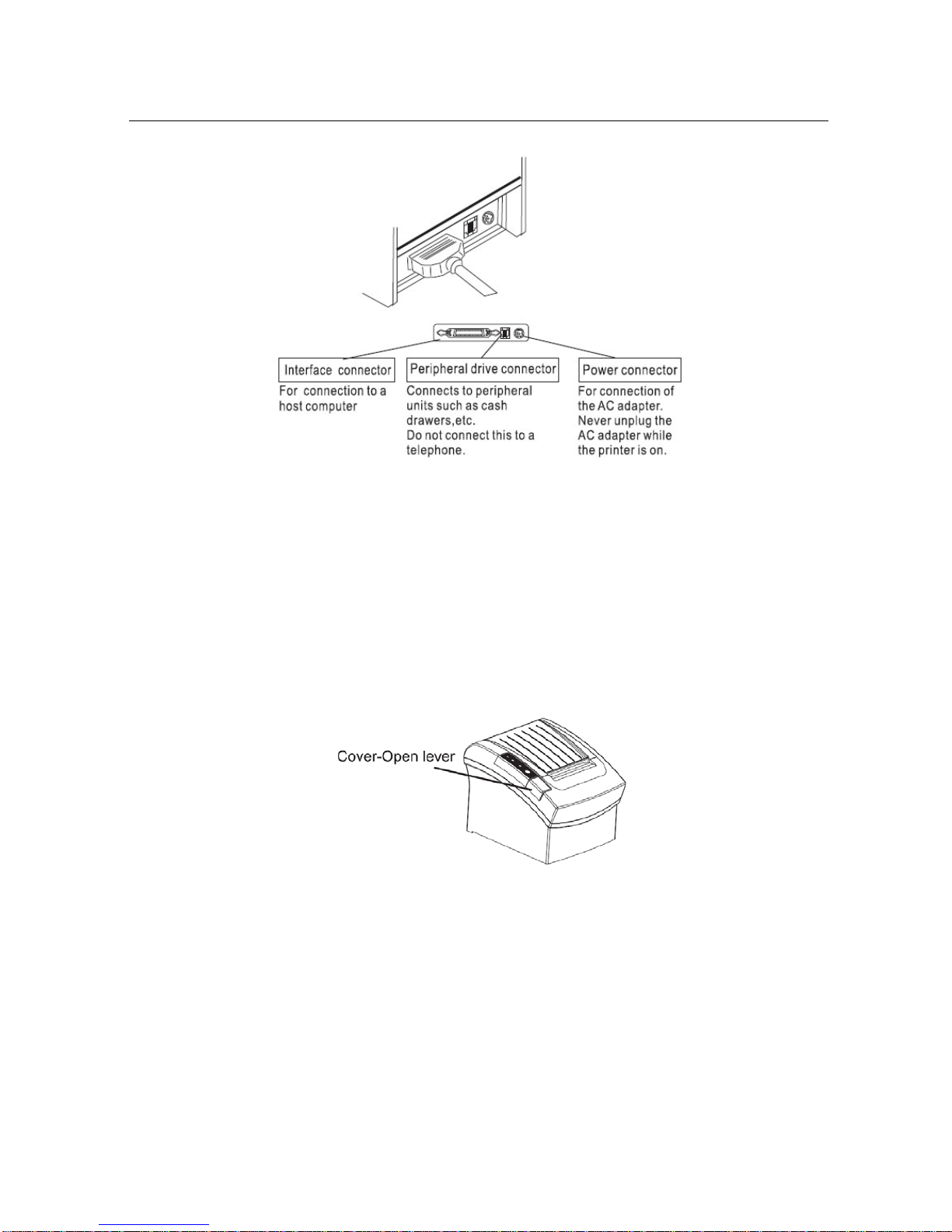
Sinocan International Technologies Co., Ltd. P06-U/S/L User’s Manual
6
2.2) Loading the Paper Roll
a. Make sure that the paper roll matches the printer specification. Do not use paper rolls that have the
paper glued to the core because the printer cannot detect the paper end correctly.
Important: The printing quality and lifespan of the thermal head cannot be guaranteed if any paper
other than that recommended is used. Thus, the warranty will be void automatically if any fa ult
occurs due to the use of wrong paper rolls.
b. Open the paper roll cover pressing the cover-open button
Important: Donot pull the cover open lev er and open the printer cover during printing is in process.
c. While oberserving the direction of the roll, set the paper roll into the hollow, and pull on the
leading edge of the paper toward you as shown:
Page 7
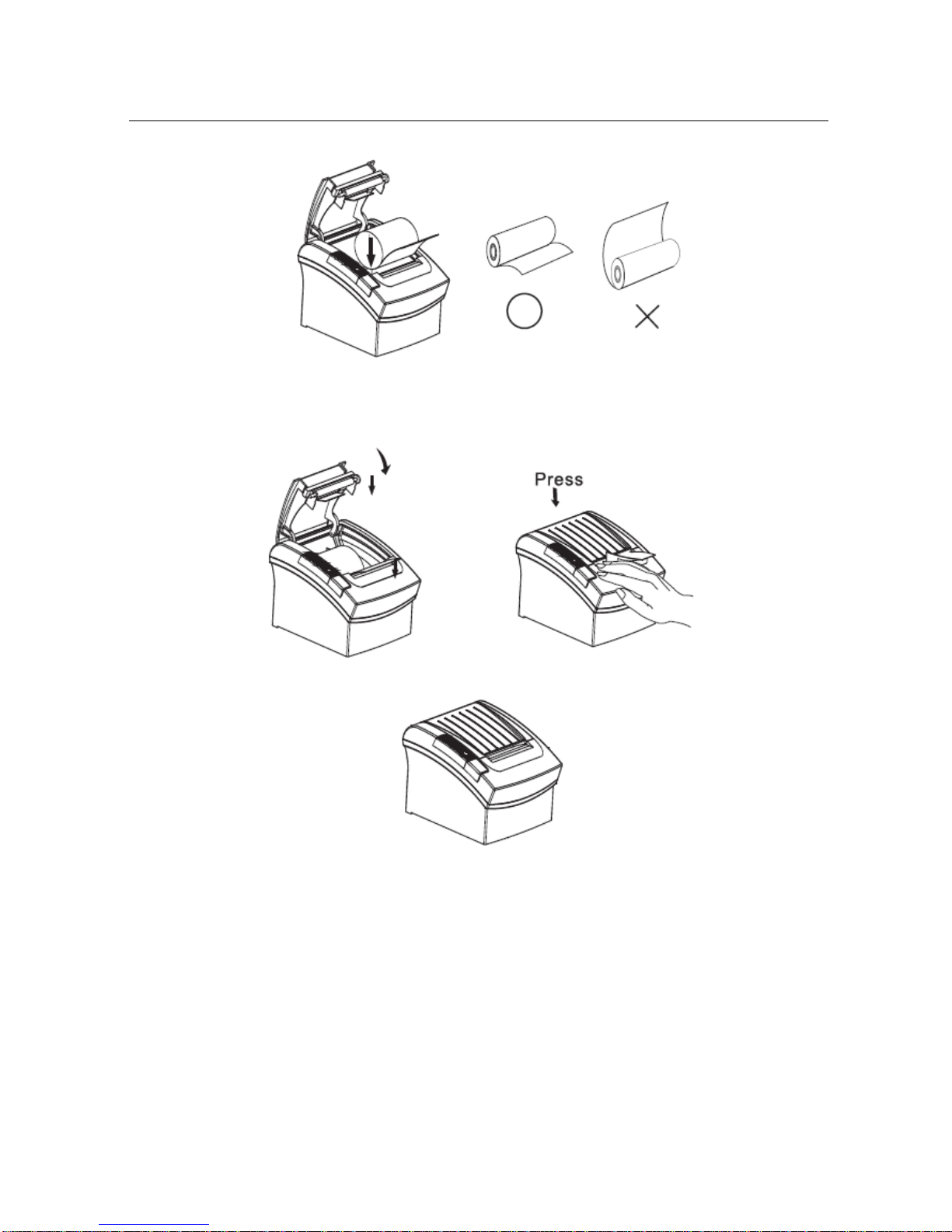
Sinocan International Technologies Co., Ltd. P06-U/S/L User’s Manual
7
d. Close the cover. When closing the cover, press the center of the printer cover firmly to prevent
paper miss-loading
e. Tear off the paper outside the cover as shown
Page 8

Sinocan International Technologies Co., Ltd. P06-U/S/L User’s Manual
8
3. Printer Interface and Connection
3.1) Connecting the Interface Cable
a. Before connecting/disconnecting the interface cable, make sure that power to the
printer and all the devices conn ected to the printer is turned on
b. Connect the interface cable to the connector on the rear panel of the printer
c. In the case of a serial interface, tighten the connector screws. In the case of a parallel
interface, fasten the connector clasps
3.2) Connecting to a Cash Drawer
Important: ake sure that the printer is turned off and unplugged from the AC outlet and hat the
computer is turned off before making connections. o not connect a telephone line into the peripheral
drive connectors. Failure to bserve this may result in damage to the printer.
Plug the cable connector securely
into the printer’s interface connector
Attach the other end of the cable to
the computer
Page 9

Sinocan International Technologies Co., Ltd. P06-U/S/L User’s Manual
9
3.3) Connecting the AC Adapter
a. Connect the AC power cord to the inlet of AC adapter, and then connect the power cord plug to a
suitable electrical outlet
b. Connect the adapter cable to power connector of printer, make sure the printer power switch is
OFF before making any connections
c. Set the power switch as shown. The POWER lamp on the control panle will light up.
Page 10

Sinocan International Technologies Co., Ltd. P06-U/S/L User’s Manual
10
4. Configuration
Printer Control Panel & Status Indicator
4.1) Panel LED Indicators
1. Power ( POWER) LED: Green
On: Power is stable
Off: Power is not stable
2. Error( ERROR) LED: Red
On: Off line (except during paper
feeding using the FEED button and
test printing, and the error state.)
Off: Normal condition
3. Paper roll end (PAPER OUT) LED: Red
On: The paper roll near end is detected.
Off: Paper is loaded (Normal condition).
4.2) DIP Switch Settings
The DIP switch panel is locating at bottom of the printer as shown:
DIP Switch Functions:
Switch Function ON OFF Default
SW-1 Select cutter No Yes OFF
SW-2 Select beeper Yes No OFF
SW-3 Print density Dark Light OFF
SW-4 Two-bite character code No Yes OFF
SW-5 Character per line 42 48 OFF
SW-6 Reserve OFF
SW-7 Selecr baud rate OFF
SW-8 Select baud rate OFF
Page 11

Sinocan International Technologies Co., Ltd. P06-U/S/L User’s Manual
11
Note: Before configure the DIP switch settings, please first turn the printer power off and remove the
paper roll. (*) Baud Rate is only available for serial interface models.
4.3) Printer Self Test
This is to test whether the printer is working properly or not and also checks the printing quality, firmware
version, and DIP switch settings.
1. Hold the FEED button first and then turn on the power at the same time, release the button after around 1
second.
2. If the printer is working properly, it should then automatically print the self-testing result that indicating the
firmware version number, printer connection type, English alphanumeric characters, and so on.
3. The test print will be ended with following message:
Note: Above procedure does not test parallel or serial ports. Please use communication utility to test the
printer connection.
4.4) Driver Installation
1) For Windows 2000/XP/7 32bit OS
Double-click the program, and the path is ’Driver / POSDRVEN V6.33.exe
’
SW-7 SW-8 Baudrate(bps)
ON ON 38400
OFF ON 115200
ON OFF 9600
OFF OFF 19200
Page 12

Sinocan International Technologies Co., Ltd. P06-U/S/L User’s Manual
12
Select ‘A accept the agreement’ then ‘Next’ to continue
Select the installation destination location, then click ‘Next’ to continue
Page 13

Sinocan International Technologies Co., Ltd. P06-U/S/L User’s Manual
13
Choose your computer’s OS
Page 14

Sinocan International Technologies Co., Ltd. P06-U/S/L User’s Manual
14
Select the printer model ‘POS-80C series’ and printer port your connecting, if you use USB connection, please also
select COM port, after you finished ins t allation, please go to printer property to set the USB port.
Click the ‘finish’ button to end the installation.
2) For Windows 7 64bit OS
Please refer to ‘How to install the printer's drive under operation windows 7 64.pdf
’ in the driver disk
Page 15

Sinocan International Technologies Co., Ltd. P06-U/S/L User’s Manual
15
5. Safety and Maintenance
5.1) Safety Information
1. Do not touch the HEAD of printe r wi th anything.
2. Do not touch the cutter blade.
3. Only use the power supply that is come along with the printer.
4. Do not bend the power cord excessively or place any heavy objects onto it.
5. When connecting or disconnecting the plug, always hold the plug-not the cord.
6. Keep the desiccant out of children s reach.
7. Use only approved accessories a nd do not try to disassemble, repair or remodel it for yourself.
8. Do not let water or other foreigh objects in the printer.
9. Install the printer on the stable surface, choose a firm.level surface where the printer will not be
exposed to vibration.
10. Do not use the printer when it is out of order. This can cause a fire or an electrocution.
11. Do not connect a telephone line into the peripheral drive connector.
12. We recommend that you uplug the printer from the power outlet whenever you do not plan to use
it for long periods.
5.2) Periodical Cleaning
Printed characters may become partially unclear due to accumulated paper dust and dirt. To preven t
such a problem, paper dust collecte d in the paper holder and paper transport section and on the
surface of the thermal head must be removed periodically. Such cleaning is recommended to be
carried out once six month or one million li nes.
a. Cleaning the Thermal Head
To remove blackish dust collected o n th e surface of the thermal head, wipe it with Isopropyl
alcohol(IPA)
Note: The thermal head is easy to damage, so clean it gently with a soft cloth. Take sufficient care
not to scratch it when cleaning it.
b. Cleaning the Paper Holder
Use a soft cloth to remove paper dust from the paper holder and paper transport section.
5.3) Preventing Paper Jams
Page 16

Sinocan International Technologies Co., Ltd. P06-U/S/L User’s Manual
16
The paper should not be touched during printing. Shift the paper during paper ejection may cause a
feed failure or paper jam.
5.4) Fixing Paper Jam
The Status LED(Red) on the printer control panel will flash with beeps if paper is jammed.
Please follow below instruction to remove pape r jam.
a. Switch the printer power off.
b. Open the printer cover by pushing the Coveropen
button.
c. If the printer cover opens, remove the jammed paper gently (take care not to touch the printer
head.) And reinstall the paper r oll.
d. If the printer cover will not open, please re sta r t th e printer by switching power off/on, and try again,
if the cover is still unable to open please follow the below instruction.
1. Set the printer power OFF
2. Slide off the side lid to reveal the auto cutter.
3. Roll the little gear as shown until the warning beeps is stopped.
CAUTION:
Since working on the cutter may be dange rous, be sure to turn off the printer first.
Note:
Do not apply extreme force to open the front cover to prevent damage to the cutter. If the front cover
will not open properly, please contact your dealer.
e. Return the cutter to its home-position and release or clean our the jammed paper in inside the front
cover. Open the top cover, and then reinstall paper
(Reinstall Paper Roll) (Tear off the paper as shown)
Page 17

Sinocan International Technologies Co., Ltd. P06-U/S/L User’s Manual
17
6. Appendix
1. Product Specifications
1.1) Printing Specifications
1. Printing method: Thermal line printing
2. Dot density: 203 dpix203 dpi
3. Printing direction: Unidirectional with friction feed
4. Printing width: 72mm (2.83 ), 576 dot positions
5. Characters per line (default): Font A: 48, English Font B: 24, Chinese
6. Character spacing (default): Font A: 0.25mm (.01 )(2dots)
7. Printing speed: 260mm/second, maximum (at 24V,20C
8. High speed mode: (68F),Density level 2.Speeds are switched, automatically depending on the voltage
temperature conditions.)
Note: There may be variations in printing after switching the mode of the printing speed. To prevent this for
logo printing with ESC command, using a downloaded bit image is recommended. Change in printing speed
does not occur during down loaded bit image printing. Printing speed may be slower depending on the data
transmission speed and cause intermittent printing. It is recommended to transmit data to the printer as
quickly as possible.
1.2) Auto Cutter
1. Partial cut: Cutting with one point left uncut
Note: To prevent dot displacement, after cutting, paper must be fed approximately 1mm (14/360
inches) or more before printing.
1.3) Paper Roll Supply Device
1. Supply method: Drop-in paper roll
1.4) Paper Specification
1.Paper type: Specified thermal paper
2. Form: Paper roll
3.Paper width: 79.5 0.5mm (3.13 0.02 )
4. Paper roll size: Roll diameter: Maximum 83 mm
5. Specified paper: Specified thermal roll paper;
6. Paper roll spool diameter: Inside: 1 2m m (.47 )
Note: Paper must not be pasted to the paper roll spool.
1.5) Internal Buffer
Page 18

Sinocan International Technologies Co., Ltd. P06-U/S/L User’s Manual
18
Outside: 18mm (.71 )
1. Receive buffer useable 20K bytes.
2. User-defined buffer (both for user-defined characters and user-defined bit images): 12K bytes
1.6) Electrical Characterist ic s
1. Supply voltage: 24 VDC 8% (optional powe r supply)
2. Current consumption (at 24V):
High speed mode:
Mean: Approximately 2.5A (Character font
A-N, capital letters, 36-character rolling
pattern, 42 columns printing)
Peak: Approximately 8A
Low power consumption mode:
Mean: Approximately 1.2A
Peak: Approximately 6.6A Standby:
Mean: Approximately 0.2A
Note: Maximum 1A drawer kick0out driving.
1.7) Reliability
1.Life Span:
Mechanism: 15,000,000 lines
Thermal head: 100 milli on p ulses, 100 Km
Auto cutter: 1,500,000 cuts
(End of life span is defines to have reached the
end of its life when reaches the begin ning of
the Wear out Period.)
2. MTBF: 360,000 hours (Failure is defined as Random Failure occurring at the time of t he
Random Period.)
3. MCBF: 52,000,000 lines (This is an average failure interval based on failure relating to wear out
and random failure up to the life of 15 million lines.)
Page 19

Sinocan International Technologies Co., Ltd. P06-U/S/L User’s Manual
19
1.8) Environmental Conditions
1. Temperature: Operating: 5 to 45C (41 to 113F) Storage: -10 to 50C (14 to 122F) (except paper)
2. Humidity: Operating: 10 to 90% RH Storage: 10 TO 90% RH (except for paper)
Note: If the printer is not used for a long time with paper installed, some part of
the printing may be light due to the deformation of the paper. If the printer
is not used for a long time with paper installed, be sure to feed paper about
30mm before printing.
3. Acoustic noise (Operating): When using auto cutter Approximately 50 dB
(Bystander position) When not using auto cutter
Approximately 40dB (Bystander position)
1.9) Installation
The printer must be installed horizontally. (Vibration during papercutting and using a drawer should
be considered. Take measures to prevent the printer from moving. Affixing tapes are provided as an
option.) An optional hanging bracket can attach the printer to a wall.( Following the procedures
describes in the installation manual, install the wall mount and change the location of the paper roll
near-end sensor, then install the paper roll stop p e r and other parts.
2. CONFIGURATION
2.1) Interface
a. RS-232 serial interface
a.1) RS-232 Specifications
1. Data transmission: Serial
2. Synchronization: Asynchronous
3. Handshaking: DTR/DSR or XON/XOFF control
4. Signal levels: MARK= -3 to -15 V: Logic 1 / OFF SPACE= +3 to +15 V: Logic 0 / ON
5. Baud rate: 9600,19200,38400,115200bps
6. Data word length: 8bits
7. Parity Settings: None
8.Stop bits: 1 or more
9.Connector (printer side ): Female DSUB-25 pin connector
Note: The data word length, baud rate, and parity depend on the DIP switch settings.The stop bit for
printer side is fixed to 1.
Page 20

Sinocan International Technologies Co., Ltd. P06-U/S/L User’s Manual
20
a.2) Serial interface connection example
Printer Side DB-25 POS RS-232 Connection DB29
Note: Set the handshaking so that the transmit data can be received.Transmit data to the printer after
turning on the power and initializing
the printer.
a.3) Interface connector terminal assignments and signal functions
b. IEEE1284 Bidirectional Parallel Interface (Parallel Interface Specifications)
b.1) Parallel Specifications
1. Data transmission: Parallel
2. Synchronization: Externally supplied nStrobe signals
3. Handshaking: nAck and Busy signals
4. Signal levels: TTL compatible
5. Data word length: 8 bits
6. Connector (printer side): 36 pi ns Ce ntronics connector
b.2) Parallel Interface Pin Assignments for Each Mode
Pin Mode Source
1 STB HOST
The computer presents the data on the data
lines, and pluses STB
2 DATA0 HOST Indicates the 1st data bit through 8th data bit
3 DATA1 HOST
4 DATA2 HOST
5 DATA3 HOST
Pin number Signal name Signal source Description
2 TXD Printer
When using XON/XOFF handshake protocol,
printer transmits control code XON/XOFF
3 RXD Host Printer receives data from host
4 RTS Printer
Indicates printer current stat us, whether the
printer is busy or ready to receice data
7 GND \ Signal ground
20 DTR Printer Same as RTS(4pin)
Page 21

Sinocan International Technologies Co., Ltd. P06-U/S/L User’s Manual
21
6 DATA4 HOST
7 DATA5 HOST
8 DATA6 HOST
9 DATA7 HOST
10 nAck Printer
Printer acknowledge signal which indicates that
the printer has receiced previous data bit
11 BUSY Printer Printer is busy and can not receice data
12 GND -- Ground
13 Select Printer High electric potential
14,15 NC -- No connect
16,17 GND -- Ground
18 Logic-H Printer High electric potential
19-30 GND -- Ground
31 NC -- No connect
32 Nerror(nFault) Printer Printer error signal
33 GND -- Ground
34-36 NC -- No connect
2.2) Connectors
a. Interface Connectors
Refer to interface explain.
b. Power Supply Connector
This connector is used to connect the printer to an external power source.
Power Supply Connector Pin Assignments
Pin Number Signal name
1 +24VDC
2 GND
3 NC
Shell Frame GND
c. Drawer Kick-out Connector (Modular Connector)
The pulse specified by ESC p or DLE DC4 is output to this connector. The host
can confirm the status of the input signal b y using the DLE EOT, GS a, or GS r
commands.
1. Pin assignments: Refer to Table
2. Connector model: Printer side: MOLEX 52065-6615 or RJ11 telephone jack
User side: 6-position 6-contact (RJ11 telephone jack)
Drawer Kick-out Connector Pin Assignments
Pin Number Signal Name Direction
1 NC
2 Frame GND Output
3 NC
4 Drawer Kick-out Drive signal Output
Page 22

Sinocan International Technologies Co., Ltd. P06-U/S/L User’s Manual
22
5 NC
6 NC
3. Drawer kick-out drive signal
Output signal: Output voltage: Approximately 24V
Output current: 1A or less
