Page 1

i
V 1.0
Users guide-V1.0
July, 2006
Sinocan All-in-One
19 inch LCD Computer
User’s Guide
Sinocan 19 inch All-in-One PC User's Guide
Page 2
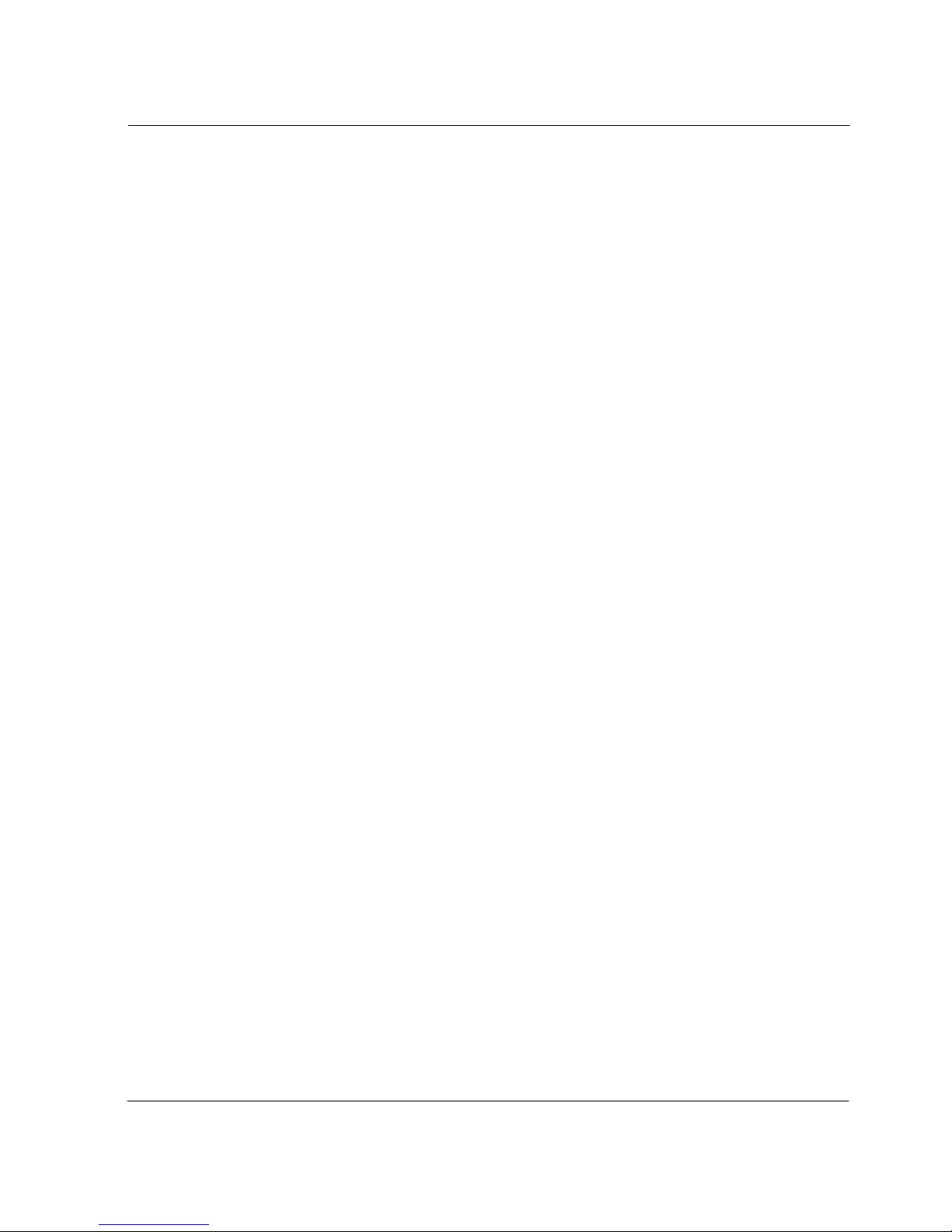
ii
V 1.0
Notice
Copyright
The copyright of this user’s guide belongs to any authorized company.
and is protected by copyright law. This means partial or full duplication
of this document
(electronically, mechanically or otherw ise)
is prohibited
without the permission of the authorized company.
The contents may be modified without notice for the improvement of
design, function, and reliability.
We do not guarantee the prevention of data loss. Please be cautious
not to lose important data and keep back-ups at all times.
Even though we did our best in drawing up this user’s guide, there
may be omissions and errors we failed to notice. Manufacturers and
suppliers cannot be held liable for problems stemming from those
errors and omissions.
Registered Trademark
Microsoft Windows XP is a registered trademark of Microsoft.
Intel Pentium and Celeron are registered trademarks of Intel.
Company names and product names mentioned in this document are
used to help your understanding and are registered trademarks.
The permissible level (Class B) of electromagnetic waves
The product was tested for electromagnetic waves and was rated as cl
ass B, certified for sale and use worldwide.
Sinocan 19 inch All-in-One PC User's Guide
Page 3
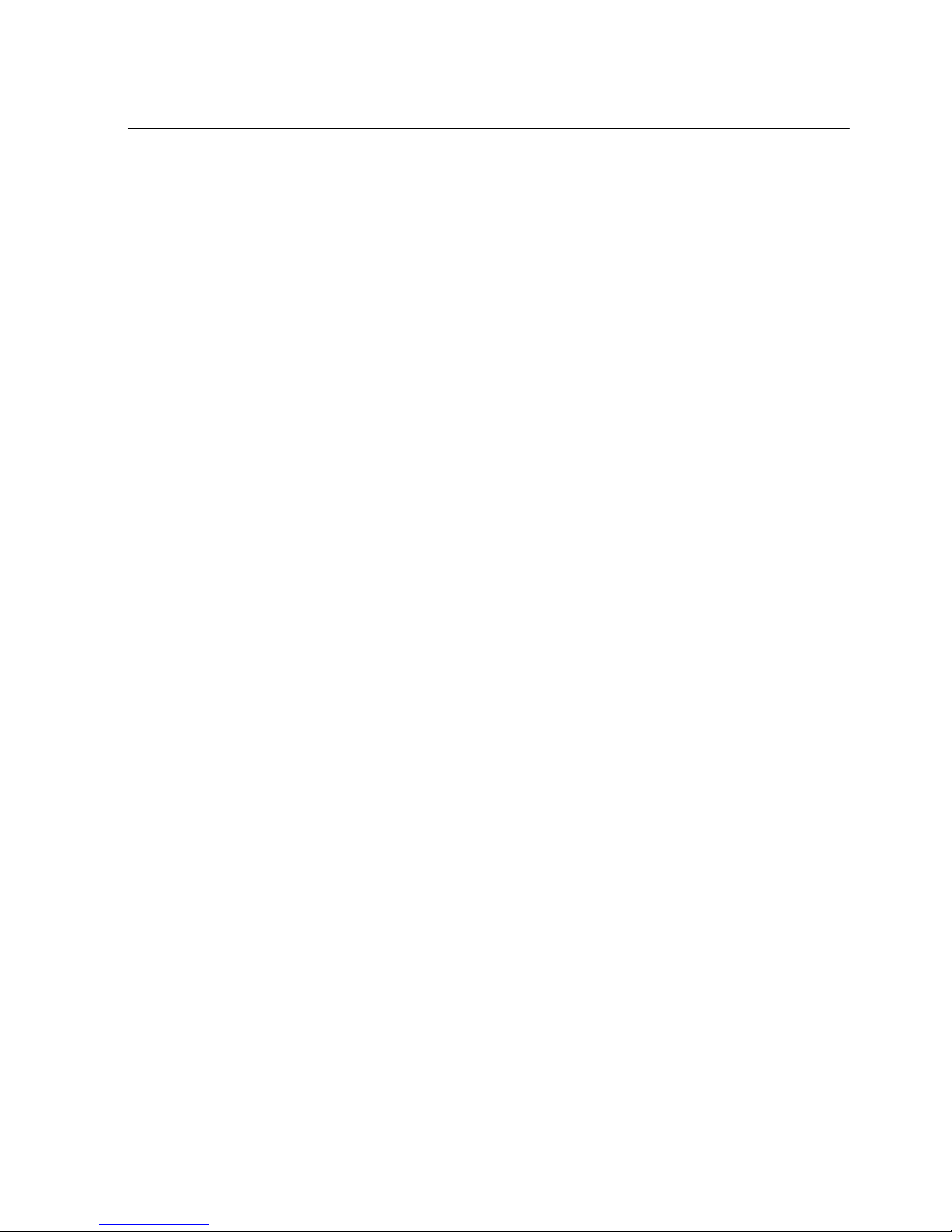
iii
V 1.0
Caution
For safe and proper installation and use of this product, please read
this guide carefully.
Even though this product is equipped with a safety device to prevent
users from getting injured, please follow the instructions carefully.
Caution during installation
z Install on an even and stable place to prevent product damage
and injury.
z Install in a place with good ventilation to reduce humidity and to
prevent overheating.
z Keep objects with magnetic properties away from this product.
z Check the operational voltage before plugging the power cord
into the outlet.
z Use the power cord that is included with the product and do not
place heavy things on it.
z To prevent electric shock and fire, do not use an outlet that is
damaged or that is not standard.
z If you plug the power cord into an extension cord, be sure that
the total voltage of all the devices connected to the cord does
not exceed the number specified on it.
Caution during use
z If peripheral equipment is connected to this product, turn on the
power source of the peripheral equipment first when you starting
up. On the contrary, when shutting down, turn off the power
source of this product first to prevent damage to the product.
z Please make sure that no liquid enters into the product. This can
cause damage to the product, fire, or electric shock.
z Unplug the power cord before cleaning this product. Please
wipe with tissues or fabrics that are sprayed with a PC cleaner
Sinocan 19 inch All-in-One PC User's Guide
Page 4
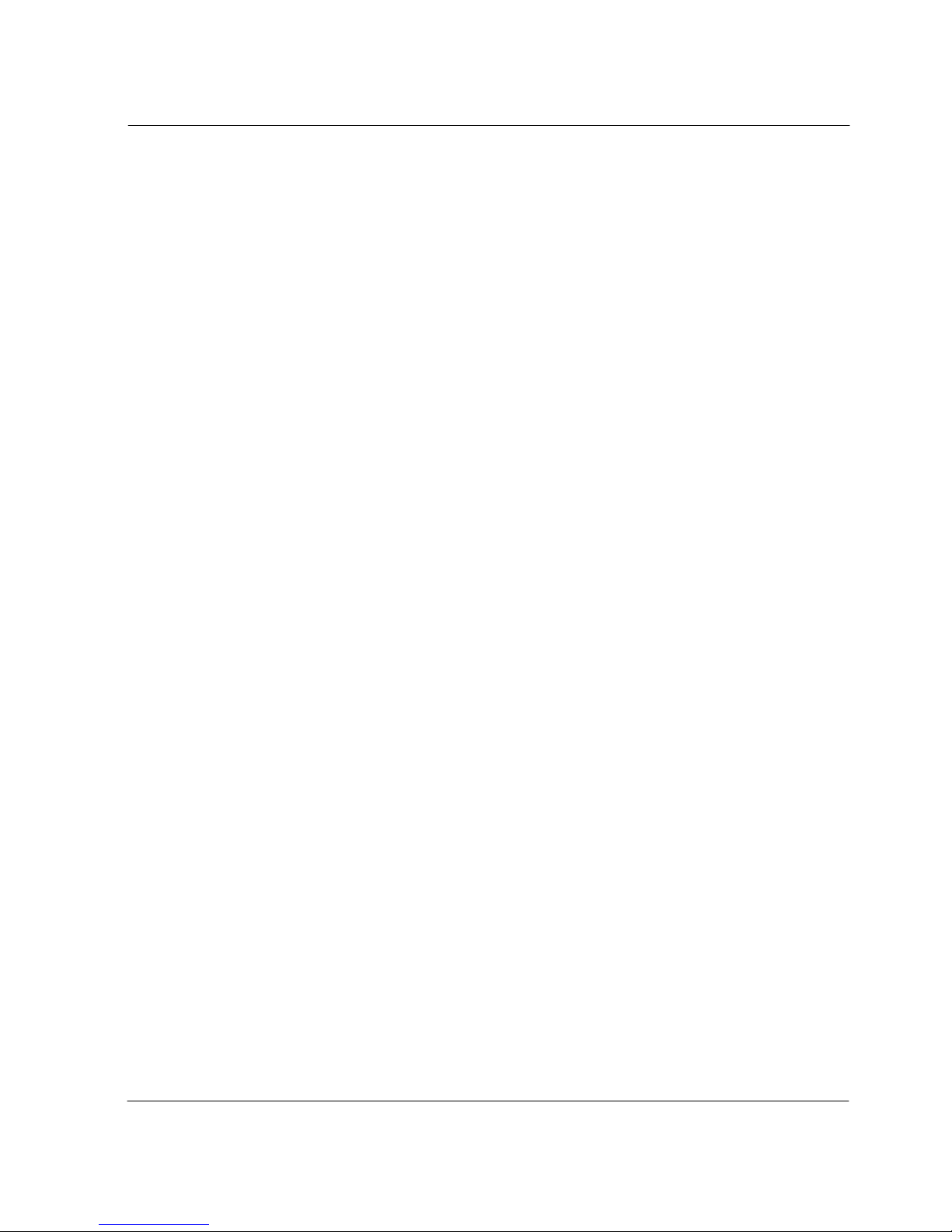
iv
V 1.0
and do not directly spray the product.
z When this product will be idle for an extended period of time,
unplug the power cord to prevent damage stemming from power
surges.
z When unplugging the power cord, pull by the plug, not the wire.
z Do not place this product in a place where the temperature is
over 60
o
C (140 oF) and ventilation is poor. This may damage
the product.
z The optimum temperature for the operation of this product is
40
o
C, so keep electric heaters away from this product.
z Take precautions to avoid losing data stored on the hard disc of
this PC and back-up important data at all times in case of an
unforeseen accident.
z Do not attempt to disassemble this product. When this PC
needs repairs or updates, request warranty service and have a
service person do the work.
z Should the following situations occur, contact one of our quality
assurance divisions.
9 When liquid gets into the product or when it is exposed to
humidity for an extended time
9 When this PC does not operate well even though you are
following the instructions
9 When this product has fallen and broken or become cracked
during delivery.
Sinocan 19 inch All-in-One PC User's Guide
Page 5
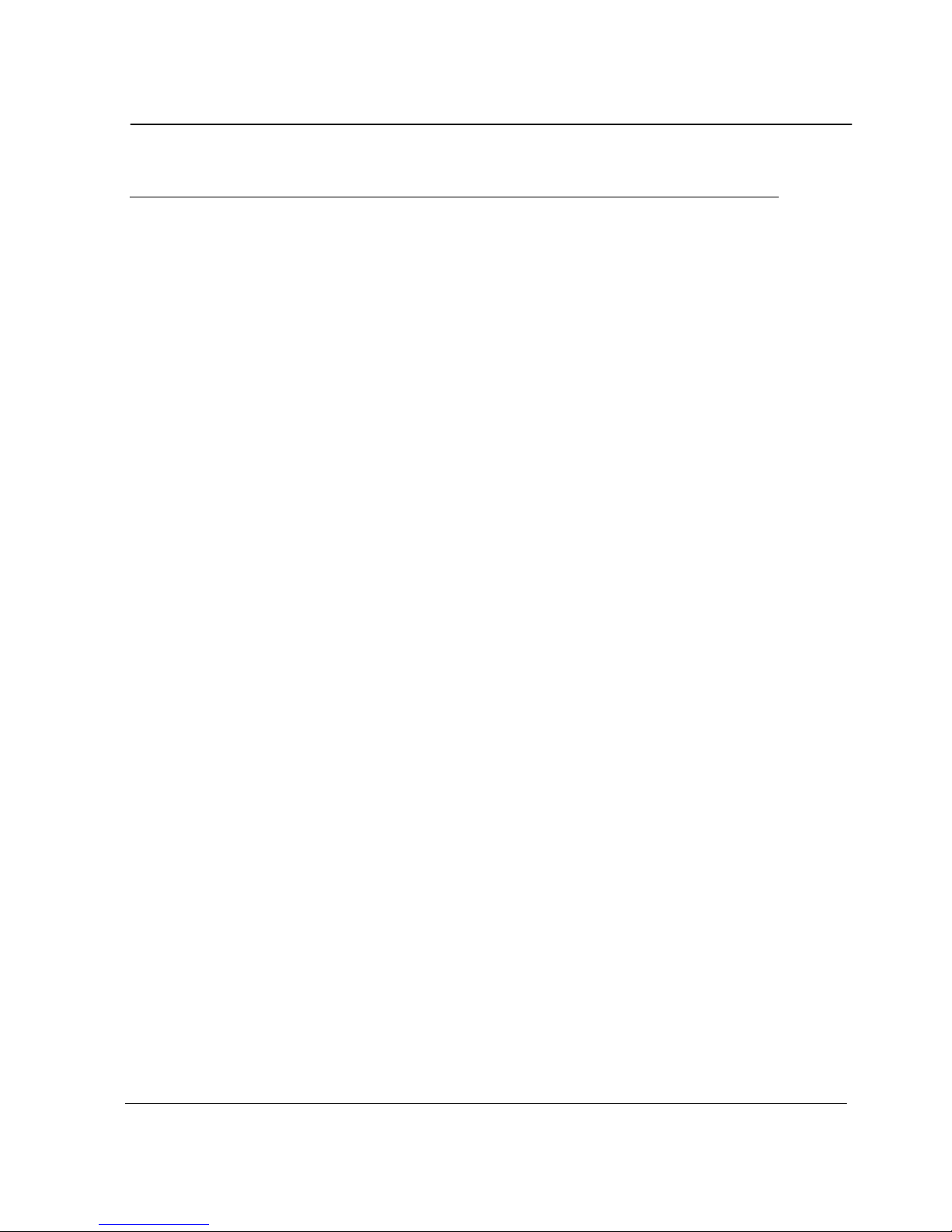
v
V 1.0
Table of contents
Notice .........................................................................
Copyright ............................................................................................... ii
Registered Trademark...........................................................................ii
The Permissible level (Class B) of electromagnetic waves ....................ii
Caution .................................................................................................iii
Caution during installation.................................................................iii
Caution during use............................................................................iii
Table of contents ....................................................... v
Chapter 1. Introduction .............................................. 1
Product features....................................................................................1
Unpacking.............................................................................................2
Optional devices ...................................................................................2
Other peripherals..................................................................................3
Chapter 2. About the computer ................................... 4
The front of the main body (control panel).............................................4
The rear panel of the computer (Input/output connections)...................5
The side panel of the computer (Input/output connections)…………..…6
Install power cord and power adapter step………………………………..6
Install TV cable step…………….………………………………………….7
Chapter 3. Starting up the computer for the first time .. 8
For Windows XP Home Edition.............................................................8
Step 0: Windows XP and basic driver pre-setup............................. 8
Step 1: To set up the computer ...................................................... 9
Step 2: The installation of drivers for other peripherals.................10
Step 3: The installation of software for other peripherals.............. 11
Step 4: Completion of setup ......................................................... 11
Chapter 4. Using the computer................................... 12
To Use Windows XP Home Edition..................................................... 12
Using other applications................... ............... .................................... 13
Partitioning the hard disk.....................................................................13
Chapter 5. Changing the setup ...................................14
BIOS CMOS setup utility..................................................................... 14
How to change BIOS CMOS setup.................................................14
System upgrades................................................................................17
Hardware upgrades............................... ... ...... ... .... ... ...... ... ... ...... ... .. 17
Software upgrades..........................................................................17
BIOS Upgrade................................................................................. 17
Chapter 6. Reinstalling the OS ...................................20
How to reinstalling Windows XP.......................................................... 20
Appendix 1. Troubleshooting.......................................... 22
Appendix 2. Product specifications and system diagram... 25
Sinocan 19 inch All-in-One PC User's Guide
Page 6
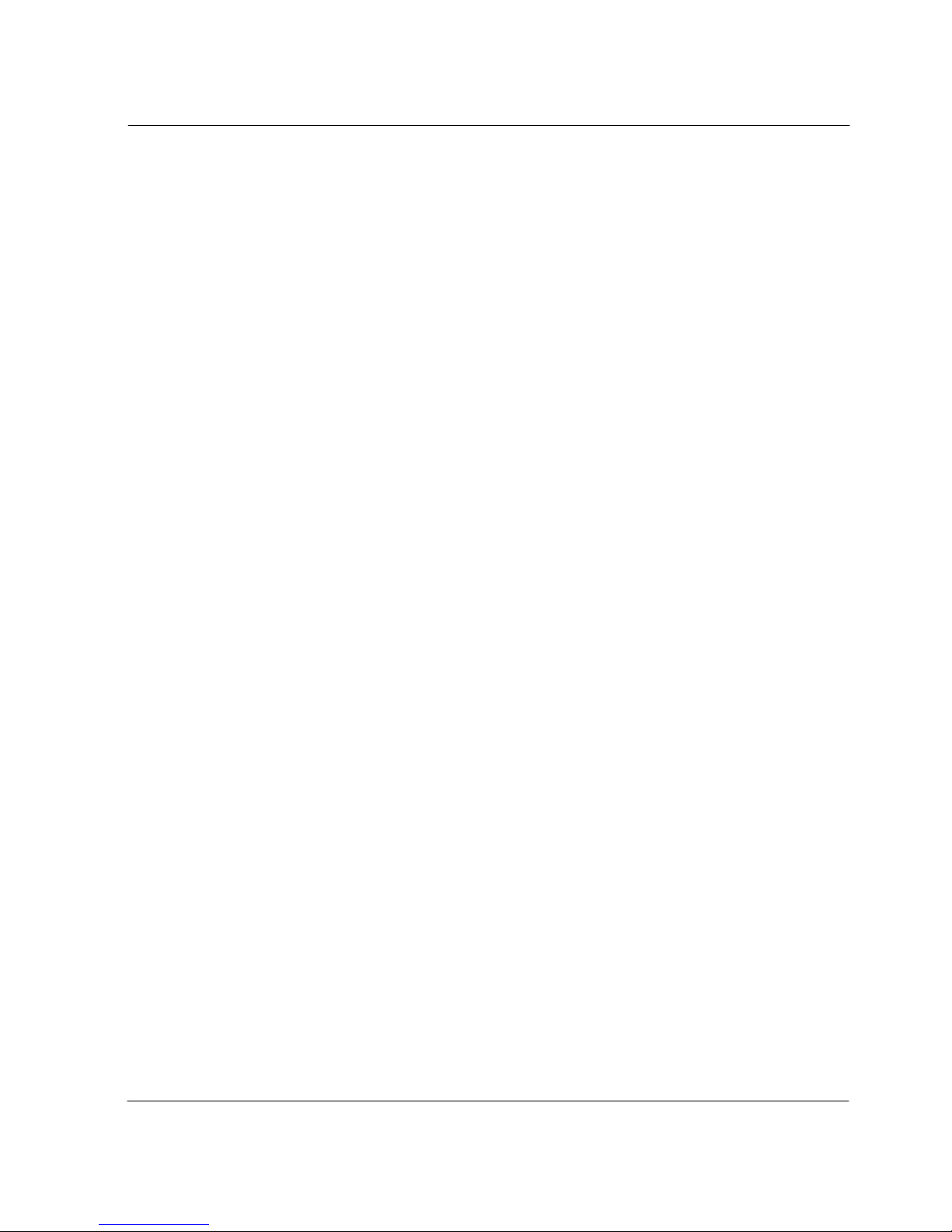
vi
V 1.0
Appendix 3. Stand and Base assembly ............................. 29
Appendix 4. Product warranty ……………………………………..33
Sinocan 19 inch All-in-One PC User's Guide
Page 7
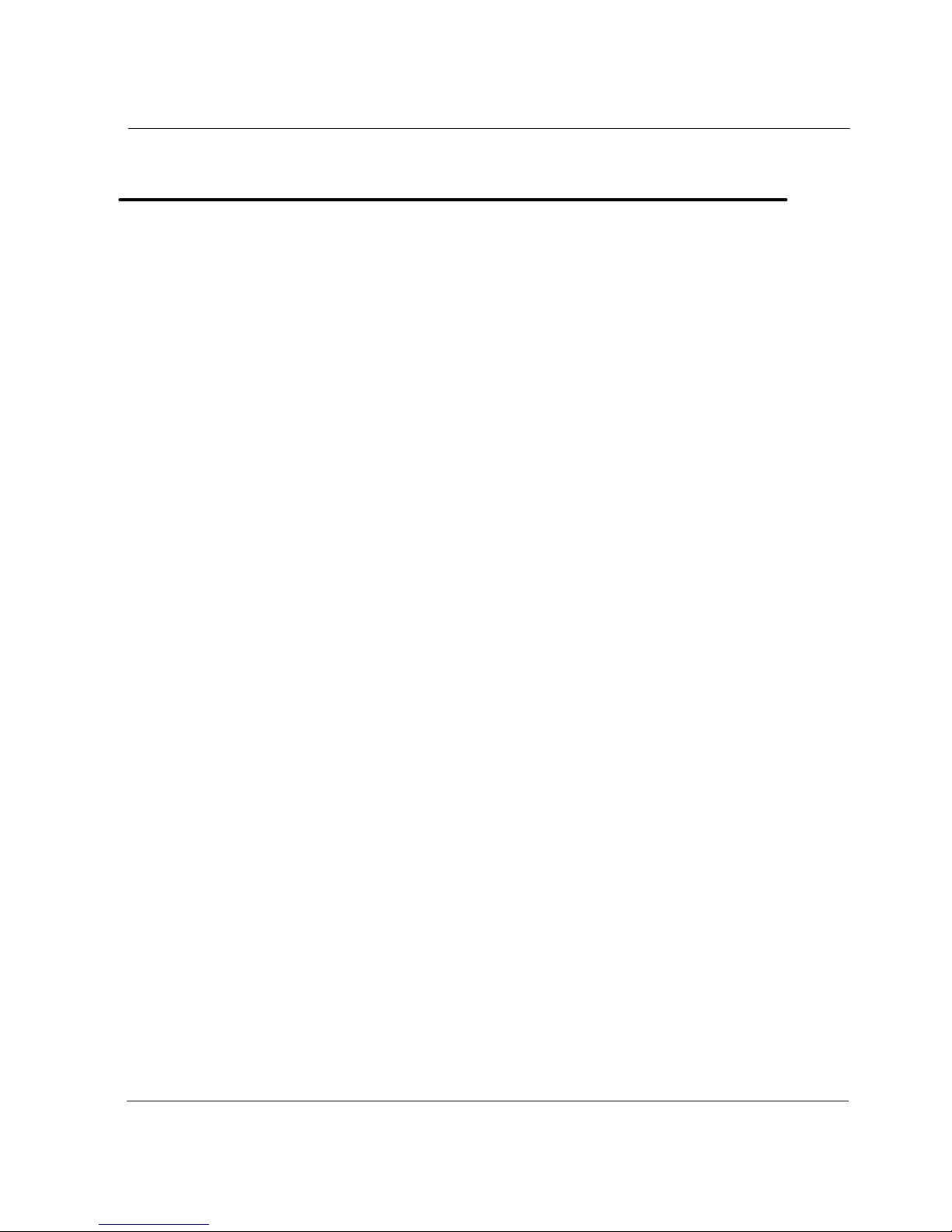
1
V 1.0
Chapter 1. Introduction
Congratulations on your purchase of the All-In-One 19” TFT-LCD Panel
PC.
Product features
LCD-PC is the all-in-one PC that combines a 19” TFT-LCD monitor
and a desktop computer, offering an ultra light weight of 10Kg and a
modern design that suits any working conditions.
LCD-PC is so user-friendly that anyone can use it without difficulty
because it has all major components in its all-in-one main body.
Even though the LCD-PC is very compact, its functionality is limitless.
It supports out-dated and conventional peripheral devices, adapting to
users’ working environments. It also supports the latest peripheral
devices with its four built-in USB ports (compatible with USB v2.0) and
one IEEE1394 adaptor.
The PC enables wireless networking without additional equipment
using its built-in network adaptor.
The PC’s 19” TFT-LCD display, directly driven by digital signals, offers
a clearer image than that of separate TFT-LCD monitor of the same
class, which is driven by analog signals. Furthermore, it allows for
the use of extended screens and has multi monitor functionality
because it is equipped with an extension port for connecting to TVs or
other external monitors.
This PC is designed to run best using Windows XP, Microsoft’s latest
operating system. When used with the Windows XP operating system,
you can get a more stable and diverse computing environment.
The adoption of a 1 9 ” TFT-LCD monitor minimizes harmful
electromagnetic waves and power consumption. Its design is
engineered for the human body to minimize eyestrain.
Sinocan 19 inch All-in-One PC User's Guide
Page 8
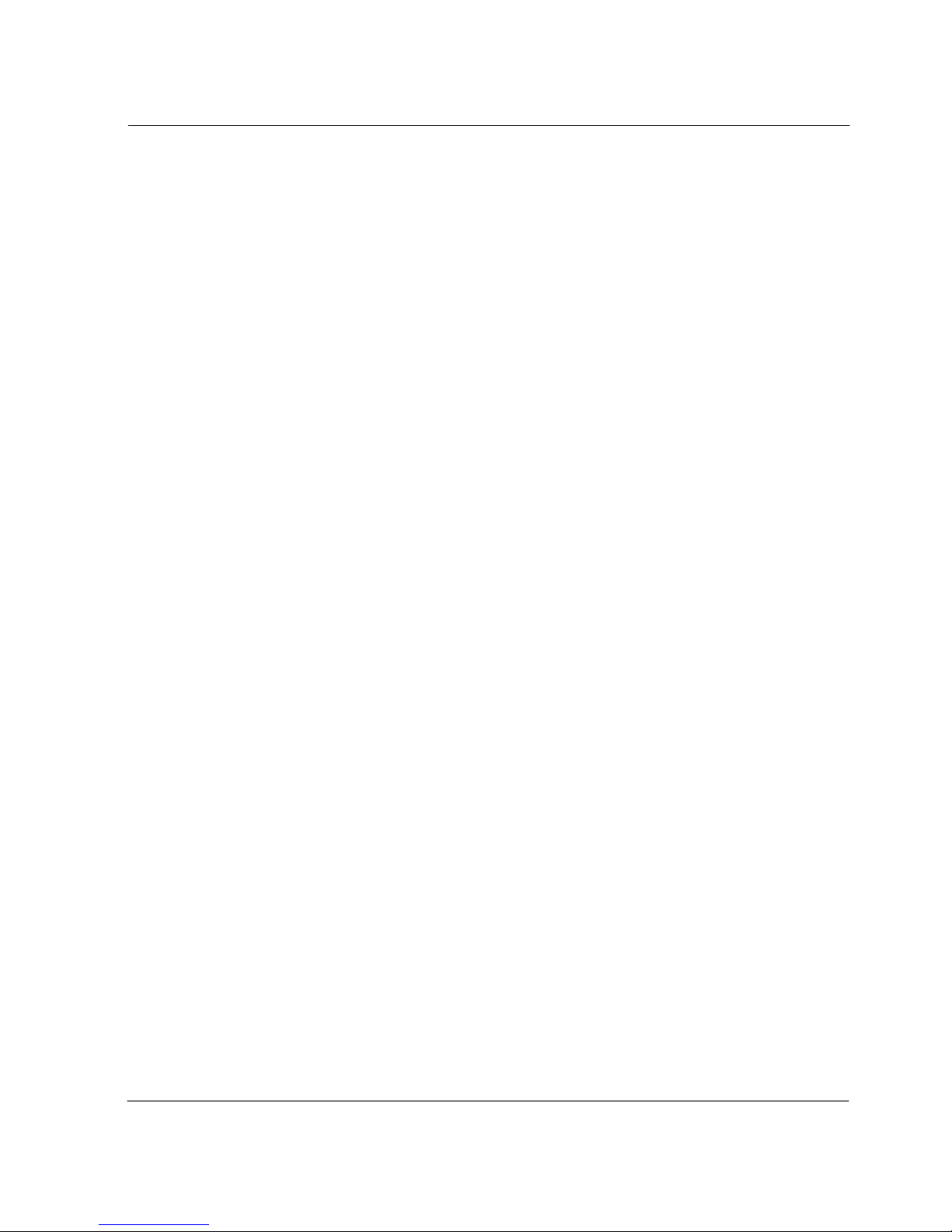
2
V 1.0
Unpacking
This product is packaged with cardboard paper for safe delivery. If
there is a defect or missing part, contact the agency where you
purchased the product.
The box should contain the following items.
9 19” TFT-LCD monitor all-in-one PC main body
9 PS-2 wheel mouse (Option)
9 PS-2 keyboard (Option)
9 180W AC/DC power adapter
9 AC power cord
9 Wireless LAN mini-pci card & Antenna (Option, built in the main
body)
9 TV Tuner mini-pci card (Option, built in the main body)
9 TV cable connector and remote control (Option for TV Tuner)
9 Microsoft Windows XP Home Edition installation CD / Driver
Recovery CD (Option)
9 Users Guide (This document)
9 Master CD (with the driver file for backup)
Optional devices
A touch screen is optional and you can order it before the product is
shipped. To enable touch screen, you need to have the following
device;
9 19” Touch Screen Panel
¾ Touch Screen Controller
¾ Touch Screen Driver
[For reference]
This PC has a mini-PCI slot in its main body allowing for expandability with
peripheral devices that have a mini-PCI card. Our company will launch new
models can support wireless LAN or TV-tuner.
Sinocan 19 inch All-in-One PC User's Guide
Page 9
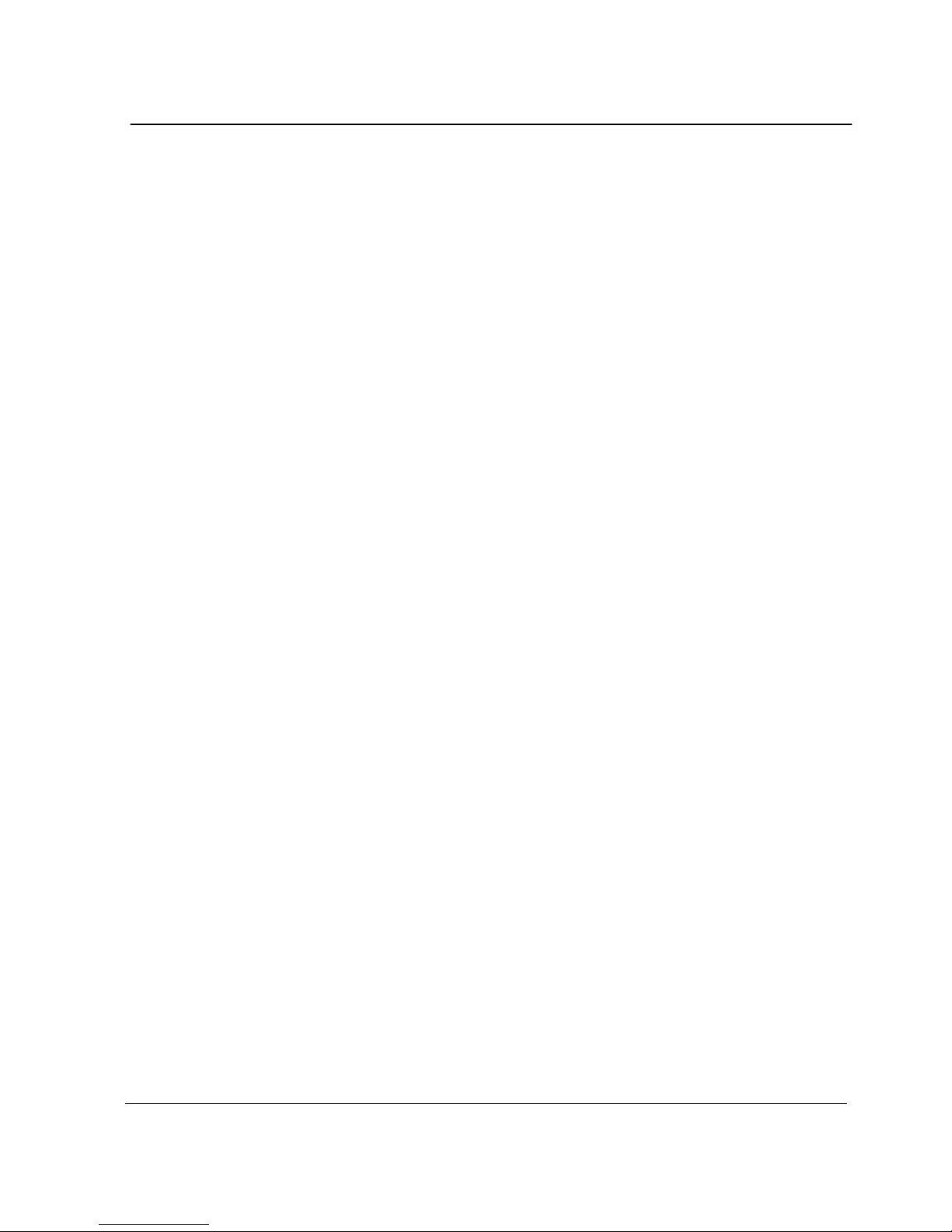
3
V 1.0
Other peripherals
This PC supports the following peripheral devices
9 PS/2 Keyboard and Mouse
9 Printer (USB)
9 One serial communication port (COM1)
9 Seven USB devices (compatible with USB 2.0)
9 IEEE 1394 devices
9 External speakers/headphones
9 External microphones
9 External audio devices
9 External monitors
9 External TV cable input (Option)
[For reference]
z
What is USB?
USB is a high-speed serial bus standard for the connection of peripheral
devices that reduces the use of valuable system resources. Devices
that support USB are USB mice, USB keyboards, USB PC cameras,
USB HDDs, and USB memory sticks.
z
What is IEEE 1394?
IEEE 1394, an input/output serial bus standard created to connect highspeed peripheral devices to a computer, can transmit data at 400 Mbps.
Devices that support IEEE 1394 are digital cameras, digital camcorders,
HDDs, and DVDs that have adopted the IEEE 1394 standard.
Sinocan 19 inch All-in-One PC User's Guide
Page 10
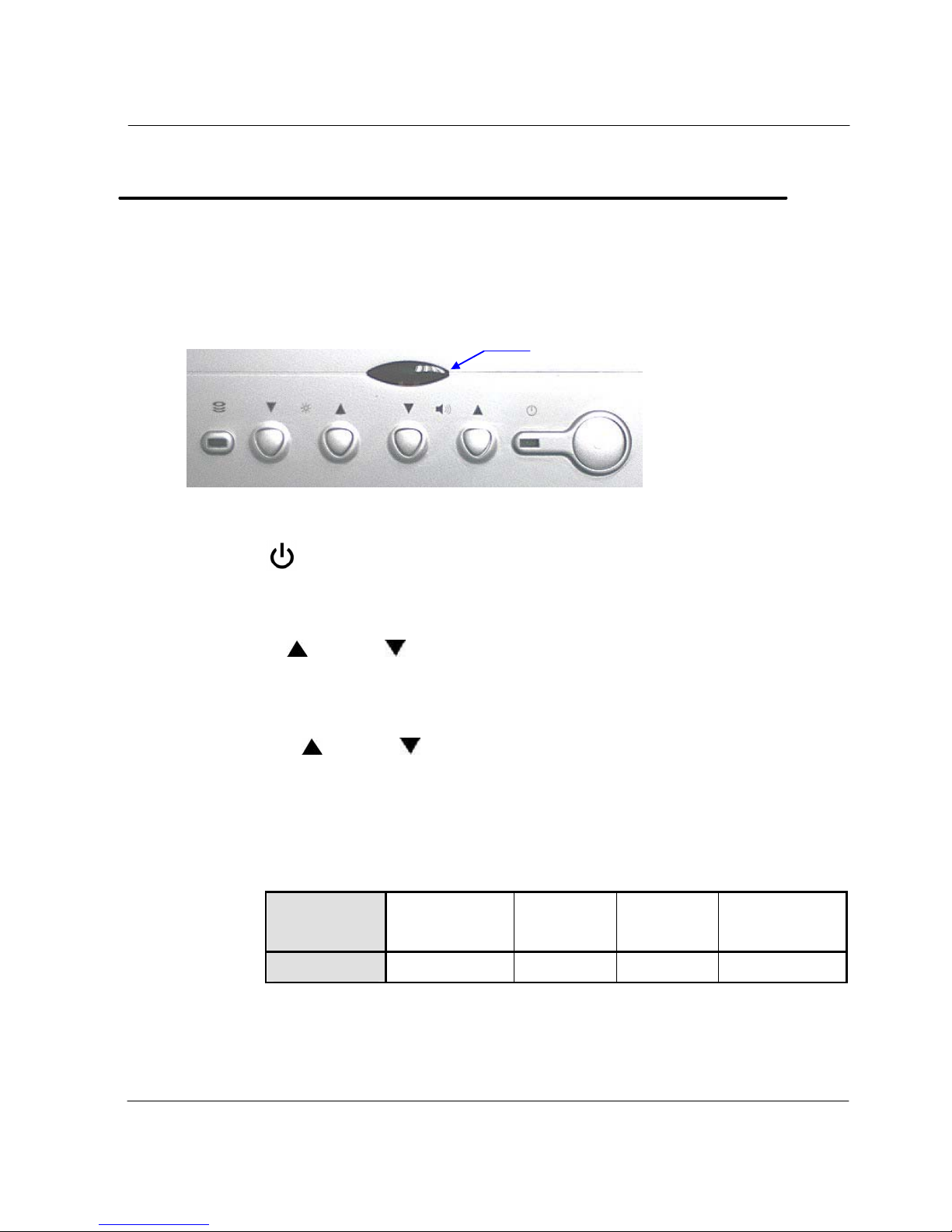
4
V 1.0
Chapter 2. About the computer
This chapter will briefly outline the computer exterior, buttons, LED
indicator devices, and additional input/output connection devices.
The front of the main body (control panel)
z Power button
: Turns the computer on and off.
z Buttons for adjusting the screen contrast
Up(
)/Down( ) : Adjusts the contrast of the TFT-LCD display.
z Buttons for adjusting the speaker volume
Up(
)/Down( ) : Adjusts the sound volume of the internal
speaker.
z LED indicator lights
POWER : Indicates power status.
Power
status
Working
(G0/S0)
Sleeping
(S1~S4)
Soft Off
(G2/S5)
Mechanical
Off (G3)
LED Color
Green Red Red Off
HDD : Indicates the hard disc is working, LED Color : Green.
Remote Control Window
Sinocan 19 inch All-in-One PC User's Guide
Page 11
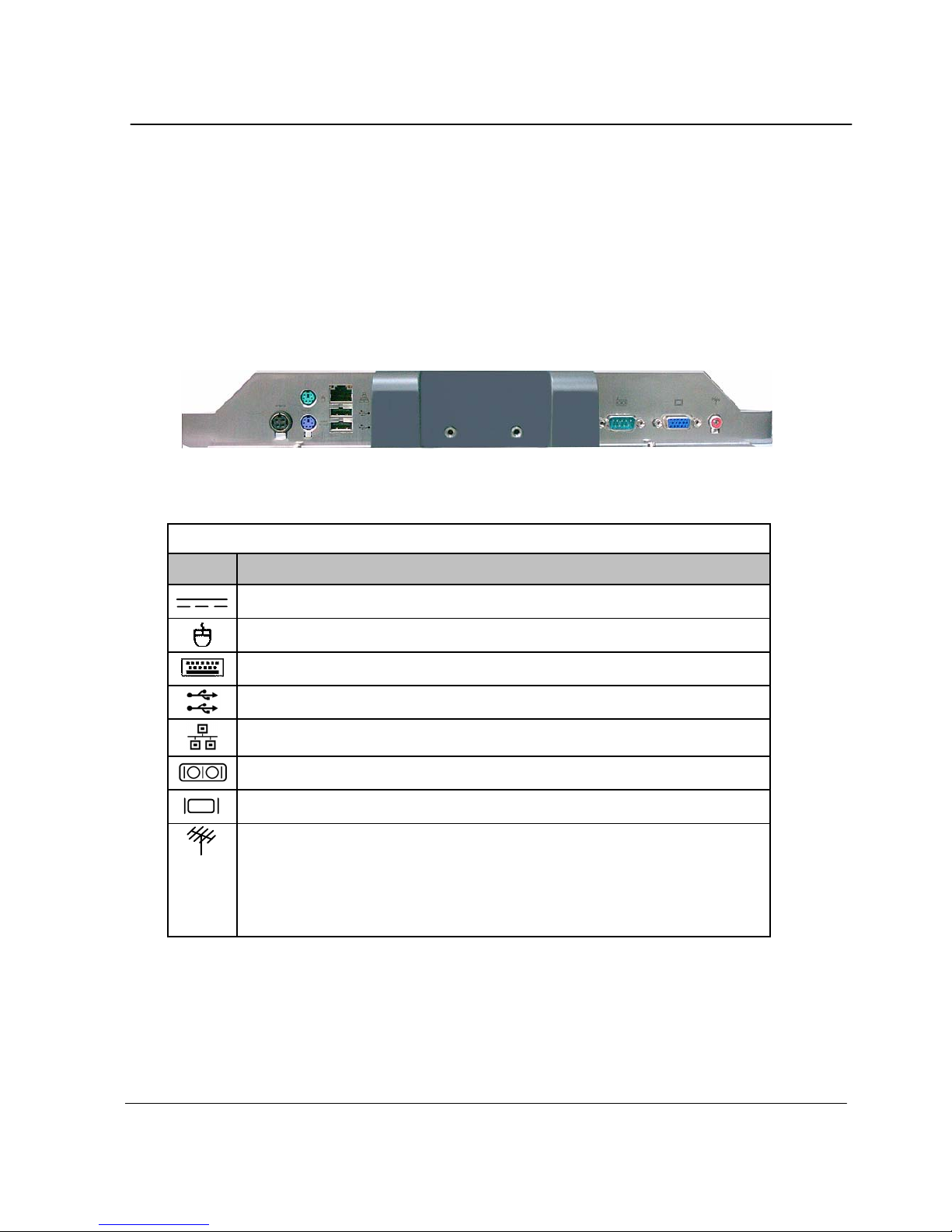
5
V 1.0
The rear panel of the computer
(Input/output connections)
The following picture shows connectors that are for input/output
connections located at the rear/side of the main body. Here we provide a
brief explanation about the name and function of each connection port.
Rear I/O Panel
Rear I/O Panel
Icon Connections
Power Adapter Input
PS/2 mouse connection
PS/2 keyboard connection
USB device connection
10/100 /1000 Mbps network (LAN) cable connection
Serial communication device connection
Exterior monitor connection
TV Cable Input
(If system installed mini-pci tv tuner card, you can
insert TV cable into this connector, else this
connector is disable.
Sinocan 19 inch All-in-One PC User's Guide
Page 12
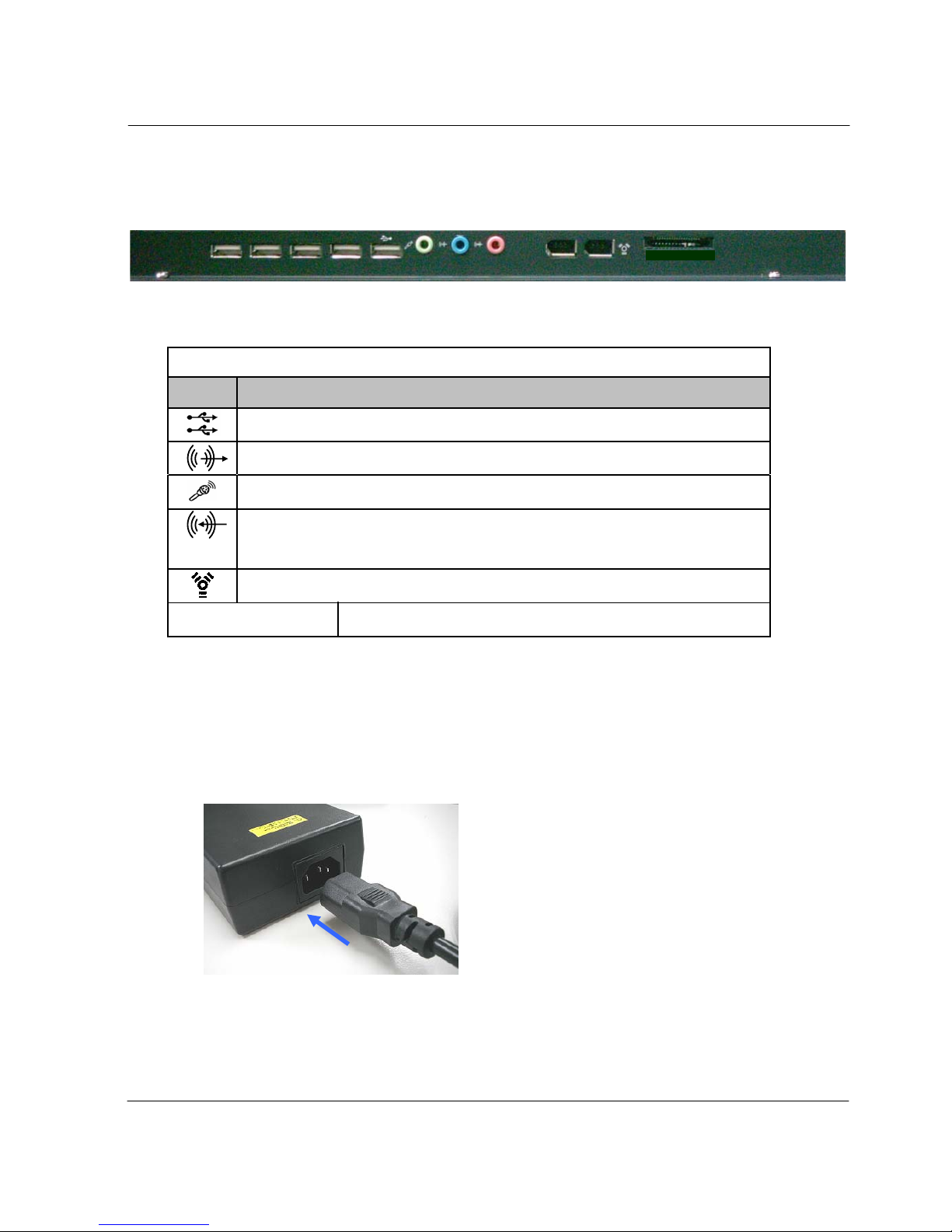
6
V 1.0
The side panel of the computer
(Input/output connections)
Side I/O Panel
Side I/O Panel
Icon Connections
USB device (3, 4) connection
External speaker or headphone connection
External microphone device connection
Audio input connections for external AV device
connection
IEEE 1394 device connection
SD/MS/MMC/xD
Card reader support :
SD/MS/MMC/xD.
Install power cord and power adapter step :
1. Insert power cord into power adapter
2. Insert power adapter cable into “Power Adapter Input” of rear I/O panel
SD/MS/MMC/xD
Sinocan 19 inch All-in-One PC User's Guide
Page 13
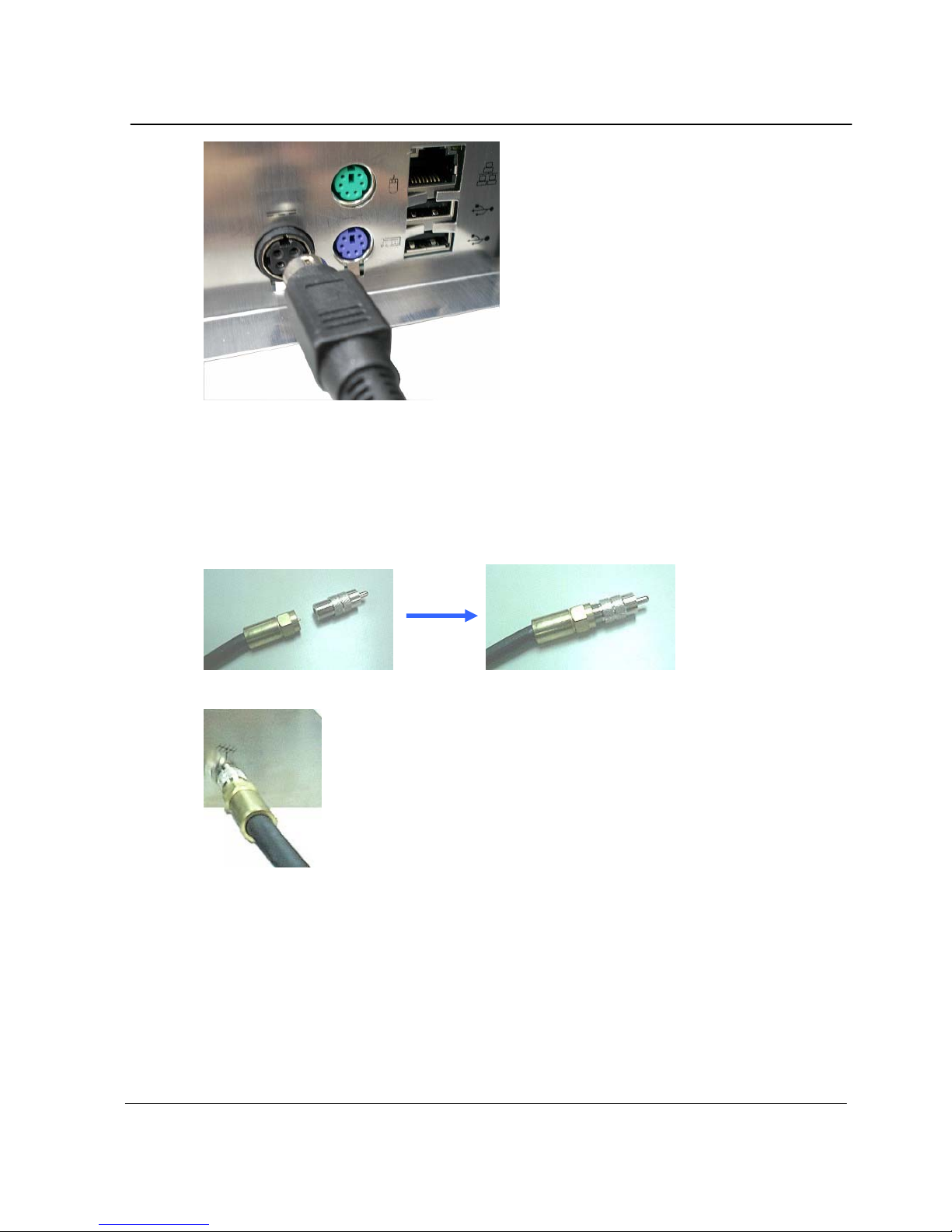
7
V 1.0
3. Insert power cord into AC power socket
Install TV cable step :
1. Install TV connector on TV cable
2. Insert TV cable into “TV Cable Input” of rear I/O panel
Sinocan 19 inch All-in-One PC User's Guide
Page 14

8
V 1.0
Chapter 3. Starting up the computer for the first time
This chapter will show you how to register a user ID for Windows and for
this computer, and how to set up additional drivers and applications step by
step.
For Windows XP Home Edition
Step 0: Windows XP and basic driver pre-setup
This product is pre-setup with the latest driver file for Windows XP
Home Edition, basic specifications and other optional specifications
chosen by the user before shipping.
The following is a list of operating systems and basic driver files that
are pre-setup.
z
Microsoft Windows XP Home Edition
z
Intel Chipset driver
z
Intel 945G (GMA950) Video driver
z
Realtek ALC655 Audio driver
z
Marvell 88E8053 PCI-E Fast Ethernet NIC driver
z
Intel USB 2.0 driver
z
Microsoft DirectX
z
TV tuner driver (option)
z
Touch screen driver (option)
z
Wireless lan driver (option)
[For reference]
The touch screen, wireless LAN, TV tuner (option) must be ordered
before the product is packaged and shipped. We regret to inform you
that we cannot separately supply a touch screen for products sold
without this feature.
Sinocan 19 inch All-in-One PC User's Guide
Page 15

9
V 1.0
Step 1: To set up the computer
To set up the computer that is pre-setup with Microsoft Windows XP
Home Edition in step 0:
1. Connect the mouse and keyboard that come with the main body
and turn on the power of the main body. The following “Microsoft
Windows Start” dialog box will be displayed. To continue the setup,
click <Next> at the bottom of the screen.
2. When the “User’s Time Zone” dialog box is displayed, select the
proper time zone for your location and select <Next>.
3. When the “ End Users’ License Agreement” menu is displayed,
select “I accept this agreement” and then click <Next>.
4. When you see the “Your Product Key” page on the screen, enter
the product key specified in Windows XP Home Edition user’s
guide that comes with the purchase of this PC and select <Next>.
5. A dialog box will appear asking you to designate a computer name.
Enter a computer name and computer description in the blanks
and click <Next>.
6. A dialog box will appear asking you how you want to connect to the
Internet. Select the one that best suits your connection and press
<Next>. If your computer is not connected to a network or failed to
establish a network connection, a dialog box with “failed to
establish an Internet connection” will pop up. If you wish to set up
the Internet connection later, click <Skip>. In that case, you can set
up or change the network configuration at [Start]-[Control panel][Network and Internet connection] after you are finished installing
Windows.
7. If you chose a LAN connection for accessing the Internet, a dialog
box reading “High speed connection setup” will be displayed. Fill in
the fields and press <Next>.
Sinocan 19 inch All-in-One PC User's Guide
Page 16

10
V 1.0
If you chose DSL or cable modem connections, the below dialog
box will pop up. Follow the instructions to continue the network
connection setup.
8. When you are finished with the Internet connection setup, a dialog
box reading, “Are you going to receive verification service?” will be
displayed. Even though you can have the verification right away to
know whether your copy of Windows is licensed or not, you are
recommended to select “No, not at this time.” This is because it is
better to activate Windows when you test the computer for a while
and you are sure that there are no problems with your new PC.
However, you must activate Windows within 30 days.
9. Lastly, you will see a dialog box asking who will use this computer.
Enter names of users who will share the computer and press
<Next>. To proceed to the next step you have to enter at least one
name.
10. When a dialog box that reads “Thank you!” pops up, this means the
basic setup is complete. Press <Finish> to reboot your computer
and to run Windows XP.
Step 2: The installation of drivers for other peripherals
Skip this step if you do not use other peripherals.
To use other peripherals this PC supports such as printers, serial
communication devices, USB devices, IEEE 1394 devices, and game
consoles/ MIDI devices, connect the device to the main body, press
the power button and boot the PC. When booting is complete, install
the pertinent driver in the system. Because the system automatically
senses and installs plug-and-play peripherals, follow the instructions
displayed on the setup menu and refer to the device’s user’s guide.
For peripherals that are not plug-and-play, users have to install the
device and reboot the system for normal operation.
Refer to the user’s guide of each device for detailed instructions.
Sinocan 19 inch All-in-One PC User's Guide
Page 17

11
V 1.0
Step 3: The installation of software for other peripherals
Skip this step if you do not use other peripherals and go to step 4.
For efficient use of other peripherals (printers, serial communication
devices, USB devices, IEEE 1394 devices, and game consoles/ MIDI
devices), install the appropriate software (e.g. utilities or other
applications provided by the manufacturer of the device) following the
instructions displayed on the setup menu and referring to the user’s
guide.
Step 4: Completion of setup
When you are finished with step 3, basic installation is complete and
the computer is ready to use once it is rebooted.
Sinocan 19 inch All-in-One PC User's Guide
Page 18

12
V 1.0
Chapter 4. Using the computer
In this chapter, we will give a brief explanation about the use of the
computer
To Use Windows XP Home Edition
To use basic Microsoft Windows XP Home Edition programs and
applications that are available with this OS, refer to the user’s guide
(booklet), or the ‘Help and Support Center’.
To refer to the ‘Help and Support Center’, click [Start]-[Help and
Support] on the desktop and click on topics you need to refer to.
Microsoft Windows XP Home Edition’s ‘Help and Support Center’
provides the following information on a variety of features and other
basic operations of Windows XP Home Edition.
z
What’s new in Windows XP
¾ Confirmation of license and registration
¾ Windows components
z
Music, video, games and photos
z
Windows Basics
z
Networking and the Web
¾ Electronic mail and the Web
¾ Home network or small scale network
¾ The sharing of files, printers, and other resources
¾ Cipher and security
¾ Networking (including Internet connection)
z
Working remotely
z
Designation of computer users
z
Customizing your computer
z
Printing and faxing
z
Performance and maintenance
z
Fixing a problem
z
Send your feedback to Microsoft
Sinocan 19 inch All-in-One PC User's Guide
Page 19

13
V 1.0
Using other applications
To use other applications obtained or purchased separately, refer to
the user’s guide of each application provided by the software
manufacturer.
Partitioning the hard disk
For user’s convenience, the hard disk built in to this product is divided
into two partitions (drive C and drive D). Drive C, a system drive, is
installed with a Windows operating system, a variety of drivers, and
other applications when you receive the computer. In contrast, drive D,
a usual data drive, is empty.
This is to let users store data in drive D to be protected in the event of
a system failure. When the hard disk must be reformatted and the
system must be reinstalled due to serious damage to the system, only
drive C needs to be reformatted while data stored in drive D is kept
intact without any intervention.
Sinocan 19 inch All-in-One PC User's Guide
Page 20

14
V 1.0
Chapter 5. Changing the setup
This chapter will briefly outline how to change the setup to suits each user
using BIOS CMOS setup utility programs. This chapter also covers how to
upgrade your computer system.
BIOS CMOS setup utility
This PC adopts BIOS based on Phoenix Technology’s latest Award BIOS
6.0 version. The optimum settings for this product are given for each as
default.
Users can change settings using the BIOS CMOS setup utility included wi
th this product. The BIOS CMOS setup utility is also useful when making
changes to the booting order, when selecting a password, or when adding
a new device.
However, if the BIOS CMOS utility setup is wrongly configured, a serious
system error can take place such as “unable to boot the system”, so be c
areful when changing the settings.
[For reference]
BIOS CMOS setup refers to setting up the components of the system
hardware and saving them. The settings are saved even when the power is off
because the settings are stored in CMOS RAM built into the system and
powered by internal batteries.
How to change BIOS CMOS setup
Here is a brief outline of how to change CMOS settings using the
BIOS CMOS setup utility.
1. Turn on the computer.
2. When the startup page appears, press <Del> to activate the BIOS
CMOS setup utility. If you press the <Del> key too late, it
automatically boots Windows. Should that occur, reset the
computer and press <Del> once again.
Sinocan 19 inch All-in-One PC User's Guide
Page 21

15
V 1.0
3. After a while, the following Award BIOS CMOS setup utility main
menu will appear.
Phoenix – AwardBIOS CMOS Setup Utility
► Standard CMOS Features
► Advanced BIOS Features
► Advanced Chipset Features
► Integrated Peripherals
► Power Management Setup
► PnP/PCI Configurations
► PC Health Status
► Frequency/Voltage Control
► Load Optimized Defaults
► Set Password
► Save & Exit Setup
► Exit Without Saving
Esc : Quit ↑↓→← : Select Item
F10 : Save & Exit Setup
Time, Date, Hard Disk Type…
The Award BIOS CMOS setup utility offers the following 12 menus.
Menu Menu descriptions
Standard CMOS Features You can check basic specifications of the computer
and change the settings.
Advanced BIOS Features You can set up advanced features that are capable
of upgrading the system and the booting order.
Advanced Chipset Features You can set up major chip sets.
Integrated Peripherals You can set up major peripherals that are built into
the system.
Power Management Setup You can set up the power mode.
PnP/PCI Configurations You can set up PnP/PCI configuration including
IRQ settings.
PC Health Status You can check the condition of the computer: CPU,
system temperature, cooling fan temperature
Sinocan 19 inch All-in-One PC User's Guide
Page 22

16
V 1.0
Frequency/Voltage Control You can control the clock and voltage of the CPU.
Load Optimized Defaults You can change every CMOS setting to the
defaults set before shipping.
Set Password You can set up a password for the CMOS setup
utility program
Save & Exit Setup You can save the current CMOS settings and end
the setup utility program.
Exit without Saving You can end the setup utility program without
saving the changed CMOS settings.
4. To change the CMOS settings using the keyboard.
The keys used to modify CMOS settings and their functions are as
follows.
Features How to use the keyboard
To use ‘Help’ Press the <F1> key.
To shift headings in ‘Menu/Topics’ Use the arrow keys.
To select ‘Menu/Topics’ headings Press <Enter>.
To change the settings
Use the(+) (-) keys.
[To use ‘Help’ for individual topics, refer to
the ‘help’ menu on the right side of the
screen]
To enter a sub menu
Press <Enter>.
[Topics with () means there are sub
menus.]
To shift to main menu from sub menu
Press <Esc>.
To return to the default setting Press <F7>.
To save changes to the settings and exit
Press <F10>.
5. To save all the modifications in CMOS RAM and exit the setup,
press <F10>. When a dialog box reconfirming the modifications
appears, select <Y>. The system will reboot according to the
modifications.
[For reference]
If you want more detailed information about the Award BIOS setup utility for
this PC, contact our customer support center.
Sinocan 19 inch All-in-One PC User's Guide
Page 23

17
V 1.0
System upgrades
Hardware upgrades
In order to maintain this product’s normal operation and the user’s
safety, we do not provide warranty services when users upgrade the
system on their own. If you disassemble the computer, it may cause
system damage or electrical shock.
Please contact one of our sales agencies or customer support centers
to upgrade the CPU, hard disk, or memory.
Software upgrades
This product is installed with the latest version of Windows XP OS and
basic driver files before it is shipped. However, manufacturers releas
e new improved versions all the time to meet the user’s growing need
s, so please upgrade to the latest version for major software that is alr
eady installed on this PC on a regular basis at the following sites.
z
Windows XP Home Edition
http://update.microsoft.com/
z
Basic driver files (Intel video driver, Realtek audio driver……)
http://www.lcdpc.com.cn/Download.asp
(our company web site)
BIOS Upgrade
With this PC, you can upgrade BIOS using the BIOS flash utility.
Visit our Web site on a regular basis to check for latest BIOS file
versions our customer support center offers. If there is a most recent
version than the one that is displayed on the startup screen of your PC,
download it and upgrade.
However, the BIOS upgrade, carried out by electrically refreshing
Flash ROM for BIOS can stop the system in the middle of refreshing.
Sinocan 19 inch All-in-One PC User's Guide
Page 24

18
V 1.0
Or when the power is turned off in the middle of refreshing, it becomes
impossible to boot the computer. Therefore, if your computer is
working well with the current BIOS file, avoid upgrading BIOS.
How to upgrade BIOS using the BIOS flash utility program for
Windows:
1. First, download an upgraded BIOS file (R961XXX.BIN) and BIOS
flash utility program for Windows (Flash.exe & Winflash.sys) at our
Web site (www.lcdpc.com.cn).
[For reference]
You can also find a BIOS flash utility for Windows in the ‘ Software
installation’ folder on the Master CD that is included with this product.
2. Move to the directory where the downloaded file is located and
execute the BIOS flash utility program (Flash.exe).
Sinocan 19 inch All-in-One PC User's Guide
Page 25

19
V 1.0
3. Update BIOS following the instructions displayed on the execution
screen and restart the system to reflect the updated BIOS.
Sinocan 19 inch All-in-One PC User's Guide
Page 26

20
V 1.0
Chapter 6. Reinstalling the OS
Should serious irreparable problems occur, users must reinstall a Windows
operating system. This chapter will explain how to do that.
To reinstall the OS, you will need the Microsoft Windows installation CD and
the Master CD that comes with this product. Please have these at hand
before attempting to reinstall the OS.
It is important to note that users need to back up important data stored in
the hard disk prior to formatting the hard disc drive and reinstalling the
operating system.
How to reinstalling Windows XP
1. Insert the Windows XP Home Edition installation CD into the CD-ROM
drive and start up the computer. The “Windows Setup” screen will
appear, automatically starting the installation.
2. Continue installing the Windows XP Home Edition following the
instructions displayed on the screen.
3. When installation is complete, the computer will restart running
Windows XP and the desktop will appear. Insert the Master CD and
wait for the automatic execution screen to appear.
Choose each driver and application from the automatic execution
screen’s selection menu and install them in the following order.
z
Install Intel Chipset video (required)
z
Install Realtek ALC655 audio driver (required)
z
Install Intel 945G (GMA950) driver (required)
z
Install Marvell 88E8053 PCI-E Fast Ethernet NIC driver (required)
z
Install USB 2.0 driver (required)
z
Install Microsoft DirectX (optional)
z
Install touch screen driver (essential when installing touch screen)
Sinocan 19 inch All-in-One PC User's Guide
Page 27

21
V 1.0
[Caution]
In most cases, it is necessary to restart the computer after installing
drivers or utilities using the Master CD.
[For reference]
When the video driver is installed, click [Start]-[Contro l panel]-[Appearance
and themes]-[Display] to bring up the “Display Registration Information”
screen and choose the desired color quality or screen resolution from the
[setting] tab. We suggest that users choose high color (16 bit) or true color
(24 bit) for color quality, and 1280 X 1024 pixels for screen resolution.
Click on the [Advance] button at the lower part of the [Setup] tab to bring up
the ‘basic monitor and Intel GMA950 registration information’ page. On this
page users can choose from among single mode, mirror mode, and multi
mode under “Utility Administrator” in the [Driver Mode Setup] menu. Here, it
is possible to set up an output to an external monitor or TV.
The Marvell 88E8053 LAN driver does not need to be installed since
Windows XP provides the same basic functions. However, if users want to
use a variety of functions Marvell offers with the driver, it is recommended
that they install it.
4. To check the status of each system device after users are finished
installing the above mentioned drivers and programs, click [Start][Control panel]-[Performance and maintenance]-[System] to bring up
the [Hardware] screen in ‘System registration information’. Here click
‘Device administrator’ to check whether each device is working
properly. If the yellow exclamation mark is in front of the device’s
name or if the name of the device is not displayed, this means the
pertinent device is not functioning normally or it is not properly
installed. In this case, users have to update or reinstall the driver for
that device.
Sinocan 19 inch All-in-One PC User's Guide
Page 28

22
V 1.0
Appendix 1. Troubleshooting
The table below is an outline of general problems that may occur during the
use of the PC along with suggested solutions. If any of these problems
should occur, proceed with the instructions in the table below or refer to the
‘Troubleshooting” topic in Windows’ online ‘Help’. If the problem persists or
if problem descriptions do not describe your problem, contact one of our
sales agency or the Customer Support Center.
Problem Solution
Table. Trouble shooting
Problem Countermeasure
Error message reading
‘Operating system not
found’ appears when
booting.
Check if the BIOS setup utility properly reads the hard
disk. If it turns out that the hard disk is not being read
properly, contact the Customer Support Center.
Error message ‘CMOS
checksum error’
appears when booting.
This can occur when the motherboard’s CMOS backup
batteries have run out. Contact the Customer Support
Center to replace the batteries.
Booting to safety
mode.
1. This can be caused when the computer was not
properly shut down. Click [Start]-[End] to shut off
the computer and reboot.
2. This may stem from the failure to read the system
environment. Click and execute [Start]-[Program][Sub program]-[System tool]-[Disk inspection] and
reboot the computer.
3. This may occur when there is a problem with a
system device. Click [Start]-[Control panel][Performance and maintenance]-[System] and
select ‘device administrator’ under the hardware
tab. If you find a problem with a certain device,
reinstall the device.
The monitor appears Adjust the screen contrast using the buttons on the
Sinocan 19 inch All-in-One PC User's Guide
Page 29

23
V 1.0
blank or the screen is
too dark.
front panel of the computer monitor. Should problems
persist, contact the Customer Support Center.
Mouse is not working. 1. Check if the mouse is properly connected to the
PS/2 port located at the rear of the monitor. The
USB cable must be connected to the USB port.
2. This can occur when there is a problem with the
mouse device administrator. Click [Start]-[Control
panel]-[Performance and maintenance]-[System]
and then click on [Device administrator]-[Mouse
and other pointing devices] in ‘hardware’ tab.
Remove the mouse item and restart the computer.
Keyboard is not
working.
1. Check if the keyboard is properly connected to the
PS/2 port located at the rear of the monitor. The
USB type must be connected to the USB port.
2. When the system is down, this may occur. Restart
the computer and check whether the keyboard is
working.
USB device is not
working.
1. If the USB device manufacturer provides the
driver, install the driver first and restart the
computer.
2. Disconnect the USB device and then reconnect it
and check if it works properly. (Re-execute the
plug-and-play functionality)
3. This may be caused if the system fails to read the
USB device or USB device administrator, restart the
computer and check if it works properly.
4. To check if there is the problem with the USB
device, try connecting it to another computer. If it
works fine with the other computer, contact the
Customer Support Center.
IEEE 1394 device is
not working.
Follow the above instructions as for the USB device.
Should problems persist, contact the Customer
Support Center.
Unable to shut off the
computer.
This could stem from a number of reasons. First, turn
off the computer by pressing the power button for
Sinocan 19 inch All-in-One PC User's Guide
Page 30

24
V 1.0
more than four seconds. If this does not work, unplug
the power cord. If you turn on the computer this time,
‘scan disc’ will automatically be carried out. If this
symptom should repeat, contact the Customer
Support Center.
The computer
suddenly freezes wile
in use.
1. This may be caused by an error in a program. Press
<Ctrl>+<Alt>+<Del> and click on ‘End now’ on
the [Windows Task Manager] dialog box.
2. This can be caused by an error in Windows. Restart
the computer by pressing the power button for
more than four seconds.
Sinocan 19 inch All-in-One PC User's Guide
Page 31

25
V 1.0
Appendix 2. Product specifications and system
diagram
HARDWARE
CPU
Intel Pentium 4/D (up to 3.8GHz) / Celeron D (up to 3.2GHz) processor
Socket LGA775 type
System Bus(FSB) : 1066/800/533MHz
L2 Cache : 256KB (Celeron) / 2MB (P-IV)
Chipset
Intel 945G(North bridge) + Intel ICH7(South bridge)
System Memory
DIMM x 2 (up to 2GB)
DDRII 400/533/667
System BIOS
Award BIOS : ACPI 1.0b & USB-FDD Booting Support
Display
Built-in 19” TFT-LCD Display Monitor (1280x1024, LVDS Interface)
Integrated Intel GMA950 graphic core
VGA Out : UXGA(1600x1200) Support
Shared VGA Memory(64/128/224MB) with System Memory
2D & 3D Graphics Support
Audio
AC’97 v2.2 compliant (RealTek ALC655)
16bit Stereo Sound
Built-in 2 Speakers (3W/3W, total 6W)
Storage
HDD : 3.5” size, SATA (up to 500GB or above)
Integrated Slim CD-ROM drive: Optional DVD-ROM & Comb o(DVD & CDRW) drive, DVD Dual.
Input / Output / Peripherals
PS/2 Keyboard and Mouse port
Two Serial RS-232C port (1 Internal port for Touch screen support)
Microphone in / Speaker out / Line in
Sinocan 19 inch All-in-One PC User's Guide
Page 32

26
V 1.0
One RJ-45 Ethernet connector
Seven USB ports (USB v2.0 compliant)
Two IEEE 1394 ports
Card reader ports for SD/MS/MMC/xD
One VGA Out
TV Cable In (optional)
Touch screen (optional)
NETWORKING & COMMUNICATION
Networking
TCP/IP, 10/100/1000 Base-T Fast Ethernet (1000Mbps is Option)
Built-in Ethernet Controller: Marvell® 88E8053
SOFTWARE
Operating System
Microsoft Windows XP Home / Professional Edition
BIOS Utility Program
Hardware monitoring utility (CPU Temperature & Voltage, Fan Speed,
System voltage)
ENVIRONMENTAL
Environmental Specifications
Operating temperature 5° to 40°C
Storage temperature 0° to 60°C
Humidity 30% to 80% non-condensing
Power Specifications
DC Input : 20V / 9A
TV Cable Shield :
When assembly this lcd panel pc in build, the shield of tv cable
must connect to ground of build.
REGULATORY COMPLIANCE
Sinocan 19 inch All-in-One PC User's Guide
Page 33

27
V 1.0
EMC / Safety
CE EMC
FCC
PHYSICAL CHARACTERISTICS
Weight: 9.8 kg (Main Body only)
Height: 479 mm
Width: 437 mm
Depth : 83 mm
WARRANTY
1 year warranty standard
MODEL CONFIGURATION
Model CPU DDR SDRAM / HDD ODD / OS
Sinocan 19 inch All-in-One PC User's Guide
Page 34

28
V 1.0
System Block Diagram :
Sinocan 19 inch All-in-One PC User's Guide
Page 35

29
V 1.0
Appendix 3. Stand and Base assembly
1. Base bracket.
2. Base plastic cover base bracket.
3. Screw plastic and bracket.
4. Paste rubber on screw.
Sinocan 19 inch All-in-One PC User's Guide
Page 36

30
V 1.0
5. Hinge and hinge bracket.
6. Screw hinge on hinge bracket.
7. Stand bracket : front and back.
8. Screw front and back stand bracket.
Sinocan 19 inch All-in-One PC User's Guide
Page 37

31
V 1.0
9. Screw hinge bracket on main chassis.
10. Plastic : front stand and back stand.
11. Put front stand plastic under hinge, then screw stand bracket on hinge.
12. Screw back stand plastic on front stand plastic.
Sinocan 19 inch All-in-One PC User's Guide
Page 38

32
V 1.0
13. Screw hinge cover plastic on rear panel.
14. To fabricate the stand and base. Please follow track and push base up.
15. After combine the stand and base, screw stand on base.
16. Paste rubber on screw hole of stand.
Sinocan 19 inch All-in-One PC User's Guide
Page 39

33
V 1.0
Appendix 4. Product warranty
About the product warranty
1. Keep the product warranty document and complete it with the necessary
information when you make the purchase.
2. We do our best to provide the best quality assurance.
3. Even within the warranty period, charges can be applied for those
services, which are charge-based.
4. We do not make compensation for all the dependent losses due to
trouble of the product.
5. In order to kept safety and stability of equipment do not adjust stand
fixed.
Product warranty
We guarantee as follows.
1)
This product is manufactured with strict quality assurance and
inspections
2)
The free warranty service period is one year from the date of
purchase.
3)
When requesting repair, please show the warranty document to
the service representative.
4)
We do not reissue warranty documents, so keep them with care.
5)
Contact the agency from which you made the purchase if there is
problem with this PC. If it is something that cannot be handled by
the agency, contact our Customer Support Center to ask for
technical support. This way, your needs will be looked after
appropriately.
Sinocan 19 inch All-in-One PC User's Guide
Page 40

34
V 1.0
Charge-based service
The following services are charge-based.
¾
Malfunction or damage to the product due to careless handling by
the user.
¾
Problems caused by software
¾
Damage caused by natural disaster
¾
Damage or changes to the product that is done by people other
than our service representative.
¾
Problems resulting from trouble with the power source
Recommendations and caution
1)
Position this product away from direct sunlight or magnetic waves.
If those factors are unavoidable, find ways to protect the product.
2)
Please equip with (A.V.R) or (Power Conditioner) with enough
capacity for a stable operation.
3)
If users do not have the warranty document or have not completed
the warranty document, they can receive free or charge-based
warranty services according to the guidelines specified in the
Consumer Protection Law.
Sinocan 19 inch All-in-One PC User's Guide
Page 41

35
V 1.0
Model Name
(L06-19-XXXXXXXX)
Sinocan 19 inch All-in-One PC User's Guide
