Sinar Technology 6070-BeanPro, 6070-GrainPro User Manual

USER GUIDE
Book 1.
(Modes 0 to 1b).
Sinar Technology BeanPro Moisture Analyser.
Model 6070-BeanPro.
DOC No: 6070-BeanPro
DATE 08-06-12
ISS 2
For use with V7.7 software.
Sinar Technology
Unit 4-5 Camberley Business Centre, Bracebridge, Camberley, Surrey,
England GU15 3DP.
Tel +44 (0)208 328 0727 Fax +44 (0)1276 29941
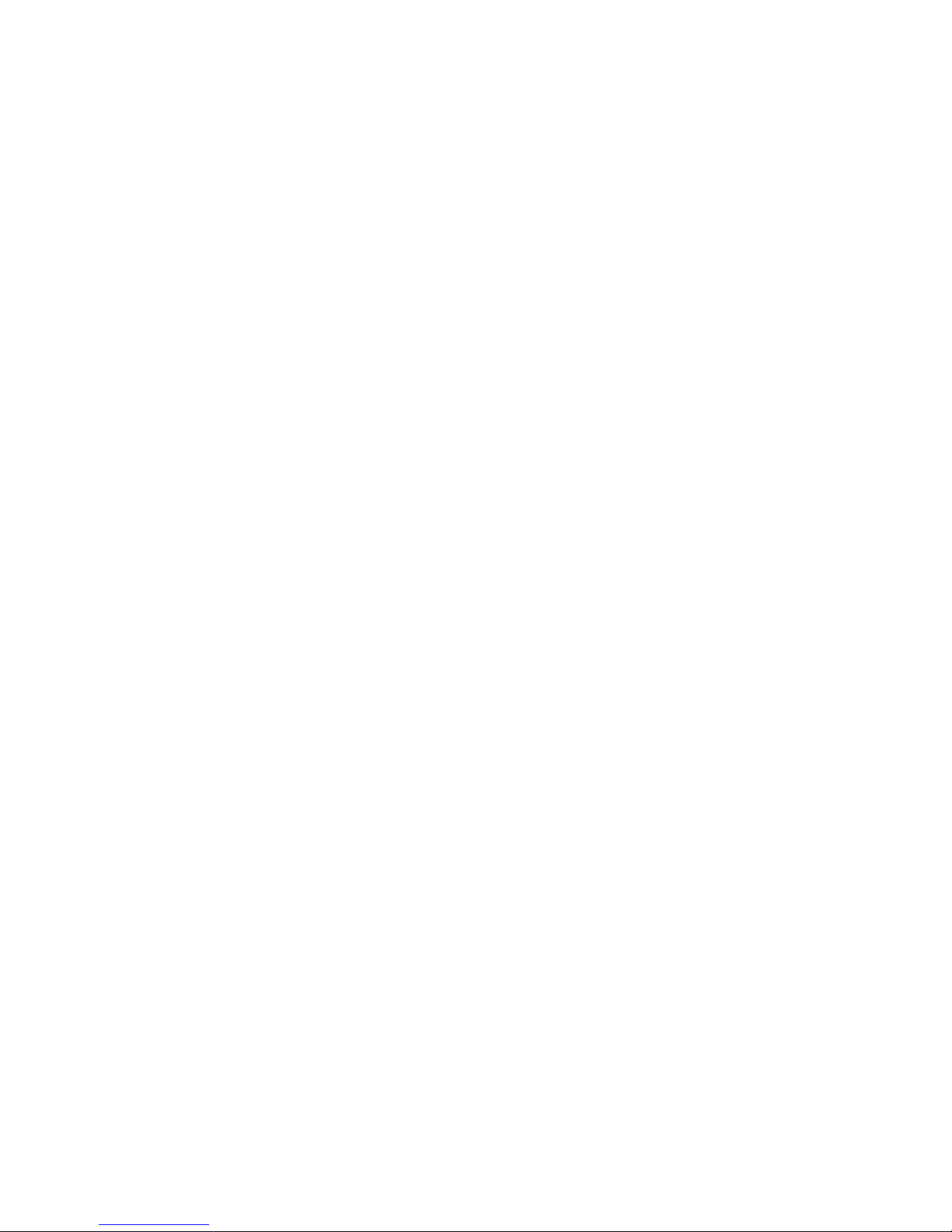
2
Sinar Technology BeanPro
Model 6070-BeanPro Moisture Ananlyser.
CONTENTS: Page
1.0
Introduction
3 2.0
BeanPro display and keypad layout
4 3.0
Mode 0 - Display description
5 4.0
Mode 1 - Display description
6 5.0
Mode 1b - Display description
7 6.0
Using your Moisture Analyser
8 7.0
Selecting a crop calibration
8 8.0
Loading a sample
9 9.0
Mode 0 - Taking a measurement
10 10.0
Mode 1 - Setting up a printer
11 11.0
Mode 1b - Adding a bias
13 12.0
Protected Modes
14
Appendix 1 - Batteries
15
Appendix 2 – Technical Specification
16
Appendix 3 – Error Codes
17
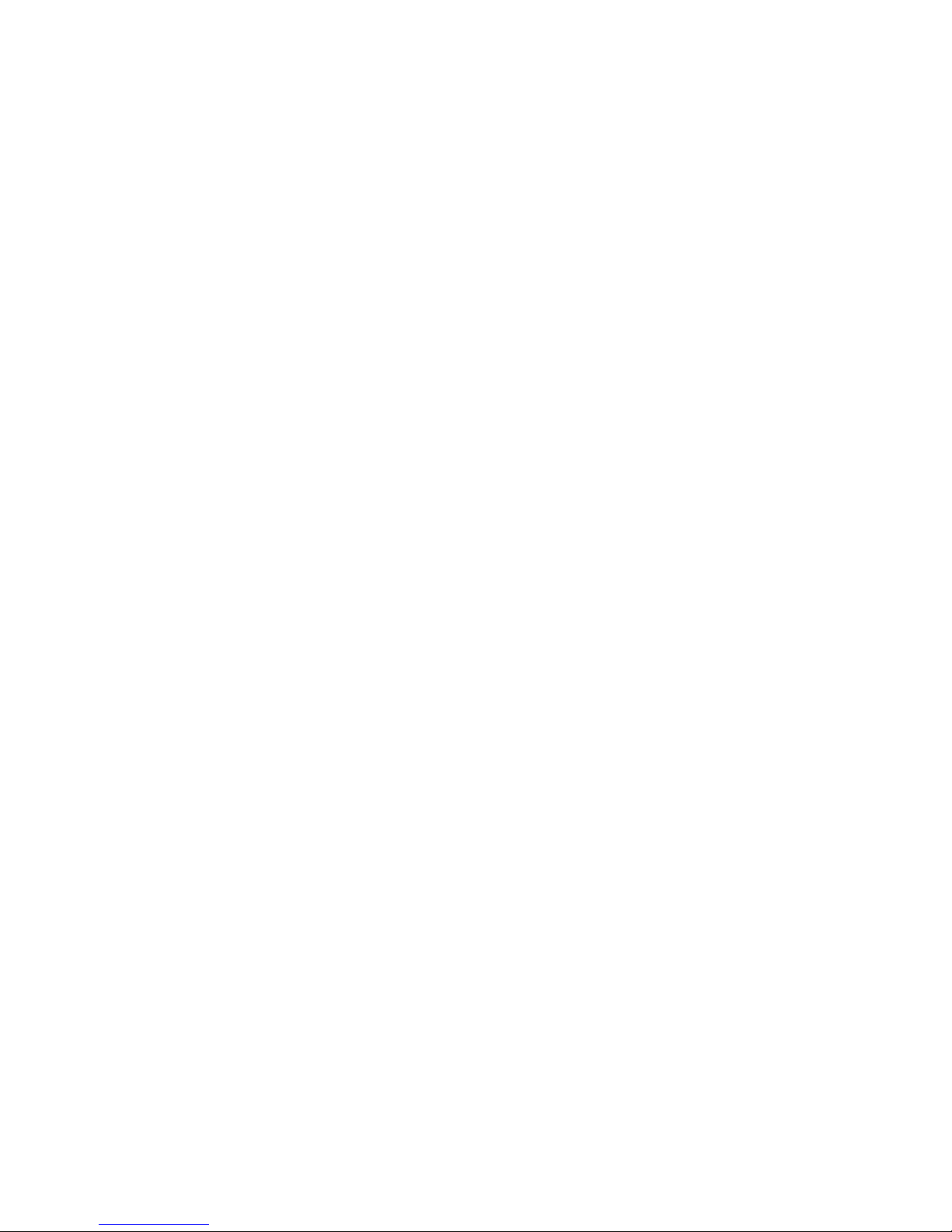
3
1.0 Introduction:
Thank you for choosing the SINAR TECHNOLOGY BeanPro.
The SinarTM 6070 BeanPro Moisture Analyser houses the latest moisture measuring
technology in a compact, portable package. It has been designed to provide fast
moisture results using whole crop samples. In addition to % moisture content, the
BeanPro simultaneously measures and displays sample density in grams per litre
and sample temperature.
The BeanPro is a battery powered moisture analyser with only one operator mode
making the instrument extremely quick and easy to use.
The BeanPro can store up to twenty five different crop calibrations. Contact Sinar
Technology or your Sinar agent if your calibration requirements change.
The RS232 port on the side of the instrument can transmit time, date, moisture and
temperature data to a serial printer, data logger or PC. This data can be used to
generate your own quality assurance files.
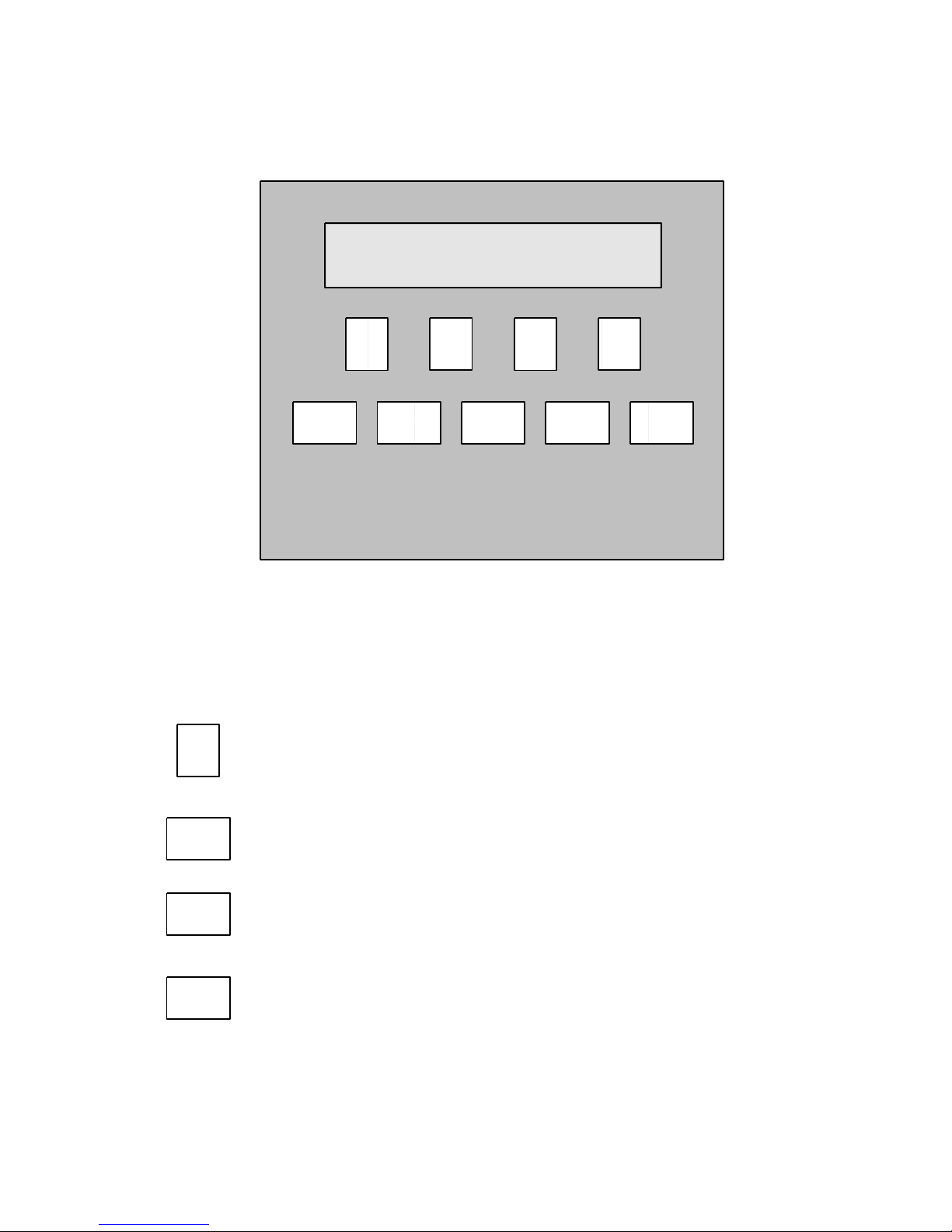
4
2.0 6070 BeanPro Display Layout.
BeanPro front panel layout.
Key Pad Functions.
The “F” or function keys action the command shown in the
display window above each function key.
The “MODE” key is used to step through the user modes, mode 0, 1
and 1b.
The “CLEAR” key is used to clear wrongly entered numerical data
allowing you to start again.
The “ENTER” key is used to enter all numerical data.
CLEAR
F1
ENTER
F3
F2 F4
0 Reference
0 Down
Up
Run
I O
MODE
ENTER
CLEAR
MODE
F1
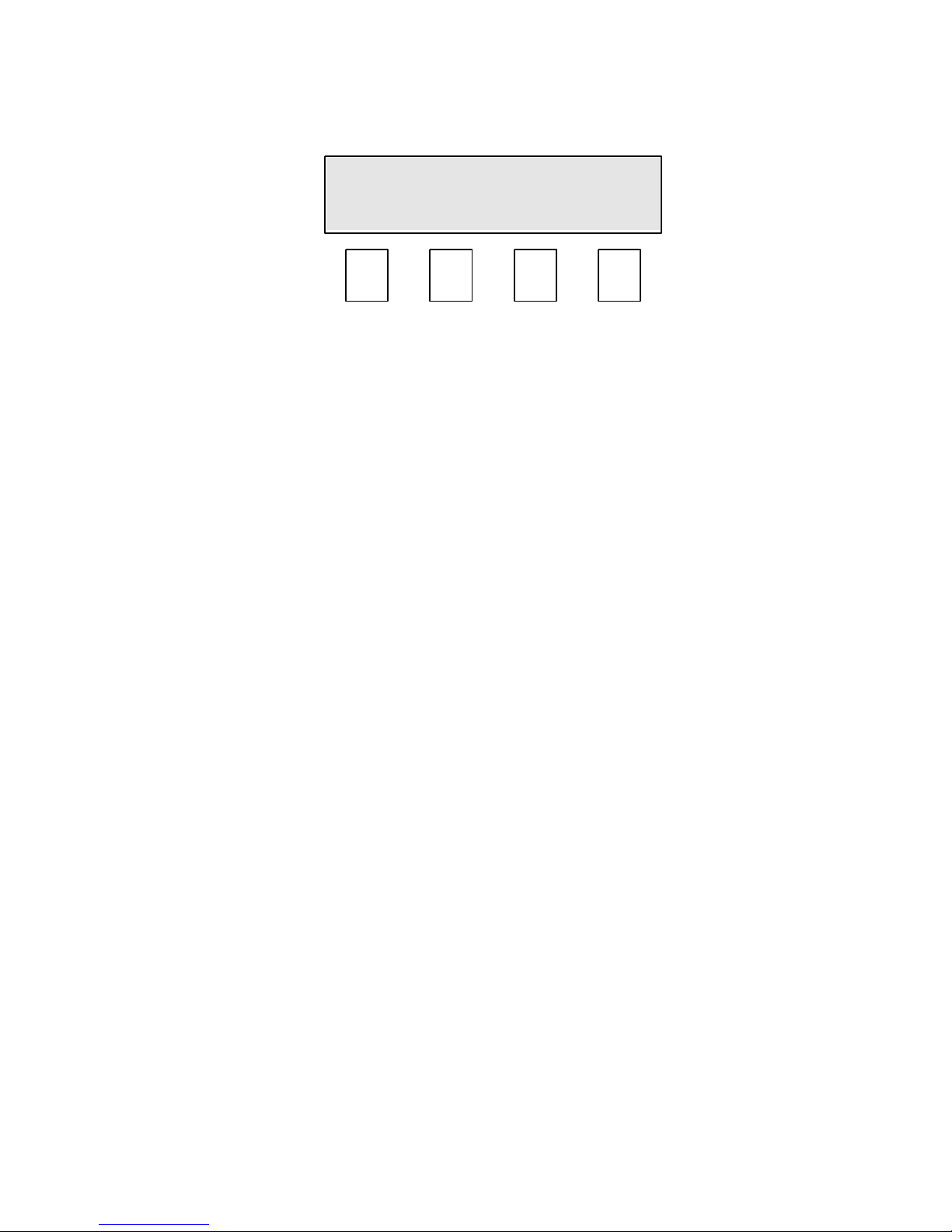
5
3.0 Mode 0, Display Description.
Mode 0 screen.
0 Reference.
Denotes that the 0 reference curve is currently selected. This curve is used when a
capacitance, (code 0) reading is required for calibration purposes.
0
Shows the number of the selected mode. Press the MODE key to step through the
modes.
Down/Up (F1 & F2).
Used to step through the crop calibrations (curves) installed in the BeanPro.
Run. (F4).
Used to take a moisture reading.
0 Reference
0 Down
Up
Run
F2 F3 F1 F4
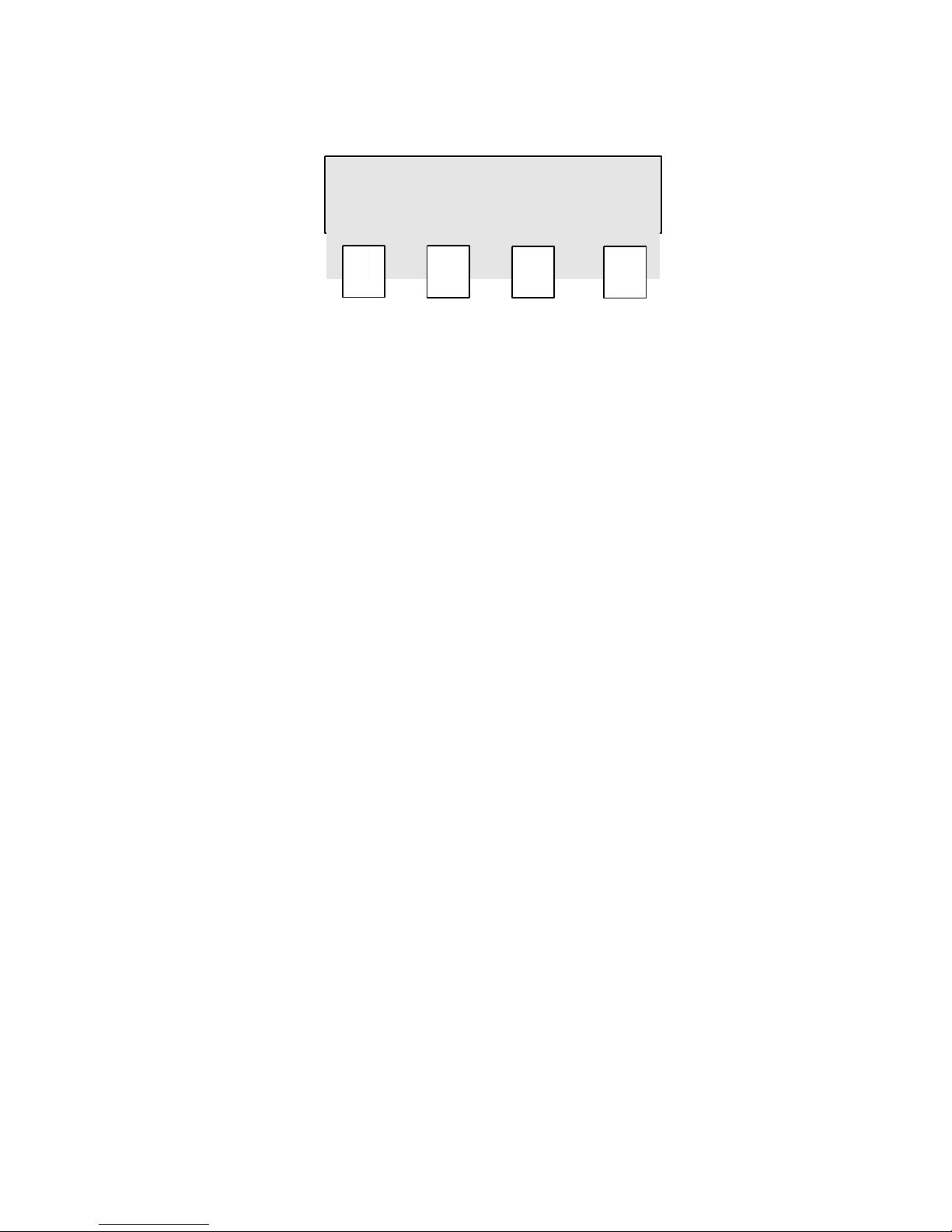
6
4.0 Mode 1, Display Description.
Mode 1 screen.
Printer Menu
Denotes: Printer Menu has been selected.
1
Shows the number of the selected mode. Press the MODE key to step through the
modes.
OnOff (F1).
Used to switch the printer option on or off.
Baud (F2).
Selects the communication speed (300 or 4800) between the instrument and serial
printer. The factory default setting is 300 baud.
Output (F3).
With the printer switched on, this feature allows a unique batch number to be printed
each time a measurement is taken. Once set, the number increments by 1 for each
subsequent test.
Printer Menu
1
OnOff
Baud
Temp
.
Output
F2 F3
F1
F4
