Page 1
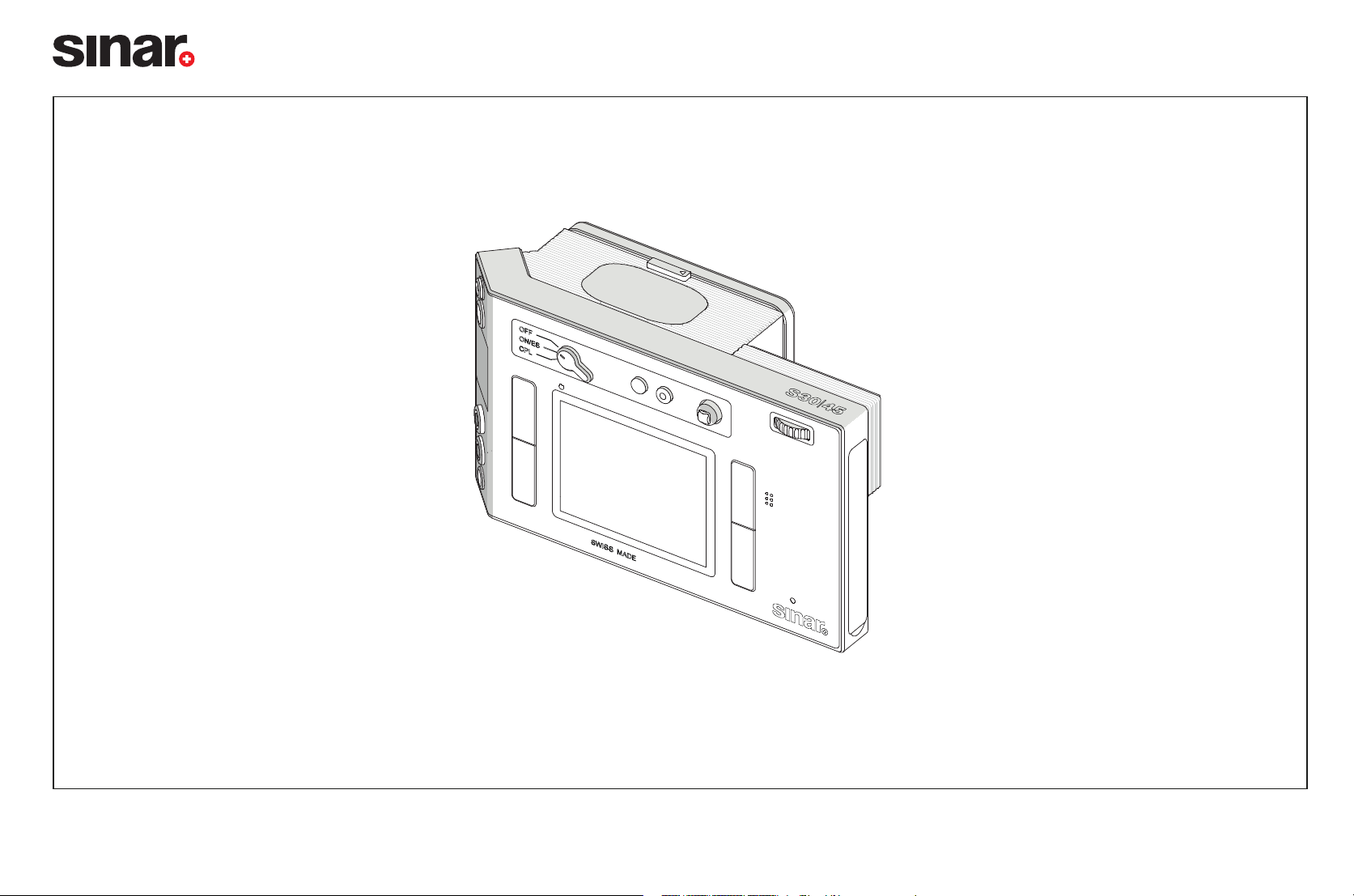
Sinarback S 30|45
Mobile and Versatile
Sinar Photography AG
We do everything for the perfect pictureInstructions
Page 2
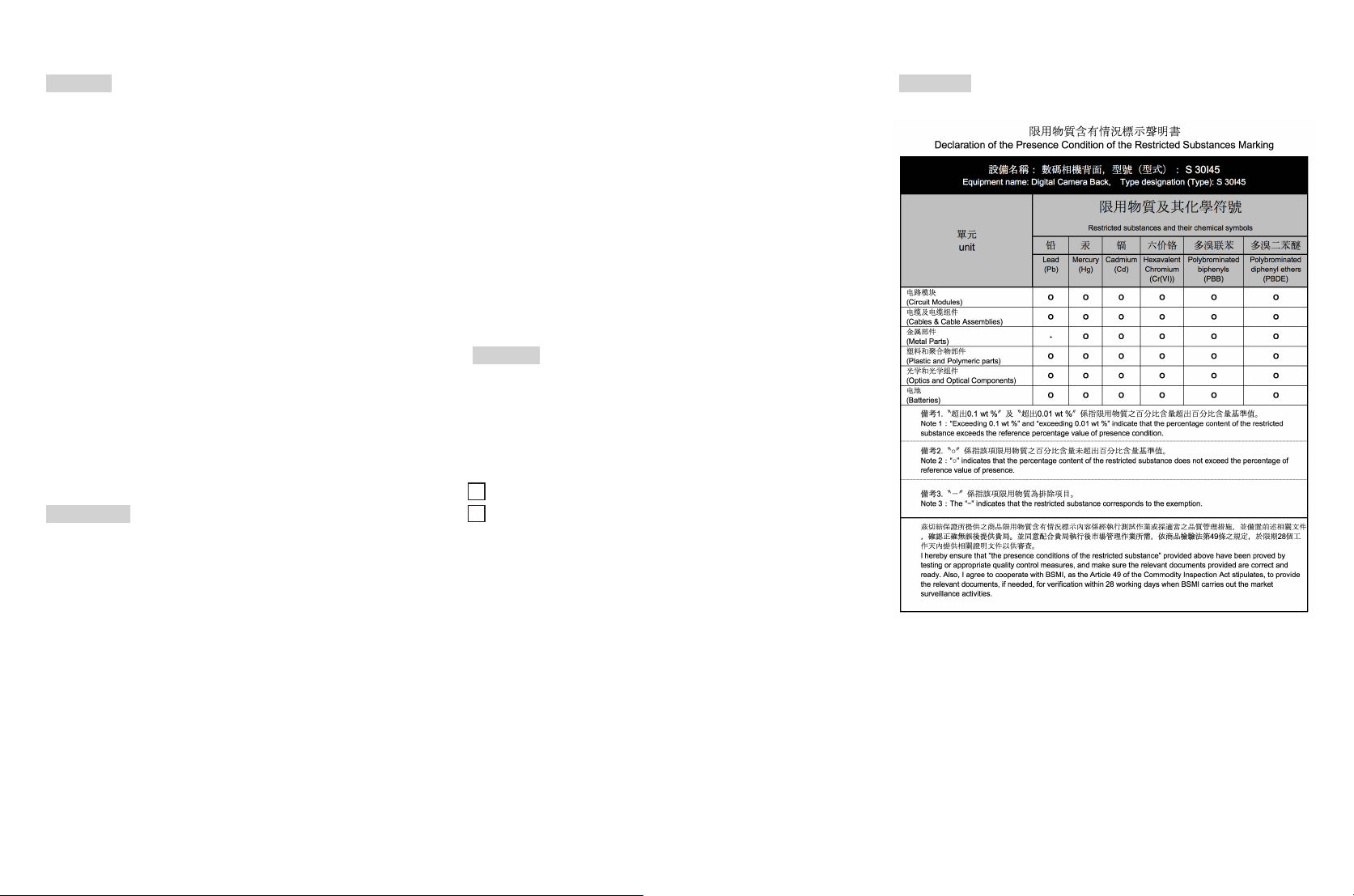
Foreword
2
This equipment has been tested and found to comply with the limits
for a Class B digital device, pursuant to Part 15 of the FCC Rules.
These limits are designed to provide reasonable protection against
harmful interference in a residential installation. This equipment
generates, uses, and can radiate radio frequency energy and, if not
installed and used in accordance with the instructions, may cause
harmful interference to radio communications. However, there is no
guarantee that interference will not occur in a particular installation. If
this equipment does cause harmful interference to radio or television
reception, which can be determined by turning the equipment o and
on, the user is encouraged to try to correct the interference by one or
more of the following measures:
• Reorient or relocate the receiving antenna.
Increase the separation between the equipment and receiver.
• Connect the equipment into an outlet on a circuit different from
that to which the receiver is connected.
• Consult the dealer or an experienced radio/TV technician for help.
FCC Caution:
To assure continued compliance, follow the attached installation
instructions and use only shielded interface cables with ferrite core
when connecting to computer or peripheral devices. Any changes
or modifications not expressly approved by the party responsible
for compliance could void the user’s authority to operate this equip-
ment.
FCC radiation exposure limits set forth for an uncontrolled environ-
ment and meets the FCC radio frequency (RF) Exposure Guidelines.
This equipment is tested for speci c absorption ratio (SAR) and com-
plies with FCC/IC radiation exposure limits set forth for an uncon-
trolled envi- ronment. This device complies with FCC/IC SAR limit of
1.6 W/kg. For body worn operation, this equipment has been tested
and meets the FCC/IC RF exposure guidelines when used with the
Sinar Photography AG accessories supplied or designated for this
product that have no metallic component in the assembly. Use of
other accessories may not ensure compliance with FCC/IC RF expo-
sure guidelines.
For Japan:
This device is granted pursuant to the Japanese Radio Law (電波法)
and the Japanese Telecommunications Business Law (電気通信事業
法).
This device should not be modified (otherwise the granted designa-
tion number will become invalid).
T D 17-0005 202
R 202-LSF021
For Taiwan:FCC Note:
Trade Name: Sinar
Model No.: Sinarback S 30|45
Contains FCC ID: 2AJ8SS 30|45
This transmitter must not be co-located or operated in conjunction
with any other antenna or transmitter. This equipment complies with
Page 3

Table of Content
3
Contents
Foreword .........................................................................................................2
Table of Content ............................................................................................3
Legal information ..........................................................................................6
Warning Messages ........................................................................6
Legal information ...........................................................................6
Package Contents ..........................................................................6
Designation of parts ..................................................................................... 7
Rear View .........................................................................................7
View from the Left .........................................................................8
Battery and Battery Charger .......................................................9
Front and Top View ......................................................................10
Preparations .................................................................................................. 11
Operational Modes ....................................................................... 11
Data saving ..................................................................................... 11
Interfaces/Sockets ....................................................................... 11
Assembly and Commissioning .................................................. 11
Charging the battery .................................................................... 13
For the use outside the USA ...................................................... 15
For use in the USA ....................................................................... 15
Connection of the charger ......................................................... 15
CHARGING THE BATTERY .......................................................
Preparations .................................................................................. 16
Insertion ......................................................................................... 16
Removal .......................................................................................... 16
Charge level displays .................................................................. 16
Changing memory cards ............................................................ 16
CF cards (CompactFlash) ........................................................... 16
Removal ...........................................................................................17
SD / SDHC / SDXC cards ............................................................17
Insertion ..........................................................................................17
System Charts ............................................................................................. 18
SINARBACK S AND SINAR eSHUTTERS .................
Setting up the hardware ............................................................. 18
Capturing Photos ......................................................................... 18
SINARBACK S AND COPAL SHUTTERS .................
Setting up the hardware ............................................................. 19
Capturing Photos ......................................................................... 19
Wake Up .........................................................................................19
SINARBACK S AND SINAR SCS ADAPTERS ........
Setting up the hardware ............................................................ 20
The Menu Control ....................................................................................... 21
Menu control ................................................................................. 21
Controls / calling up menu control .......................................... 21
Exiting the menu........................................................................... 21
Menu function groups ................................................................. 21
The Menu Control ...................................................................................... 22
Navigating in the menu / setting the functions .................... 22
Direct setting of the menu items without sub-menu .......... 23
Further setting of the menu items with sub-menu ............. 23
Quick access to menu functions ............................................ 23
Setting the function / customizing the buttons ................... 24
Calling up the selected menu functions ................................ 24
Basic Camera Settings ............................................................................. 25
PRESETS .....................................................................................
Camera default settings ............................................................ 25
Menu language ............................................................................ 25
Date and Time .............................................................................. 25
Time ................................................................................................ 25
Auto power Off ............................................................................. 25
Signal tones ................................................................................. 26
Monitor .......................................................................................... 26
Basic Image Settings .................................................................................27
IMAGE DEFAULT SETTINGS ....................................................
Photo file format ...........................................................................27
JPG SETTINGS ...........................................................................
Resolution .....................................................................................27
Working color space ...................................................................27
Picture properties / contrast, sharpness, color saturation 27
WHITE BALANCE ......................................................................
DIRECT COLOR TEMPERATURE SETTING ........................ 28
Manual setting by metering ..................................................... 28
ISO sensitivity ............................................................................... 29
Storage of picture data / memory card management ........ 29
Capturing / Recording Mode .................................................................. 30
RECORDING MODE .................................................................
For Photos ..................................................................................... 30
Live View mode ........................................................................... 30
Live View photo / video mode / photography mode ..........30
Exposure simulation ................................................................. 30
Displays in Live View mode ...................................................... 30
Display settings .......................................................................... 30
Histogram .................................................................................... 30
Clipping displays ........................................................................ 30
Notes on the histogram and the clipping indicators: ........30
Marking of clearly focused subjects (focus peaking) .......... 31
Grid ................................................................................................. 31
Masking ......................................................................................... 31
Enlarging the Live View monitor image .................................. 31
Release button (31) ...................................................................... 32
Picture Series .............................................................................. 32
Interval Shooting ......................................................................... 32
Live View mode with Industrial Box......................................... 33
Exposure simulation ................................................................... 33
Display settings ........................................................................... 33
Histogram ..................................................................................... 33
Clipping displays ......................................................................... 33
Marking of clearly focused subjects (focus peaking) ......... 34
Grid ................................................................................................ 34
Masking ........................................................................................ 34
Enlarging the Live View monitor image ................................. 34
Distance setting ......................................................................... 35
Page 4
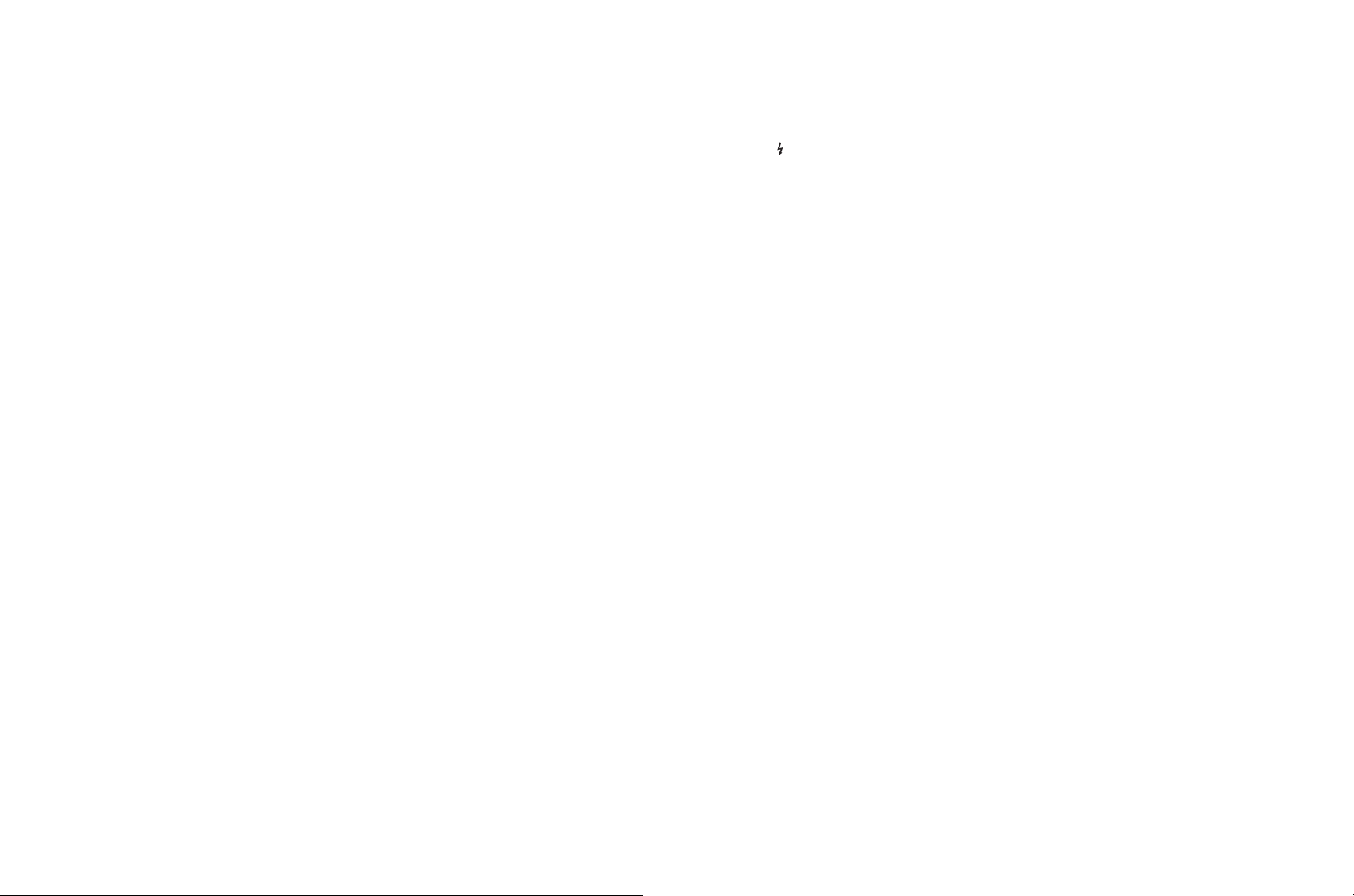
Table of Content
4
Manual setting - MF ................................................................... 35
AFs (single) = focus priority ...................................................... 35
AFc (continuous) = shutter release priority .......................... 35
Moving the autofocus metering field in Live View mode .. 35
EXPOSURE METERING ...........................................................
Exposure metering methods ................................................... 36
Spot metering .............................................................................. 36
Center weighted metering ........................................................ 36
Multi-field metering .................................................................... 36
Exposure Control ....................................................................... 36
Automatic Program Mode -P.................................................... 36
Metering memory lock ................................................................37
Saving with the Joystick .............................................................37
In AF mode .....................................................................................37
In MF mode ....................................................................................37
Displays during saving of the exposure setting ....................37
Exposure compensation ............................................................37
Entering and canceling an exposure compensation ...........37
Manual setting of aperture and exposure time - M ............ 38
Displays in Live View mode ....................................................... 38
Bracketing ..................................................................................... 38
Displays in the monitor (in the picture data display) ........... 38
Values above and below the metering range ....................... 39
Taking photographs with the self-timer ................................. 39
Procedure ..................................................................................... 39
Displays ......................................................................................... 39
Aborting the function ................................................................. 40
ADDITIONAL FUNCTIONS .......................................................
User / application-specific profiles ......................................... 41
Renaming profiles ........................................................................ 41
Folder management ................................................................... 42
Resetting picture numbers ....................................................... 42
Changing file names .................................................................. 42
Formatting the memory cards ................................................. 42
Marking the picture files for copyright protection ............... 43
Flash mode ................................................................................... 44
Connection via the the Lemo® Multisync socket (13) ........ 44
Connection via the flash synchronization socket (7) ........ 44
Video recordings ......................................................................... 45
Resolution / image frequency .................................................. 45
ISO sensitivity ............................................................................... 45
Color space .................................................................................. 45
Constrast, focus, saturation......................................................45
Time code ..................................................................................... 45
Exposure metering methods.................................................... 46
Exposure modes ......................................................................... 46
Distance setting .......................................................................... 46
Starting / Ending the recording ............................................... 46
Single pictures during video recordings ................................ 46
Sound recording ...........................................................................47
Manual setting ..............................................................................47
Deactivate sound recording ......................................................47
Checking the sound recording .................................................47
Setting headphone volume .......................................................47
Review Mode .............................................................................................. 48
REVIEW MODE...........................................................................
Automatic review of last image ................................................ 48
Review for unlimited time .......................................................... 48
Video playback .............................................................................48
Setting the volume ...................................................................... 49
Displays in Review mode ........................................................... 49
Review with histogram and clipping indicators .................... 49
The clipping displays .................................................................. 49
Marking of clearly focused subjects ....................................... 49
Extended picture data ................................................................ 49
Viewing other pictures / scrolling ............................................50
Enlarging the detail ..................................................................... 50
Enlarging in steps ........................................................................50
Maximum enlargement in one step ........................................50
Moving the detail .......................................................................... 51
Selection of one of the (contact sheet) ................................... 51
Protecting pictures / clearing delete protection .................. 52
Deleting pictures ......................................................................... 52
Additional Functions ................................................................................. 53
ADDITIONAL FUNCTIONS ......................................................
Transferring data to a computer .............................................. 53
Transferring the data using card scanners ........................... 53
Data structure on the memory card ........................................ 53
Installing firmware updates ...................................................... 53
Data transmission / Remote control of Sinarback .............. 54
WLAN settings ............................................................................. 54
Create personal password ........................................................ 54
Change device name (SSID) ..................................................... 54
Create connection to the Sinarback ....................................... 54
Data transfer and remote control ............................................54
Miscellaneous ............................................................................................ 55
MISCELLANEOUS ....................................................................
Sinar Back S 30|45 system accessories ............................... 55
Professional charger S ............................................................... 55
AC adapter S (power pack) ........................................................ 55
Remote cord S ............................................................................. 55
HDMI cable ................................................................................... 55
Audio adapter S ........................................................................... 55
Spare parts ................................................................................... 55
Precautions And Care Instructions ....................................................... 56
PRECAUTIONS AND CARE INSTRUCTIONS ......................
General Precautions ................................................................... 56
Monitor .......................................................................................... 56
Sensor ............................................................................................ 56
Condensation .............................................................................. 56
Care instructions ......................................................................... 56
For the digital camera back ...................................................... 56
Page 5
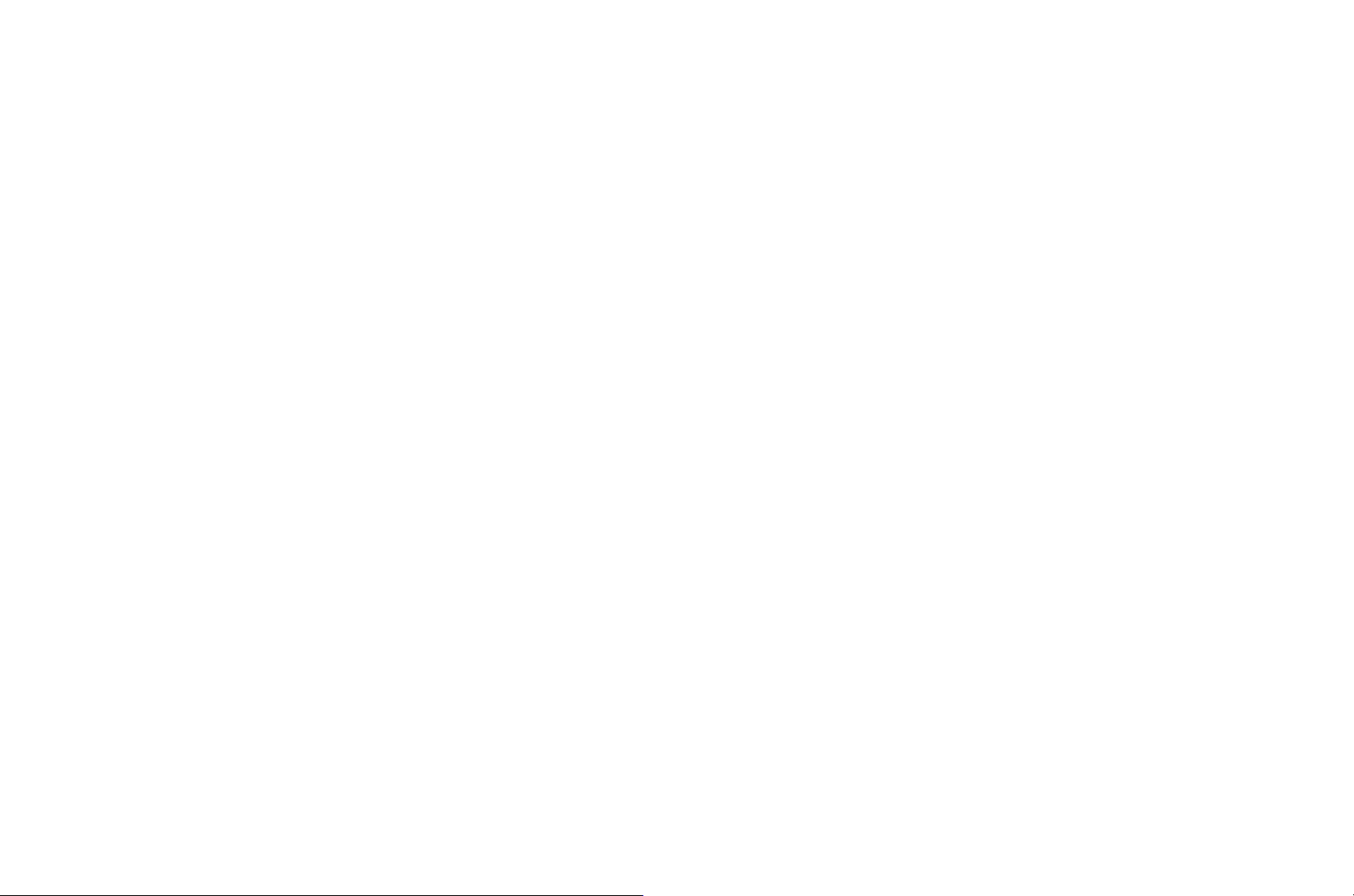
Table of Content
For the battery .............................................................................. 56
For the charger .............................................................................57
For memory cards ........................................................................57
Cleaning the sensor ....................................................................57
Storage ...........................................................................................57
Technical Data ............................................................................................58
TECHNICAL DATA .....................................................................
The Displays ................................................................................................ 59
THE DISPLAYS ...........................................................................
In the monitor ............................................................................... 59
Capturing mode Live View photo ............................................ 59
Standard view plus additional displays .................................. 60
Video recording mode ...............................................................60
Photo review mode ...................................................................... 61
Video review mode ..................................................................... 62
The Menu Items ......................................................................................... 63
THE MENU OPTIONS ...............................................................
Sinar Service Addresses .......................................................................... 64
Sinar product support ................................................................ 64
Sinar customer care ................................................................... 64
5
Page 6
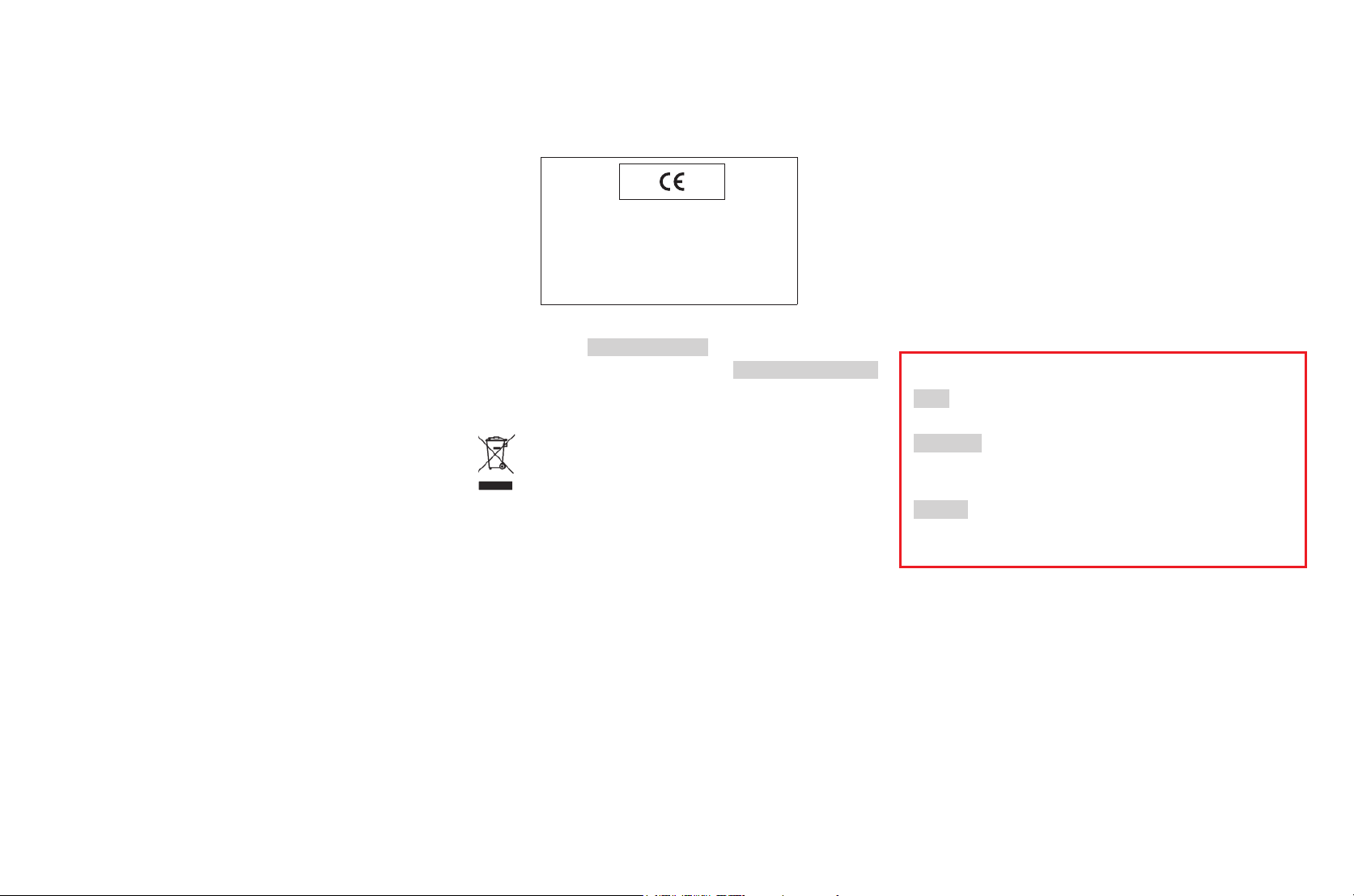
Legal information
6
Warning Messages
• Modern electronic components react sensitively to electrostatic
discharge. As you can easily pick up charges of tens of thousands
of volts by walking on synthetic carpets, for example, a discharge
can occur when you touch your Sinarback S 30|45, particularly if it
is lying on a conductive surface. If only the housing is touched, this
discharge is harmless to the electronics. However, despite built-in
safety circuits, outer contacts such as those in the bottom of the
camera should not be touched if at all possible for safety reasons.
• For any cleaning of the contacts, please do not use an optical
microfiber cloth (synthetic); use a cotton or linen cloth instead!
Before touching the contacts, you can make sure you discharge
any electrostatic charge by deliberately touching a heating or water
pipe (conductive, earthed material). You can also avoid soiling and
oxidization of the contacts by storing your Sinarback S 30|45 in a
dry place with contacts covered.
• Use only the recommended accessories to prevent faults, short
circuits or electric shock.
• Do not attempt to remove parts of the body (covers); qualified re-
pairs can be carried out only at authorized service centers.
Legal information
• Please ensure that you strictly observe copyright laws. The record-
ing and publication of prerecorded media such as tapes, CDs, or
other published or broadcast material may contravene copyright
laws.
• This also applies to all of the software supplied.
• The SD, HDMI, CF and USB logos are trademarks.
• Other names, company and product names referred to in these
instructions are trademarks or registered trademarks of the rele-
vant companies.
The CE identification of our products documents compliance
with the fundamental requirements of the respective valid EU
directives.
Declaration of Conformity (DoC)
Hereby, “Sinar Photography AG” declares that this product is in compliance with
the essential requirements and other relevant provisions of Directive 2014/53/EU.
In case of further questions, please contact:
Sinar Photography AG, Farbhofstrasse 21, 8048 Zürich, Switzerland
This product is intended for general consumer. (Category 3)
This product on purpose to connect to access point of 2.4 GHz WLAN.
In the menu, under Camera Information, you will find the specific
approvals for this Sinarback under the point Regulatory Information.
DISPOSAL OF ELECTRICAL AND ELECTRONIC EQUIP-
MENT
(Applies within the EU, and for other European countries
with segregated waste collection systems.)
This device contains electrical and/or electronic components and
should therefore not be disposed of in general household waste.
Instead it should be disposed of at a recycling collection point pro-
vided by the local authority. This costs you nothing. If the device
itself contains replaceable (rechargeable) batteries, these must be
removed first and, if necessary, also be disposed of in line with the
relevant regulations. Further information on this issue is available
from your local administration, your local waste collection company,
or in the store where you purchased this device.
Package Contents
Before using your Sinarback S 30|45 for the first time, please check
that the accessories supplied are complete.
• Digital Device Sinarback S 30|45
• Quick Charger S with interchangeable mains plugs (16009)
• Rechargeable battery (16039)
• Lemo USB-3.0-cable for Sinarback S 30|45 (16040)
• WhiteShadingDiffusor 100 (S07043)
• Short Instructions Sinarback S 30|45
Meaning of the different note categories in this manual:
Note:
Additional information
Important:
Failure to observe the instructions may cause damage to the digital
back, camera, accessories or the photos.
Caution:
Failure to observe the instructions may cause personal injury.
Page 7
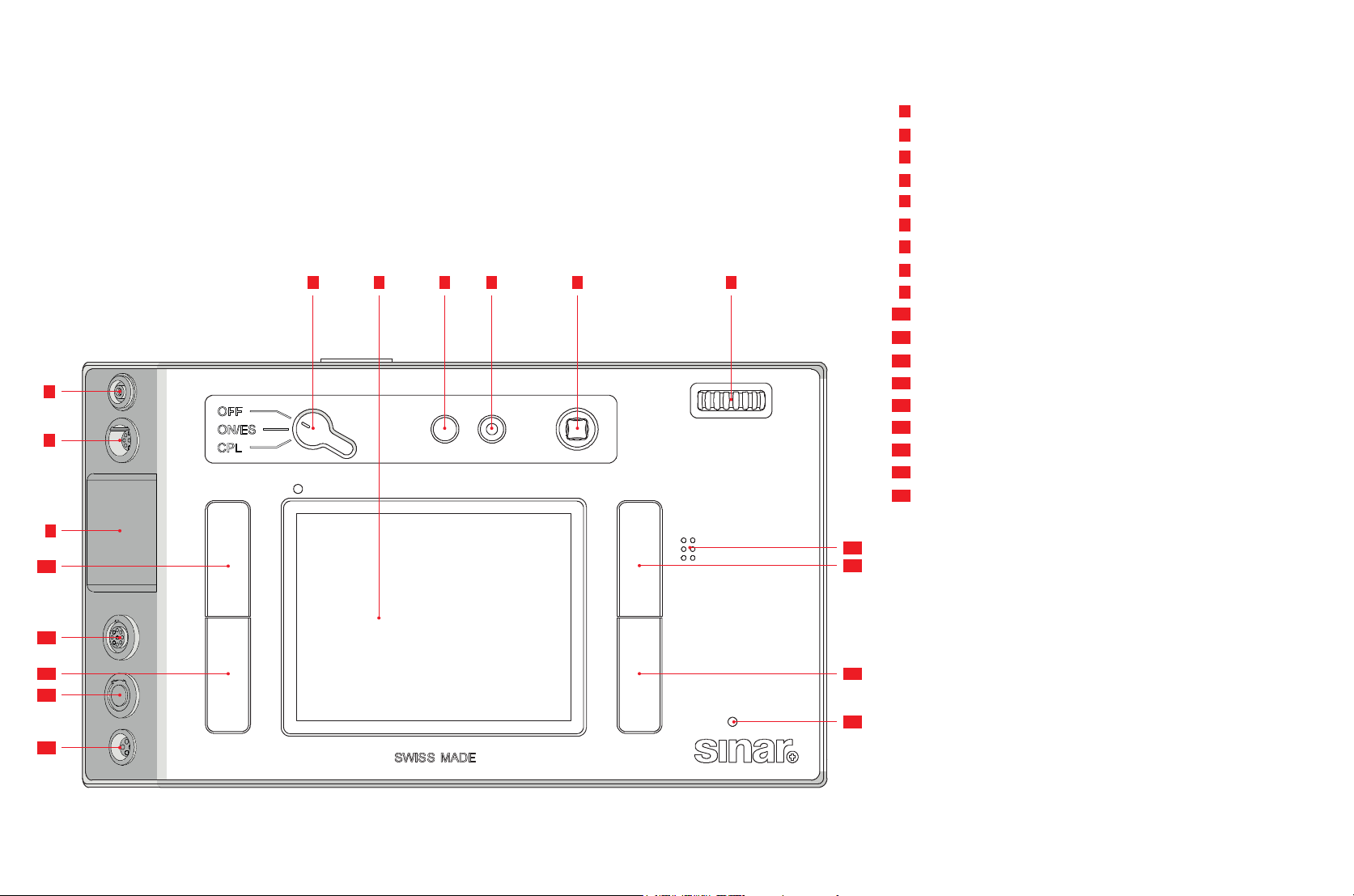
Designation of parts
7
8
1 2 3 4 5 6
Rear View
Main switch with stop position
1
Monitor
2
Live view button
3
Video record button
4
Joystick
5
Setting thumbwheel with key function
6
Flash synchronization socket
7
Lemo® audio socket
8
HDMI socket
9
10
Menu control / Function button
Lemo® USB 3.0 socket
11
Menu control / Function button
12
Lemo® Remote control out / Multisync socket
13
Lemo® CPL / Trigger In socket
14
Beeper
15
Review / Menu control / Function button
16
17
Menu control / Function button
LED for recording data storage on card
18
7
10
12
13
14
9
15
16
11
17
18
Page 8
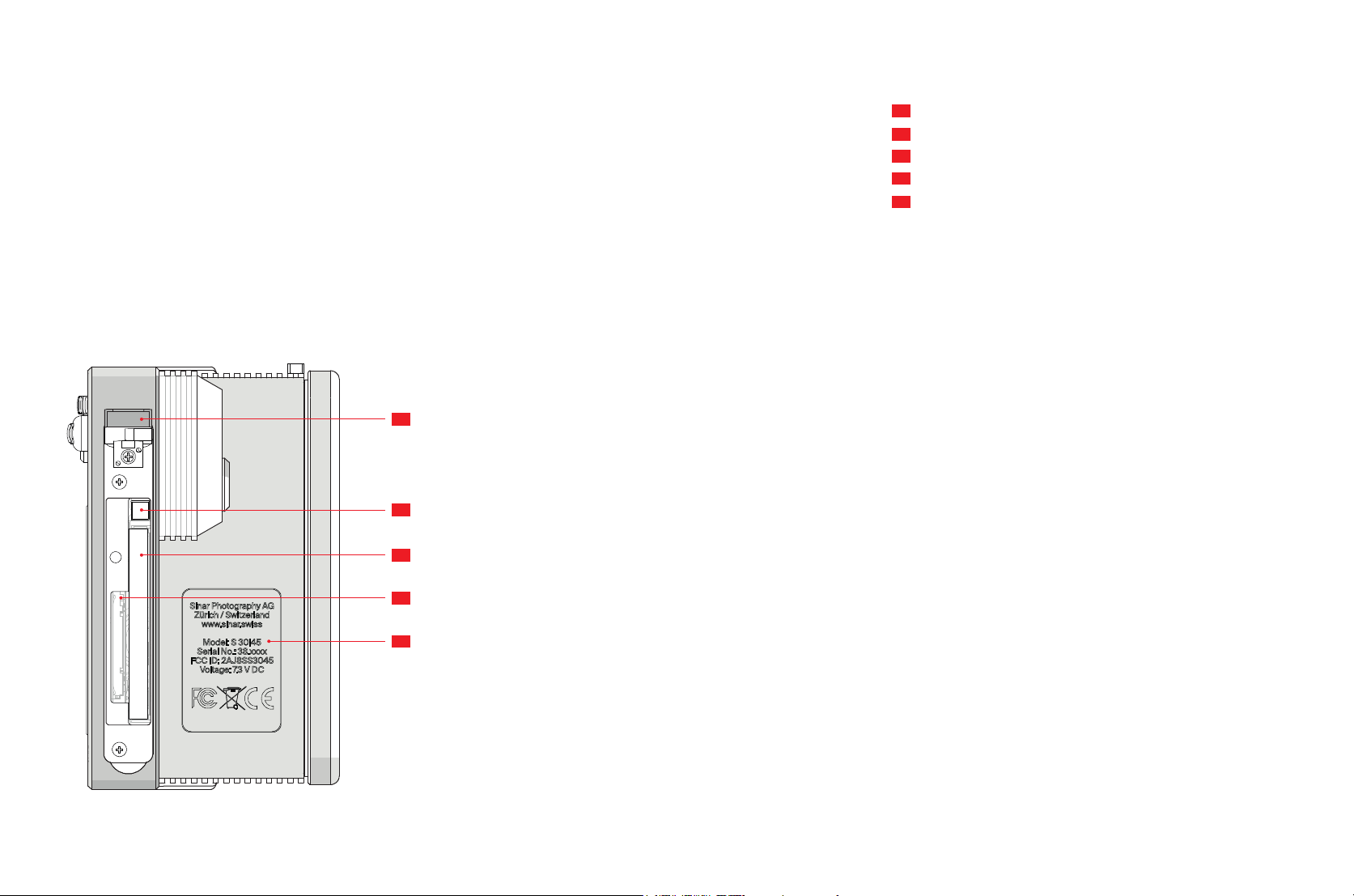
Designation of parts
21
22
View from the Left
Card slot door
21
CF Card ejection button
22
CF Card slot
23
SD Card slot
24
Type plate / WiFi antenna
25
8
23
24
25
Page 9
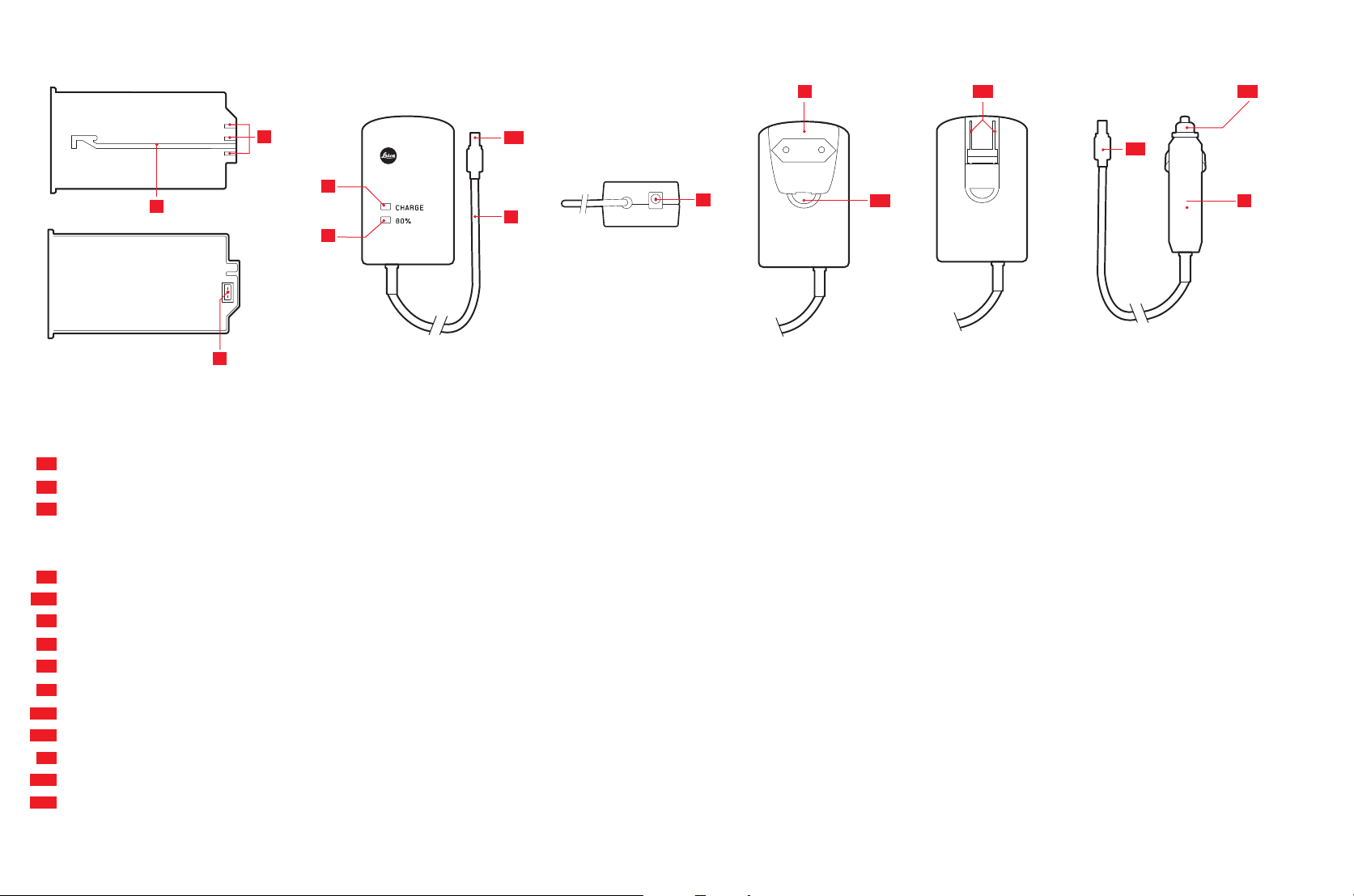
Designation of parts
9
46
47
48
Battery and Battery Charger
Battery
Contacts
46
Guide slot
47
Socket for charger plug
48
Charger
Battery connecting cable plugged into battery with
49
3-pin plug
49a
50
Orange LED for charge indicator
Green LED for display of the charging process
51
52
2-pin socket for car charging cable
Interchangeable mains plug (Europe/GB/AUS) with
53
Release button
53a
USA mains plug (interchangeable plug removed)
53b
Car charging cable with
54
2-pin plug for charger
54a
54b
Plug for cigarette lighter
51
50
49a
49
52
53
53a
53b
54b
54a
54
Page 10
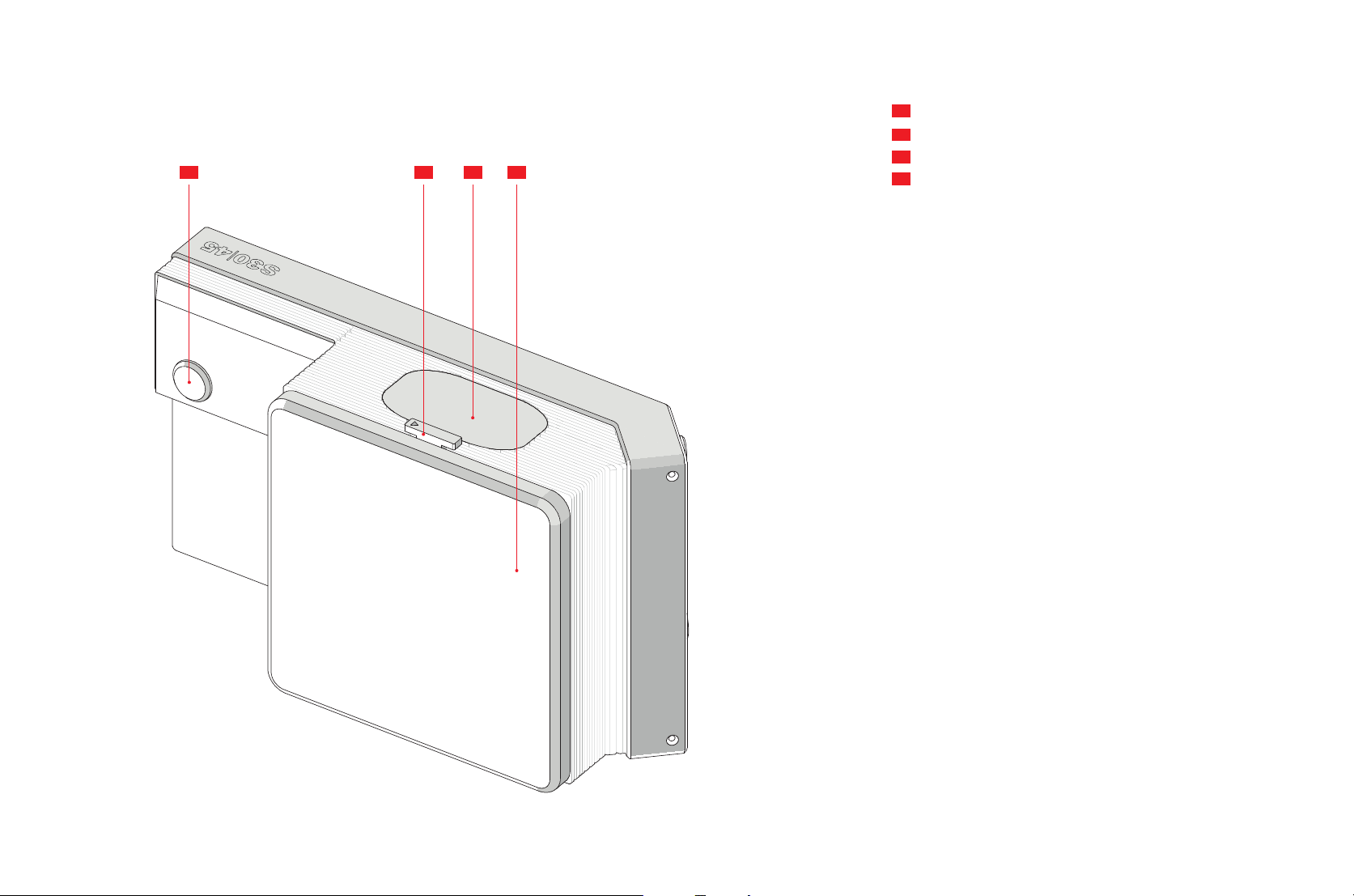
Designation of parts
31 32 33 34
Front and Top View
Release button
31
Battery unlocking slider
32
Rechargeable battery
33
Sensor protection cover
34
10
Page 11

Preparations
11
Operational Modes
Tethered Mode
In tethered mode the Sinarback S 30|45 is connected to the com-
puter via USB. The Sinarback is remote-controlled using the suitable
software Sinar CaptureFlow.
Note: You need the software Sinar CaptureFlow for the operation in
tethered mode. It is available for download on Sinar’s website
www.sinar.swiss. Batteries will not be charged over USB.
Portable Mode (untethered)
In portable mode, the Sinarback S 30|45 is controlled by using the
operational elements at the camera body and the Sinarback.
Data saving
Computer
When the Sinarback S 30|45 is remote-controlled from a computer,
the images are saved in the selected directory on the computer. For
further information, refer to the information in the ReadMe file of
Sinar CaptureFlow.
Memory card
When the Sinarback S 30|45 is operated in portable mode, the imag-
es taken are saved on the memory card.
Interfaces/Sockets
LEMO® USB 3.0 socket (11)
Via the USB 3.0 socket the Sinarback can be connected to a com-
puter and operated using Sinar CaptureFlow. The captured images
are saved directly to the hard drive of the computer.
LEMO® CPL socket (14)
This Trigger In interface is used to synchronize the Sinarback with the
shutter system. Connect the trigger cable to the Trigger In socket of
your Sinarback S 30|45 and the shutter system.
Flash synchronization socket (7)
When the flash synchronization socket at your shutter system is in
operation, for example when the trigger cable is used, connect the
flash device or studio flash unit to the flash synchronization socket of
the Sinarback S 30|45.
Audio In/Out socket (8)
Use the Audio Adapter S (order No. 16 042) in order to simultaneous-
ly connect headphones or a microphone (both with 3.5 mm jack). The
electric Remote Cord S (order No. 16 029) is highly recommended
where maximum jitter-free photography is demanded.
HDMI socket (9)
Allows exceptionally fast transfer of picture data to display equip-
ment with corresponding HDMI sockets.
Lemo® Remote control out / Multisync socket (13)
Allows for the connection of a Leica shutter release cable (item no.
S16029).
WLAN
You can either control the Sinarback remotely using a smartphone/
tablet or you can use the smartphone/tablet as an external storage
medium. In order to do this, the Sinarback app must first be installed
on your smartphone/tablet. This app is available in the Apple App
Store™ for iOS™ devices.
Assembly and Commissioning
To attach the Sinarback S 30|45 to your camera, an adapter plate
is required. The adapter plate depends on the camera type. In the
following, the use of a fixed adapter is described.
Note: The information about your camera type has been taken with
your order, and the necessary adapter kit is included in your delivery.
If you are using another adapter than the one described in the fol-
lowing, a separate documentation describing the assembling of the
adapter is included in your delivery.
The adapter plate is attached to the Sinarback by means of three
recessed screws.
1. Remove the protective cover from the Sinarback S 30|45.
2. Put the Sinarback on an eaven surface, the sensor facing up.
3. Place the adapter plate on the Sinarback.
4. Insert the screws into the three holes. Tighten the screws alter-
nately a little, do not fix one screw completely at a time. In this way
you can avoid that the adapter plate to be fixed askew.
5. Attach the Sinarback to the camera. Make sure that it is mounted
safely.
Page 12
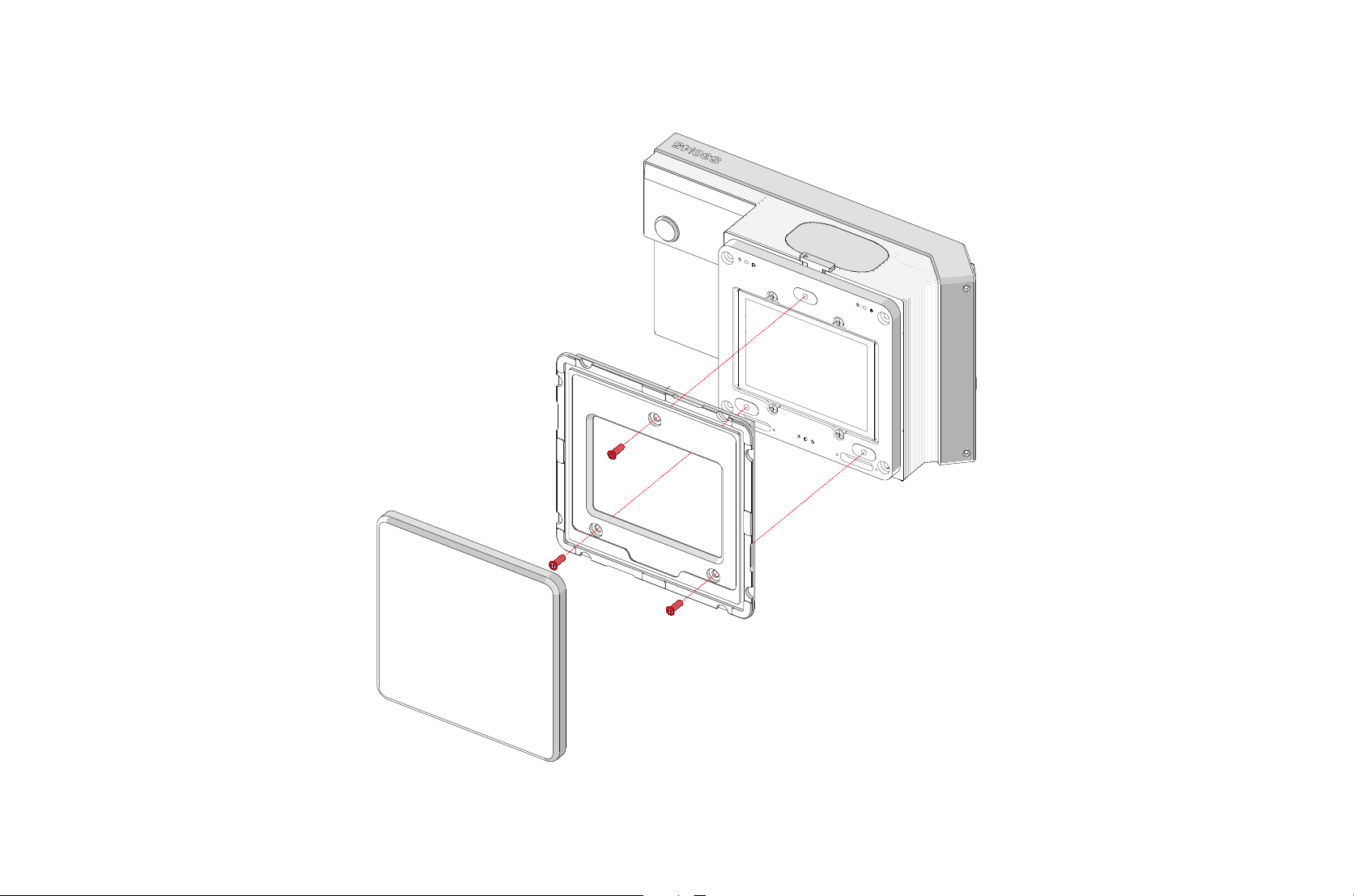
Preparations
12
Mounting the Camera Adapter Plate
Page 13
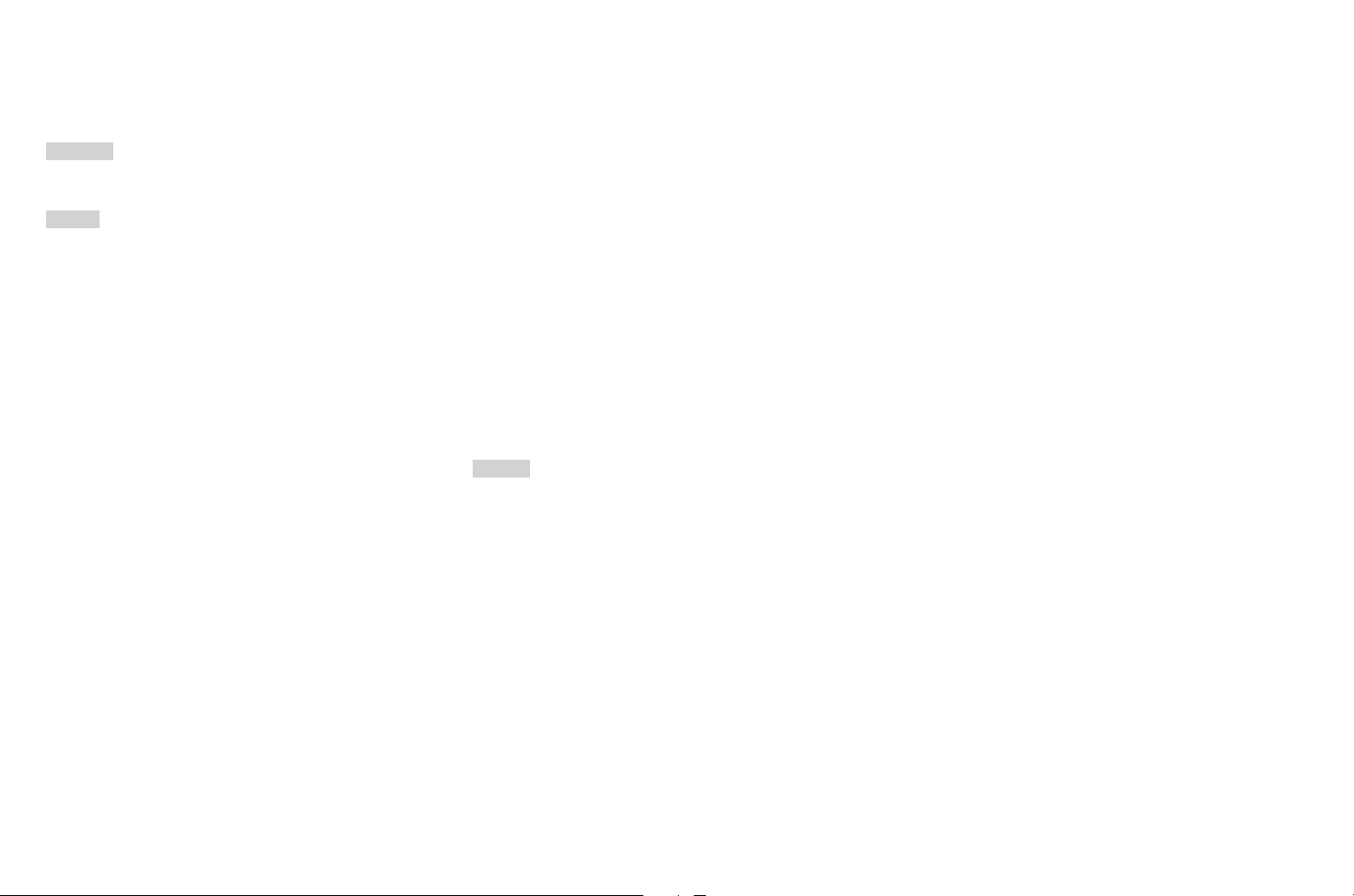
Preparations
13
Charging the battery
The Sinarback S 30|45 is powered by a lithium ion battery.
Important:
Please use only the Leica battery S BP-PRO1 (Order No. 16 039).
Caution:
• Only the battery type specified and described in this manual, or
battery types specified and described by Sinar Photography AG,
may be used in this digital back.
• These batteries may only be used in the units for which they are
designed and may only be charged exactly as described below.
• Using this battery contrary to the instructions and using non-spec-
ified battery types can result in an explosion under certain circum-
stances!
• The batteries must not be exposed to sunlight or heat for pro-
longed periods, or to humidity or moisture. Likewise, the batteries
must not be placed in a microwave oven or a high pressure con-
tainer as this results in a risk of re or explosion!
• Damp or wet batteries must not be charged or used in the camera
under any circumstances!
• Always ensure that the battery contacts are clean and freely acces-
sible. Whilst lithium ion batteries are proofed against short-circuit,
they should still be protected against contact with metal objects
such as paper clips or jewelry. A short-circuited battery can get very
hot and cause severe burns.
• If a battery is dropped, check the casing and the contacts imme-
diately for any damage. Using a damaged battery can damage the
camera.
• In case of noise, discoloration, deformation, overheating or leaking
fluid, the battery must be removed from the camera or charger
immediately and replaced. Continued use of the battery results in a
risk of overheating, which can cause re and/or explosion!
• In case of leaking fluid or a smell of burning, keep the battery away
from sources of heat. Leaked fluid can catch fire!
• Only the charger specified and described in these instructions, or
other chargers specified and described by Sinar Photography AG,
may be used. The use of other chargers not approved by Sinar Pho-
tography AG can cause damage to the batteries and, in extreme
cases, can cause serious or life-threatening injuries.
• The charger supplied should be used exclusively for charging this
battery type. Do not attempt to use it for other purposes.
• Ensure that the power socket used is freely accessible.
• The car charging cable supplied must never be connected while
the charger is connected to the mains.
• Battery and charger must not be opened. Repairs may only be
carried out by authorized service centers.
• Keep batteries out of the reach of children. Batteries can cause
suffocation if swallowed.
First Aid:
• If battery fluid comes into contact with the eyes, there is a risk of
blinding! Rinse the eyes immediately with clear water. Do not rub
the eyes!
• Obtain medical assistance immediately.
• If leaked fluid gets onto the skin or clothing, there is a risk of in-
jury. Wash the areas concerned with clear water. Obtain medical
assistance.
Page 14
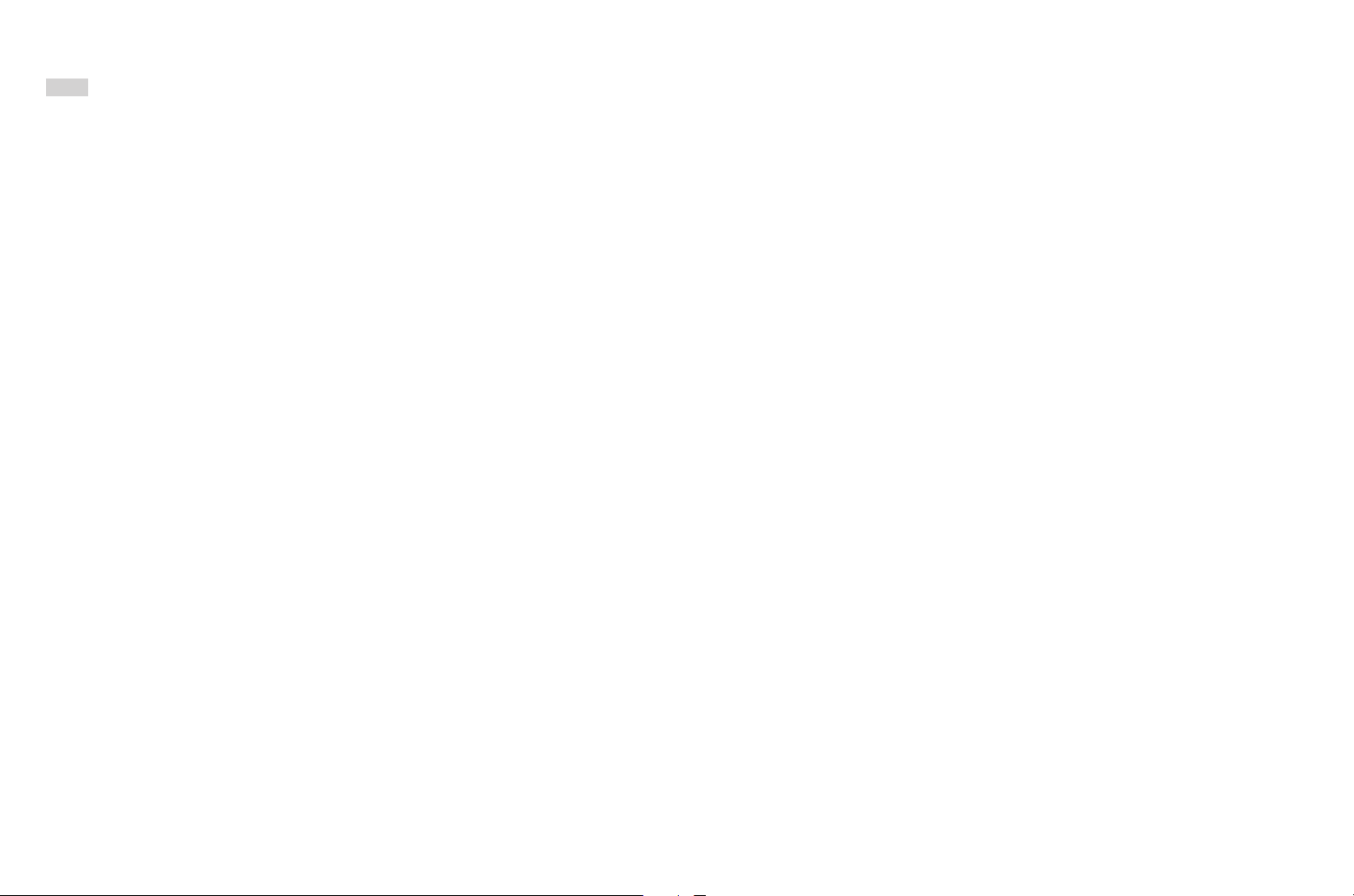
Preparations
14
Notes:
• The battery must have a temperature of +10°to +30°C to be
charged (otherwise the charger will not turn on, or will turn off
again).
• Lithium ion batteries can be charged at any time, regardless of
their current charge level. If a battery is only partly discharged when
charging starts, it is charged to full capacity faster.
• A new battery only reaches its full capacity after it has been fully
charged and – by use in the digital back - discharged again 2 or 3
times. This discharge procedure should be repeated roughly every
25 cycles.
• Both battery and charger become warm during charging. This is
normal and not a malfunction.
• If the two LEDs flash rapidly (faster than twice per second) after
the start of charging, this indicates a charging error (e.g. maximum
charging time exceeded, voltages or temperatures outside the per-
mitted ranges, or short circuit). In this case, disconnect the charger
from the mains and remove the battery. Ensure that the above tem-
perature conditions are met and then restart the charging process.
• If the problem persists, please contact your dealer, the Sinar dealer
in your country or Sinar Photography AG.
• Lithium ion batteries should only be stored partly charged, i.e.
not when fully discharged or fully charged. For very long storage
periods, you should charge the battery for approx. 15 minutes
roughly twice a year to avoid a deep discharge.
• Rechargeable lithium ion batteries generate power through inter-
nal chemical reactions. These reactions are also in uenced by the
ambient temperature and humidity. To ensure a maximum service
life of the battery, it should not be exposed to constant extremes of
temperature (e.g. in a parked car in the summer or winter).
• Even when used under optimum conditions, every battery has a
limited service life! After several hundred charging cycles, this
becomes noticeable as the operating times become significantly
shorter.
• Dispose of damaged batteries in accordance with the relevant
regulations (see p. 6, 56) at an approved collection point for proper
recycling.
• The replaceable battery provides power to a back-up battery which
is permanently fitted in the Sinarback. This back-up battery retains
the set time and date for up to 3 months. If this back-up battery
becomes discharged it must be recharged by inserting a charged
main battery. Once the replaceable battery has been inserted, the
full capacity of the back-up battery is recovered after about 60
hours. This process does not require the Sinarback to be turned on.
In this case, however, the time and date have to be set again.
• Remove the battery if you will not be using the camera for a long
period of time. When doing so, turn the Sinarback off using the
main switch first. Otherwise after several weeks the battery could
undergo deep discharge, i.e. the voltage is sharply reduced, as the
Sinarback still consumes a small amount of current (e.g. for saving
your settings).
Page 15
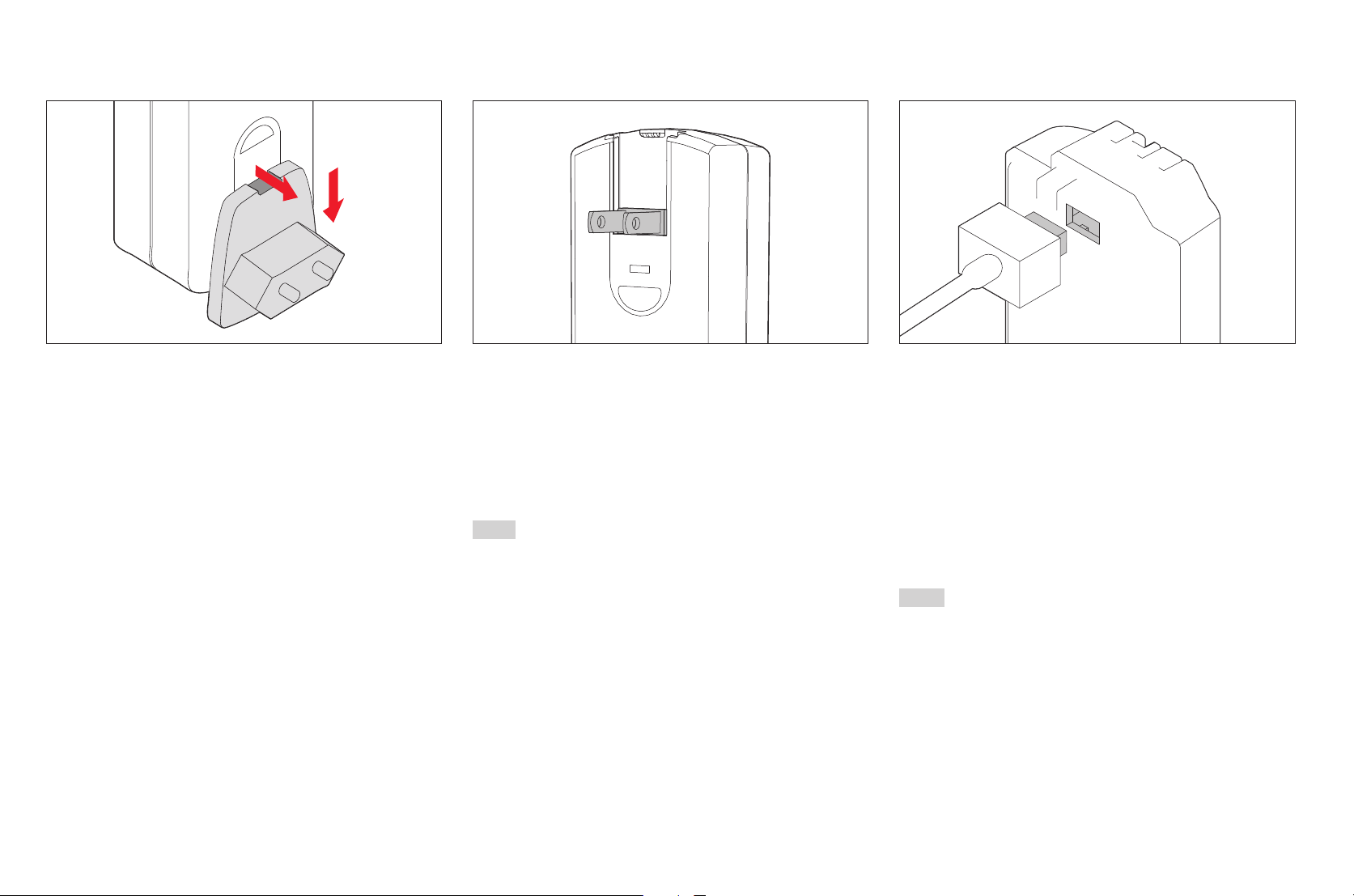
Preparations
For the use outside the USA For use in the USA Connection of the charger
15
1. Insert the appropriate plug for the local mains power supply into
the charger. To do this, push up
a. the release button and at the same time push
b. the plug down out of its engaged position.
2. It can then be removed completely downwards.
3. Push the appropriate plug variant into the charger from below until
it engages.
1. Remove the mains plug fitted at the factory from the charger. To do
this, push up
a. the release button and at the same time push
b. the plug up out of its engaged position.
2. The two pins of the USA plug that are normally horizontal when not
in use can be folded out.
Notes:
The charger switches automatically to the prevailing mains voltage.
In combination with the car charging cable supplied with the charger,
it can be used in all vehicles with 12 V and 24 V power systems. In
this case again, it switches over automatically.
1. Connect up the charger, i.e. insert its cable plug into the socket of
the battery and insert the mains plug into a plug socket.
• The green LED marked CHARGE then starts to flash as confirma-
tion that charging is in progress.
• As soon as the battery has charged to at least 80% of its capaci-
ty, the orange LED marked 80% also lights up.
• When the battery has been completely charged after approx.
3.5 hours, 100% capacity has been reached, the flashing green
CHARGE LED changes to a steady light.
Notes:
• The 80% LED lights up after around 2 hours due to the charging
characteristics. If the full capacity of the battery is not absolutely
necessary, the camera can be ready for use again in a relatively
short time.
• The steady light of the green CHARGE LED indicates that the char-
ger has automatically switched to trickle charging.
2. The charger should then be disconnected from the mains power
supply. There is, however, no risk of overcharging.
Page 16
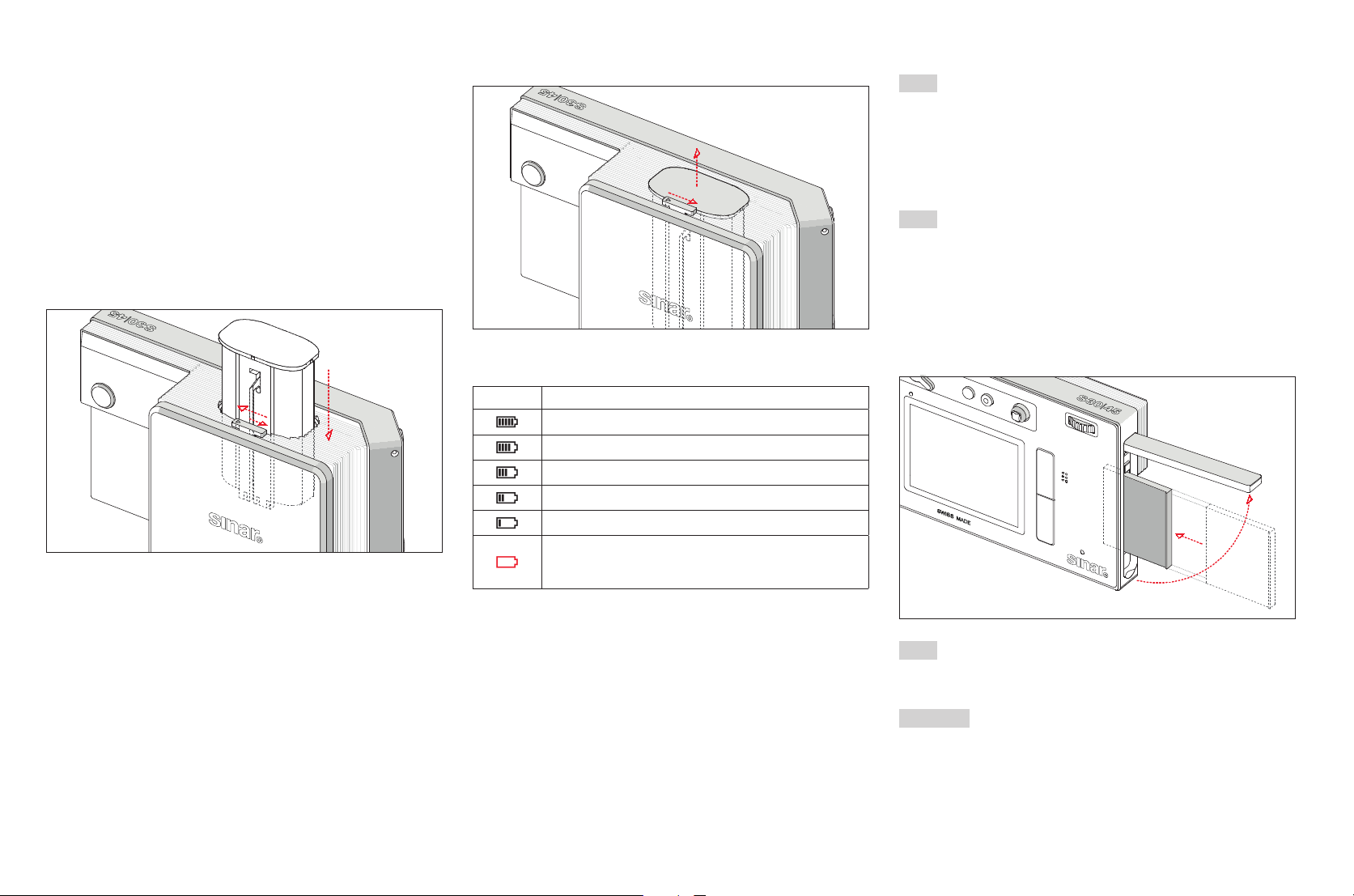
Preparations
16
CHARGING THE BATTERY
Preparations
Turn off the Sinarback, i.e. set the main switch to OFF.
Insertion
Push the battery with the contacts facing downward and with its
guide groove facing the sensor of the Sinarback fully into the battery
compartment. It engages automatically in this position.
Removal
1. Move the release slide in the direction of the arrow until it stops
• A spring in the battery compartment than pushes the battery ap-
prox. 1 cm out.
• The locking mechanism has a detent so that the battery can-
not accidentally fall out even if the Sinarback is held upside-
down.
2. Push the battery approx. 1 mm back to disengage the detent, and
3. then pull it out of the compartment or, if the Sinarback is held
upsidedown, allow the battery to slide out into your hand.
Charge level displays
Monitor Charge status
approx. ≥ 85%
approx. ≥ 65%
approx. ≥ 40%
approx. ≥ 20%
approx. ≥ 5%
approx. ≤ 5%, replacement or
recharging of the battery necessary
Changing memory cards
The Sinarback S 30|45 offers you the possibility of using 2 card types
in parallel for storing of recorded data. It has two card slots, one for
SD/SDHC/SDXC (Secure Digital) cards and one for CF (Compact
Flash up to UDMA 7) cards.
Preparations
1. Turn off the Sinarback, i.e. set the main switch to OFF.
Note:
Do not turn off the Sinarback as long as the LED for data storage (18)
is still lit.
2. Lift up the card cover door (21) on the side of the Sinarback.
Note:
Do not touch the contacts of the memory card.
CF cards (CompactFlash)
Insertion
Insert the card completely into the slot, with the contacts facing to-
wards the Sinarback and the label towards the front of the Sinarback.
Note:
Ensure that the ejection button (22) is completely pushed in (see
“Removal” on the following page).
Important:
Do not use force! The contacts in the card slot could otherwise be
damaged!
Page 17
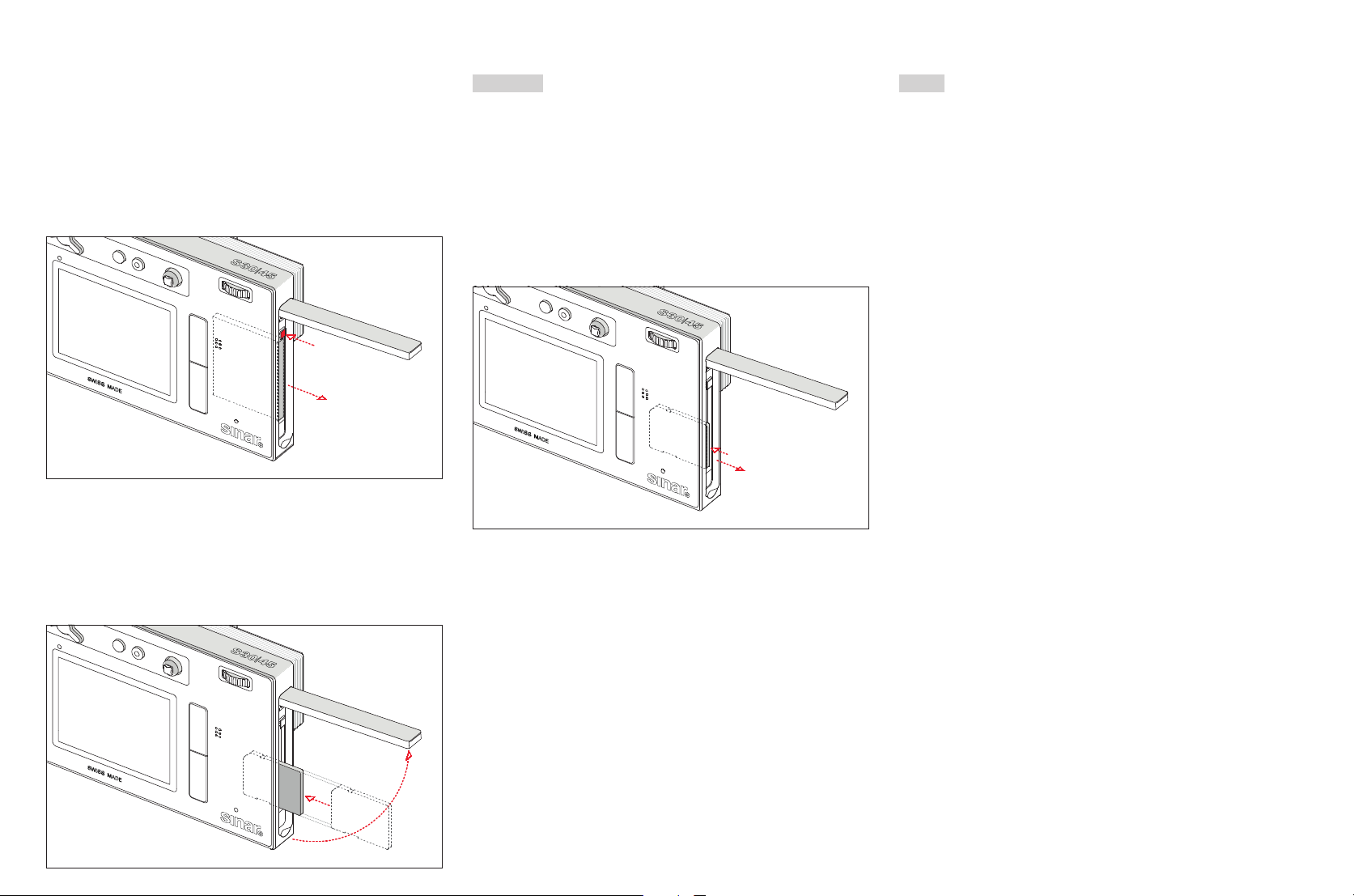
Preparations
17
Removal
1. Lift up the card cover door (21) on the side of the Sinarback.
2. Push the ejection button inwards.
• The button is then pushed out slightly.
3. Press the button inwards again.
• The card is then pushed slightly out of the slot.
4. Pull out the card.
SD / SDHC / SDXC cards
Insertion
Insert the card completely into the slot, with the contacts facing
towards the front and the label towards the rear of the Sinarback
(the bevelled corner facing upwards), and press it against the spring
pressure until it engages with a click.
Important:
Ensure that no SD/SDHC/SDXC card is pushed into the CF card slot
as it might not be possible to remove it again!
Removal
1. Lift up the card cover door (21) on the side of the Sinarback.
2. Press the card further into the slot.
• The card is released and pushed slightly out of the slot.
3. Pull out the card.
Close cover
Close the card slot door.
Displays
Memory card faults are indicated by different messages in the
monitor.
Notes:
• If the memory cards cannot be inserted, check that they are
aligned correctly.
• The range of available memory cards is too large to be fully tested
for quality and compatibility by Sinar Photography AG. Although
using other card types is not likely to damage the digital back or
the card. Some “no name” cards do not comply with the memory
card standards, and Sinar Photography AG is unable to provide any
guarantee that they will function correctly.
• Do not remove either a memory card or the battery as long as the
red LED (18) above the Sinar logo is flashing, indicating picture
recording and/or data saving to the card(s). Otherwise the unsaved
(or not completely saved) picture data may be lost.
• The Sinarback S 30|45 offers different variants for the storage of
picture data. Further information on this topic can be found under
“Storage of picture data / memory card management”.
• As electromagnetic fields, electrostatic charges, and defects in the
camera or the card(s) can lead to damage or loss of the data on the
memory card(s), we recommend that you also transfer the data to a
computer and save it there.
• For the same reason we also recommend that the cards are always
stored in an antistatic case.
• The proper function of the Sinarback cannot be guaranteed if WiFi
cards are used.
• SD, SDHC, and SDXC memory cards have a write protection switch,
which can be used to prevent unintentional storage and deletion of
pictures. This switch takes the form of a slider on the non-beveled
side of the card; in the lower position, marked LOCK, the data is
protected.
• Memory cards with a capacity of less than 1 GB cannot be used.
Page 18
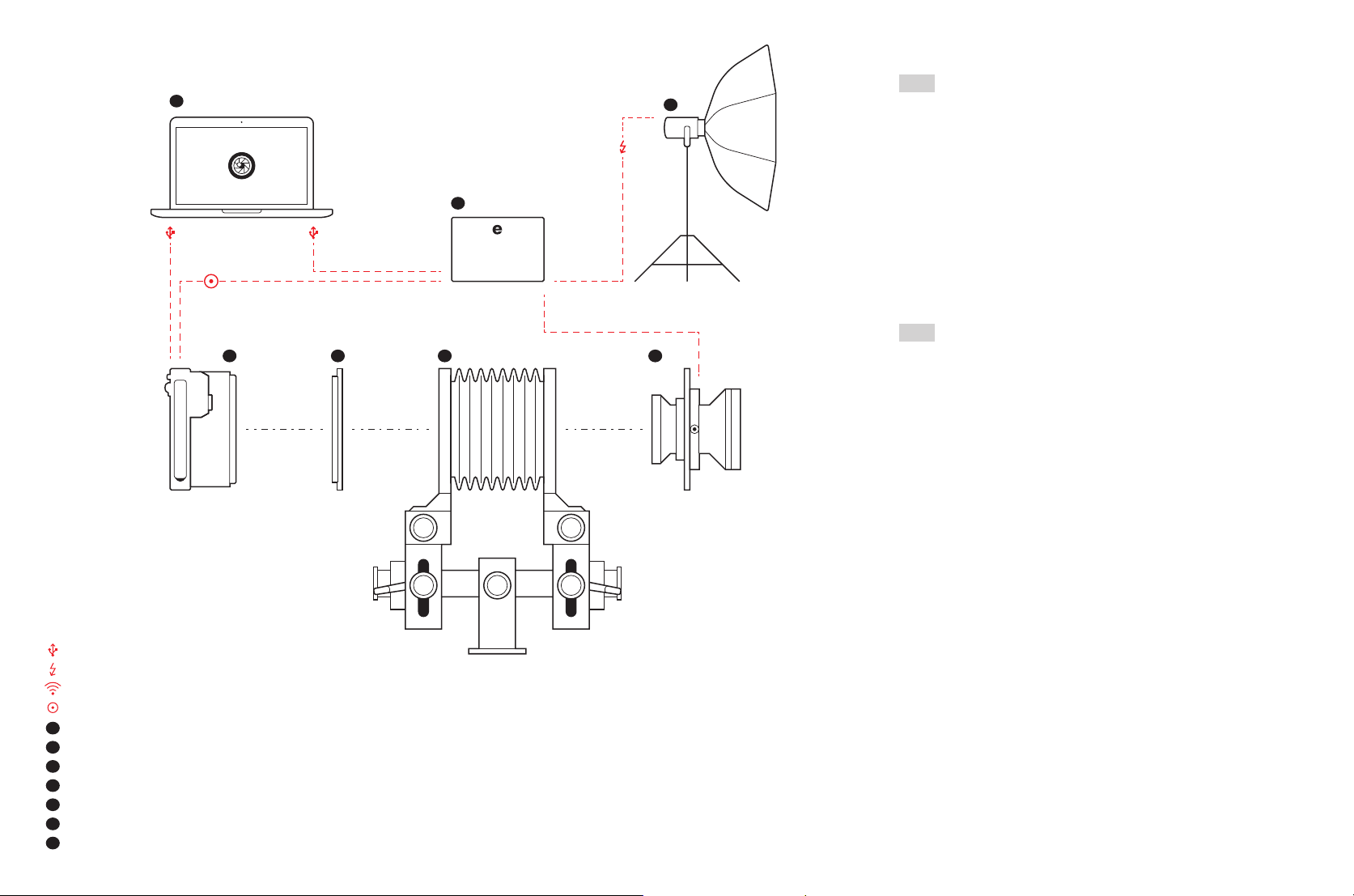
System Charts
18
Note:
• Flash-Units have to be connected to the eShutter Control (S04620)
Please refer to the manual of the eShutter.
Capturing Photos
As the Sinar eShutter requires to be connected to a computer via
USB, only tethered mode is supported.
The Sinar eShutter and the Sinarback S 30|45 are remote-controlled
using the software Sinar CaptureFlow.
Note:
• The Sinarback S 30|45 is equipped with a release button (31). How-
ever, it has no functionality as a release button in this configuration.
Setting and using the functions
1. Activate Live View in Sinar CaptureFlow software for setting up
camera and compose your picture.
2. Set exposure time and aperture in Sinar CaptureFlow software.
3. Use the controls in the software for taking images. In tethered
mode the images are stored on your computer.
SINARBACK S AND
SINAR eSHUTTERS
– USB cable
– Flash connection
– WLAN connection
– Sinar eShutter/S30|45 Triggercable 50 (S07013)
– Sinar CaptureFlow
– Sinar eShutter Control (S04620)
– Flash
– Sinarback S 30|45 (S09010)
– S 30|45 Adapter (S09120, S09121 or third party)
– Sinar p3, Sinar lanTec or third party view camera
– Lens in Sinar eShutter
Setting up the hardware
1. Set the Main switch of the Sinarback S 30|45 to position: CPL
2. Plug in the Sinar eShutter/S 30|45 Triggercable 50 (S07013) into
the Sinar eShutter Control (S04620) and connect it with the CPL/
Trigger In socket (14) of the Sinarback S 30|45.
3. Connect the eShutter Control and the
4. Sinarback S 30|45 with two separte USB-cables with the same
computer.
Page 19

System Charts
SINARBACK S AND
COPAL SHUTTERS
– USB cable
– Flash connection
– WLAN connection
– Trigger Cable S 30|45 (S07080)
– Sinar CaptureFlow
– Sinarback app (IOS device)
– Flash
– Sinarback S 30|45 (S09010)
– S 30|45 Adapter (S09120, S09121 or third party)
– Sinar p3, Sinar lanTec or third party view camera
– CPL-lenses, CEF-lenses or lenses in Copal shutter
Setting up the hardware
1. Set the Main switch of the Sinarback S 30|45 to position: CPL
2. Install the Trigger Cable S 30|45 (S07080) on your Copal shutter
and connect with the CPL/Trigger In socket (14) of the Sinarback
S 30|45.
19
Capturing Photos
A Sinarback S 30|45 in combination with a Copal shutter can be
used in tethered and untethered operation mode.
Setting and using the functions
1. Tethered operation:
Sinarback S 30|45 is connected to a computer via USB and imag-
es are stored on the computer.
2. Untethered operation:
The mechanical Copal shutter is used for taking the picture and
the Sinarback images are stored on CF-cards and SD-cards, re-
spectively.
Setting and using the functions
1. Activate Live View for setting up the camera and composing your
picture.
2. Open the Copal shutter.
Live View mode is based on the image captured by the sensor. To
use it, the shutter must be open.
3. Close the Copal shutter and
4. Deactivate Live View when you are satisfied with your image com-
position.
5. Set exposure time and aperture on the Copal shutter.
6. Press the Release Button (31). Now the sensor is active for 5
seconds and you can ...
7. … take images by releasing the Copal shutter.
Note:
• The Sinarback S 30|45 is equipped with a release button (31). How-
ever, it has no functionality as a release button in this configuration.
Wake Up
The Sinarback S 30|45 requires a wake-up signal before the Copal
shutter is released and images can be taken.
Page 20
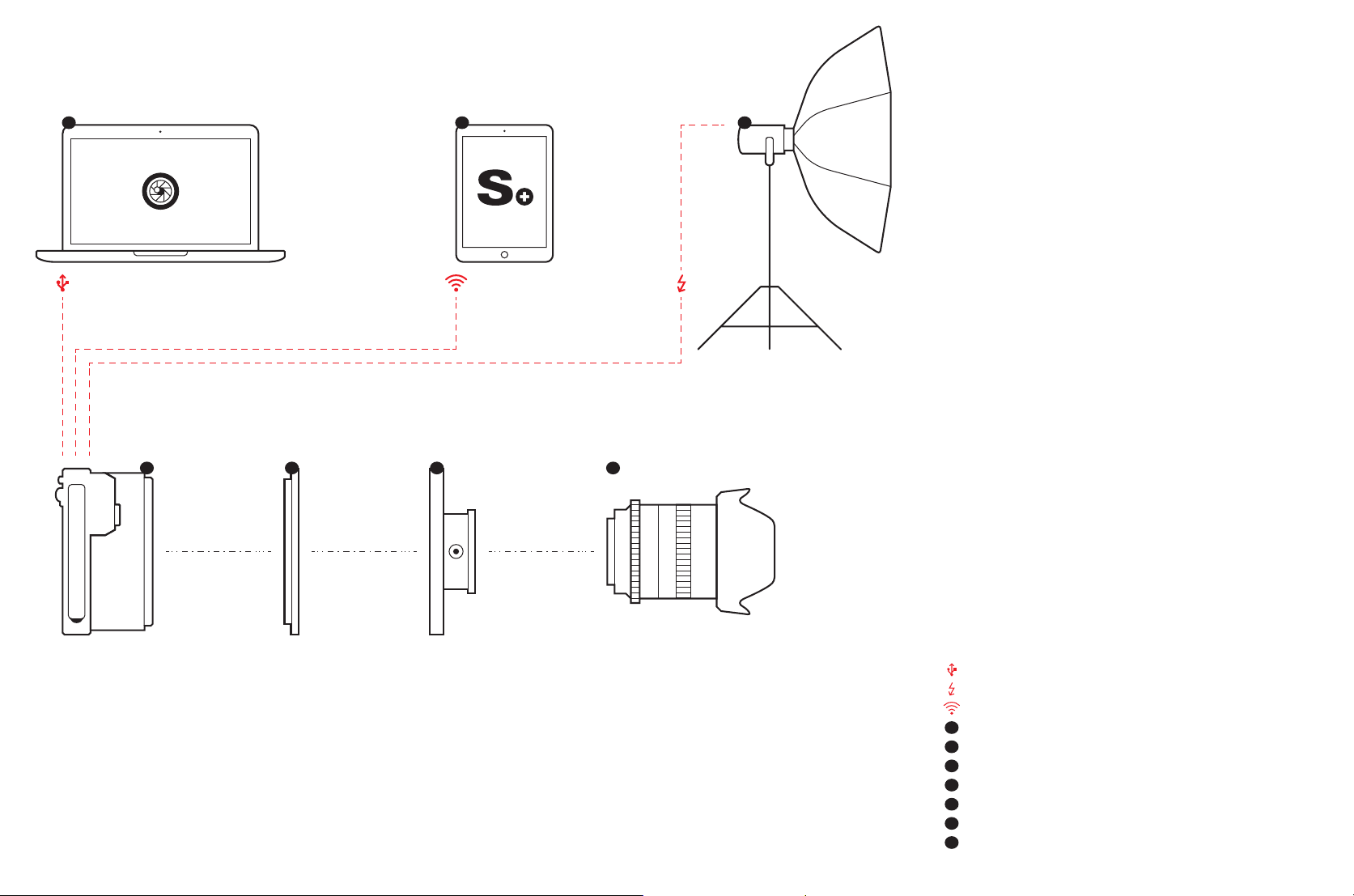
System Charts
20
SINARBACK S
AND SINAR SCS ADAPTERS
Setting up the hardware
1. Set the Main switch of the Sinarback S30|45 to position: ON / ES
2. Mount the Sinarback S30|45 onto the Sinar S-CS-Adapter
(Industrial Box)
The Sinar Industrial Box is an adapter that allows to use the excellent
Leica S-Lenses CS in combination with a Sinarback S 30|45.
Most of the functionality of the Leica S camera system is given.
– USB cable
– Flash connection
– WLAN connection
– Sinar CaptureFlow
– Sinarback app (IOS device)
– Flash
– Sinarback S 30|45 (S09010)
– S 30|45 -EL Adapter (S09121)
– Sinar S-CS-Adapter (S09150)
– Leica S (CS) lens
Page 21

The Menu Control
21
Menu control
Most of the operating modes and settings of the Sinarback S 30|45
are operated by a menu control. Navigation and settings in the whole
menu are very quick and simple as
• the menu items are divided into function groups, and
• also four user-defined menu items can be called up directly by
holding the button depressed (quick access).
Controls / calling up menu control
Three of the four buttons to the left and right of the monitor are used
for calling up menu control and for direct access to the function
groups, namely the two buttons on the left and the lower right button.
All settings of the menu items can either be made with the rear
thumb-wheel or the Joystick.
Exiting the menu
You can exit the menu in different ways:
• To switch to recording mode:
Press the shutter release button or the video record button, or
press the Live View button
• To switch to the recorded data display:
Press the button top right – in this case marked INFO – briefly
• To switch to review mode:
Press the button top right while the recorded data are displayed –
in this case marked PLAY – briefly again.
Menu function groups
The menu of the Sinarback S 30|45 is divided into 3 function groups
(see Annex “The menu items” as of page 63):
• CAMERA
• IMAGE
• SETUP
Note:
All four of these buttons are “soft keys”. Outside menu control, e.g. in
Live View and video mode and during the review of pictures on the
monitor, they have other functions that are indicated by correspond-
ing displays.
Page 22

The Menu Control
22
Navigating in the menu / setting the functions
1. Select the respective menu function groups by briefly (≤ 1 s) press-
ing the following buttons twice:
• Top left for the menu items of the Camera function group,
• Bottom left for the menu items of the Image function group, and
• Bottom right for the menu items of the Setup function group.
• If the monitor was previously inactive (dark), the Recorded data
display appears when the button is pressed briefly the first
time. The text boxes in the monitor image opposite the three
buttons indicate the corresponding menu function groups.
• If these are displayed from review mode, the button functions
valid in this situation are first displayed in an intermediate step:
– Top left: (Menu)
– Bottom left: (Delete)
– Top right: (Protect)
– Bottom right: (Recorded data display)
• As a guide, the menu screen displays the following:
• in white letters, the selected menu function group
• In the group SETUP, with a scrollbar on the left, which page of the
list is currently selected
• on each page in the individual lines, the menu items are dis-
played on the left, the corresponding settings are displayed on
the right.
• in white letters and red underline, the active menu function line
(this applies to all menu levels). The currently set function variant
or the currently set value is always displayed on the right side in
the line.
2. Select the individual menu items
• either by turning the thumbwheel to the right - scroll down / to
the left - scroll up.
• or by pressing the Joystick in the desired direction
The menu items of all three function groups form a common endless
loop, i.e. they can all be reached in both directions.
When the menu is called up, the last menu item changed is always
active.
Page 23

The Menu Control
23
Direct setting of the menu items without sub-menu
3. (In the menu items without an arrow at the right-hand end of the
line) Press either the thumbwheel or the Joystick forwards or to the
right
• The set function variant changes. The setting is immediately
active, i.e. it does not have to be confirmed.
Further setting of the menu items with sub-menu
4. Press either the thumbwheel or the Joystick forwards or to the
right to call up the list of the respective function variants
• The sub-menu in which the respective function variant or the
values that can be set appears.
5. Turn either the thumbwheel to the right or left or press the Joystick
in the desired direction (this differs, depending on whether a list
or a scale is displayed) to select the desired function variant / the
desired value.
6. Press either the thumbwheel or the Joystick forwards to confirm
the set function variant / the set value
• The display returns to the next higher menu level or switches to
the next function variant for functions requiring further settings.
Note:
Briefly pressing the button marked allows you to return to the
menu at any time – without saving the changes made in the sub-
menus up to that point.
Quick access to menu functions
For particularly fast operation you can use all four buttons to directly
call up as many as 4 of the menu functions most important to you or
the most frequently required menu functions.
First define which (menu) function you wish to call up with each of
these buttons.
Note:
The buttons for the quick access are assigned as follows at the fac-
tory:
Button top left: ISO
Button bottom left: Exp.metering
Button top right: Focus Mode
Button bottom right: Exp. compensation
Page 24

The Menu Control
24
Setting the function / customizing the buttons
1. In the menu, under SETUP, select the item Customize Controls
• A sub-menu appears with the three items Short Cuts, AF/ AE
Lock Button and Rear Wheel Direction.
2. In this sub-menu, select Short Cuts
• A further sub-menu appears. If Short Cut Mode is not set to
Custom, all the other items are inactive.
3. In this sub-menu, select Short Cut Mode
• A further sub-menu appears.
4. In this sub-menu, select Custom
• (or Default if the factory setting of the button functions is to be
used, or Off if the function is to be deactivated)
• The menu displayed in step 2. appears again.
5. In the Custom sub-menu, select the desired button
• A list with the available menu functions is displayed.
6. In the respective sub-menu, select the function you wish to call up
or execute directly in future with the button selected in step 5, or
Off if you do not wish to assign a quick access to this button
The other buttons are customized in the same way.
• The menu displayed in step 2. then appears again.
Calling up the selected menu functions
You can then call up or execute the respective set (menu) functions
directly at any time and make further settings there:
Hold the buttons alongside the monitor pressed (longer than 1 sec.).
Page 25

Basic Camera Settings
25
PRESETS
Camera default settings
Menu language
The language used in the default setting of the menu control is En-
glish, German, French, Italian, Spanish, Russian, Japanese,
Chinese Trad, Chinese Simp, Korean and Portuguese can also be
selected as alternative menu languages.
Setting the function
1. In the menu under SETUP, select the item LANGUAGE and
2. Select the desired language in the sub-menu.
• Apart from a few expections (button names, short designations),
all linguistic information changes.
Date and Time
There are 3 options available for the sequence of the date.
Setting the function
1. In the menu, under SETUP select the item Date&Time and
2. call up the sub-menu
3. Select Date Setting and call up the corresponding sub-menu
4. To change the representation Day/Month/Year, Month/Day/Year or
Year/Month7Day press the Joystick up or down or turn the thumb-
wheel with the header line active.
5. Pressing the Joystick to the left or right takes you out of the
marked header line to the three setting fields below, or back to the
headerline.
6. In the respective marked setting field, make the settings by press-
ing the Joystick up or down or by turning the thumbwheel.
7. Confirm and save the settings by pressing the button marked OK
in this case at the bottom right.
Time
Setting the function
In sub-menu item Time-Setting the settings are made for both the
numerical groups and for the representation in essentially the same
way as described in the previous section for the date.
Of the other three items in the Date&Time sub-menu, Daylight Sav-
ing Time is activated or deactivated by pressing the thumbwheel or
the Joystick forward or to the right, while under Time Zone the de-
sired location is selected from the list in the corresponding menu by
turning the thumbwheel or pressing the Joystick up or down.
Notes:
• Even if no battery is inserted or the battery is discharged, the date
and time settings are retained for roughly three months by an inte-
grated back-up battery (see also “Charge level displays”). After that
period, however, the date and time must be set again as described
above.
Auto power Off
This function turns the camera off automatically after a preset time.
This state corresponds to the main switch position Off.
Setting the function
1. In the menu, under SETUP, select the item Auto Power Saving and
2. set the desired time
Note:
Even if the camera is in standby mode, i.e. the displays have gone out
or the activated Auto Power Saving function has turned it off, it can
be reactivated at any time by pressing the shutter button.
Page 26

Basic Camera Settings
26
Signal tones
With the Sinarback S 30|45 you can decide whether messages or
autofocus mode should be confirmed by acoustic signals, or wheth-
er the camera operation should be more or less silent. Two volumes
can be selected. The feedback is a beep tone that can be activated
separately for autofocus mode to indicate the completed setting and
as a signal for a message or warning.
Note:
In the factory setting the signal tones are deactivated.
Setting the functions
1. In the menu, under SETUP , select the item Acoustic Signals and
2. call up the sub-menu
It consists of the 3 items Volume, AF Confirmation and Warnings.
3. Under volume select Low or High
4. In the other sub-menus select whether or not you wish to activate
the tones for the respective functions
If you select On
With AF confirmation a signal sounds as soon as the focus – whether
automatic or manual – is set correctly. With Warnings a signal sounds
together with all messages and warnings displayed in the monitor,
and on expiry of the self-timer.
Monitor
The monitor shows the complete image area, along with the select-
ed data and information (see ‘Displays on the Monitor’, p. 59 ff). The
brightness of the monitor is controlled automatically, depending on
the ambient brightness. The sensor above the monitor is used for
this function. Furthermore, its basic brightness can be adapted to
the respective situation or to your personal wishes.
Setting the functions
1. In the menu, under SETUP , select the item Display Brightness
and
2. select the desired setting in the sub-menu
If you select Off for Warnings
Even if you select Off , an acoustic warning signal is nevertheless
given in one situation:
• If the cover over the memory card slots is opened during data
transfer.
Page 27

Basic Image Settings
27
IMAGE DEFAULT SETTINGS
Photo file format
Two file formats, DNG and JPG, are available for recording the pic-
ture data for photos. You can choose whether your picture data are
to be saved
a. in just one of these formats, or
b. simultaneously in both formats (i.e. two les are always created per
picture).
Setting the function
1. In the menu, under IMAGE, select the item Photo File Format and
2. select the desired format(s) or combination in the sub-menu
Notes:
• The standardized DNG (Digital Negative) format is used for storage
of raw picture data.
• The remaining number of pictures shown in the monitor may not
necessarily change after every picture. This depends on the sub-
ject; with JPG files very fine structures result in higher quantities
of data, homogeneous surfaces in lower quantities. As a result the
remaining memory capacity may be larger than previously calculat-
ed and displayed.
JPG SETTINGS
Resolution
Whereas the full resolution of 37.5 MP is always used in DNG format,
two lower resolutions can also be used with the JPG format.
Setting the function
1. In the menu, under IMAGE, select the item JPG Resolution and
2. select 37.5MP , 9.3MP or 2.3MP in the sub-menu
Working color space
The Sinarback S 30|45 allows one of three color spaces to be set, i.e.
sRGB, AdobeRGB or ECI RGB 2.0.
Setting the function
1. In the menu, under IMAGE, select the item Photo Settings
2. then the menu item Color Space, and
3. select the desired color range in the sub-menu
Picture properties / contrast, sharpness, color saturation
All three picture properties can be set – independently - to three
different levels (with color saturation, four) using the menu control, so
that you can set the optimum values for any situation, i.e. the prevail-
ing lighting conditions. In the case of Saturation, Monochrome can
also be selected as a fourth variant.
Setting the functions
1. In the menu, under IMAGE , select the item Photo Settings and
2. call up the sub-menu
3. In this sub-menu select JPG-Contrast, or Sharpness, or Satura-
tion, and
4. select the desired level (Low, Standard, High or Monochrome) in
the respective sub-menu
WHITE BALANCE
In digital photography, white balance ensures neutral rendition of col-
or in any light. It is based on the camera being preset to reproduce
a particular light color as white. In the Sinarback S 30|45 you can
select between twelve different settings:
• Auto – for automatic control, which delivers neutral results in
most situations,
Eight fixed presets for the most frequent light sources:
• Daylight - e.g. for outdoor pictures in sunshine,
• Cloudy - e.g. for outdoor pictures with cloudy skies,
• Shadow - e.g. for outdoor pictures with the main subject in
shadow,
• Tungsten - e.g. for indoor pictures with (predominantly) incan-
descent lamp light
• HMI - e.g. for indoor pictures with (predominantly) light from
metal halide lamps (HMI)
• Fluorescent Warm - e.g. for (predominantly) light from fluores-
cent tubes with warm light color
• Fluorescent Cool - e.g. for (predominantly) light from fluores-
cent tubes with cooler light color
• Flash - e.g. for pictures with (predominantly) electronic flash
lighting,
Two Greycard settings for manual setting by metering (separately
for the Live View and the normal photo mode )
• Color Temperature1 – for direct setting of a color temperature
value (2000K - 13100 K).
1 All color temperatures are specified in Kelvin.
Page 28

Basic Image Settings
28
Setting the function
Automatic and fixed settings
1. In the menu, under IMAGE, select the item White Balance and
2. select the desired function in the sub-menu
DIRECT COLOR TEMPERATURE SETTING
You can directly set values between 2000 and 13100K (from 2000 to
5000K in increments of 100, from 5000 to 8000K in increments of
200 and from 8000 to 13100K in increments of 300). This provides
you with a broad scope, covering most of the color temperatures
occurring in practice and within which you can adapt the color repro-
duction to the prevailing light color and/or your personal preferences.
1. In the menu, under IMAGE, select the item White Balance,
2. in the sub-menu select the variant Color Temperature, and
• A further sub-menu appears with a list in which the value to be
set is indicated by the red border.
3. select the desired value there.
Manual setting by metering
1. In the menu, under IMAGE, select the item White Balance and
2. select the desired greycard variant in the sub-menu
The further procedure differs, depending on the greycard variant.
If you have selected the normal photo mode :
• The message Please take a picture for setting the white bal-
ance appears in the monitor.
3. Take the picture, making sure that the image field contains a white
or neutral gray (reference) surface.
• The monitor shows
• the image based on the automatic white balance setting,
• cross hairs in the center of the image.
• the button functions and valid in this situation
4. Press the Joystick in the desired direction to move the cross hairs
to the subject detail you want to use as the basis for the new white
balance setting (e.g. the reference surface mentioned above)
5. Press the button alongside the display, or press the Joystick
forward.
• The color reproduction of the picture is adapted accordingly and
the button function valid in this situation is also displayed.
6. You can now either
• either accept this new white balance setting by pressing the but-
ton alongside the display,
• The message White balance is set appears in the monitor.
• or make any number of further settings, as described under
steps 3 to 6.
• The message described under 2. appears each time in the
monitor.
If you have selected the Live View photo mode :
• The corresponding screen appears in the monitor.
1
2
Indication of button function: Perform white balance metering
1
Indication of button function: Save white balance metering (active
2
only after metering)
Indication of button function: Back to normal photo mode (without
3
saving any metered value)
Display of the metering field
4
1. Move the metering field to a white or neutral gray subject detail by
pressing the Joystick in the desired direction
2. Carry out metering by pressing the button at top left, or by
pressing the Joystick forward
3. Save the metered value by pressing the button at bottom left
• The Sinarback switches back to the normal photo mode and the
monitor image disappears.
Notes:
• The corresponding picture is always saved parallel to a saved white
balance setting.
• A value set in this way remains saved and will be used for all follow-
ing pictures until it is superseded by a new metered value or you
use one of the other white balance settings.
3
4
Page 29

Basic Image Settings
29
ISO sensitivity
The ISO setting on the Sinarback S 30|45 allows a manual adjust-
ment of the shutter speed/aperture values to the needs of the par-
ticular situation. As well as the fixed settings, the Sinarback S 30|45
also features the ISO Auto1 function, if the main-switch is set to ON/
ES. The Sinarback automatically adjusts the sensitivity to the ambi-
ent brightness. When using the function, however, it is also possible
to specify priorities, for example for compositional reasons. You can
both limit the range of sensitivities used and set the shutter speed
below which the sensitivity is automatically increased.
Notes:
A general rule of thumb in digital photography is that higher sensitivi-
ties result in increased noise. This has to be taken into consideration
for the expectations on the picture quality. Please note that with
picture series the frame rates decrease with higher sensitivities.
Setting the function
1. In the menu, under IMAGE, select the item ISO and
2. call up the sub-menu
It consists of the available ISO values and the point ISO Auto.
If you wish to set the sensitivity manually
3. select the desired value
If the sensitivity setting is to function automatically and without lim-
itations
4. select ISO Auto.
The automatic setting uses all sensitivities and shutter speeds
between 1⁄2 s and 1⁄500s
To restrict the automatic setting range
1. In the menu, under SETUP, select the item Auto ISO Setup and
2. select Auto ISO Photo in the sub-menu
3. Select Maximum Auto ISO and/or Maximum Exposure Time
• When setting Maximum Auto ISO, a list with the available values
appears, when setting Maximum Exposure Time a further sub-
menu with several alternatives.
4. In the Maximum AUTO ISO menu list, select the highest sensitivity
to be used, and hence the range within which the automatic set-
ting is to operate, or in the Maximum Exposure Time sub-menu set
either one of the three focal length-specific settings - 1/f,
1/ 2f, 1/4f or the desired slowest shutter speed. With the 1⁄f set-
tings the camera switches to the higher sensitivity if the shutter
speed would drop below the selected threshold due to a lack of
brightness, e.g. with a 70 mm lens with shutter speeds lower than
1⁄60s (with 1⁄f (f=focal length)), or 1⁄125s with 1⁄2f, or 1⁄250s
with 1⁄4f *.
Note:
The factory setting of 1⁄2f results in the slowest shutter speeds ac-
cording to the rule of thumb adapted for this format for blur-free
pictures taken from the hand, e.g. 1⁄125s with a 70 mm lens. The
corresponding shutter speeds with 1⁄2f and 1⁄4f in this example would
be 1⁄60s and 1⁄250s.
Storage of picture data / memory card management
If two memory cards are used, with the Sinarback S 30|45 you have
the possibility to choose
• whether the picture data should first be stored on one of the two
cards until its capacity is reached, and then on the other card, or
whether the data should
• always be stored simultaneously on both cards.
Setting the function
1. In the menu, under SETUP , select the item Storage Backup (CF &
SD) and
2. there select Off or On
Note:
If Off is selected:
• The picture data are first stored on the SD/SDHC/SDXC card and
then, once its capacity is reached, on the CF card. As soon as the
Sinarback is connected to a computer, it stores the picture data
only in the specified folder on the computer.
If On is selected:
• The picture data are stored simultaneously on both cards.
With both settings:
• If only one card is used (regardless of which), the picture data are
stored there.
1 The function is not available when using flash units.
Page 30

Capturing / Recording Mode
30
RECORDING MODE
For Photos
Sinarback S 30|45 is designed for the work with a View Camera.
It supports the following shutter-systems:
1. Sinar eShutter
2. Copal Shutter
3. Sinar S-CS-Adapter
The configurations are explained in detail on the following pages
Live View mode
Live View mode permits continuous viewing of the subject on the
monitor, i.e. both before and during capturing. Live View mode is
switched on and off, and video mode is switched on (without starting
recording) with the LV button (3). Pressing the button displays the
functions in turn (in an endless loop) .
Live View photo / video mode / photography mode
• When switched on, the functions of the adjacent buttons are dis-
played for 3 seconds in the four corners of the monitor picture.
• Video mode is always performed using the monitor picture.
Notes:
• Additional autofocus and exposure metering function variants can
be used according to camera configuration during Live View mode,
see the corresponding sections.
• Live View mode is based on the image captured by the sensor.
To use it, the shutter must be open.
• Depending on camera configuration the shutter is opened auto-
matically or has to be opened by hand.
• Frequent use of the Live View mode results in increased power
consumption.
Exposure simulation
In the factory setting, the Live View monitor picture shows a monitor
picture with constant brightness, irrespective of the exposure set-
tings. The “generally” constant brightness presupposes, however,
that the subject brightness and the set exposure do not result in any
excessively high or low brightness values, and that the internal expo-
sure time is not longer than 1⁄30s.
Displays in Live View mode
With the standard setting, the Live View monitor image contains the
following displays (see “The displays / In the monitor / Capturing
mode Live View photo”):
• In the header some fundamental information
• In the corners of the picture, symbols for the functions of the but-
tons alongside the monitor: = Play, = Change of display,
= Magnify, and = Menu
• Spot autofocus meteringfield (+ autofocus metering crosshair)
• Autofocus metering crosshair
• Exposure simulation
• Or Key lock
Display settings
Repeatedly pressing the button bottom right calls up various addi-
tional displays/information in turn:
• Histogram and clipping indicators
• Marking of clearly focused subjects
• Grid lines and horizon
• Extended image data
• Back to the normal view
Histogram
The histogram depicts the brightness distribution in the image. The
horizontal axis shows the brightness values from black (left) through
gray to white (right). The vertical axis corresponds to the number of
pixels at each brightness level. This form of representation – togeth-
er with the impression of the image itself – provides an additional
quick and easy assessment of the exposure setting.
Clipping displays
These displays indicate the picture areas without marking.
Setting the function
1. In the menu, under SETUP , select the item Capture Assistants
and
2. select Exposure Clipping in the sub-menu
3. In the sub-menu select Lower Limit or Upper Limit, and
4. set the desired threshold values on the scale by turning the
thumbwheel or by pressing the Joystick to the left or right
• The scale shows the clipping areas relative to the overall expo-
sure range.
The following then appears in the pictures:
• Excessively light areas are indicated in red, excessively dark areas
in blue, flashing in each case. The clipping symbol ([ ]) also appears
in the top right corner.
Notes on the histogram and the clipping indicators:
• Both are available also in Play mode.
• Both always refer to the currently displayed detail (see “Enlarging
the Live View monitor image”).
Page 31

Capturing / Recording Mode
31
Marking of clearly focused subjects (focus peaking)
In Live View mode, the Sinarback S 30|45 can mark subjects imaged
with optimum focus in the monitor picture by highlighting their con-
tours. This simplifies their recognition and hence in particular the
manual setting of the focus. The three available colors permit adap-
tation to any background.
Setting the function
1. In the menu, under SETUP, select the item Capture Assistants
and
2. select Focus Peaking in the sub-menu
3. Call up the sub-menu, and
4. select the desired color there
• All subject details that are in focus at the set range are indicated
by outlines in the selected color.
Further information on setting the focus can be found in the corre-
sponding sections.
Note:
When using high ISO values and/or slow shutter speeds, the function
may not work.
Important:
This function is based on the subject contrast, i.e. light/dark differ-
ences. Therefore, subject details that are not completely in focus but
have a high contrast may also be marked.
Grid
The Sinarback S 30|45 offers you two variants of grid lines as an aid
to picture composition.
Setting the function
1. In the menu, under SETUP, select the item Capture Assistants,
2. select Grids in the sub-menu, and
3. select 3x3 or 6x4 in the sub-menu
• If the view with horizon and grid is selected, the selected grid is
displayed in the monitor.
Masking
In addition to the standard aspect ratio (2:3) for photos, three further
ratios are available when using the DNG format: 1:1, 16:9, 2:1. They
open up further composition possibilities while taking the picture.
Setting the function
1. In the menu, under SETUP, select the item Capture Assistants,
2. select Photo Masks in the sub-menu, and
3. select the desired format there
• The monitor picture is masked accordingly, with 1:1 left and right,
with 16:9 and 2:1 top and bottom. While taking the photograph
the mask is transparent, during review of corresponding photos
in the camera it is not.
Note:
Irrespective of the aspect ratio selected, the whole 2:3 image field is
always recorded, i.e. the masking of the monitor picture affects only
the display in the camera. Although the photo is initially displayed
with the selected aspect ratio in image processing programs, it is
possible to delete the masking there so that the whole 2:3 image
field is available again.
Enlarging the Live View monitor image
Select differently enlarged details:
Press the button bottom left repeatedly
• This gives in turn
• Double the size
• Four times the size
• Back to normal size
• The buttons are not displayed with the enlarged view; a frame ap-
pears in the bottom left-hand corner that indicates the position of
the detail in the picture.
To shift the detail:
Press the Joystick left, right, up, or down
Notes:
• The grid line display is not available with the enlarged view.
• After switching Live View mode off and on again, the last displays
selected are active again, but not the enlarged detail.
• Switching the camera off and on again displays the last detail se-
lected.
Page 32

Capturing / Recording Mode
32
Release button (31)
1. Pressing briefly activates the range and exposure metering sys-
tems. When the release button is pressed, the metering systems
remain active for approx. 12 s.
Note:
• If Play mode was previously active, the camera switches back to
Capturing mode when the release button is pressed; if it if was pre-
viously in Stand-by mode, it is activated again by pressing the re-
lease button, i.e. the metering systems and displays are activated.
• The release button remains blocked
• if the internal buffer memory is temporarily full, e.g. after a series
of pictures, or
• if the inserted memory card(s) is/are full.
2. Pressing the release button to the pressure point and holding in
this position when using Autofocus AFs mode (focus priority), the
focus is saved at the same time. New measurements can be per-
formed once the release button is released.
Note:
• The metered exposure value during spot and center weighted me-
tering in A, T and P modes is saved, if required, by (simultaneously)
pressing the Joystick forwards. Automatic focusing can also be
allocated to the Joy- stick via the menu control.
3. If the release button is pressed further, the photo is taken or a
preselected self-timer delay time starts.
Picture Series
With all Leica S lenses, the Sinarback S 30|45 offers you the choice
between manual or automatic distance setting. The autofocus sys-
tem determines the distance to the subject details in the middle
of the image field; this area is marked with a crosshair, in Live View
mode, and in the monitor.
With the Sinarback S 30|45, the picture series can be taken with a
frame rate of approx. 3.5 fps.
Setting and using the function
4. In the menu, under CAMERA , select the item Drive Mode and
5. select Continuous in the sub-menu
6. The further function is then determined by the different actuation
of the shutter button:
• Image series are taken as long as the release button is hold fully
depressed (and the capacity of the buffer memory and/or memo-
ry card(s) is sufficient).
• If the release button is fully depressed just briefly, the camera
continues to take single images.
Interval Shooting
For image series of sequences extending over a prolonged period of
time, the Sinarback S 30|45 offers interval shooting. Intervals con-
sist of a defined total number of images and a defined period of time
between the images.
Setting and using the function
1. In the menu, under CAMERA , select the item Drive Mode and
2. select Interval in the sub-menu
3. Call up the sub-menu belonging to the interval and
4. there select Frames or Interval Time
• In both cases a further sub-menu appears with a numerical key-
pad. The activates field is highlighted in each case.
5. Select the (first) desired digit by turning the thumbwheel or by
pressing the Joystick up, down, to the left or to the right; in the
Frames sub-menu for the total number of images, in the Interval
Time sub-menu for the desired time interval between the individual
images – in hours/minutes/seconds.
• To save a digit – to the line above the numerical keypad - press
the thumbwheel or the Joystick forwards. Up to 4-digit numbers
can be used; repeat steps 5. and 6. for the second, third and
fourth digits. Further functions of this sub-menu:
• (top right) = Back to the previous menu level without saving
the inputs
• OK (bottom right) = Confirm inputs and return to the previous
menu level
6. Confirm your settings by pressing the button marked OK in this
case at the bottom right next to the monitor
Note:
• If step 7. is performed without entering a digit in the line, the camera
automatically sets the numbers of the factory setting.
7. Interval shooting is started by pressing the shutter button.
Note:
• The function remains active until it is deactivated again in the
menu.
Notes applying equally for photo series and interval shooting:
• The camera’s buffer memory allows only a limited number of
pictures in series. At the pressure point of the release button or
during a series of pictures, the number of pictures possible or still
possible in the series is displayed in the monitor. Regardless of
how many pictures have been taken in a series, both review modes
initially show the last picture in the series or the last picture in the
series saved on the currently active card, if not all of the pictures in
the series have been transferred from the internal buffer memory to
the respective card yet.
Details of how to select the other pictures in the series and further
options in review mode are described in the respective sections.
Page 33

Capturing / Recording Mode
33
Live View mode with Industrial Box
Live View mode permits continuous viewing of the subject on the
monitor, i.e. both before and during capturing. Live View mode is
switched on and off, and video mode is switched on (without starting
recording) with the LV button (3). Pressing the button displays the
functions in turn (in an endless loop)
Live View photo / video mode / conventional photography mode
• When switched on, the functions of the adjacent buttons are dis-
played for 3 seconds in the four corners of the monitor image.
• The Live View mode is always performed using the monitor image.
Notes:
• Additional autofocus and exposure metering function variants can
be used during Live View mode, see the corresponding sections.
• Live View mode is based on the image captured by the sensor. To
use it, the shutter must be open and it is closed and re-cocked
when the function is “cancelled. Of course, this is audible and may
result in a delay in the shutter release.
• Frequent use of the Live View mode results in increased power
consumption.
Exposure simulation
In the factory setting, the Live View monitor image shows the subject
in the brightness resulting from the respective exposure setting. This
exposure simulation allows the effect on the picture to be assessed
before the photograph is taken, e.g. during exposure corrections
or during manual setting of the exposure. With automatic exposure
control (P, A, T), on the other hand, the monitor image generally re-
mains equally bright, i.e. within the respective setting ranges. The
exposure simulation can be deactivated by pressing the depth of
field preview button so that you generally get a monitor image with
constant brightness, irrespective of the exposure settings. The “gen-
erally” constant brightness presupposes, however, that the subject
brightness and the set exposure do not result in any excessively high
or low brightness values, and that the internal exposure time is not
longer than 1⁄30s.
Displays in Live View mode
With the standard setting, the Live View monitor image contains the
following displays (see “The displays / In the monitor / Recording
mode Live View photo”, p. 59):
• In the corners of the picture, symbols for the functions of the but-
tons alongside the monitor: = Review, = Change of display,
= Magnify and = Menu
• Spot autofocus metering eld (+ autofocus metering crosshair)
• Autofocus metering crosshair
• Exposure simulation
• or = Key lock
Display settings
Repeatedly pressing the button bottom right calls up various addi-
tional displays/information in turn:
• Histogram and clipping indicators
• Marking of clearly focused subjects
• Grid lines and horizon
• Extended picture data
• Back to the normal
Histogram
The histogram depicts the brightness distribution in the picture. The
horizontal axis shows the brightness values from black (left) through
gray to white (right). The vertical axis corresponds to the number of
pixels at each brightness level. This form of representation – togeth-
er with the impression of the picture itself – provides an additional
quick and easy assessment of the exposure setting.
Clipping displays
These displays indicate the picture areas without marking.
Setting the function
1. In the menu, under SETUP, select the item Capture Assistants
and
2. select Exposure Clipping in the sub-menu
3. In the sub-menu select Lower Limit or Upper Limit, and
4. set the desired threshold values on the scale by turning the
thumbwheel or by pressing the Joystick to the left or right
• The scale shows the clipping areas relative to the overall expo-
sure
The following then appears in the pictures:
• Excessively light areas are indicated in red, excessively dark areas
in blue, flashing in each case. The clipping symbol ([ ]) also appears
in the top right corner.
Notes on the histogram and the clipping indicators:
• Both are available also in Play mode.
• Both always refer to the currently displayed detail (see “Enlarging
the Live View monitor image”).
Page 34

Capturing / Recording Mode
34
Marking of clearly focused subjects (focus peaking)
In Live View mode, the Sinarback S 30|45 can mark subjects imaged
with optimum focus in the monitor picture by highlighting their con-
tours. This simplifies their recognition and hence in particular the
manual setting of the focus. The three available colors permit adap-
tation to any background.
Setting the function
1. In the menu, under SETUP, select the item Capture Assistants
and
2. select Focus Peaking in the sub-menu
3. Call up the sub-menu, and
4. select the desired color there
• All subject details that are in focus at the set range are indicated
by outlines in the selected color.
Further information on setting the focus can be found in the corre-
sponding sections.
Note:
When using high ISO values and/or slow shutter speeds, the function
may not work.
Important:
This function is based on the subject contrast, i.e. light/dark differ-
ences. Therefore, subject details that are not completely in focus but
have a high contrast may also be marked.
Grid
The Sinarback S 30|45 offers you two variants of grid lines as an aid
to picture composition.
Setting the function
1. In the menu, under SETUP, select the item Capture Assistants,
2. select Grids in the sub-menu, and
3. select 3x3 or 6x4 in the sub-menu
• If the view with horizon and grid is selected, the selected grid is
displayed in the monitor.
Masking
In addition to the standard aspect ratio (2:3) for photos, three further
ratios are available when using the DNG format: 1:1, 16:9, 2:1. They
open up further composition possibilities while taking the picture.
Setting the function
1. In the menu, under SETUP, select the item Capture Assistants,
2. select Photo Masks in the sub-menu, and
3. select the desired format there
• The monitor picture is masked accordingly, with 1:1 left and right,
with 16:9 and 2:1 top and bottom. While taking the photograph
the mask is transparent, during review of corresponding photos
in the camera it is not.
Note:
Irrespective of the aspect ratio selected, the whole 2:3 image field is
always recorded, i.e. the masking of the monitor picture a ects only
the display in the camera. Although the photo is initially displayed
with the selected aspect ratio in image processing programs, it is
possible to delete the masking there so that the whole 2:3 image
field is available again.
Enlarging the Live View monitor image
Select differently enlarged details:
Press the button bottom left repeatedly
• This gives in turn
• Double the size
• Four times the size
• Back to normal size
• The buttons are not displayed with the enlarged view; a frame ap-
pears in the bottom left-hand corner that indicates the position of
the detail in the picture.
To shift the detail:
Press the Joystick left, right, up or down
Notes:
• The grid line display is not available with the enlarged view.
• After switching Live View mode off and on again, the last displays
selected are active again, but not the enlarged detail.
• Switching the camera off and on again displays the last detail se-
lected.
Page 35

Capturing / Recording Mode
35
Distance setting
With all Leica S lenses, the Sinarback S 30|45 offers you the choice
between manual or automatic distance setting. The autofocus sys-
tem determines the distance to the subject details in the middle
of the image field; this area is marked with a crosshair, in Live View
mode, and in the monitor.
Note:
The metering system operates passively on the basis of contrasts,
i.e. differences in light/dark in the part of the subject being photo-
graphed. It is therefore dependent on a certain minimum brightness
and contrast in the subject.
Setting the operating mode
1. In the menu, under CAMERA, select the item Focus Mode and
2. select the desired option in the sub-menu
Manual setting - MF
Turn the distance setting ring on the lens so that your subject or the
most important part of the subject is fully in focus, in Live View mode
on the monitor.
In Live View mode you can call up an enlarged detail as a setting aid.
1. In the menu, under SETUP, select the item Capture Assistants,
2. select Manual Focus Assist in the sub-menu, and
3. select On or Off there
• If the function is activated, a central detail magnified 4x is dis-
played briefly each time the setting ring on the lens is turned. The
detail can be moved using the Joystick.
Notes:
• Autofocus mode can be activated at any time also with manual
setting of the focus using the Joystick (see next section and the
section on the function of the Joystick on page 37).
AFs (single) = focus priority
The part of the subject you are aiming at will come into focus.
• After that, the process ends and the setting is saved even if you
continue to hold the shutter release button at the first pressure
point.
• It is not possible to take an image before it comes into focus, even
if the release button is pressed all the way down.
Note:
An AF setting can be stored not only with the release button, but also
with the Joystick.
AFc (continuous) = shutter release priority
The parts of the subject being photographed are fully focused.
• The process continues as long as the shutter release button is
held at the first pressure point. While the button is being held down
the Sinarback’s settings are corrected, so other objects at other
distances may be recognized by the metering system, or if the
distance to the Sinarback of the part of the subject being photo-
graphed changes.
• A setting can only be saved by pressing the Joystick forwards.
• Even if no part of the subject is in focus, a picture can be taken at
any time.
Note:
You can intervene manually at any time even during autofocus mode
by turning the setting ring on the lens.
• In Live View mode the color of the metering crosshair in the mon-
itor changes from red to green when the focus has been correctly
set.
Moving the autofocus metering field in Live View mode
In Live View mode, the metering field can be moved to any point of
the image field with the Joystick. In the two enlarged details, the
detail is first moved together with the metering field that remains in
the middle. Only when the detail reaches the edge of the image field
can the metering field by moved to the edge of the detail by pushing
further.
Note:
If Spot is used as exposure metering method in Live View mode, its
metering field is coupled to that of the autofocus, i.e. both metering
fields are then moved.
Page 36

Capturing / Recording Mode
36
EXPOSURE METERING
Exposure metering methods
The Sinarback S 30|45 offers three different exposure metering
methods.
Setting the function
1. In the menu under CAMERA, select the item Exp. Metering, and
2. select the desired option in the sub-menu
Spot metering
Only the middle of the image field is scanned and evaluated for spot
metering. In Live View mode, spot metering is linked to the autofocus
metering, i.e. moving the AF metering point also affects the spot
metering field.
Center weighted metering
This metering method takes account of the entire image field, al-
though the parts of the subject in the center have more influence on
the exposure than the areas at the margins.
Multi-field metering
This metering method is based on detection of five metered values.
One is metered in a field in the middle of the image, the other four
in the surrounding fields. The five metered values are used in an
algorithm to calculate an exposure value appropriate to the situation,
resulting in correct reproduction of the assumed main subject.
Exposure Control
The four exposure modes automatic program (P), aperture priority
(A), shutter speed priority (T) and manual exposure control (M) are
selected on the Sinarback S 30|45 with the thumbwheel:
Setting the operating mode
1. Hold the thumbwheel depressed (for longer than 1 sec.)
• In the monitor, the large letter (M, A, T, P) indicating the set oper-
ating mode replaces the normal display. Arrows to the left and
right indicate the further settings.
2. Turn the thumbwheel (all four operating modes can be reached in
both directions)
Settings for aperture and exposure time are made with the thumb-
wheel. Half-steps are available. In order to change between aperture
and exposure time briefly press the thumbwheel.
The settings of shutter speed and aperture are made by turning the
thumbwheel and/or the shutter speed setting dial. In both cases half-
steps are available.
In the factory setting, turning the thumbwheel to the right decreases
the aperture settings, turning to the left increases the settings. This
can be reversed, if desired.
Setting the function
1. In the menu, under SETUP, select the item Customize Controls
and
2. select Rear Wheel Direction in the sub-menu
• A further sub-menu appears.
3. In this sub-menu, select the desired direction of rotation
The function of the thumbwheel can be deactivated for complete
protection against inadvertent changing of operating mode, shutter
speed, aperture, etc., i.e. turning and pressing do not change the
settings in capturing mode.
Setting the function
1. In the menu, under SETUP, select the item Keylock and
2. select Off or On in the sub-menu
• If On is selected, the locking key symbol appears in the monitor
Automatic Program Mode -P
Exposure time and lens aperture are automatically set according to
the prevailing light and steplessly between 125 s, 1⁄1000 s.
Displays on monitor
• P for the selected exposure operating mode, and
• the automatically controlled shutter speed and aperture values.
Notes:
• If the automatic sensitivity setting (ISO Auto) is activated at the
same time, the control range of automatic program mode is ex-
tended. Even with fully open aperture, however, the shutter speed is
only extended beyond the value dictated by the 1/f1 setting select-
ed in the menu when the highest set sensitivity is reached.
• With very little light or extreme brightness it is possible that the
available shutter speed range is no longer sufficient for the pre-
selected aperture value. In such extremely rare cases a warning
symbol for underexposure appears in the viewfinder (possibly also
as a warning of values below the metering range, see also “Values
below the metering range”), or a warning symbol for overexposure.
Correct exposure metering is then no longer possible.
Page 37

Capturing / Recording Mode
37
Metering memory lock
The shutter button and/or the Joystick can be used to save the expo-
sure setting (for P, A and T) and the automatic focus (AF), depending
on the various menu settings.
General notes on the storage function
• With the release button:
• The storage function of the release button always applies to only
one picture.
• With the Joystick:
• The exposure and AF settings can be stored. Various function
combinations are available which you define via the menu con-
trol.
• The storage function of the Joystick is retained as long as it
is held pressed forward, i.e. over any number of pictures, and
regardless of whether the release button is also pressed at the
same time.
Saving with the release button
1. Focus on the part of the subject to be metered with the crosshair
in the viewfinder
2. Press the release button to the first pressure point. The value
stored is retained as long as this pressure point is held.
3. While holding the pressure point, determine the final picture detail
and take the
4. picture.
Metering memory lock is canceled when you remove your finger from
the release button pressure point.
Saving with the Joystick
Setting the function combinations
1. In the menu, under SETUP, select the item Customize Controls
and
2. select AF/AE Lock Button in the sub-menu
• A further sub-menu appears.
In this sub-menu select whether you wish to set the function for In AF
Mode or In MF Mode set via the menu
In AF mode
3. In the AF-Mode sub-menu, select one of the three variants
Effect of the three function variants:
• AF/AE lock (factory setting)
• release button: AFs setting
• Joystick: Exposure setting, AFs/AFc setting
• AE-L
• release button: AFs setting
• Joystick: Exposure setting
• AF-L
• release button: AFs setting
• Joystick: AFs/AFc setting
In MF mode
In manual focus mode you can nevertheless activate AF mode tem-
porarily, i.e. for the particular picture, and/or – depending on the set-
ting - to save the exposure setting by pressing the Joystick forwards.
3. In the MF-Mode sub-menu, select one of the five variants
Effect of the five function variants
• AFs On / AE Lock (factory setting)
AFs mode activated for one picture, saving of the exposure setting
The resulting AF setting remains stored until it is changed by manu-
al adjustment or by pressing the button again.
• AFs on
• As for AFs On / AE Lock, but without saving of the exposure setting
• AFc On / AE Lock
As for AFs On / AE Lock, but with AFc mode
• AFc on
As for AFs On / AE Lock, but without saving of the exposure setting
• AE-L
Saving of the exposure setting
Displays during saving of the exposure setting
• A light balance appears showing the deviation from the stored
metered value.
• If aperture and/or exposure time are changed during this time, the
respective other value is adapted accordingly and displayed.
Exposure compensation
Exposure compensations are possible in automatic program, shutter
speed priority and aperture priority modes.
Entering and canceling an exposure compensation
1. In the menu under CAMERA, select the item Exp. Compensation.
• The sub-menu shows a scale with a setting mark highlighted in
red. If it is at a value of O, this means that the function is deacti-
vated.
2. Set the desired value by turning the thumbwheel or by pressing
the Joystick to the left or right.
• In the initial menu list, a set compensation is indicated by EV+X
1
Note:
In the factory setting, this function can be called up directly by hold-
ing the button bottom right depressed.
The following is displayed in the Live View mode in the monitor (in the
image data display)
• The compensation value on the light balance
• A corresponding warning symbol
• + or -
Example, either plus or minus, “X” stands for the respective value
Page 38

Capturing / Recording Mode
38
Notes:
• Once set, a compensation value is retained even when the
• Sinarback is switched off.
• An exposure compensation set on the Sinarback only influences
metering of the available light, i.e. not flash light (for more informa-
tion about flash photography, refer to the respective sections).
Manual setting of aperture and exposure time - M
Setting the operating mode
1. Select M with the thumbwheel (see also p. 36, “Exposure control”)
2. Set the desired aperture and exposure time by turning the thumb-
wheel.
Displays in Live View mode
• M for the selected exposure operating mode,
• The manually set aperture and shutter speed values, and
• A light balance with which the exposure compensation is per-
formed. The light balance shows the deviation of the shutter speed/
aperture combination just set from the metered exposure value.
In the range of ±3 EV, the deviation is shown clearly in 1⁄2EV steps.
Larger deviations are indicated by flashing of the outer mark of the
light balance.
For correct exposure according to the exposure meter, vary the
aperture
and/or speed until only the zero mark of the light balance lights up.
Note:
If the automatic sensitivity setting (ISO Auto) is activated at the same
time, the last manually set sensitivity is used. A minimum shutter
speed that may have been set, however, is not active.
Bracketing
Bracketing can be employed with all four exposure operating modes.
The following are available:
• 2 numbers of pictures: 3 or 5
• Graduations: 0.5EV, 1EV, 2EV and 3EV
Setting the function
1. In the menu under CAMERA, select the item Exp. Bracketing
• The sub-menu appears on the monitor with the four items Exp.
Bracketing, Frames, F-Stops and Automatic, and below this a
scale. If an exposure compensation is set at the same time, this
is indicated by a corresponding value below the scale.
2. For Exp. Bracketing, turn the thumbwheel or press the Joystick to
left or right to select whether you wish to carry out bracketing (On)
or not (Off)
• If On is selected, the other three sub-menu items are activated
(= white).
3. Press the thumbwheel or the Joystick forward to call up the next
sub-menu item (the same applies to all sub-menu items)
4. In Frames, set the number of frames, and in F-Stops the desired
exposure graduations between the pictures of the series
• The selected exposures are displayed in red on the scale. An
exposure compensation that may be set is recognizable from
the fact that the whole series around the compensation value is
“offset” from the middle of the scale.
5. In Automatic, select whether you wish to trigger the pictures indi-
vidually yourself (Off ), or whether the pictures should all be taken in
series when the shutter button is pressed once (On)
• A set exposure series is indicated in the initial menu list by X / Y
EV1.
6. All pictures are produced by pressing the release button once or
several times.
Note:
The function Exp. Bracketing is not available if an interval shooting
series has previously been set.
Displays in the monitor (in the picture data display)
• A symbol indicating an exposure series
Page 39

Capturing / Recording Mode
39
Notes:
• Depending on the exposure mode, the exposure graduations are
created by changing the shutter speeds and/or apertures.
• The sequence of the exposures is: Overexposure(s), correct expo-
sure, underexposure(s).
• When using automatic bracketing, all ISO Auto settings are fixed:
• The sensitivity automatically determined by the camera for the
uncorrected picture is also used for all other pictures in a series,
i.e. this ISO value is not changed during a series.
• The settings in the AUTO ISO sub-menus have no influence, i.e.
the full shutter speed range of the camera is available.
• Depending on the initial exposure setting, the working range for
automatic bracketing may be limited.
• Regardless of this, the specified numbers of pictures are always
taken, which may mean that at the end of the working range, sever-
al pictures in a series have the same exposure.
• The function remains active until it is deactivated again in the menu
or the camera is switched off.
Values above and below the metering range
If the values are below the metering range of the Sinarback, exact
exposure metering is not possible. The metered values that may
then be displayed on the monitor can result in incorrect exposure
results. For this reason the display LO always appears on the monitor
if the values are below the metering range.
Note:
If the values are above and below the metering range, the time or
aperture value on the monitor flashes.
Notes:
• The longest possible exposure time depends on the set sensitivity.
• Long exposure times can be associated with picture noise. To
reduce this annoying phenomenon, the Sinarback S 30|45 au-
tomatically takes a second “black picture” (taken with the shutter
closed) after pictures with slow shutter speeds. The noise present
in this parallel picture is then digitally “subtracted” from the data for
the real picture.
• This doubling of the “exposure” time can be significant at longer
exposure times, and must be allowed for. During this time the
Sinarback should not be turned off.
• With shutter speeds slower than 1⁄2s, the message Noise Reduc-
tion appears in the monitor.
Taking photographs with the self-timer
You can use the self-timer of the Sinarback S 30|45 to take a picture
with a delay of either 2 or 12 s.
Setting / performing the function
1. In the menu, under CAMERA, select the item Drive Mode and
2. select the required delay time in the sub-menu
3. To start the process, press the release button (see also “Release
button”)
Note:
During the delay time, the delay time can be restarted, i.e. prolonged,
by pressing the release button again.
Procedure
With 2 s delay time:
Exposure metering is performed first, in autofocus mode the focus is
adjusted. Only then does the delay time start.
With 12 s delay time:
The delay time starts immediately after the release button is
pressed.
Displays
The running delay time is displayed:
• In the monitor by the display Capture in 12s and the countdown of
the remaining time until the picture is taken.
Page 40

Capturing / Recording Mode
Aborting the function
A running self-timer delay time can be aborted by turning off the
Sinarback at the main switch.
A running 12 s self-timer delay time can also be aborted during the
first 10 s by pressing any of the four buttons next to the monitor.
If the self-timer is no longer to be used, it must be switched off in the
menu, as even switching off the Sinarback does not cancel the set-
ting of this function.
Note:
If the self-timer function is set, the shutter is always actuated after
the selected delay time, i.e. without the release button having to be
pressed again.
40
Page 41

Capturing / Recording Mode
41
ADDITIONAL FUNCTIONS
User / application-specific profiles
On the Sinarback S 30|45, any combination of menu settings can be
permanently stored, e.g. so that they can be retrieved quickly and
easily at any time for recurring situations / subjects. A total of four
memory slots are available for these combinations, as well as a fac-
tory default setting that can be retrieved at any time and cannot be
changed. You can change the names of the saved profiles. Profiles
set on the Sinarback can be transferred to one of the memory cards,
for example for use in other Sinarback units, while profiles stored on
a card can be transferred onto the Sinarback.
Saving settings / Creating a profile
1. Set the desired functions in the menu
2. In the menu, under SETUP, select the item User Profiles and
3. select Save as User Profile in the sub-menu
• A further sub-menu appears with four lines for the available pro-
file slots.
4. In this sub-menu, select the desired memory slot
• A corresponding confirmation prompt appears
5. Confirm Ye s or cancel No your selection there
• The sub-menu from step 4. appears again, and the selected
memory slot is marked as occupied.
Selecting a profile
1. In the menu, under SETUP, select the item User Profiles and
2. select Load Profile in the sub-menu
• A further sub-menu appears with five lines, the first for the facto-
ry settings, the others for the four profile slots.
Only the lines with occupied profiles can be called up.
3. In this sub-menu, select the desired profile
• The selected profile is marked as active.
Note:
If you change one of the settings for the profile currently in use ---
appears instead of the name of the profile you were previously using
inthe initial menu list.
Renaming profiles
1. In the menu, under SETUP, select the item User Profiles, and
2. select Rename User Profile in the sub-menu
• A further sub-menu appears with four lines for the profile slots.
Only the lines with occupied profiles can be called up.
3. Select the desired profile
• A keyboard sub-menu is displayed.
4. First delete the existing designation in the title line there, then
select the desired characters
• Turning the thumbwheel or pressing the Joystick to left or right
allows each character to be selected in an endless loop.
• Pressing the Joystick up or down allows you to move between
lines.
• Pressing the thumbwheel or the Joystick forward copies the
selected character to the title line.
• Special “buttons”:
1
3
Switch between capital and small letters
1
Delete characters
2
Switch between letter and number, or punctuation marks and
3
special characters
Spacebar
4
4
2
5. Confirm your inputs with the function keys marked O or OK to the
top right or bottom right of the monitor
• The sub-menu from step 2. appears again, the edited profile has
the new designation.
Saving profiles to a card / transferring profiles from a card
1. In the menu, under SETUP, select the item User Profile and
2. select Import from card or Export to Card in the sub-menu.
• A corresponding confirmation prompt appears
3. Confirm there that you really wish to import or export the profile.
Note:
When exporting, all profile slots are transferred to the card, i.e. in-
cluding any empty profiles. As a result, when importing profiles any
existing profiles in the Sinarback will be overwritten, i.e. deleted.
Resetting all custom settings
This function allows you to delete all previous custom settings in the
menu at once, and to reset them to the factory default settings.
Setting the function
1. In the menu, under SETUP, select the item Reset Camera and
2. select No or Ye s in the sub-menu.
Note:
This reset also applies to the profiles that may have been created
and saved with Save as User Profile (see left column).
Page 42

Capturing / Recording Mode
42
Folder management
The image data on the memory cards is stored in folders which are
created automatically. The folder names always consist of eight char-
acters - three digits and five letters. In the factory default setting, the
first folder is named “100SINAR”, the second “101SINAR “, etc. The
next free number is always assigned as the folder number; a maxi-
mum of 999 folders are possible. If the number capacity is exhaust-
ed, a corresponding warning message appears in the monitor.
The individual pictures are given continuous numbers up to 9999
unless a the memory card in use already contains a picture with a
higher number than the last number assigned by the Sinarback. In
such cases, the numbering used on this card is continued. If the
current folder contains picture number 9999, a new folder is creat-
ed automatically and the numbering begins again at 0001. If folder
number 999 and picture number 9999 are reached, a corresponding
warning message appears in the monitor and the numbering must
be reset (see below). With the Sinarback S 30|45 you can also create
new folders at any time, give them names of your choice and change
the file names.
Create new folder / Assign names of your choice
1. In the menu, under SETUP, select the item Image Numbering and
2. select New Folder in the sub-menu
• A keyboard sub-menu appears with the folder names in the title
line (initially always “XXX SINAR“).
3. First delete the existing designation in the title line there, then
select the desired characters
• The procedure corresponds exactly to step 4. under ‘Renaming
profiles’ on p. 41.
4. Confirm your inputs with the function keys marked OK to the top
right or bottom right of the monitor
• A corresponding confirmation prompt appears.
5. Confirm Ye s or cancel No your settings there
• The keyboard sub-menu appears again.
Note:
If memory cards are used that were not formatted with this camera
(see next section), the camera automatically creates a new folder.
Resetting picture numbers
The picture numbers can also be reset without having to create a
new folder first.
1. In the menu, under SETUP, select the item Image Numbering and
2. select Reset in the sub-menu
The keyboard sub-menu appears.
3. Make the desired settings there
The procedure corresponds exactly to that described in the previous
section under 3. - 5.
Changing file names
1. In the menu, under SETUP, select the item Image Numbering and
2. select Change Filename in the sub-menu.
• A keyboard sub-menu appears with the file names (initially al-
ways S100 001).
3. Make the desired settings there
The procedure corresponds exactly to that described in step 4.
under ‘Renaming profiles’ on p.41.
• The sub-menu from step 2. appears again, the edited file name
has the new designation.
Formatting the memory cards
It is not normally necessary to format (initialize) memory cards that
have already been used. If an unformatted card or a card formatted
in a different device (e.g. a computer) is used for the first time, it has
to be formatted.
Important:
Formatting does not necessarily and irrevocably delete all the data
on the card. It may be possible to access some of the data again
using appropriate software. Only the data that is then overwritten by
saving new data is actually permanently deleted.
Notes:
• Do not turn the Sinarback off while memory cards are being format-
ted.
• If the memory card has been formatted in another device, such as
a computer, you should reformat it in the Sinarback S 30|45 .
• If a memory card cannot be formatted, you should ask your dealer
for advice.
• Formatting of memory cards deletes even delete-protected pic-
tures (see p. 52).
Setting the function
1. In the menu, under SETUP, select the item Format Cards and
2. select in the sub-menu which of the two cards you wish to format,
or whether you wish to format both
• A corresponding confirmation prompt appears on the monitor to
prevent inadvertent deletion.
3. Confirm Ye s or cancel No your selection there
Page 43

Capturing / Recording Mode
Marking the picture files for copyright protection
The Sinarback S 30|45 enables you to mark your picture files by
entering text or other characters. You can enter up to 17 characters
under 2 headings for each picture.
1. In the menu, under SETUP, select the item Copyright Information
• The sub-menu containing the three options Copyright, Infor-
mation and Artist appears in the monitor. Only the Copyright
Information line is initially activated.
2. Activate the Copyright function.
• The Information and Artist lines are activated.
3. Select Information or Artist, and
• The keyboard sub-menu appears in both cases.
4. Make the desired settings there
The procedure corresponds exactly to that described in section
“Resetting picture numbers” in steps 3./5.
• The sub-menu from step 2. appears again.
43
Page 44

Capturing / Recording Mode
Flash mode
There are two ways to connect a studio flash system to Sinarback
S 30|45.
Connection via the the Lemo® Multisync socket (13)
• All flash units and studio flash systems that allow control via corre-
sponding special cables
Connection via the flash synchronization socket (7)
• Studio flash systems and other flash units with flash cable and
standard flash plug
Note:
In combination with Sinar eShutter the studio flash system is con-
nected to Sinar eShutter Control. Please refer to the eShutter man-
ual.
44
Example, either plus or minus, “X” stands for the respective value
Page 45

Capturing / Recording Mode
45
Video recordings
The Sinarback S 30|45 can also be used to make video recordings.
Notes:
• As only part of the sensor surface is used, the effective focal length
is increased in each case, i.e. the details become correspondingly
smaller.
• Uninterrupted video recordings are possible up to a maximum
length of 29 minutes.
The following settings are available for video recordings:
Resolution / image frequency
1. In the menu, under IMAGE, select the item Video Resolution and
2. set the desired resolution in the sub-menu
The two resolutions available have a fixed relationship to different
image frequencies. 1080p, for example, can be combined with three
different image frequencies in order to match the reproduction to the
TV system used: 25 fps for PAL, 24 and 30 fps for NTSC while the 4K
resolution is only possible with 24 fps.
Note:
4k video recordings can only be stored on SD cards (see p. 58).
ISO sensitivity
All variants described on p. 24, but Maximum Auto ISO for video re-
cordings is set separately in the Auto ISO Video sub-menu.
Notes:
• The limitation described below under exposure operating modes
applies.
• Vertical and horizontal lines may become visible all over the image,
especially when shooting dark subjects with high ISO values con-
taining very bright, spot light sources.
Color space
Video recordings are only possible with sRGB (see p. 27).
Note:
This applies irrespective of a possible deviating setting for photos
which remains unchanged.
Constrast, focus, saturation
All variants described on page 22, but they are set separately for
video recordings.
1. In the menu, under IMAGE, select the item Video Settings and
2. select Video Contrast, Video Sharpness or Video Saturation in
the sub-menu, and
3. select the desired level/function in the sub-menu
Time code
The time code is a data set that is generated and recorded parallel to
the image and audio data. It allows the correct time synchronization
of picture and audio signals even after cutting, or after a later sepa-
rate processing.
You can choose between a continuous ‘running’
Timecode – Free Run and a time code for the particular recording –
Rec Run
1. In the menu, under IMAGE, select the item Video Settings and
2. select Timecode in the sub-menu
3. In the Timecode sub-menu select Timecode Mode and
4. select the desired function or deactivate the function in the sub-
menu
While the time code signal at camera time is always generated and
recorded parallel to the video recording, with Free Run and Rec Run
you can define the start yourself, i.e. how large the time offset is to be
between the start of recording and the start of time code signal
generation. In these two cases, the otherwise inactive second line of
the Timecode sub-menu can therefore be selected.
5. In the Timecode Mode sub-menu select Starting Time and
6. set the delay in the sub-menu
• Setting the numerical groups (hh [hours], mm [minutes], ss [sec-
onds] and frame [frame number within the respective second]):
Turn the thumbwheel or press the Joystick up or down
• Switching between the numerical groups:
Press the thumbwheel or the Joystick forwards, to the left or to
the right
Page 46

Capturing / Recording Mode
46
Exposure metering methods
All the variants described on page 36
Exposure modes
• Aperture priority (is not available if a Sinar eShutter or a Copal shut-
ter is used, see p. 30-31).
• Manual control with shutter speeds of 1⁄30 - 1⁄4000s.
Set slower shutter speeds are dealt with in the same way as 1⁄30s.
Notes:
• If a correct exposure is not possible even with the maximum ap-
erture, the ISO sensitivity is automatically increased, regardless of
any manualsetting.
• The automatic exposure control takes all brightness fluctuations
into consideration. If this is not desired, e.g. for landscape record-
ings and pans, you should set the exposure manually.
Distance setting
All the variants described on page 35
Starting / Ending the recording
Starting:
Press the video record button (4)
• A video recording in progress is indicated in the monitor by a flash-
ing red dot and the elapsed recording time.
• As video recordings with the Sinarback S 30|45 are made with
different aspect ratios, depending on the selected resolution, the
monitor image appears with corresponding masking.
Ending:
Press the video record button again
Single pictures during video recordings
Single pictures can be taken during a running video recording.
Pressing the release button interrupts the video recording for the
duration of the single picture. The individual pictures are taken with
the relevant settings on the camera.
Page 47

Capturing / Recording Mode
47
Sound recording
The sound can be recorded using external microphones connected
via the optionally available LEMO® audio adapter.
Note:
The automatic distance setting (autofocus) generates noises that are
also recorded.
Setting the audio recording level is possible automatically or manually
before or during the recording.
1. In the menu, under IMAGE, select the item Video Settings,
2. select Audio Level in the sub-menu, and
3. set the desired function there
Manual setting
1. Hold the Live view (3) button depressed, and
2. press the Joystick to the left (= decrease level) or right (= increase
level)
The level should be set so that input override is avoided, i.e. such
that the horizontal ‘bars’ do not or only seldom change from white to
red (at the far right end of the scale).
Microphone ( = Automatic recording level control, = Manual
1
recording level control, = No sound recording)
Setting mark
2
Left channel level
3
Right channel level
4
Note:
The level is not controlled separately for each channel.
Deactivate sound recording
Move the setting mark completely to the left until the microphone
symbol changes from to
To reduce any noise caused by wind during sound recording, a
damping function is available.
1. In the menu, under IMAGE, select the item Video Settings,
2. select Audio Wind Elimination in the sub-menu, and
3. activate or deactivate the function there
Note:
When no wind noise is to be feared, you should always select Off to
ensure optimum sound.
1. Connect the headphones to the camera via the LEMO® audio jack
using the optionally available Audio adapter S.
• The corresponding display appears in the monitor image
2
1
Symbol for connected headphones
1
Volume bar
2
Setting headphone volume
2. Hold the Live view (3) button depressed, and
3. press the Joystick down (= reduce volume) or up (= increase vol-
ume).
1 2
3
4
Checking the sound recording
You can check your recording level even during the recording using
connected headphones.
Page 48

Review Mode
48
REVIEW MODE
Note:
Two functions are available for the review of your recordings:
• Automatic review after each recording
• Review for unlimited time
Automatic review of last image
In Auto Review mode, each image is displayed on the monitor im-
mediately after it is taken. You can set the time for which the picture
is to be displayed.
Setting the function
1. In the menu, under SETUP , select the item Auto Review and
2. select the desired function or time in the sub-menu: (O ff , 1 s, 3 s,
5 s, Hold)
Review for unlimited time
Setting the function
Call up Review mode by briefly pressing the button to the top right of
the monitor.
• The last image taken appears in the monitor along with the corre-
sponding displays. However, if the memory card(s) inserted do(es)
not contain any image files, the following message appears when
you switch to review mode: No media file to display.
Displays in Review mode
For undisturbed viewing of the captures/recordings, only the follow-
ing are displayed during review for unlimited time:
• In the header some fundamental information
• The functions of the adjacent buttons for 3 seconds in the four cor-
ners of the monitor picture when switched on: = Protect menu,
= Change of display, = Delete menu and = Menu
• Top right and for the functions of the two thumbwheels
• Bottom right for button lock (if activated)
If the memory card or the selected file cannot be read, a corre-
sponding symbol appears in the right-hand margin of the black
picture.
• Only image data captured/recorded with a Sinarback S 30|45 can
be reviewed with the Sinarback S 30|45.
• If the image data are stored in parallel in JPG and DNG format, the
image displayed is always based on the DNG file.
• If photographs were taken with the picture series function or auto-
matic bracketing, the last image in the series is shown first in both
review modes.
• To select other images from the series, see p. 50.
Video playback
A video recording can be recognized from the following characteris-
tics:
• Picture format (16:9 with Full HD, approx. 17:9 with 4K)
• Additional video-related information in a footer
• A field with the video and audio control symbols when switching on
and each time the Joystick is pressed to the left:
Louder
Fast forward
Play/Pause
Quieter
Fast rewind
= Press up
= Press right
= Press forward
= Press down
= Press left
Notes:
• From Auto Review mode, you can switch back at any time to nor-
mal unlimited PLAY review mode.
• Even pictures that have not yet been transferred from the
Sinarback’s internal buffer memory to a card – the LED at bottom
right on the rear of the Sinarback’s is still flashing – can be viewed
immediately.
• On the other hand, the images on the cards are not accessible
while data are being transferred.
• If the masking function was used during recording (see p. 28), the
photo appears with the selected aspect ratio.
Fast forward and fast rewind start in slow motion and get faster the
longer the button is held down in the appropriate direction.
Turning the thumbwheel once to the left or right takes you directly to
the beginning or end of a video.
Page 49

Review Mode
49
Setting the volume
Press the Joystick down (= reduce volume) or up (= increase volume)
2
1
Symbol for camera loudspeaker/connected headphones
1
Volume bar; at the far left-hand end of the bar the audio playback
2
is deactivated ( / ).
Displays in Review mode
For undisturbed viewing of the recordings, only the following are
displayed during review for unlimited time:
• In the header some fundamental information
• The functions of the adjacent buttons for 3 seconds in the four cor-
ners of the monitor picture when switched on: = Protect menu,
= Change of display, = Delete menu and = Menu
• Top right and for the functions of the two thumbwheels
If the memory card or the selected fi le cannot be read, a corre-
sponding
symbol appears in the right-hand margin of the black picture.
During both the unlimited review and the video payback, various ad-
ditional displays and information can be called up in turn, in addition
to the displays described above, by repeatedly pressing the button
bottom right next to the monitor as in Live View mode:
• Histogram and clipping indicators
• Grid lines and horizon
• Extended picture data
• Back to the normal view
The settings for grid lines, histogram and marking of clearly focused
subjects are made in exactly the same was as described for Live
View mode on pages 30 ff.
Review with histogram and clipping indicators
• Also displayed are:
• The histogram at top left
• Areas that are too bright are marked in red, areas that are too
dark in blue, fl ashing in each case, and at bottom right the clip-
ping symbol ([ ]
The clipping displays
You can use the menu to set the clipping thresholds for displaying
both the light and dark areas.
Setting the function
1. In the menu, under SETUP, select the item Capture Assistants
and
2. select Exposure Clipping in the sub-menu.
3. In the sub-menu select Lower Limit or Upper Limit, and
4. set the desired threshold values on the scale by turning the
thumbwheel or by pressing the Joystick to the left or right.
• The scale shows the clipping areas relative to the overall expo-
sure range.
Notes:
• The histogram and the clipping indicators are available both during
review of the whole picture and during review of a detail, but not
• during the simultaneous review of 4 or 9 reduced pictures.
• The histogram and clipping indicators always relate to the detail of
the part of the picture currently being displayed.
Marking of clearly focused subjects
• All clearly focused subjects are marked by highlighted contours.
The four available colors permit adaptation to any background.
1. In the menu, under SETUP, select the item Capture Assistants
and
2. select Focus Peaking in the sub-menu
3. Call up the sub-menu, and
4. select the desired color there
Extended picture data
• A wide variety of additional picture data is displayed.
Note:
This review option only allows you to view the entire picture, even if
only a section was previously selected.
Page 50

Review Mode
50
Viewing other pictures / scrolling Enlarging the detail
2
1
Turning the thumbwheel allows you to select other pictures.
Turning to the left takes you to the pictures with lower numbers,
turning to the right to the pictures with higher numbers. After reach-
ing the highest and lowest numbers, the series of the pictures ar-
ranged in an endless loop starts again from the beginning so that
you can reach all the pictures in both directions.
• The picture and file numbers in the monitor change accordingly.
You can enlarge a detail of the picture
• in steps
or
• call up the highest possible enlargement in one step.
Enlarging in steps
The displayed detail can be enlarged by first briefly pressing the
thumbwheel and then turning it to the right. The further you turn, the
greater the enlargement and the smaller the detail. Enlargement is
possible in 4 steps until 1 pixel of the monitor displays 1 pixel of the
picture.
• The displays in the header and the symbols for the functions of the
keys and thumbwheels disappear. The rectangle inside the frame
shows the size and position of the detail.
Maximum enlargement in one step
Holding the thumbwheel depressed (longer than 1 sec.) switches
between the review of the whole picture and maximum enlargement.
Note:
The function is available at all zoom levels. If a detail was previously
displayed, pressing the first time displays the whole picture again.
Note:
This is possible in all review modes, at all zoom levels, including
off-center details, and during the simultaneous review of several
reduced pictures.
Page 51

Review Mode
51
Moving the detail
Press the Joystick in the desired direction - up, down, right or left
• The rectangle inside the frame moves in the direction the Joystick
is pressed.
Selection of one of the (contact sheet)
1. To get an overview of the images, first briefly press the thumb-
wheel and then turn it to the left.”
2. Select the desired picture by pressing the Joystick up, down, left
or right
• The frame changes to an endless loop in lines from picture to
picture.
3. The framed picture can be enlarged in steps by turning the shutter
speed setting dial to the right
Page 52

Review Mode
52
Protecting pictures / clearing delete protection
1. Press any of the button top or bottom left, or top or bottom right of
the monitor
• In the image field the button functions valid in this situation are
displayed - for 4 s – alongside the corresponding buttons (Call
up menu control), (Call up delete menu), (Call up protect
menu) and (Change display, see page 48)
2. Press the button marked in this case
• The image field displays:
• The button functions valid in this situation ALL, Back, and OK,
and Protect single? in the footer
• Possibly the symbol ( ) for a delete-protected picture.
3. With the button top left of the monitor, select whether you wish to
protect only the displayed picture or all the pictures, or (in case
one or several pictures are already protected) whether you wish
to cancel the delete protection for the displayed picture or all the
pictures
• The corresponding displays change: Alongside the button be-
tween ALL and SINGLE, in the footer according to the situation.
Notes:
• Even when protection or canceling of the delete protection of indi-
vidual pictures is activated, you can enlarge the picture or call up
other pictures.
• Pressing the button marked BACK in this case (see above under 2.)
returns you to the respective normal view.
4. Press the OK button to protect the picture(s) or to cancel the delete
protection.
• The symbol for a delete-protected picture appears or disap-
pears in the monitor.
Deleting pictures
1. Press any of the button top or bottom left, or top or bottom right of
the monitor
• In the image field the button functions valid in this situation are
displayed - for 4 s – alongside the corresponding buttons (Call
up menu control), (Call up delete menu), (Call up protect
menu) and (Change display, see p. 48)
2. Press the button marked in this case
• The image field displays
• the button functions valid in this situation ALL, BACK, and OK,
and Delete single? in the footer.
• Possibly the symbol for a delete-protected picture.
3. With the button top left of the monitor, select whether you wish to
delete only the displayed picture or all the pictures
• The corresponding displays change: Alongside the button be-
tween ALL and SINGLE, in the footer according to the situation.
Notes:
• When deletion is activated, you can enlarge the picture or call up
other pictures.
• Pressing the button marked BACK in this case (see above under 2.)
returns you to the respective normal view.
If only one picture is to be deleted
4. Press the OK button to delete the picture(s).
• The next undeleted picture appears in the monitor. If this was the
only picture a message is displayed: No media file to display
If all pictures are to be deleted
5. Press the button marked OK in this case.
• A safety confirmation prompt appears on the monitor: Delete all?
Notes:
• Pressing the button marked in this case (see above under 2.)
returns you to the respective normal view.
• Protected pictures are not deleted. After deletion, the last (highest
number) of the undeleted pictures appears.
6. Confirm and start the deletion with the OK button.
• A message appears in the monitor: No media file to display.
Page 53

Additional Functions
53
ADDITIONAL FUNCTIONS
Transferring data to a computer
The Sinarback S 30|45 is equipped with a USB 3.0 interface for
transferring data to a computer. This allows fast data transfer to
computers with the same kind of interface. The computer used must
either have a USB port (for direct connection of the Sinarback
S 30|45), or be equipped with a card reader for CF or SD/SDHC/
SDXC cards. Furthermore, an up-to-date USB 3.0 driver must be
installed.
If the Sinarback S 30|45 is connected to the computer with the
LEMO® USB 3.0 cable (16040), it is automatically recognized by the
operating system. Use the Windows® Explorer or Apple® Finder,
respectively, to copy/save the picture data to your computer.
Note:
Apple® Mac® computers allow the transfer of video files only up to a
maximum file size of 4 GB. If larger video files are copied, an error
message is displayed.
Important:
• Use only the LEMO® USB cable supplied (16040).
• While data is being transferred from the Sinarback S 30|45 to the
computer, under no circumstances should the connection be inter-
rupted by removing the USB cable, as otherwise the computer and/
or the Sinarback S 30|45 may crash, and the memory card may
even be irreparably damaged.
• While data is being transferred from the Sinarback S 30|45 to the
computer, the Sinarback must not be turned off or turn itself off due
to a lack of battery capacity, as otherwise the computer can crash.
For the same reason the battery must never be removed from the
Sinarback while the connection is active. If the battery capacity is
about to run out during data transfer, stop the data transfer, turn off
the Sinarback (see p. 7) and charge the battery (see p. 13).
Transferring the data using card scanners
The picture data can be transferred to a computer using a com-
mercially available card scanner for CF or SD/SDHC/SDXC memory
cards. These devices, as well as further information, can be obtained
in a computer accessories store.
Data structure on the memory card
The 100SINAR, 101SINAR, etc. folders can each hold up to 9999
pictures.
Installing firmware updates
Sinar Photography AG is constantly working on developing and op-
timizing its products. As digital camera backs have many functions
that are purely controlled electronically, some of these improvements
and enhancements to the functions can be installed on the camera
at a later date. Sinar Photography AG provides firmware updates at
irregular intervals for this purpose. Information about any resulting
changes or additions to the details in this manual can be found on
www.sinar.swiss/download
You can check in the sub-menu of menu item Camera Information
whether your Sinarback has the latest firmware version ((see also p.
21 ff).
You can easily download new firmware yourself from our
website and install it on your Sinarback.
1. Format a memory card in your Sinarback S 30|45
2. Switch off the Sinarback and insert the card into a card reader –
either integrated or connected to your computer. (A card reader is
required for firmware updates)
3. Download the firmware file under the link:
4. Save the firmware file to the highest level of the card folder struc-
ture.
5. Eject the card properly from your card reader, insert it into the
camera and close the cover.
6. Turn on the Sinarback
7. In the menu, under SETUP, select the item Camera Information
• If the Sinarback detects a newer firmware version than the one
installed, this will be indicated in the respective line by charac-
ters (!) in front of the firmware number.
8. Open the corresponding sub-menu
• Apart from the two version numbers, the sub-menu contains a
confirmation prompt.
9. Start the update with Ye s or reject with No
• A progress screen appears during the process.
• The update process begins. This can take several minutes.
• After a successful update, a corresponding message is dis-
played for confirmation.
Note:
If the battery is not charged sufficiently, a corresponding warning
message is displayed.
Page 54

Additional Functions
54
Data transmission / Remote control of Sinarback
You can control the Sinarback remotely using a smartphone/tablet or
use the smartphone/tablet as an external storage medium. In order
to do this, the Sinarback S 30|45 app must first be installed on your
smartphone. This app is available in the Apple App Store™ for iOS™
devices.
WLAN settings
1. In the menu, under SETUP, select the item WLAN and
2. activate WLAN Connection in the sub-menu
Create personal password
For security reasons you should change the default password for the
connection to your Sinarback S 30|45. The data are encrypted with
the WPA2 standard during the data transfer.
1. In the WLAN sub-menu, select Network Key
2. Enter the characters for your personalized password using the
Joystick or the thumbwheel
3. Press the button marked OK
Change device name (SSID)
You can change the device name (SSID) of the Sinarback. A name
has already been assigned at the factory (SINARBACK-S).
1. In the WLAN sub-menu, select Device Name
2. Enter the characters for your personalized device name using the
Joystick or the thumbwheel
3. Press the button marked OK
Create connection to the Sinarback
(Settings are made at the smartphone/tablet)
1. Select the Sinarback from the list of available WLAN networks
2. Enter the Sinarback password
Data transfer and remote control
1. Start the app on your smartphone/tablet
2. Create connection to the Sinarback
3. Execute the desired function using the app
Notes:
• When using devices or computing systems that require more re-
liable security than WLAN devices, appropriate measures must
be taken to ensure security and protect against disruptions to the
systems used.
• Sinar Photography AG accepts no liability for damage arising from
the use of the Sinarback for purposes other than as a WLAN
device.
• It is assumed that the WLAN function will be used in the countries
where this Sinarback is sold. If used in other countries than the one
where the Sinarback is sold, there is the risk that communications
transmission conditions may be violated. Sinar Photography AG
assumes no responsibility for violations of this kind.
• Please also notice that data transmitted and received wirelessly
may be intercepted by third parties. We highly recommend that you
activate encryption in the wireless access point settings in order to
ensure that the information is secure.
• Don’t use the Sinarback in places where there are magnetic fields,
static electricity, or disturbances, such as near microwaves. Other-
wise the wireless transmissions may not reach the Sinarback.
• Using the Sinarback near devices such as microwaves or cordless
telephones that use the 2.4 GHz radio frequency wavelength may
negatively affect the performance of both devices.
• Do not connect to wireless networks you are not authorized to use.
• When the WLAN function is activated, the device will automatically
search for wireless networks. When this happens, networks that
you are not authorized to use (SSID: indicates the name used to
identify a network over a WLAN connection) may be displayed. Do
not attempt to connect to such a network, since this would be seen
as unauthorized access.
Page 55

Miscellaneous
55
MISCELLANEOUS
Sinar Back S 30|45 system accessories
Professional charger S
This charger allows you to significantly boost and safeguard the
availability of your Sinarback S 30|45 system: It can charge two
batteries at the same time. (Order No. 16 011)
AC adapter S (power pack)
If the Sinarback S 30|45 is used in a fixed position and/or for a very
large number of pictures over a prolonged period, and particularly
when it cannot be monitored, then it is expedient to ensure a contin-
uous power supply by using this AC adapter. (Order No. 16 041)
Note:
The power pack S (Order No. 16 022) cannot be used with the Sinar-
back S 30|45.
Remote cord S
The electric remote cord S is highly recommended where maximum
jitter-free photography is demanded. (Order No. 16 029)
HDMI cable
The HDMI cable allows exceptionally fast transfer of picture data to
display equipment with corresponding HDMI sockets. Length = 1.5 m
(Order No. 14 491)
Audio adapter S
The audio adapter S that is connected to the camera via LEMO®
plug allows the simultaneous connection of headphones and a
microphone (both with 3.5 mm jack). (Order No. 16 042)
Spare parts Order No.
Li-Ion Battery S BP-PRO1 ....................................................................16 039
Quick Charger S (with integrated USA mains plug and EU, UK
and AUS interchangeable mains plugs, car charging cable) .......16009
Page 56

Precautions And Care Instructions
56
PRECAUTIONS AND CARE INSTRUCTIONS
General Precautions
Do not use your Sinarback S 30|45 in the immediate vicinity of de-
vices with powerful magnetic, electrostatic or electromagnetic fields
(e.g. induction ovens, microwave ovens, television sets or computer
monitors, video gameconsoles, cell phones, radio equipment).
• If you place the Sinarback S 30|45 on or very close to a television
set, its magnetic field could interfere with picture recordings.
• The same applies for use in the vicinity of cell phones.
• Strong magnetic fields, e.g. from speakers or large electric motors,
can damage the stored data or the pictures.
• If the Sinarback S 30|45 malfunctions due to the effects of electro-
ma netic fields then turn the Sinarback off, remove the battery, and
then turn the camera on again after reinserting the battery. Do not
use the Sinarback S 30|45 in the immediate vicinity of radio trans-
mitters or high-voltage power lines.
• Their magnetic fields can also interfere with picture recordings.
Protect the Sinarback S 30|45 from contact with insect sprays and
other aggressive chemicals. Petroleum spirit, thinner and alcohol
may not be used for cleaning.
• Certain chemicals and liquids can damage the housing of the
Sinarback S 30|45 or the surface coating.
• As rubber and plastics sometimes emit aggressive chemicals, they
should not remain in contact with the Sinarback S 30|45 for a long
time. The Sinarback S 30|45 is protected against moisture and dust
to a certain extent by a number of design measures. Ensure never-
theless that neither water, sand nor dust can get into the camera,
e.g. when it is snowing or raining or on the beach.
• Sand and dust can damage the Sinarback and memory cards. Take
particular care when changing lenses and when inserting and re-
moving the cards. If moisture does get in, it can cause malfunctions
and even permanent damage to the Sinarback S 30|45 and the
memory cards. If salt water spray gets onto the Sinarback S 30|45 ,
wet a soft cloth with tap water, wring it out thoroughly and wipe the
camera with it. Then wipe down thoroughly with a dry cloth.
Monitor
• If the Sinarback S 30|45 is exposed to significant temperature
fluctuations, condensation can form on the displays. Wipe it off
carefully with a soft dry cloth.
• If the Sinarback S 30|45 is very cold when it is turned on, the dis-
plays may at first appear darker than usual. As soon as they warm
up, they will reach their normal level of brightness. The monitor is
manufactured using a high-precision process. This ensures that, of
the total of around 921,600 pixels, more than 99.995% work cor-
rectly and only 0.005% remain dark or are always bright. However,
this is not a malfunction and it does not impair the reproduction of
the picture.
Sensor
Cosmic radiation (e.g. on flights) can cause pixel defects.
Condensation
If condensation has formed on or in the Sinarback S 30|45, you
should turn it off and leave it to stand at room temperature for around
an hour. Once the camera temperature has adjusted to room tem-
perature, the condensation will disappear by itself.
Care instructions
• As any soiling also represents a growth medium for microorgan-
isms, you should take care to keep the equipment clean.
•
For the digital camera back
• Clean the Sinarback S 30|45 only with a soft, dry cloth. Stubborn
dirt should first of all be covered with a well-thinned cleaning agent
and then wiped off with a dry cloth.
• To remove stains and fingerprints, the digital camera back should
be wiped with a clean lint-free cloth. Tougher dirt in hard to reach
corners of the camera body can be removed with a small brush.
Take care not to damage the shutter blades and mirror surface, e.g.
with the shaft of the brush.
For the battery
Rechargeable lithium ion batteries generate power through internal
chemical reactions. These reactions are also influenced by the ambi-
ent temperature and humidity. Very high and low temperatures short-
en the operating time and service life of the batteries.
• Always remove the battery if you will not be using the Sinarback
S 30|45 for a longer period of time. Otherwise after several weeks
the battery could undergo deep discharge, i.e. the voltage is
sharply reduced, as the Sinarback S 30|45 still consumes a small
amount of current (e.g. for saving date and time) even when it is
turned off.
• Lithium ion batteries should only be stored in a partially charged
condition, i.e. not completely discharged or fully charged (in the
corresponding display in the top panel display). For very long stor-
age periods, you should charge the battery for approx. 15 minutes
roughly twice a year to avoid a deep discharge.
• Always ensure that the battery contacts are clean and freely acces-
sible. Whilst lithium ion batteries are proof against short circuits,
they should still be protected against contact with metal objects
such as paper clips or jewelry. A short-circuited battery can get very
hot and cause severe burns.
• If a battery is dropped, check the casing and the contacts imme-
diately for any damage. Using a damaged battery can damage the
Sinarback S 30|45.
• Batteries have a limited service life.
• Take damaged batteries to a collection point to ensure correct
recycling.
• Never throw batteries into a fire as this can cause them to explode
Page 57

Precautions And Care Instructions
57
For the charger
• If the charger is used in the vicinity of radio receivers, it can inter-
fere with the reception; make sure there is a distance of at least
1m / 3,5 feet between the devices.
• When the charger is in use, it can make a noise (buzzing) – this is
quite normal and is not a malfunction.
• When it is not in use, disconnect the charger from the mains as
otherwise it uses a certain (very small) amount of power even when
no battery is inserted in it.
• Always keep the charger contacts clean, and never short circuit
them.
For memory cards
• Whilst a picture is being stored or the memory card is being read, it
may not be removed, nor may the Sinarback S 30|45 be turned off
or e posed to vibrations.
• For safety, memory cards should only ever be stored in the
antistatic cover supplied.
• Do not store memory cards where they will be exposed to high
temper tures, direct sunlight, magnetic fields or static discharge.
• Do not drop or bend memory cards as this can damage them and
result in loss of the stored data.
• Always remove the memory cards if you will not be using the Sinar-
back S 30|45 for a longer period of time.
• Do not touch the connections on the memory card and keep them
free of dirt, dust and moisture.
• It is recommended that the memory cards are reformatted from
time to time, as fragmentation occurs when deleting, which can
block some of the memory capacity.
Cleaning the sensor
If any dust or dirt particles should adhere to the sensor cover glass,
depending on the size of the particles this can be identified by dark
spots or marks on the pictures.
The Sinarback S 30|45 can be returned to Sinar Photography AG
Customer Service (address: see p. xy) for chargeable cleaning of the
sensor; this cleaning is not covered by warranty.
You can carry out cleaning by yourself while observing the following
aspects:
• Dust on the sensor’s protection glass can be removed with the help
of a blower brush.
• Possible stains caused e.g. by saliva can be removed by carefully
using a lint-free tissue (e.g. lens cleaning tissues) that is moistur-
ized with a mild, soapy solution or a lens cleaning solution.
Important:
• Before cleaning with a tissue, make sure all dust has been removed
from the glass surface (scratches).
• When cleaning, make sure using only little liquid on the tissue (not
dripping).
• Avoid applying pressure on the glass as this could permanently
demage the glass surface.
Important:
• Sinar Photography AG accepts no liability for damage caused by
the user when cleaning the sensor.
• Do not attempt to blow dust particles off the sensor cover glass
using your mouth; even tiny droplets of saliva can cause marks that
are difficult to remove.
• Compressed air cleaners with high gas pressure may not be used
as they can also cause damage.
• Take care to avoid touching the sensor surface with a hard object
during inspection and cleaning.
Notes:
• Generally: To protect the Sinarback S 30|45 against ingress of dust,
it is important always to have a cover fitted to the digital back.
Storage
• If you will not be using the Sinarback S 30|45 for a longer period of
time, we recommend that you
a. Switch it off (see p. 15),
b. Remove the memory cards (see p. 12), and
c. Take out the battery (see p. 11), (the entered time and date are lost
after max. 3 months, see p. 20).
• A lens acts like a magnifying glass if bright sunlight shines on the
front of the camera. The camera must therefore never be set aside
in strong sunlight without protection. Using the lens cover and
keeping the camera in the shade (or immediately putting it away in
the case) help to prevent damage to the interior of the camera.
• Store the Sinarback S 30|45 in a dry, adequately ventilated place,
where neither high temperatures nor high humidity will occur. When
used in humid conditions, the Sinarback S 30|45 should be com-
pletely free of all moisture before being stored away.
• Photo cases that became wet during use should be emptied to
prevent damage to your equipment caused by moisture and any
leather-tanning residue released.
• To prevent fungal growth during use in hot, humid tropical climates,
the camera equipment should not be kept in air-tight containers
for longer than absolutely necessary. This is only recommended if a
desiccant such as silica gel is placed in the container
• In a dry environment, store the Sinarback S 30|45 preferably in a
closed and padded container so that nothing can rub against it and
it is protected from dust.
• Note the serial numbers of your Sinarback S 30|45 and lenses, as
these are extremely important in case of loss.
Page 58

Technical Data
58
TECHNICAL DATA
Picture format / aspect ratio 30 x 45mm / 2:3
Image sensor / resolution Leica CMOS sensor with 6 µm pixel size,
with micro lenses, 37.5 MP
Dynamic range 15 aperture stops
Color depth 16 bits per pixel
Deep-pass filter None, maximum transfer of sharpness,
Data formats Photo: DNG (raw data), DNG + JPG, JPG DNG /JPG
resolution DNG: 37.5 MP, JPG: 37.5 MP, 9.3 MP, 2.3 MP
File size DNG: approx. 42 Mbyte, JPG: approx. 1-16 Mbyte (depend-
ing on the resolution used and picture content),
Video: Uninterrupted video recordings are possible up to a maximum
length of 29 minutes, maximum file size for transfer to MAC comput-
ers: 4 GB
Buffer memory 2 GB, maximum number of pictures in series (de-
pending on memory card used): DNG: max. 14, JPG: unlimited
Color spaces Adobe® RGB, sRGB, ECI RGB 2.0
White balance Automatic, manual by metering, 8 presets, color
temperature input
Storage medium CF cards (max. UDMA7), SD cards up to 2 GB,
SDHC cards up to 32 GB, SDXC cards, memory cards with a capacity
of less than 1 GB cannot be used,
4K video recordings can only be stored on SD cards (only bus type
UHS-1 and UHS-2, and bus speed U1 are supported)
Menu languages English, German, French, Italian, Spanish, Rus-
sian, Japanese, Traditional Chinese, Simplified Chinese, Korean,
Portuguese
Sensitivities ISO100, ISO200, ISO400, ISO800, ISO1600, ISO 3200,
ISO6400, ISO 12500, Automatic
Focus detection Using phase detection method, in Live View mode
on the basis of contrast
Monitor 3” color TFT LCD monitor with 16 million colors and 921,600
pixels, approx. 100% image field, max. 170° viewing angle, anti-re-
flex/ anti-soiling protective glass (Corning® Gorilla Glas®), color
space: sRGB
Live View mode Optionally with/without exposure simulation, spot
metering field can be moved in the whole image field, linked to also
freely movable AF metering field, display optionally with histogram
and clipping, marking of clearly focused subjects (focus peaking),
grid lines and horizon indicators, picture information
Video mode
Format, resolution, frame rate, color scanning MOV (Motion JPG),
optionally Full HD (1080 x 1920) with 24, 25 or 30 fps or 4K (2160 x
4096) with 24 fps, 4:2:2
Turning the camera on/off With main switch on camera top panel,
optionally auto power off after approx. 2/5/10 minutes
Power supply Rechargeable Li-Ion Battery, rated voltage 7.3 V,
capacity 2300 mAh, capacity display in top panel display; charge
current / voltage: DC 1250 mA / 7.4 V. Model number: BP-PRO1;
Manufacturer: PT. VARTA Microbattery Indonesia; Made in Indonesia,
permanent power supply possible using mains power pack (available
as an accessory)
Lithium-Ion Battery Charger Quick Charger S; Inputs: 100-240 V
AC, 50/60Hz, 200 mA, automatic switching, or 12/24 V DC, 1A; Out-
put: Nominal 7.4 V DC, 1250 mA / max. 8.25 V, 1265 mA Model num-
ber: 9C94270; Manufacturer: Ansmann; Made in China
WLAN (802.11n-Standard), Integrated into camera, camera control
and picture monitoring possible with smartphone or tablet app
Operating conditions 0 to +45°C, 15%-80% relative humidity
Interfaces HDMI socket Type C, LEMO® jack for data output (USB
3.0 standard), 9-pin LEMO® jack for remote control accessory/ re-
mote flash trigger, audio out/in possible with audio adapter (available
as an accessory)
Dimensions (width x depth x height) approx. 165 x 95 x 60 mm
Weight approx. 800 g (with battery)
Page 59

The Displays
59
THE DISPLAYS
In the monitor
Photo recording mode
8
7
6
5
4
3
2
1
9
10 12
11 13
23
24 22
14
15
16
17
18
19
20
21
Function of the button bottom left
1
Flash ready indicator, light balance, flash sync speed indicator
2
Focal length
3
ISO sensitivity/setting
4
Aperture
5
Shutter speed
6
Exposure operating mode
7
Function of the button top left
8
Exposure compensation
9
Exposure metering method
10
White balance setting
11
Autofocus mode
12
Battery status / mains mode
13
Function of the button top right
14
Picture counter
15
Memory card(s) used
16
17
Photo fi le format / JPG resolution
Video resolution / frame rate
18
19
Color space
Button lock activated
20
Function of the button bottom right
21
Symbol for
22
• Single picture
• Picture series
• Interval shooting
• Self-timer mode
Exposure bracketing activated
23
Flash trigger point
24
Capturing mode Live View photo
Standard view
26
27
29
see 6, 5, 4, 15,
25
Button functions
26
(appear – in all Live View screens – for approx. 3 s after pressing
any of the four buttons next to the monitor)
• Magnification function
• Menu control
• Review mode
• Change views
Spot exposure metering field
27
Autofocus metering field
28
Exposure simulation deactivated
29
16
28
25
26
2626
Page 60

The Displays
60
Standard view plus additional displays
A. Histogram and clipping indicators
31
Histogram
31
Clipping symbol
32
B. Focus display (peaking)
33
32
C. Grid and horizon Video recording mode
34
35
Grid lines
34
Horizon
35
46
Indication of a recording in progress
39
Possible recording time
40
16
D. Additional picture data
36
37
see 6, 5, 4,
41
Current recording time
42
Video resolution / frame rate
43
Audio recording level display
44
Sound recording mode
45
• Automatic recording level control
• Manual recording level contol
• Sound recording deactivated
Light scale, or headphone volume ,
46
Volume off (mute)
45
44
39
43
40
41
42
Peaking symbol
33
36
see 7, 9, 10, 11, 12,
see 2, 25, 24, 23, 22,
37
38
see 19,
17
38
13
20
Page 61

The Displays
61
Photo review mode
Standard view
47
48
47 47
Button functions
47
(appear when switching on Review mode in all photo and video
views or after pressing any of the four buttons next to the monitor,
disappear after approx. 3 s)
• Delete menu
• Menu control
• Protect menu
• Change views
Detail size and position
48
see 6, 5, 4,
49
Number of picture displayed / total number of pictures
50
Symbol for delete-protected pictures
51
Operating instructions for scroll function (shutter speed setting
52
dial)
(52 and 53 appear / disappear together with 47)
53
Operating instructions for enlargement function (thumbwheel
16
49
50
47
51
52
53
Standard view plus additional displays
A. Histogram and clipping indicator
54
2. Histogram
54
3. Clipping symbol
55
B. Focus display (peaking)
56
55
C. Additional picture data
58
57
Date of picture
57
Time of picture
58
Image fi le number
59
see 7, 9, 10, 11,
60
Profi le memory slot
61
see 19,
62
Employed focal length
63
17
59
60
61
70mm
63
12
62
Peaking symbol
56
Page 62

The Displays
62
Video review mode
Standard view
66
65
64
72
Recording date and volume setting ,
64
Volume off (mute) , see also
Video control symbols (for Joystick)
65
• Playback (press forward)
• Fast forward (press to right or hold depressed)
• Fast rewind (press to left or hold depressed)
• Volume: louder (press up or hold depressed)
• Volume: quieter (press down or hold depressed)
Total recording time
66
see 4, 50,
67
Operating instructions for scroll function (shutter speed setting
68
dial)
Operating instructions for enlargement function (thumbwheel)
69
Elapsed playback time
70
71
Video resolution / frame rate
Elapsed playback time bar
72
16
71
65
67
68
69
70
Standard view plus additional displays
A. Histogram and clipping indicator
73
1. Histogram
73
2. Clipping symbol
74
B. Focus display (peaking)
Peaking symbol
75
75
C. Additional picture data
76
74
77
see 7, 9, 10, 11,
76
77
see 58,
61
59
Page 63

The Menu Items
63
THE MENU OPTIONS
Area Menu option Page
Drive mode
Focus mode
Exp. metering
Exp. compensation
Exp. bracketing
ISO
White balance
Photo file format
JPG resolution
JPG settings
Video resolution
Video setting
26/34
29
30
32
33
24
22
22
22
22
43
43/45
Area Menu option Page
Storage backup (CF & SD)
Format cards
Image numbering
Auto review
Capture assistants
Copyright information
User profiles
Auto ISO setup
Flash sync. mode
Keylock
Customize controls
Display brightness
Acoustic signals
Auto power saving
WLAN
Date & time
Language
Reset camera
Camera information
27/28/29/47
25
37
37
46
38
36
24
40
30
32
21
21
20
52
20
20
36
2/51
Page 64

Sinar Service Addresses
64
Sinar product support
The Product Support Department at Sinar Photography AG can
provide you with an answer to any technical questions relating to
Sinar products, including software supplied, either in writing, on
the telephone, or by e-mail. They are also the contact point for
purchasing advice and to order instruction manuals. Alternatively,
you can send us your questions using the contact form on the Sinar
Photography AG homepage.
Sinar Photography AG
Product Support / Software Support
Farbhofstrasse 21
CH-8048 Zürich / Switzerland
Phone: +41 44 217 80 30
Fax: +41 44 217 80 50
tech@sinar.swiss / contact@sinar.swiss
Sinar customer care
For servicing your Sinar equipment or in the event of damage, the
Sinar Photography AG Customer Care department or the repair
service provided by authorized Sinar agents in your country are
available (visit www.sinar.swiss/resellers for a list of addresses).
Sinar Photography AG
Product Support / Software Support
Farbhofstrasse 21
CH-8048 Zürich / Switzerland
Phone: +41 44 217 80 30
Fax: +41 44 217 80 50
tech@sinar.swiss / contact@sinar.swiss
Sinar Photography AG
Farbhofstrasse 21
8048 Zürich, Switzerland
Phone +41 44 217 8030
contact@sinar.swiss
www.sinar.swiss
© Sinar Photography AG, Switzerland, 06/17
SIN-000.002-103
Technical modifications reserved
