Page 1

Quick Reference
Sinarm
493.03.000
Introduction
We congratulate you on your purchase of your Sinar m camera and we
appreciate your confidence in our products.We are convinced that the
Sinarm will add significant convenience to y our work.Its robust and precise construction will bring you long and trouble-free operation.
Before you use y our Sinarm camera for the first time , please read this instruction manual carefully. It will help you to use the camera correctly,
thus avoiding difficulties that might arise from improper use.
If you hav e any comments or recommendations regarding your Sinarmor
this instruction manual, please do not hesitate to send us your opinions
in writing to
sinar@sinar.ch
.
We sincerely wish you much satisfaction in working with the Sinar m
camera and gratifying success with your photographs.
A
Page 2
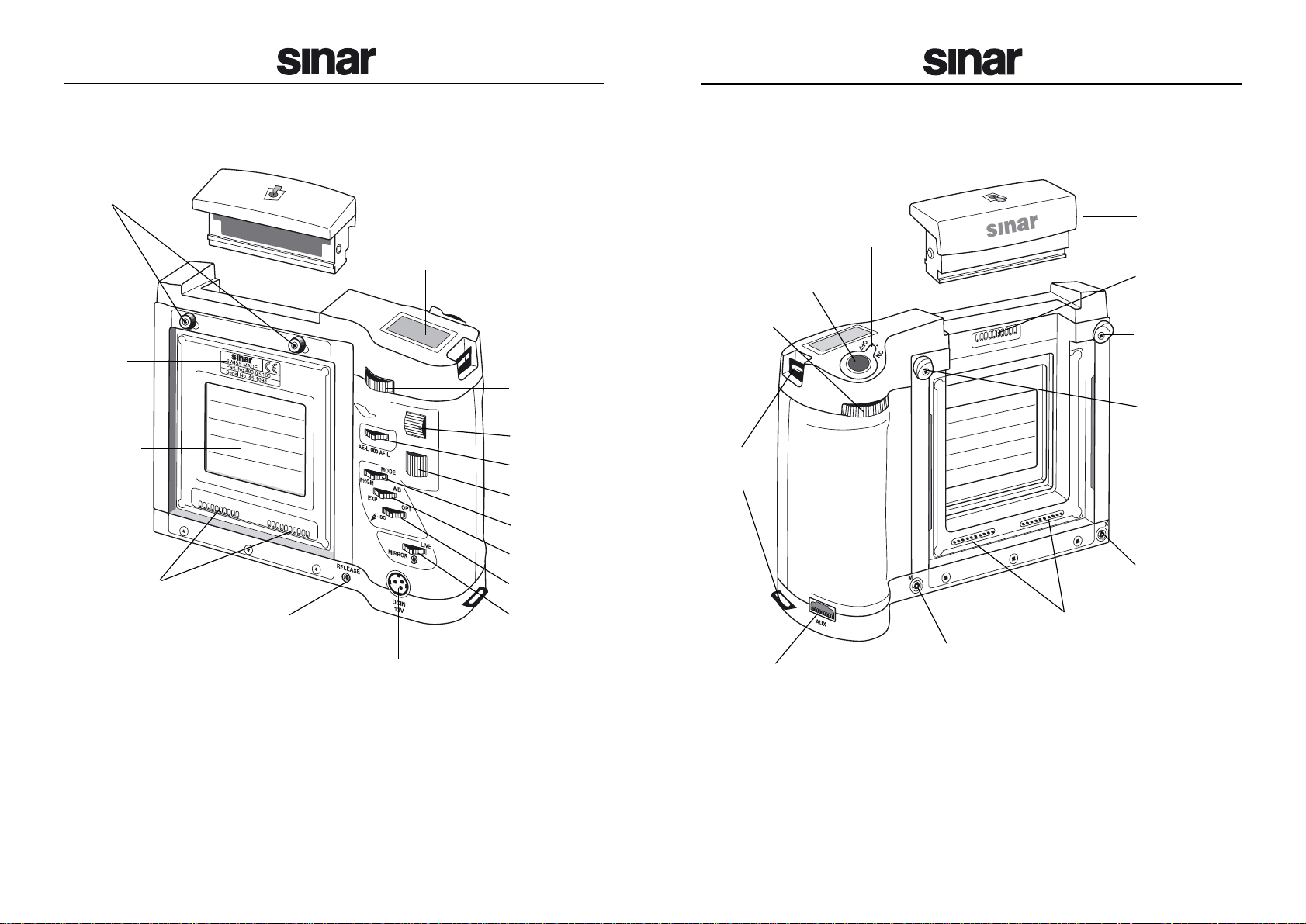
C
Snap Lock
Slider
Rear Dial
Upper Wheel
Switch1
Lower Wheel
Switch 2
Switch 3
Switch 4
Switch 5
Type
Plate
Focal Plane
Shutter
El. Contacts
Jack for Hand
Release
12V Power Supply
Socket
Display
Diagram 1: Sinar m, rear view
D
Light Gate
El. Contacts
Locking Slider,
left
Locking Slider,
right
Focal Plane
Shutter
X Sync
Socket
Eylets for
Straps
On/Off Switch
Release Button
Front Dial
M Sync
Socket
El. Contacts
Diagram 2: Sinar m, front view
Multipurpose
Socket (AUX)
Page 3

Tripod Socket,
left (3/8″)
System Contacts,
left
System Contacts,
bottom
Tripod Socket,
bottom (3/8″)
Diagram 3: Sinar m, view from the bottom and the left
E
1
Table of Contents
Page
Introduction .................................................... A
Camera Diagrams ......................................... C
Extent of Delivery ........................................... 2
Use ................................................................ 2
Requirements ................................................ 2
Sinarm on a Sinarp3 ..................................... 3
Configurations ......................................... 3
Set-Up ..................................................... 5
Sinar m ........................................................... 7
Configurations ......................................... 7
Set-Up ..................................................... 9
Operation ..................................................... 11
On/Off Switch ....................................... 11
Shutter Release Button ......................... 11
Menu Dials/Scrolling Wheels ................ 12
Rocker Switches .................................... 12
Flash Connections ................................. 13
Default Settings ..................................... 13
Display ......................................................... 14
Display of All Relevant Settings ............. 14
Setting the Camera Parameters ............ 14
Messages .............................................. 14
Menu Structure of the Sinarm ..................... 16
Notes Regarding Sinar CaptureShop™ 4.x.. 20
Care and Maintenance ................................ 21
Technical Data ............................................. 22
Page 4
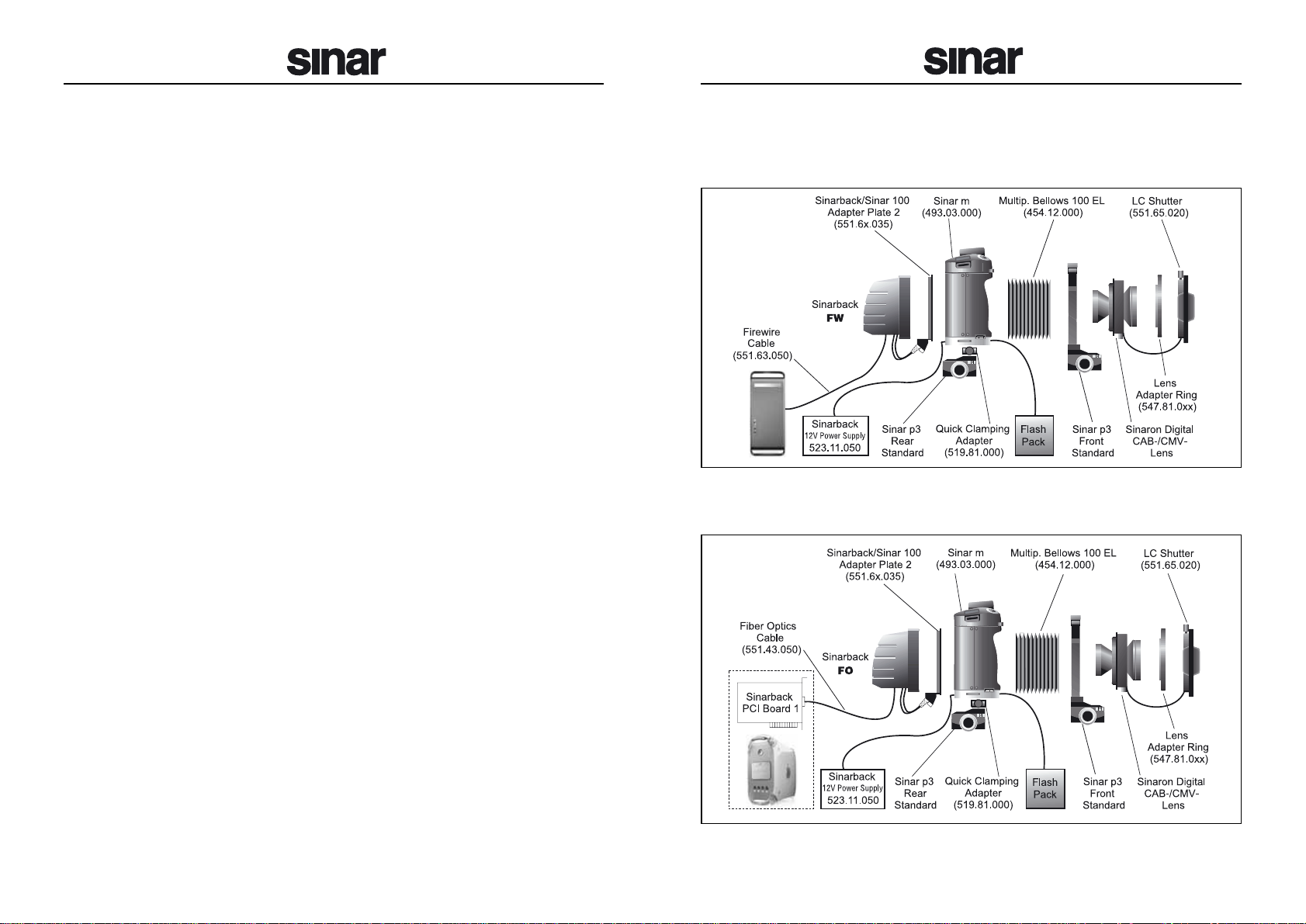
2
Sinar m on a Sinar p3
Configurations
Extent of Delivery
The extent of delivery of the Sinar m 493.03.000 includes:
•
Sinarm Body
•
Light Gate 493.03.208
•
Two Shutter Protecting Covers 493.03.582
•
CD-ROM with Sinar CaptureShop™
•
Quick Reference 02.8302
Use
The Sinar m is a versatile modular camera body. It can be used as a
shutter for the Sinarp3 view camera as well as a stand-alone 35mm or
medium format camera (see also the example configurations,
diagrams
4 to 11
).
Requirements
In order to work with the Sinar m you need, in addition to the accessories
listed in the corresponding diagram, an Apple P ower Macintosh G4 computer (or with higher performance) and the capture software Sinar CaptureShop™ version 4.1 or higher.
3
Diagram 4: Sinar m on a Sinar p3 with Sinarback (firewire), Sinaron
Digital CAB Lens and LC Shutter
Diagram 5: Sinar m on a Sinar p3 with Sinarback (fiber optics), Sinaron
Digital CAB Lens and LCShutter, power supplied bya12V Power Supply
Page 5
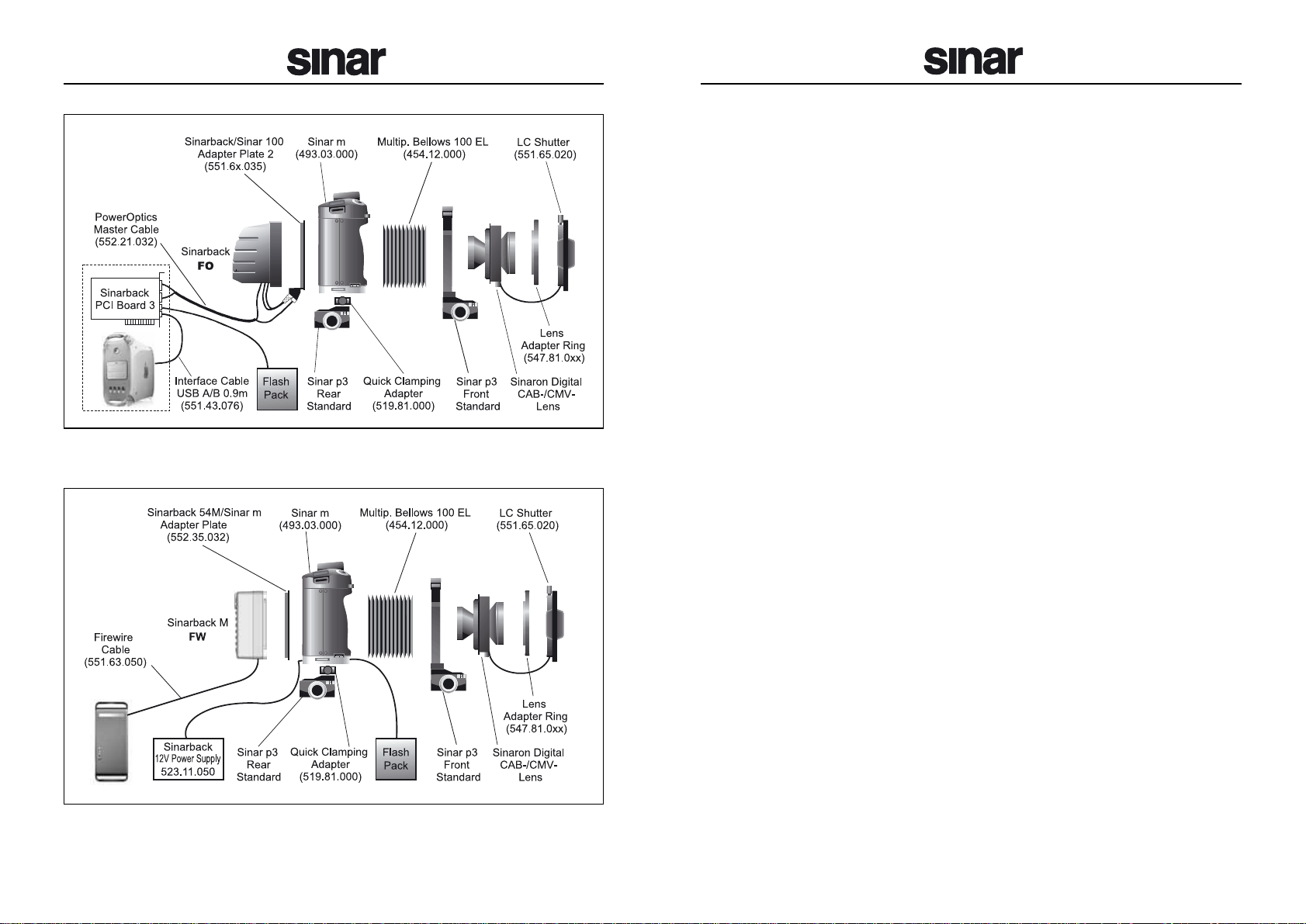
Set-Up
1. Mount the Sinarp3 on a sturdy tripod or stand.
2. Remove the carrier frame of the rear standard of the Sinarp3.
3. Mount the Quick Clamping Adapter m 519.81.000 in place of the carrier frame.
4. Screw both tripod screws that are included with the Quick Clamping
Adapter in the bottom and on the left side of the Sinar m and tighten
them with a small coin.
5. Place the Sinar m on the Quick Clamping Adapter and pull its clamping lever backwards.
6. Remove both protecting covers of the Sinarm:The rear one by sliding the snap lock slider to the left, the front one by pulling the left locking slider upwards to the left and the right looking slider upwards to
the right.
7. Mount the Sinarback on the corresponding adapter plate
(551.63.235/551.64.235/551.65.235 or 552.35.232), insert the
adapter plate in the bottom groove on the backside of the Sinarm,
and push the Sinarback towards the Sinar m until the snap loc k slider snaps in automatically.
Notice:
Check if the adapter plate is locked in place correctly.
8. Mount the bellows on the front of the Sinarm and lock it by pushing
both locking sliders inwards. When using lenses with focal lengths
shorter than 90mm we recommend the use of a wide angle bellows.
9. Attach the bellows to the carrier frame of the front standard of the
Sinarp3.
10. Place the Sinaron Digital CAB or CMV lens in the carrier frame of the
front standard.
11. Screw the matching lens adapter ring on to the lens.
12. Plug the cable of the LC Shutter in the corresponding socket on the
lens.
13. Put the LC Shutter on the lens adapter ring and lock it in place with
the clamping screw.
4 5
Diagram 6: Sinarm ona Sinarp3 with Sinarback (fiber optics),Sinaron
Digital CAB Lens and LC Shutter, power supplied by PCI Board 3
Diagram 7: Sinar m on a Sinar p3 with Sinarback (M-series, firewire),
Sinaron Digital CAB Lens and LC Shutter, power supplied by a 12 Volt
Power Supply
Page 6

Sinar m
Configurations
14. Connect the Sinarback with the Macintosh computer via firewire- or
fiber optics cable, depending on the type of the Sinarback.
15. Plug the 12volt power supply in the corresponding soc ket on the rear
side of the Sinar m and on the mains supply.
When using a Sinarback with fiber optics interface and a PowerOptics Master cable, the wide J14 plug has to be plugged into the
socket of the adapter plate.
16. Plug the flash sync cable in the X sync socket on the front of the
Sinarm and on your flashlight unit.When using a Sinarback with fiber
optics interface and a P o werOptics Master cable , this cab le can also
be plugged in the respective socket of the PCI Board 2, too.
17. Start the Macintosh computer.
18. Switch on the Sinar m by pushing the on/off switch f orwards for about
two seconds (confirmed with an acoustic signal).
19. When using a Sinarback with fiber optics interface , the option “Back
Po wer Supply”must be activated in the Sinar m in order to supply the
Sinarback with power.
20. Start now the Sinar CaptureShop™ software.
➤ Your camera is now ready to work.
6 7
Diagram 9: Sinar m with mirror module and Sinarback (fiber optics)
Diagram 8: Sinar m with mirror module and Sinarback (firewire)
Page 7

Set-Up
1. Screw the Tripod Adapter 519.81.010 on to the Sinarm and tighten
the screw with a coin.
2. Mount the Sinarm on a sturdy tripod or stand.
3. Remove both protecting covers of the Sinarm:The rear one by sliding the snap lock slider to the left, the front one by pulling the left locking slider upwards to the left and the right looking slider upwards to
the right.
4. Mount the Sinarback on the corresponding adapter plate
(551.63.235/551.64.235/551.65.235 or 552.35.232), insert the
adapter plate in the bottom groove on the backside of the Sinarm,
and push the Sinarback towards the Sinarm until the snap loc k slider snaps in automatically.
Notice:
Check if the adapter plate is locked in position correctly.
5. Remove the Light Gate of the Sinar m (except when a Hasselblad
Lens Module 493.64.012 is used).
6. Mount the mirror module or the lens module on the front of the Sinarm
and lock it by pushing both locking sliders inwards.Check if the mirror module or the lens module is locked in position correctly.
7. Mount the view finder and the desired lens in the mirror module respectively the lens in the lens module.
8a. When using a Hasselblad Lens Module, screw the matching lens
adapter ring on the lens bayonet.
8b. Plug the cable of the LC Shutter in the corresponding socket on the
lens module.
8c. Put the LC Shutter on the lens adapter r ing and lock it in place with
the clamping screw.
9. Connect the Sinarback with the Macintosh computer either via the
firewire or fiber optics cable depending on the type of the Sinarback.
10. Plug the 12V olt power supply in the corresponding sock et on the rear
side of the Sinarm and on the mains supply.
98
Diagram 11: Sinar m with Hasselblad lens module, Sinarback (firewire)
and LC Shutter
Diagram 10: Sinar m with mirror module and Sinarback (M-series,
firewire)
Page 8

Operation
The operation of the camera and the selection of individual functions are
mainly performed by means of the two menu dials and the five rocker
switches (also see the illustrations on the fold-out pages C and D).
On/Off Switch
•
To activate the Sinarm, press this switch forward to “ON” for approximately two seconds. A successful activation of the camera is confirmed with an acoustic signal.
•
To switch the camera off, press the switch to wards the back to “OFF”.
An acoustic signal will resound (when the feature “Acoustic Signal”is
activated).
Shutter Release Button
The shutter release button has two steps:
•
When the release button is pressed all the way do wn (second step) an
exposure is made.
•
By touching the release button (first step), you e xit the respective camera menu (Switches 2, 3 or 4), which you ma y ha v e activ ated, and the
displayed setting will be confirmed.
Every time the shutter release button is actuated, an acoustic signal will
resound (when the function “Acoustic Signal”is activated).
11
When using a Sinarback with fiber optics interface and a PowerOptics Master cable, the wide J14 plug has to be plugged into the
socket of the adapter plate.
11. Plug the flash sync cable in the X sync socket on the front of the
Sinarm and on your flashlight unit.When using a Sinarback with fiber
optics interface and a P o werOptics Master cable , this cab le can also
be plugged in the respective socket of the PCI Board 2, too.
12. Start the Macintosh computer.
13. Switch on the Sinar m by pushing the on/off switch f orwards for about
two seconds (confirmed with an acoustic signal).
14. When using a Sinarback with fiber optics interface , the option “Back
Power Supply” must be activated in order to supply the Sinarback
with electrical power.
15. Start now the Sinar CaptureShop™ software.
➤ Your camera is now ready to work.
10
Page 9

Flash Connections
The Sinar m is equipped with two synchro flash connectors:“X” and “M”.
•
The “X”contact triggers the flash either at the instant when the shut-
ter window has reached its largest opening (setting “Early Flash”), or
immediately before the shutter begins to close again (setting “Late
Flash”).This is the contact that is normally used.
The “X”contact can also be switched off (setting “Off”).
•
The “M”contact triggers the flash at the moment when the shutter be-
gins to open.The “M”contact cannot be switched off.
Default Settings
In order to reactivate the default setting of the Camera Settings(menus),
proceed as follows:
1. First, switch the camera off.
2. While pressing the shutter release button, switch on the camer a at the
same time.
In the diagrams in the chapter
Menu Structure of the Sinarm
the param-
eters that correspond to the default factory settings are highlighted gra y.
To restore the default setting of the Display (brightness and contrast),
proceed as follows:
1. First, switch the camera off.
2. Hold down Switches 1 and 5 at the same time (at their centers) and
turn the camera on again.
13
Menu Dials/Scrolling Wheels
•
The Front Dial permits the selection of functions listed in the upper line in the display,
and the setting of the working aperture.
•
The Rear Dial allows the selection of functions listed in the lower line
of the display, and the setting of the exposure time.
Please check the tables on pages 16 to 19 to see all the functions that
are available and how the menu is structured.
The two Scrolling Wheels are foreseen for future tasks. In the current
version of the Sinar m program they have no function.
Rocker Switches
The rocker switches can be activated in three positions: switch pressed
to the left, switch pressed to the right and switch pressed at the center
position.The Switches 2, 3 and 4 lead to a different operation level. By
touching the release button you will return to the capturing level.
Switch1: “AE-L” locks the automatic exposure measurement;
“AF-L” locks the autofocus function;
“
oooooo
” locks both functions together.
Switch2: “PRGM” opens the menu for the program modes of the
Sinarm;
“MODE” opens the menu of the exposure modes.
Switch3: “EXP” opens the menu for the exposure measurement;
“WB” opens the menu for the white balance.
Switch 4: “ /ISO” opens the menu for selecting a flash setting and for
the exposure sensitivity;
“OPT” opens the menu for all the possible options.
Switch5: “Mirror” enables to lock the mirror up before the exposure is
made;
“ ” enables to stop the iris diaphragm down to the working
aperture;
“LIVE” starts/ends the live image generated by the Sinarback.
12
Page 10

15
Diagram 12: Display overview
1. Selected program mode
2. Selected capture mode
3. Stopped down to working aperture/focus mode
4. Aperture control not coupled with lens
5. Selected working aperture
6. Type of exposure metering
7. Flash mode
8. Light balance/Exposure value
9. Selected sensitivity in ISO
10. Status of the shutter/mirror
11. White balance
12. State of charge/warning of the battery
13. Exposure correction activated
14. Selected exposure time in
1
/
x seconds resp. in
seconds x
"
Display
The display on the Sinarm camera has the following modes:
Display of All the Relevant Settings
When the camera is ready for an exposure, all the settings relevant to
that exposure that are supported by attached modules are displayed.
Illustration no.12 on page 15 shows which camera functions will be indicated in a particular location within the display.The symbols change in
conformity with the status of the corresponding function.
Setting the Camera Parameters
As soon as Switches 2, 3 and 4 are actuated, a display divided into three
sections will appear:
•
In the center, the respective overall menu title of the operation level is displayed.
•
The parameters indicated above
the title can be varied by turning
the Front Dial.
•
The parameters indicated below the title can be varied by turning the
Rear Dial (also see chapter
Menu Structure of the Sinarm
on page16).
Notice:
Some of the settings exclude each other mutually or are de-
pending one from another. Accordingly the options available may vary.
Messages
Error reports, warnings and notes regarding unusual operating situations, such as “Busy”or “Operation locked”etc., are also communicated
by this display.
14
1
9
6
10 11 12 13 14
2 3 4 5
7
8
Page 11

1716
Switch 3: EXP
Center of Display Top of Display Bottom of Display
(Front Dial) (Rear Dial)
Switch 3: WB
Center of Display Top of Display Bottom of Display
(Front Dial) (Rear Dial)
*
This function is not available with Sinar CaptureShop™ version 4.x.
*
This function is not available with Sinar CaptureShop™ version 4.x.
Switch 2: PRGM
Center of Display Top of Display Bottom of Display
(Front Dial) (Rear Dial)
Menu Structure of the Sinarm (V1.0)
The highlighted boxes corresponds to the default condition.
Switch 2: MODE
Center of Display Top of Display Bottom of Display
(Front Dial) (Rear Dial)
Page 12

1918
Switch 4: OPT
Center of Display Top of Display Bottom of Display
(Front Dial) (Rear Dial)
Switch 4: /ISO
Center of Display Top of Display Bottom of Display
(Front Dial) (Rear Dial)
continued
on next page
*
This function is not available with Sinar CaptureShop™ version 4.x.
Page 13

Care and Maintenance
Maintenance of the Sinar m camera only requires simple cleaning work:
•
You can use a cleaning cloth lightly soaked (not dripping!) with Sinar
Agent Blue, ethanol or a mild soap solution.The two first mentioned
agents are also part of the Sinar Cleaning Kit 551.33.090, which can
be ordered separately.
•
Under no circumstances use solvents (like acetone) or abrasive
agents for cleaning.
•
Make sure that no wetting reaches the shutter blades during the cleaning procedure or during outdoor use of the Sinarm camera.
•
Take special care not to touch, handle or press the shutter blades inadvertently .That can deform the blades or hinder their movement characteristics, which could result in the reduction of their operating reliability.
•
Whenever you are not using the Sinarm camera, we recommend that
you always store it with the protective covers in place.
21
Notes Regarding Sinar CaptureShop™ 4.x
Please note that if you work with Sinar CaptureShop™ version 4.x, the
interaction between Sinar m and Sinar CaptureShop™ is limited in some
situations.
•
For example, the live video can only be switched on and off at the
Sinarm.
•
The exposure time chosen on the Sinar m has to be as long as or
shorter than the exposure time chosen on the Sinar CaptureShop™.
•
When using an LC shutter and/or a CMV lens, the option “P ower Save”
MUST NOT be activated.
As of Sinar CaptureShop™ ver sion 5.x the Sinarm and the capture software communicate together on all levels.
20
Page 14

SINAR AG
CH-8245 Feuerthalen/Switzerland
Telephone +41/52 647 07 07
Fax +41/52 647 06 06
E-mail sinar@sinar.ch
Website www.sinarcameras.com
V2/040130
Printed in Switzerland
Technical modifications reserved
927.04/02.77.000.1 e – 02.8302
2003 SINAR AG, Switzerland
Technical Data
Dimensions: 180×140×67mm (approx.7× 51/2 ×25/8″)
Weight: 0.8kg (approx.28oz)
Lenses: Sinaron Digital CAB, Sinaron Digital CMV,
Hasselblad V -System, Nikon
(further adaptations are in preparation)
Shutter Type: Electronically controlled, vertically moving
focal plane shutter
Shutter Size: 56×42mm (approx.2
1
/4
×1
5
/8″)
Shutter Durability: Typical 50,000 release cycles
Exposure Times:
1
/2000 second to 68minutes
(depending on the configuration)
Flash Sync Time:
1
/100 second
Tripod Socket: 2×
3
/8″ (1× bottom, 1× left)
Power Supply: 12 Volt DC
Operating T emperature: +5° to +45°C (+41°F to +113°F)
Storage T emperature: -10° to +60°C (+14°F to +140°F)
Relative Humidity: 5% to 80%, not condensing
22
