Page 1
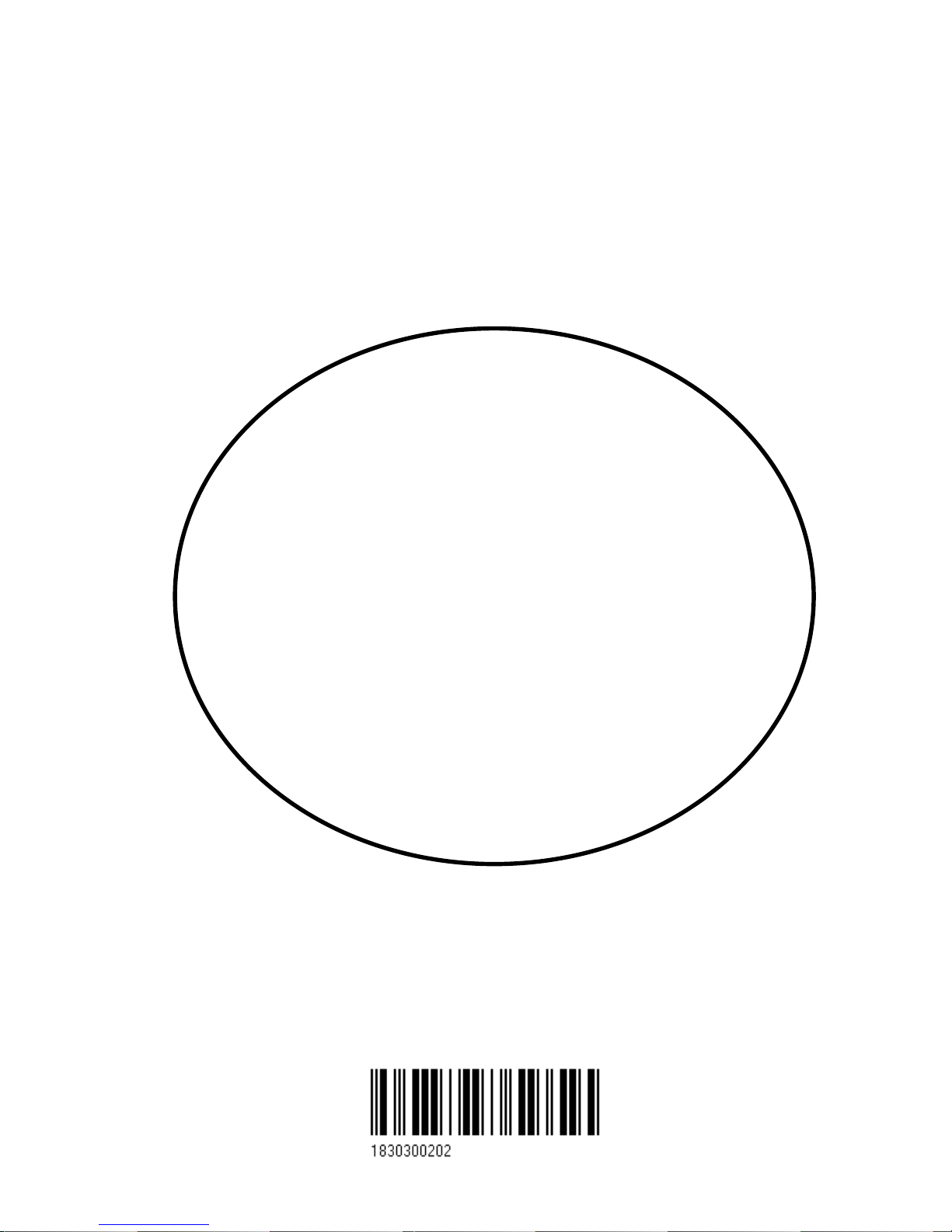
02244.30
M A N U A L
M A N U A LM A N U A L
M A N U A L
SIMRAD EQ42/50/52
Echosounder
183-0300-202 English
Page 2
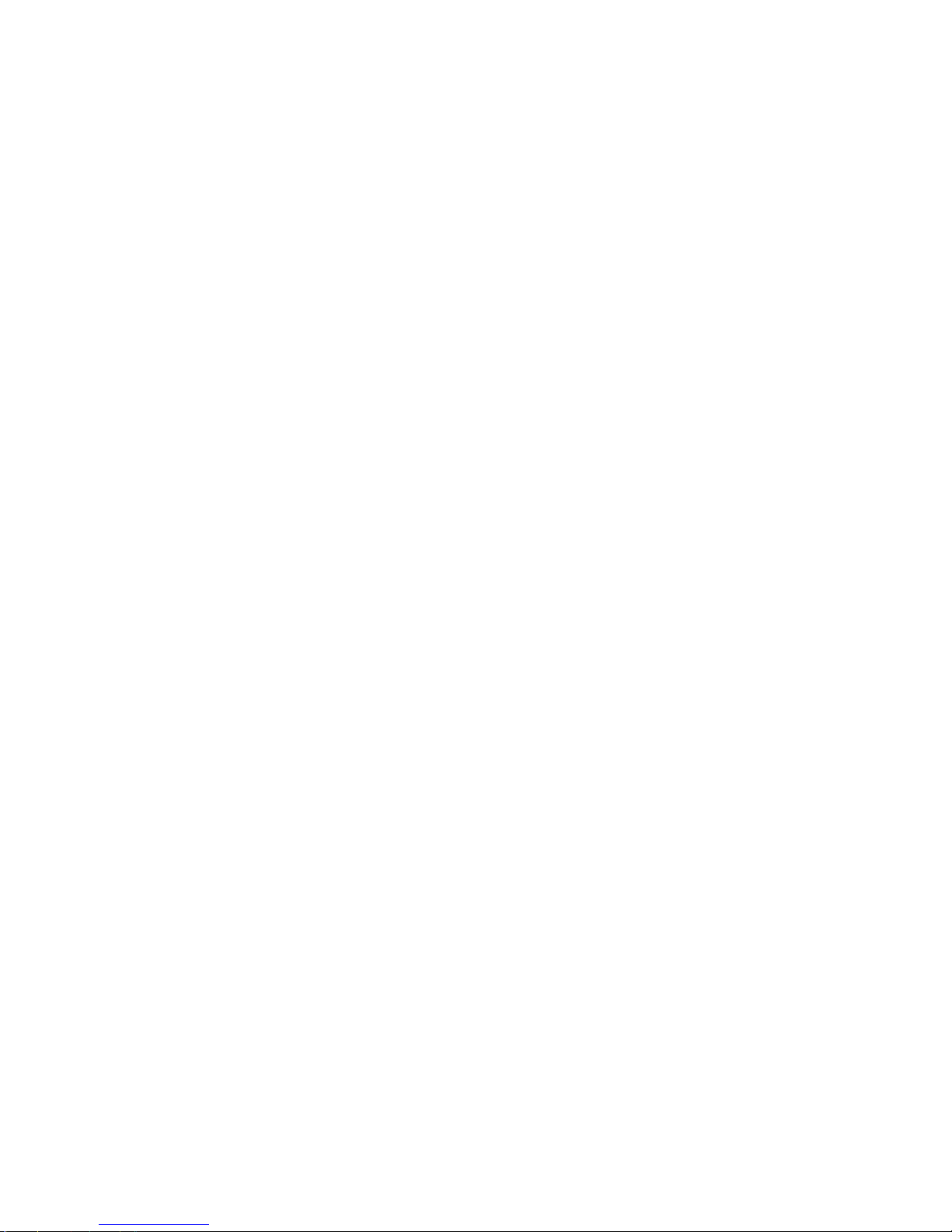
Page 3
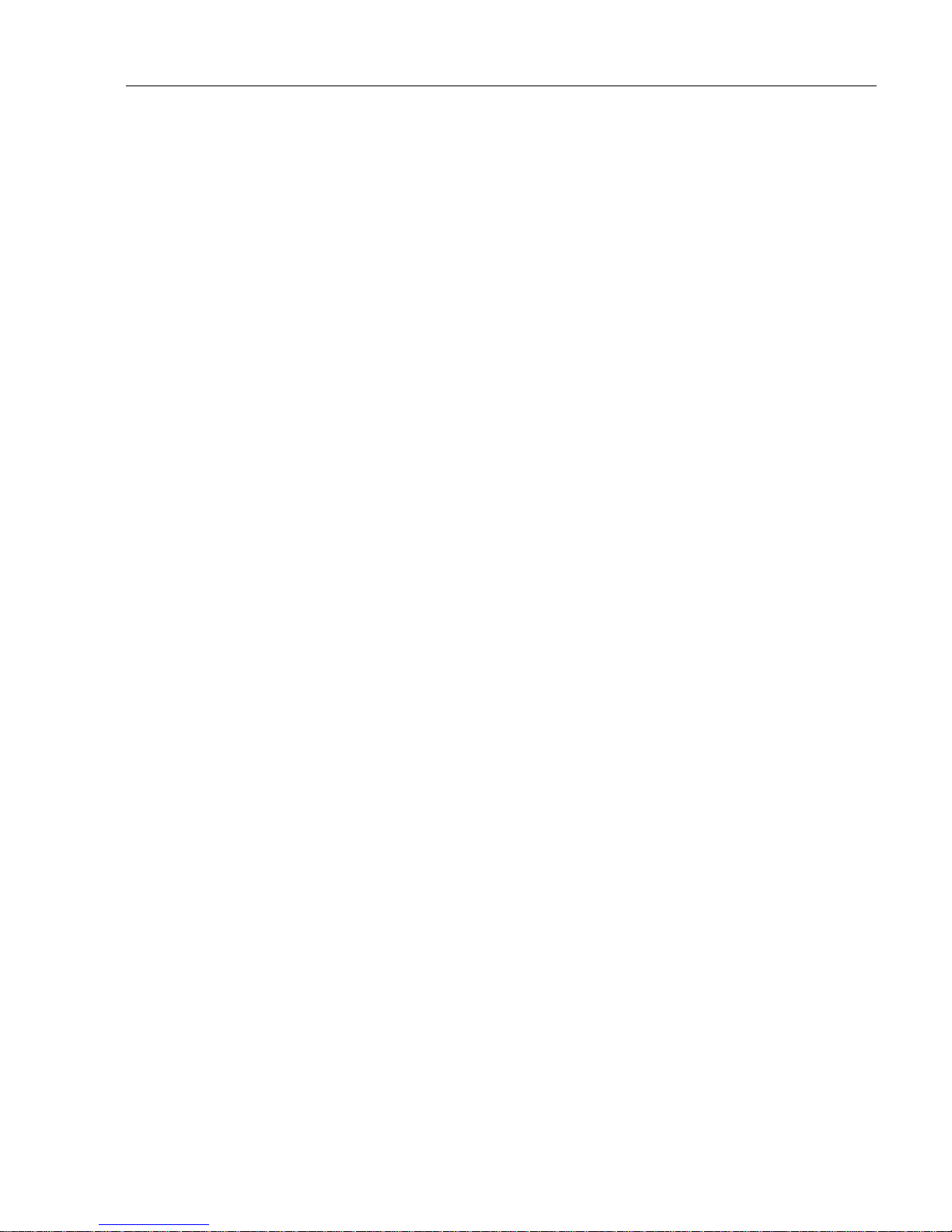
EQ42/50/52 Echosounder Table of contents
1. Introduction and system
familiarization
1.1 Introduction and system
familiarization, 5
1.2 Safety summary, 6
2. Fundamentals & initial start-up
2.1 PAGE and WINdow system, 7
2.2 Key functions, 10
2.3 Menu bar, 11
2.4 Menu layout, 12
2.5 Initial start-up, 13
2.6 Turn power off, 14
3. Position menu
3.1 Position display, 15
4. Navigation menu
4.1 Highway display, 17
4.2 Navigation setup, 17
5. Operation of the EQ40/50/52
Echosounder menu
5.1 Echosounder display, 19
5.2 Bottom expansion, 21
5.3 VRM expansion, 22
5.4 A-scope, 23
5.5 Variable range marker, 24
5.6 Depth & temperature diagram, 24
5.7 Echosounder setup, 26
5.8 Presentation setup, 28
6. Miscellaneous menu
6.1 DSC alarm, 29
7. SPECIAL menu
7.1 Speed alarm, units &
language, 31
7.2 Interface setup NMEA, 33
7.3 Alarm output, 36
7.4 Decca lanes, 37
7.5 Loran C, 38
7.6 Display color, 39
7.7 Factory settings, 40
8. Principles of operation
8.1 Parts of an echosounder, 41
8.1.1 Display screen, 41
8.1.2 Processor, 41
8.1.3 Receiver/transmitter, 41
8.1.4 Transducer, 41
8.2 How the EQ42/50/52 works, 42
8.2.1 Transducer beamwidth, 43
8.2.2 Effects of the vessel’s
speed, 44
9. Installation and service
9. Installation notes, 45
9.1 Installation of EQ42, 47
9.2 Installation of EQ50, 49
9.3 Installation of EQ52, 51
9.4 Place of installation of
display unit, 53
9.5 Installation of DS42/50, 53
9.5.1 Operation of DS42/50, 54
9.6 Electrical connections, 55
9.6.1 Power supply connections, 56
9.6.2 Fuse, 56
9.6.3 Transducer connection, 56
9.6.4 NMEA0183 interface, 58
9.6.5 Optional connections, 58
9.6.6 Universal connection cable for
unspecified transducers, 58
Page 4
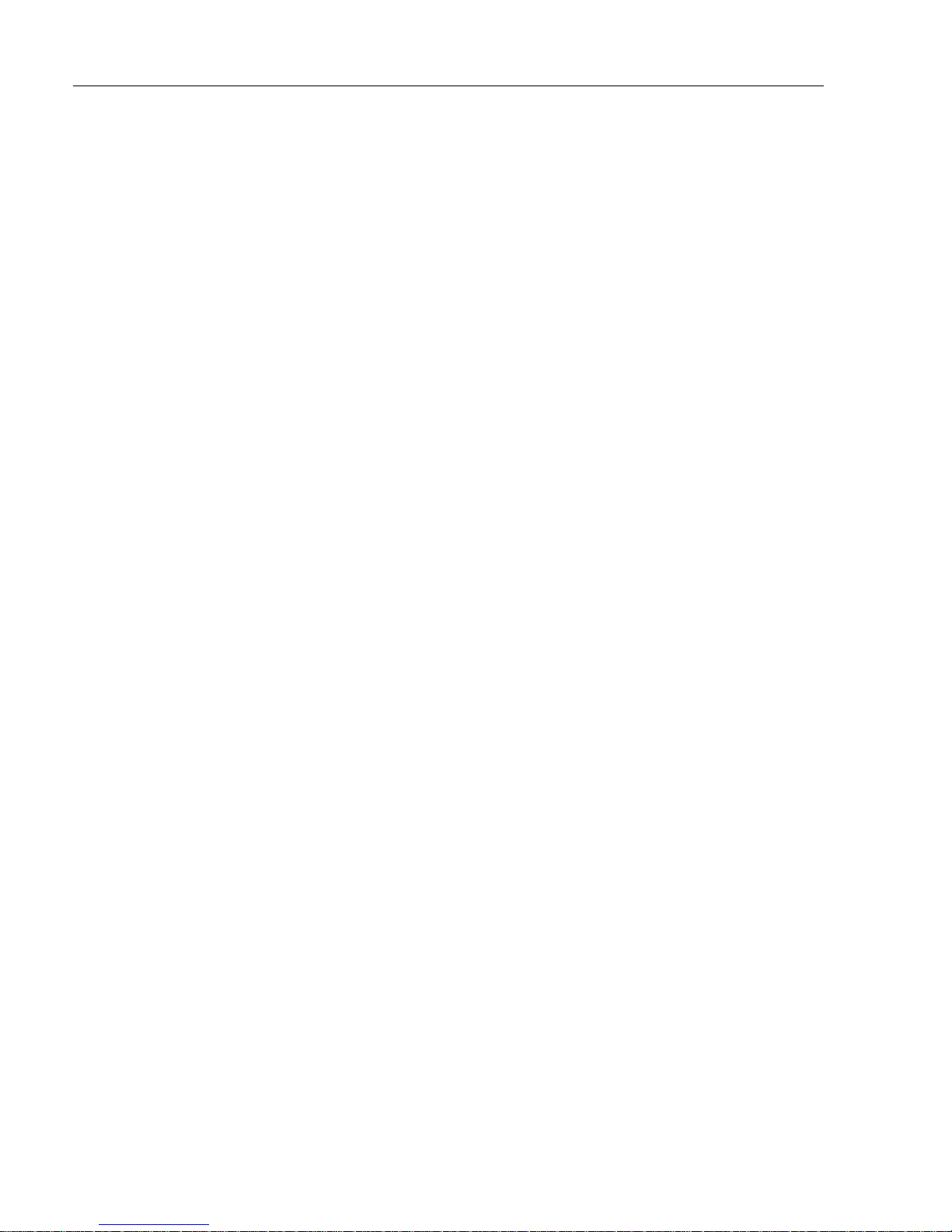
EQ42/50/52 Echosounder Table of contents
9.7 Basic transducer and cable
information, 59
9.7.1 Transducers, 60
9.7.2 Determining the position
for the transducers, 63
9.8 Preventive maintenance, 65
9.9 Repair and service, 65
9.10 Troubleshooting, 66
9.11 Specifications, 67
Appendix A
Glossary of terms, 69
Index, 73
CE Declaration
International warranty, 77
List of Simrad distributors
Page 5
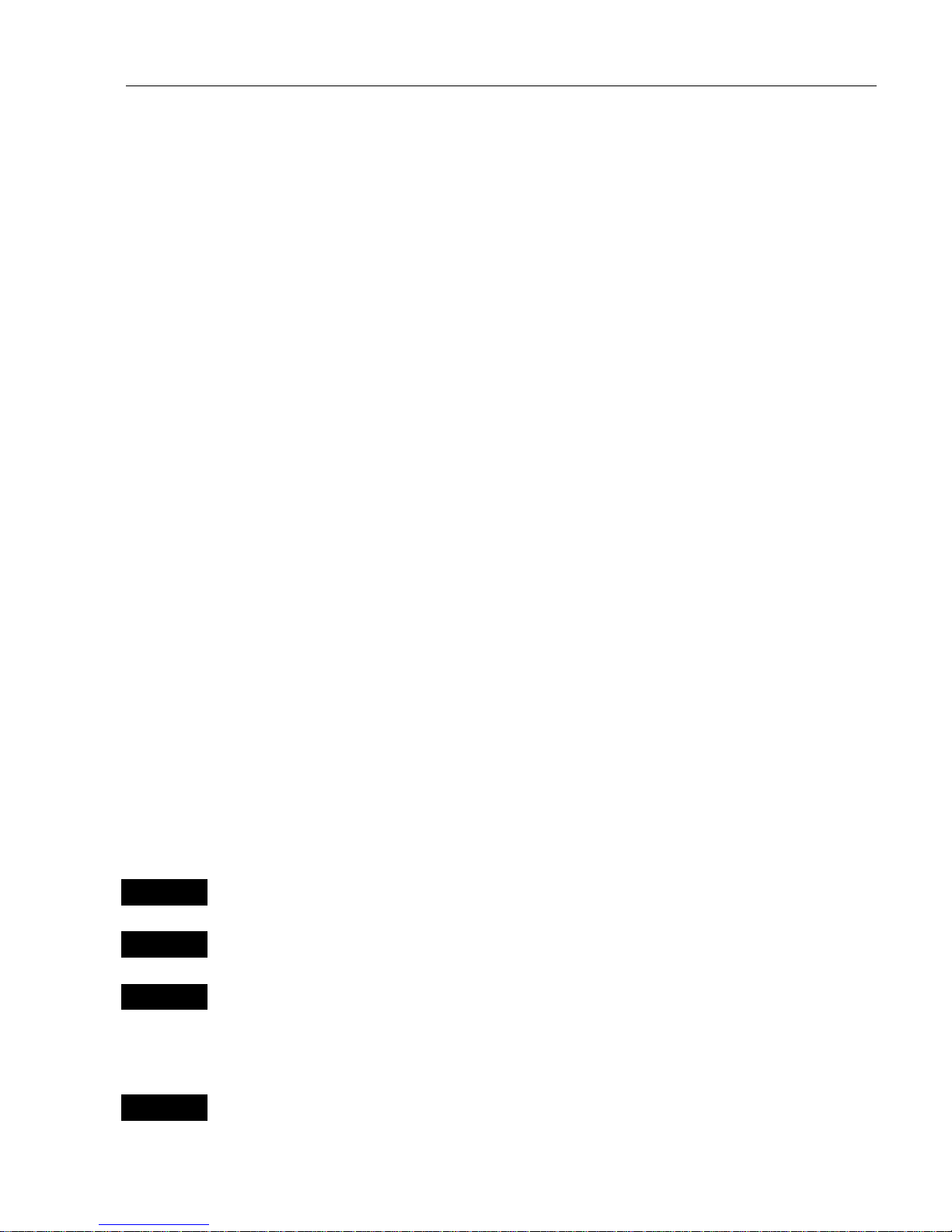
EQ42/50/52 Introduction and safety summary Chapter 1
5
1.1 Introduction and system familiarization
Congratulations on your purchase of SIMRAD EQ42/50/52 MKII
Echosounder and Fishfinder. Great care has been taken to create this
innovative video sounder … both in design and performance.
The EQ42/50/52 MKII is a unique new slim-line product in the Simrad
Marine Line, and is available with a 10” ATFT (EQ42), 14” TFT
(EQ50), or 15” TFT (EQ52) large LCD display in color.
The echosounder system with selectable frequencies will provide an
impression of Bottom expansion, VRM expansion, A-scope and White
line.
DS42/50/52 Dual Station for the EQ42/50/52 is available in 10” ATFT
color, 14” or 15” TFT color.
How to use this manual? The manual is written for the products:
EQ42, EQ50 and EQ52, which all share the same type of software.
From hereon, these models are referred to as: EQXX.
It is a good idea if you make yourself familiar with the key functions,
menu structure and rotation of pages (screens) described in chapter 2
before you start out, and then proceed with section 2.5 Initial start-up.
For quick location of a certain term, please check the “Glossary of
terms” and the “Index” at the back of the manual.
How to interpret special marked key symbols, etc. in the manual:
+/-
Either the + (plus) or – (minus) key may be applied.
0-9
Alpha-numeric keys for insertion of figures.
A-Z
Alpha-numeric keys for insertion of letters.
)
Emphasizes important points.
3,7
Indicates that you should press the keys
[3]
and
[7]
to obtain what is
written in italic next to the keys.
Page 6
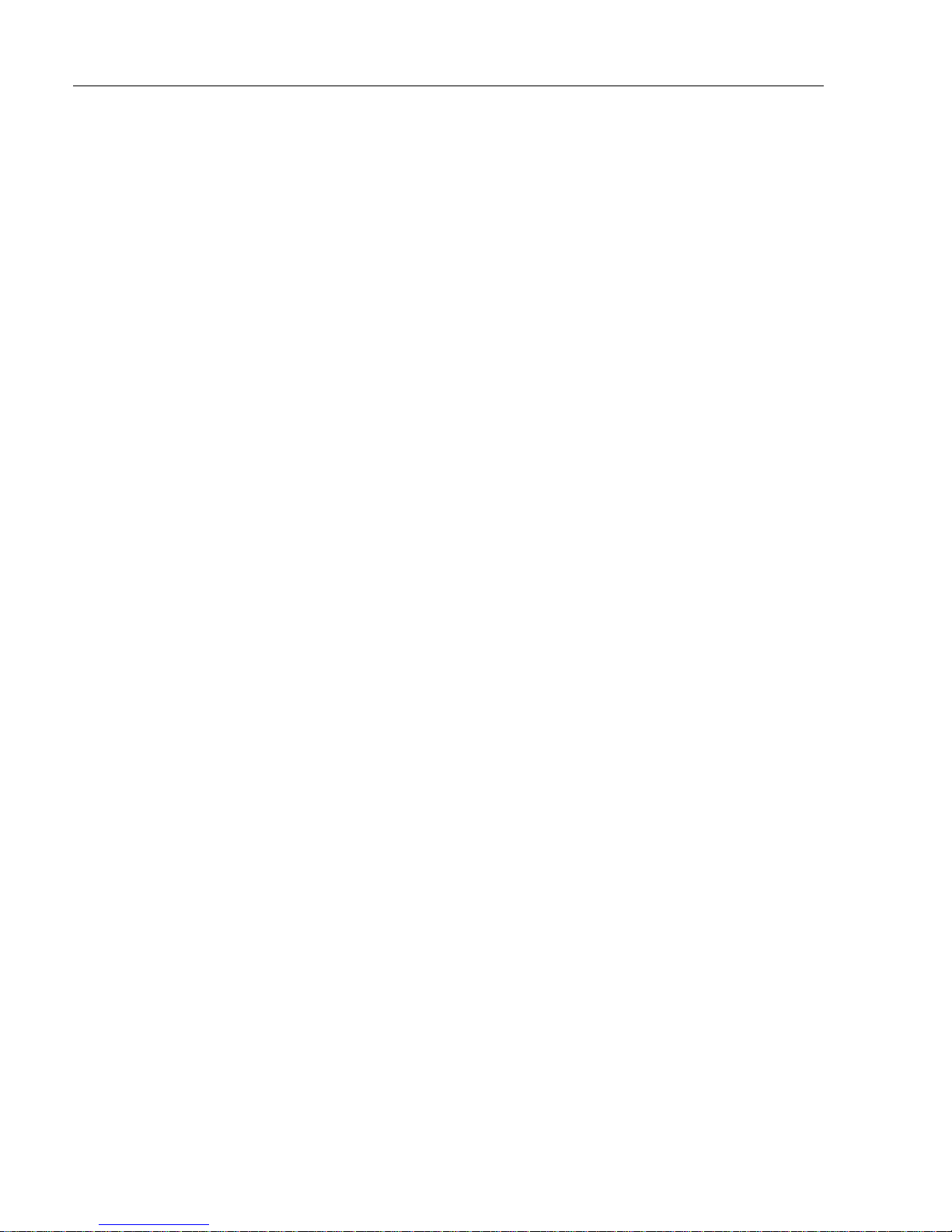
EQ42/50/52 Introduction and safety summary Chapter 1
6
1.2 Safety summar y
Precaution The operating unit should not be exposed to direct sunlight,
as “boiling” the display may cause too high temperatures internally and
subsequently damage parts of the unit beyond repair.
Quality service personnel The EQXX is sealed and does not contain
any user serviceable parts. Opening of the unit will void its warranty.
Touching electrical parts inside may cause bodily harm or death. If the
unit is not working properly, check sections 9.8 Preventive maintenance,
9.9 Repair and service, and 9.10 Troubleshooting. If your EQXX requires
servicing or repair, call your authorized SIMRAD dealer.
Power source, fuse and power cable Check that the DC power
supplied to the unit is within the range of 10 to 32 volts. Note that the
appropriate fuse must be employed (see the fuse rating in section 9.11
Specifications). Ensure that the power cord is firmly attached.
Grounding The EQXX is a sophisticated piece of electronic equipment. To reduce electrical interference and risk of electrical shock,
properly ground the unit to the ship’s ground using the ground screw on
the back of the unit.
Glossary of terms If you have never used an echosounder before or if
you are unsure of how a term is used in this manual, then turn to
Appendix A – Glossary of terms.
Default settings All user implemented data in the EQXX can be erased
by making a reset of the unit and thus return to factory default settings.
Principles of operation The scientific principles of operation of the
EQXX are explained in chapter 8. Principles of operation.
Page 7
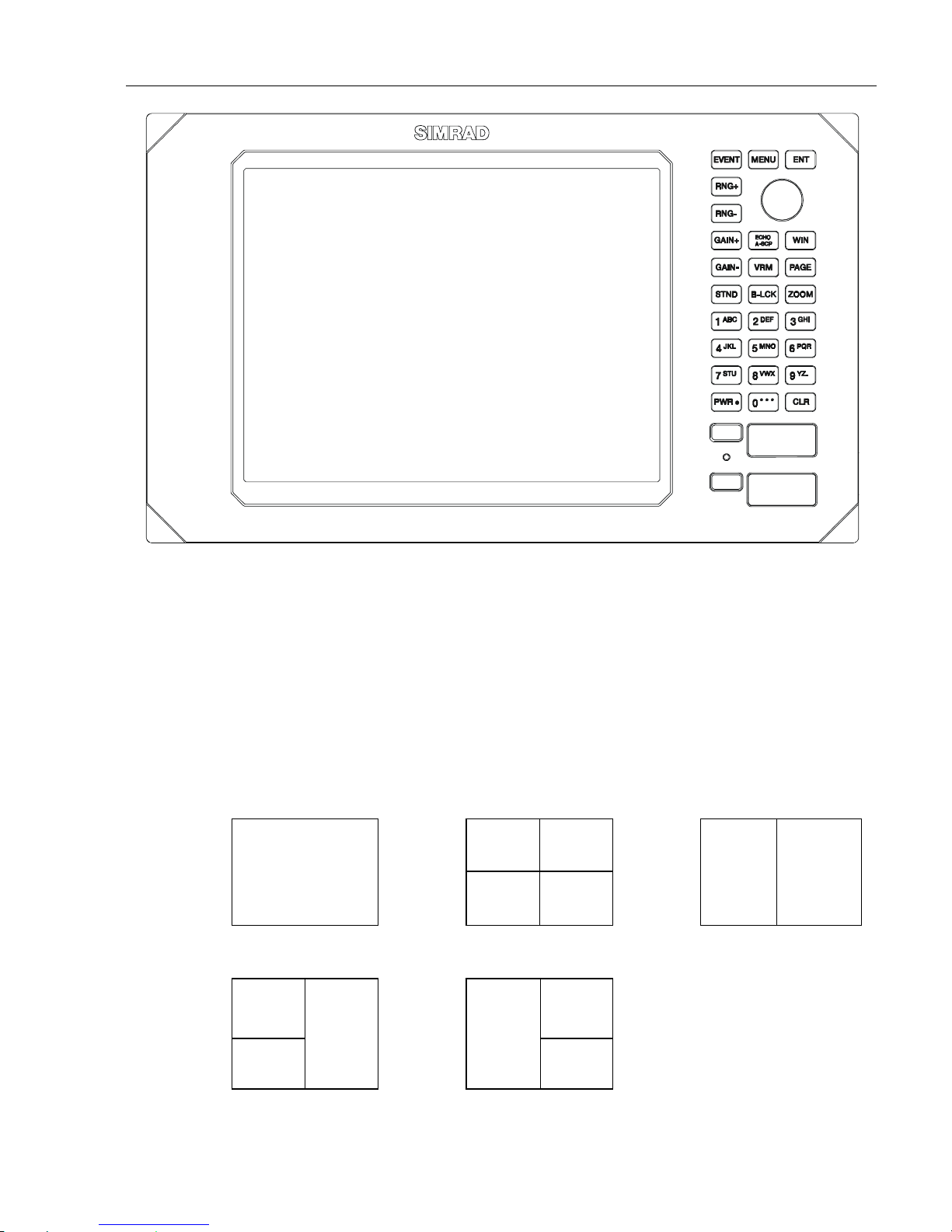
EQ42/50/52 Fundamentals & initial start-up Chapter 2
7
2.1 Fundamentals of the PAGE and WINdow system
The EQXX Echosounder has a multi-function screen data presentation
system. You can choose to have a full screen, or a screen divided into
e.g. an echo display and two data/echo displays, etc.
The display which is currently activated is indicated by a highlighted
frame around the active window. There are five screen combinations to
choose from:
12
WINdow 0
43
56
1. Full (1/1) screen. 2. Four ¼ displays. 3. Two ½ displays.
12
4
65
3
4. & 5. Combination displays of one ½ and two ¼ displays.
) WINdows 5 and 6 are dedicated for echo displays and related setup.
Page 8
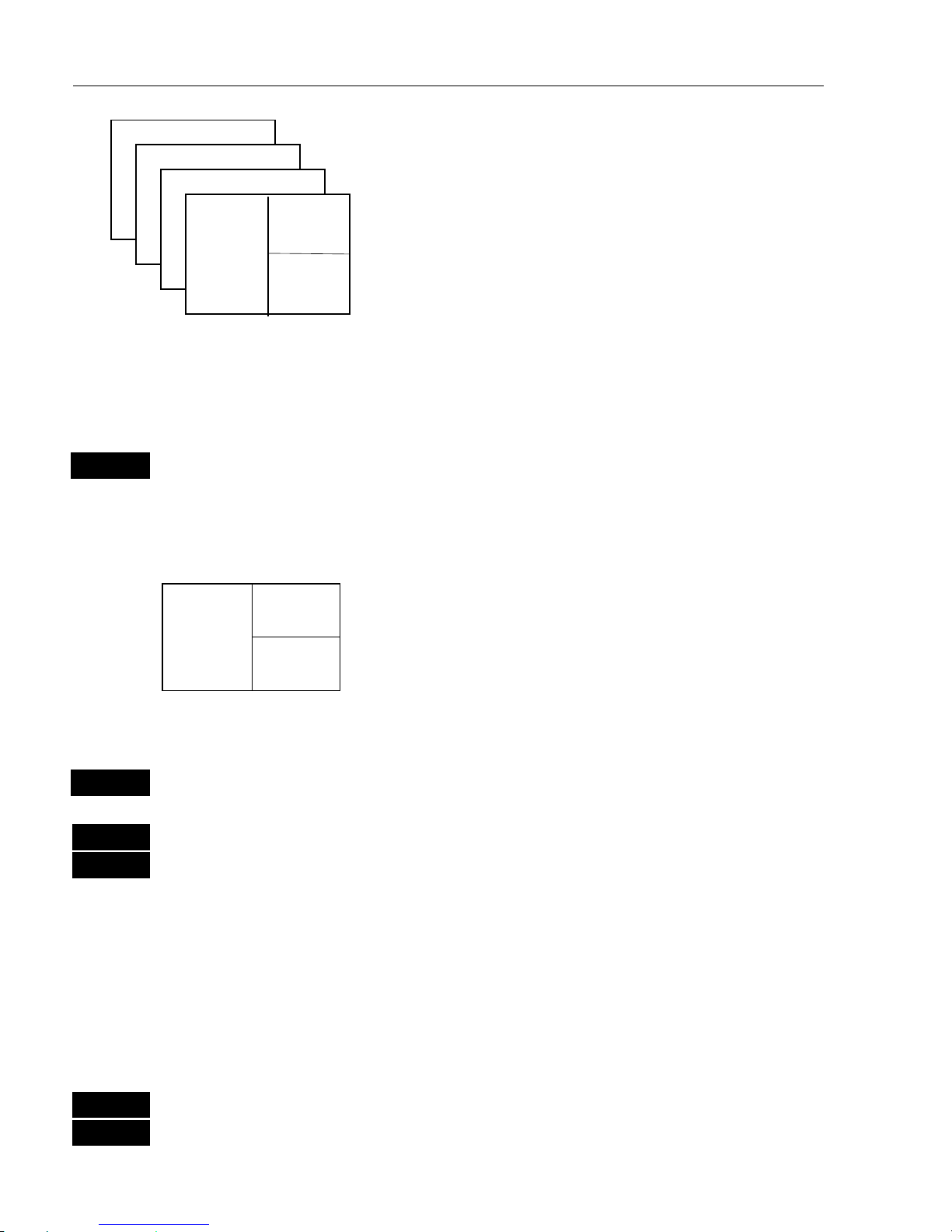
EQ42/50/52 Fundamentals & initial start-up Chapter 2
8
As many as 4 screen combinations or full
screens can be saved in four pages.
Press the
[PAGE] key to toggle between the
four pages, or hold the [
PAGE] key depressed
to start a rotation of the four pages.
Press [
PAGE]
again to return to manual
operation.
To mix and match the various echo and data displays you wish to have
in the PAGE and WINdows pesentation, you will first need to know
what is pre-set from the factory:
PAGE
Scroll through the four pre-set pages to see if you wish to exchange
any of the displays with a different one.
Example of how to edit a pre-set page:
window
2
window
5
window
3
We pretend that in this page, window 2 contains the
navigation display (highway), window 3 an echo
display in 50kHz, and window 5 an echo display in
200kHz.
You now wish to insert the “Echosounder setup” display in window 3
instead of the echo display in 50kHz. This is the procedure:
WIN
Press the
[WIN]
key until the frame around window 3 is highlighted
MENU
Call up the menu bar, and…
3,8
then call up the ECHO menu and select “Echosounder setup”
- you will now have the “Echosounder setup” display in window 3
instead of the echo display in 50kHz.
Example of how to edit a full screen to four ¼ displays:
We pretend that you are looking at a full screen which you wish to
divide into four ¼ displays. This is the procedure:
MENU
First call up the menu bar, and…
1
then call up the POS menu - see example next page.
Page 9
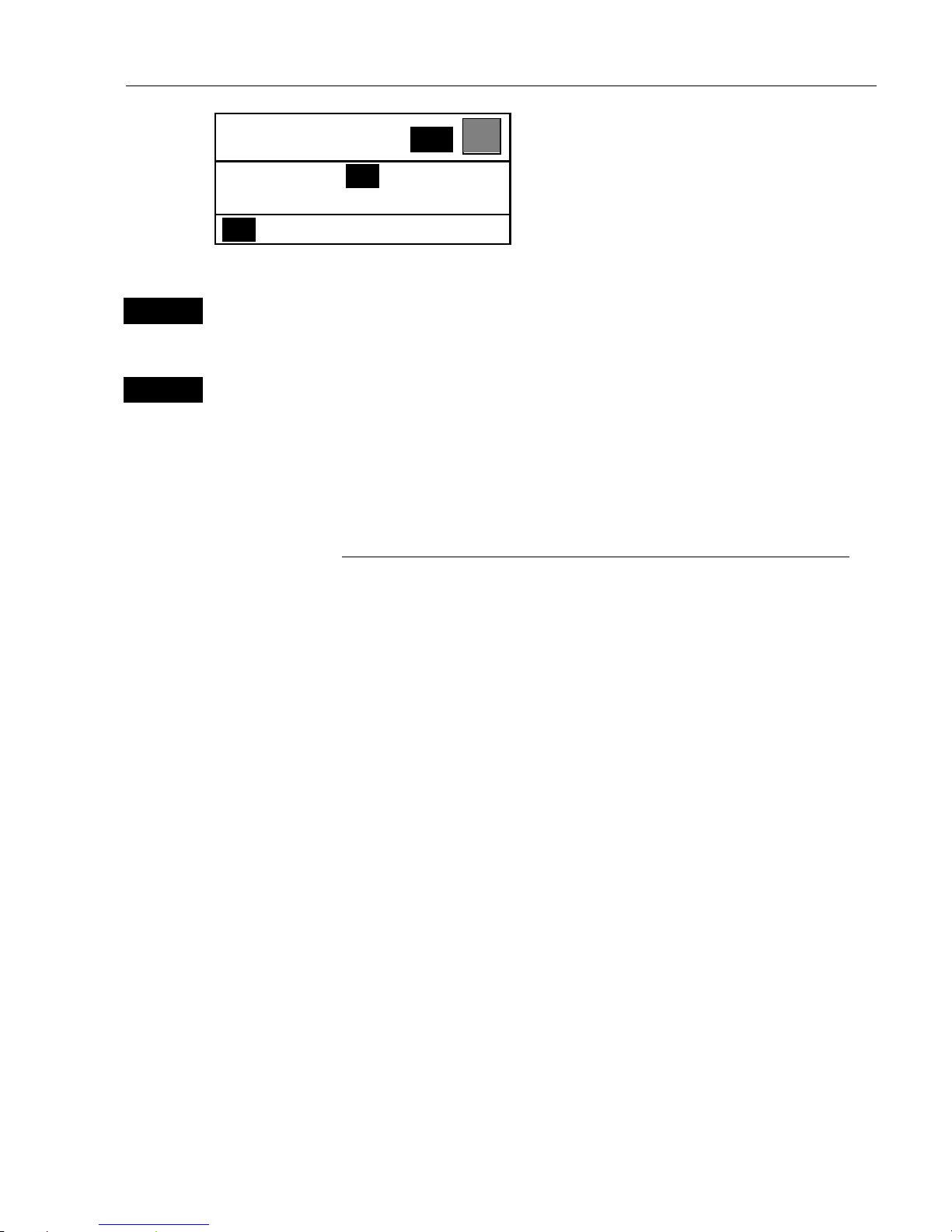
EQ42/50/52 Fundamentals & initial start-up Chapter 2
9
POSITION
WIN
_1_
POS
_1_ Position
What you do now will determine
which WINdow the display you are
about to select will appear in.
Press the
[WIN] key repeatedly to
scroll through the window system.
WIN
Press the
[WIN]
key once to select window 1
-which is the left top quarter of the screen.
1
Select the Position display
- you will now have the position display presented in window 1.
The rest of the windows in this page i.e. window 2, 3 and 4 will contain
the displays which were pre-set from the factory. They can all be
exchanged with new displays at your choice.
) However, the same display can not appear twice on the same page,
so in case you are trying to select the same display in a second
window, this is what will happen:
As per above example, you have selected the Position display in
window 1, but it may just happen that the Position display was pre-set
to window 2 – therefore window 2 will now show the legend: “ Select
display via MENU.”
You may select the same display to appear on different pages, but not
on the same page.
Page 10
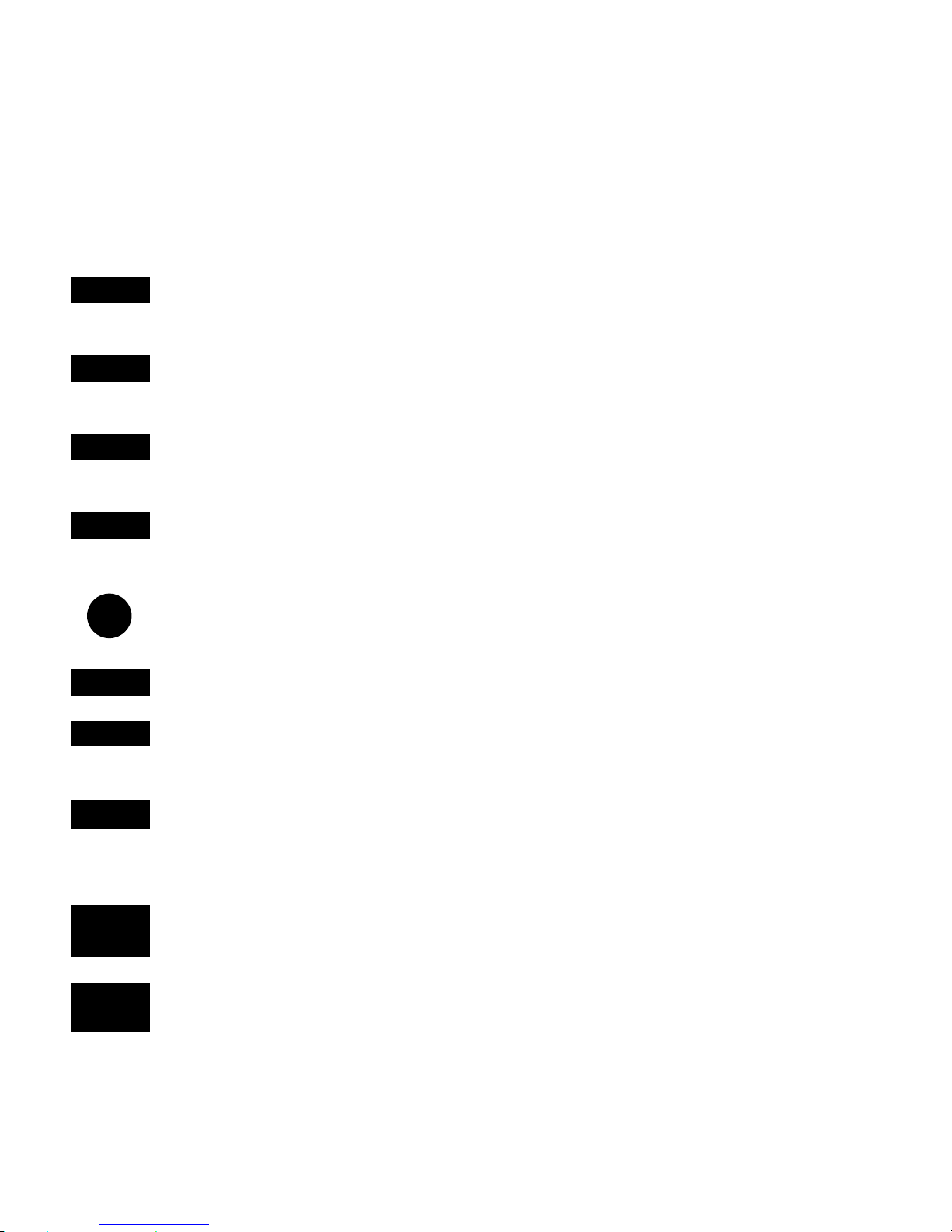
EQ42/50/52 Fundamentals & initial start-up Chapter 2
10
2.2 Key functions
A description of the key functions is available at the start-up display in
the Quick guide. Some of the key functions are general and can be
applied at any time, other key functions are related to a certain menu(s)
and can only be applied when in the appropriate menu.
WIN
Toggles between windows. The active window will have a highlighted
frame. Only activated windows are operable.
PAGE
Toggles between four pre-selected pages (screens). Hold two seconds
for automatic rotation of pages. Press again for normal operation.
MENU
Turns the menu bar on/off. Exits any data display without taking any
action.
ENT
Opens for/confirms insertion and editing of data. Gives access to setup
displays related to main displays.
Moves cursor in data displays. Activates and moves variable range
marker (VRM) up/down. Moves left and right in the menu bar.
CLR
Deletes data in enter or edit mode.
EVENT
Placing a vertical line at the current ping for indication of e.g. fish.
Sending out WPL via NMEA – see “Event marker”, Appendix A.
PWR
Press and hold the [PWR] keytoturnonthepower.Activatesmenufor
setting light, contrast or display colors i.e. Daylight display, Night display or custom made display. Hold two seconds to turn the power off.
RNG+
RNG-
RANGE+
(plus) and
RANGE-
(minus) will adjust the scale/range of
depth. +/– will toggle between available values.
GAIN+
GAIN-
GAIN+
(plus) and
GAIN-
(minus) will adjust presentation of received
echo. Press + till noise appears in “water”,thenpress– till noise just
disappears again.
Page 11
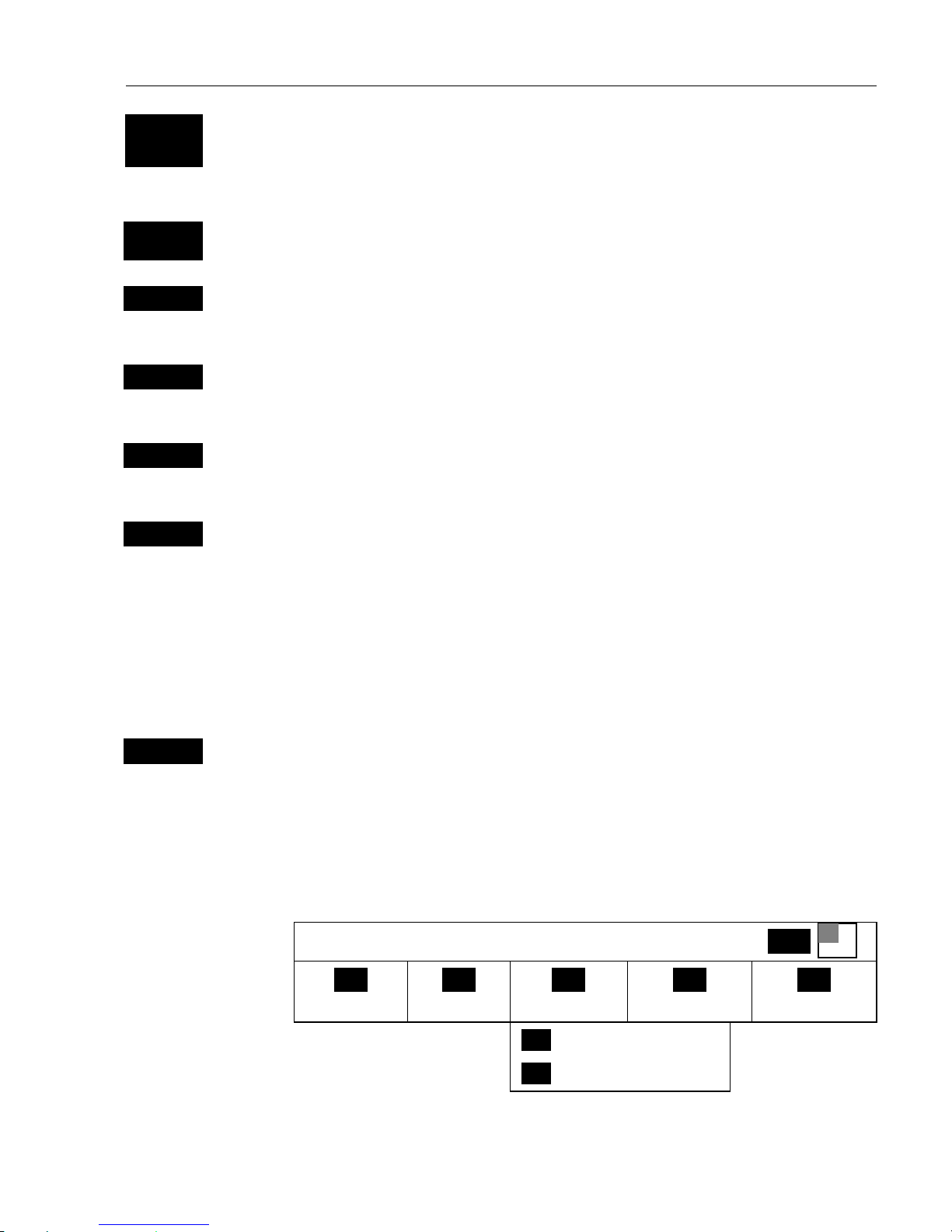
EQ42/50/52 Fundamentals & initial start-up Chapter 2
11
ECHO
A-SCP
Hotkey to Echo 1 i.e. jumps to window on the screen with Echo 1
display; if none: inserts Echo 1 in active window.
From active ECHO display: Toggles A-SCOPE on/off.
1-9
A-Z
The alpha-numeric keys inserts and selects data in data displays.
VRM
Toggles variable range marker on/off. Calls up depth indication in top
line of echo displays with active VRM line.
STND
Return to STANDARD echosounder display with indication of depth
and water temperature, etc.
B-LCK
BOTTOM LOCK
– combination screen: standard echosounder display
and expanded area around the bottom. Toggles bottom lock on/off.
ZOOM
Combination screen: standard echosounder display and expanded area
around the variable range marker. Toggles expanded area on/off.
2.3 Menu bar
MENU
Toggles the menu bar on/off
To fit in the complete menu bar across the screen, some of the menus
have been abbreviated. However, the last selected menu will be
highlighted, and if it’s an abbreviation of the menu, then the complete
menu title is written above the menu bar e.g.:
ECHOSOUNDER
WIN
_1_
POS
_2_
NAV
_3_
ECHO
_4_
MISC
_5_
SETUP
_1_ Echo 50kHz
_2_ Echo 200kHz, etc.
Having selected e.g.
3:ECHO
from the menu bar, its associated menus
will drop down. Key in the number next to the function you wish to
Page 12
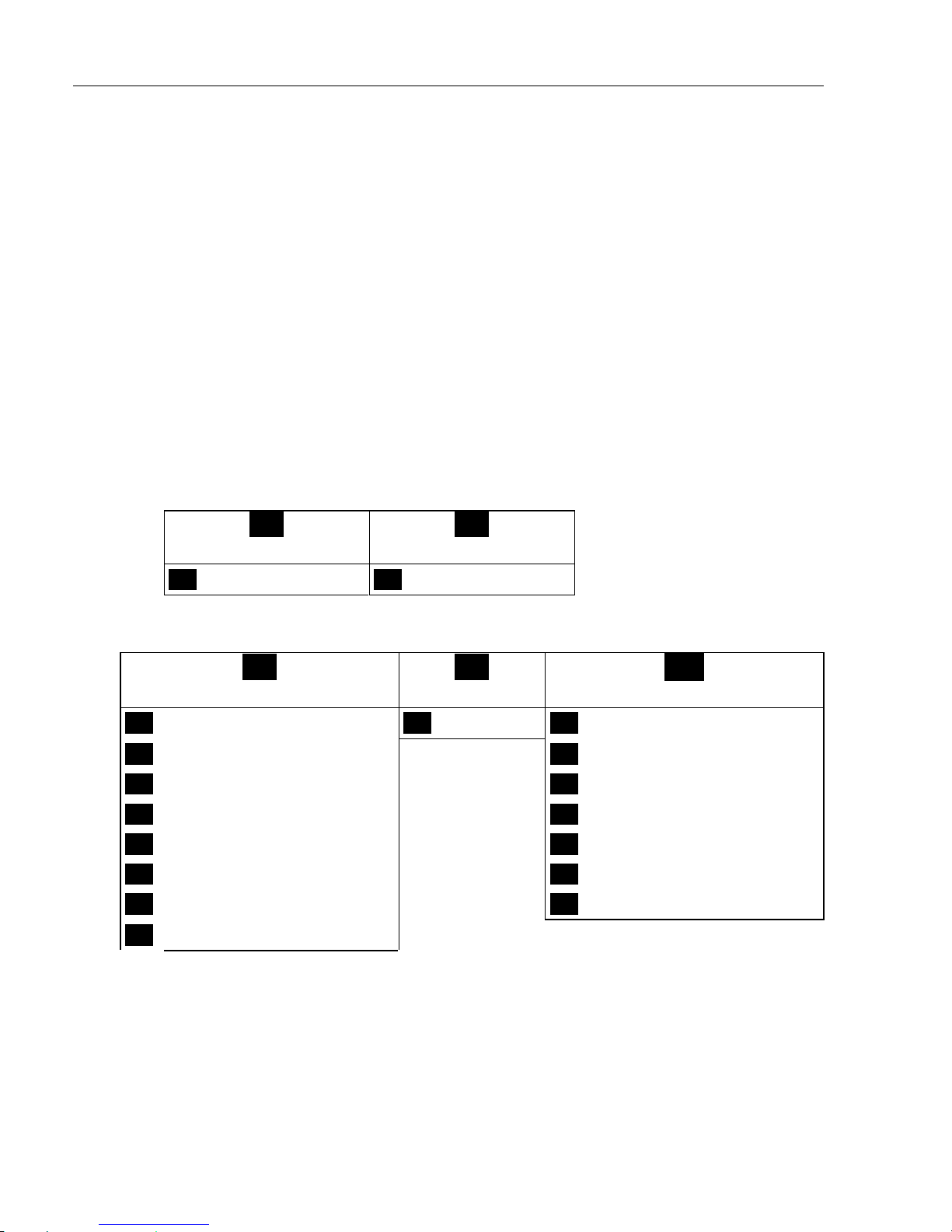
EQ42/50/52 Fundamentals & initial start-up Chapter 2
12
call forward, or use the cursor key to highlight the function and press
[ENT].
If you want to switch to a different menu, use the cursor key to move to
the adjacent menu.
The menu bar will disappear from the screen at the selection of a
function, or by pressing the
[MENU] key. Besides, if not used, it
automatically turns off after 30 seconds.
2.4 Menu layout
_1_
POS
_2_
NAV
_1_ Position _1_Highway
_3_
ECHO
_4_
MISC
- 5 -
SETUP
_1_Echo50kHz _1_ DSC alarm _1_ Speed alarm, units & language
_2_ Echo 200kHz _2_ NMEA interface
_3_ Bottom expansion 50kHz _3_ Alarm output
_4_ Bottom expansion 200kHz _4_ Decca lanes
_5_ VRM expansion 50kHz _5_LoranC
_6_ VRM expansion 200kHz _6_ Display color
_7_ Depth & temperature diagram _7_ Factory settings
_8_ Echosounder setup
Most functions in the menus are general, and can be called forward at
any time, but a few are related to a certain menu(s) and can only be
called forward or activated in the appropriate menu. Inactive functions
in the menu will have a different color from the rest of the functions.
When selecting a sub-menu in the SETUP menu, the display will
Page 13
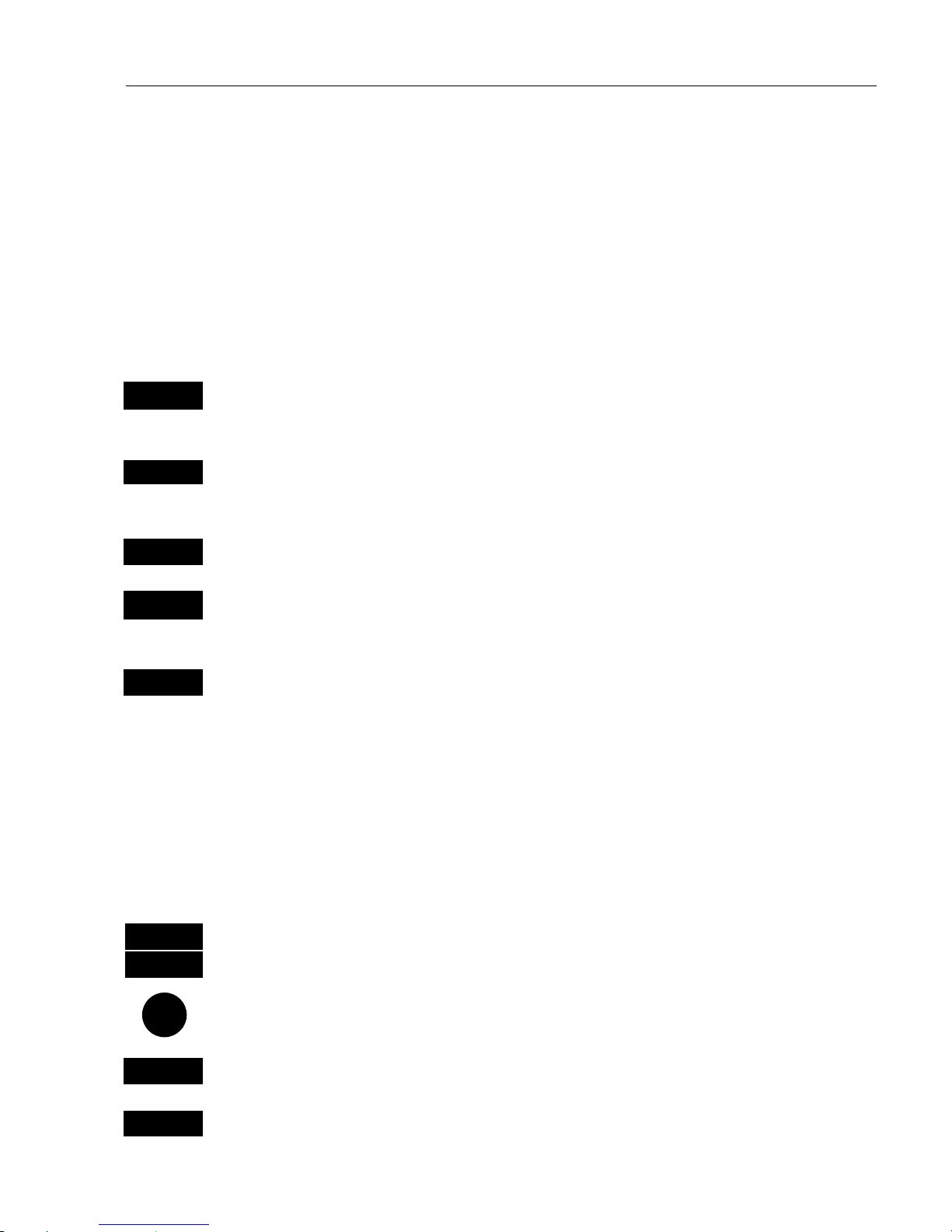
EQ42/50/52 Fundamentals & initial start-up Chapter 2
13
always appear in a pop-up window. Which means that it will not take
the place of another display, and it will not mess up the pre-set displays
on the screen.
And once you have confirmed the changes, or just want to exit the
display, the display will disappear from the screen, as you have no
further use for it.
2.5 Initial start-up
PWR
To turn on the power, press and hold the [PWR] key till a picture
appears on the screen
PAGE
Press [PAGE] to scroll through a quick guide which informs of the use
of the keys and where you can enter owner’ssetup
ENT
Press [ENT] when ready to assume normal operation
PWR
Press [PWR] again to adjust the lighting in the screen and select day or
night display, etc., move around in display by means of the cursor key
and change settings with +/- keys, and…
ENT
Confirm with
[ENT]
Customizing the EQXX to suit individual needs can be done as you go
along i.e. choose a different color for the display background, text,
menu, etc. But to start out it will be wise to select the display language
you prefer to use:
Select language:
MENU
Call up the menu bar, and…
5,1
press
[5]
and
[1]
to call up the proper display
Go to the bottom line in the display
+/-
Select language
ENT
Confirm entry
Page 14
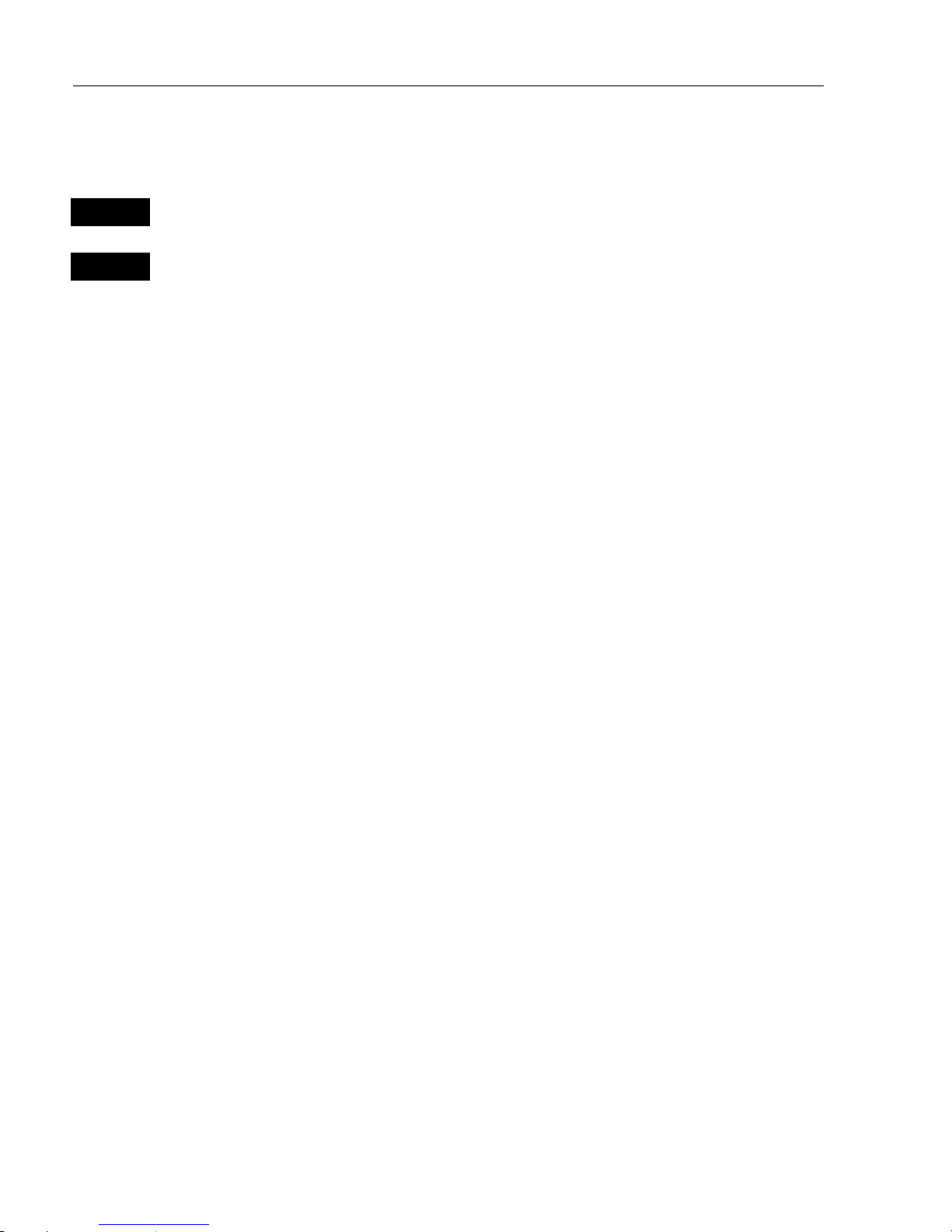
EQ42/50/52 Fundamentals & initial start-up Chapter 2
14
2.6 Turn power off
PWR
Call up INFO window, and…
PWR
Press and hold until screen turns black
The EQXX is now turned off. All data and setups are saved and stored
in the internal memory and, of course, will be available next time the
unit is turned back on.
Page 15
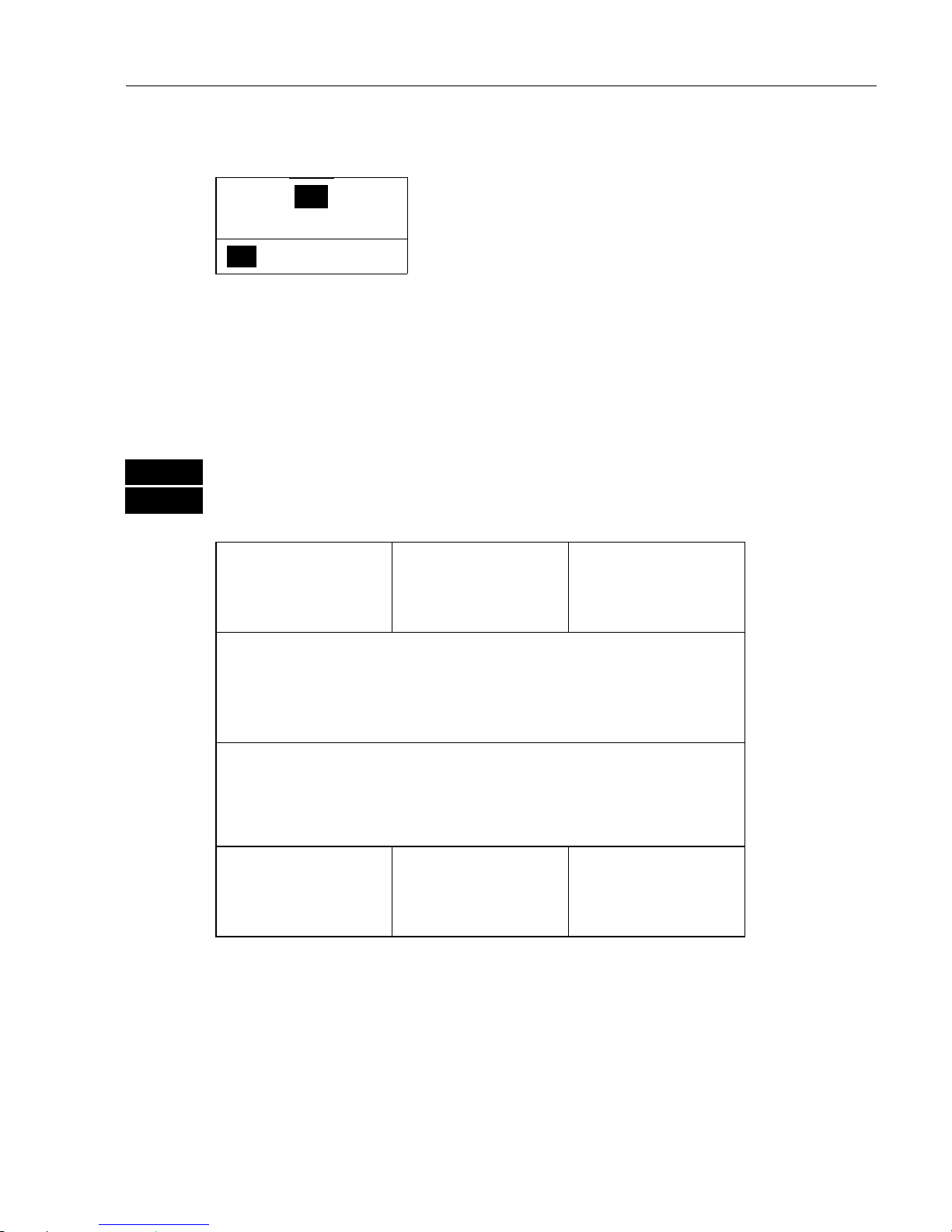
EQ42/50/52 Position menu Chapter 3
15
3. Position menu
_1_
POS
_1_ Position
- see section 3.1.
3.1 Position display
) To present a position will require that the echosounder is connected
to a navigator.
MENU
Call up the menu bar, and…
1, 1
load Position display
Water temp.
14°C
Log 1
0.2nm
Log 2
0.4nm
LAT 56°52.500N
LON 9°50.700E
Speed Course Depth
0.4kn 17° 5.0 m
Status
No valid POS
Local time
8:02:43
Local date
12-02-2001
Trip log 1
and 2.
Position in
three decimals in
minutes.
Water speed/
speed over
ground.
Course,
magnetic
or true.
Editing of position display
Reset log or change the start figure, adjust local time and date, change
position presentation i.e. latitude/longitude, decca lanes or Loran C,
change speed presentation i.e. SOG – speed over ground or STW –
Page 16
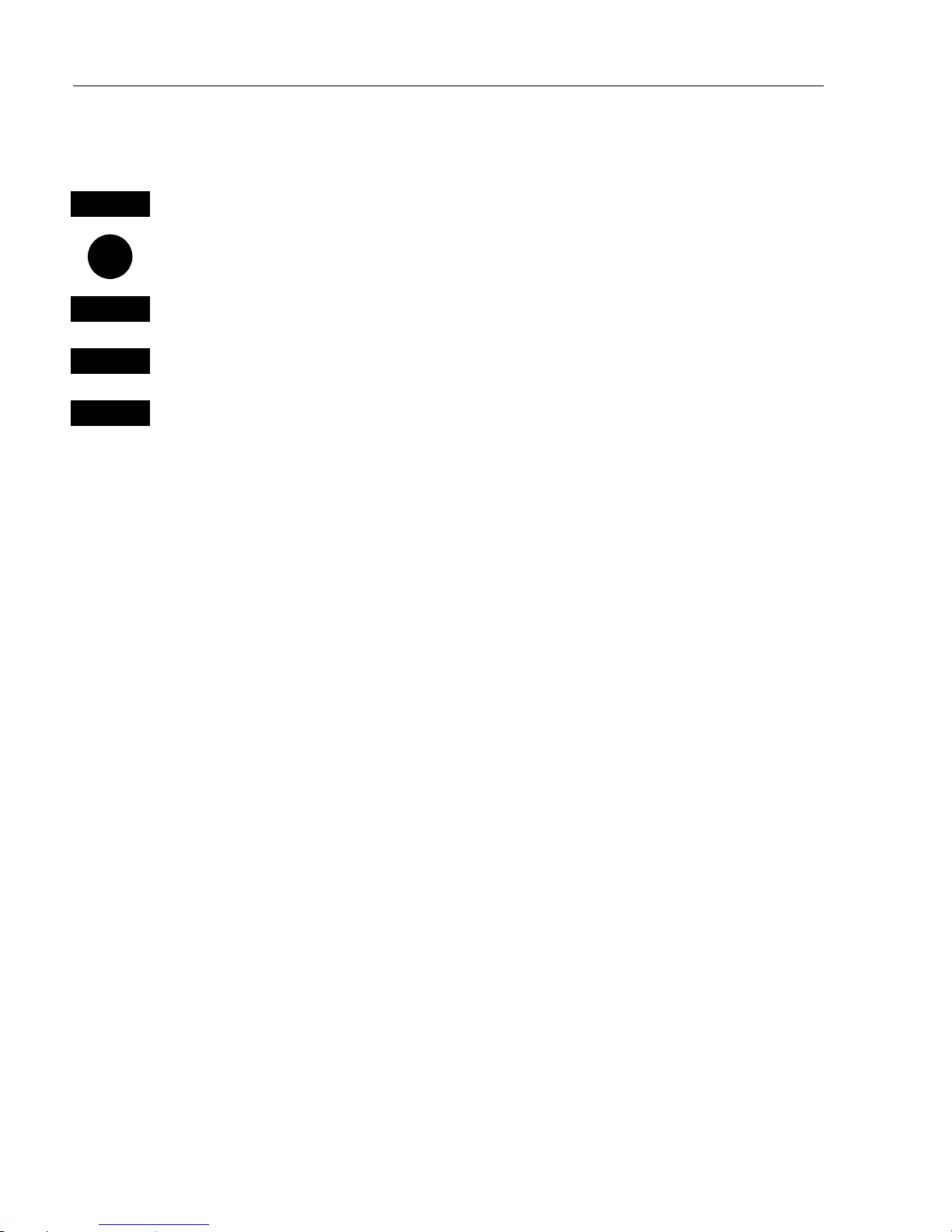
EQ42/50/52 Position menu Chapter 3
16
water speed, and – course and bearing can be set to either magnetic or
true.
ENT
Open for change
Move cursor to the value you want to change
CLR
Press
[CLR]
to reset log
+/-
Toggle between available values, change time and date
ENT
Confirm entry
Page 17
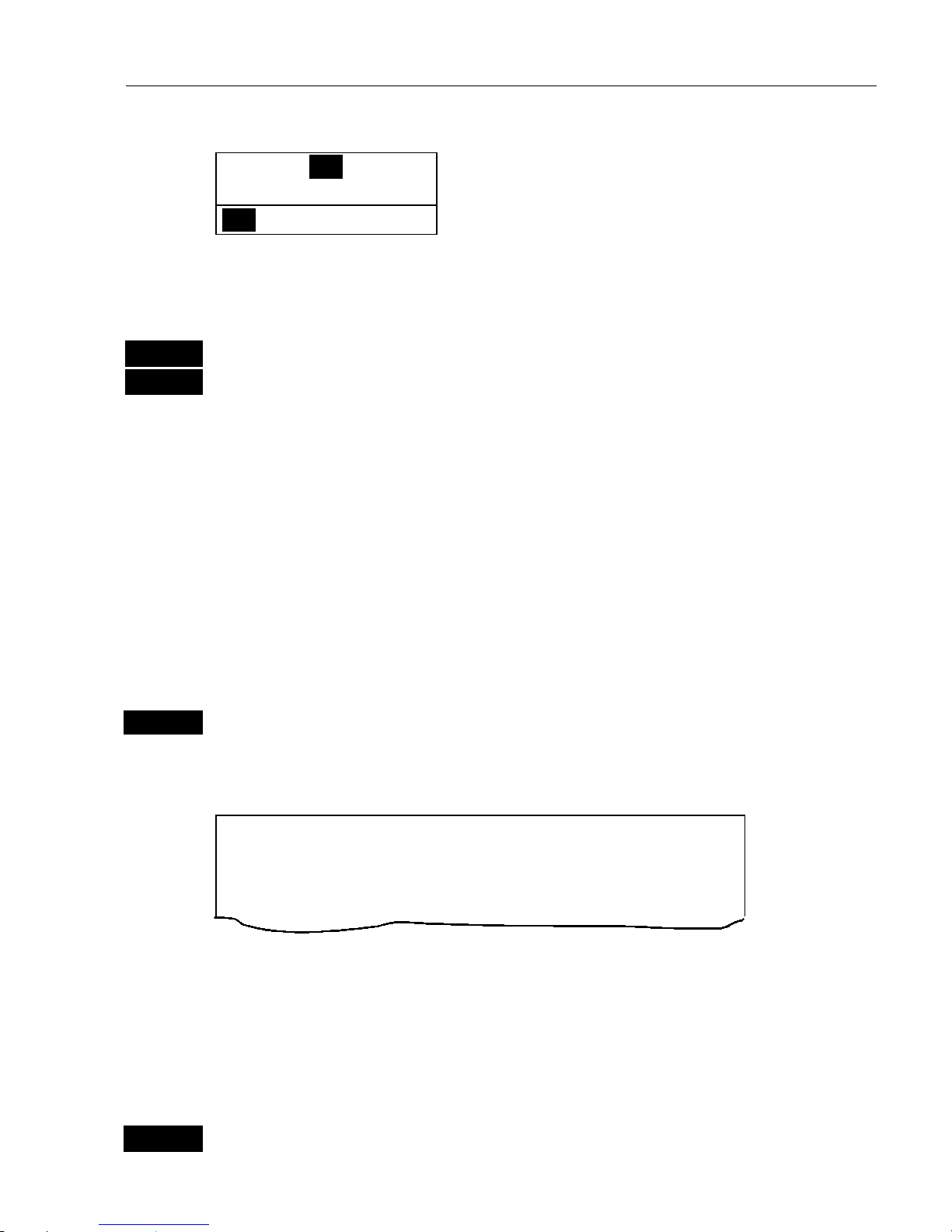
EQ42/50/52 Navigation menu Chapter 4
17
4. Na vigation menu
_2_
NAV
_1_ Highway
4.1 Highway display
MENU
Call up the menu bar, and…
2, 1
load highway display
To present any information in the EQXX highway display will require
that a navigator is connected via the NMEA input port.
) The connected navigator must be in a navigation mode, which could
be Cursor, Waypoint, Route or Track navigation. See next page.
4.2 Navigation setup
ENT
The navigation setup display is accessed by pressing [ENT] from the
navigation display:
Navigation setup:
XTE distance: 00.50nm
Alarm distance can be changed in this display, but alarm can only be
initiated from the connected navigator. Maximum setting in nautical
miles is 9.99 nm.
ENT
Return to the highway display
Page 18
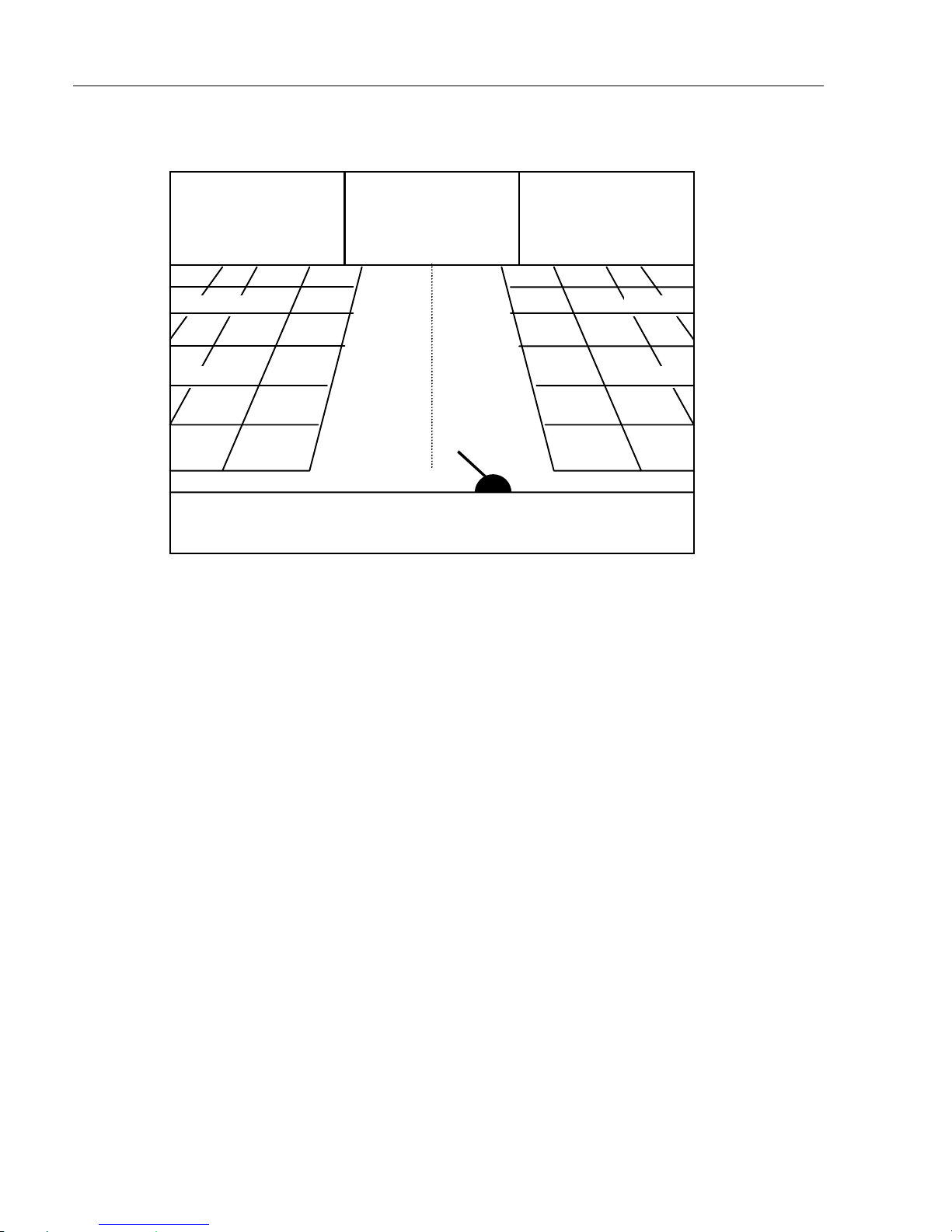
EQ42/50/52 Navigation menu Chapter 4
18
Highway display
o
p p
n
NAVIGATION IS ON
S8.2
V7.4
C359
°°°°
B314
°°°°
X0.011
D17.3
0.04nm
0.02nm
0.02nm
0.04nm
0.02nm
0.02nm
Nautical
miles indication on
horizontal
lines indicates how
many
nautical
miles there
are from
ship’s positiontothe
horizontal
line.
C: Course over ground
X: Cross track error
S: Speed over ground
B: Bearing to approaching WP
D: Distance to waypoint
V: Speed towards WP (velocity)
Bottom line indicates name of waypoint or route.
n
Ship’s position and heading in relation to intended track.
n
o
Ideal course line between two waypoints starting from ship’s
position when NAV is activated on connected navigator.
p
XTE alarm lines – an alarm will sound if the ship touches the
lines.
Page 19
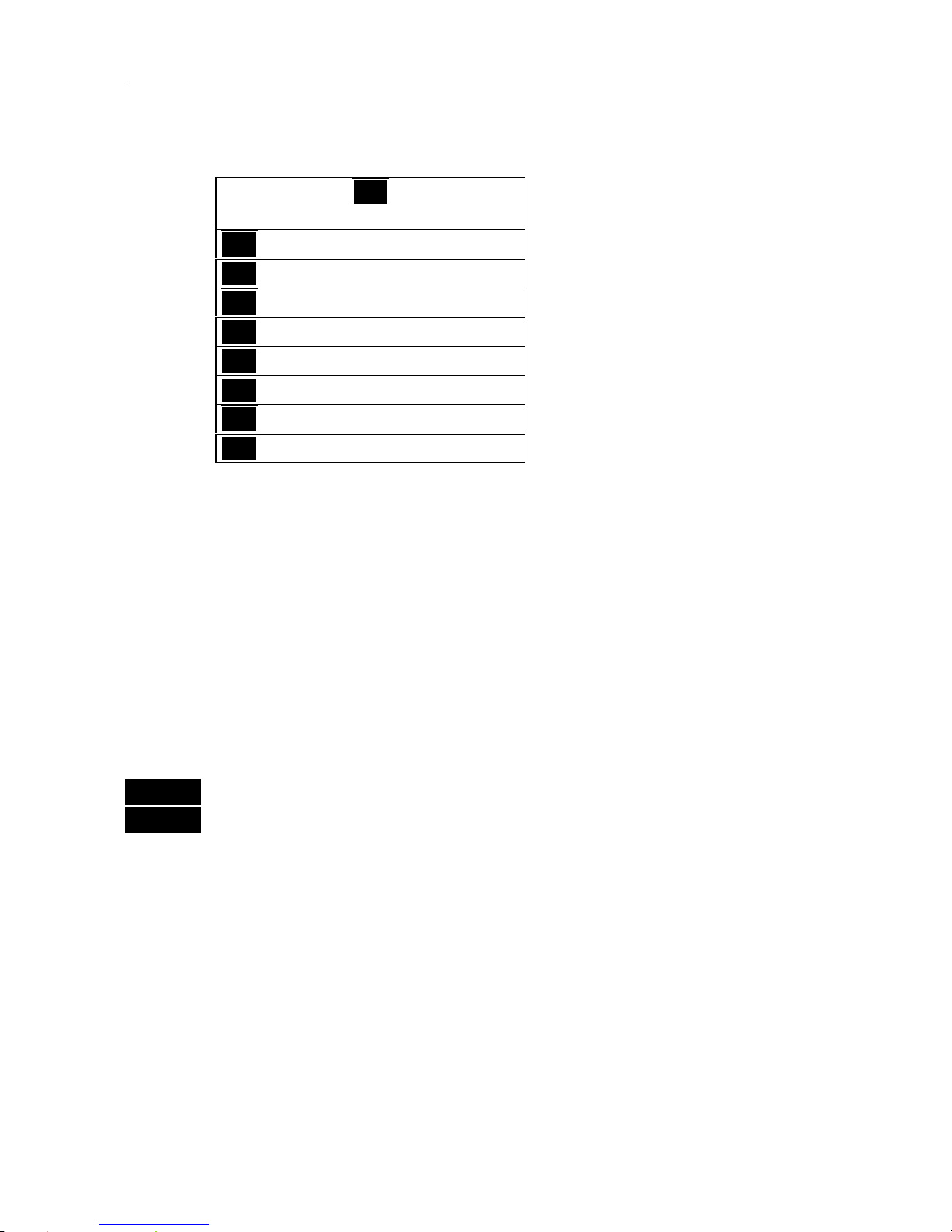
Operation of the EQ42/50/52 Chapter 5
19
5. ECHOSOUNDER MENU
_3_
ECHO
_1_ Echo 50kHz
- see section 5.1.
_2_ Echo 200kHz
- see section 5.1.
_3_ Bottom expansion 50kHz
- see section 5.2.
_4_ Bottom expansion 200kHz
- see section 5.2.
_5_ VRM expansion 50kHz
- see section 5.3.
_6_ VRM expansion 200kHz
- see section 5.3.
_7_ Depth & temperature diagram
- see section 5.4.
_8_ Echosounder setup
- see section 5.5.
5.1 Echosounder display
Low and high frequency echosounder display can be set up separately
and be shown simultaneously in the same screen, but in separate
WINdows. The low frequency display will show deep water bottom
contours, and the high frequency display will show the mid-water
section with trawl targets or bait fish in a higher resolution.
As an example:
MENU
Press
[MENU],
to call up the menu bar, and…
3,2
press
[3]
and
[2]
to call up the Echo display for 200kHz
- see display example on next page.
The top line in the display informs of: Actual temperature T in Celcius
or Fahrenheit (in half degrees), current speed S in knots or kilometers/
hour or miles/hour – current settings can be changed in Setup for units
(MENU, 5,1).
Actual depth DK i.e. Depth below Keel/Surface/Trans-
ducer – settings can be changed in echosounder setup
(MENU, 3,8).
FREQUENCY
indicates the selected frequency.
PULSE
(not in ¼ size displays) indicates the transmission pulse length.
POWER
(not in ¼ size displays) indicates the transmission power.
(A =
AUTO)
Page 20
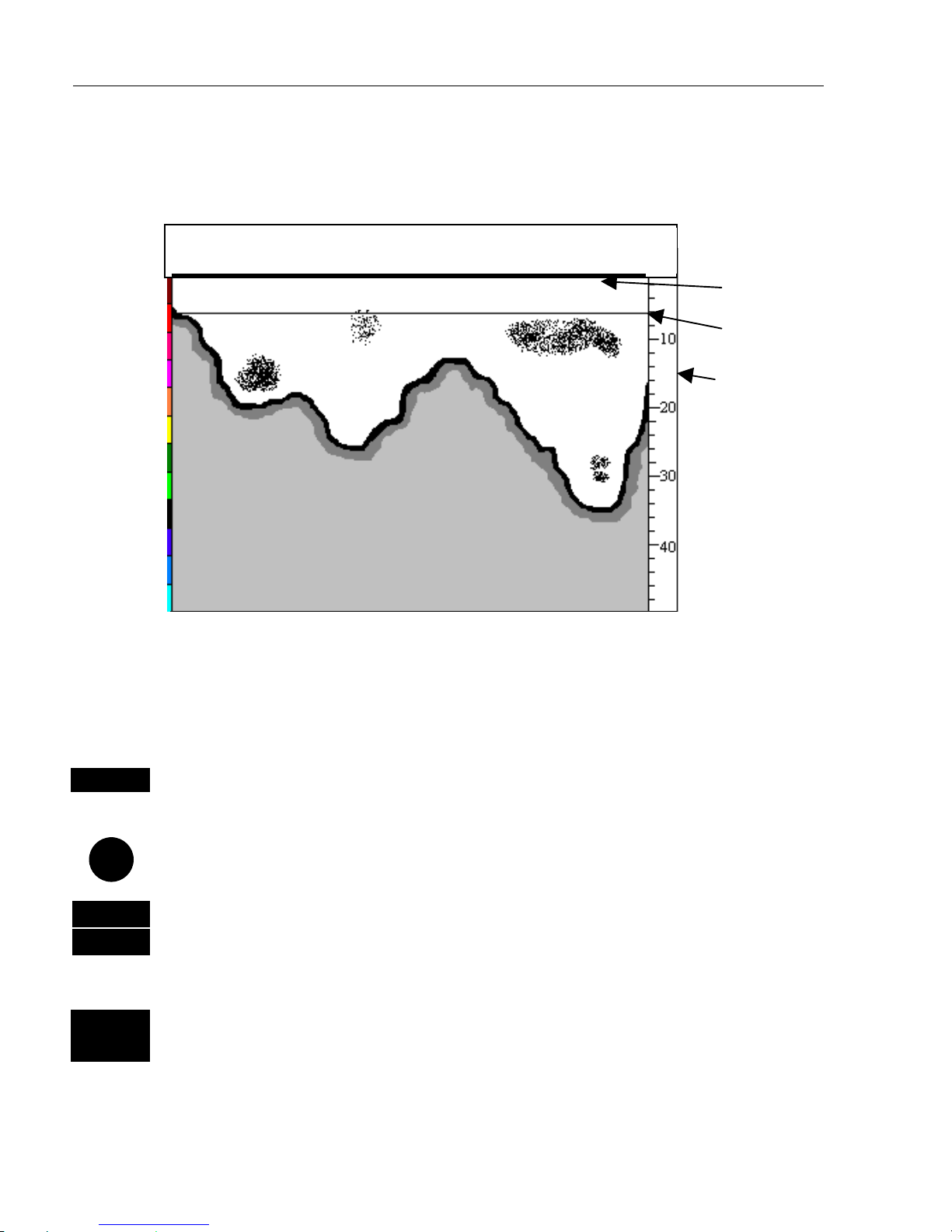
Operation of the EQ42/50/52 Chapter 5
20
This is the basic presentation mode (standard display) for observing
fish schools and seabed. Some surface noise may appear just below the
transmission line.
) Refer to Appendix A for further description of the various functions.
ENT
Direct access to Setup display related to active echo display – 38kHz,
50kHz or 200 kHz – (see section 5.8)
Use the cursor to go to the function you wish to change the value for
+/-
Toggle between available values, and…
ENT
Confirm with
[ENT]
ECHO
A-SCP
Hotkey to Echo 1 (from
[MENU],[3],[1])
i.e. jumps to window on the
screen with Echo 1 display; if none: inserts Echo 1 in active window.
Transmission
line
VRM
Depth scale
is adjustable
with the +/keys or the
Quick-range
keys 1-9.
Press key 0
to return to
Auto range.
FREQUENCY: 50kHz
PULSE: A- SHORT
POWER: A- 1000W
T *.*°C S 0.0kn DK 5.0 m
Page 21
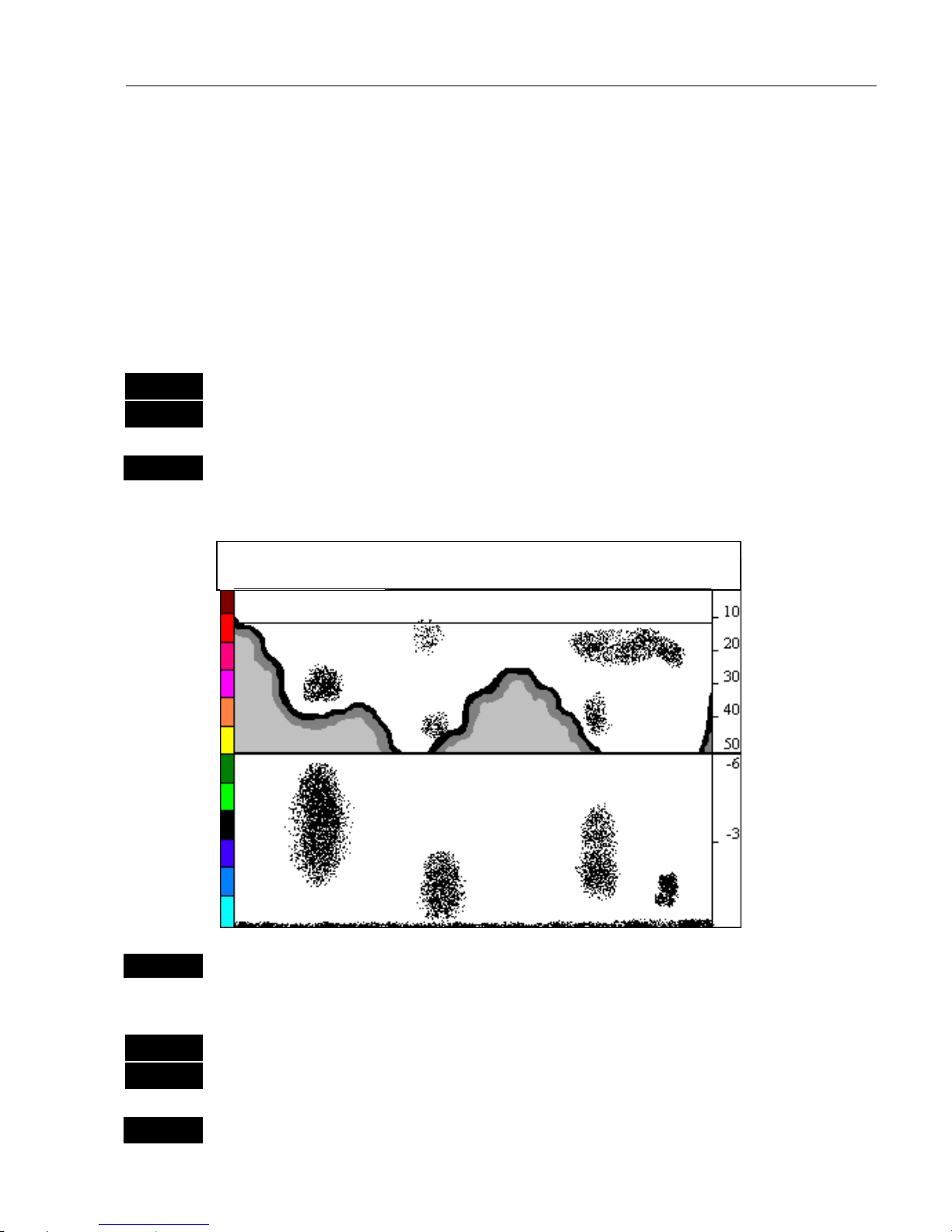
Operation of the EQ42/50/52 Chapter 5
21
5.2 Bottom expansion
The advanced bottom lock and expansion feature ensures a reliable
depth readout and provides a compressed standard display in the upper
1/2 of the display. The bottom area can be magnified for better
separation of echoes. The actual size of the expansion window can be
adjusted in the Setup display for 38kHz/50kHz/200kHz.
As an example, from active echo display, 50kHz:
MENU
Press
[MENU],
to call up the menu bar, and…
3,3
press
[3]
and
[3]
to activate bottom expansion of the 50kHz sounder
or…
B-LCK
gain direct access to the bottom expansion feature by pressing
[B-LCK]
+/-
The depth range at the right of the screen can be adjusted by means of
the + and – keys
ENT
Open Setup display (see section 5.8), if any changes are required
ENT
and confirm changes with
[ENT]
B-LCK
Turn bottom expansion off again
FREQUENCY: 50kHz
PULSE: A- SHORT
POWER: A- 1000W
T *.*°C S 0.0kn DK 5.0 m
Page 22
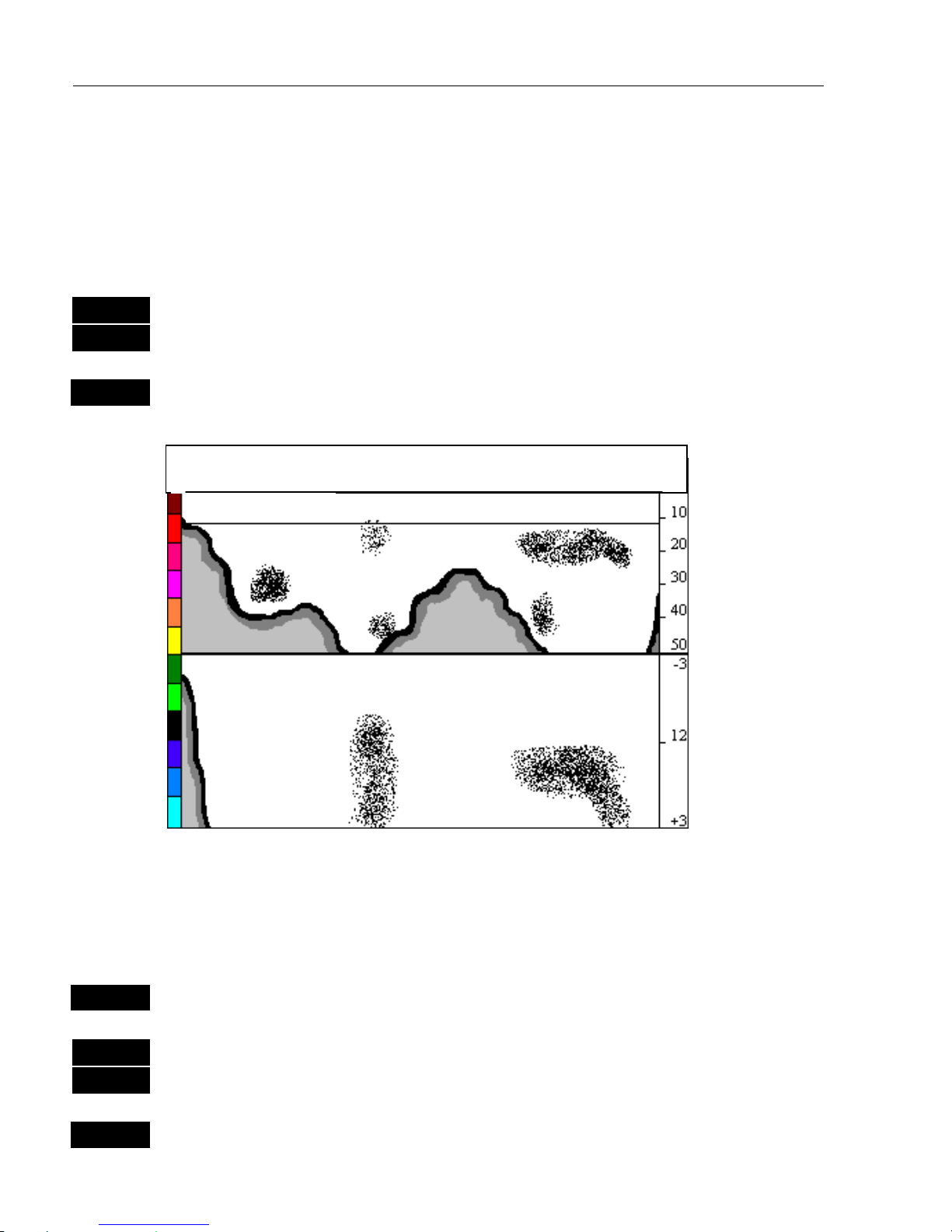
Operation of the EQ42/50/52 Chapter 5
22
5.3 VRM expansion
This feature will provide an expanded view of the area near the
Variable Range Marker which will give a better separation of echoes.
The actual size of the expansion window can be adjusted in the Setup
display for 38kHz/50kHz/200kHz. As an example, from active echo
display, 50kHz:
MENU
Press [MENU], to call up the menu bar, and…
3,5
press
[3]
and
[5]
to activate VRM expansion of the 50kHz sounder
or…
ZOOM
gain direct access to the VRM expansion feature by pressing
[ZOOM]
The zoom level can be selected in seven steps ranging from 3 to 50
meters, or converting to feet or fathoms (refer to Setup for units,
section 7.1). The VRM horizontal line can be moved up/down by
means of the cursor.
+/-
Adjust range with the + and - keys
ENT
Open Setup display (see section 5.8), if any changes are required
ENT
and confirm changes with
[ENT]
ZOOM
Turn VRM expansion off again
T *.*°C S 0.0kn DK 5.0 m
FREQUENCY: 50kHz
PULSE: A- SHORT
POWER: A- 1000W
Page 23
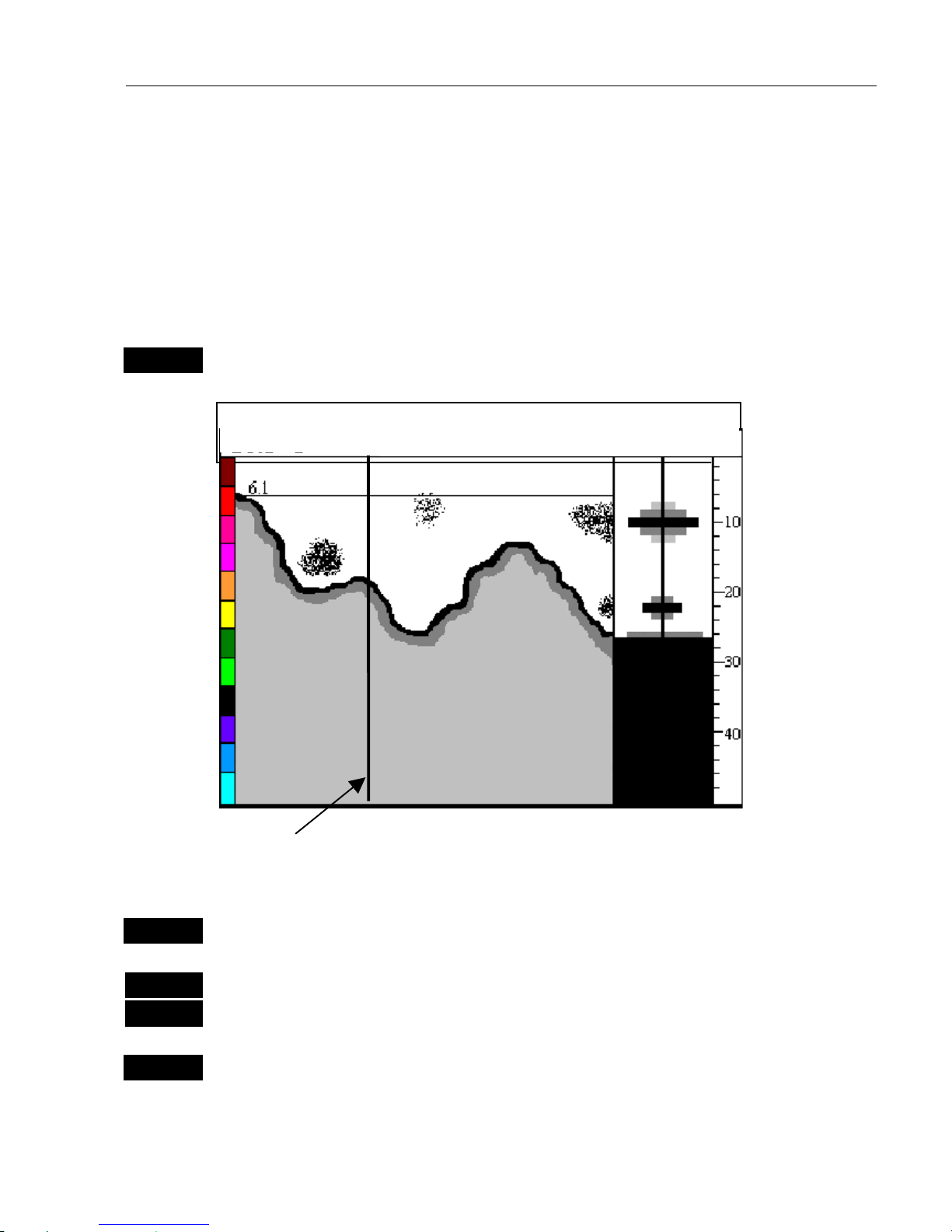
Operation of the EQ42/50/52 Chapter 5
23
5.4 A-scope
The amplitude scope which appears in the right side of the echo
display, can be turned on and off.
The readout indicates the precise amplitude or strength of the last
received ping (sounding), which often can be used for determining
individual species of fish or hardness of the bottom.
From active echo display:
A-SCP
Gain direct access to the A-scope function
The vertical marker in this display is activated by the
[EVENT]
key,
see Appendix A for further details.
+/-
Adjust range with the + and - keys
ENT
Open Setup display (see section 5.8), if any changes are required
ENT
and confirm changes with
[ENT]
A-SCP
Turn A-scope OFF again
T *.*°C S 0.0kn DK 5.0 m
FREQUENCY: 50kHz
PULSE: A- SHORT
POWER: A- 1000W
Page 24
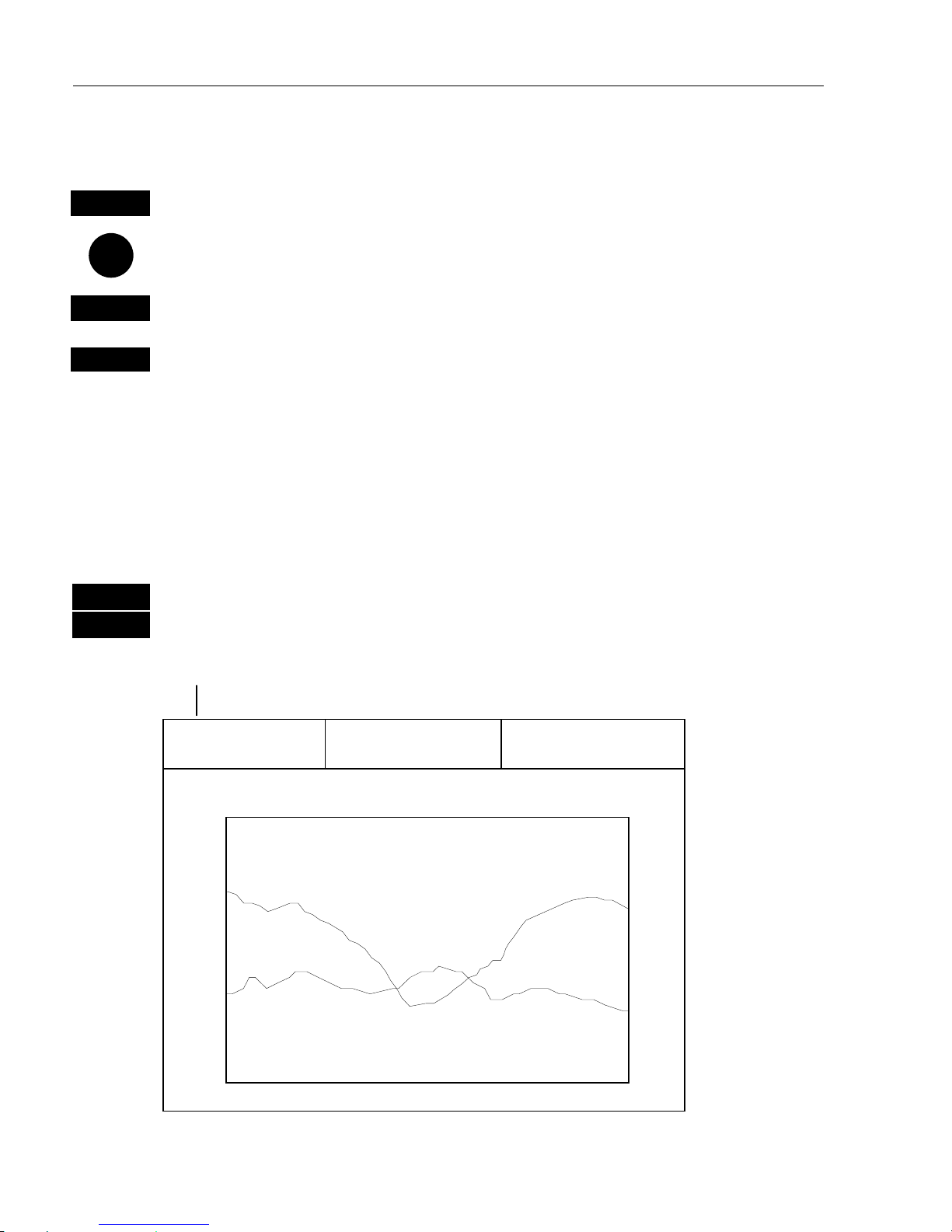
Operation of the EQ42/50/52 Chapter 5
24
5.5 Variable range marker
From active echo display:
VRM
Gain direct access to the Variable Range Marker function
Move the variable range marker up/down with cursor key
+/-
Adjust the range by means of the +/- keys
VRM
With variable range marker active, press [VRM] to bring up the VRM
location in the top line of the display, press the
[VRM]
key again to turn
off the VRM marker
5.6 Depth & temperature diagram
MENU
Press
[MENU],
to call up the menu bar, and…
3,7
press
[3]
and
[7]
to activate Depth & temperature diagram
Present water temperature.
8.3°C 12:05 27.2m
[°C] 7:00 7:05 [m]
30 - - 0
- 25
20 -
- 50
10 -
- 75
0 - - 100
Present depth.
Depth over
time or
distance.
Temperature
over time or
distance.
Page 25
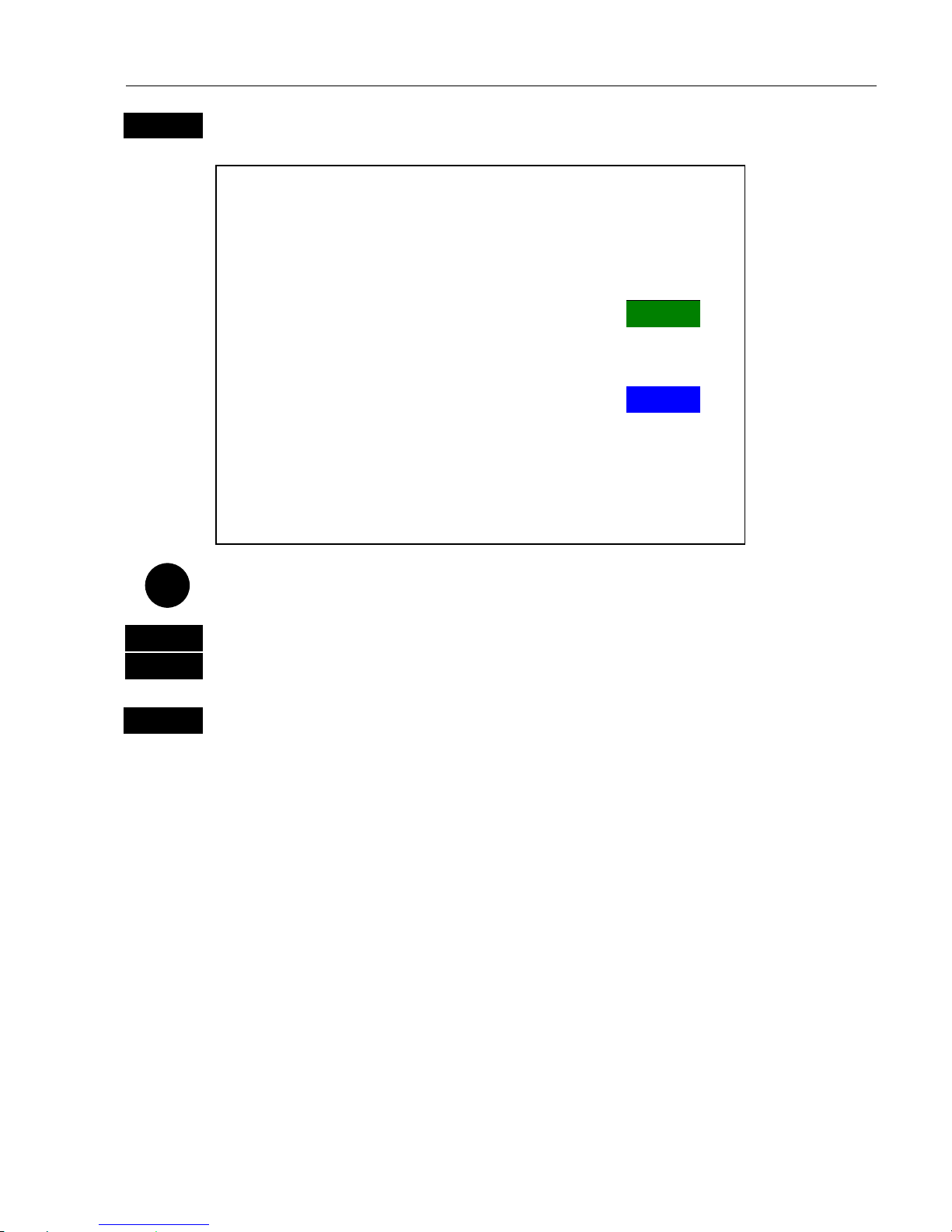
Operation of the EQ42/50/52 Chapter 5
25
ENT
Call Setup for Depth display
Setup for Depth:
Scale for depth: 0 →→→→ 100 m
Color for depth:
Scale for temperature: 0 →→→→ 20 °C
Color for temperature:
Interval of screen: TIME
Time interval: 5 MIN.
Go to the function you wish to change
0-9
Key in new figure, or…
+/-
change setting
ENT
Confirm entry
Scale for depth – there are six depth scales to choose from, ranging
from 0-10m to 0-3000m. Toggle with +/- keys.
Color – for depth and temperature can be changed. Toggle between
available colors by means of the +/- keys.
Scale for temperature – can be set to 0 - 10°,0-20°,0-30°,10-20°
and –10 - 10°.
Interval of screen – Interval for updating of screen can be related to
TIMEorDISTANCE.
TIME
interval can be set in 6 intervals from 5 minutes to 3 hours
(+ freeze) for refreshing of the screen.
DISTANCE
can be set in 7 intervals ranging from 0.05nm to 90nm in
order to adjust to the boat’s speed, and you can freeze the reading.
Page 26

Operation of the EQ42/50/52 Chapter 5
26
5.7 Echosounder setup
The ‘Echosounder setup’ display mainly consist of general settings, but
also applies to a specific frequency where stated. The type of transducer selected (and installed) in the first two lines will also determine
the frequencies.
The EQXX features two transceivers, a 50/200 kHz (ECHO1) and a
38/200 kHz (ECHO2), which gives the following dual frequency
combinations: 38+50, 38+200 and 50+200 kHz.
One combi transducer or two single transducers can be connected.
) Do not connect both a combi + a second transducer at the same time
– see the Installation chapter for selection of transducer.
MENU
Call up the menu bar, and…
3,8
press
[3]
and
[8]
to call up the ‘Echosounder setup’ display
Echosounder setup:
Select transducers:
TYPE PORT
Transducer 1: Simrad Combi C50/200 ECHO2
BEAM ANGLE DEPTH
Transducer 1: 12/07° 00.0 m
Keel depth below surface: 00.0 m
Display: DEPTH BELOW KEEL
Data on NMEA-out from: 200kHz
Alarm for fish: Strength: 30dB OFF
Depth DS fish: min: 0010m max: 0100 m
Depth DK alarm min.: 0005.0 m OFF
Depth DK alarm max.: 0100.0 m OFF
Water profile: SALT
Velocity of sound in water: 1470 m
Time/distance scale: OFF
Echo sampling: BOTTOM
Demo mode: OFF
MENU
Exit Accept
ENT
Use the
cursor key to
move cursor
around in the
display, and
select new
values by
means of the
+/- keys.
The ECHO1 port is for single transducers of 50/200 kHz, including
speed and temperature.
The ECHO2 port is for combi transducers as well as single transducers
of 38, 50 and 200 kHz, also with temperature.
Choose from the listed transducers where frequencies and other
parameters are preset from the factory.
Page 27

Operation of the EQ42/50/52 Chapter 5
27
Do not connect transducers containing speed log sensor
!
e.g. Airmar triducer B744V to ECHO2 port, as this will cause
the 1kW pulses to be connected directly to the speed sensor and
thereby damage the electronics beyond repair!
“Display” can show:
DEPTH BELOW SURFACE, DEPTH BELOW
TRANSDUCER, DEPTH BELOW KEEL.
“Data on NMEA-out from” - select the frequency you wish to use for
transfer of data to connected navigator, plotter, etc.
“Alarm for fish” - set the strength from min. 00 (weak echo) to max.
99dB (strong echo), and you can set it ON or OFF.
“Depth DS fish”–define a specific area below the water surface of
minimum and maximum depth for concentrated viewing.
“Depth DK alarm min. and max.”–set up a depth limit alarm for depth
below keel.
“Water profile” - choose between SALT and FRESH water. The set-
ting will reflect on the:
“Velocity of sound in water”: SALT = 1470 meters per second and
FRESH = 1430 meters per second as standard. The standard settings
can be even more accurate by slightly increasing the number of meters
in warm waters and decreasing in cold waters.
“Time/distance scale”–will indicate the elapsed time or distance for
the echo picture. The readout will appear in the upper part of the echo
display. Toggle between time and distance in “Scroll synchronisation”,
section 5.8.
“Echo sampling”–is normally left at BOTTOM for total viewing all
the way to the bottom, but can be changed to RANGE for a more
defined search. In RANGE a new transmit pulse will be send out when
the selected range has been reached. This will give a fast ping rate
when searching for fish in mid water. AUTO range will switch to
manual range setting. The depth alarm function has higher priority than
the selected range.
Page 28

Operation of the EQ42/50/52 Chapter 5
28
“Demo mode” - the echosounder will function as though a transducer
was connected, but all data presented in the displays will be simulated.
ENT
Confirm entry with
[ENT]
) The system will not accept an illegal combination of transducers
and will block from confirming changes to the setup display before the
combination is right.
5.8 Presentation setup
The most common settings for adjusting the presentation of the high or
low frequency echo picture are accessed by a single keystroke.
ENT
Press [ENT] from active echo display
Setup 50kHz:
Range start: 000 m
Range: AUTO
Gain: +30dB
White line: OFF
Expansion window: 6 m
TVG: Normal (20 log R)
Ping to ping filter: ON
Signal threshold: OFF
_Color threshold: OFF
Depth grid: OFF
Transmit pulse length: AUTO
Transmit power: AUTO
Scroll synchronization: TIME
Scroll speed: HIGH
Go to the function you wish to change
0-9
Key in new figure, or…
+/-
toggle between available values
) Refer to Appendix A, for details on the functions.
ENT
Confirm entry with
[ENT]
and return to the echo display
Page 29

EQ42/50/52 Miscellaneous menu Chapter 6
29
6. Miscellaneou s menu
_4_
MISC
_1_ DSC alarm
- see section 6.1.
6.1 DSC alarm
(feature prepared for future DSC VHF)
) To receive a DSC Alarm and Message from VHF will require that
the echosounder is connected to a compatible Simrad VHF radiotelephone.
The message from the VHF will appear in a pop-up window together
with an acoustic alarm. Press [CLR] to reset the alarm.
To view the last received message:
MENU
Call up the menu bar, and…
4,1
press
[4]
and
[1]
to call up the message display
Page 30

EQ42/50/52 Miscellaneous menu Chapter 6
30
Page 31

EQ42/50/52 SETUP menu Chapter 7
31
7. SETUP MENU
_5_
SETUP
_1_ Speed alarm, units & language
- see section 7.1.
_2_ NMEA interface
- see section 7.2.
_3_ Alarm output
- see section 7.3.
_4_ Decca lanes
- see section 7.4.
_5_ Loran C
- see section 7.5.
_6_ Display color
- see section 7.6.
_7_ Factory settings
- see section 7.7.
7.1 Speed alarm, units and language
MENU
Call up the menu bar, and…
5,1
press [5] and [1] to call up the ‘Speed alarm, units & language’ display
Setup for speed:
LOG speed sensor: ON
LOG speed calibration: 019000 PULSES/nm
Speed alarm maximum: 000.0kn OFF
Speed alarm minimum: 000.0kn OFF
Setup for units:
Depth/altitude in: METERS
Distance in: NAUTICAL MILES
Speed in: KNOTS
Temperature in: DEGREE CELCIUS
Software version: EQ42 MKII 4.30
PAGE rotation interval: 5 sec.
Display text in: ENGLISH GB
To select new
values for this
setup display
–seenext
page.
MENU
Exit Accept
ENT
Go to the function you wish to change
0-9
Key in new values, or…
+/-
toggle between available values
Page 32
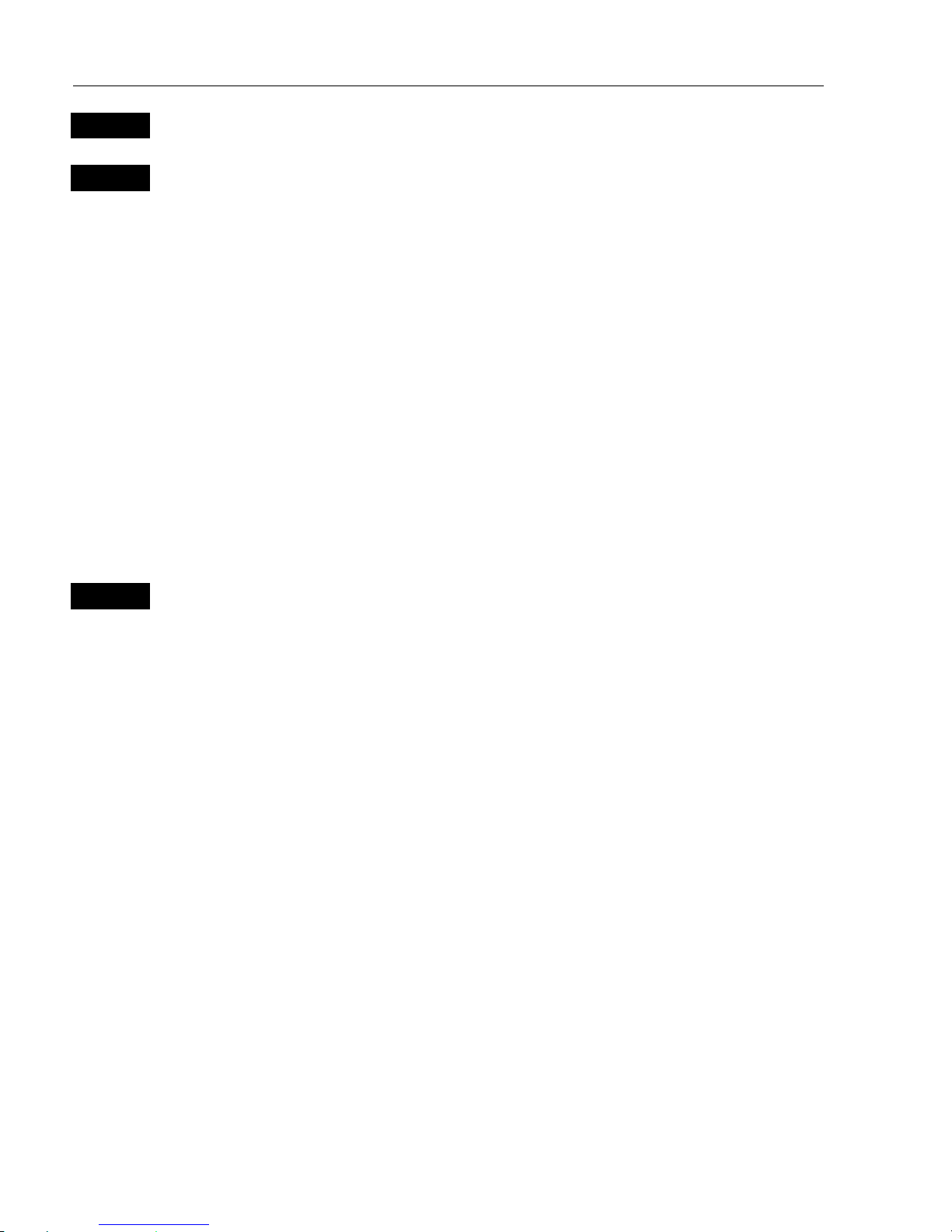
EQ42/50/52 SETUP menu Chapter 7
32
ENT
Confirm entry, or…
MENU
exit function without making any changes
Log speed sensor – set to ON, the position display will show water
speed from external log sensor (via ECHO1 port).
- with NMEA sentence VHW set to ON, the readout will show water
speed from external water speed instrument (via NMEA port).
Log speed calibration: Calibrate log speed readout by increasing/decreasing the number of pulses per nautical mile – see also Appendix A.
Speed alarm: can be set to maximum and/or minimum cruising speed.
This may be handy for trawl fishing, entering into harbors with speed
limits, etc.
How to reset an alarm (applies to all activated alarms in the system):
CLR
Reset alarm
Setup for units:
Depth/altitude can be set to meters (m), feet (f), or fathoms (fm).
Distances can be calculated in nautical miles (nm), kilometers (km), or
statute miles (mi).
Speed can be shown in knots (kn), kilometers/hour (kh), or miles/hour
(mh).
Temperature can be shown in Celsius or Fahrenheit.
Software version indicates which software version is installed in the
unit.
PAGE rotation interval is default to 5 seconds, but can be altered to
anywhere from 03 to 99 seconds to suit the user’sneed.
) Refer to section 2.1 for further details of the
PAGE
system.
Display text in: As standard the EQXX is supplied with the following
display languages to choose from: Danish (DK), English (GB), French
(F), German (D), Italian (I), Nederlands (NL), Spanish (E), Swedish (S)
and Portuguese (P).
Page 33
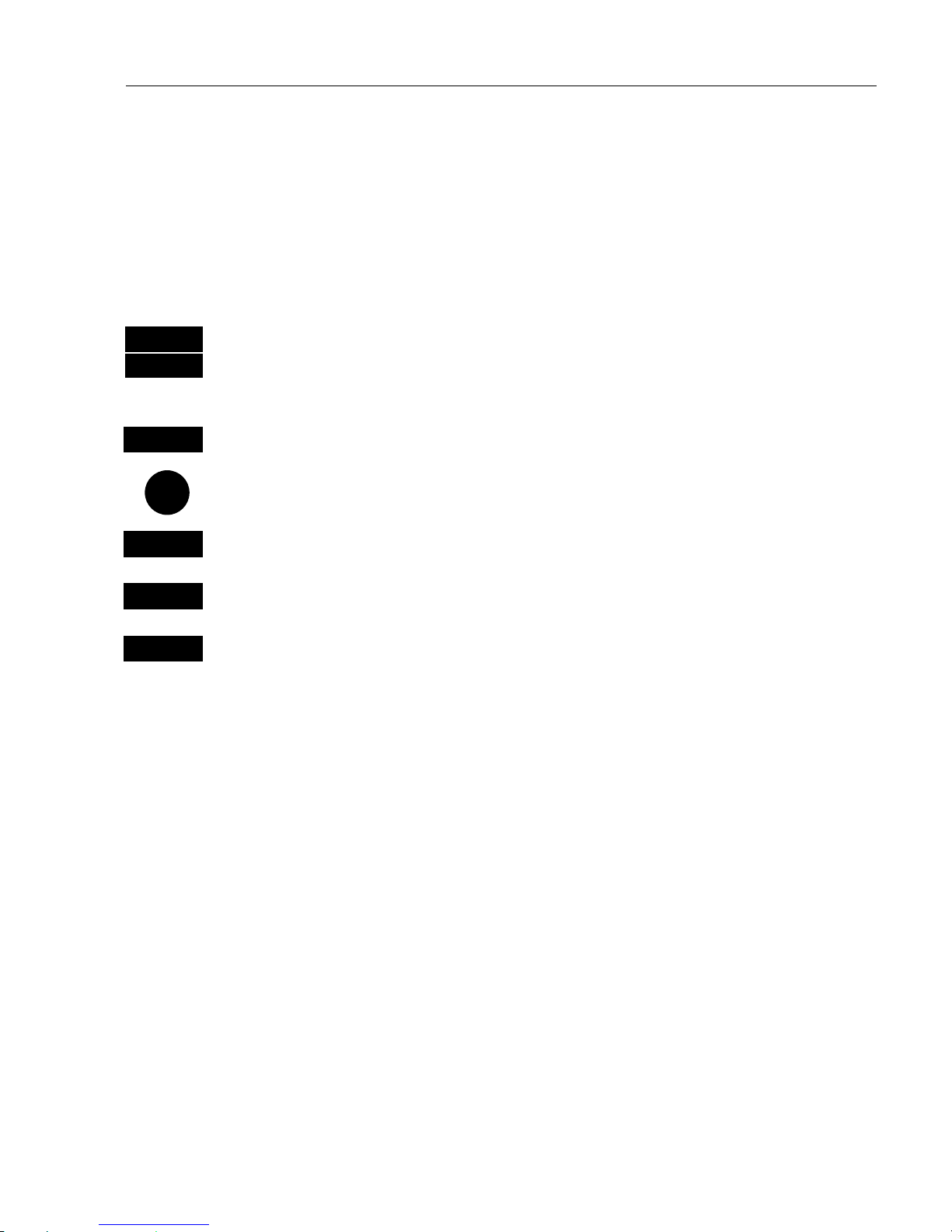
EQ42/50/52 SETUP menu Chapter 7
33
7.2 Interface setup, NMEA
The EQXX has two in/out ports, which can be set individually to
NMEA0183. For general interfacing we recommend NMEA2, as the
NMEA1 port is both an NMEA port and the port for interfacing to the
dual station.
MENU
Call up the menu bar, and…
5,2
press [5] and [2] to call up the interface setup display for NMEA
- see example next page.
+/-
Toggle between INPUT and OUTPUT
Go to the sentences you want to change
+/-
Toggle between available values, and between ON and OFF
ENT
Confirm entry, and accept warning (press [ENT] again), or…
MENU
exit function without making any changes
Page 34
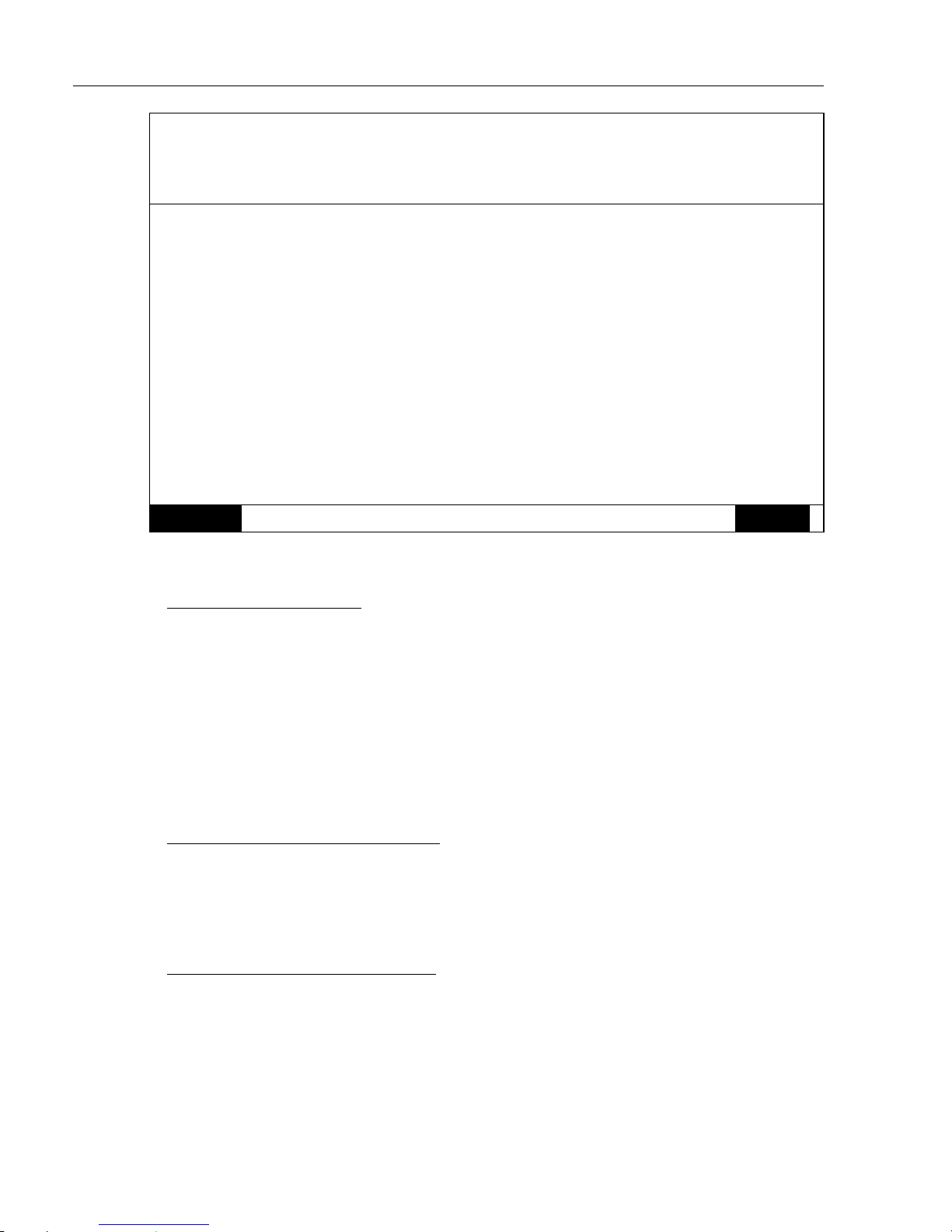
EQ42/50/52 SETUP menu Chapter 7
34
Interface setup: INPUT
Port: NMEA1 – NMEA0183. NMEA2 – NMEA0183
Sentence String Status NMEA
Water data:
Water temperature: MTW OFF 1
Water speed: VHW OFF 1
Heading data:
Heading: VHW ON 2
Position data:
Position: GLL ON 2
Course: VTG ON 2
Speed: VTG ON 2
Navigation data:
Navigation (APB, RMB and XTE): ON 2
MENU
Exit Accept
ENT
NMEA input settings:
MTW
VHW
GLL
RMA
RMC
GGA
VTG
Water temperature
Water speed heading
Geographic position, latitude/longitude
Recommended minimum specific Loran C data
Recommended minimum specific GPS data
Global Positioning System fix data
Course over ground and ground speed
NMEA0183 navigation input:
APB
RMB
XTE
Autopilot sentence “B”
Recommended minimum navigation information
Cross-Track-Error, measured
NMEA0183 output sentences:
DBK
DBS
DBT
DPT
MTW
VHW
WPL
Depth below keel
Depth below surface
Depth below transducer
Depth, including offset
Water temperature
Water speed heading
Waypoint location
Page 35
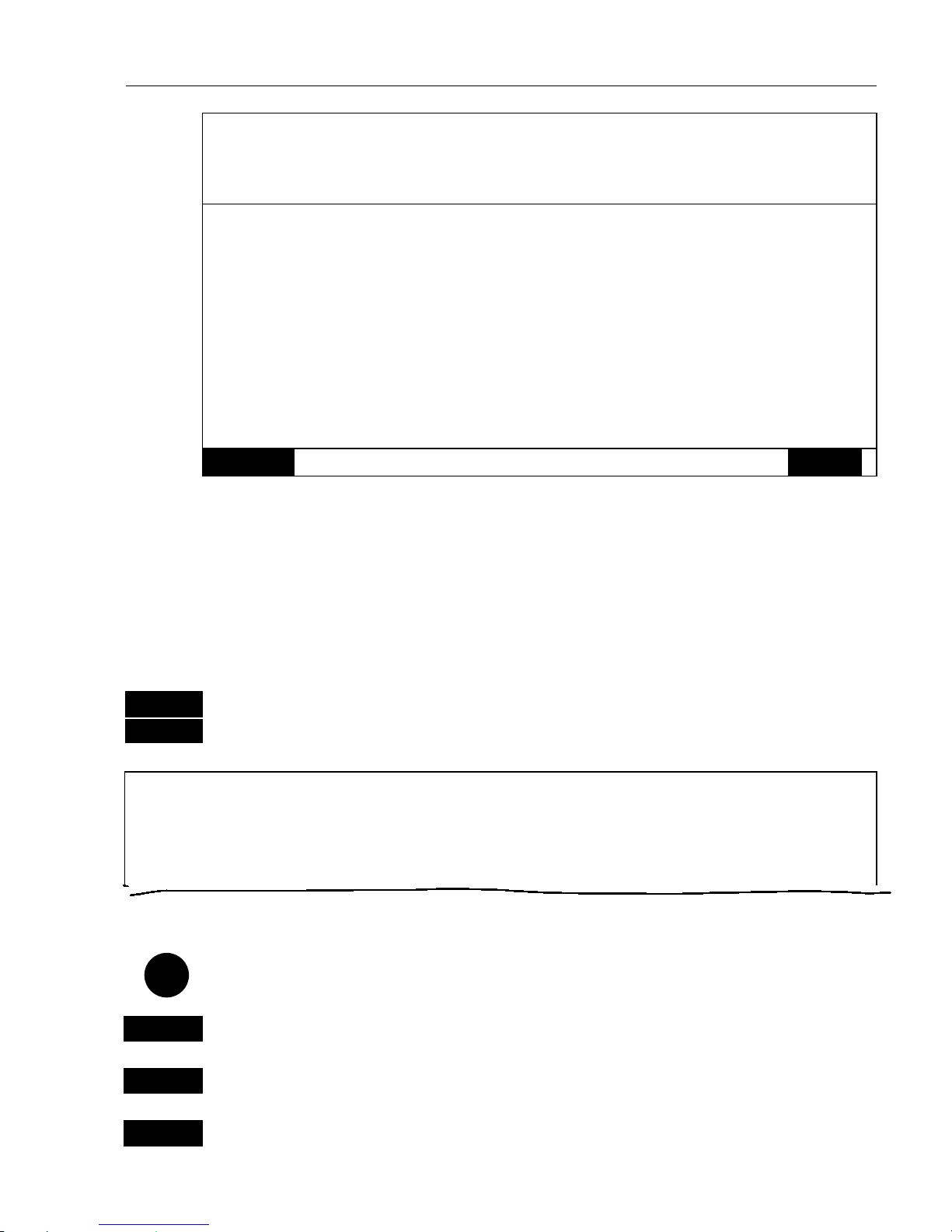
EQ42/50/52 SETUP menu Chapter 7
35
Interface setup: OUTPUT
Port: NMEA1 – NMEA0183. NMEA2 – NMEA0183
Sentence String NMEA1 NMEA2
Water data:
Water temperature: MTW ON ON
Water speed and heading: VHW ON ON
Depth below keel: DBK OFF OFF
Depth below surface: DBS OFF OFF
Depth below transducer: DBK OFF OFF
Depth: DPT ON ON
Waypoint data:
Waypoint location: WPL ON ON
MENU
Exit Accept
ENT
7.3 Interface setup, Alarm output (for external alarm relays)
MENU
Call up the menu bar, and…
5,3
press
[5]
and
[3]
to call up the interface setup display for alarm
Interface setup, alarm:
Output (pin 1,2):
Alarm stand-by level:
ON
LOW
Alarm stand-by level can be LOW = 0 volt, or HIGH = 5 volt.
Use the cursor to move around in the display
+/-
Toggle between available values
ENT
Confirm entry, or…
MENU
exit function without making any changes
Page 36

EQ42/50/52 SETUP menu Chapter 7
36
7.4 Decca lanes
) To present a position will require that the echosounder is connected
to a navigator.
MENU
Call up the menu bar, and…
5,4
load decca chain display
+/-
Leaf through the available chains – see below.
ENT
Confirm entry
List of decca chains:
00 S Baltic 0A 24 Skagerak 10B
01 Vestlandet 0E 25 N Persian 5C
02 SW British 1B 26 S Persioan 1C
03 North Humber 2A 27 Bombay 7B
04 Holland 2E 28 Calcutta 8B
05 British 3B 29 Bangladesh 6C
06 Lofoten, Norway 3E 30 Hokkaido 9C
07 German 3F 31 Tohoku 6C
08 N Baltic 4B 32 Kyusyu 7C
09 NW Spanish 4C 33 Namaqua 4A
10 Trondelag (N) 4E 34 Cape chain 6A
11 English 5B 35 E Province 8A
12 N Bothnian 5F 36 Dampier 8E
13 S Spanish 6A 37 Port Hedld 4A
14 N Scottish 6C 38 Hokuriku 2C
15 Finland 6E 39 Newfoundld. 2C
16 Danish 7B 40 Cabot strt 6B
17 Irish 7D 41 Nova Scotia 7C
18 Finnmarken 7E 42 Salaya 2F
19 French 8B 43 Kanto 8C
20 S Bothnian 8C 44 SW Africa 9C
21 Hebridean 8E 45 Natal 10C
22 Frisian 9B 46 Shikoku 4C
23 Helgeland 9E
Page 37
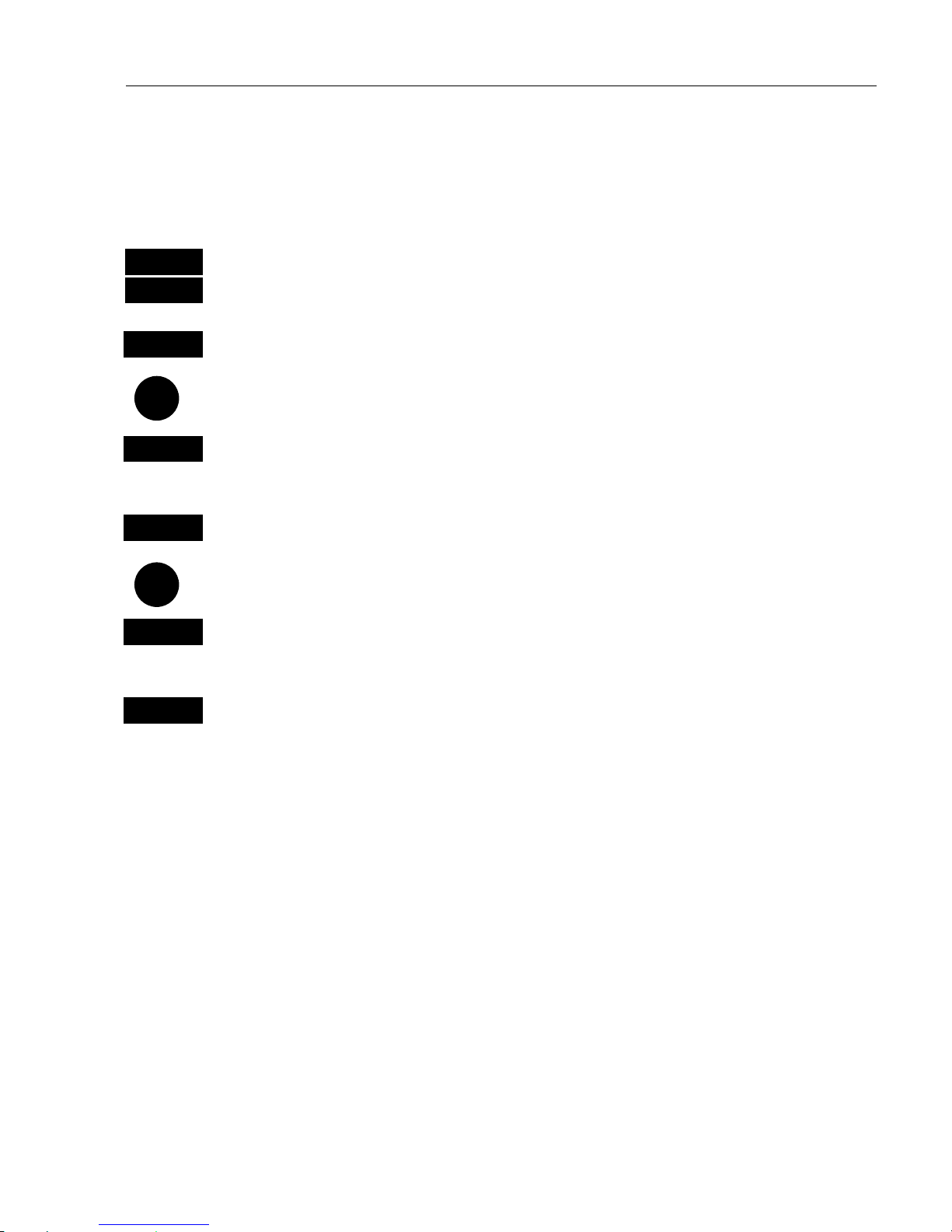
EQ42/50/52 SETUP menu Chapter 7
37
7.5 Loran C
) To present a position will require that the echosounder is connected
to a navigator.
MENU
Call up the menu bar, and…
5,5
load Loran C chain display
+/-
Leaf through chain numbers – see below.
If required, go to the slaves, and…
+/-
Toggle between available slaves (not all chains have more than one
slave)
0-9
and it is possible to alter the figures in the time delay
If required, go to Offset, and key in a positive or negative offset
0-9
Key in a positive or negative offset to the time delay (toggle positive/
negative with +/-)
ENT
Confirm entry
List of Loran C chains:
Central Pacific
Gulf of Alaska
Southeast U.S.
Great Lakes
Northeast U.S.
Canadian West Coast
Canadian East Coast
Labrador Sea
West Coast U.S.
North Pacific
4990
7960
7980
8970
9960
5990
5930
7930
9940
9990
Commando Lion
North West Pacific
Norwegian Sea
Mediterranean Sea
Icelandic
Saudi Arabia South
Saudi Arabia North
Eastern U.S.S.R.
Western U.S.S.R.
5970
9970
7970
7990
9980
7170
8990
7950
8000
Page 38
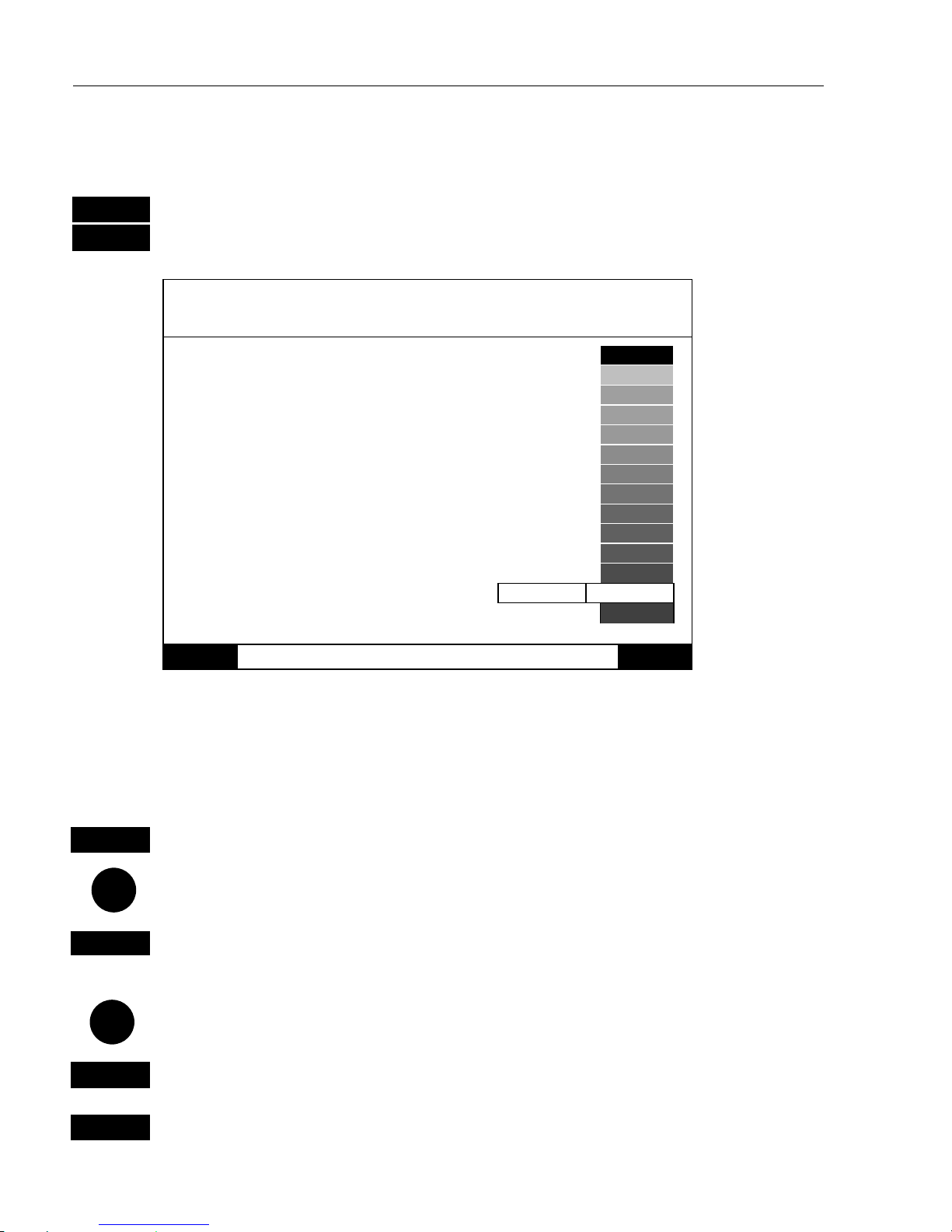
EQ42/50/52 SETUP menu Chapter 7
38
7.6 Display color
MENU
Call up the menu bar, and…
5,6
press
[5]
and
[6]
to call up the Palette setup display
Palette setup: 5
Name:
Text:
Background:
Data cursor:
Frame/fill in pop-up window:
Active frame:
Inactive frame:
Menu text:
Inactive text:
Menu text highlight:
Menu background:
Menu highlight:
Menu frame:
Menu example: ECHO POS
Echogram background:
MENU
Exit Accept
ENT
Palette 1 to 4 are preset to bright daylight (sunshine) in 1 and 2, no. 3
to normal daylight, and no. 4 to nightlight, and they are not adjustable.
Palette 5 to 9 can be customized to suit individual needs and wishes. If
you wish to make your own special palette setup in e.g. Palette 5, then:
5
Select Palette 5
Go to, and…
A-Z
rename display – max. 31 characters,
-see“Alphanumeric names” next page.
Use cursor to move around in display
+/-
Toggle between available colors
ENT
Confirm new setup
Page 39
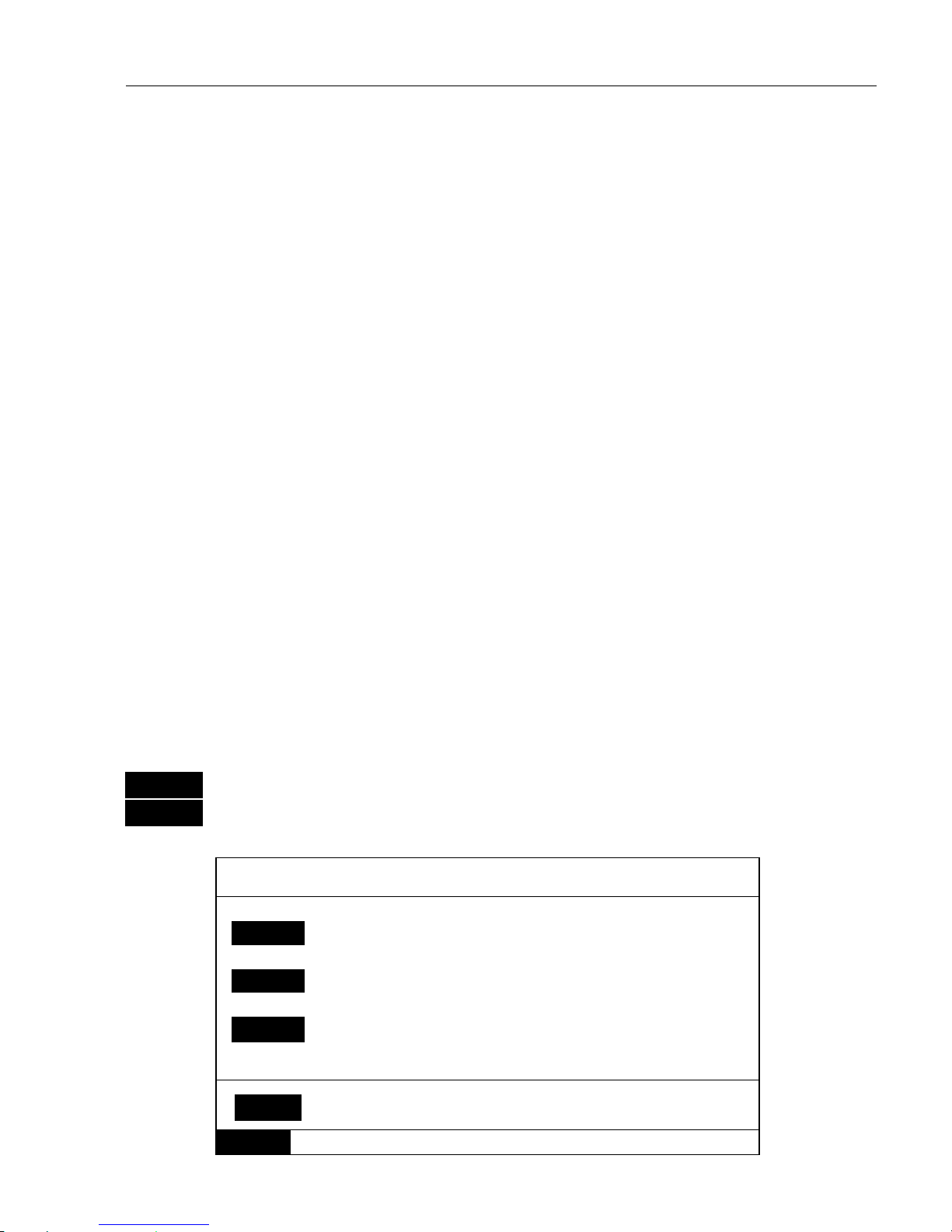
EQ42/50/52 SETUP menu Chapter 7
39
Alphanumeric names:
First select the key with the desired letter, then you can either repeat
the keystrokes, which will toggle between e.g. A, B, C, 1, or once you
have selected one letter you can go back and forth in the alphabet by
means of the +/- keys. Use the cursor key to go to next space or to go
back one space if you make a mistake.
Depending on the selected language the 0 (zero) key will hold special
characters e.g. ЖШЕДЦЬС, and the 9 key will hold:
(empty space) .Press the
[CLR]
key to delete the character at the cursor position +
everything to the right of the cursor.
7.7 Factory settings
It will be possible to erase all sounder settings entered into the unit by
the user, and return to the sounder presets set up from the factory.
If the unit is still “alive” but has ceased to respond to normal operation,
it could become necessary to return to ALL factory presets – but first
check “Troubleshooting” in section 9.10.
) Activating the “Return to all factory presets” will erase all settings
including user data, and restore the basic settings from the factory.
MENU
Call up the menu bar, and…
5,7
press [5] and [7] to activate the ‘Factory presets’ display
Factory presets:
1
Return to NMEA presets.
2
Return to SOUNDER presets.
CLR
Return to all factory presets.
0
Show test display
MENU
Exit
Page 40

EQ42/50/52 SETUP menu Chapter 7
40
To activate one of the functions in the “Factory presets” display, please
follow the instructions in the display, or exit without making any
changes by pressing [MENU].
Attempting to make any type of change from this display will first of
all generate a WARNING display that you are about to7 erase some or
all data/settings.
If you are absolutely sure, press
[ENT]
to complete the job.
If not absolutely sure, then press [MENU] to exit the function.
Poweroff-Reset
In case, for some reason, the unit is totally locked i.e. no immediate
response from the keypad, then first try to reset the unit by disconnecting the power supply. Reconnect the power cable and then start up
the unit again by pressing and holding the [PWR] key until a picture
appears on the screen.
Master reset (will return all settings to factory presets)
If the Power off - reset does not solve the problem, you may have to
perform a master reset by disconnecting the power supply, and then
while reconnecting the power cable you need to press the [PWR] +
[CLR] keys at the same time, and hold both keys depressed until a
picture appears on the screen.
Show test display
Information in this display is for technicians only.
Page 41
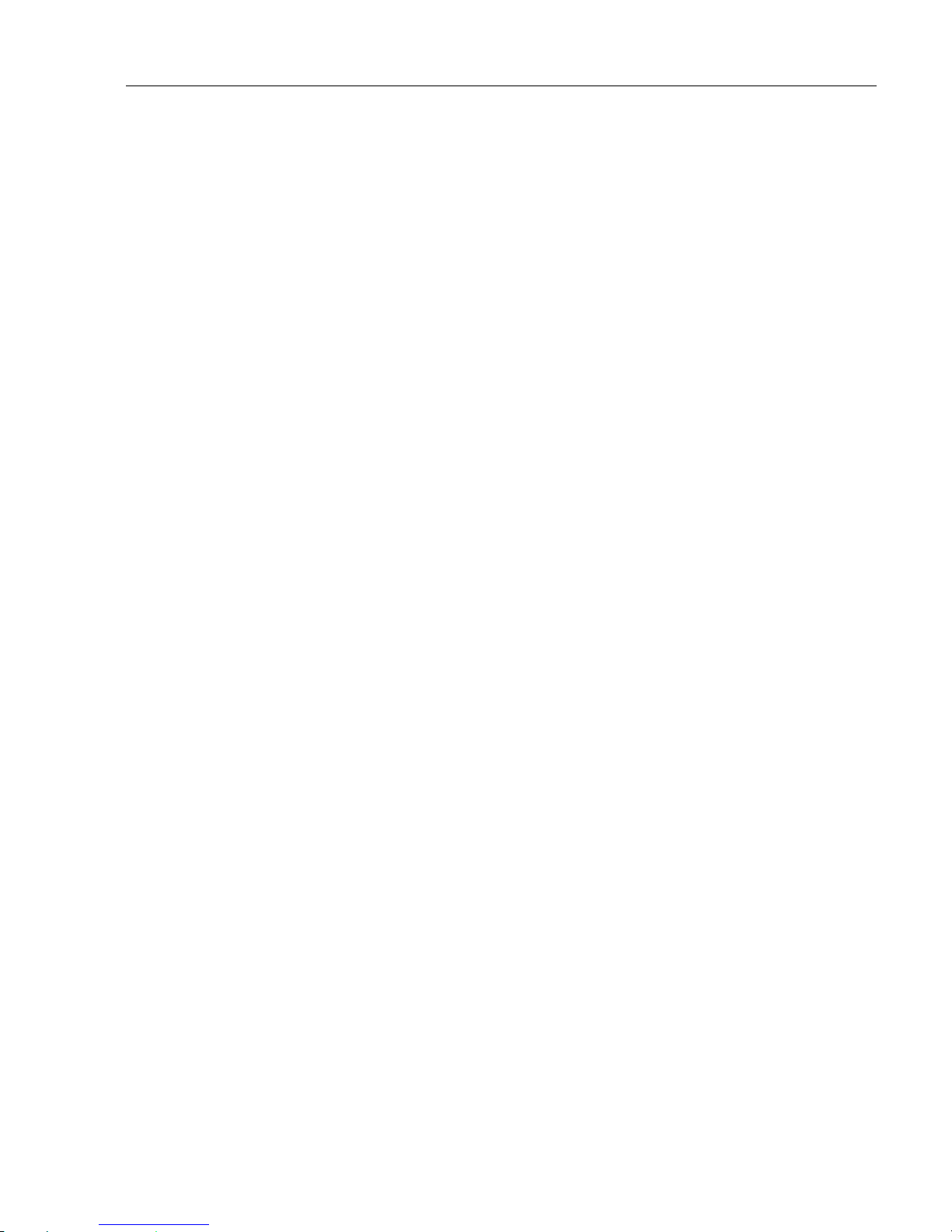
EQ42/50/52 Principles of operation Chapter 8
41
8.1 Parts of an echo sou n der
An echosounder is composed of a display screen, processor, and receiver/
transmitter unit which in the case of the EQXX, are housed in one unit.
Connected to this unit by a shielded cable is the transducer which is mounted
horizontally on the bottom of the hull or on the transom.
8.1.1 Display screen
The display screen presents in graphic and numerical form the information the
processor is receiving and accumulating from the transducer.
8.1.2 Processor
The processor is the “brain” of the echosounder. It is sealed inside the unit which
protects it from harm. The processor is composed of highly sophisticated microprocessor, memory and logic circuitry.
8.1.3 Receiver/transmitter
The receiver/transmitter (often called the “transceiver”) section of your echosounder takes it’s commands from the processor. The processor tells the transceiver to activate the transmitter. The transmitter sends a high voltage transmit
“ping” to the transducer mounted on the hull. At that point the transmitter’s job is
done and the receiver takes over. See Figure 1.
The receiver is also connected to the transducer and amplifies the very small
signals received as echoes from fish and the sea floor which arrive at the transducer (see Figure 2). The receiver is designed to reject other signals as much as
possible and to provide enough amplification to see even relatively small targets
at long ranges.
The amplified receiver signals are then send to the processor to be shown on the
display screen.
8.1.4 Transducer
A transducer can be single or multiple ceramic elements in a rugged housing
made from reinforced plastic, bronze or stainless steel.
The transducer is attached horizontally to the bottom of the hull. It is essential
that the transducer be mounted properly (see chapter 9. Installation and service),
Page 42

EQ42/50/52 Principles of operation Chapter 8
42
as echo transmissions are radiated at right angles from the transducer face.
Shielded cables connect the transducer with the echosounder.
8.2 How the EQ42/50/52 MKII work s
When the EQXX is turned on, the processor
begins to send electrical pulses to the transducer.
The ceramic resonators in the transducer has a
special property which enables it to change
dimensions slightly when a varying voltage is
applied.
The voltage is thus converted to mechanical
vibrations (sound waves) which are then
transmitted down through the water.
See Fig. 1.
Fig. 1 – Transmitted ‘ping’ from
the receiver/transmitter.
Echo from fish.
The sound waves move through the water until
they encounter a change in density, such as a fish
or the bottom. This causes the sound waves to
“echo” back up through the water. When the
reflected sound waves (echoes) hit the
transducer, the ceramic disk vibrates at the same
frequency.
This generates a varying voltage between the
disk surfaces. This voltage goes back up through
the cable to the receiver.
The EQXX processes the signals and presents
them on the display screen.
See Fig. 2.
Fig. 2 – Echo returning to the receiver.
Page 43

EQ42/50/52 Principles of operation Chapter 8
43
8.2.1 Transducer beamwidth
The transducer mounted to the hull of your vessel serves as both a “speaker”
when transmitting, and as a “microphone” when the echosounder is receiving.
Similar to the way a flashlight focuses light, most of the sound from your
transducer is focused downwards with a smaller amount going out to the sides.
The amount of focusing of the sound beam is expressed as a “beamwidth”.
Transducer
Approximation of the
sound pattern below
the transducer
This angle is the
transducers beamwidth
½ maximum intensity
Maximum intensity
Figure 3 – A representation of a transducer beamwidth
<File: trdbeam.cdr>
Page 44

EQ42/50/52 Principles of operation Chapter 8
44
The center of the sound beam is the most intense, then as you move out towards
the sides of the sound beam there is a point where the intensity of the sound is
half what it was in the center. The distance moved is the “beamwidth”.
See Figure 3.
8.2.2 Effects of the vessel’s speed
The display of fish on the EQXX depends directly on the vessel’s speed, as well
as on the depth of the fish. When the vessel is at rest, the echo traces will appear
stretched and flattened. As the vessel’s speed becomes greater, the echo traces
will become shorter and more arched. The reason for this change in appearance is
that as the vessel speed increases fewer number of sound “pings” strike each fish.
A low vessel speed will provide the most accurate information of where fish are
located.
Page 45

EQ42/50/52 Installation and service Chapter 9
45
9. Installation notes
For a number of reasons, all user-related decisions, setups, etc. should
be noted in these two pages as they occur. This information may be
helpful if your unit has been updated with new software, reset or in for
service.
Transducer connections:
Port Transducer
ECHO1
ECHO2
Echo setup:
Transducer Port Transducer frequency and type
1ECHO
2ECHO
Other important settings:
Page 46

EQ42/50/52 Installation and service Chapter 9
46
Other important settings (continued ):
Page 47

EQ42/50/52 Installation and service Chapter 9
47
9.1 Installation of EQ42 Echosounder
The EQ42 can be flat or bracket mounted – overhead, bulkhead or console.
Console Overhead Bulkhead
245 (9.6)
25 (1.0)
312 (12.3)
354 (13.9)
365 (14.4)
52 (2.1)
11 (0.4)
Page 48
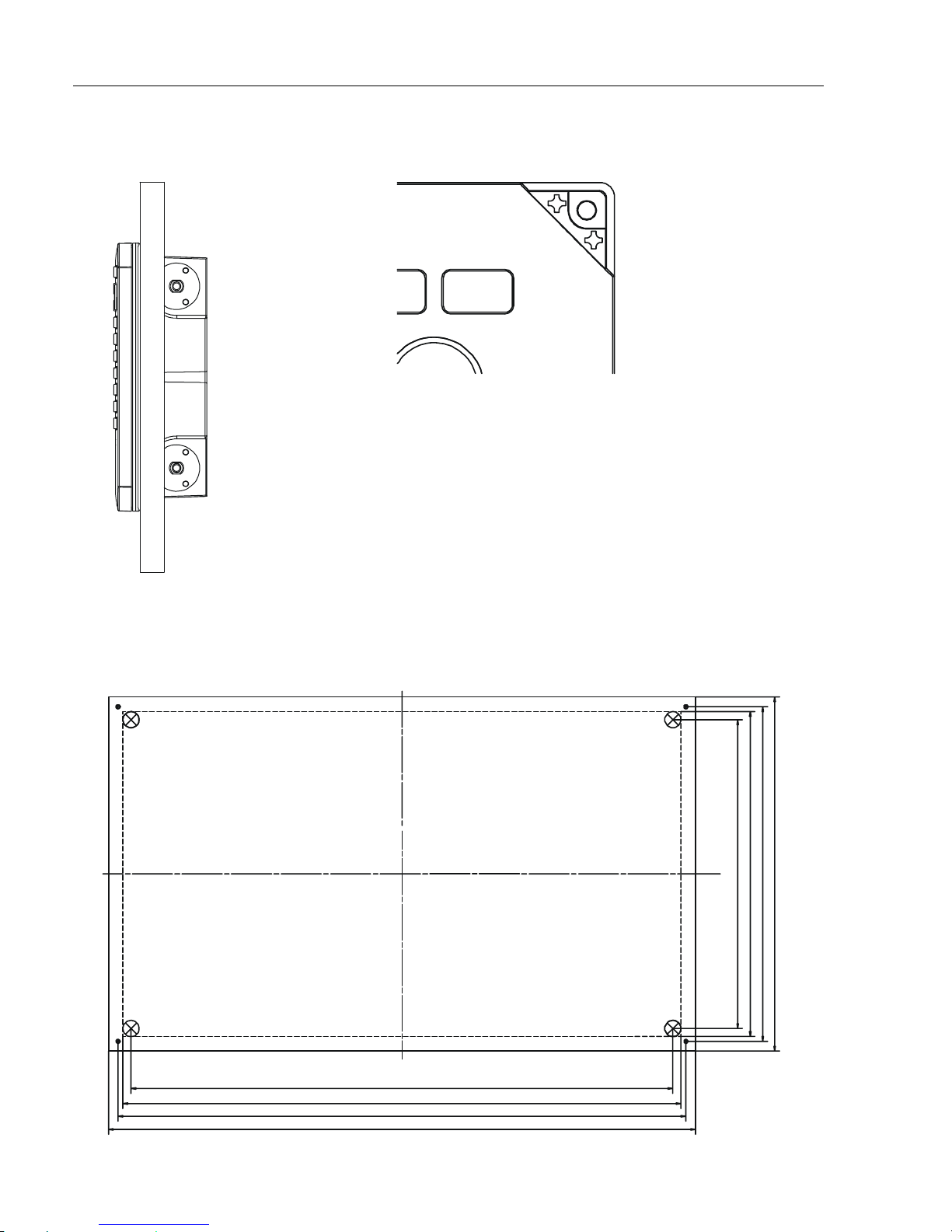
EQ42/50/52 Installation and service Chapter 9
48
Flush mounted EQ42:
Removable corners, example.
See template for instructions:
337 (13.3)
347 (13.7)
353 (13.9)
365 (14.4)
192 (7.6)
202 (7.9)
208 (8.2)
220 (8.7)
Page 49
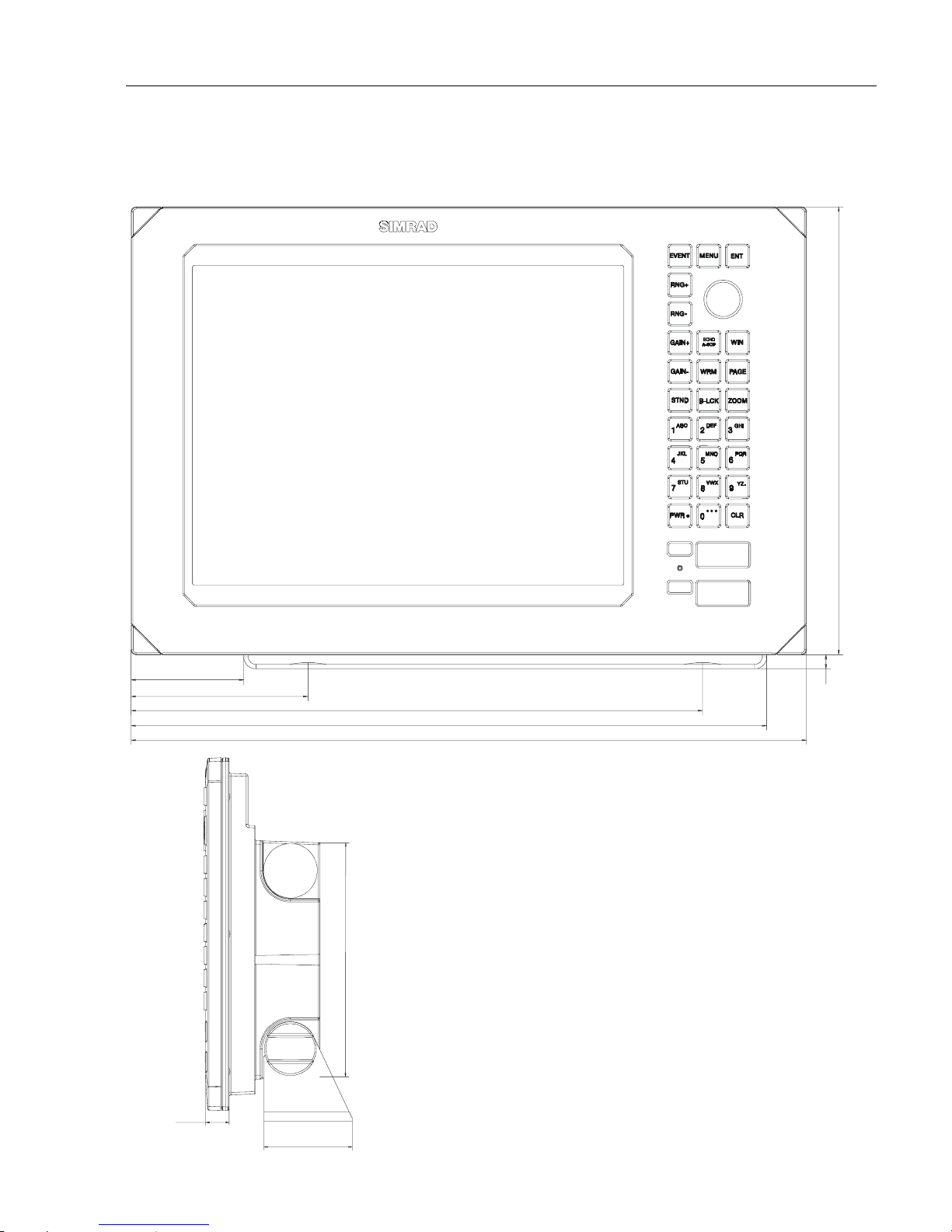
EQ42/50/52 Installation and service Chapter 9
49
9.2 Installation of EQ50 Echosounder
The EQ50 can be flat or bracket mounted – overhead*, bulkhead* or console.
* Overhead and bulkhead mounting
is only possible if using a distance
piece.
295 (11.6)
74 (2.9)
116 (4.6)
376 (14.8)
419 (16.5)
445 (17.5)
9(0.4)
20 (0.8)
196 (7.7)
75 (3.0)
Page 50
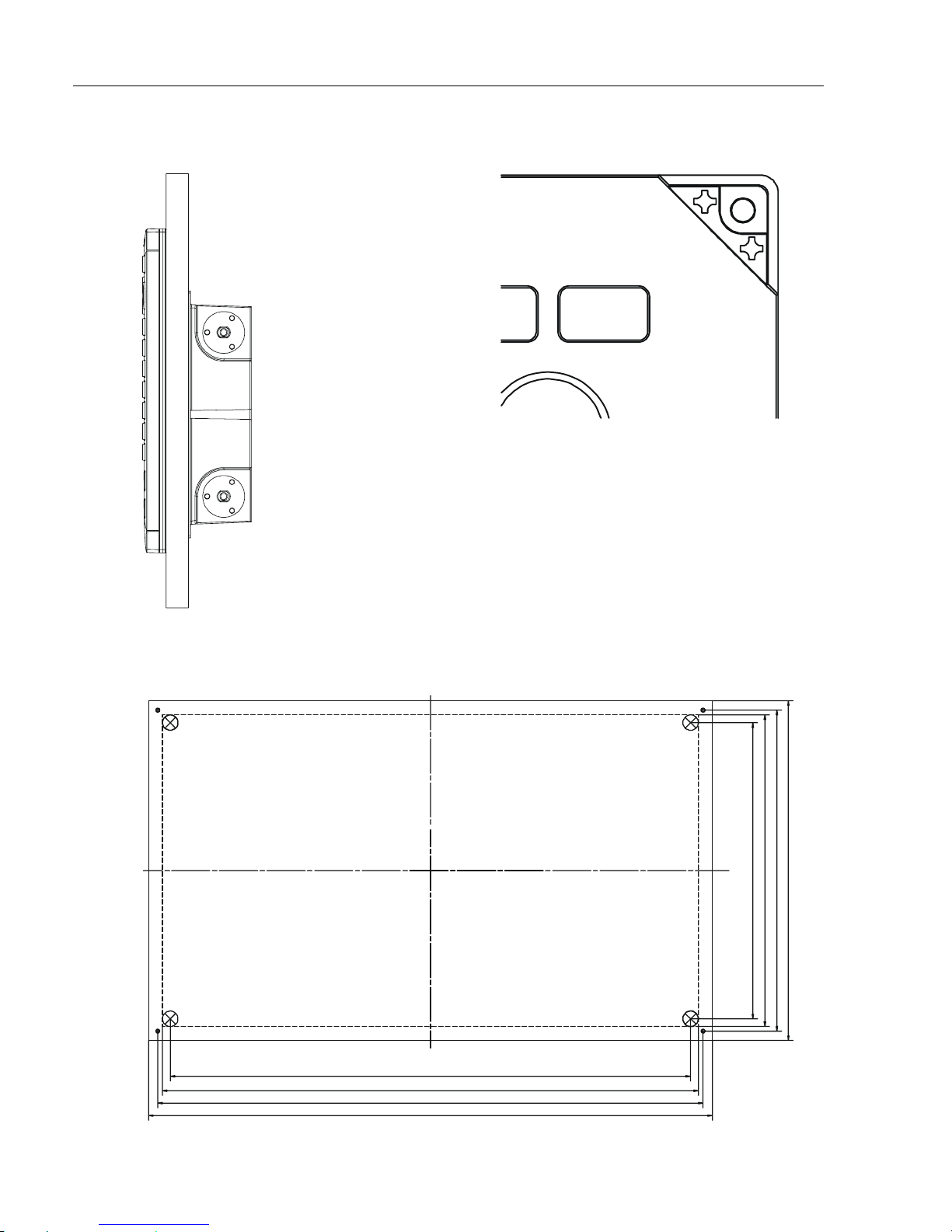
EQ42/50/52 Installation and service Chapter 9
50
Flush mounted EQ50: Removable corners, example:
See template for instructions:
413 (16.3)
263 (10.4)
423 (16.7)
433 (17.0)
445 (17.5)
273 (10.7)
283 (11.1)
295 (11.6)
Page 51
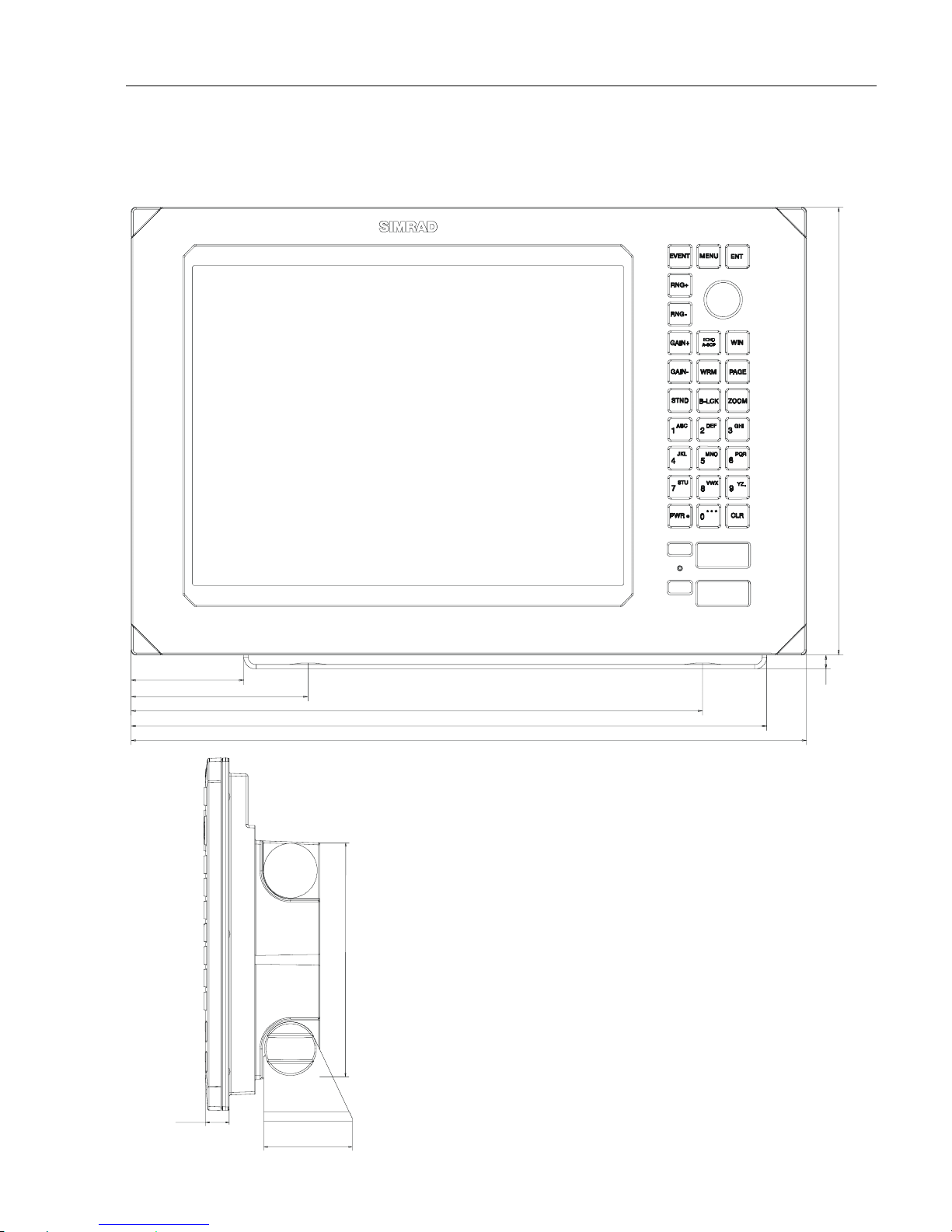
EQ42/50/52 Installation and service Chapter 9
51
9.3 Installation of EQ52 Echosounder
The EQ52 can be flat or bracket mounted – overhead*, bulkhead* or console.
* Overhead and bulkhead mounting
is only possible if using a distance
piece.
20 (0.8)
196 (7.7)
75 (3.0)
88.8 (3.5)
131.6 (5.2)
391.6 (15.4)
433.9 (17)
460 (18.1)
9.2
(
0.4
)
330 (13)
Page 52
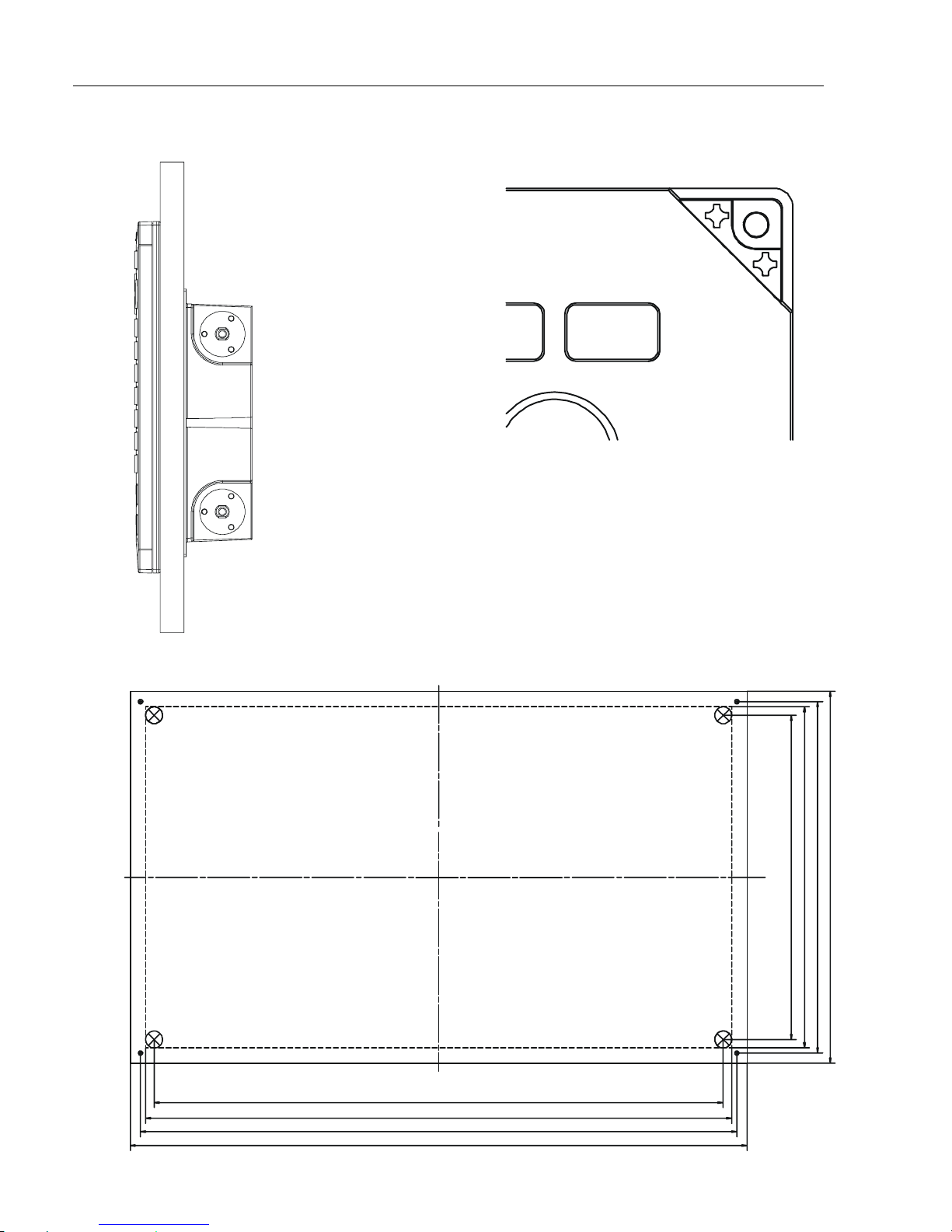
EQ42/50/52 Installation and service Chapter 9
52
Flush mounted EQ52: Removable corners, example:
See template for instructions:
427.9 (16.8)
297.9 (11.7)
437.9 (17.2)
448 (17.6)
460 (18.1)
307.9 (12.1)
318 (12.5)
330 (13)
Page 53
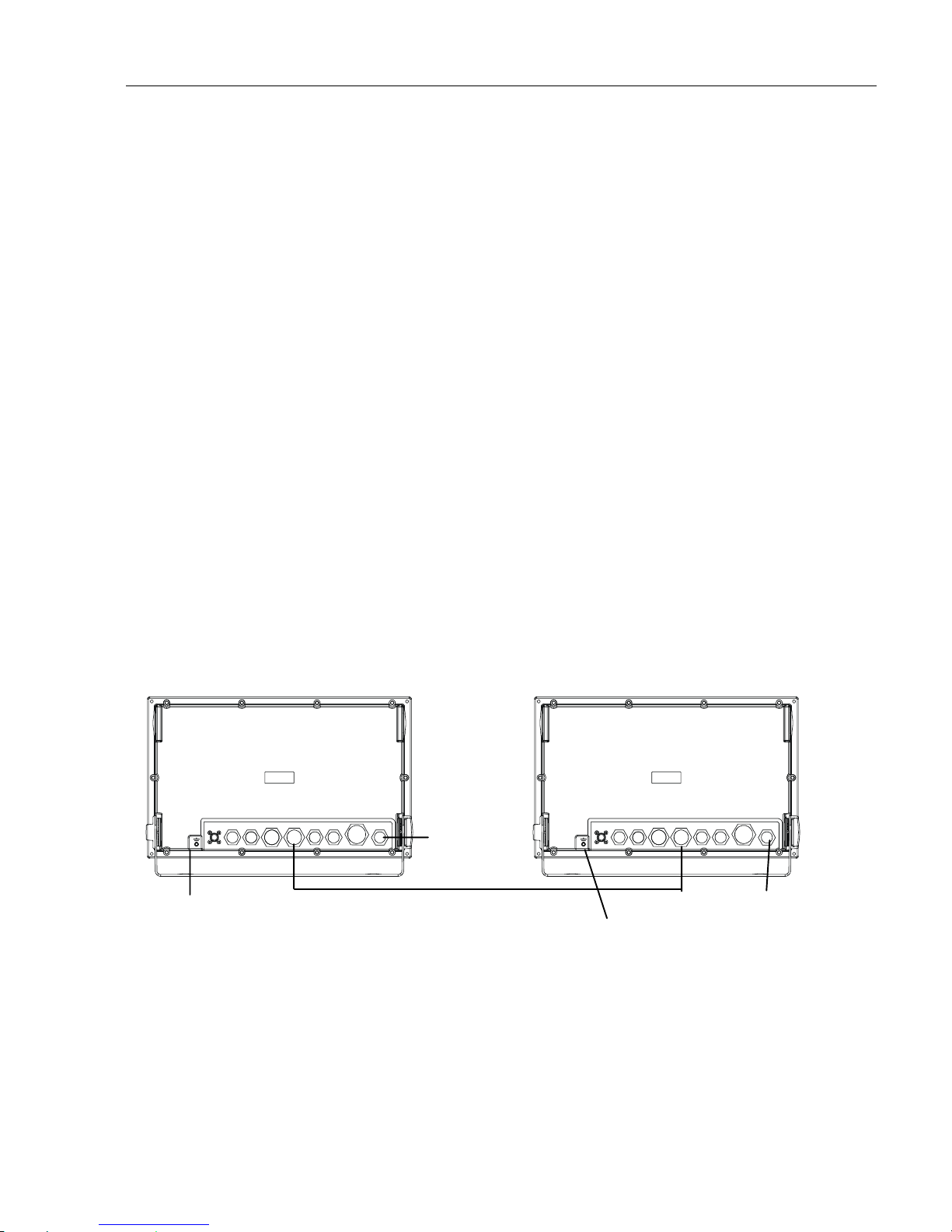
EQ42/50/52 Installation and service Chapter 9
53
9.4 Place of in st allation of display unit
The display unit can be installed on desktop, wall surface, or ceiling. Determine
the place to install the display unit that is convenient for navigation and general
operation after considering the following suggestions:
- a place where you can see the ship’s bow when you raise your eyes from the
display.
- a place where there is limited exposure to direct sunlight – see environment
temperature limits in 9.11 Specifications.
- a place where there is good ventilation and minimum vibration.
- a place where the minimum distance to a magnetic compass is 500mm (20”).
9.5 Installation of Dual Station DS40/42/50/52
The DS models are remote control units for the EQXX Echosounder.
The units with the same model numbers are identical in size e.g. DS42 and
EQ42, so the same installation guides can be used when performing the
installation. When choosing a dual station, the unit does not have to match the
main unit in size, as all the mentioned units are compatible.
EQXX DS40/42/50/52
Power
Ground 15 meters of cable (not extendable) Power
Ground
A special connection cable of 15 meters with two male plugs is supplied with the
dual station. Push one of the male plugs into the socket marked NMEA1 on the
back of the main unit and the second into the dual station. The NMEA1 interface
from the main unit is transferred to the dual station via the connection cable and
is available on the dual station’s NMEA2 receptacle.
) Refer to section 9.6 for details on pin numbers.
ANT WIND ALARM NMEA2 NMEA1 ECHO1 ECHO2 RADAR PWR ANT W IND ALARM NMEA2 NM EA1 ECHO1 E CHO2 RADAR PWR
Page 54
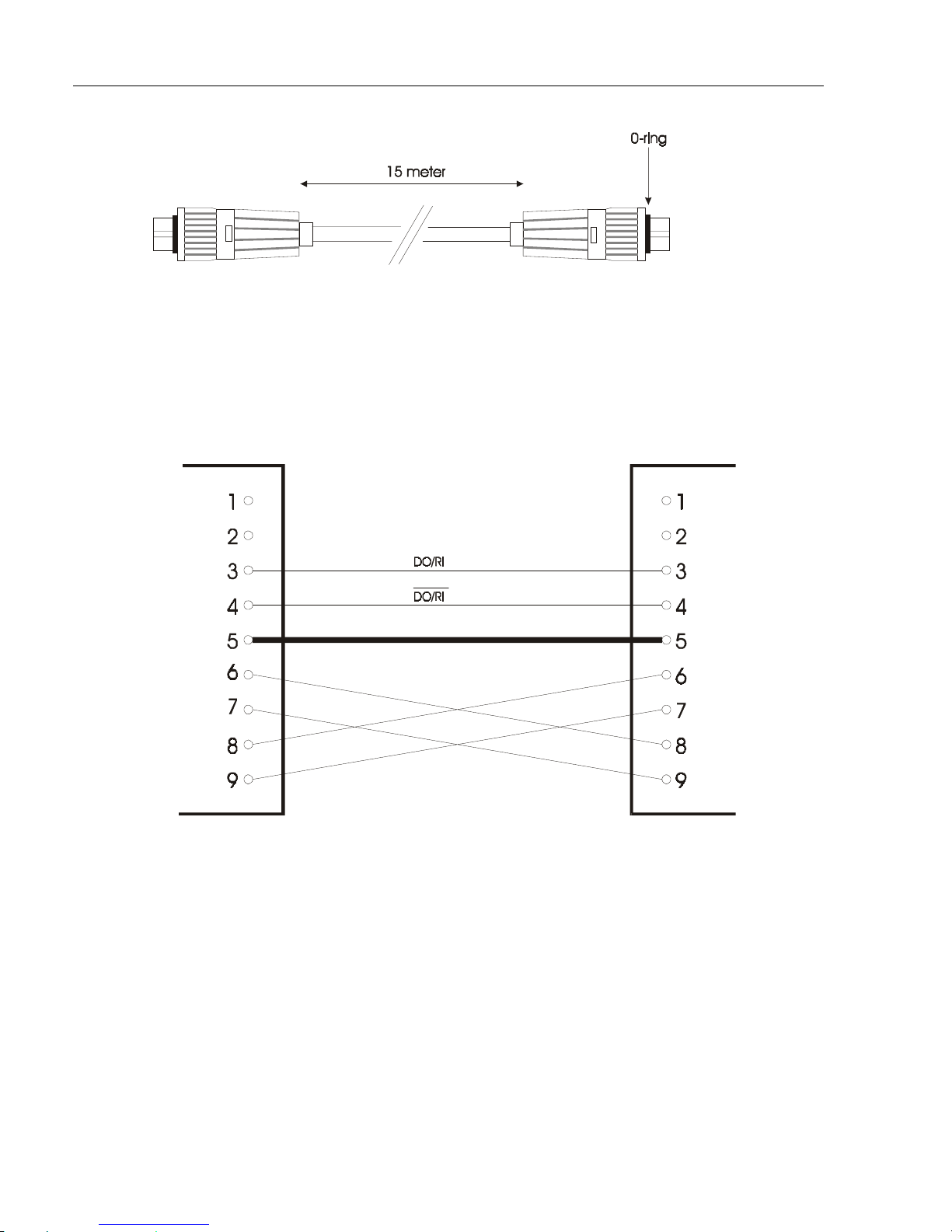
EQ42/50/52 Installation and service Chapter 9
54
The connection cable between the dual station and the main unit is a special pairtwisted cable of 15 meters (not extendable), which consists of the following
wires:
104.3002.023
9.5.1 Operation of DS40/42/50/52 remote control
The main unit and the dual station operate in parallel. All key commands on the
dual station are relayed to the main unit – EQXX – and the display picture is
instantly transferred back via a high speed data link.
Adjust light/contrast in screen and background light in keypad via the
[PWR]
key.
Page 55
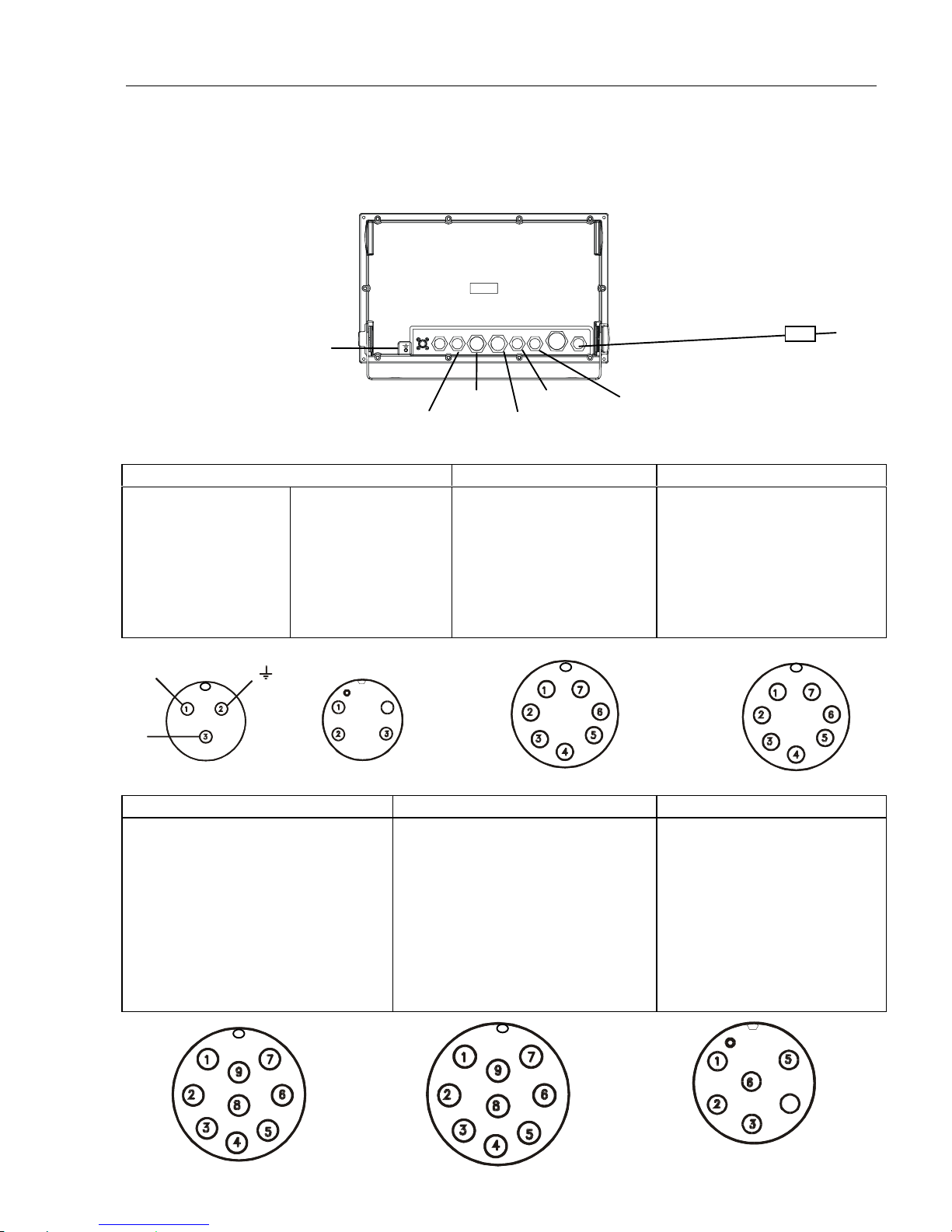
EQ42/50/52 Installation and service Chapter 9
55
ANT WIN D AL AR M NME A2 NME A1 ECHO1 E CH O2 RA DAR P W R
4
4
9.6 Electrical connections
(connectors, seen from solder side)
The PWR receptacle will accommodate either 3 or 4 (2) pin connectors, depending on
model and version.
PWR (power)
Ground Fuse F6.3A
NMEA2 ECHO1 ECHO2
ALARM NMEA1
PWR (male mini-con-x) ECHO2 (male mini-con-x) ECHO1 (male mini-con-x)
1: + 10-32 Vdc, red
3: - Battery, black
2: Earth
1: NC
2: NC
3: - Battery, black
4: + 10-32 Vdc, red
1: Depth I+
2: Depth I3: Depth II+
4: Shield
5: Depth II6: GND (Temp.)
7: Temp.
1: Speed log
2: 5V supply speed log
3: Depth 1+
4: Shield
5: Depth 16: GND (Temp./Speed log)
7: Temp.
NMEA2 (male multi-con-x) NMEA1 (female multi-con-x) ALARM (male mini-con-x)
1: RTS (TL50)
2: DTR (TL50)
3: RXD (TL50)
4: TXD (TL50)
5: GND
6: NMEA2 TX A (DATA OUT)
7: NMEA2 TX B (RETURN)
8: NMEA2 RX A (DATA IN)
9: NMEA2 RX B (RETURN)
1: + 10-32 V out (Dual Station)
2: - Battery out (Dual Station)
3: DO / RI (Dual Station)
4: DO / RI (Dual Station)
5: GND
6: NMEA1 TX A (DATA OUT)
7: NMEA1 TX B (RETURN)
8: NMEA1 RX A (DATA IN)
9: NMEA1 RX B (RETURN)
1: RELAY A, white
2: RELAY B, brown
3: NC, yellow
4: NC, green
5: NC, grey
6: GND, pink
°
°
°
°
BAT-
BAT+
°
Page 56
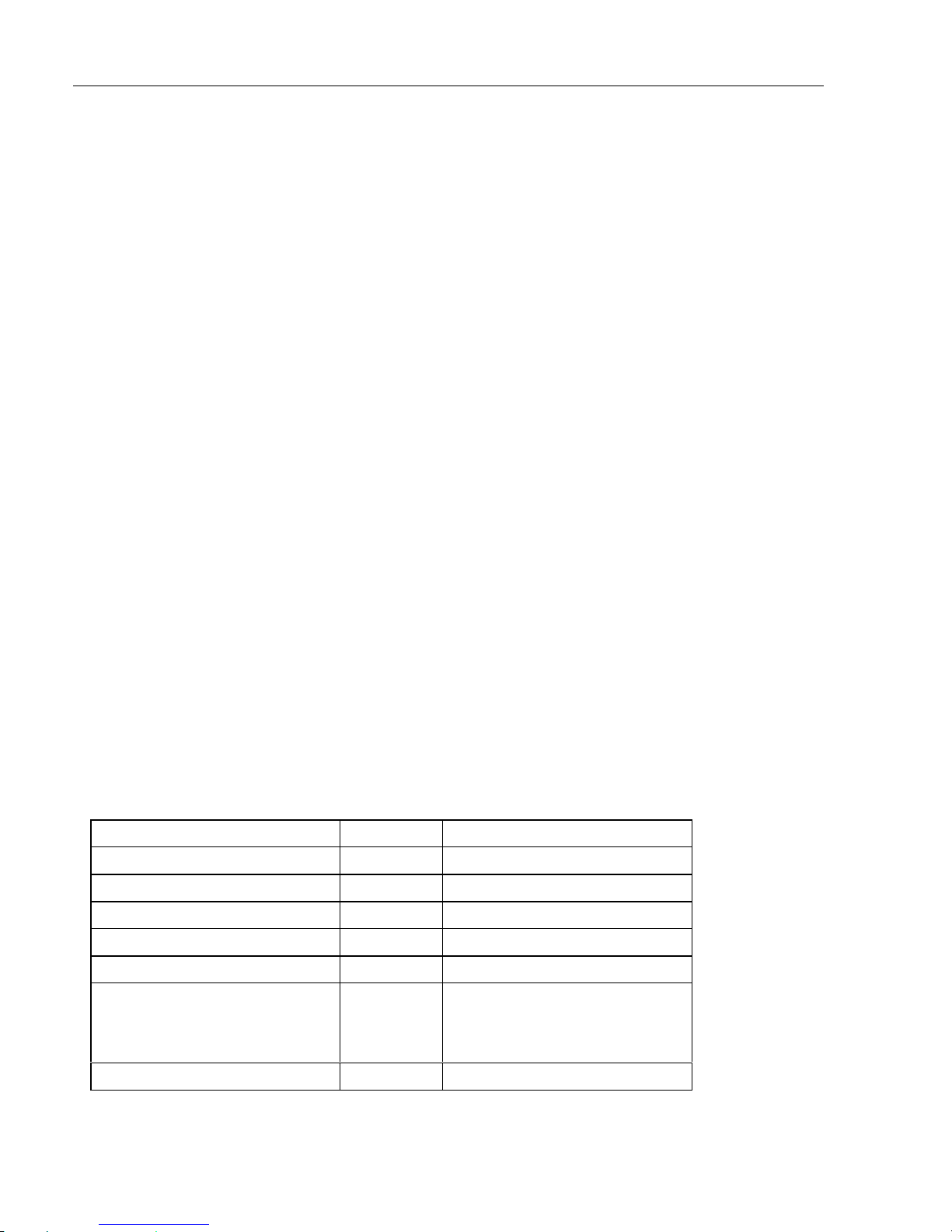
EQ42/50/52 Installation and service Chapter 9
56
9.6.1 Power supply connections
The internal voltage regulator will allow the EQXX to operate normally over the
power supply voltage range from 10 to 32 V dc. Connections between the EQXX
and the external power supply are accomplished by means of the supplied power
cable, which is approximately 1.5 meters long.
After connecting the cable to the power source, push the plug as far as it will go
into the two pin receptacle marked “PWR” on the rear of the cabinet and turn the
plug’s coupling ring clockwise until it clicks into locked position.
9.6.2 Fuse
Warning! Using a fuse which is not specified for your equipment can cause it to
blow the instant the EQXX has been switched on or it will not protect the
equipment in the event of trouble. Refer to 9.11 Specifications.
9.6.3 Transducer connection
Most transducers are supplied with a 10 meter cable for connection to the
echosounder unit – EQXX.Pushthefemaleplug,asfarasitgoes,intothe
receptacle marked “ECHO1” or/and “ECHO2” on the rear of the cabinet and turn
the plug’s coupling ring clockwise until it clicks into locked position
) The EQXX must be turned off while connecting/disconnecting the transducer
cables.
Recommended connection and setup of Simrad supplied transducers:
Transducer type Port Echosounder setup
Simrad 50/200 C ECHO2 Simrad Combi C50/200
Simrad 38/200 C ECHO2 Simrad Combi C38/200
Airmar B250 ECHO2 Airmar Combi B250-22
Airmar B260 ECHO2 Airmar Combi B250-22
Airmar P319, P52, P66,
B117, B45, SS505,
B744V, SS544V, B256
ECHO1 200kHz Airmar Des. A
50kHz Airmar Des. A
Airmar ST650 ECHO1
) See transducer connections next page, and Echosounder setup, section 5.7.
Page 57
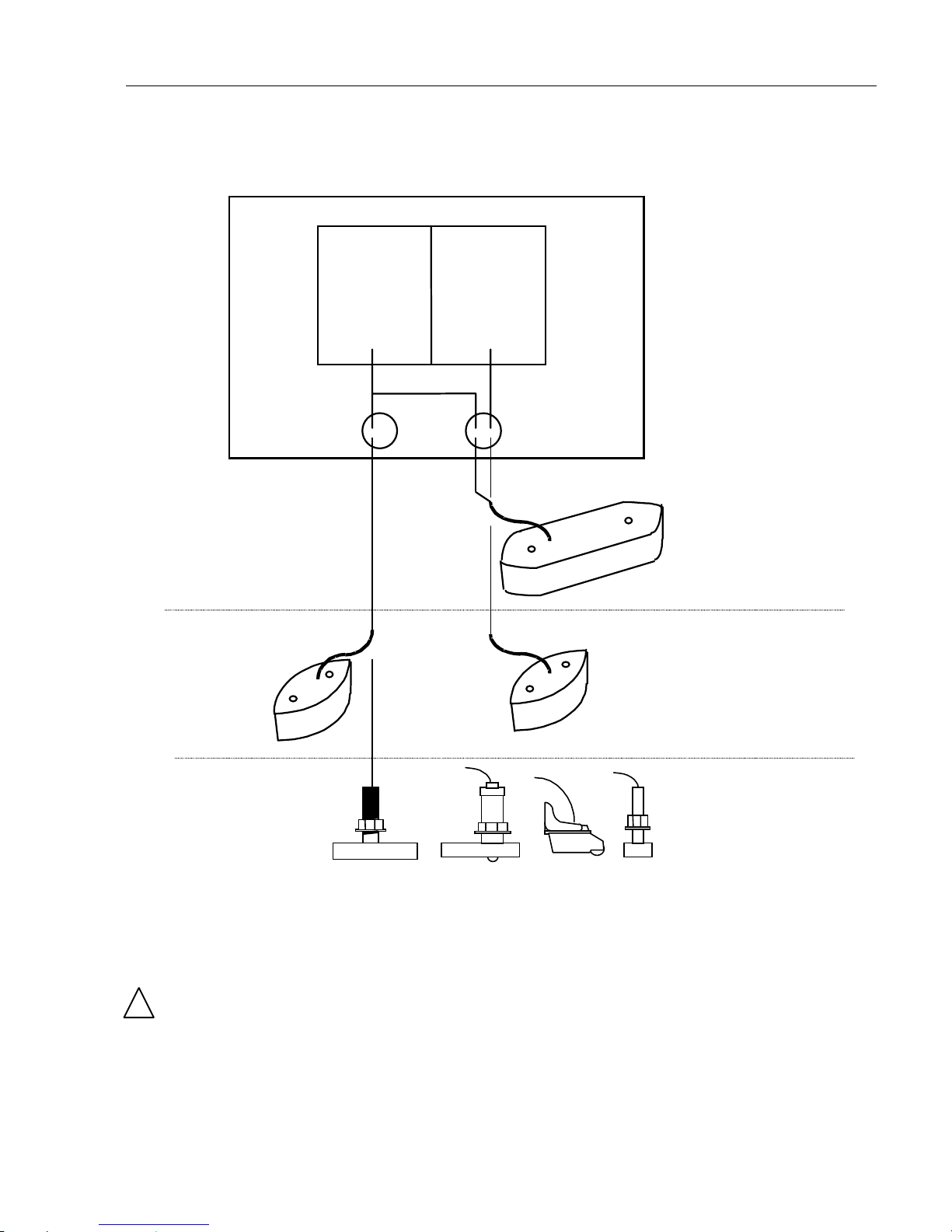
EQ42/50/52 Installation and service Chapter 9
57
Transducer connections:
>File: 4050trd.doc<
! Warning!
Transducers containing speed log sensor e.g. Airmar B744V must never be
connected to the port “ECHO2”. To avoid accidental connection, “ECHO2” is
sealed with a small silicone plug, which of course is removable so e.g. a combi
transducer can be connected.
Transceiver
1
50/200 kHz
Transceiver
2
38/200 kHz
ECHO1 ECHO2
EQ40/50 internal connections
Single frequency
38 or 200 kHz
Single frequency
50 or 200 kHz
Two frequency
50/200 kHz
Combi transducer
38 and 200, or
50 and 200 kHz
Page 58

EQ42/50/52 Installation and service Chapter 9
58
9.6.4 NMEA0183 interface connections
NMEA0183 interface connections are made to the receptacle marked “NMEA1”
or NMEA2” on the rear of the cabinet – turn the plug’s coupling ring clockwise
until it stops.
) The EQXX must be turned off while connecting/disconnecting the interface
cables.
9.6.5 Optional connections
EQXX, port NMEA1 and NMEA2
Pin 6 White TX A (DATA OUT)
Pin 7 Brown TX B (RETURN)
Pin 8 Yellow RX A (DATA IN)
Pin 9 Green RX B (RETURN)
9.6.6 Universal connection cable for unspecified tr ansducers
Transducers are recommended to be 60 to 80 ohms and minimum 1kW. The universal connection cable should be applied for connecting one or two transducers
to either ECHO1 or ECHO2 port.
Pin
ECHO 1 ECHO 2
1 Red Speed log Depth 1+
2Black(brown) VCCspeed Depth13 Blue Depth 1+ Depth 2+
4 Shield Shield Shield
5 White(orange) Depth 1- Depth 26 Green Gnd.* Gnd. (Temp.)
7 Yellow
Temp.
*) Temp./speed log
Temp.
Connection cable
CabletypeAMWSTYLE2464
Page 59
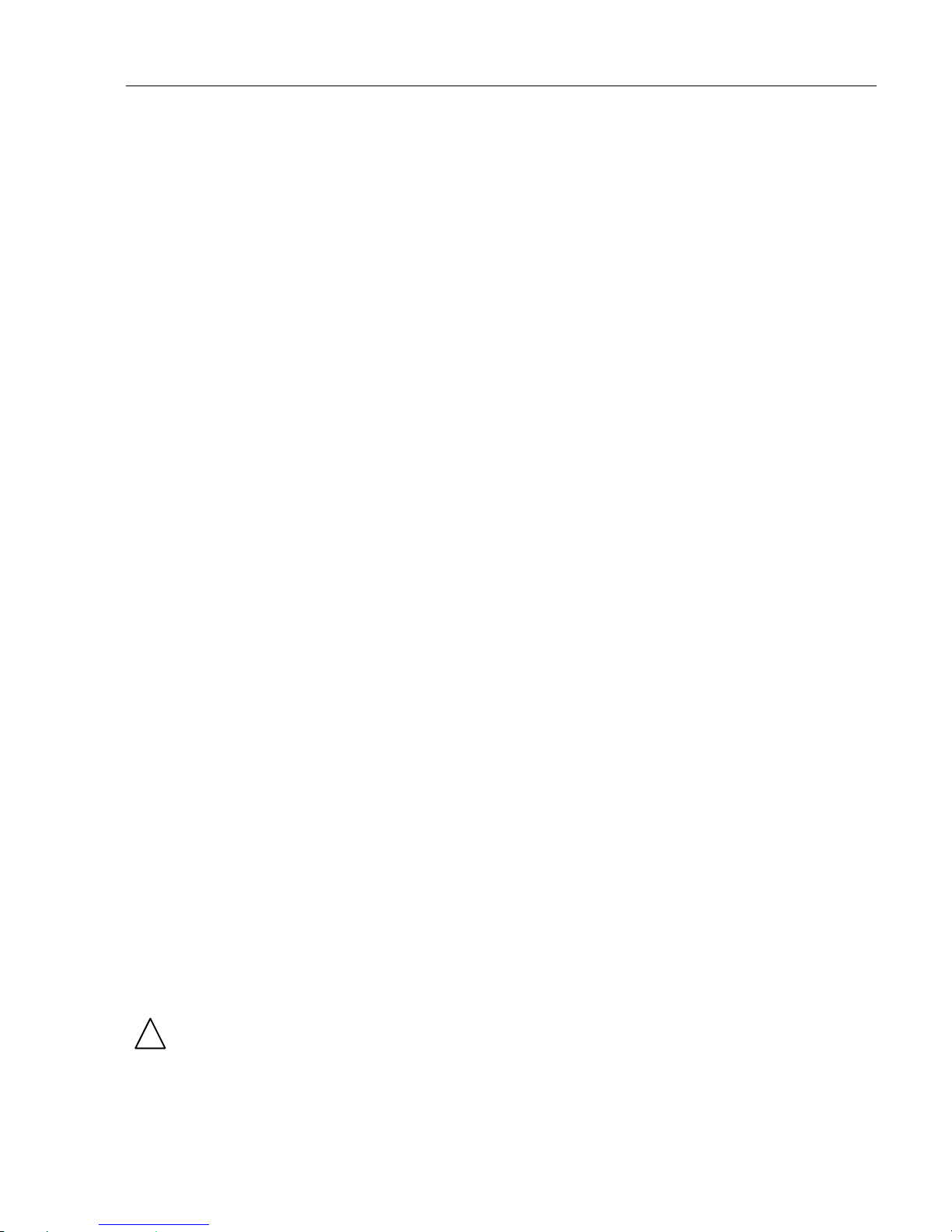
EQ42/50/52 Installation and service Chapter 9
59
9.7 Basic transducer and cable information
For optimum performance of the EQXX Echosounder, the Simrad combi
transducers C38/200 and C50/200 are recommended. These transducers also
include a water temperature sensor. A variety of alternative medium-range
transducers is available for vessels mainly operating in shallow waters and/or
where the size of the transducer is critical.
The installation should be carefully planned in advance, keeping in mind the
standard cable length of 10 meters (32 feet) which is connected to the transducer.
In the event where the standard cable is not long enough, up to an additional 10
meters (32 feet) may be connected without affecting the performance of the
system. The cable must be of the same type as the standard cable.
) The EQXX must be turned off while connecting/disconnecting the transducer
cable.
The use of longer cable runs, while possible, always increases the likelihood of
increased interference and decreased performance. Care must be taken when
increasing the cable lengths to ensure that proper, adequate and consistent
shielding is maintained, that cable of adequate cross section is used, and that all
connections are properly made and protected from the effects of the marine
environment.
If possible, running the transducer cable through a grounded conduit will greatly
decrease the likelihood of interference. Likewise, the EQXX transducer cable
should be run as far as possible from other electrical cabling. If it is absolutely
necessary to pass close to other cabling, it is best to keep as much distance as
possible, and to make all crossings as close to a right angle as possible.
The 1kW output signal from the echosounder is automatically reduced due to the
difference of impedance in the transmitter, which is 75 ohms, and the transducer,
which is 185 to 425 ohms. See section 5.7 Echosounder setup for correct setting
for the transducer selected.
The EQXX’s transmitter is designed to match Simrad 1kW 75 ohms high
performance transducers described in section 9.7.1 Transducers.
! Warning!
Transducers containing speed log sensor e.g. Airmar B744V must never be
connected to the port “ECHO2”. To avoid accidental connection, “ECHO2” is
sealed with a small silicone plug, which of course is removable so e.g. a combi
transducer can be connected.
Page 60

EQ42/50/52 Installation and service Chapter 9
60
9.7.1 Transducers (optional)
Simrad Combi-transducers C50/200 or C38/200
>File:50200.cdr<
Combi C50/200 or C38/200 combines two transducers and a temperature sensor
in one housing. It has a streamlined shape, designed for mounting onto the hull.
Frequency: 50 and 200 kHz 38 and 200 kHz
Beamwidth: longitudinal 10° /7° longitudinal 13°/7°
transverse 16° /7° transverse 21° /7°
Maximum pulse
power input: 1000 W 1000 W
Maximum continuous
power input: 10 W 10 W
Storage temperature: max.70°C, min. –20°C max.70°C, min.–20°C
Cable length: 10m (32’) 10m (32’)
Maximum transducer depth: 20 meters 20 meters
Reference No. Reference No.
700.3000 700.3001
400
310
92
135
124.5
Page 61

EQ42/50/52 Installation and service Chapter 9
61
Airmar P319
Thru-hull mount
(not for use in wood hulls)
Frequency: 50/200 kHz
Beamwidth: 45° /15°
Cable length: 10m (32’)
Depth information.
Reference No.179.0401.002 (P319)
Housing: reinforced plastic
Reference No.179.0401.003 (B117)
Housing: bronze
Airmar P52
Transom mount
(for fiberglass, aluminum, wood, or
inflatable hulls)
Frequency: 50/200 kHz
Beamwidth: 45° /15°
Cable length: 10m (32’)
Speed, temperature + depth
information.
Reference No. 179.0401.001
Housing: chemical resistant, high
impact plastic alloy.
) Do not connect to ECHO2 port!
Page 62

EQ42/50/52 Installation and service Chapter 9
62
Airmar SS505
Thru-hull stem mount Ref. No. 179.0401.011
Accommodates hull thickness: Optional fairing.
Min. no fairing 6 mm (1/4”)
Max. with fairing 83 mm (3 ¼”)
Frequency: 50/200 kHz
Beamwidth: 45° /15°
Cable length: 10m (32’)
Depth information.
Ref. No.179.0401.004 (B45)
Housing: bronze
(fiberglass or wood hulls only)
Ref. No.179.0401.008 (SS505)
Housing: stainless steel
(compatible with any hull material)
Page 63

EQ42/50/52 Installation and service Chapter 9
63
Airmar B744V
Thru-hull triducer
Frequency: 50/200 kHz
Beamwidth: 45° /15°
Cable length: 10m (32’)
Speed, temperature + depth
information.
Ref. No.179.0401.009
(B744V)
Housing: bronze
) Do not connect to
ECHO2 port.
9.7.2 Determining the position for the transducers
The EQXX is a sophisticated piece of electronic equipment, but how well it will
perform under actual operating conditions will be largely dependent upon the
location of the transducer and how it has been installed.
Careful consideration, therefore, must be given to selecting the mounting location
and on deciding the method of installation that best suits the vessel.
Air bubbles and turbulence caused by the vessel’s movement through the water
will seriously degrade the transducer’s performance. Therefore the transducer
should be located well clear of any water intake or discharge line and also clear
of any projection along the hull line which might disturb the smooth flow of
water.
Page 64
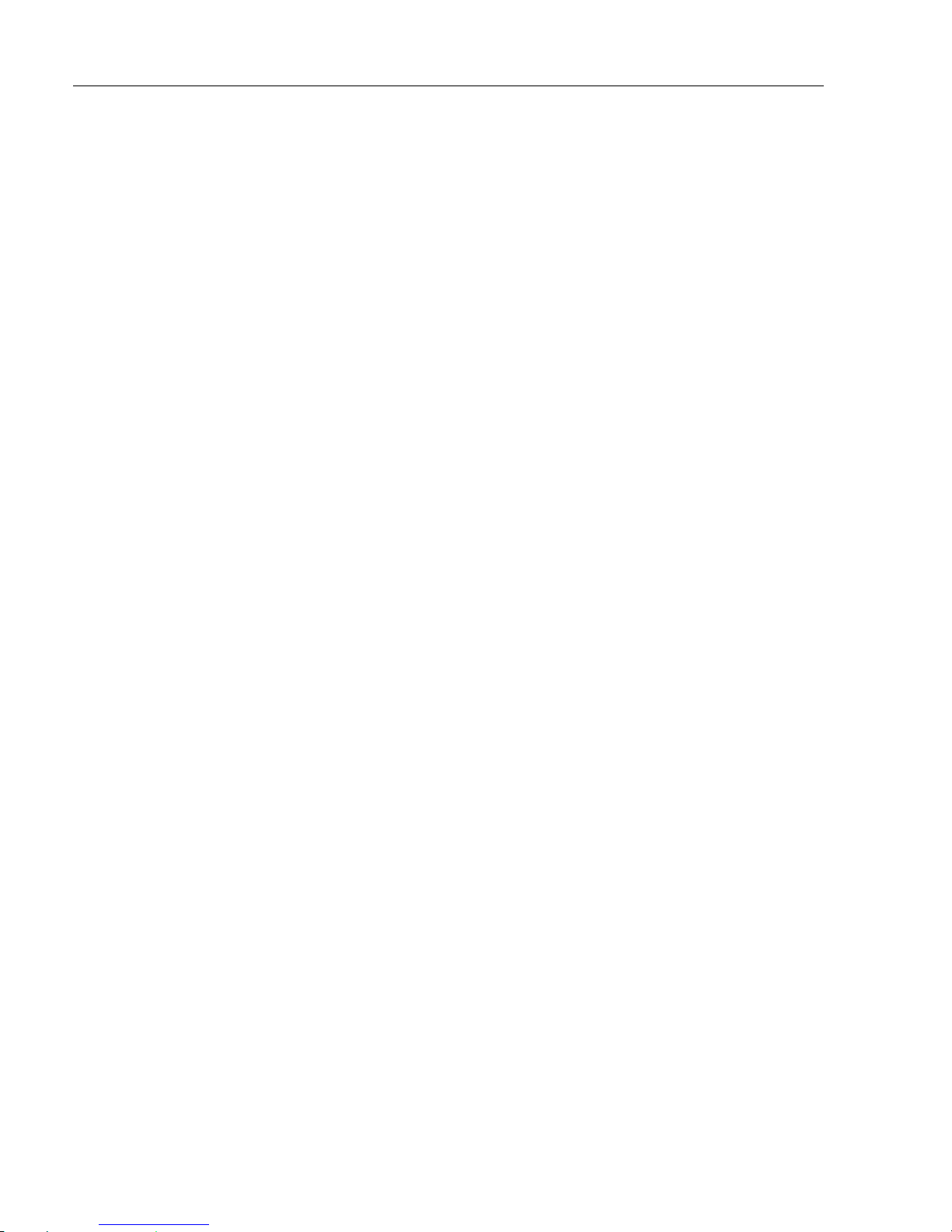
EQ42/50/52 Installation and service Chapter 9
64
It is of profound importance for good performance of the EQXX that the water
flowing over the transducer be free of bubbles and aeration. If the transducer face
is clean but the performance degrades with increasing vessel speed, then aeration
of the water flowing under the transducer may be the cause of the poor
performance.
Duetothevaryingdesignofship’s hulls and different operating speeds, there can
be great variation in the amount of air bubbles which are carried beneath the hull.
These bubbles tend to be carried close to the hull as they pass aft. For this reason,
it is desirable for the transducer to be mounted on a fairing block which holds the
transducer away from the hull and which directs the flow of aerated water around
the sides of the transducer rather than over the face of the transducer.
On deep keeled vessels, care must be taken to ensure that the transducer beam
will not be blocked by any part of the keel. Although the appropriate mounting
location that meets all requirements depends on the type of vessel and its normal
operating speeds, a practical choice is usually somewhere between one third and
one half of the vessel’s water line length from the bow. Leveling blocks may be
designed accordingly to meet this requirement.
) The more the transducer protrudes from the hull, the better the results will be.
Particularly the lower frequency operation, interference from propeller noise can
be a significant problem. This can be seen as an increase in the “noise” on the
echosounder display when the propeller speed is increased. To help reduce this,
the transducer'’ mounting face may be angled slightly forward on the order of 5°
for the 50 kHz transducers and 3° for the 200 kHz transducers. The goal is to
incline the transducer so that a line of sight along the transducer’s radiating
surface passes below the propeller.
) Keeping the propeller clean and free of any nicks or roughness will assist in
minimizing interference from propeller noise due to cavitation.
Page 65
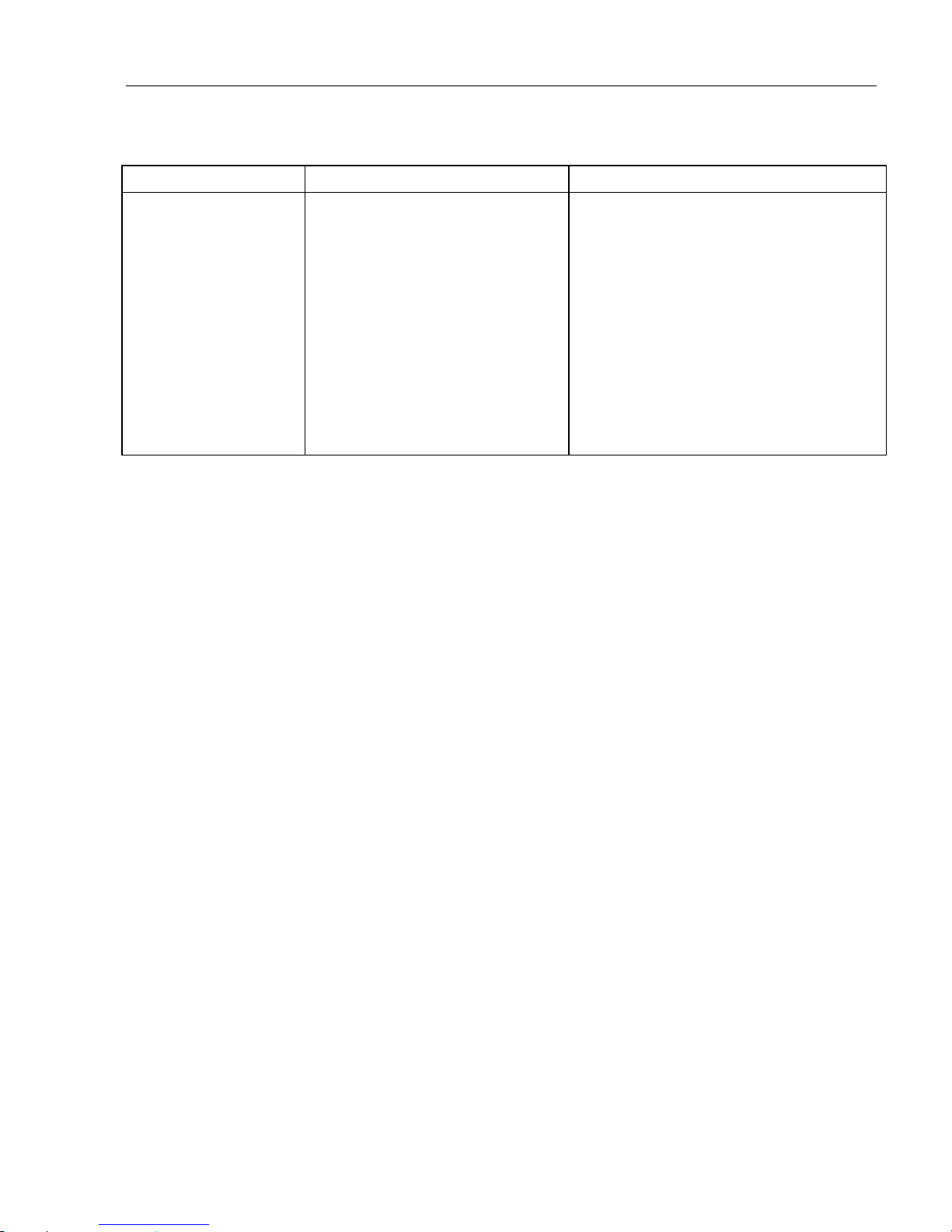
EQ42/50/52 Installation and service Chapter 9
65
Sources of noise to consider:
Water/air noise Acoustic noise Electrical noise
Air bubbles
Turbulence
Propeller
Main engine
Reduction gear
propeller shaft
Generators
auxiliary engines
Power plant for freezers
Hydraulic pumps
Rudder engine
Bow thruster
Stern thruster
Noise from electrical cables
Noise from generators
Poor grounding of instrument
Radiated noise from other
instruments
Dc – Dc converters
Electrical winches
Neon lights
etc.
9.8 Preventive maintenance
Surface cleaning – to keep the EQXX cabinet and display screen clean, wipe the
surfaces with a clean damp cloth. For heavier cleaning, use a clean, damp cloth
which has been dipped in a solution of a mild dish detergent and water. Wring
out firmly before wiping the unit.
Electrical connections – periodically check the electrical connections. Make
sure that connections are tight and that no cables are frayed or worn.
Transducer – periodically clean the face of the transducer with a plastic utensil
using a scrubbing action.
) Do not use a harsh abrasive or a solvent to clean the transducer.
9.9 Repair and service
The EQXX is sealed and does not contain any user serviceable parts. Opening of
this unit will void its warranty. If the EQXX requires servicing or repair, call
your authorized SIMRAD dealer, but first check section 9.10 Troubleshooting.
Spare parts – fuses may be bought from a chandlery or a marine supply store.
If you require a SIMRAD part, please contact your authorized dealer.
Page 66
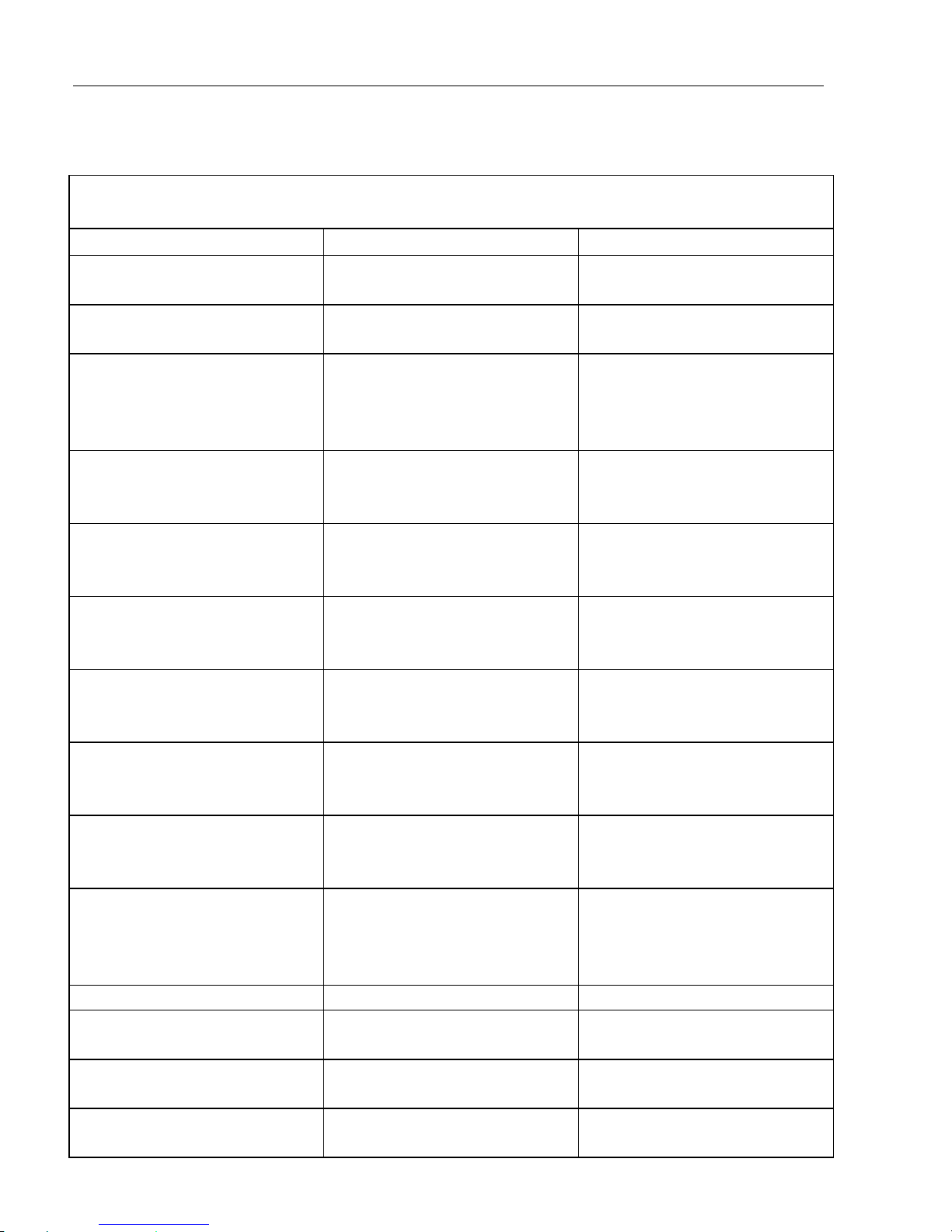
EQ42/50/52 Installation and service Chapter 9
66
9.10 Troubleshooting
For all fault finding, first check that the supply voltage is between 10 – 32 V dc.
Symptom Check Remedy
No picture on display
screen.
Check that the unit is
turned on.
Press [PWR] key on keypad.
Check fuse in EQXX power
cable.
Replace fuse. Use only type
6A3F.
Picture appears on the
display screen, but image is
too dark or too bright.
Adjust the image as desired
by pressing the [PWR] key,
adjust light/contrast, and
press the [ENT] key.
Picture appears normal, but
no targets are shown or
only random “noise” is seen
Check that the correct
transducer is selected
Go to Echosounder setup
and select transducer type
Check that the transducer
connectors have been wired
properly.
If not properly wired,
rewire the connectors.
Check that the transducer
connectors are securely
mated with the console.
Correctly mate the
connectors to the console.
Check that the receiver gain
is set high enough.
Increase the receiver gain.
See Chapter 5.8 Presen-
tation setup.
Check that the range is
correct for the water depth.
Adjust the range. See
Chapter 5.8 Presentation
setup.
Check that the Demo mode
is not active.
Go to “Echosounder setup”
in Echosounder menu and
set Demo mode to OFF.
Excessive noise in echo
picture
Check for correct
grounding
Connected equipment
should be properly
grounded between it and
the echosounder.
No normal picture. Turn unit off and on again.
No response to key
operation.
Disconnect power and
connect again.
No normal picture or key
operation.
Return to factory presets,
refer to section 7.7.
All data is deleted after
turning the unit off and on.
Check battery lifetime,
which is 3-5 years.
Internal battery must be re-
placed by authorized dealer
Page 67
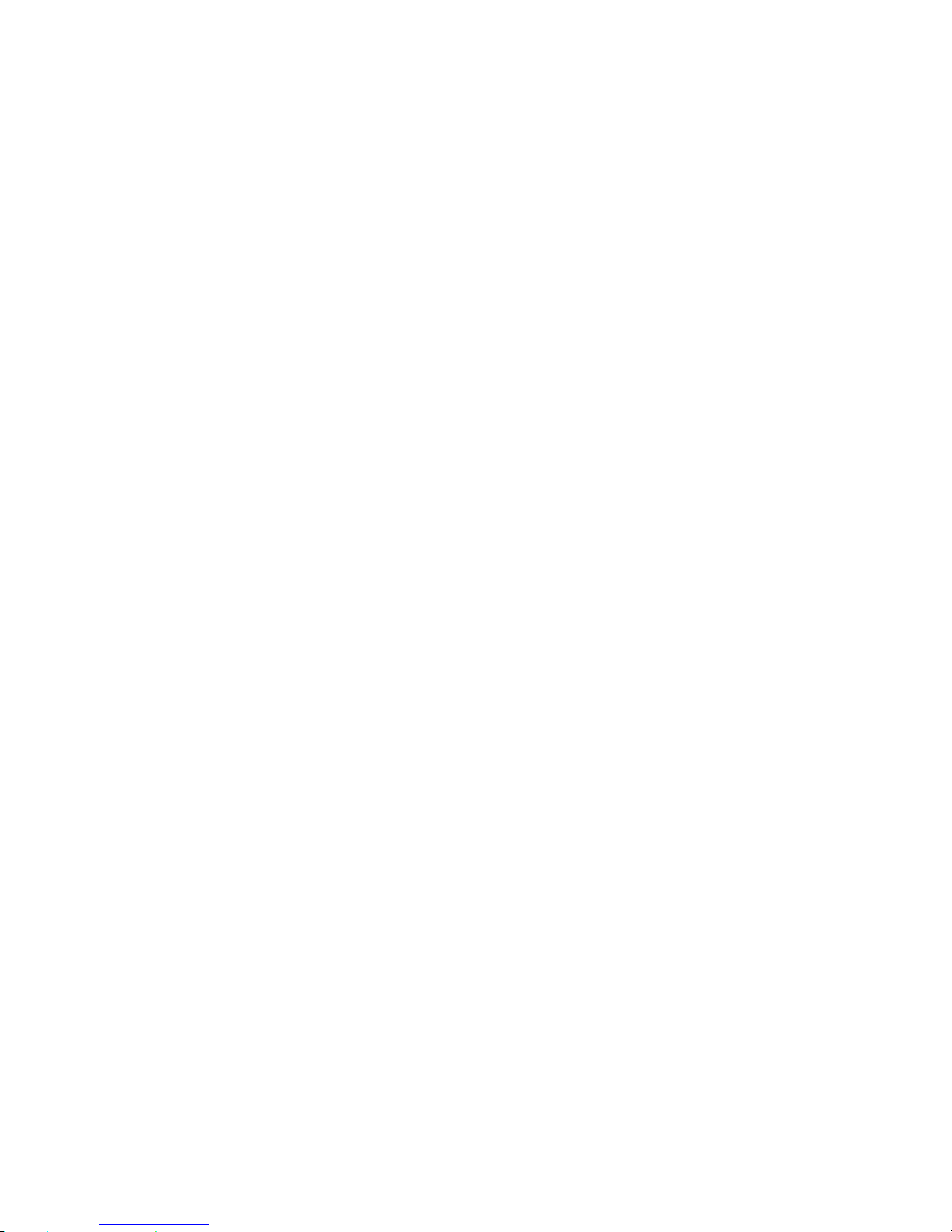
EQ42/50/52 Installation and service Chapter 9
67
9.10 Specifications of the EQ42/50/52
General data
Power supply: 12 & 24 Vdc (max.10-32 Vdc) 25 Watts.
Dimensions: - EQ42: H:220 (8.8”) x L:365 (14.6”)xD:75(3”)mm.
- EQ50: H:300 (12”) x L: 445 (17.8”) x D: 90 (3.6”)mm.
- EQ52: H:330 (13”) x L: 460 (18.1”) x D: 95 (3.7”)mm.
Environment: 0to+50°C, waterproof USC 46 CFR and IP55.
Housing: Casted aluminum back, polycarbonate front.
Weight: EQ42: 3.7 kg (7.4 lbs.), EQ50/52: 5.3 kg (10.6 lbs.).
Display: TFT/ATFT color, power backlight, 640x480 pixels,
EQ42 = 10.4 in., EQ50 = 13.8 in., EQ52 = 15 in.
Presentation: 4 pages (screen layers), each with several window combinations.
Manual operation or automatic rotation of the 4 pages.
Interfacing: 2 ports in/out NMEA 0183, dual station.
Alarm output: Alarm relay (contact closure).
Fuse: F6.3A.
Echosounder section
Frequencies: 38, 50 and 200 kHz, selectable.
Output power:Variable up to 1kW RMS per channel.
Impedance: 75 ohms
Display ranges: 3 to 3000 meters in 21 steps, and auto.
Detection
ranges: Frequency Beam Fish* Bottom*
38 kHz 13x21° 410m 1800m
50 kHz 10x16° 430m 1500m
200 kHz 7° 290m 550m
*Single Fish Target Strength: -30dB (60cm cod)
*Bottom Back Scattering Strength: -20dB
*Simrad transducer C38/200 or C50/200
Pulse length: Short, medium, long and auto.
Max. transmission rate: 10 pings per second.
Alarms: Fish, max. and min. depth.
Zoom mode: Bottom and VRM expansion = 3 to 50 meters, feet or fathoms.
Event markers: At current echo (ping) and depth memory.
Picture speed: True distance or time (3 steps), 1 step/ping and freeze.
Page 68
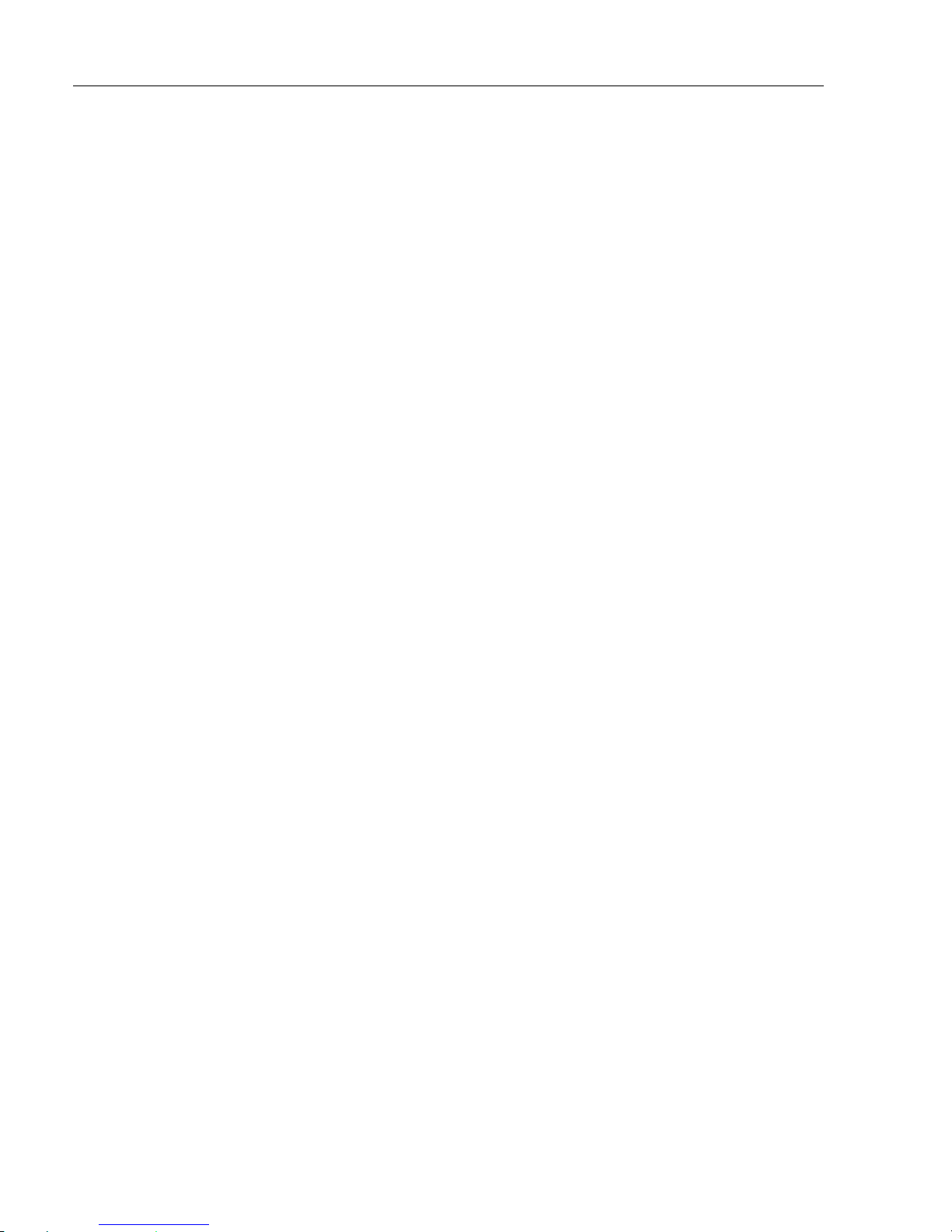
EQ42/50/52 Installation and service Chapter 9
68
Noise filter: User-selectable on/off.
Echo presentation: A-scope and white line discrimination.
Temperature: Transducer or NMEA.
Speed: Transducer or NMEA.
Dual frequency transducers
Simrad C38/200, 1kW high performance combi transducer 38 and 200kHz,
13x21° and 7° beams.
Simrad C50/200, 1kW high performance combi transducer 50 and 200kHz,
10x16° and 7° beams.
Airmar B250-22, 1kW combi transducer 50 and 200kHz, 19° and 6° beams.
Alternative 50/200kHz medium-range transducers (Airmar Des.A)
B256, 1kW medium range transducer 16x28° and 4x6° beams.
B45, 600W Bronze stem mount transducer 45° and 15° beam.
B744V, 600W Bronze through hull triducer, depth, speed and temperature,
45° and 15° beam.
P52, 600W plastic transom mount triducer, depth, speed and
temperature, 45° and 15° beam.
P319, 600W plastic through hull transducer 45° and 15° beam.
ST650, Speed and temperature only.
Options
Universal connection cable, type AMW STYLE 2464.
DS42 Dual Station, 10” ATFT color LCD screen.
DS50 Dual Station, 14” TFT color LCD screen.
DS52 Dual Station, 15” TFT color LCD screen.
Sunhood.
Page 69
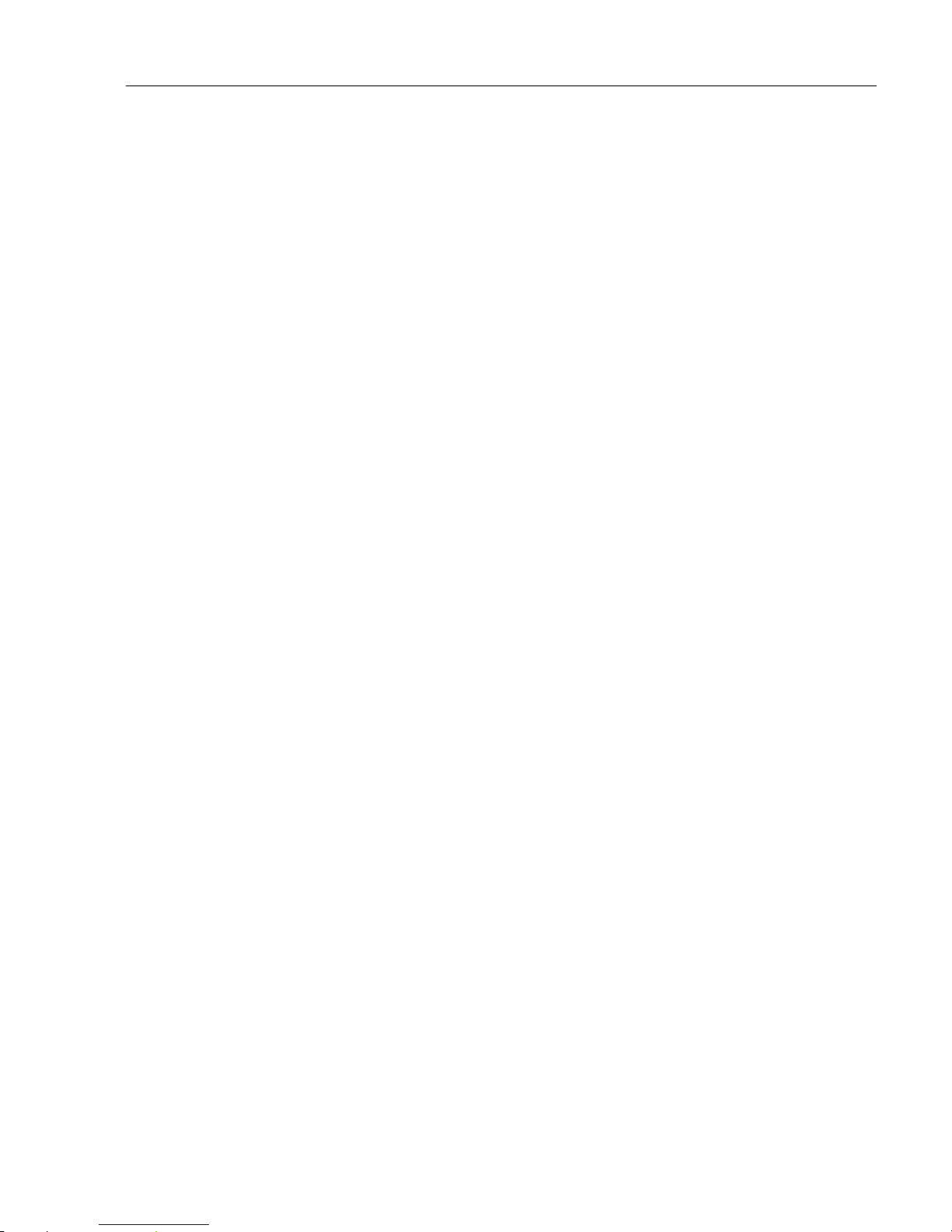
EQ42/50/52 Glossary of terms Appendix A
69
Glossary of ter ms
Alarms – can be set to sound a “beep” if the echosounder detects a target above
(shallower than) a minimum alarm depth or below (deeper than) a maximum
alarm depth. The EQXX allows you to set the alarm depths and to enable or
disable both the minimum and maximum depth alarms.
A-Scope – a method of displaying the echosounder information. In A-Scope
mode, the echoes are displayed in a “bar-graph” format, with stronger echoes
displayed not only in the color representing their target strength, but also in a
width representing their target strength.
Color threshold – the color threshold function allows the “weaker” targets and
noise which may be shown on the display screen to be eliminated from the
display. These targets are usually shown in the weaker target colors such as blues
and greens. The Color threshold allows you to choose not to display the blues, or
the blues and greens, etc. Doing this will leave only the stronger targets on the
display screen.
) The monochrome version dual station will have 3 different tones of gray.
Configuration – the configuration functions of the EQXX allow you to adapt the
system more specifically to your needs. You may set Units of measure (feet,
fathoms, meters, etc.), Background color, Menu language, Scroll speed, etc.
Depths – DK = Depth below keel, DS = Depth below surface, DT = Depth below
transducer.
Echogram background color – is the color shown on the EQXX in the event no
target is present. There are three colors to choose from: white, blue or black,
where black is especially useful during nighttime operation.
Echosounder frequency –38kHz,50kHzor200kHzcanbeselectedtosuitthe
task. 200 kHz is for general purpose and offers optimum discrimination and a
narrow transmitter beam. 38 kHz and 50 kHz are for searching in a wider area,
determining bottom conditions and going the deepest.
Event marker –pressingthe
[EVENT]
key will set a vertical marker on the
screen at the current echo (ping) to indicate a school of fish, etc. The echosounder can send out WPL via NMEA for automatic plotting of the event-
Page 70
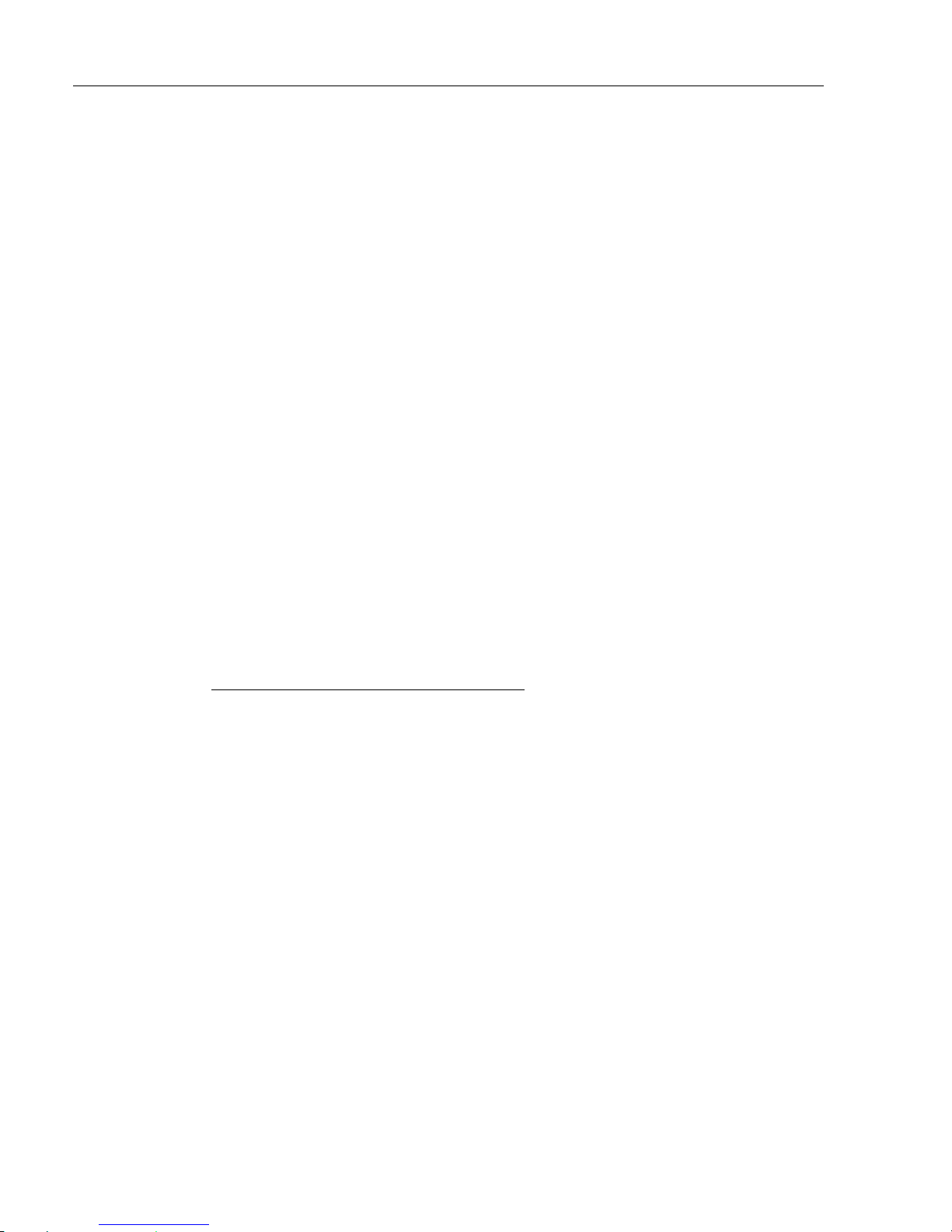
EQ42/50/52 Glossary of terms Appendix A
70
marker as a waypoint in connected chartplotter, capable of receiving WPL.
) The EQXX must be receiving position data. Refer to Interface setup in section
7.2.
Expansion (zoom) – this function allows you to take a closer look at a particular
section of the water underneath your boat. You can expand the view near the
bottom (Bottom expansion) or near the Variable Range Marker (VRM
expansion). The amount of expansion can be adjusted in “Expansion window”,
section 5.8 Presentation setup.
Gain – is another way of saying “sensitivity”, or possibly “volume”. Increasing
the gain setting of the EQXX will allow you to see smaller and deeper targets.
If the gain is set too high, however, you will begin to see “noise” and unwanted
targets. Generally speaking, you want to set the gain control just below the point
where you begin to see speckles of “noise” between the surface and the bottom
on the screen. Settings can be entered from –99.9 to +99.9.
LOG speed calibration – the unit is preset to receive 19000 pulses per nautical
mile from the log transducer (paddle wheel). However the figure might have to
be changed to compensate for various transducers and actual waterflow passing
the transducer. The correct pulse rate is calculated by:
19000 x indicated speed (e.g. 4kn) = 15.200 pulses/nm
actual speed (GPS) (e.g. 5kn)
Measurement units – refers to the measurement unit used in the range display.
The user may select the displayed units to be one of the following: meters, feet or
fathoms.
MENU – the selection of main menus will be shown in the upper part of the
screen. Leaf through the menus by means of the cursor key and select the highlighted menu by pressing the [ENT] key, or use the numerical keys to activate
one of the menus.
NMEA – National Marine Electronics Association. The NMEA is an
organization of manufacturers and dealers of marine electronics equipment. They
have adopted the NMEA0183 as a standard for communications between various
types of marine electronic equipment.
Page 71
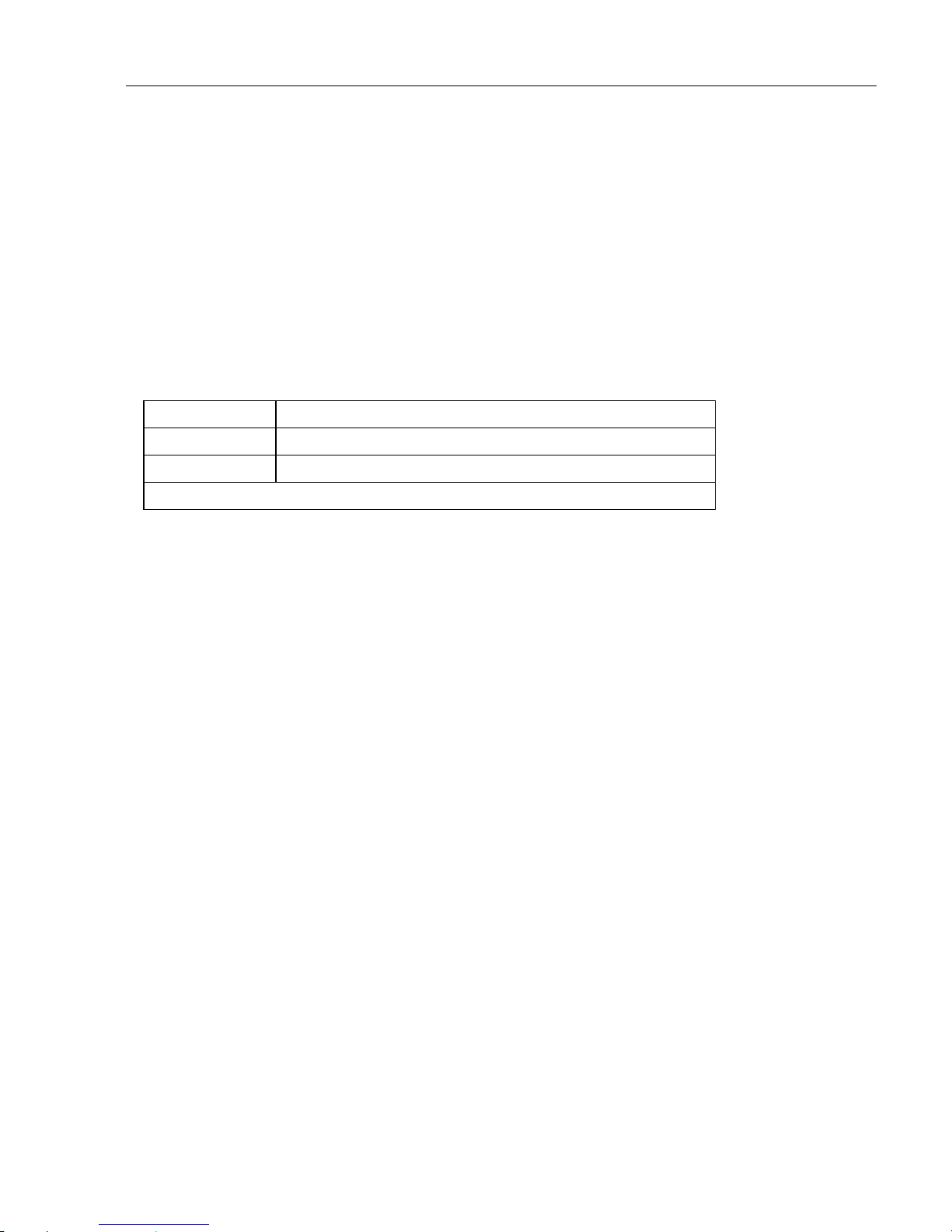
EQ42/50/52 Glossary of terms Appendix A
71
Ping to ping filter – can be set to either on or off. With the filter “off”,theneach
received echo will be reflected on the screen. Whereas with the filter “ON”,the
system will compare every two echoes received and only reflect on the screen
what is received from both echoes, which will give a more uncluttered and
precise presentation.
Pulse length – the transmitted pulse length can be set to OFF for observing noise
in the water (Auto range will switch to manual mode). Set to AUTO, the
optimum setting will be applied according to the water depth. Or it can be set
manually, if a specific pulse length is required:
SHORT less than 10m deep water
MEDIUM between 10 and 50 m deep water
LONG more than 50m deep water
) A long pulse will reach deeper but give less resolution.
Range – refers to the distance shown from the top to the bottom of the display
screen. Selecting Auto range will cause the EQXX to change the basic range
setting(s) to keep the displayed bottom in the lower half of the display. For
instance, as your boat moves into deeper waters, the EQXX will automatically
switch to a deeper range, always keeping the displayed bottom in the lower half
of the display. Manual range allows the operator to select a specific range.
Range start – allows the user to set the displayed depth range to begin at some
point below the surface. For example, a 100 meter displayed range can be
“phased” downwards, so that the screen shows a 100 meter section beginning at,
say, 200 meters and going to 300 meters depth.
Scroll speed – is the rate of movement of the targets on the display screen,
moving from right to left. It is adjustable, to allow the user to show a longer
“history” on the display screen, if desired.
Scroll synchronization – the screen can be updated on the basis of time or
distance (when data from last ping appears on the display).
Signal threshold – can be set to ON to eliminate the appearance of unwanted
noise. The threshold level is automatic and the feature should be used with caution, as it may eliminate small fish and small unidentified objects on the screen.
Page 72
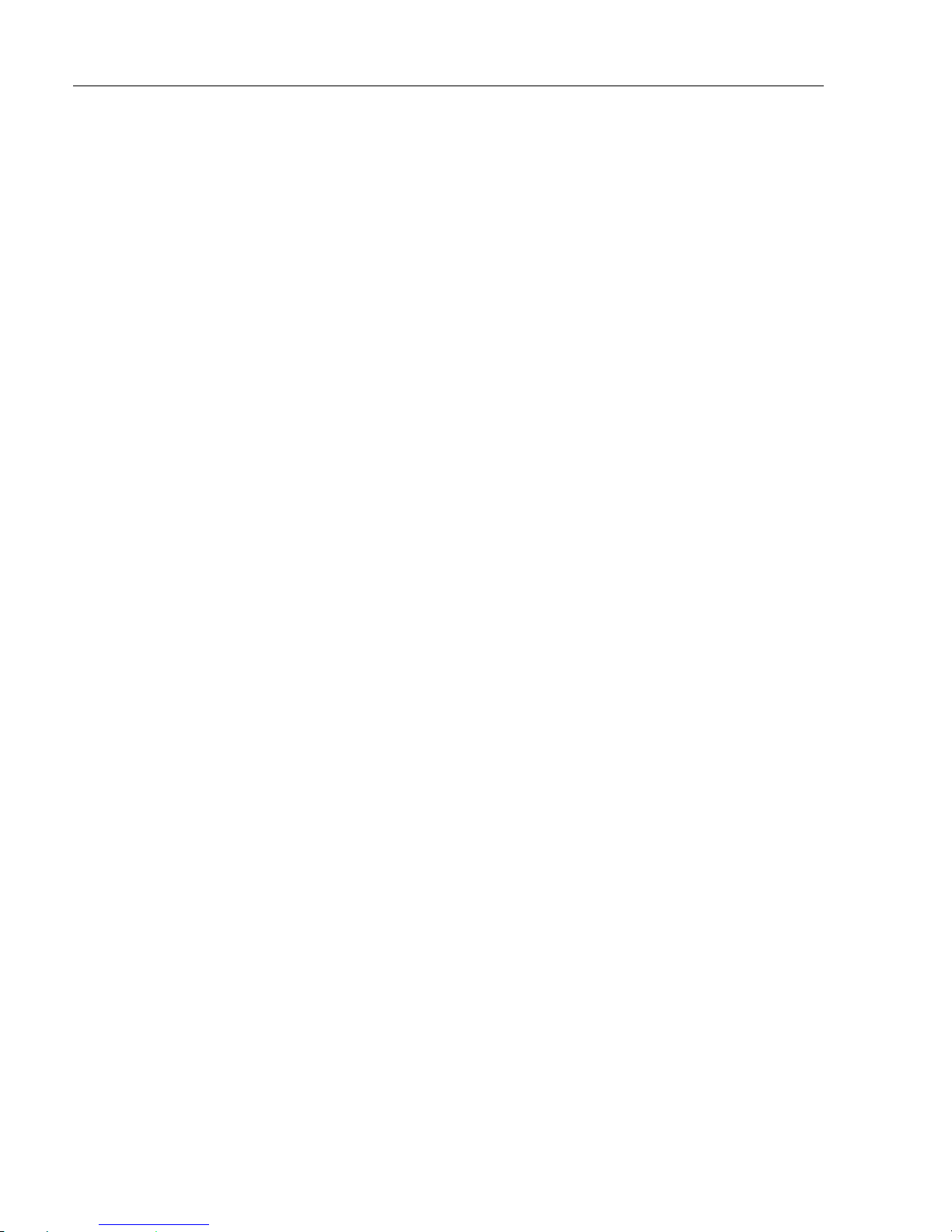
EQ42/50/52 Glossary of terms Appendix A
72
Transducer – the transducer serves as the acoustic “loudspeaker” and
“microphone” to send and receive the signals through the water.
Transducers are most often made from ceramic elements carefully built into a
robust housing. The ceramic elements change shape when a voltage is placed
across them (when the EQXX transmits a signal), and they also generate a
voltage when they encounter sound waves (as when the EQXX receives an echo).
Transmit power – should normally be left on AUTOmatic. The modes available
are: AUTO, 1000W, 500W, 100W and 10W.
TVG – Time Varying Gain – is a control that allows the EQXX to make correc-
tions for most of the losses and absorption that occurs as sound energy passes
through sea water.
There are three settings to choose from, Normal, Special and OFF.
The setting “Normal (20 log R) is for general fish finding at depths down to 50m
(150’) and it will also give a uniform bottom echo presentation at shallow, mid
and deep water.
The setting “Special (40 log R) will adjust the TVG to show the same echo
strength for a given size fish at varying depths.
The OFF position is used for net sounders. In OFF position the TVG is inactive
which means that the sounder operates with a fixed gain between each transmitter
pulse. Auto range is switched to manual.
VRM – Variable Range Marker – this refers to a horizontal black line shown on
the display screen. The user can measure the range to targets shown on the
display screen by use of the VRM. The depth to the VRM can be seen in the top
left side of the screen for approximately 5 seconds after pressing the
[VRM]
key.
White line – is a control which places a white/black line at the displayed sea
floor and blanks out 4 pixels just below the line. The purpose of this is to help the
user detect targets, such as fish, which are very close to the sea floor and whose
echoes tend to merge with those of the sea floor itself.
ZOOM – see Expansion.
Page 73
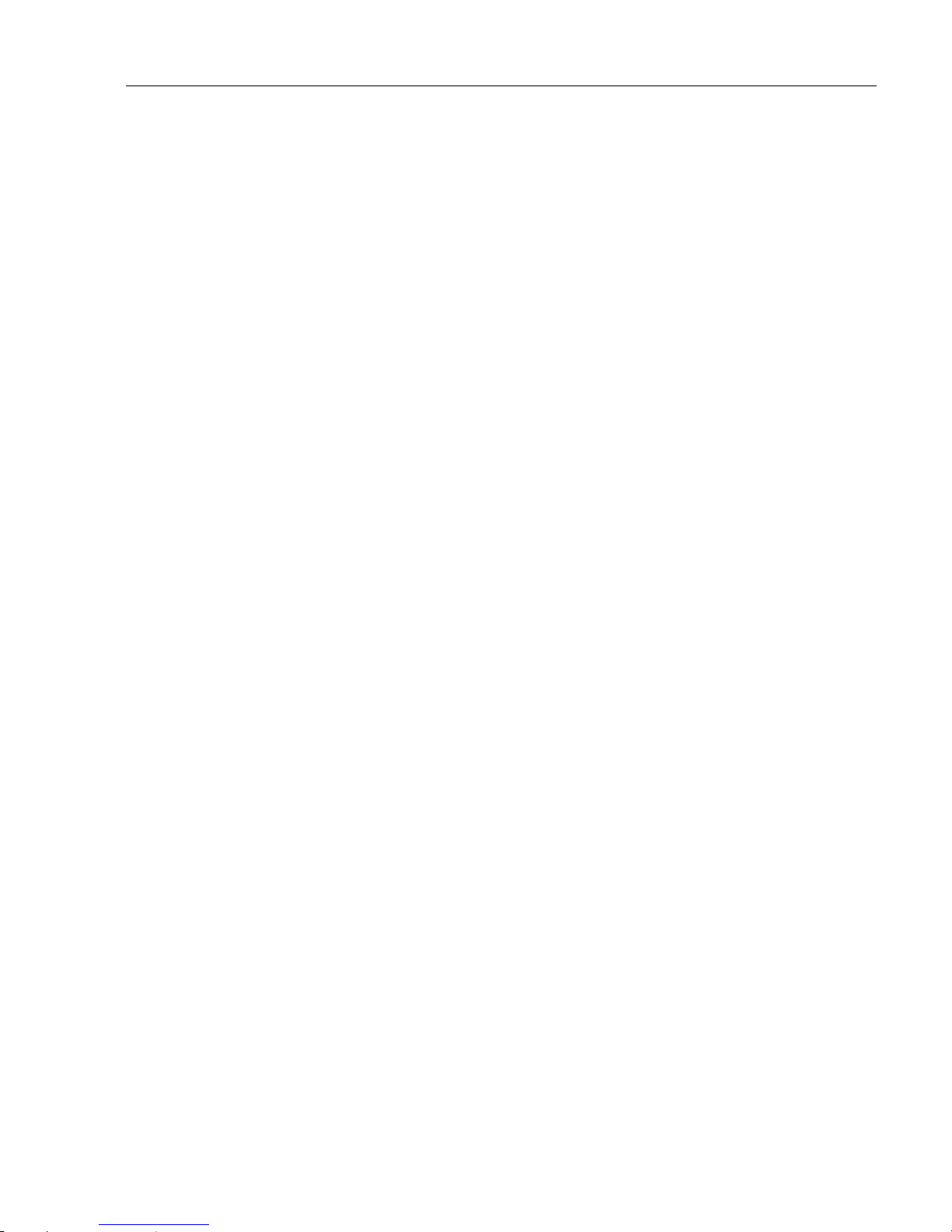
EQ42/50/52 Echosounder Index
73
Agents, end of manual
Alarms, 69
-depth,26
-fish,26
- output, 35
- reset, 32
- speed, 31
Cable, basic information, 60
CE declaration, 75
Configuration, 69
Connections,
- electrical, 55
- fuse, 55,56
- grounding, 55
- internal, 57
- NMEA interface, 56
- optional, 58
- power supply, 56
- special connection cable, 53
- transducer, 56
- transducers, unspecified, 58
Daylight display, 38
Decca lanes, 36
Demo mode, 26
Depth, 19,69
- below keel, 27
- below surface, 27
- below transducer, 27
- grid, 28
- scale, 20
-units,31
Depth and temperature diagram, 24
- setup for diagram, 25
Display color, 38
Distance, 31
DSC alarm, 29
Echogram background, 38,69
Echosounder menu, 19
- A-scope, 23,69
- bottom expansion, 21
- color threshold, 28,69
Echosounder menu - continued,
- display, 19, 41
- echo sampling, 26
- effects of the vessel’s speed, 44
- event marker, 23,70
- expansion window, 28,70
- frequency, 20,69
- gain, 28,70
- how the EQ42/50/52 works, 42
- parts of an echosounder, 41
- ping to ping filter, 28,71
- processor, 41
- pulse length, 20,28,71
- range, 28,71
- receiver/transmitter, 41
- scroll speed, 28,71
- scroll synchronization, 28,71
-setup,26
- signal threshold, 28,72
- standard display, 20
- time/distance, 26
- transducer beamwidth, 43
- transmit power, 20,28,72
- TVG, 28,72
- variable rang marker, 24,72
- VRM expansion, 22
- white line, 28,72
- zoom, 22,72
Factory settings, 39
Fuse, 55,56
Gain 28,70
Glossary of terms, 69
Grounding, 6,55
Highway display, 18
Initial start-up, 13
Installation,
-notes,45
- DS42/50/52, 53
- EQ42, 47
- EQ50, 49
- EQ52, 51
Page 74

EQ42/50/52 Echosounder Index
74
Introduction, 5
Key functions, 10
Key symbols in the manual, 5
Language, 13,31
Local time and date, 15
Log, 15
Log speed calibration, 29,70
Log speed sensor, 31
Loran C, 37
Magnetic course, 15
Maintenance, 65
Master reset, 40
Measurement units, 31
Menu bar, 11
Menu layout, 12
Menus,
- echosounder, 19
- navigation, 17
- position, 15
- selection of menus, 11
- special, 31
Names, alphanumeric, 39
Navigation,
- highway display, 17
-menu,17
-setup,17
Nightlight display, 38
NMEA, 70
- data on NMEA-out, 26
- interface, 31,56
PAGE system, 7
- rotation interval, 31
Palette setup, 38
Ports, 55
- ECHO1, 26,27
- ECHO2, 26,27
-NMEA1,33
-NMEA2,33
Position,
-display,15
- editing, 15
-menu,15
Presentation setup, 28
Range, auto or manual, 28,71
Remote control DS42/50/52,
- installation, 53
- operation, 54
Repair and service, 65
Safety summary, 6
Setup for units, 31
Setup menu, 31
Software version, 31
Spare parts, 66
Specifications, 67
Speed, 31
-alarm,31
-current,19
- effects of the vessel’s speed, 44
- over ground, 15
-units,31
- water speed, 15
Temperature indication, 19,31
Temperature diagram, 24
Transducers, 26,27,28,41,56,57,72
- basic information, 59
-beamwidth,43
- connection, 56
- position, 63
-types,60
Troubleshooting, 66
True course, 15
Warranty, 77
Water profile, 26
Water temperature, 15
WINdow system, 7
Page 75

Simrad Støvring AS
Østre Allé 6
DK-9530 Støvring
Denmark
Odin Sletten
Product manager
Simrad Støvring AS
Declaration of Conformity
The EMC Directive, Article 10 (1)
Undersigned are herewith declaring, that
Product: SIMRAD EQ42, EQ50, EQ52
Echosounder
is in accordance with the protection requirements in
the EMC Directive 89/336/EØF of May 3rd, 1989
Employed harmonized standards:
EN 60945:1993 / Amd.1:1993
Støvring 01 June 2002
Page 76

Page 77

Warranty
77
SIMRAD warrants that every product shall be free of defects in material and workmanship as specified below:
CATEGORY “A”:
•Autopilots •Radars •Instruments •Navigators •Radiotelephones •Plotters •Gyro
compasses incl. sensitive elements •Sonars •Echosounders •Trawl Instrumentation.
These products are warranted for a period of 24 months on parts and 12 months on
labor from date of purchase, except for category B items. Consumable parts such as
lamps, fuses, batteries, bearings, etc. are not covered by this warranty.
CATEGORY “B”:
•Antennas •Transducers •Trawl sensors •Monitors (CRT/LCD) •Radar magnetrons
•Disk drives.
These items are warranted for a period of 12 months on parts and labor from date of
purchase.
WARRANTY SERVICE is available through authorized service dealers or national
distributors worldwide. Products returned will, at the sole discretion of Simrad, either
be repaired or replaced free of charge within normal working hours. Freight charges,
insurance, duties or any other costs are the responsibility of the customer.
Maximum liability shall not, in any case, exceed the contract price of the products
claimed to be defective.
ON BOARD SERVICE can be arranged by authorized local service dealers or
national distributors upon request. Labor costs for the repair/replacement of the
defective modules/parts will be free of charge provided a valid warranty is confirmed.
Overtime, travel, lodging, per diem, insurance, duties or any other costs are the
responsibility of the customer. Additional expenses connected with replacement of
transducers such as dry docking, diving and precautionary measures are not covered by
this warranty.
VALIDITY: This warranty is effective only when warranty certificate or proof of
purchase and equipment serial number is presented. Furthermore, the installation and
operation has to be carried out in accordance with the product manual. Warranty
liability does not apply to any equipment which has become inoperative due to misuse,
accident, neglect, sea water damage or unauthorized repair. Simrad will not be liable for
any loss, incidental or consequential damages whether based upon warranty, contract or
negligence, or arising in connection with the sale, installation, use or repair of the
product. Consequential damages include, but are not limited to, any loss of profit,
property damage or personal injury.
The terms of warranty as described does not affect your statutory rights.
Page 78

WARRANTY CARD
TO BE RETAINED BY THE OWNER
_____________________________________________ ___________________________________________
OWNER VESSEL
_____________________________________________ ___________________________________________
ADDRESS HOME PORT
___________________________________________
TYPE
__________________________________________________________
EQUIPMENT
________________________________________________________________________
____________________________________
____________________________________
______________________ __________________________
YES:________ NO:________
DATE OF PURCHASE DATE OF INSTALLATION INSTRUCTION FOR USE GIVEN
___________________________________________
AUTHORIZED INSTALLER/DEALER STAMP
Simrad Støvring AS
Østre Allé 6
DK-9530 Støvring
Denmark
SERIAL NO.
SIMRAD warrants that every product
shall be free of defects in material and
workmanship as specified overleaf:
Page 79

tear out
WARRANTY CARD
To be mailed to the NATIONAL DISTRIBUTOR (see overleaf)
together with the installation report WITHIN 14 DAYS
from the date of installation.
_____________________________________________ ___________________________________________
OWNER VESSEL
_____________________________________________ ___________________________________________
ADDRESS HOME PORT
_____________________________________________ ___________________________________________
TYPE
__________________________________________________________
EQUIPMENT
________________________________________________________________________
____________________________________
____________________________________
________________________________________ ________________________________________
DATE OF PURCHASE DATE OF INSTALLATION
________________________________________ ________________________________________
(CUSTOMER’S SIGNATURE) (DEALER’SSIGNATURE)
Simrad Støvring AS
Østre Allé 6
DK-9530 Støvring
Denmark
SERIAL NO.
Page 80
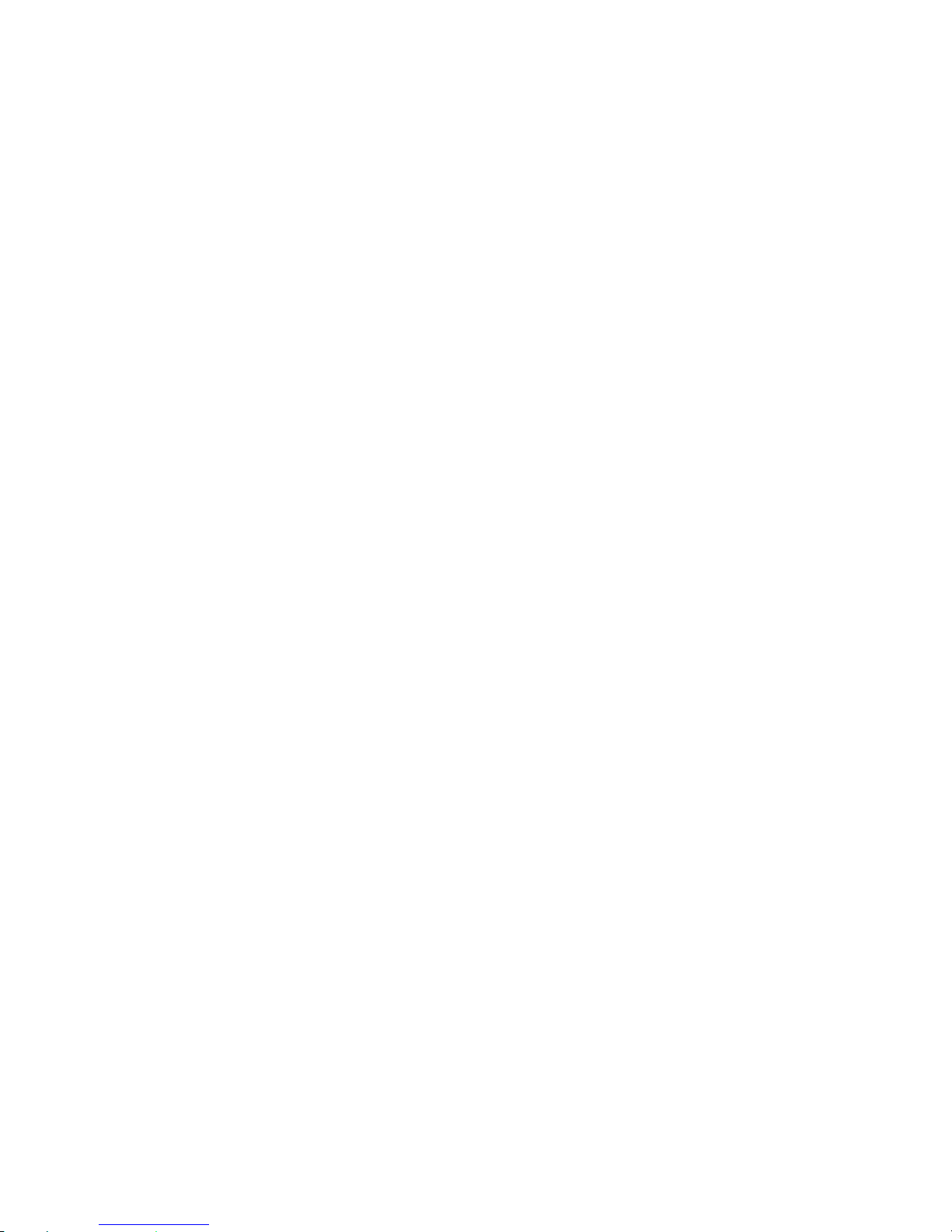
NATIONAL SIMRAD DISTRIBUTOR:
_________________________________________________________________________
_________________________________________________________________________
_________________________________________________________________________
_________________________________________________________________________
STAMP
HERE
