Page 1
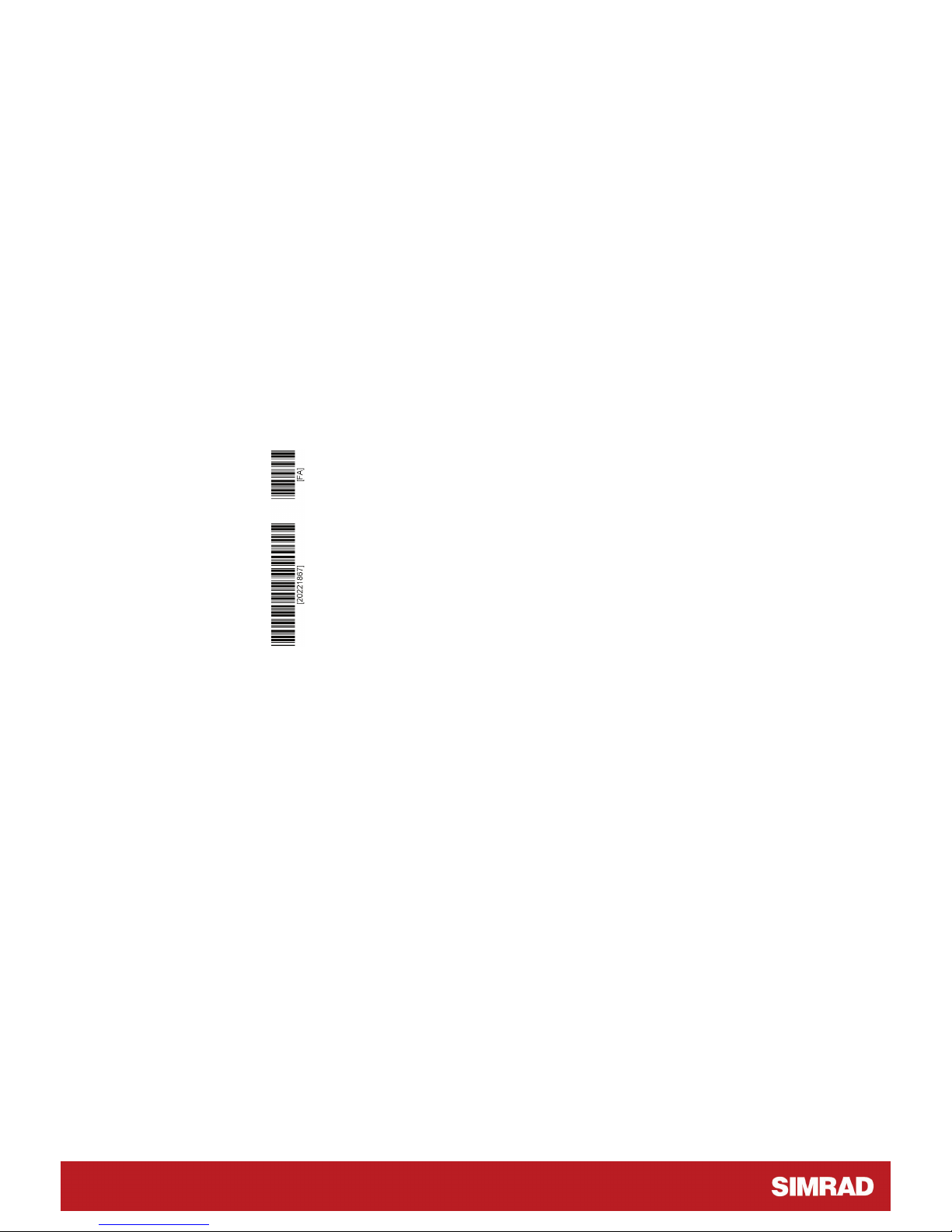
SIMRAD CS66 4-ch
Chart System
20221867F sw.2.1 English
INSTALLATION MANUAL
Page 2
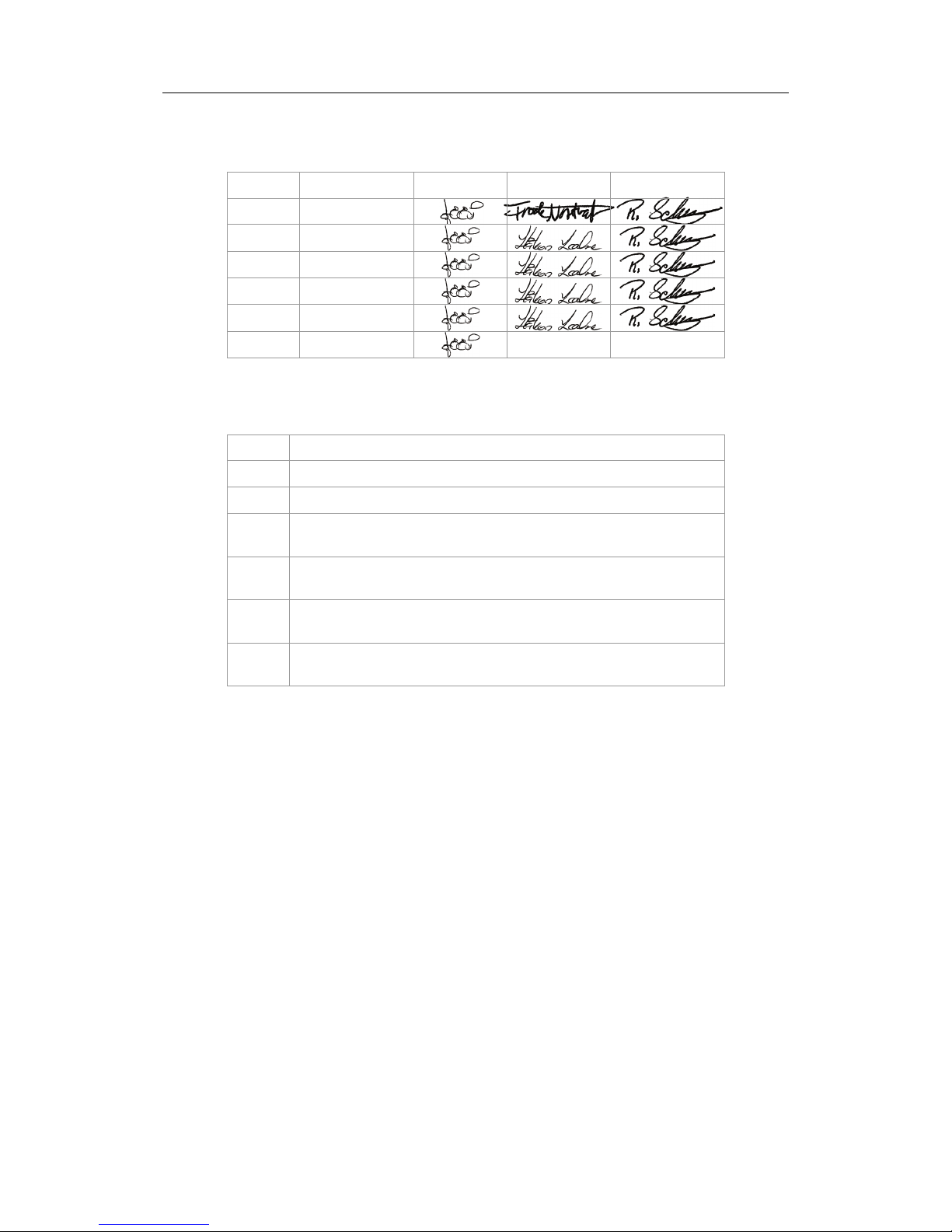
Simrad CS66 4-channels Chart system
Document revisions
Rev Date Written by Checked by Approved by
A
110504
B
210405
C
301105
D
060106
E
070906
F
191107
Document history
Rev.
A First issue
B New back-up and restore procedure
C New software release (1.3.xx.) with minor changes in System
Configuration dialog. Cabling diagram updated.
D CD ROM replaced with DVD in MC50 computer, new backup
recovery procedure.
E New software release (2.1.xx.) implementing the IMO S-52
requirements (C-MAP SDK 3.6). Minor changes to MMI.
F New speaker, affecting illustrations, cable length and dim.
drawing
ii 20221867 / F
Page 3
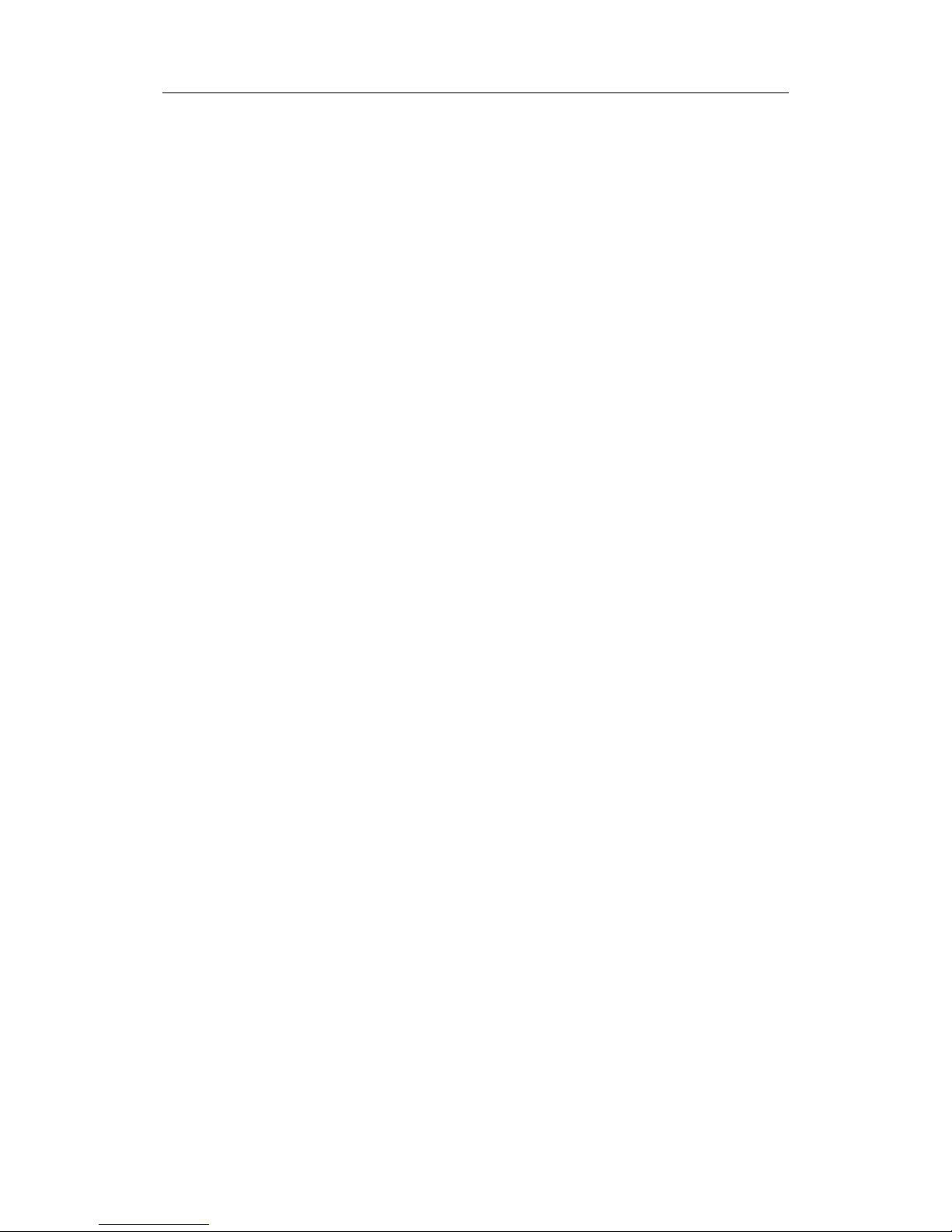
INSTALLATION MANUAL
Content
1 INTRODUCTION ................................................................1
1.1 General............................................................................. 1
1.2 Unpacking and handling ......................................................1
1.3 System components............................................................2
2 INSTALLATION..................................................................3
2.1 Location of the units ...........................................................3
2.2 Mechanical installation ........................................................3
MC50 Computer ............................................................3
FB200 MC24 Filterbox (24V systems only) ........................4
Speaker .......................................................................4
Keyboard and TrackMan® wheel ......................................4
COP20 Operator panel (Option) .......................................5
COP10 Remote Operator panel (Option) ...........................5
Monitor........................................................................ 5
2.3 Grounding the units ............................................................6
2.4 Power connection ...............................................................6
115/230V AC ................................................................6
24V DC ........................................................................ 7
2.5 Cable connections............................................................... 8
Cable layout ................................................................. 8
Connecting external equipment ..................................... 10
Connecting optional operator panels .............................. 11
3 SYSTEM CONFIGURATION ...............................................13
3.1 The System configuration dialog ......................................... 13
3.2 Input configuration ........................................................... 14
Adding new device ...................................................... 15
Advanced input settings ............................................... 17
Modifying an input device ............................................. 17
Deleting an input device............................................... 18
Monitoring a serial line ................................................. 18
3.3 Output configuration ......................................................... 19
3.4 Checksum ....................................................................... 20
3.5 Auxiliary settings.............................................................. 21
3.6 Miscellaneous settings....................................................... 22
20221867 / F iii
Page 4
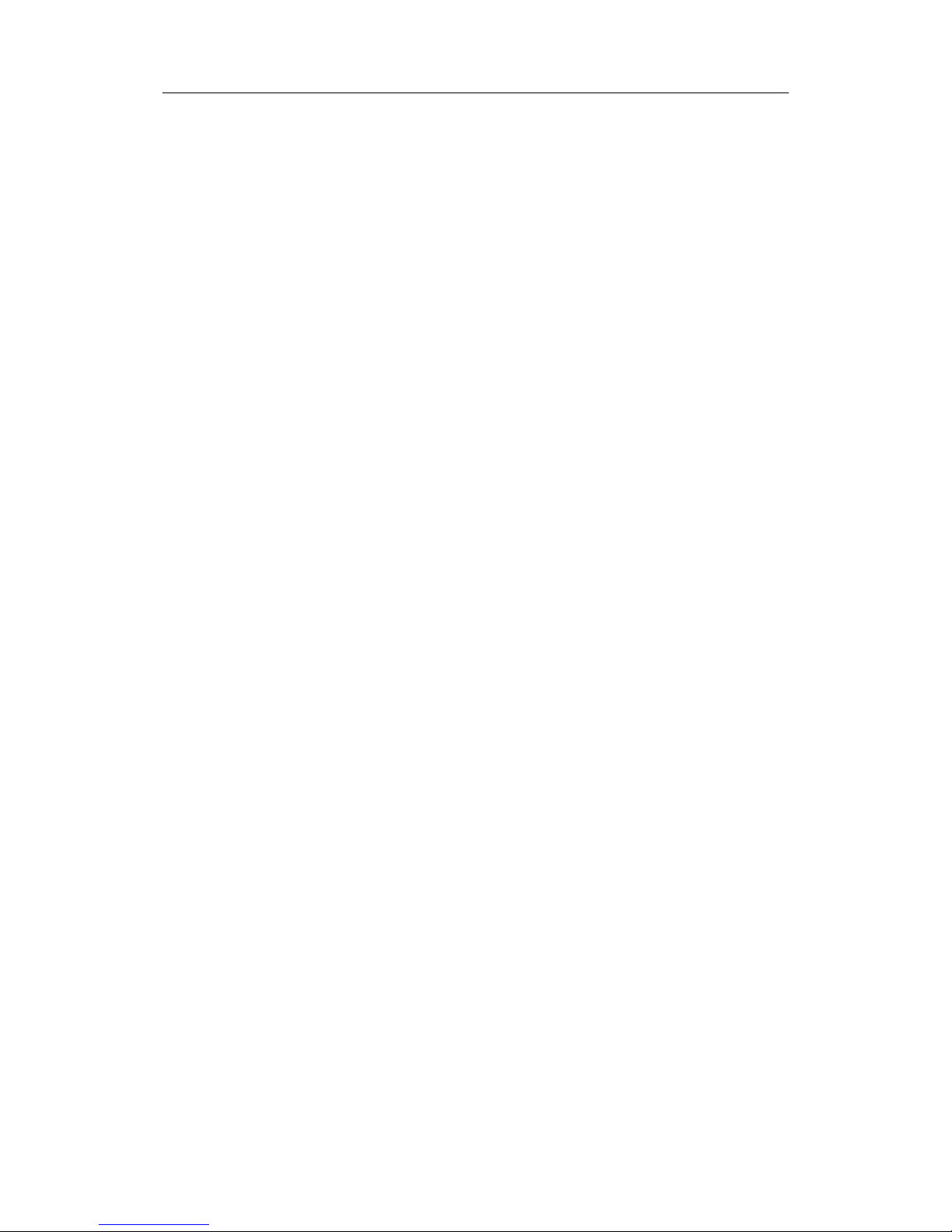
Simrad CS66 4-channels Chart system
3.7 Ship settings.................................................................... 24
4 BACKUP AND RESTORE PROCEDURES .............................25
4.1 General........................................................................... 25
4.2 Making a back-up ............................................................. 25
4.3 Restoring the software ...................................................... 26
4.4 Re-installing/updating the CS software ................................ 27
5 TECHNICAL SPECIFICATIONS .........................................29
5.1 Cabling ........................................................................... 29
5.2 MC50 computer unit.......................................................... 30
5.3 Cherry keyboard............................................................... 30
5.4 Speaker .......................................................................... 31
5.5 FB200 Filterbox (only for 24V DC systems) .......................... 31
COP20 Operator panel (Option) ................................................... 32
5.6 COP10 Remote Operator panel (Option)............................... 32
5.7 IP protection.................................................................... 33
6 DRAWINGS .....................................................................35
6.1 MC50 Marine Computer ..................................................... 36
Front view.................................................................. 36
Side view ................................................................... 37
Bottom view ............................................................... 38
6.2 Cherry keyboard............................................................... 39
6.3 Mounting bracket for speaker ............................................. 40
6.4 FB200 Filter box (Option) .................................................. 41
6.5 COP10 (Option)................................................................ 42
6.6 COP20 (OPTION) .............................................................. 43
6.7 Cabling diagram ............................................................... 44
6.8 COP10, Panel cut-out ........................................................ 45
6.9 COP20, Panel cut-out ........................................................ 47
iv 20221867 / F
Page 5
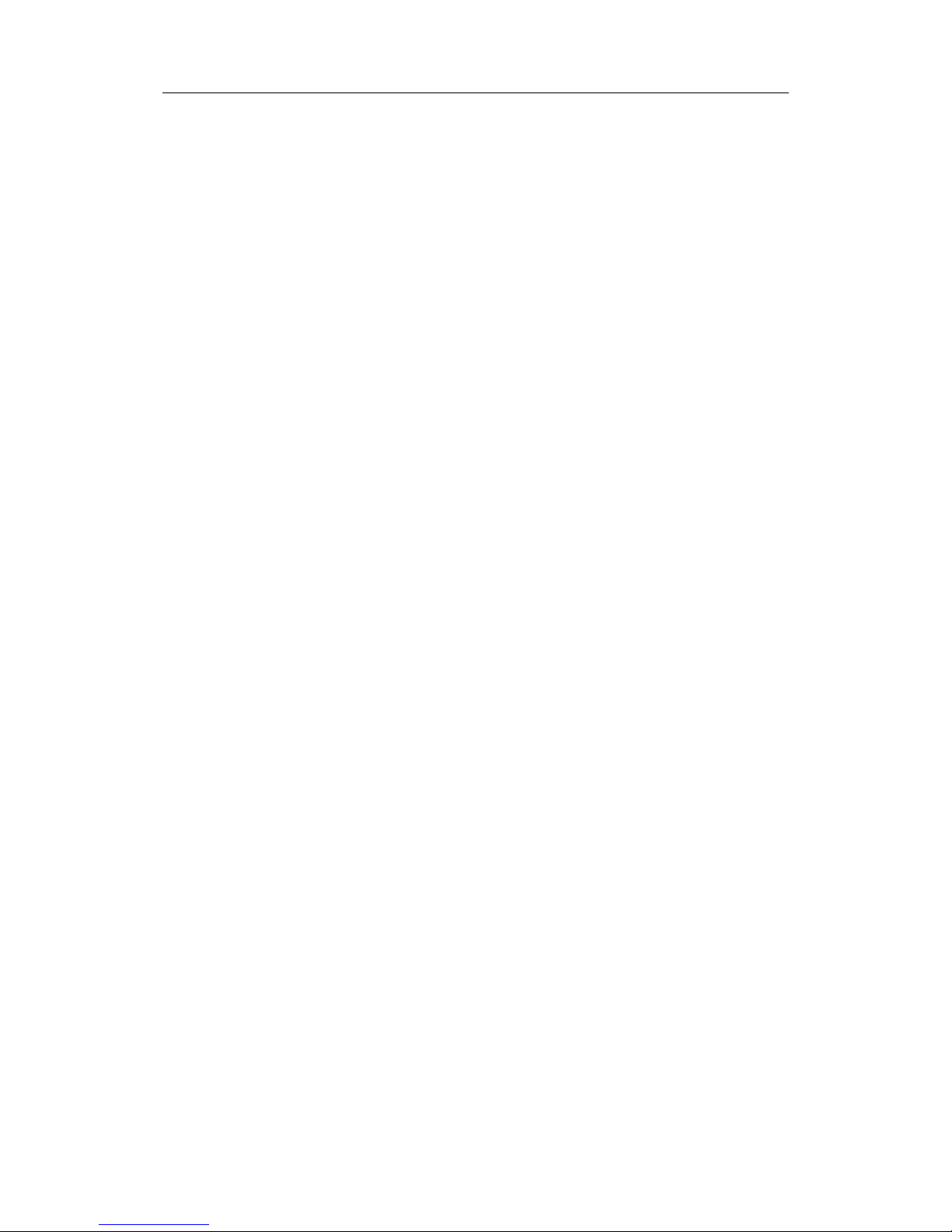
INTRODUCTION
20221867 / F 1
1 INTRODUCTION
1.1 General
This manual provides detailed information required to
successfully install and configure the CS66 system.
The manual must be used in conjunction with the instructions
and drawings designed for the specific vessel, and should
remain with the vessel on completion of the installation to serve
as an additional reference during maintenance of the system.
1.2 Unpacking and handling
Care should be taken when unpacking and handling the
equipment. A visual inspection should be made to see that the
equipment has not been damaged during shipment and that all
components and parts are present.
Page 6
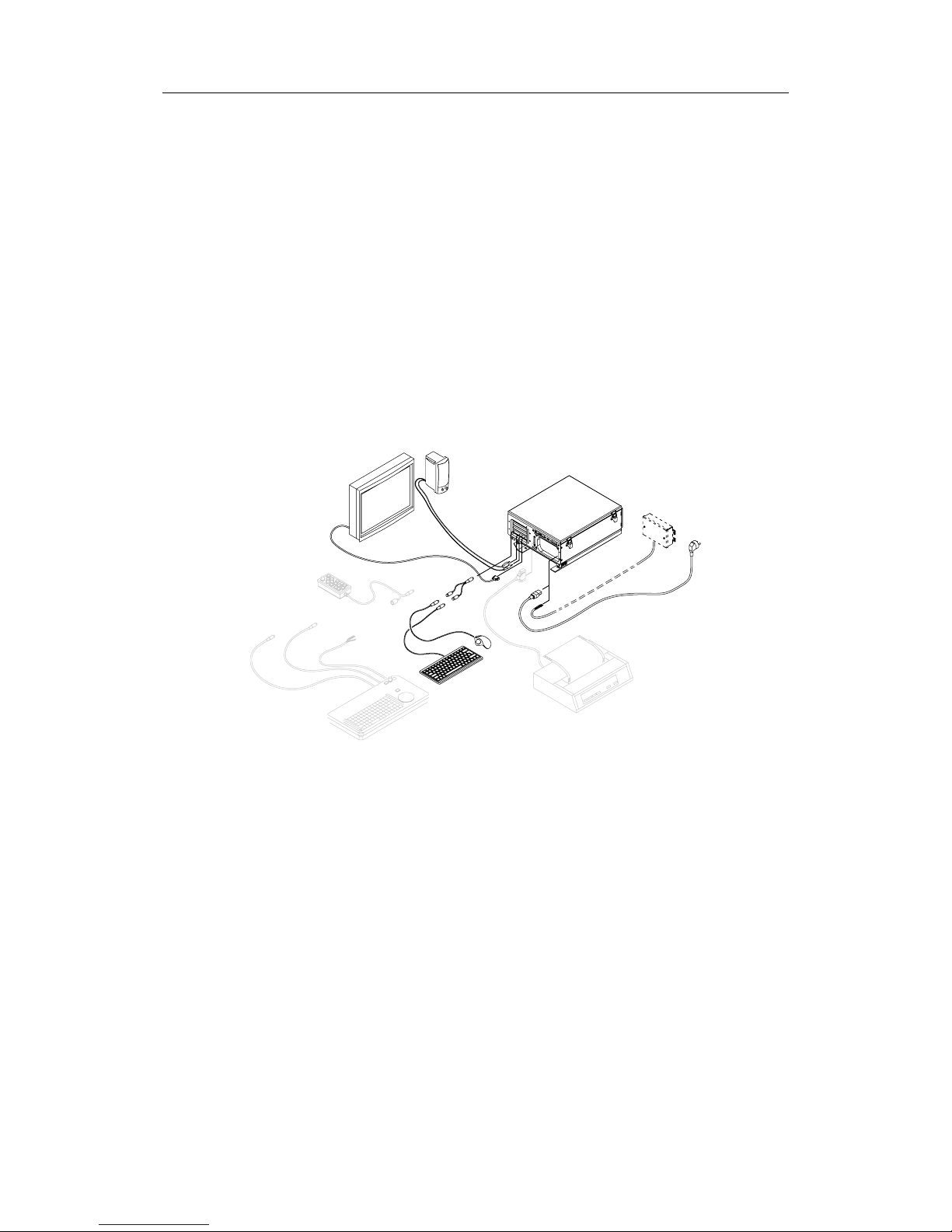
Simrad CS66 4-channels Chart system
1.3 System components
A standard CS66 system includes the following units:
- MC50 Marine computer
- FB200 MC24 Filterbox (for 24V systems only)
- Cherry keyboard
- Logitech TrackMan® wheel
- Splitter cable for TrackMan wheel and keyboard
- Speaker
- Color monitor (may be supplied by others)
The basic system may be expanded with a COP20 Operator
panel, a COP10 remote operator panel, and with a printer.
2 20221867 / F
Page 7
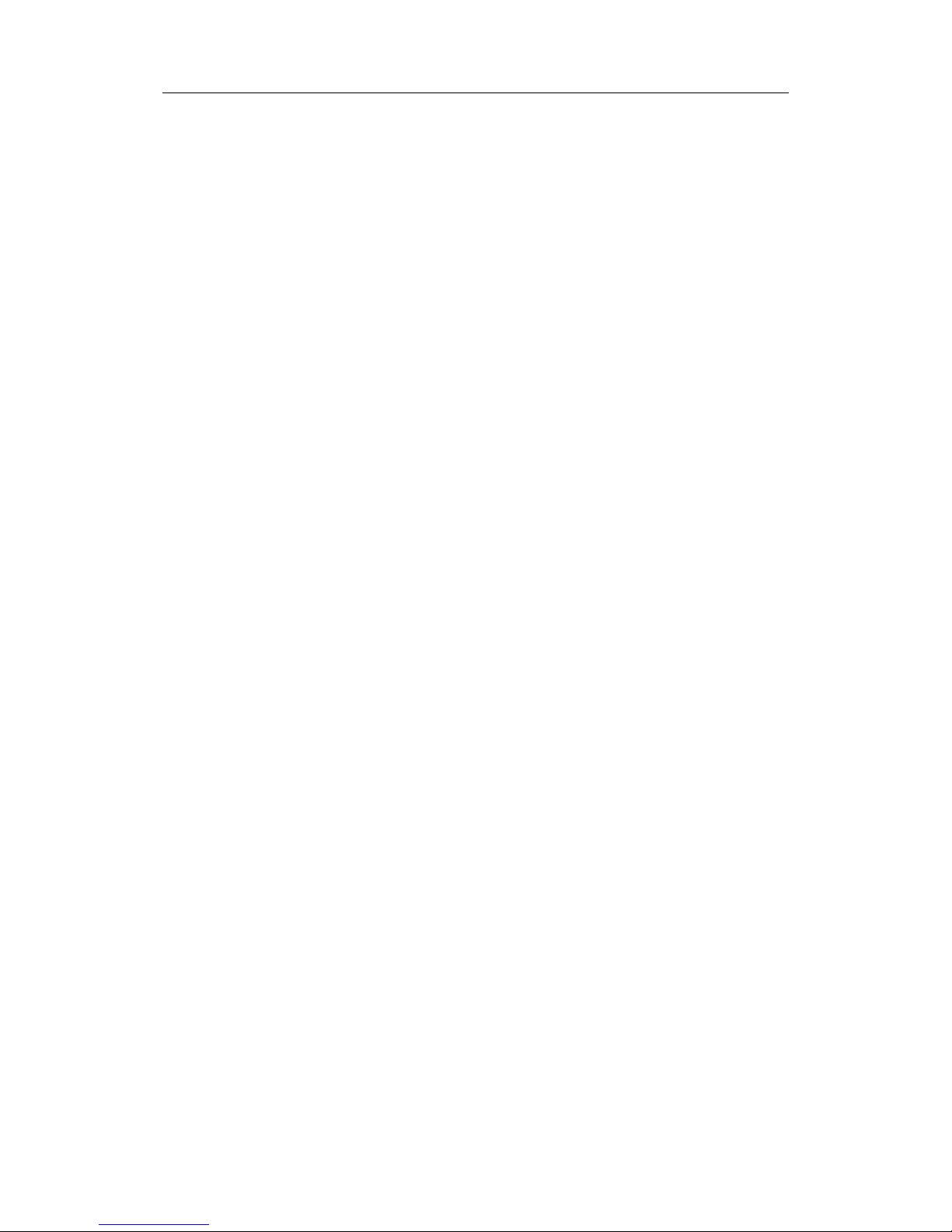
INSTALLATION
20221867 / F 3
Note!
2 INSTALLATION
2.1 Location of the units
The units included in the CS66 system should be mounted with
special regard to the units’ environmental protection,
temperature range and cable length.
The CS66 units are designed to operate within the temperature
range of 0°C to +55°C. However, it is recommended that
adequate ventilation/air-conditioning is provided in order to
keep the ambient operating temperature at +20°C.
It is also recommended that the area around the units is kept
relatively free from dust and build-up static electricity.
2.2 Mechanical installation
Installing devices are not included with the units.
MC50 Computer
The MC50 has to be mounted horizontally, and should not be
installed close to heavy transformers or similar.
Other equipment should not be stored upon the MC50 unit.
For 24V systems, the unit should be mounted as close as
possible to the FB200 Filter box as the cable length between
FB200 and MC50 is limited to 0.8 m.
The mounting location should allow access to the power button,
the CD/DVD and the floppy drive. It is also necessary to have
working area when replacing the air inlet fans’ dust filter.
Refer dimensional drawing showing recommended working
area, page 36 onwards.
Page 8
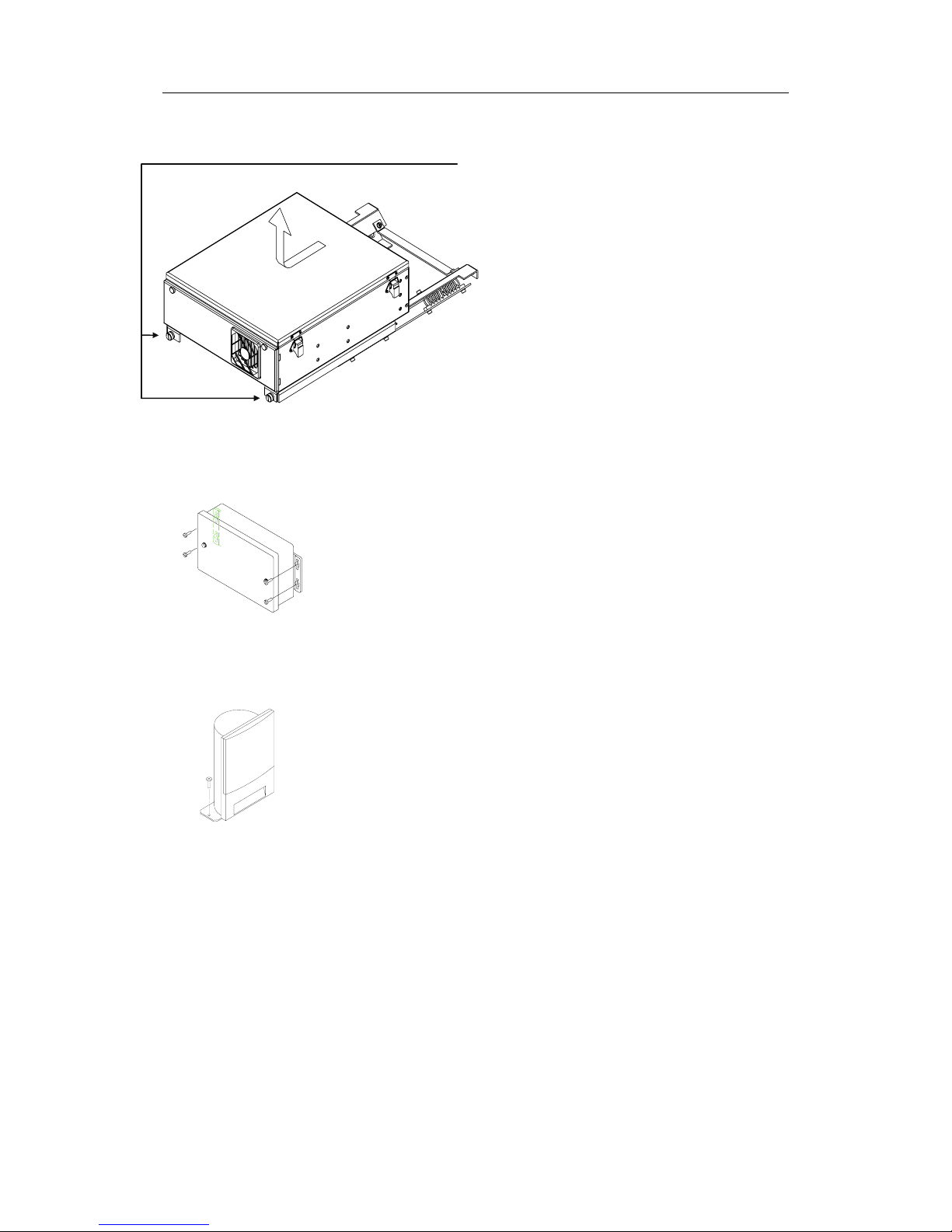
Simrad CS66 4-channels Chart system
Use the following procedure when mounting the unit:
1 Loosen the 2 screws on the front of
the unit, slide the computer cabinet
1-2 cm aside, and lift the cabinet
upwards to release it from the
mounting plate
2 Prepare 8 holes in the deck where
the mounting plate is to be located.
Refer dimensional drawing, page
38.
3 Secure the mounting plate to the
deck with 8 bolts.
4 Reinstall the computer cabinet to
the mounting plate.
FB200 MC24 Filterbox (24V systems only)
The FB200 filter box has to be mounted as close as possible to
the MC50, as the cable length between FB200 and MC50 is
limited to 0.8 m.
The FB200 is preferred to be mounted vertically, and should not
be installed close to heavy transformers or similar.
FB200 is secured to the bulkhead with four screws. Refer
dimensional drawing on page 41.
Speaker
The speaker is supplied with a mounting bracket. Use 2 screws
to secure the speaker to the panel.
Refer dimensional drawing, page 40.
Keyboard and TrackMan® wheel
No installation devices are included for these units.
4 20221867 / F
Page 9
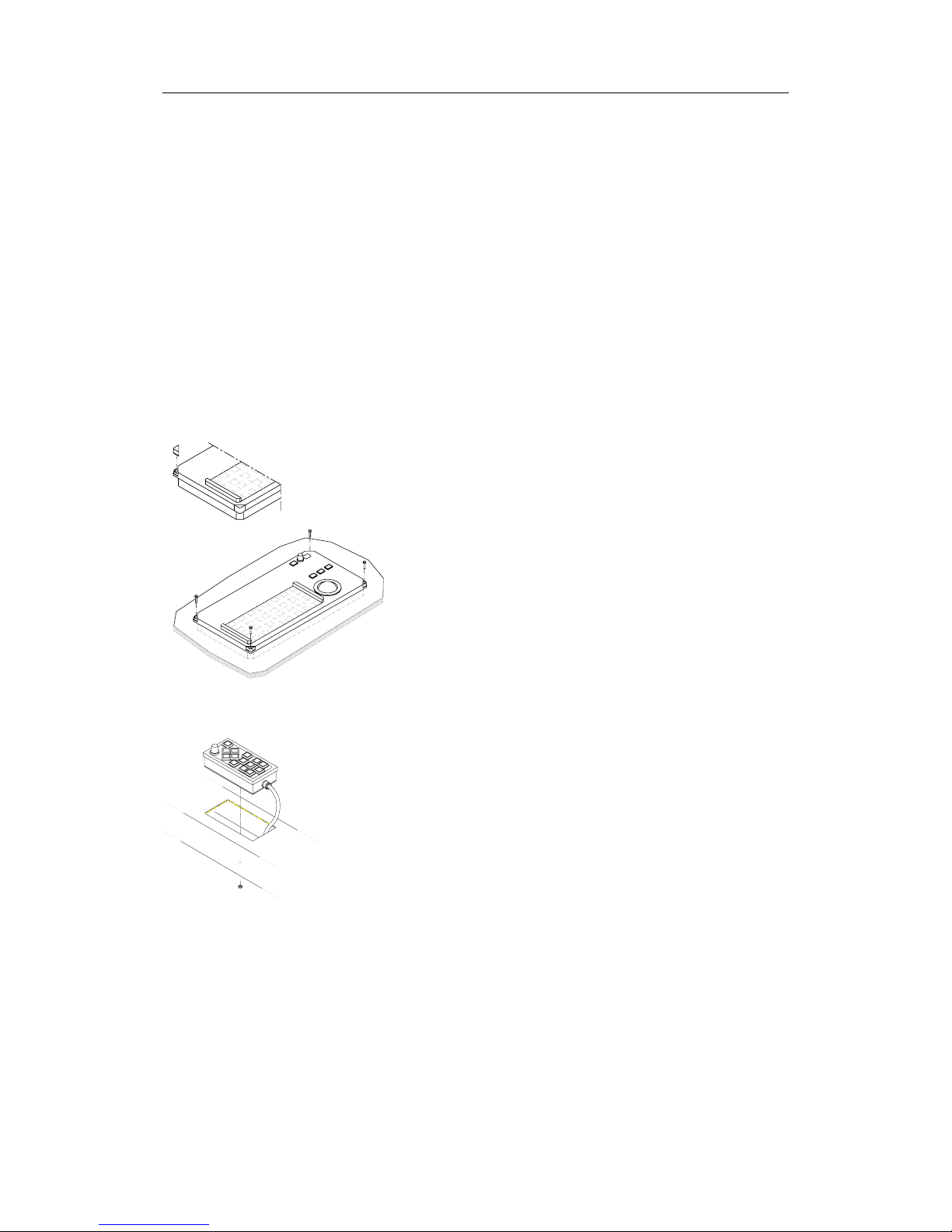
INSTALLATION
COP20 Operator panel (Option)
COP20 should be located where it is most convenient for the
user, with special regard to the user’s need for easy operation.
Refer standard and optional cable length for cables between
operating panels and MC50 unit, page 29.
It is recommended that adequate ventilation/air-conditioning is
provided in order to keep the ambient operating temperature at
+20°C.
Use the following procedure when installing the COP20:
1 Cut a hole where COP20 is to be fitted. Refer
dimensional drawing on page 43, and the cut-out
template on page 47.
2 Lift the four removable corners from the panel.
3 Locate COP20 in the hole, and secure the unit to
the panel with four 4mm screws.
4 Reposition the removable corners on the panel.
COP10 Remote Operator panel (Option)
COP10 is designed to be mounted in the helmsman chair’s
armrest.
1 Cut the necessary holes in the armrest where COP10 is to
be fitted. Refer COP10 dimensional drawing on page 42,
and the cut-out template on page 45.
2 Secure the unit to the panel with the nut as shown on the
figure.
Monitor
Refer to separate documentation delivered with the monitor for
installation procedures.
20221867 / F 5
Page 10
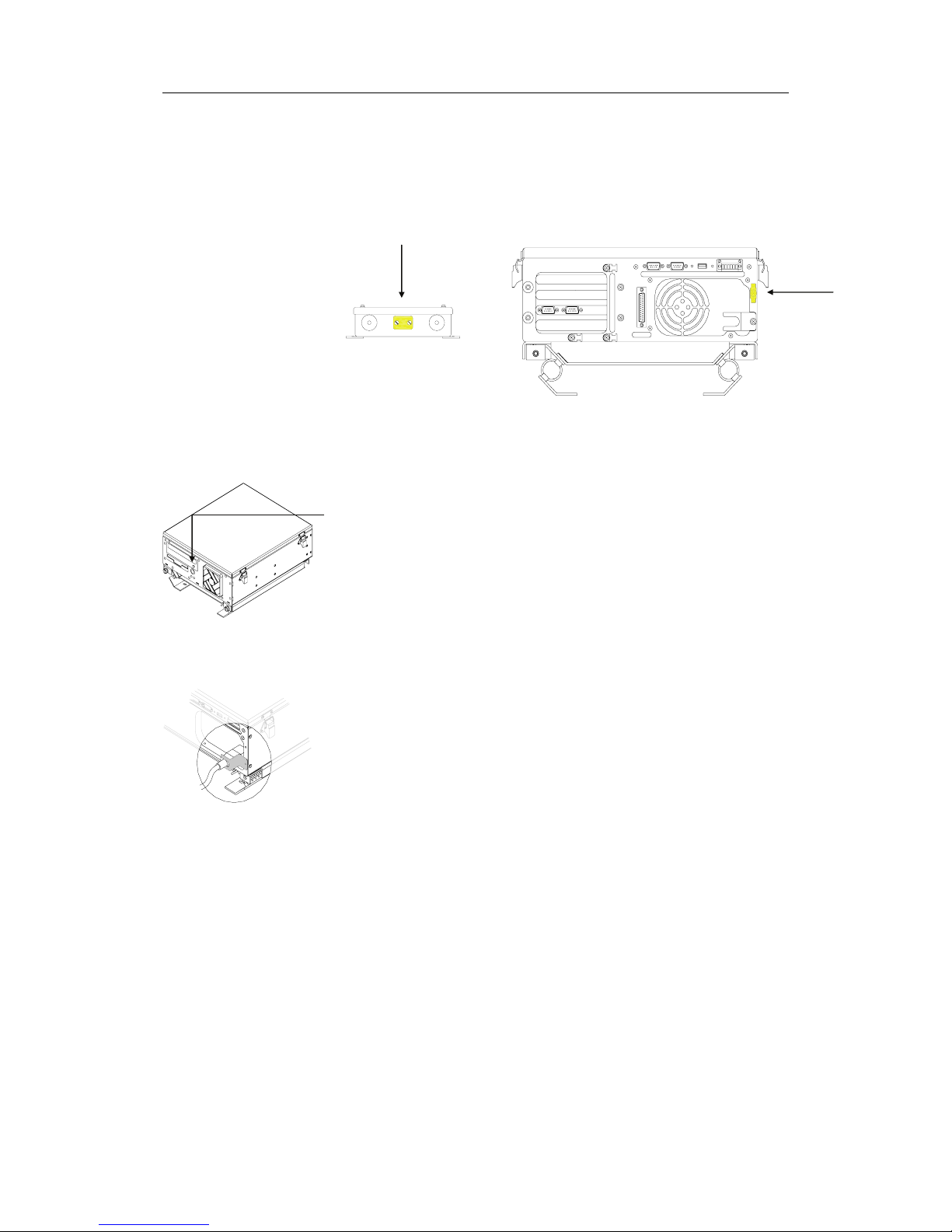
Simrad CS66 4-channels Chart system
2.3 Grounding the units
MC50 and FB200 should have a proper ground connection from
the units’ ground terminal. The wires should be as short as
possible and have a cross section of at least 16mm2 (gauge).
2.4 Power connection
MC50 has a power switch located on the front panel.
If the mounting location for the unit complicates access to this
switch, an external power switch should be used. This power
switch should be connected to TB1 as shown on page 9.
115/230V AC
To avoid that vibration should cause the plug to loose
connection, the fixing bracket should be used to secure the
power cable.
Loosen the bracket, and connect the power cable to the
115/230V connector on the MC50 back panel. The unit has auto
select function, and no manual switch has to be set for selecting
115 or 230V.
Secure the cable by fastening the fixing bracket again.
The system is delivered with standard European power
connector. If other power connector is to be used, replace the
European power connector with the selected connector on the
original power cable.
Note!
6 20221867 / F
Page 11
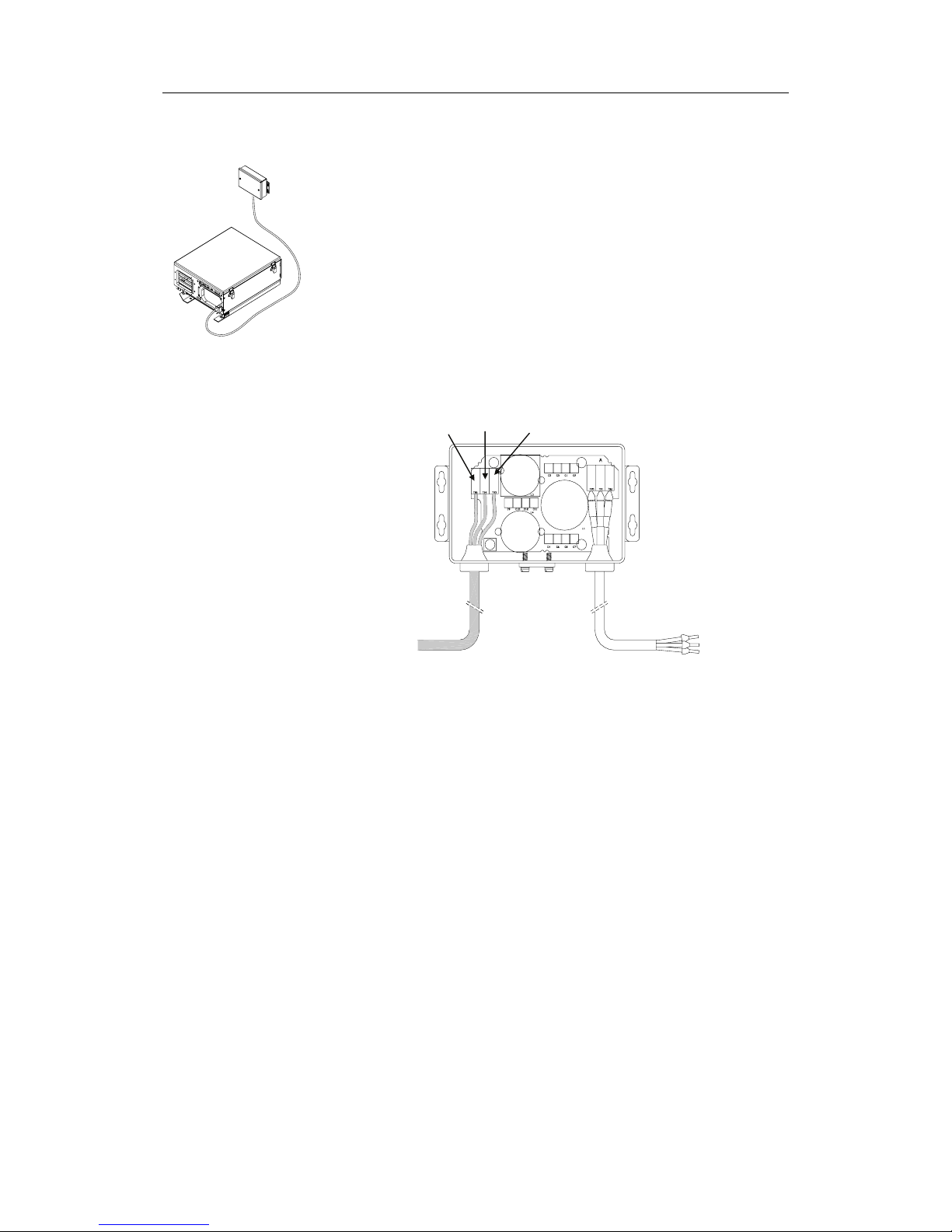
INSTALLATION
24V DC
If the CS66 system is to be supplied with 24V DC, the power
should be connected via the FB200 Filter box.
Do not connect 24V without using this filter box. Doing so may
course electromagnetic interference!
1 Remove the cover on the FB200, and connect the cable
from 24V DC supply according to the labelling on the
terminals as shown on the figure below.
This cable is not supplied with the equipment! It should have a
cross section of at least 2.5mm
2
(gauge).
Note!
GND +
-
FROM
24V DC SUPPLY
TO
MC50 24V DC
POWER-IN
TERMINALS
2 Connect the cable from FB200 to the 24V DC power-in
jack on the MC50.
3 Secure the cable to the fixing bracket to avoid that
vibration should cause the plug to loose connection.
20221867 / F 7
Page 12
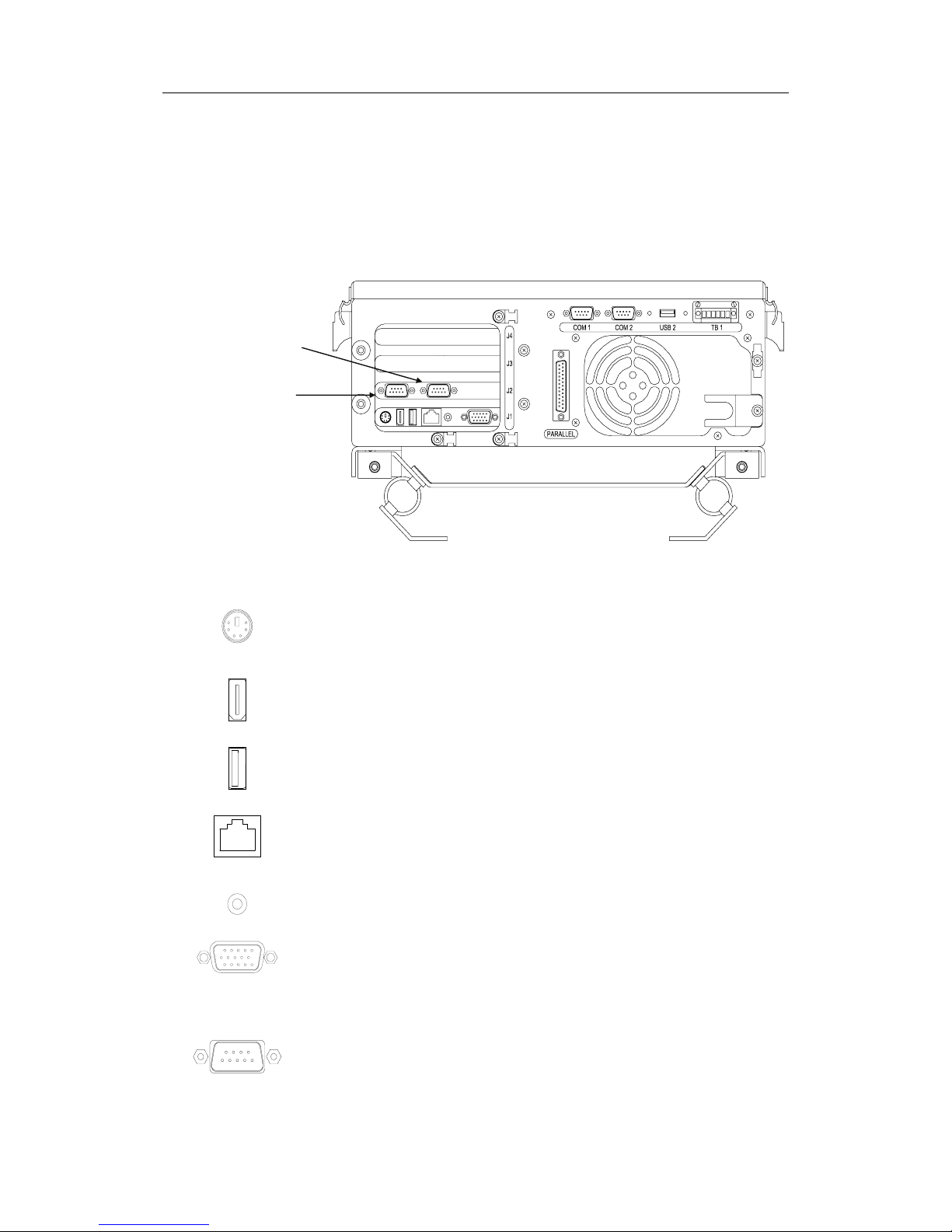
Simrad CS66 4-channels Chart system
2.5 Cable connections
Refer to CS66 Cabling diagram, page 44.
Cable layout
The figure below shows the MC50 connector layout.
J1
COM3
COM4
PS2 port. Used for TrackMan Wheel and keyboard (connected
via splitter cable). Refer symbols on cable plug for correct
connection.
Firewire.
USB.
Ethernet.
The ethernet cable should be removed when not in use. If the
cable is connected, this may slow down the computer capacity.
Line out for Speaker.
Monitor.
J2
COM3 and COM4. NMEA channels used for connecting
external equipment.
8 20221867 / F
Page 13
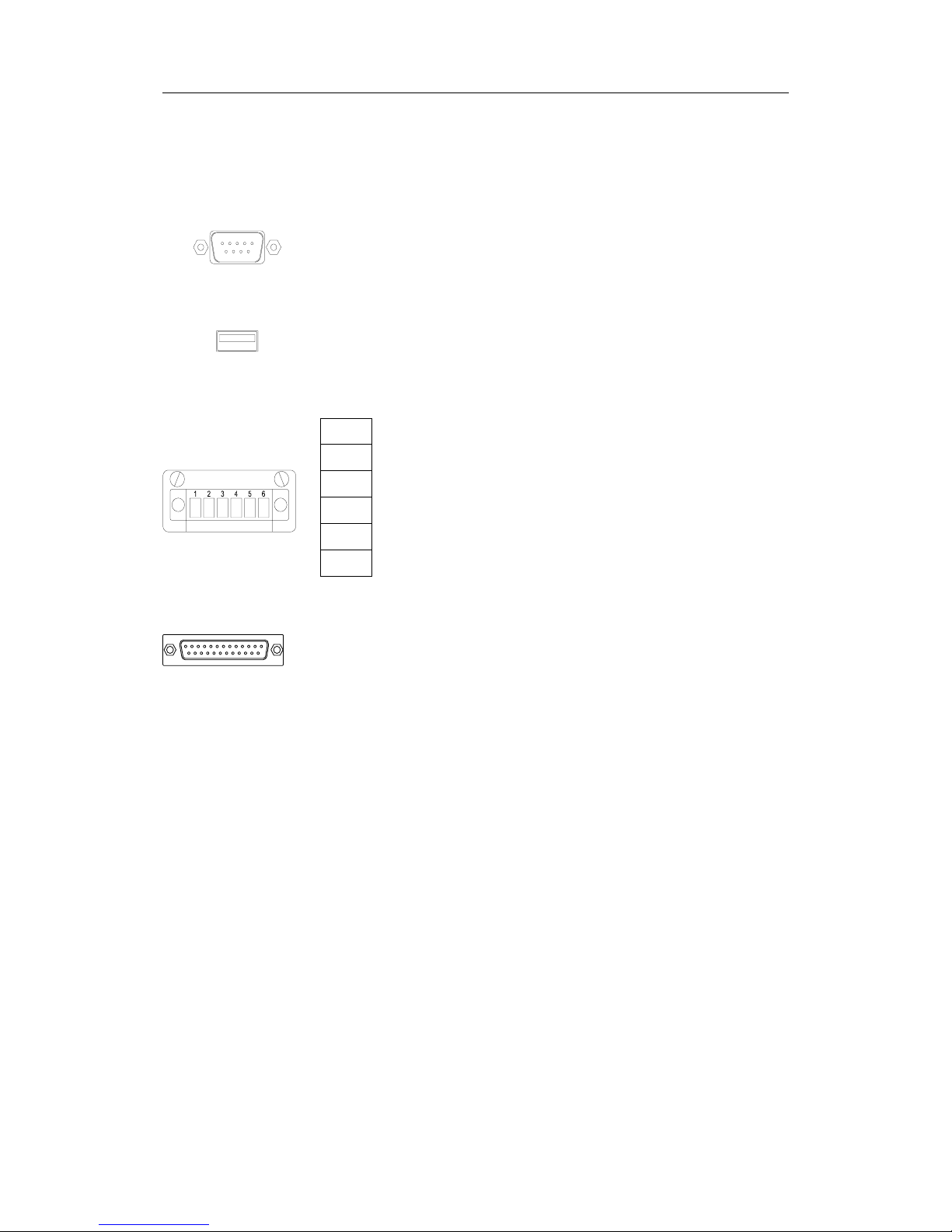
INSTALLATION
J3, J4
Not used.
COM 1, COM 2
NMEA channels used for connecting external equipment.
USB 2
USB.
TB 1
1
2
Pre-heat.
3
4
External ON/OFF switch.
5
6
Display illumination for the COP20 (OPTION).
Parallel
Printer port.
Power
24V DC or 115/230V AC power input.
20221867 / F 9
Page 14
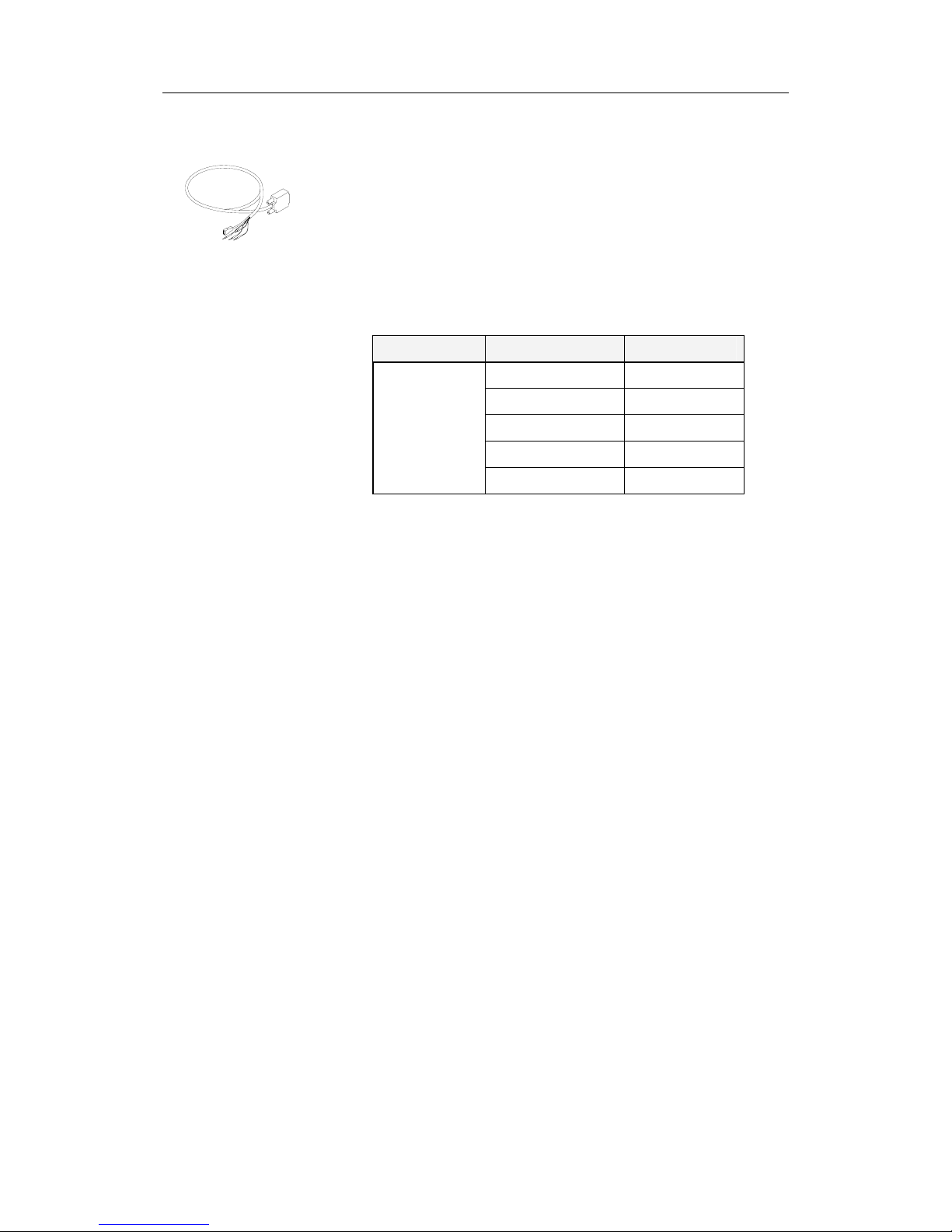
Simrad CS66 4-channels Chart system
Connecting external equipment
Four optical isolated NMEA converters are included in the CS66
system. These must be used for connecting external equipment
to COM1 – COM4 on the MC50.
Connect the 9-pins plug to the selected communication port on
MC50, and connect the cable to external equipment according to
the manufacturer’s specification and according to the table
below.
SIGNAL NAME COLOR
RX + Yellow
RX - Red
TX + Green
TX - Blue
COM 1-4
GND Braided screen
Caution The supplied NMEA converters include active components
inside the connector house. No external equipment must be
connected to the system without using these cables. The cables
can only be replaced with cables ordered from Simrad!
10 20221867 / F
Page 15
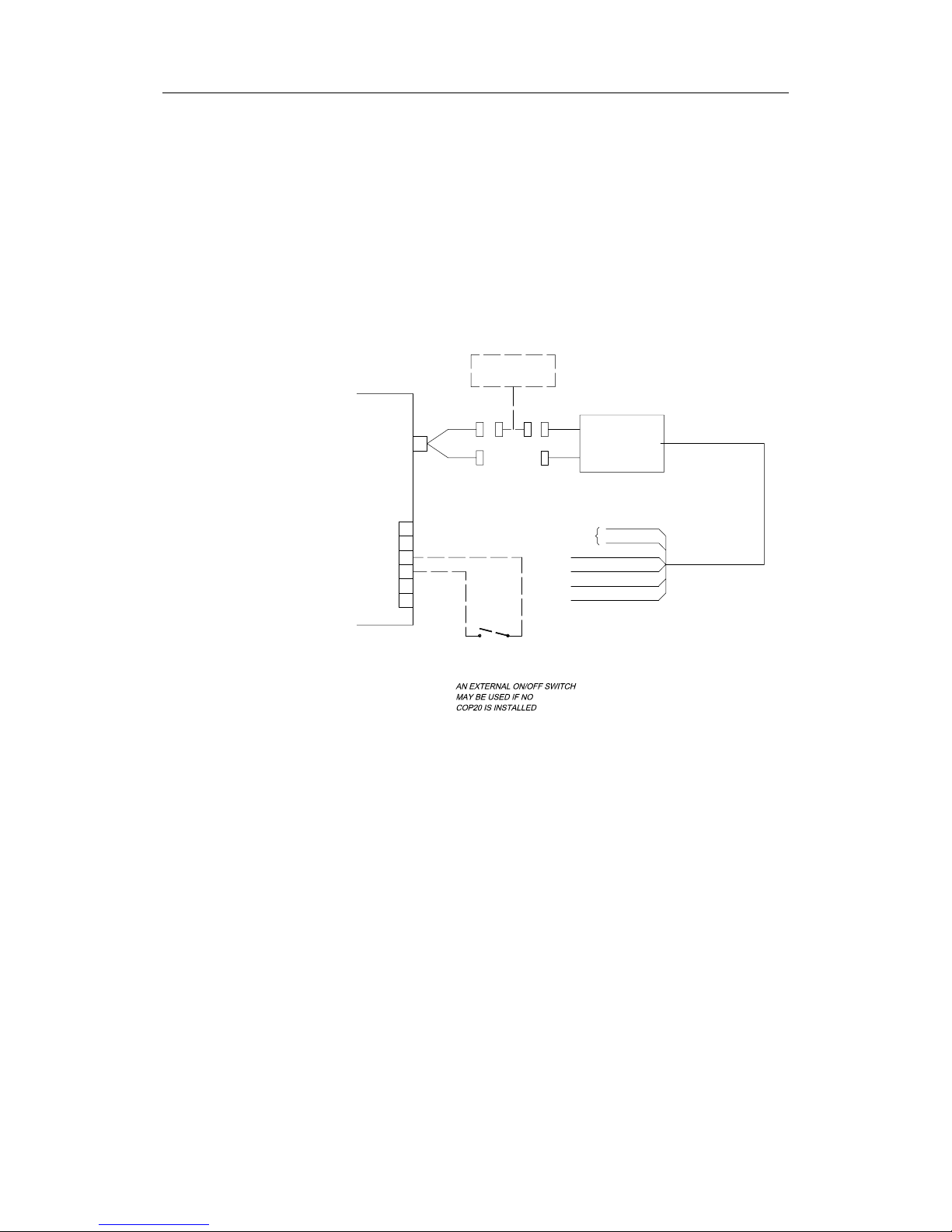
INSTALLATION
Connecting optional operator panels
If a COP20 is to replace the Cherry keyboard and the TrackMan
Wheel, the keyboard and mouse cable on COP20 are connected
to the computer’s PS2 port.
COP20s signal cable is connected to TB1 in MC50 as shown in
the Cabling diagram, page 44.
If an optional COP10 is to be used in the chart system, this unit
is connected between the keyboard (or the keyboard plug on
COP20/30) and the splitter cable as shown on the figure below.
COP10
(OPTION)
(OPTION)
COP20
MC50
+12V
ON -
GND
6
5
4
TB1
ON +
3
2
1
PS2
PART OF
NOT USED
EXTERNAL
ON/OFF SWITCH
(4)
(6)
(5)
(3)
GREY
YELLOW
GREEN
BROWN
WHITE
PINK
Standard cable lengths for COP20 and COP10 are shown on
page 29.
20221867 / F 11
Page 16
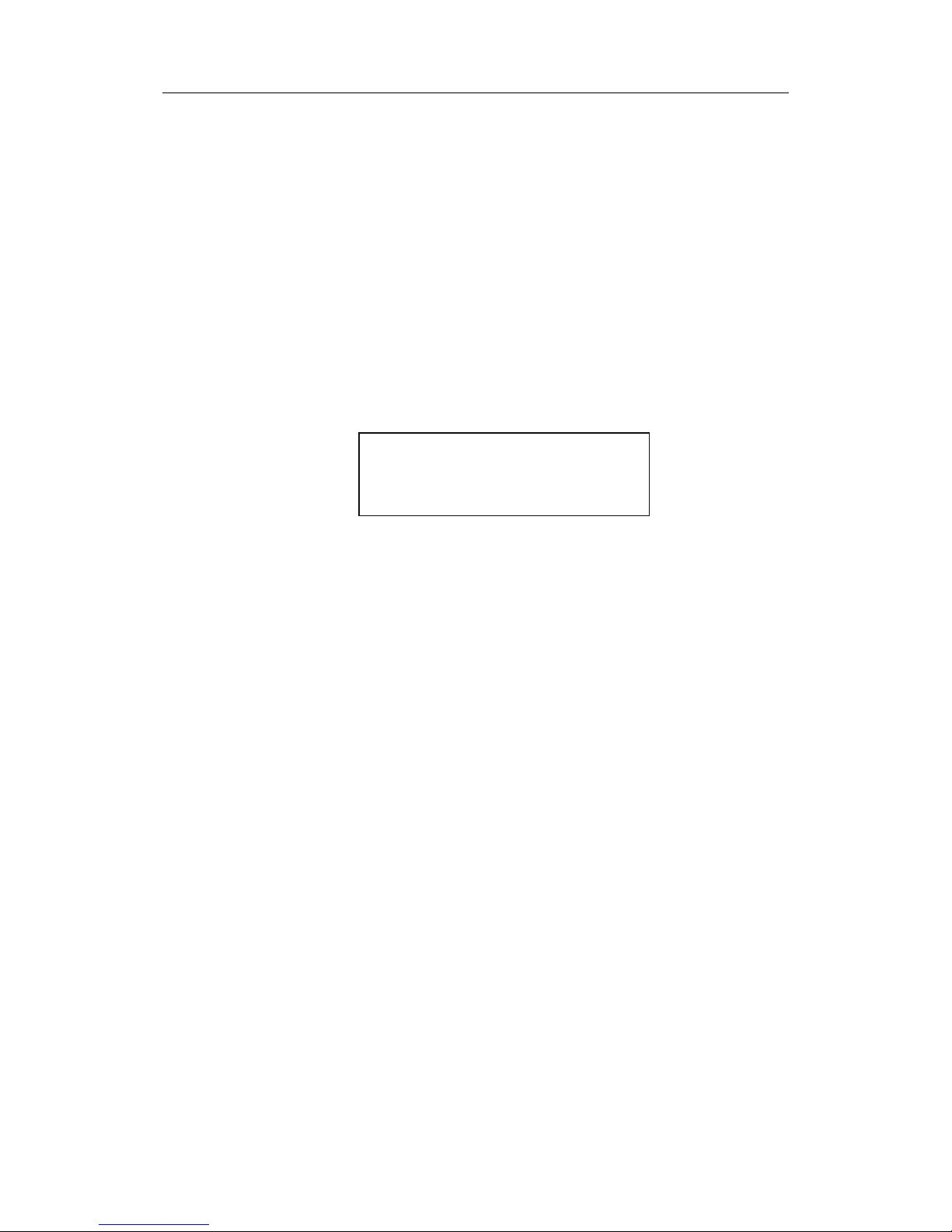
Simrad CS66 4-channels Chart system
THIS PAGE INTENTIONALLY
LEFT BLANK
12 20221867 / F
Page 17

SYSTEM CONFIGURATION
3 SYSTEM CONFIGURATION
3.1 The System configuration dialog
All configuration of the CS system is done from the System
Configuration dialog. This dialog is the entrance to all settings
that have to be done when configuring the system.
Note The following pages list the settings as they appear in the
dialogs. All these settings have to be performed before the CS
system is ready for operation.
To avoid unintended alteration of system parameters, the
System Configuration dialog is password protected.
Use the following procedure to open the System Configuration
dialog:
Press the Setup menu, followed by the System Configuration
command.
−A dialog will request a password before it is possible to
enter the system configuration.
Type “1234” in the Password field, and confirm the entry with
the OK button.
−The Input tab in the System Configuration dialog will
now be displayed.
20221867 / F 13
Page 18

Simrad CS66 4-channels Chart system
Note Data entered in the System Configuration dialog are not taken
into account until it is confirmed by clicking the OK or APPLY
buttons:
•OK: changes are applied, and the dialog box is removed from
the display
•APPLY: changes are applied, and the dialog box remains
displayed.
The different tabs in the System Configuration dialog are
described in the following pages.
Ref page:
Inputs:
Used to configure external devices. 15
Outputs:
Used for configuring the output format. 19
Checksum:
Used for checksum test for received data. 20
Aux settings:
Used for different hardware and software settings. 21
Misc:
Used for different operator parameters. 22
Ship:
Used for defining the ship size. 24
3.2 Input configuration
The Inputs tab in the System Configuration dialog is used for
configuring the input format for each interfacing serial channel.
The tab is also used to delete or edit an already defined input.
All defined input devices are listed alphabetically in the Input
tab. If no input device is configured, the dialog will be empty.
14 20221867 / E
Page 19

SYSTEM CONFIGURATION
Adding new device
New devices are configured by pressing the New button when
the Inputs tab in the System Configuration dialog is active.
The Input Config dialog is displayed.
Note Which data that is available in the Input Config dialog depends
on which device type that is selected.
The Input Config dialog has the following fields:
Device Name
Name for the input device. The device name is limited to 8 characters.
The entered name will be displayed in the different user menus and
will also be used in an alarm text.
Input Source
Com. port used for the device.
Device Type
Drop down field with available device types.
Data Format
Baud Rate
NMEA format and Baud Rate for the device. Available alternatives are
dependant on selected device type.
NMEA Header
NMEA header for the device. This header must be specified if multiple
talkers with identical telegram type (e.g. GLL) are connected.
Listen for
Selectable sentences for the device. Available sentences may be
displayed by pressing the Monitor Serial line button. Refer page 18.
The following sentences is preferred for GPS: GGA, VTG, ZDA and
DTM
Time Out in Seconds
Time-out limit for the data.
If the data stops and is not received within
the specified time-out limit, an alarm will be activated.
Note If data-transmitting rate is low, e.g. ARPA or some echo
sounders, a short time-out may block the data.
20221867 / F 15
Page 20

Simrad CS66 4-channels Chart system
Navigator Datum
Valid flag
Specification for differential GPS. Must be entered if Navigator or
AIS is selected as device type.
Antenna position
offset from ref. point
Values for antenna offset for Navigator and AIS devices.
All sensors refer to the vessel’s reference point. This point is
defined in Ship settings, page 24. If no reference is defined, the
vessel’s center of gravity will be used as reference point.
If the antennas are mounted out of the reference point, the offset
x and y values for the antenna position must be entered into the
system to give the correct ship position.
If two equal navigators (GPS) with antennas are installed as
indicated on the figure below, and if correct antenna offset is
entered, there should be no position difference between them.
The ship will obtain the same position in the chart even if the
sensors are exchanged.
The position for a GPS is the position of the antenna. The
position is given as an x and y offset relative to the vessel
center, with positive value forward and to starboard.
x
y
0,0
ANTENNA POSITION (-X, -Y)
ANTENNA POSITION (+X, +Y)
16 20221867 / E
Page 21

SYSTEM CONFIGURATION
Advanced input settings
By pressing the Advanced button when the Inputs tab in the
System Configuration dialog is active, the Advanced Input
Settings dialog is displayed.
This dialog is used for advanced settings for ARPA, log, gyro,
position reference sentences and Ethernet connection.
All tabs in this dialog have text specifying the different data
fields as shown in the “arp” tab shown below.
Modifying an input device
A device can be modified by pressing the Edit button, or by
double-clicking the specific device in the Inputs tab in the
System Configuration dialog. The Input Config dialog will be
displayed, and parameters modified as described on page 15
onwards.
20221867 / F 17
Page 22

Simrad CS66 4-channels Chart system
Deleting an input device
A defined input device is deleted by activating the device in the
Inputs tab, and then pressing the Delete button.
To avoid unintended removal of a device, the selection has to be
confirmed by pressing the OK button.
Monitoring a serial line
The Monitor Serial Line button in the Input tab in the System
Configuration dialog makes it possible to monitor each serial
line individually.
18 20221867 / E
Page 23

SYSTEM CONFIGURATION
The buttons in the dialog are used as follows:
Close:
Closes the dialog and returns the display to the Inputs tab in the
System Configuration dialog.
Freeze:
Stops the text from scrolling.
Clear:
Clears the text field in the dialog.
Hex/ASCII:
Toggles the log data between hexadecimal and ASCII characters.
Log Activate:
Saves the monitored log data to a file.
A new dialog for selecting file name and location will be displayed.
When logging is activated, the button will change to Log
Deactivate. Pressing this button will stop logging data to file.
Select font:
Used for changing font for the text.
3.3 Output configuration
Serial output format are configured from the Outputs tab in the
System Configuration dialog.
The following fields are available:
Output line
Drop down field for selecting serial output line to be specified.
Minimum baudrate
Value increasing as output messages are selected. Note that this value
not should exceed the value set for the input baudrate on the same
com. line.
Clear
Clear all selected output message sentences.
Output messages
Available sentences for the output device. The output is NMEA0183
Standard sentences, and at least one of these sentences must be
enabled.
20221867 / F 19
Page 24

Simrad CS66 4-channels Chart system
3.4 Checksum
NMEA data sent to the CS system may contain a checksum.
When the CS system receives data with checksum included, it
will automatically calculate the checksum and compare this sum
with the checksum transmitted by the device.
When the calculated and the received checksum not are
identical, the settings in the Checksum tab in the System
Configuration dialog will decide whether the CS system will
use or reject these data.
Each serial line has its own checksum configuration. The
following selections are available:
Disregard all checksums
No checksum will be calculated on the received data. The
only check will be whether the data is valid and within
logical limits.
Allow non checksum messages
Checksum will be used if available, but also data without
checksum will be used.
Allow only checksum messages
Only data with checksum will be used.
This is standard setting, and is recommended to be used.
Max Sequential Checksum Errors
Number of sequential checksum errors detected before a
checksum alarm will be given.
20 20221867 / E
Page 25

SYSTEM CONFIGURATION
3.5 Auxiliary settings
Screen decimals
Number of decimals displayed for the position reference in
the Position Window. In the example below, 4 decimals
are selected.
NMEA decimals
Number of decimals used in the data output sentences.
Stepper Gyro
Not used.
Voice Alarm
Toggles voice alarm function ON/OFF.
Start Route Replication
Enables route replication between ECDIS and Backup
machine in PLECDIS configurations. Routes created on
one system will then automatically be copied to the other
system.
Note! Should only be started on the system used to create
routes. This will normally be the backup system.
20221867 / F 21
Page 26

Simrad CS66 4-channels Chart system
3.6 Miscellaneous settings
Time Zone
Time zone according to UTC. The system will read the UTC
time from the GPS and update it to local time.
Screen size
Used for setting correct diagonal screen size. When pressing
the Start RULER button, a new dialog for entering screen
size is opened.
Press the
Measure the Screen button to open a new
dialog used for measuring a selected area directly on the
monitor.
Measure width and height of the white area and enter the
values in inches of mm.
22 20221867 / E
Page 27

SYSTEM CONFIGURATION
Caution The Screen size MUST be set correctly to display the correct
chart scale and to place targets correctly in the chart. If the
screen size is wrong AIS target in the outer end of the screen
area will be positioned incorrectly. After Screen size has been
adjusted the chart system must be restarted to synchronize the
screen settings.
Alarm test
By pressing this button, the built in alarm system will issue an
alarm for 5 seconds.
Backup User Data
Used for saving a backup file including all system settings.
Clear all registry settings
Cleans all registry settings when the system is shut down. This
will force the system to use default values for all system
variables.
Caution This action will remove all configured devices.
Display units
Units of measurement for speed, depth, temperature and
distance.
20221867 / F 23
Page 28

Simrad CS66 4-channels Chart system
3.7 Ship settings
Ship name
Type of ship
Type of cargo/operation
MMSI
IMO
Call Signal
Parameters used when transmitting AIS information.
These fields should be entered correctly to ensure that
correct information will be used in the AIS system.
Measurements
Parameters used by the CS system to draw a ship symbol
in true size. Used when the actual ship is larges that the
minimum ship symbol.
Note that the reference offset points are calculated from
the vessel’s center point.
Turn Radius
Used as default value when a route is created.
Crab Factor
Used for autopilot turn start calibration.
Wheel over time
Response time (in seconds) from a rudder command is
given until the vessel starts turning. This parameter is
dependant on vessel characteristics, and it could be
necessary to change the value when the vessel is heavily
loaded.
Max Speed
Used as max value for speed entries.
24 20221867 / E
Page 29

BACK-UP AND RESTORE PROCEDURES
4 BACKUP AND RESTORE PROCEDURES
4.1 General
When the CS system is delivered from Simrad, the software for
both operating system and chart system are pre-installed from
factory.
WARNING! No additional software should be installed on
the MC50 computer. Doing so may cause
malfunction on the CS system!
When the CS system is installed and configured, it is strongly
recommended to make a back-up of the complete installation. A
complete backup will include the operating system as well as all
setting made during the software configuration procedure.
If a restore of the system should be necessary and no backup is
available, the CS software will have to be re-installed from a CD
ordered from Simrad. Refer page 27 onwards. The software
configuration procedure will then have to be repeated.
4.2 Making a back-up
Use the following procedure for making a backup of the
software installed on the computer:
1 Insert the CD labelled MC50 BOOT in the CD/DVD
drive.
2 Shut-down and restart the computer.
−The system will now boot on the CD, and the following
main menu will be displayed:
3 Replace the boot CD with a blank CD/DVD.
20221867 / F 25
Page 30

Simrad CS66 4-channels Chart system
4 Press 1, 3 or 5 to start the selected backup procedure. A
running progress bar indicates that the back-up procedure
is running.
5 Follow the instructions on the display, and eventually
insert a new CD/DVD if required.
6 Press any key to return to the main menu when the backup
is completed.
7 Remove the CD/DVD and restart the computer.
8 Label the CDs/DVDs and make sure that they are kept in a
safe location.
4.3 Restoring the software
When backup CDs/DVDs have been created as described in
page 25, the software may be restored by using the following
procedure:
1 Insert the CD labelled MC50 BOOT CD in the CD/DVD
drive.
2 Shut-down and restart the computer.
−The system will now boot on the CD, and the following
main menu will be displayed:
3 Replace the boot CD with the backup CD/DVD containing
the software.
26 20221867 / F
Page 31

BACK-UP AND RESTORE PROCEDURES
4 Press 2, 4 or 6 to start the selected restore procedure. A
running progress bar indicates that the procedure is
running.
5 Follow the instructions on the display, and eventually
insert a new CD/DVD if required.
6 Press any key to return to the main menu when the restore
is completed.
7 Remove the CD/DVD and restart the computer.
4.4 Re-installing/updating the CS software
Note A re-installation of the CS software should only be necessary
when no back-up CDs are created as described in Making a
back-up, page 25.
1 Insert the CD labelled CHART SYSTEM or the CD
containing software update in the CD/DVD drive. The
installation of the CS system will now be automatically
started.
This CHART SYSTEM CD is not included in the delivery and
has to be ordered separately (part no. 26055384)!
Note!
2 Follow the instructions on the screen.
Caution If the CS software is installed on a computer that already has
the chart system installed, the dialog box shown below will be
displayed. Select the Next button to avoid loosing previous
license information!
−The installation is completed when the following dialog is
displayed:
20221867 / F 27
Page 32

Simrad CS66 4-channels Chart system
3 Press the Finish button, and restart the computer. The
operating system will now be started, automatically
followed by the CS chart system.
4 Configure the software as described in SYSTEM
CONFIGURATION, page 13 onwards.
28 20221867 / F
Page 33

TECHNICAL SPECIFICATIONS
5 TECHNICAL SPECIFICATIONS
5.1 Cabling
Cable length for standard and optional units in the CS66 4channels system is shown on the figure below.
7
6
1
2
5
3
4
8
9
10
11
12
CABLE NO. CABLE LENGTH DESCRIPTION
1 2 m Power cable (115/230V AC)
2 0.8 m
Part of FB200 (Option)
NOTE:
Only used for 24V systems
3 1.6 m Part of Cherry keyboard
4 1.8 m Part of Logitech TrackMan wheel
5 0.2 Splitter cable
6 -
Supplied with monitor
(2m if the monitor is supplied by Simrad
7 1.8 m Supplied with speaker
8 - Ordered from printer supplier
9 5.0 m (System)
10 1.5 m (Keyboard)
11 1.7 m (Mouse)
Part of COP20/COP30
12 5 m Part of COP10
20221867 / F 29
Page 34

Simrad CS66 4-channels Chart system
5.2 MC50 computer unit
Height: ..................................196 mm
Width: ................................... 363 mm
Depth: ...................................428 mm
Net weight............................. 9,5 Kg
Color: ....................................Black
Environmental Protection: ....IP21
Temperature range:
Operating:....................0 to +55 °C (+32 to +131 °F)
Storage:........................ –15 to +85 °C (+5 to +185 °F)
Dimensional drawing:........... page 36 onwards.
5.3 Cherry keyboard
Height: ..................................130 mm
Width: ................................... 280 mm
Depth: ...................................37 mm
Net weight............................. 0.5 Kg
Color: ....................................Black
Temperature range:
Operating:....................0 to +55°C (+32 to +131°F)
Storage:........................ –15 to +85°C (+5 to +185°F)
Dimensional drawing:........... page 39
30 20221867 / F
Page 35

TECHNICAL SPECIFICATIONS
5.4 Speaker
Height: .........................................155 mm (incl. bracket)
Width: .......................................... 135 mm (incl. bracket)
Depth: ..........................................83 mm
Color: ........................................... Black/Aluminum
Effect (PMPO):............................ 80 watt max
Frequency range: ......................... 20Hz – 80 kHz
Environmental Protection: ...........IP21
Dimensional drawing (bracket): .. page 40
5.5 FB200 Filterbox (only for 24V DC systems)
Height: ..................................50 mm
Width: ................................... 177 mm
Depth: ...................................103 mm
Net weight:............................ 0,5 Kg
Power: ...................................24V DC
Power consumption ..............140W
Color: ....................................Light brown
Environmental Protection: ....IP31
Temperature range:
Operating:....................0 to +55 °C (+32 to +131 °F)
Storage:........................ –15 to +85 °C (+5 to +185 °F)
Dimensional drawing:........... page 41.
20221867 / F 31
Page 36

Simrad CS66 4-channels Chart system
COP20 Operator panel (Option)
Height: ............................................................................. 220 mm
Width: .............................................................................. 440 mm
Depth: .................................................... 135 mm incl. cable bend
Net weight...........................................................................3.8 Kg
Color: ................................................................................... Black
Illumination: ................................................................ Adjustable
Environmental Protection: .....................................................IP56
Temperature range:
Operating: ........................... 0 to +55 °C (+32 to +131 °F)
Storage: .............................–15 to +70 °C (+5 to +158 °F)
Dimensional drawing:....................................................... page 43
5.6 COP10 Remote Operator panel (Option)
Height: ............................................................................. 144 mm
Width: ................................................................................ 72 mm
Depth: ................................................76 mm incl. securing screw
Net weight.........................................................................0.65 Kg
Color: ................................................................................... Black
Enclosure material: ...................................................... Aluminum
Mounting: ..............................................................Panel mounted
Environmental Protection: .....................................................IP32
Temperature range:
Operation: .......................... 0 to +55 °C (+32 to +131 °F)
Storage: .............................–15 to +70 °C (+5 to +158 °F)
Dimensional drawing:....................................................... page 42
32 20221867 / F
Page 37

TECHNICAL SPECIFICATIONS
5.7 IP protection
Each part of a Simrad CS66 system has got a two digits IP
protection code.
The IP rating is a method to classify the degree of protection
against solid objects, water ingress and impact afforded by
electrical equipment and enclosures. The system is recognized in
most European countries and USA and is set out in a number of
British and European standards.
The first code number describes the protection against solid
objects, and the second number describes the protection against
liquids.
FIRST NUMBER
Protection against solid objects
SECOND NUMBER
Protection against liquids
IP TESTS IP TESTS
0 No protection 0 No protection
1 Protection against solid objects up to 50
mm, e.g. accidental touch by hands.
1 Protected against vertically falling
drops of water (e.g. condensation).
2 Protection against solid objects up to 12
mm, e.g. fingers.
2 Protected against direct sprays of
water up to 15° from the vertical.
3 Protection against solid objects over 2.5
mm (tools + wires)
3 Protected against sprays to 60° from
the vertical.
4 Protection against solid objects over 1
mm (tools + wires + small wires)
4 Protected against water sprayed from
any direction - limited ingress
permitted.
5 Protection against dust - limited ingress
(no harmful deposit)
5 Protected against low pressure jets of
water from all directions - limited
ingress permitted.
6 Totally protected against dust 6 Protected against strong jets of water,
e.g. for use on shipdecks - limited
ingress permitted.
7 Protected against the effects of
immersion between 15 cm and 1 m.
8 Protected against long periods of
immersion under pressure.
20221867 / F 33
Page 38

Simrad CS66 4-channels Chart system
THIS PAGE INTENTIONALLY
LEFT BLANK
34 20221867 / F
Page 39

DRAWINGS
6 DRAWINGS
Parts of the following drawings are enclosed:
Name Drw.no Rev.
MC50 Dimensional drawing (3 pages)
- Front view page 36
- Side view page 37
- Bottom view page 38
D3-605555 A
Cherry keyboard, Dimensional drawing N4-081309 -
Mounting bracket for speaker, Dimensional drawing D3-605554 A
FB200, Dimensional drawing D3-604913 A
COP10 (OPTION). Dimensional drawing N3-605303 A
COP20 (OPTION). Dimensional drawing N1-605304 A
COP10, Panel cut-out N3-605303 A
COP20/30, Panel cut-out N1-605304 A
CS66 4-channels Chart system, Cabling diagram N3-605556 B
The original signed drawings are recorded at Simrad Egersund. Note!
20221867 / F 35
Page 40

Simrad CS66 4-channels Chart system
6.1 MC50 Marine Computer
Front view
36 20221867 / F
Page 41

DRAWINGS
Side view
20221867 / F 37
Page 42

Simrad CS66 4-channels Chart system
Bottom view
38 20221867 / F
Page 43

DRAWINGS
6.2 Cherry keyboard
20221867 / F 39
Page 44

Simrad CS66 4-channels Chart system
6.3 Mounting bracket for speaker
125mm [49.2"]
Ø4
135mm [53.1"]
Appr. 83mm (32.7")
40 20221867 / F
Page 45

DRAWINGS
6.4 FB200 Filter box (Option)
20221867 / F 41
Page 46

Simrad CS66 4-channels Chart system
6.5 COP10 (Option)
42 20221867 / F
Page 47

DRAWINGS
6.6 COP20 (OPTION)
20221867 / F 43
Page 48

Simrad CS66 4-channels Chart system
6.7 Cabling diagram
RX+
RX-
TX+
TX-
Yellow
Red
Green
Blue
GND
Screen
RX+
Yellow
Green
Screen
GND
RX-
TX+
TX-
Blue
Red
RX+
Yellow
Green
Screen
GND
RX-
TX+
TX-
Blue
Red
RX+
Yellow
Green
Screen
GND
RX-
TX+
TX-
Blue
Red
COM1
COM2
COM3
COM4
J2
PS2
USB2
PARALLEL
TB1
12345
6
PRE-HEAT, 24V DC
EXTERNAL
FIREWIRE
ETHERNET
USB1
AUDIO OUT
MONITOR
GND
+
-
GND
+
-
FROM 24V DC SUPPLY
+
-
GND
POWER INPUT
110/
230V AC
24V DC
FROM 115/230V AC SUPPLY
MC50 MARINE COMPUTER
FB200 FILTERBOX
J1
(FOR 24V DC SYSTEMS ONLY)
ON/OFF SWITCH
FOR
CONNECTION
TO EXTERNAL
EQUIPMENT
COP10
(OPTION)
5 m
1.5 m
SPEAKER
MONITOR
1.7 m
COP20
(OPTION)
1.8 m
1.6 m
MOUSE
KEYBOARD
GREEN
(6)
GREY
YELLOW
PINK
(4)
(5)
(3)
BROWN
WHITE
5 m
GND
+12V
ON -
ON +
NOT USED
44 20221867 / F
Page 49

DRAWINGS
6.8 COP10, Panel cut-out
70mm
142mm
20221867 / F 45
Page 50

Simrad CS66 4-channels Chart system
46 20221867 / F
Page 51

DRAWINGS
6.9 COP20, Panel cut-out
435mm
215mm
20221867 / F 47
