Page 1
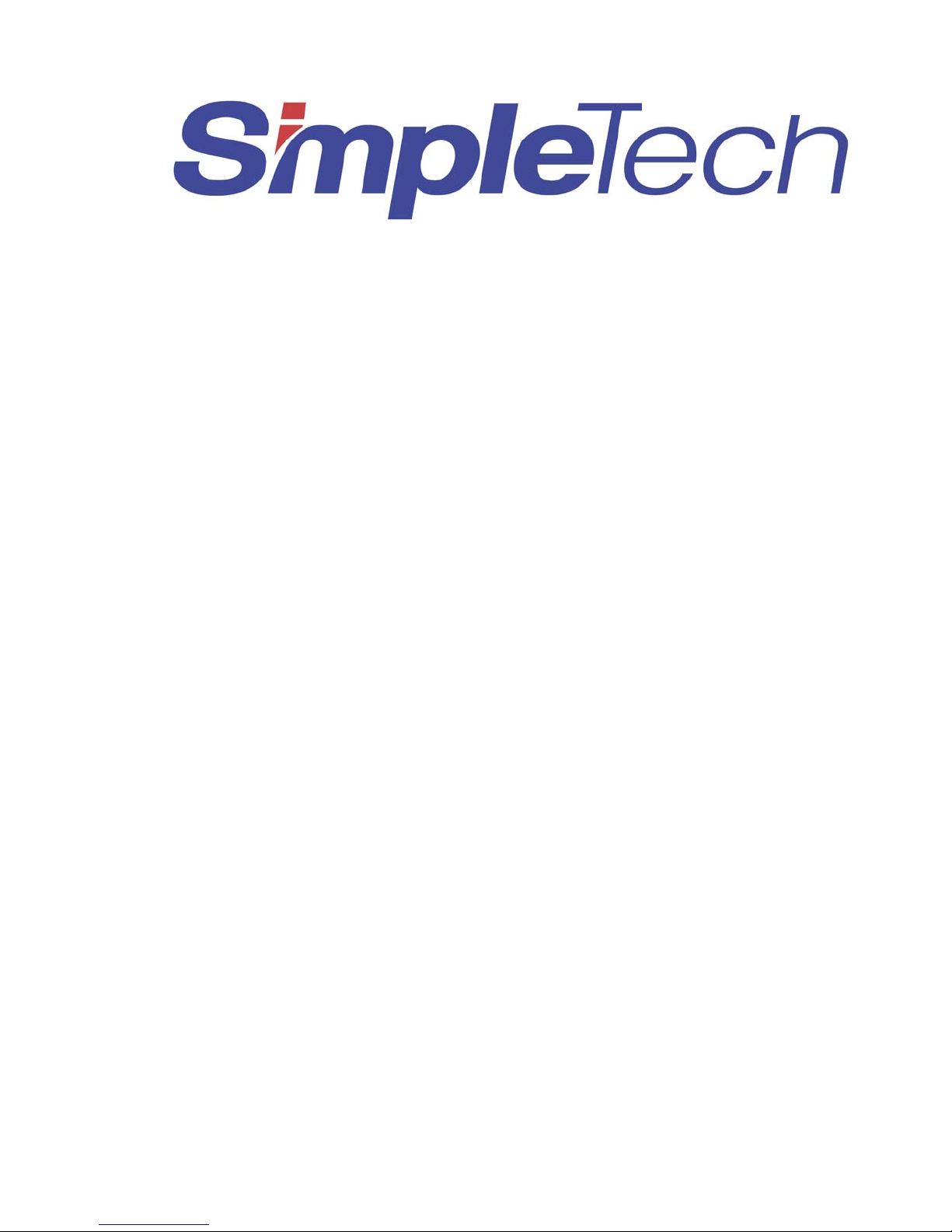
StorageSync
Backup, Restore, & Synchronization Software
User’s Guide
Page 2

The products and programs described in this User’s Guide are licensed products of
SimpleTech, Inc. This User’s Guide contains proprietary information protected by copyright,
and this User’s Guide and all accompanying software and documentation are copyrighted.
SimpleTech, Inc. does not warrant that the software will work in all environments and
applications, and makes no warranty and representation, either implied or expressed, with
respect to the quality, performance, merchantability, or fitness for a particular purpose.
Information in this User’s Guide is subject to change without notice and does not represent a
commitment on the part of SimpleTech, Inc. SimpleTech, Inc. assumes no responsibility for
any inaccuracies that may be contained in this User’s Guide.
SimpleTech, Inc. makes no commitment to update or keep current the information in this
User’s Guide, and reserves the right to make changes to this User’s Guide and/or product
without notice.
No part of this manual may be reproduced or transmitted in any form or by any means,
electronic or mechanical, including photocopying, recording, or information storage and
retrieval systems, for any purpose other than the purchaser's personal use, without the express
written permission of SimpleTech, Inc.
Copyright 2003 SimpleTech, Inc.
3001 Daimler Street
Santa Ana, California 92705
Tel: (949) 476-1180
Fax: (949) 476-1209
Page 3
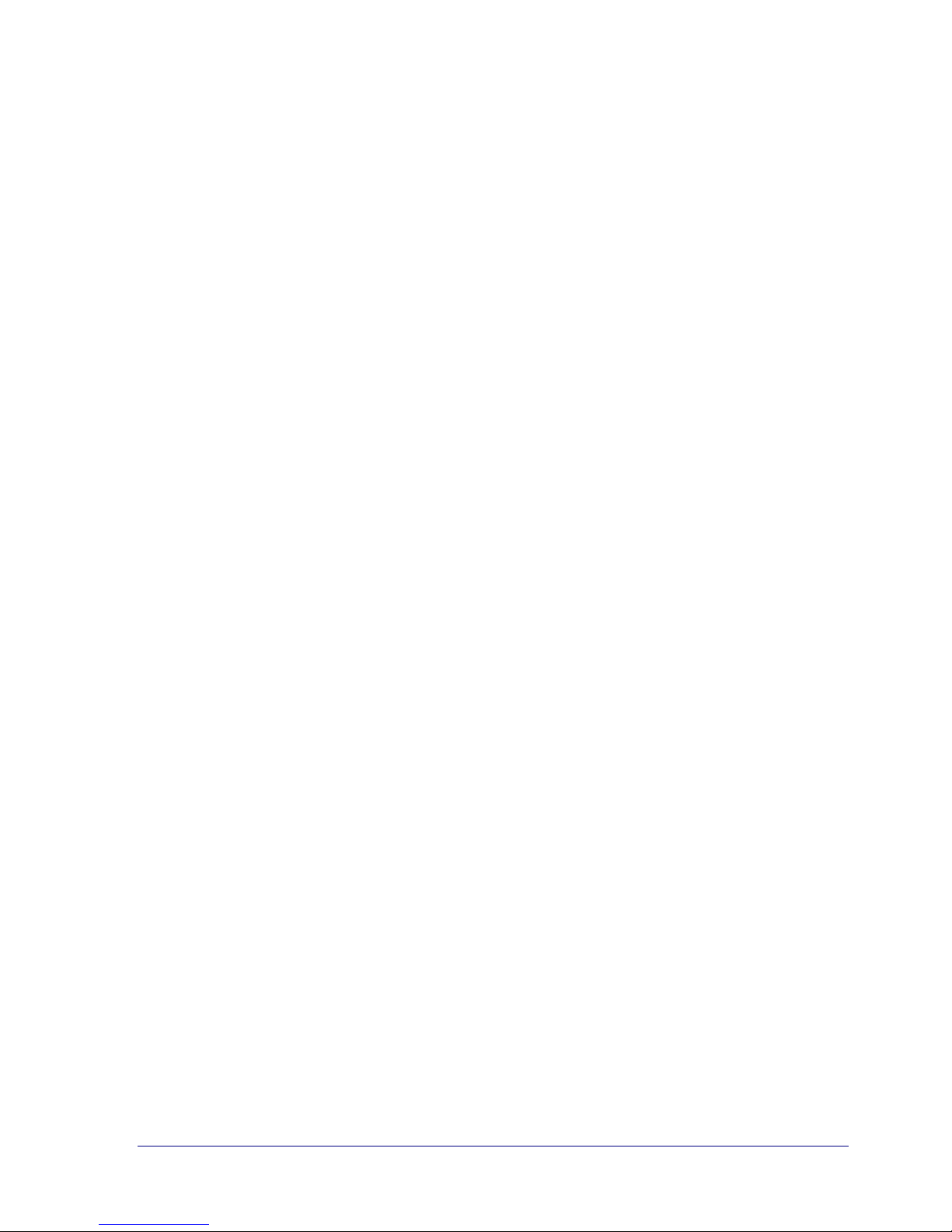
Table of Contents
TABLE OF CONTENTS.....................................................................................................................III
LIST OF FIGURES............................................................................................................................ VI
LIST OF TABLES ........................................................................................................................... VIII
CHAPTER 1 INTRODUCTION ..........................................................................................................1
Product Overview ...................................................................................................................2
StorageSync Editions..............................................................................................................2
Evaluation Version ................................................................................................................. 2
Standard Edition..................................................................................................................... 3
Professional Edition ...............................................................................................................3
StorageSync Features..............................................................................................................4
Standard Edition Features ......................................................................................................4
Professional Edition Features................................................................................................. 4
Why StorageSync?..................................................................................................................5
The High Cost of Lost Data....................................................................................................5
Developing a Backup Strategy ...............................................................................................6
Synchronizing Your Data .......................................................................................................7
Typographic Conventions.......................................................................................................8
SimpleTech Contact Information............................................................................................9
CHAPTER 2 INSTALLATION.......................................................................................................... 11
Minimum Requirements .......................................................................................................12
Installing StorageSync ..........................................................................................................12
System Changes....................................................................................................................18
New Icon ..............................................................................................................................18
New Directories.................................................................................................................... 18
Windows Registry Changes .................................................................................................18
CHAPTER 3 STORAGESYNC BASICS...........................................................................................21
Starting StorageSync.............................................................................................................22
Starting StorageSync Automatically ....................................................................................22
Starting StorageSync Manually............................................................................................22
Accessing StorageSync through the System Tray ................................................................23
Understanding the Welcome Window..................................................................................24
Understanding Secondary Windows.....................................................................................28
Accessing StorageSync’s Online Help .................................................................................29
StorageSync Default Settings ...............................................................................................30
Exiting StorageSync .............................................................................................................31
StorageSync User’s Guide iii
Page 4
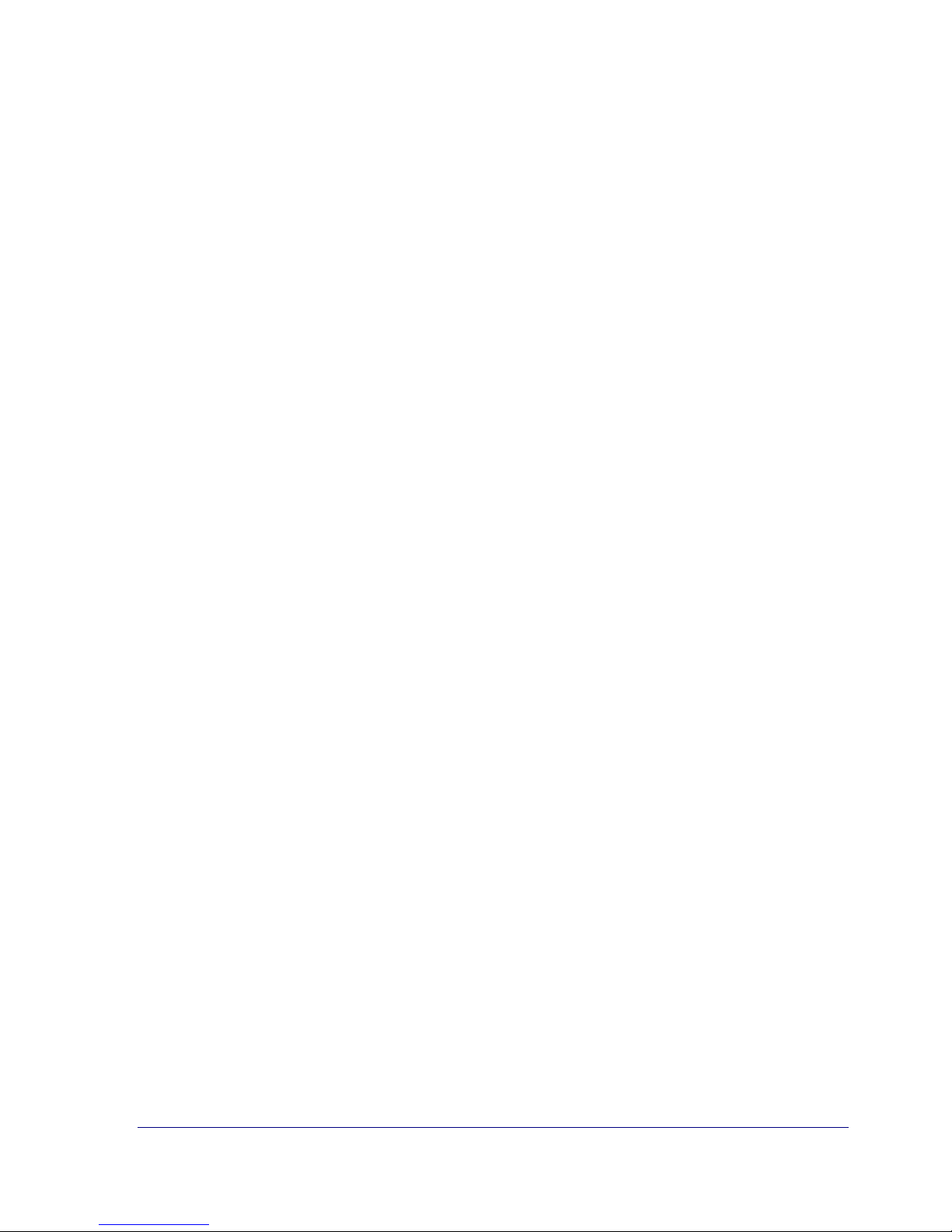
CHAPTER 4 BACKING UP DATA .................................................................................................. 33
Using StorageSync to Back Up Data....................................................................................34
Data Backup Procedure ........................................................................................................34
Detailed Backup Instructions................................................................................................38
Selecting a Source Drive and a Target Media Drive ............................................................ 38
Selecting Files and Directories for Backup .......................................................................... 40
Selecting a Target Media Drive............................................................................................ 41
Reviewing Your Current Backup Settings ........................................................................... 41
Incremental or Full Backup.................................................................................................. 42
CHAPTER 5 RESTORING BACKED UP DATA .............................................................................45
Using StorageSync to Restore Data......................................................................................46
Data Restore Procedure ........................................................................................................46
Detailed Restore Instructions................................................................................................49
Selecting a Source Drive and a Target Media Drive ............................................................ 49
Selecting a Source Media Drive........................................................................................... 51
Selecting Files and Directories for Restore ..........................................................................51
Reviewing Your Current Restore Settings ........................................................................... 53
Reviewing Your Restore Options......................................................................................... 53
Restoring Encrypted Backup Files .......................................................................................54
CHAPTER 6 SYNCHRONIZING DATA........................................................................................... 57
Using StorageSync to Synchronize Data ..............................................................................58
Data Synchronization Procedure ..........................................................................................58
Detailed Synchronization Procedure ....................................................................................61
Selecting a Source Drive and a Target Media Drive ............................................................ 61
Selecting a Media Drive ....................................................................................................... 63
Selecting Files and Directories for Synchronization ............................................................64
Reviewing Your Synchronization Options........................................................................... 65
CHAPTER 7 STORAGESYNC REPORTS...................................................................................... 67
Overview...............................................................................................................................68
Viewing StorageSync Reports ..............................................................................................68
APPENDIX A STORAGESYNC SETTINGS....................................................................................71
Displaying the Settings Window ..........................................................................................73
Professional Edition Features ...............................................................................................74
Compression Type................................................................................................................74
Compression Quality............................................................................................................ 74
Use Encryption..................................................................................................................... 75
File Revision ........................................................................................................................75
Restore Options ....................................................................................................................76
Standard Edition Features.....................................................................................................76
Auto-Launch.........................................................................................................................76
Auto-Open Backup Window ................................................................................................ 77
Reminder ..............................................................................................................................77
Saving to Log ....................................................................................................................... 78
Media Profiler.......................................................................................................................78
iv StorageSync User’s Guide
Page 5
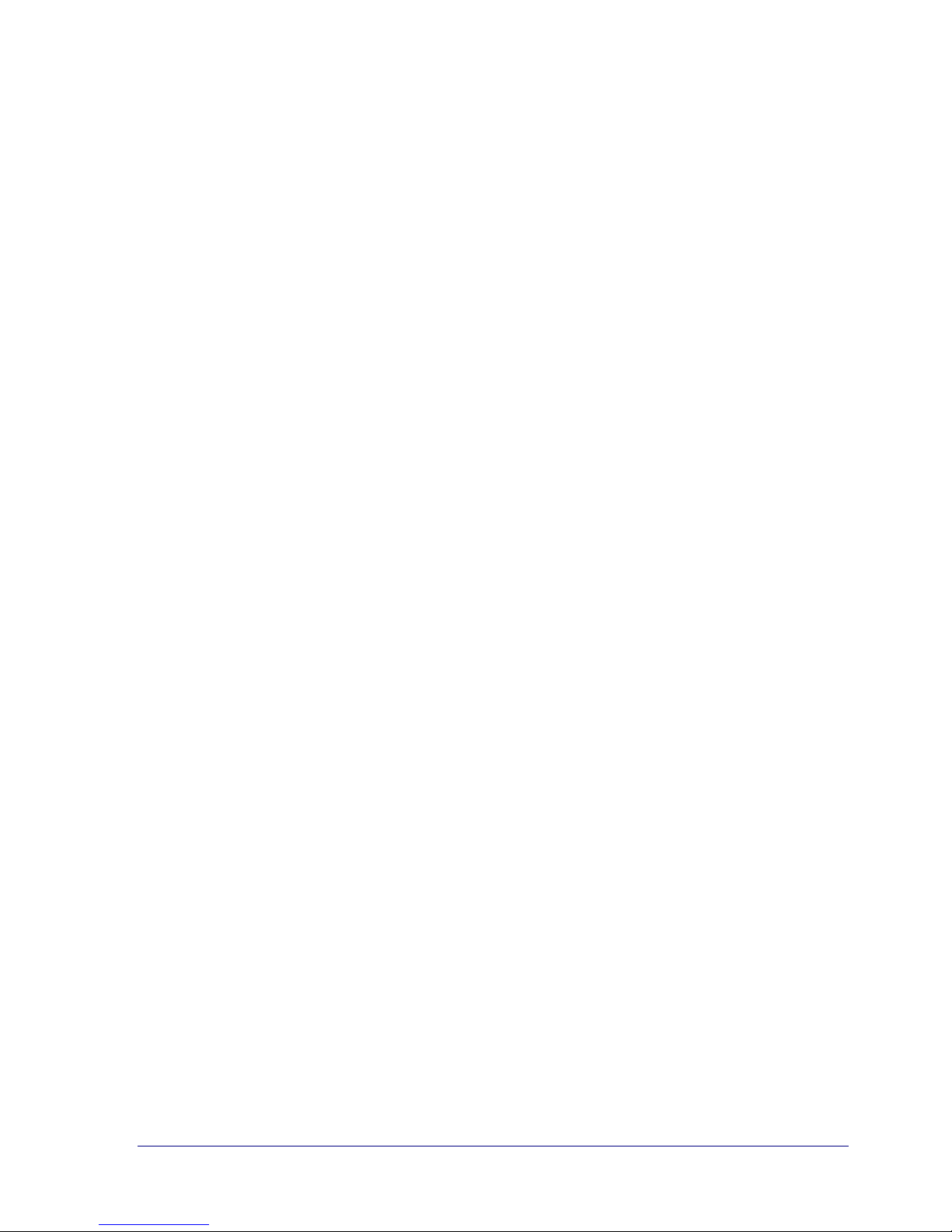
Use Exception List ...............................................................................................................78
Adding Files or File Extensions to the Exception List.........................................................78
Editing the Exception List.................................................................................................... 79
Deleting Files or File Extensions from the Exception List ..................................................80
Main Window Size...............................................................................................................80
APPENDIX B UPGRADE INSTRUCTIONS ....................................................................................81
Upgrading to the Professional Version.................................................................................82
APPENDIX C FREQUENTLY ASKED QUESTIONS ...................................................................... 85
APPENDIX D UNINSTALLING STORAGESYNC........................................................................... 91
APPENDIX E GLOSSARY...............................................................................................................95
INDEX................................................................................................................................................99
StorageSync User’s Guide v
Page 6
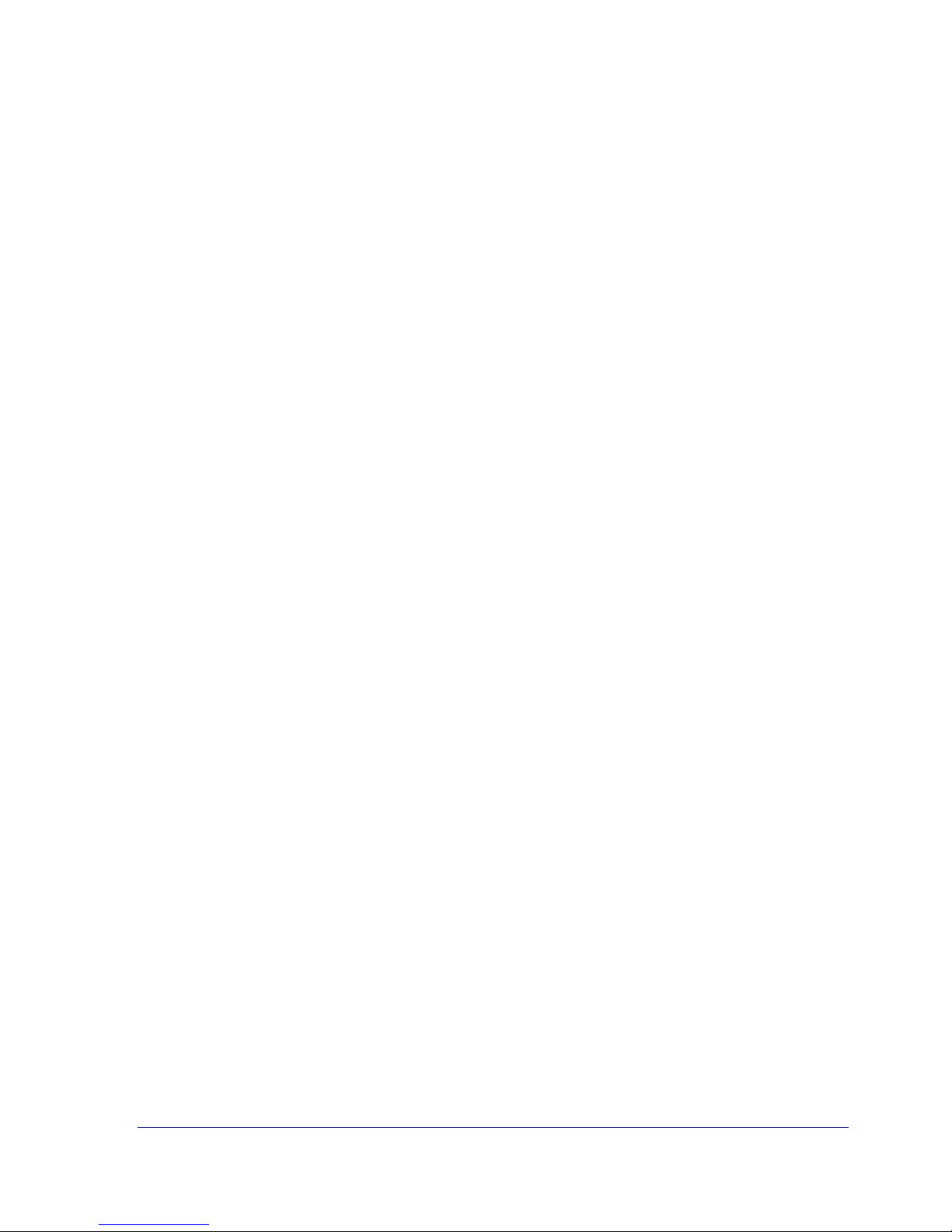
List of Figures
Figure 1. StorageSync Setup: License Agreement ...................................................................13
Figure 2. StorageSync Setup: Install Options...........................................................................14
Figure 3. Setup Screen: Installation Complete .........................................................................15
Figure 4. Prompt to Register StorageSync................................................................................15
Figure 5. StorageSync Registration Screen ..............................................................................16
Figure 6. StorageSync Registration Form.................................................................................16
Figure 7. Registration Successful Screen .................................................................................17
Figure 8. StorageSync System Tray Menu ...............................................................................23
Figure 9. StorageSync Welcome Window................................................................................ 25
Figure 10. Example of Balloon Help on the Welcome Window ..............................................27
Figure 11. Backup Window ......................................................................................................28
Figure 12. Example of Online Help..........................................................................................29
Figure 13. Exit StorageSync Message ......................................................................................31
Figure 14 Backup Window .......................................................................................................35
Figure 15. Enter Password for Encryption................................................................................37
Figure 16. Sample Activity Summary Window After a Data Backup Operation.....................37
Figure 17. Drive Management Screen ......................................................................................38
Figure 18. Example of Selecting a Target Media Drive ........................................................... 39
Figure 19. Example of Selecting Files and Folders for Backup ...............................................41
Figure 20. Restore Window ......................................................................................................47
Figure 21. Select Folder............................................................................................................48
Figure 22. Sample Activity Summary Window After a Data Restore Operation.....................48
vi StorageSync User’s Guide
Page 7
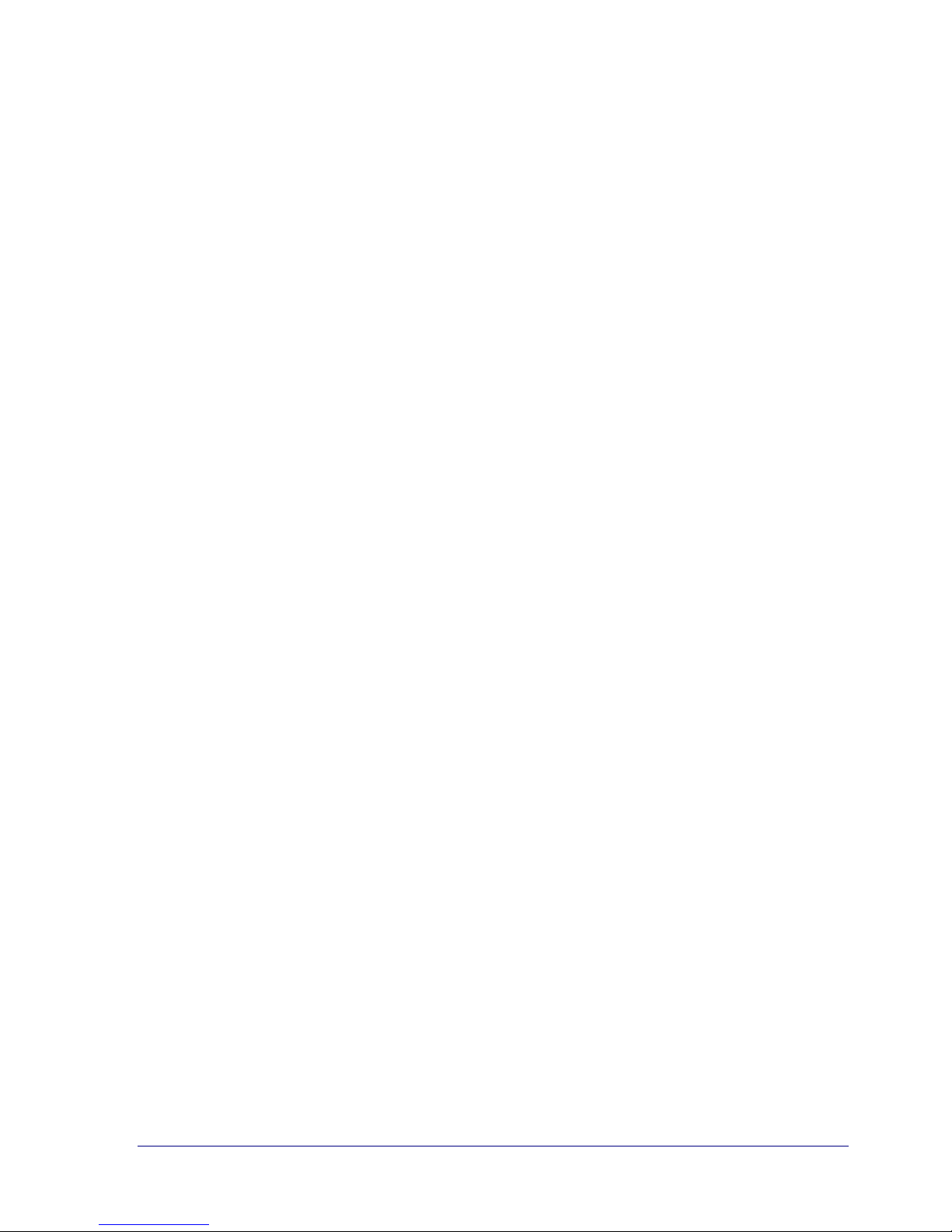
Figure 23. Drive Management Screen ......................................................................................50
Figure 24. Example of Selecting a Target Media Drive ........................................................... 51
Figure 25. Example of Selecting Files and Folders for Restore ...............................................52
Figure 26. Enter Password for Decryption ..............................................................................54
Figure 27. Can’t Find Valid Password Screen.......................................................................... 55
Figure 28. File Synchronization Window.................................................................................59
Figure 29. Screen When No Difference is Found Between Files............................................ 60
Figure 30. Example of a Compare List.....................................................................................61
Figure 31. Drive Management Screen ......................................................................................62
Figure 32. Example of Selecting a Target Media Drive ........................................................... 63
Figure 33. Example of Selecting Files and Folders for Synchronization .................................65
Figure 34. Reports Window......................................................................................................69
Figure 35.Viewing Detailed Report Information...................................................................... 70
Figure 36. Precautionary Message when Deleting All Reports................................................ 70
Figure 37. Settings Window .....................................................................................................73
Figure 38. Backup Reminder ....................................................................................................77
Figure 39. File Name Prompt....................................................................................................79
Figure 40. Sample File Names and File Extensions in the Exception List...............................79
Figure 41. Upgrade Window.....................................................................................................82
Figure 42. StorageSync Upgrade Successful Message............................................................ 83
Figure 43. Uninstallation Screen ..............................................................................................92
Figure 44. Uninstallation Warning Message ............................................................................93
StorageSync User’s Guide vii
Page 8
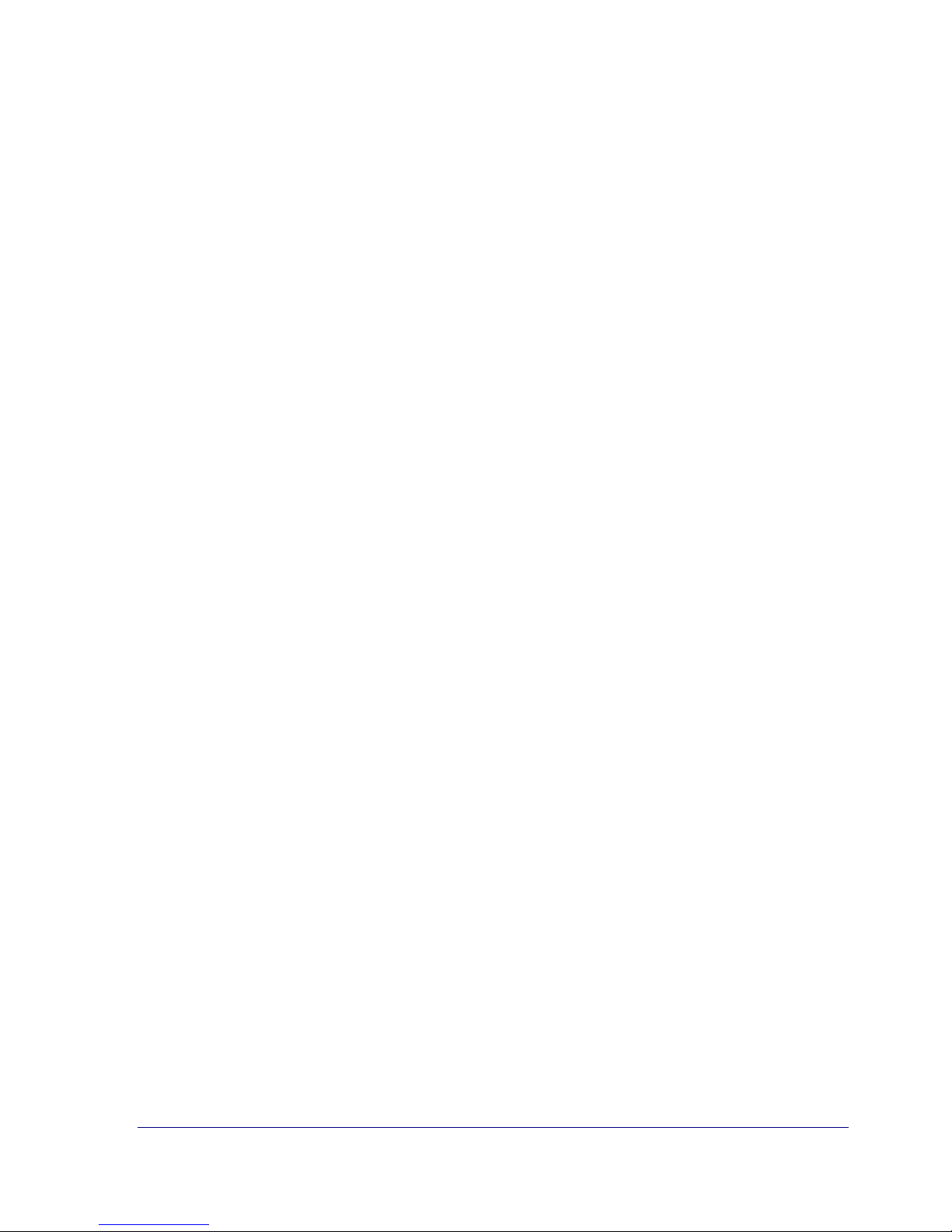
List of Tables
Table 1. System Tray Menu Options ........................................................................................23
Table 2. Welcome Window Buttons.........................................................................................25
Table 3. StorageSync Settings .................................................................................................. 30
Table 4. Backup Settings .......................................................................................................... 42
Table 5. Restore Settings .......................................................................................................... 53
Table 6. Restore Options ..........................................................................................................53
Table 7. Synchronize Options................................................................................................... 65
Table 8. Summary of StorageSync Settings .............................................................................72
viii StorageSync User’s Guide
Page 9
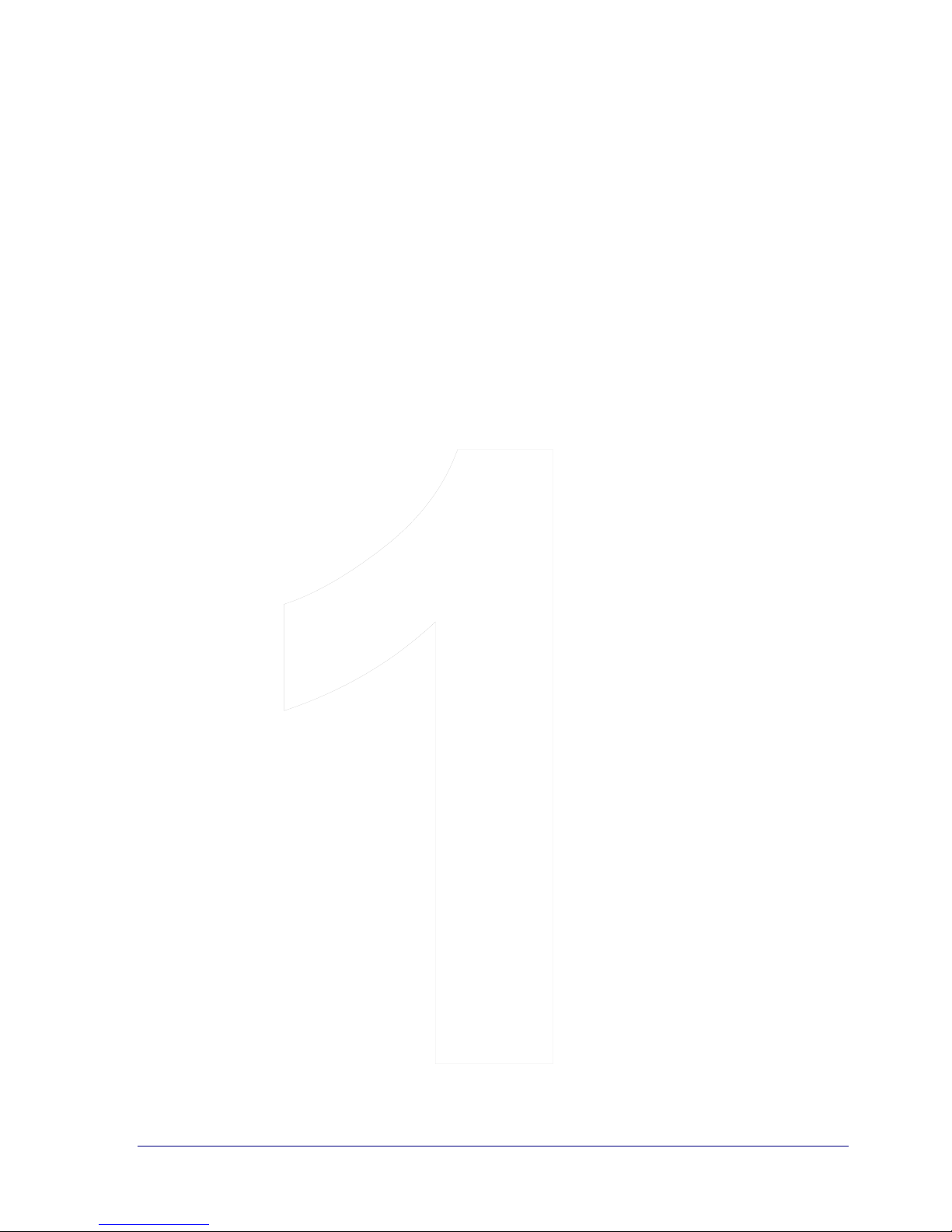
Chapter 1
Introduction
Chapter 1 Contents
Product Overview ..................................2
StorageSync Editions.............................2
StorageSync Features ............................4
Why StorageSync?.................................5
The High Cost of Lost Data...................5
Developing a Backup Strategy ..............6
Synchronizing Your Data ......................7
Typographic Conventions......................8
SimpleTech Contact Information ..........9
StorageSync User’s Guide 1
Page 10
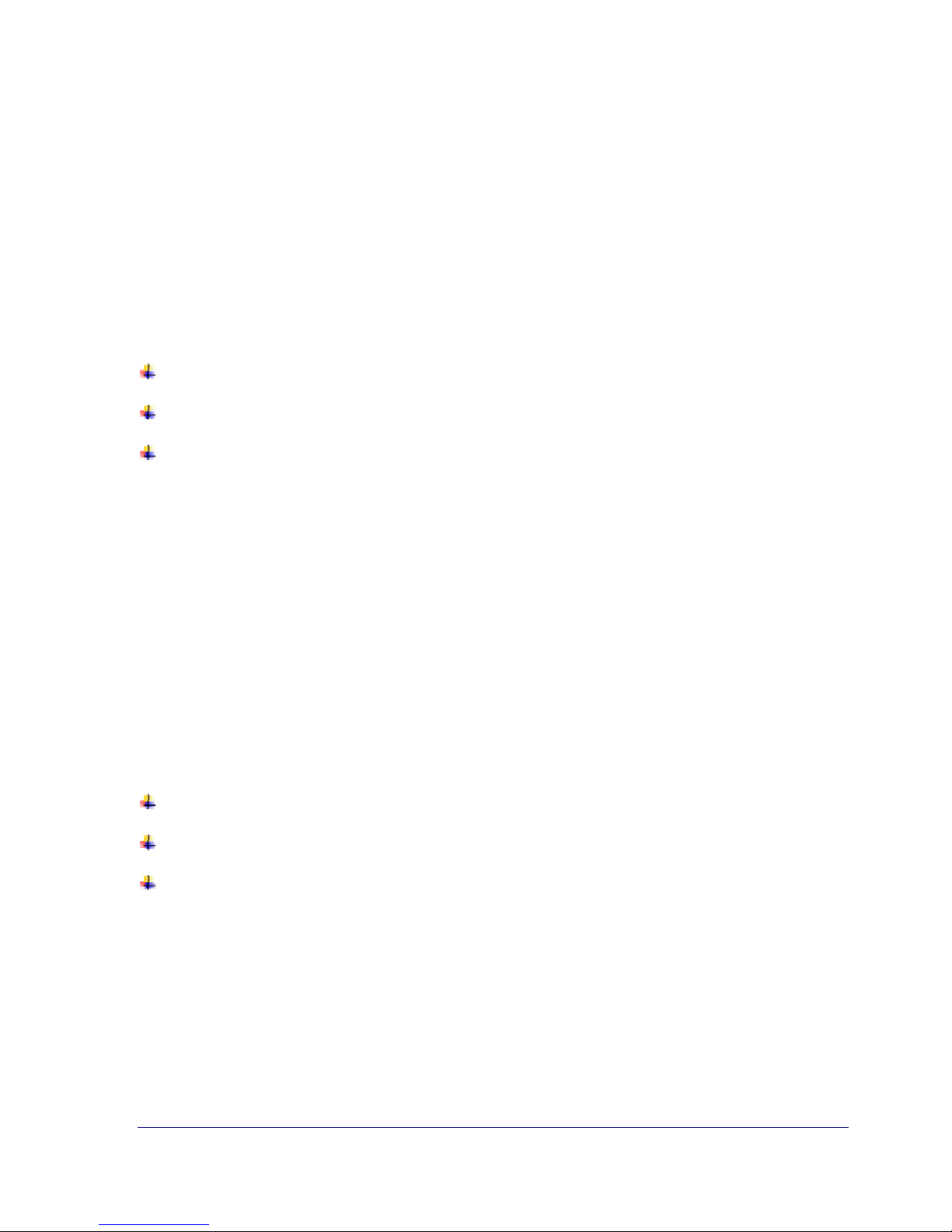
Congratulations on purchasing StorageSync the premiere software solution for backing
up, restoring, and synchronizing your valuable information. StorageSync provides an
intuitive, easy-to-use interface that lets you back up, restore, and synchronize data simply by
pointing and clicking your mouse.
Product Overview
StorageSync is a complete software solution for backing up, restoring, and synchronizing
data. Using StorageSync, data can be backed up from your computer’s local hard drives onto
any of the following SimpleTech removable media drives:
SimpleDrive
Bonzai USB Mini-Drive
PC Card hard drive
Once data has been backed up to these removable media drives, it can be restored by
transferring the data from the media drive to your computer’s local hard drive. StorageSync
also lets you backup data on one computer and restore to another. This feature makes
StorageSync not just a backup-and-restore program, but also an ideal synchronization tool.
StorageSync also boasts a media profiler capability that “remembers” the settings used with
the backup jobs for each removable media drive. If you change removable media drives,
StorageSync automatically uses the backup settings associated with the removable media
drive you attached.
StorageSync Editions
StorageSync comes in three editions:
An Evaluation Version
A Standard Edition
A Professional Edition
Evaluation Version
An unregistered copy of the StorageSync runs as an Evaluation Version. The Evaluation
Version of StorageSync has the same features as the Standard Edition, but is functional for a
limited time. When you start StorageSync, the initial screen that appears shows that the
program is not registered to a user and has no serial number.
The Evaluation Version of StorageSync works for 60 days after you install it. After you install
StorageSync, it reminds you to register the software every seven days. After 50 days, a
2 StorageSync User’s Guide
Page 11

message appears each time you start StorageSync. This message shows the number of days
left before the program stops working. To continue using StorageSync after the 60-day period,
you must register the program with SimpleTech. For convenience, StorageSync gives you the
option of registering the program during the installation procedure. If you don’t register the
software at that time, you can do so any time during the 60-day evaluation period by clicking
the REGISTER button in a secondary window.
!
If the 60-day evaluation period expires, you can still register StorageSync by
clicking the Start button in the Windows taskbar, pointing to Programs, pointing to
StorageSync, and clicking StorageSync Registration.
Standard Edition
Registering the Evaluation Version of StorageSync transforms the program into the Standard
Edition. The Standard Edition of StorageSync does not have an expiration date and delivers
powerful backup, restore, and synchronization features (see “Standard Edition Features” on
page 4).
When you start the Standard Edition, the initial screen shows the name of the registered user
and the program serial number. In addition, the REGISTER button in the secondary windows
changes to UPGRADE, allowing you to upgrade to the Professional Edition.
Professional Edition
The Professional Edition of StorageSync provides valuable features that include compression,
encryption, and file revisioning (see “Professional Edition Features” on page 4). Upgrading to
the Professional Edition is easy. Just click the UPGRADE button in a secondary window and
follow the simple instructions. Instructions for upgrading to the Professional Edition of
StorageSync can be found in Appendix B.
StorageSync User’s Guide 3
Page 12
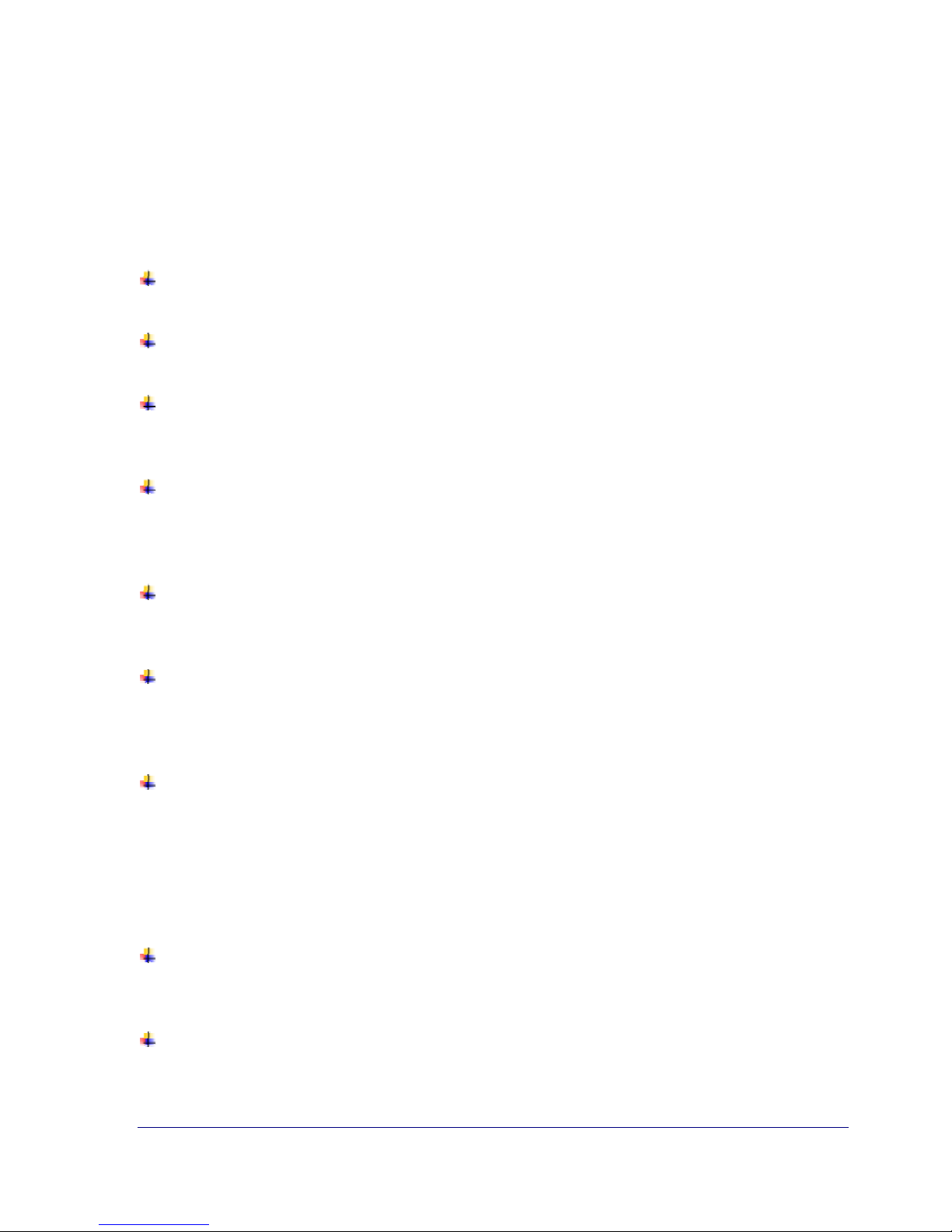
StorageSync Features
Standard Edition Features
The Standard Edition of StorageSync supports the following features.
Backup
Supports full and incremental backup operations of one or more files and folders at a time.
Restore
Restores backed up data to its original location or to another destination path you select.
Synchronization
Compares and synchronizes files and folders that have changed on the local hard drive(s)
with the corresponding files and folders on the media drive.
Media Profiler
Lets users with different target media create profiles with different StorageSync settings
for each target media. StorageSync remembers the settings associated with each target
media and uses them when backing up, restoring, and synchronizing data.
Auto-Launch
Launches StorageSync automatically when a removable media drive is connected to your
computer.
Reports
StorageSync provides a robust reporting capability that logs all backup, restore, and
synchronization tasks performed. You can access this log to see the status of these
activities.
Reminder
StorageSync does not take backup lightly. For that reason, StorageSync can automatically
remind you to back up files at intervals that you define.
Professional Edition Features
The Professional Edition of StorageSync supports the following additional features.
User-selectable Compression
Backs up data using a minimum amount of space on the media drive. With StorageSync,
you can select the amount of compression to be used from nine compression levels.
On-the-Fly Encryption
StorageSync uses one of the most secure encryption algorithms available to protect your
backed-up data, making it virtually impossible for anyone to access your files without
your permission.
4 StorageSync User’s Guide
Page 13
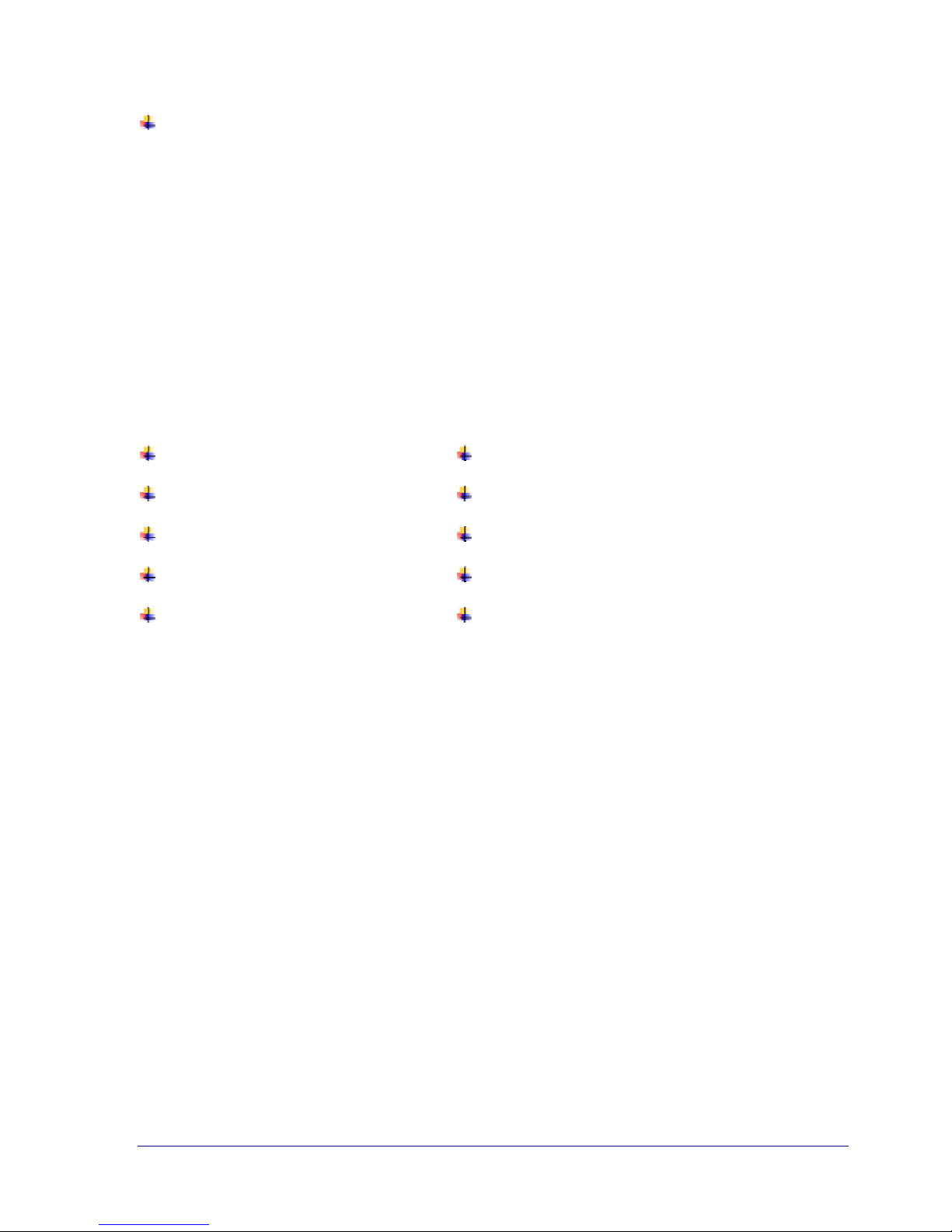
File Revisioning
StorageSync can be used to back up the same file up to 20 times as different versions or
revisions. With File Revisioning, you can select the file version(s) you want to restore or
restore only the latest versions. This feature is particularly useful for managing frequently
modified documents that require version control.
Why StorageSync?
Your valuable data is at the mercy of the next goof-up, catastrophe, hacker, or virus. In fact,
the loss of data ranks as the greatest fear of most computer users and organizations alike, and
it always seems to happen at the worst possible time. Recovery, if possible at all, can cost
precious time and money.
Data loss occurs for a variety of reasons:
Accidental deletion Hardware or software failure
Computer theft Human error
Computer viruses Natural disasters
Environmental hazards Power outages
File corruption Virus attack
Backing up your data with StorageSync is your only insurance against data loss.
The High Cost of Lost Data
Data loss can be very expensive. For businesses, lost data is not only costly in dollars,
downtime, and productivity, but also in terms of survival. According to the National Archives
and Records Administration in Washington, D.C., 93% of companies that lose their data for
10 days or more due to a disaster filed for bankruptcy within one year of the disaster. 50% of
businesses that found themselves without data for this same time period filed for bankruptcy
immediately.
For avocational computer users, lost data can make files irretrievably ruined. This means all
the personal finances, tax information, MP3s, digital photos, and address book information
that took months, and even years, to compile are all just a fading memory.
From this, you can see that data is a valuable resource and should be managed as such, like
cash, facilities or any other asset.
Consider the following facts about the perils facing your data:
StorageSync User’s Guide 5
Page 14
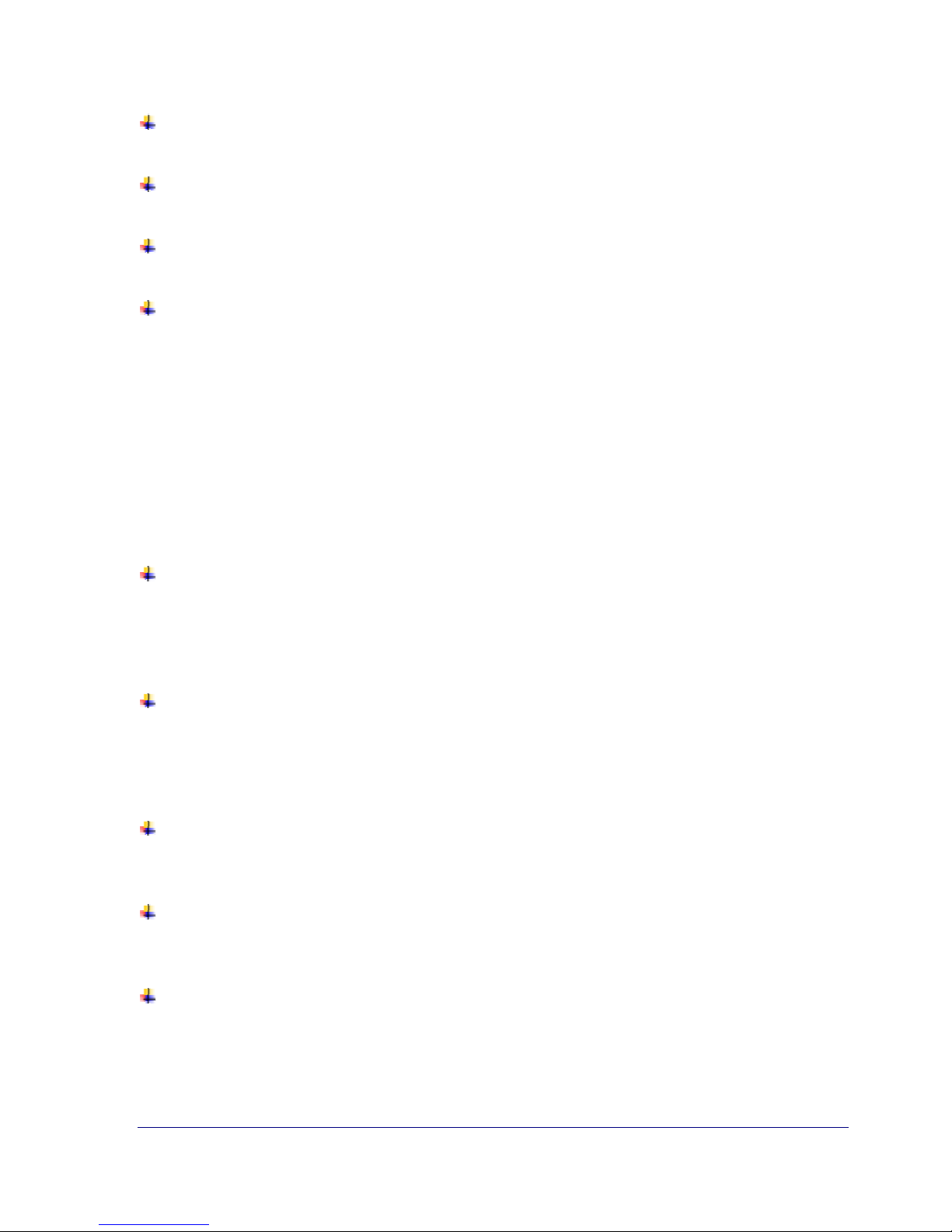
More than 109,000 Terabytes of PC data are not being regularly backed up.
PC Backup and Higher Prioritization for the Enterprise and Consumer
As much as 60% of corporate data resides unprotected on PC desktops and laptops.
Business Continuity in 2002: It's Not Business as Usual
Survey finds PCs infected are increasing at a rate of more than 10% each month.
ICSA Labs, 2002
6% of all PCs will suffer an episode of data loss in any given year.
Pepperdine University Study, 1999
Developing a Backup Strategy
Backing up data is similar to insurance: you hope you never need either one. However, when
the day comes that you do need it, you’ll be glad you have it. For this reason, data backups
should not be taken lightly. On the contrary, we recommend that you create and adopt a
strategy for backing up your data.
The following guidelines will help you develop a plan that suits your backup needs.
Determining the importance of data can help you determine if you need to back it up, as
well as when and how often it should be backed up. For critical data, you may want
redundant backup sets that extend back for several backup periods. Less important data
usually does not need an elaborate backup plan, though you should back up this data
regularly.
Get into the habit of backing up data on a regular basis. How often you back up data is
based on how critical the data is and how frequently it changes. The important factor to
consider is to incorporate it into your routine. For convenience, StorageSync provides a
Reminder feature that reminds you to back up your data (see Appendix B for more
information).
The frequency of change can help you determine how often data should be backed up.
Data that changes every day, for example, should be backed up daily. Similarly, if certain
files do not change on a regular basis, it may be sufficient to back them up just one time.
Scheduling backups when system use is as low as possible speeds the backup process.
However, you can't always schedule backups for off-peak hours. So you'll need to
carefully plan when key system data is backed up.
Get most or all of your data on a single target media. If the data to be backed up cannot fit
on a single target media, use StorageSync’s Compression feature to squeeze as much
backup data as possible into the least amount of space on the target media (see
“Compression Type” and “Compression Quality” on page 74 for more information).
6 StorageSync User’s Guide
Page 15
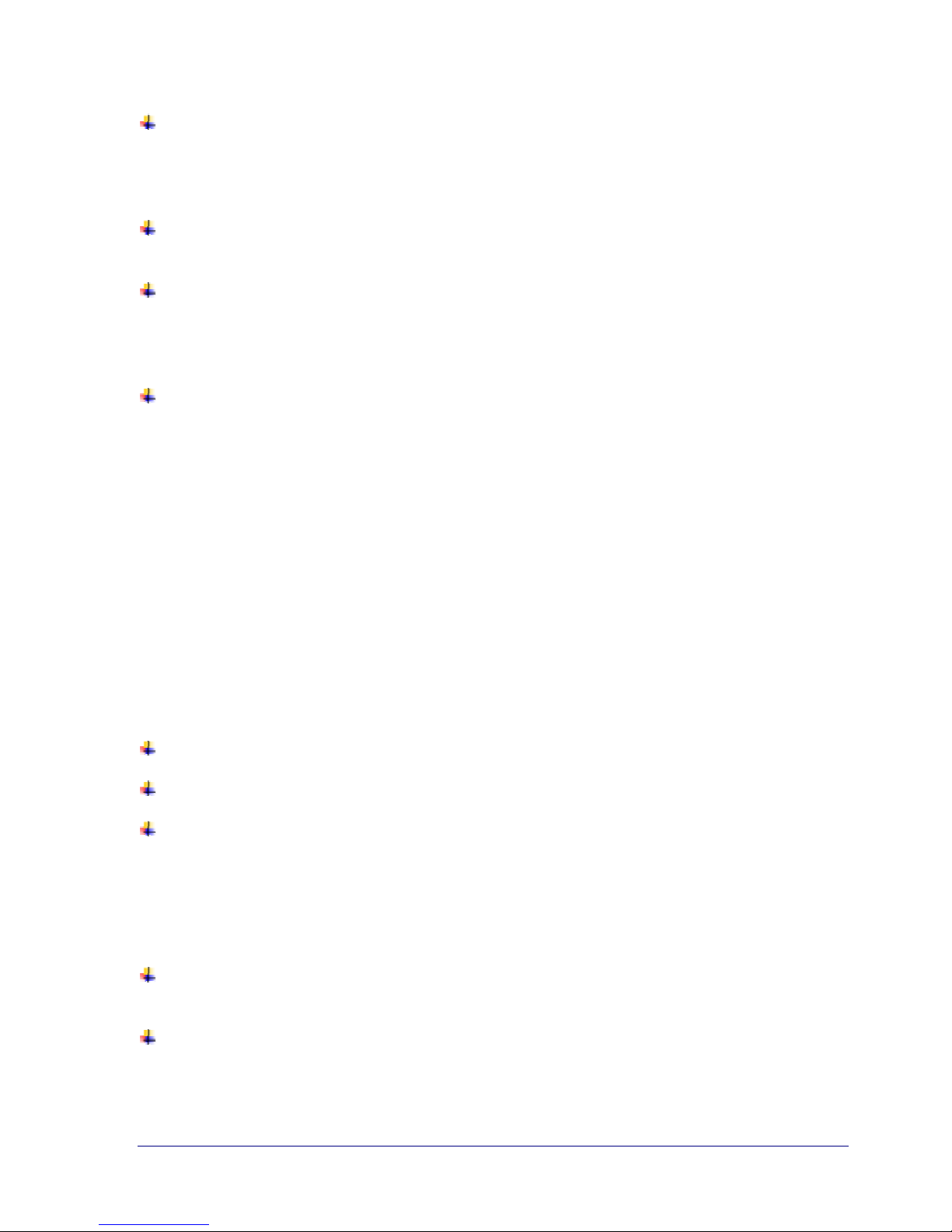
If security and ownership issues are of concern, use the encryption feature provided on the
Professional Edition of StorageSync to prevent the backed up data from getting into the
hands of unauthorized individuals (see Appendix A, “Use Encryption” on page 75 for
more information).
Implement a way to verify your backups. You can use StorageSync’s reporting facility to
ensure that your backup activities were successful.
Having your backup data at your office or home may help you overcome a computer crash
or mishap quickly. But if you suffer an earthquake, hurricane, fire, or flood, your data will
likely perish with everything else. Therefore, you may want to keep a copy of the backed
up data somewhere else — such as in a safety deposit box, for example.
Keep your target media drives free from viruses by using the latest virus protection for
your existing computer and for your backup devices.
Synchronizing Your Data
In today's computer-centric society, it is not uncommon for individuals to store information on
a number of computers. For example, you might edit and store a subset of data on a notebook
computer and yet another subset on a home computer, while keeping the entire set of data on
the computer at the office. The challenge of using different computers is figuring out how to
guarantee access to the latest version of data.
In addition to being an ideal backup-and-restore solution, StorageSync is an excellent
coordination tool for providing end-to-end synchronization. With StorageSync’s robust
synchronization feature, you can easily synchronize your data between local computer hard
drives and the following SimpleTech removable media drives:
SimpleDrive
Bonzai USB Mini-Drive
PC Card hard drive
During a synchronization, StorageSync compares the date and time between files and folders
on a media drive and corresponding files on a computer’s hard drive. After comparing files,
StorageSync uses color coding to show the results of the comparison, then allows you to take
the appropriate action. These include:
Synchronizing files between the computer and media drives by copying the most recent
files to the appropriate drive.
Overwriting files on the computer’s hard drive with the corresponding files on the media
drive.
StorageSync User’s Guide 7
Page 16
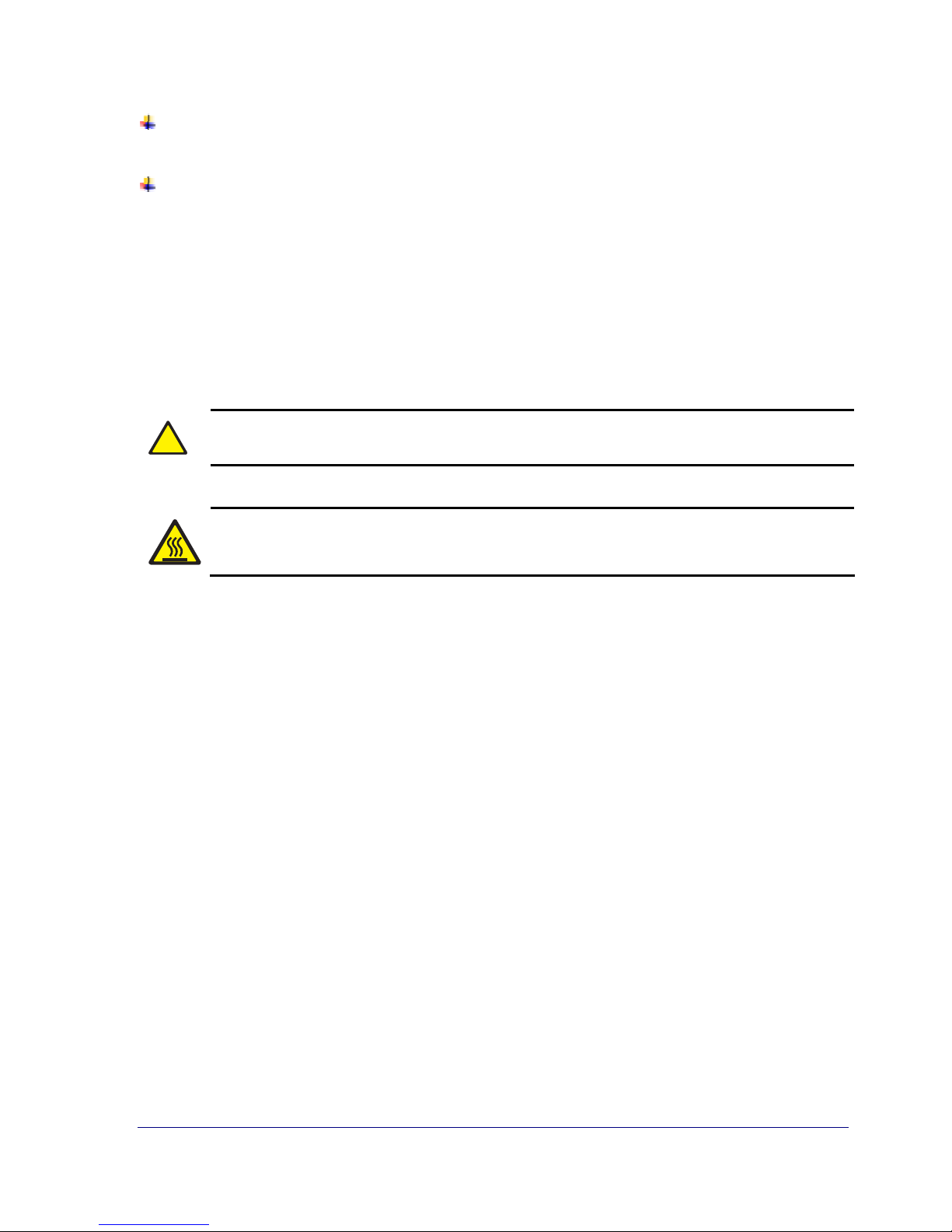
Overwriting files on the media drive with the corresponding files on the computer’s hard
drive.
Taking no action.
StorageSync also allows files on the media drive to be deleted automatically if the
corresponding files on the computer’s hard drive have been deleted. This feature ensures that
deleted files and files that are no longer in use cannot make their way back onto a hard drive
or media drive.
Typographic Conventions
Throughout this User’s Guide, the following typographical conventions are used:
!
Graphical User Interface (GUI) controls and buttons are shown in bold.
Hyperlinks are blue.
The first time a technical term is used, it appears as a blue hyperlink. Clicking the hyperlinked
term takes you to the term’s definition in the Glossary. Clicking the term in the Glossary
returns you to the original location in the electronic file.
For easy reference, a listing of related topics and their page numbers appear at the beginning
of each chapter and appendix.
Notes indicate information of particular importance.
Cautions identify an operating procedure, practice, condition, or statement that
must be strictly observed to prevent undesirable results.
8 StorageSync User’s Guide
Page 17
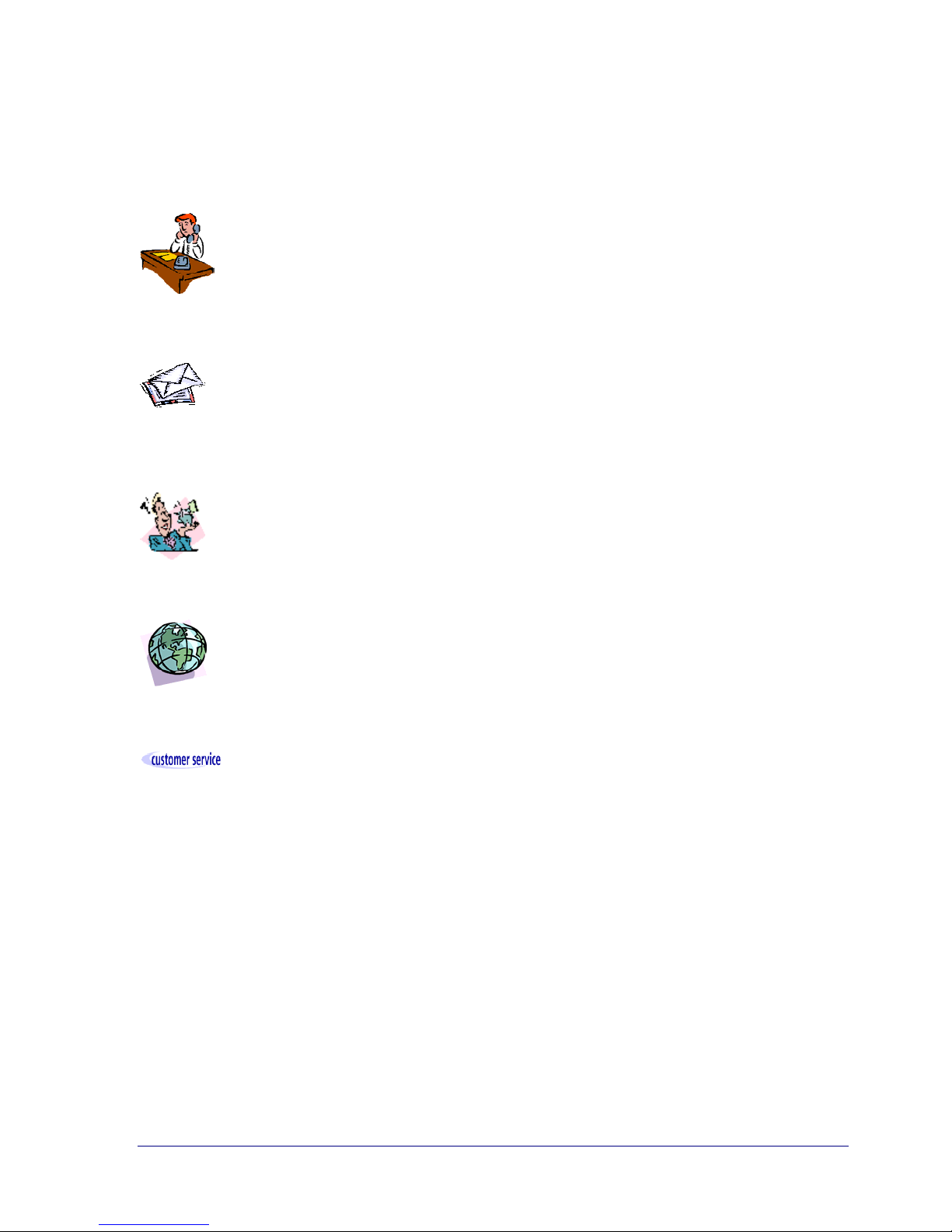
SimpleTech Contact Information
General Calls
We welcome your calls. Please contact SimpleTech toll-free, Monday through
Friday, from 6:30 am until 5:30 pm Pacific Time, by calling (800) 367-7330 or
(949) 476-1180. Voice mail is available during non-business hours.
E-mail
If you prefer, you can send information requests to the SimpleTech e-mail
address at: support@simpletech.com.
Fax Number
You can also send your requests for information to our 24-hour fax number:
(949) 476-1209
Web Site
Our Web site contains valuable information including LiveSupport about our
products. We encourage you to visit us at http://www.simpletech.com.
Customer Support
Customer Support, the customer-satisfaction arm of SimpleTech, is available tollfree, Monday through Friday, from 6:30 am until 5:30 pm Pacific Time, by
calling (800) 367-7330 or (949) 476-1180.
StorageSync User’s Guide 9
Page 18
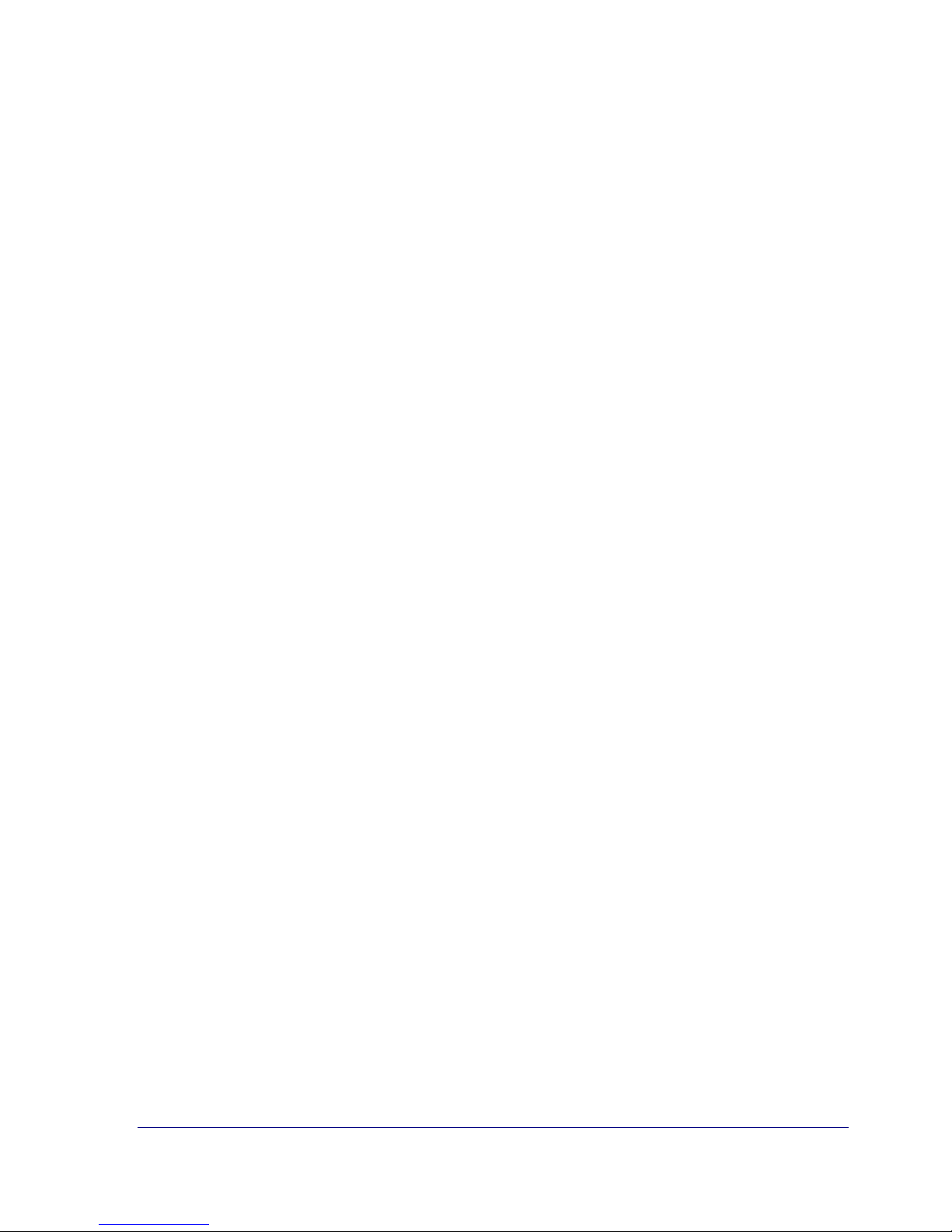
Notes
10 StorageSync User’s Guide
Page 19
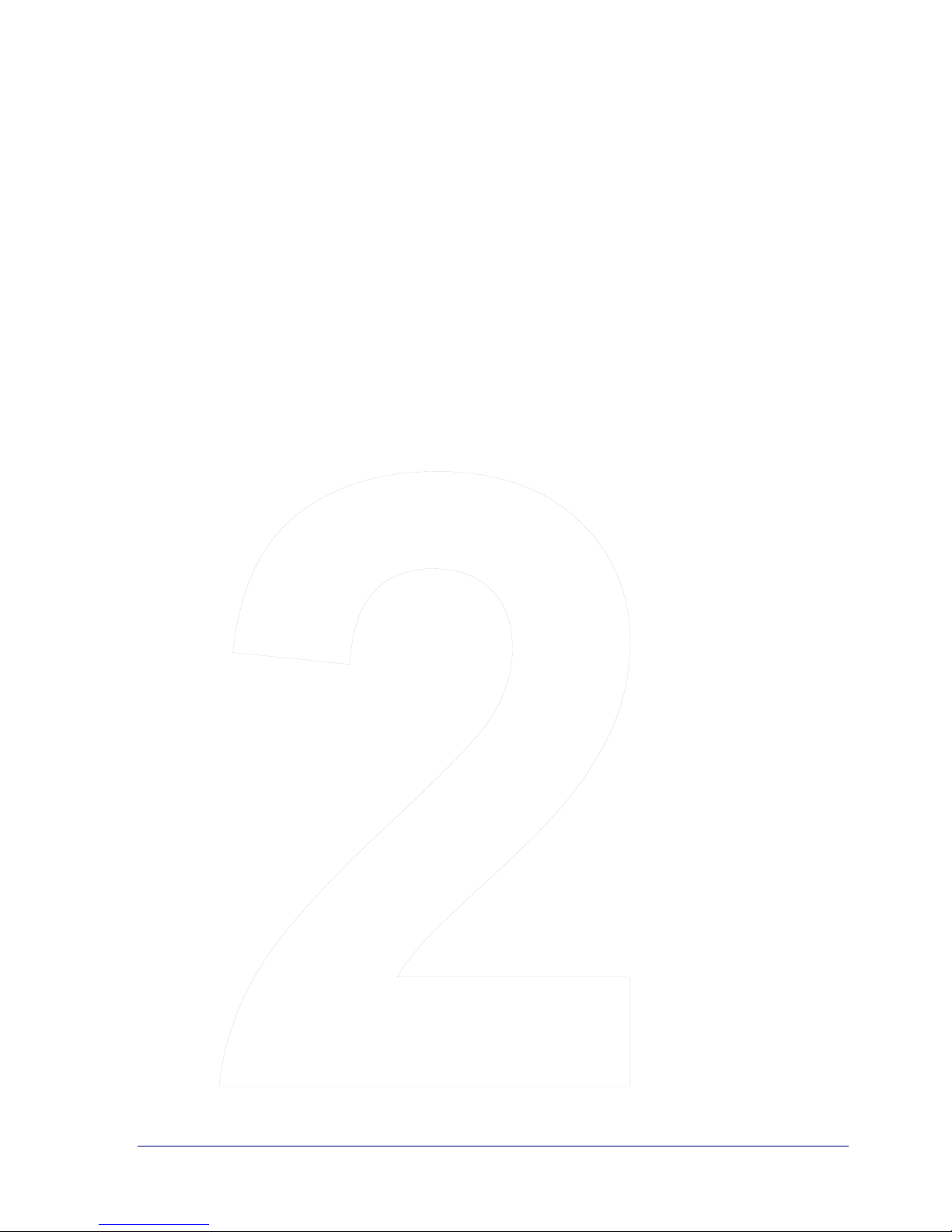
Chapter 2
Installation
Chapter 2 Contents
Minimum Requirements...................... 12
Installing StorageSync ........................ 12
System Changes .................................. 18
StorageSync User’s Guide 11
Page 20
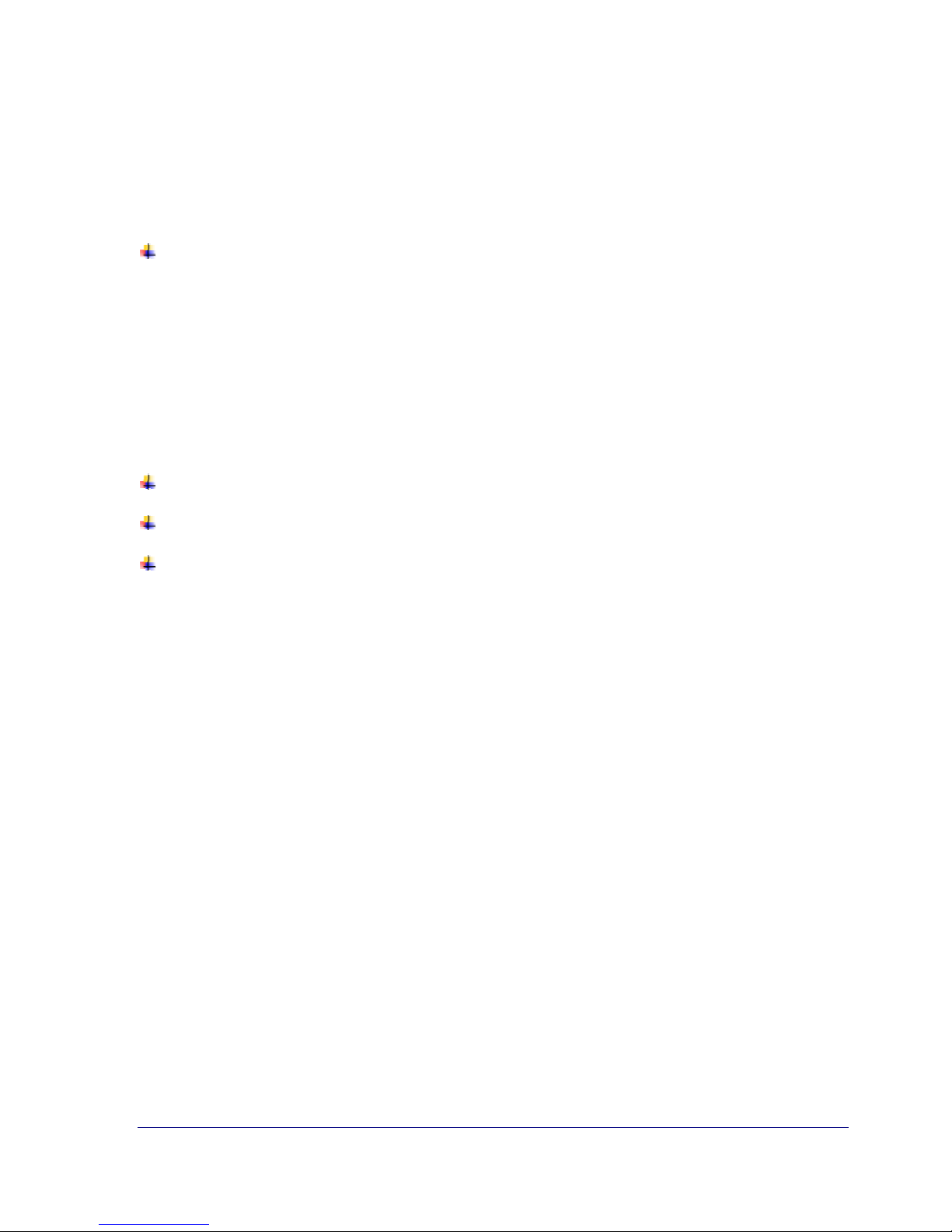
Minimum Requirements
Before you install StorageSync, be sure your computer meets the following minimum
requirements.
One of the following operating systems:
Microsoft Windows 98 Microsoft Windows 2000
(Professional and Advanced Server)
Microsoft Windows 98 SE Microsoft Windows XP
(Home and Professional Editions)
Microsoft Windows ME
CPU: Intel Pentium or AMD processor 133 MHz and higher
RAM: At least 64 MB
Available hard disk space: At least 5 MB
Installing StorageSync
After confirming that your computer meets the minimum requirements, use the following
procedure to install StorageSync.
1. If you have removable storage attached to your computer, disconnect the storage form
your computer.
2. If you have the CD version of StorageSync, insert the CD into your computer’s CD-ROM
drive.
If you downloaded StorageSync from the SimpleTech Web site, double-click the
downloaded file.
In either case, the StorageSync Setup Wizard starts and the License Agreement appears
(see Figure 1).
12 StorageSync User’s Guide
Page 21
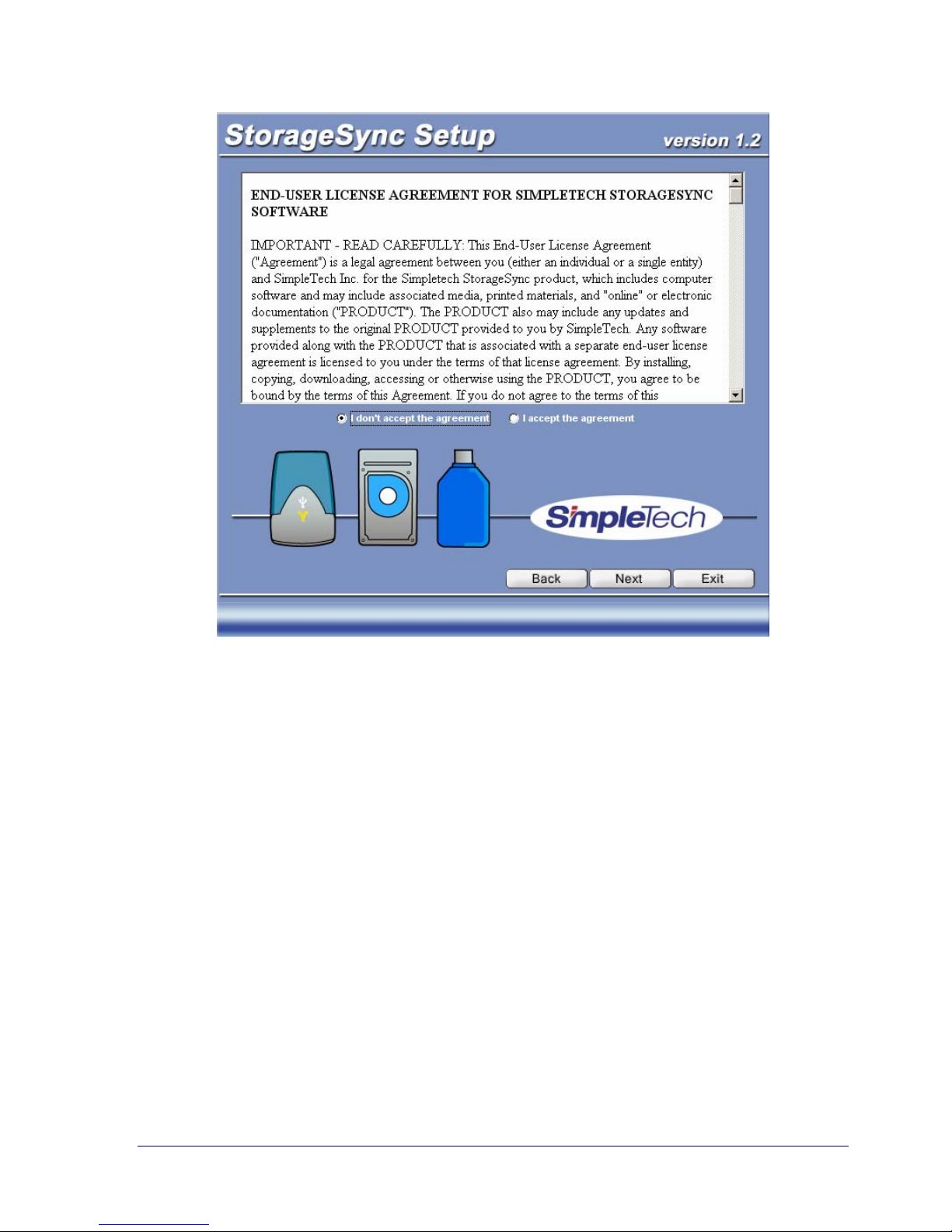
Figure 1. StorageSync Setup: License Agreement
3. Read the License Agreement, then click I accept the agreement to accept it. (You must
accept the License Agreement to install StorageSync.)
4. Click the Next button to continue. The Install Options screen in Figure 2 appears.
StorageSync User’s Guide 13
Page 22

Figure 2. StorageSync Setup: Install Options
5. By default, StorageSync will start automatically each time your computer boots. If you
prefer to start StorageSync manually, uncheck Load StorageSync in Startup.
!
If you uncheck this option, you can still have StorageSync start automatically each
time your computer boots by setting the Auto-Launch parameter in the
StorageSync Settings window (see “Auto-Launch” on page 76).
6. By default, StorageSync will be installed for all users of this computer. If you want only
administrators to access StorageSync, uncheck Install StorageSync for all users
(Windows XP, 2000).
7. The path under Select folder for installation shows the location where StorageSync will
be installed. You can change this location if desired either by typing a new path, or by
clicking the
button next to the path and selecting a different folder.
8. Click Next. StorageSync copies the necessary files to your computer’s hard drive, then
displays the screen in Figure 3.
14 StorageSync User’s Guide
Page 23
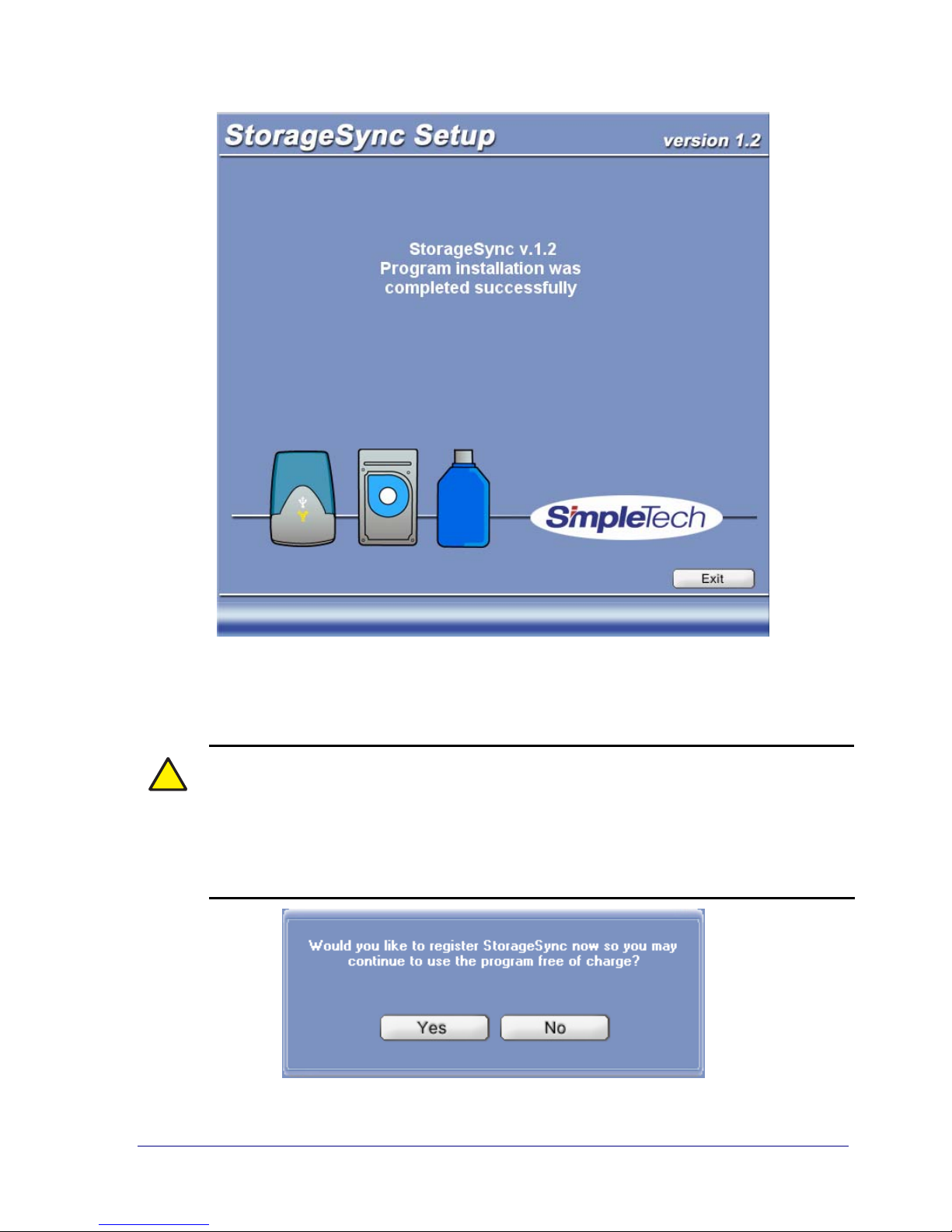
Figure 3. Setup Screen: Installation Complete
9. Click Exit to complete the installation procedure. StorageSync prompts you to register the
program (see Figure 4). We recommend that you register StorageSync at this time.
!
You can use StorageSync for 60 days without registering it; however, StorageSync
will remind you every seven days that you need to register the product. If you
prefer, you can register StorageSync later by clicking the Register button on a
secondary window or by clicking the Start button, pointing to Programs, pointing
to StorageSync, and clicking StorageSync Registration. You must have Internet
access to register StorageSync online.
StorageSync User’s Guide 15
Figure 4. Prompt to Register StorageSync
Page 24
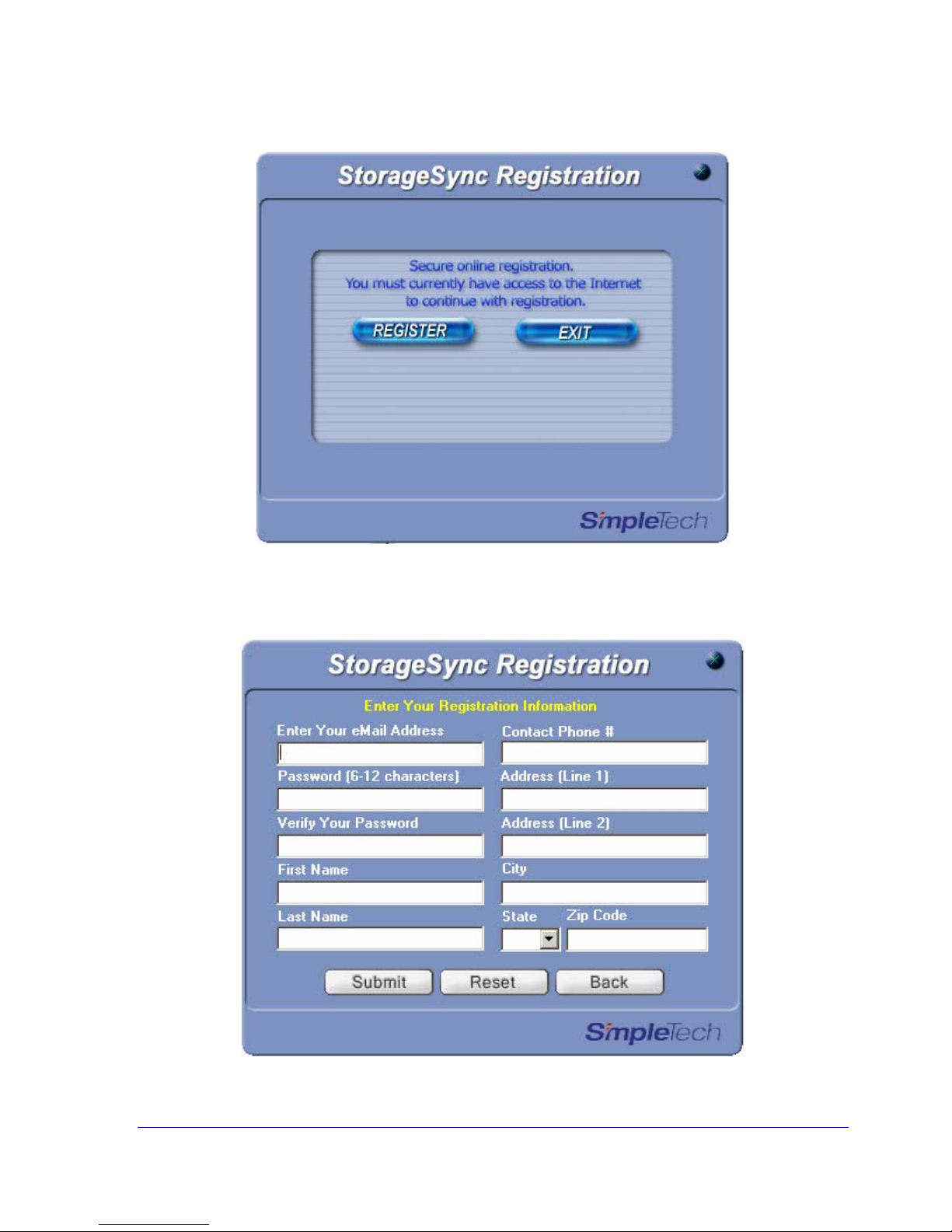
10. Click Yes. The screen in Figure 5 appears.
Figure 5. StorageSync Registration Screen
11. Click Register. The registration form in Figure 6 appears.
16 StorageSync User’s Guide
Figure 6. StorageSync Registration Form
Page 25

12. Complete the registration form. As part of this procedure, you need to specify a password
from 6 to 20 alphanumeric characters long. For security purposes, each character in the
password appears as an asterisk (*). We suggest you store this password in a safe place, as
you may need to refer to it in the future.
!
13. Click Submit. The screen in Figure 7 appears.
14. Click Exit to close the program. SimpleTech will send product registration information to
the e-mail message you specified. Save this information should you need to reference it.
15. If you disconnected removable storage from your computer, reconnect it.
16. Start StorageSync manually (see “Starting StorageSync Manually” on page 22). The
Welcome window appears. (The Welcome window and secondary windows are described
in Chapter 3.)
To clear your registration form entries and re-enter the information, click the Reset
button.
Figure 7. Registration Successful Screen
!
The Standard Edition of StorageSync is now ready to use and you can proceed to Chapter 3.
Registered users who want to use StorageSync’s premium features (described on page 4)
should upgrade to the Professional Edition (see Appendix B).
StorageSync User’s Guide 17
You must register StorageSync before you can upgrade to the Professional version.
If you do not register StorageSync during the installation, a REGISTER button
appears in the secondary windows. You can click this button to register
StorageSync at a later time. After you register, the REGISTER button changes to
UPGRADE, allowing you to upgrade to the Professional version.
Page 26

System Changes
After you install StorageSync, the following changes are made to your computer.
New Icon
A StorageSync icon is placed on your Windows Desktop. You can use this icon to start the
program, without having to go through the Start menu.
New Directories
A new directory called StorageSync is installed in the \Program\Files directory. The
following three programs are copied to the \Program\Files directory:
StrgSync.exe
RegApp.exe
Uninstall.exe
In addition, a \Help subdirectory containing help files is installed in the \StorageSync
directory.
Windows Registry Changes
StorageSync adds two keys to the Windows Registry key. The following key:
HKEY_CURRENT_USER\SOFTWARE\StorageSync
affects the data saving and last reminder popup date/time features in the Professional version
of StorageSync. This key is removed when StorageSync is uninstalled.
The second key that StorageSync creates is:
HKEY_LOCAL_MACHINE\SOFTWARE\Microsoft\Windows\CurrentVersion
\Uninstall\StorageSync
This key allows StorageSync to be uninstalled using Add or Remove Programs in the
Windows Control Panel.
18 StorageSync User’s Guide
Page 27

In addition, if you enable Load StorageSync in Startups in the StorageSync System tray
menu, the following data is written to the Registry:
Key: HKEY_LOCAL_MACHINE\SOFTWARE\Microsoft\Windows\CurrentVersion\Run
In this string:
Value name is StorageSync.exe
Value is path_to_storage_sync \StorageSync.exe
where path_to_storage_sync is the path to the StorageSync installation folder (for
example, C:\Program Files\StorageSync)
StorageSync User’s Guide 19
Page 28
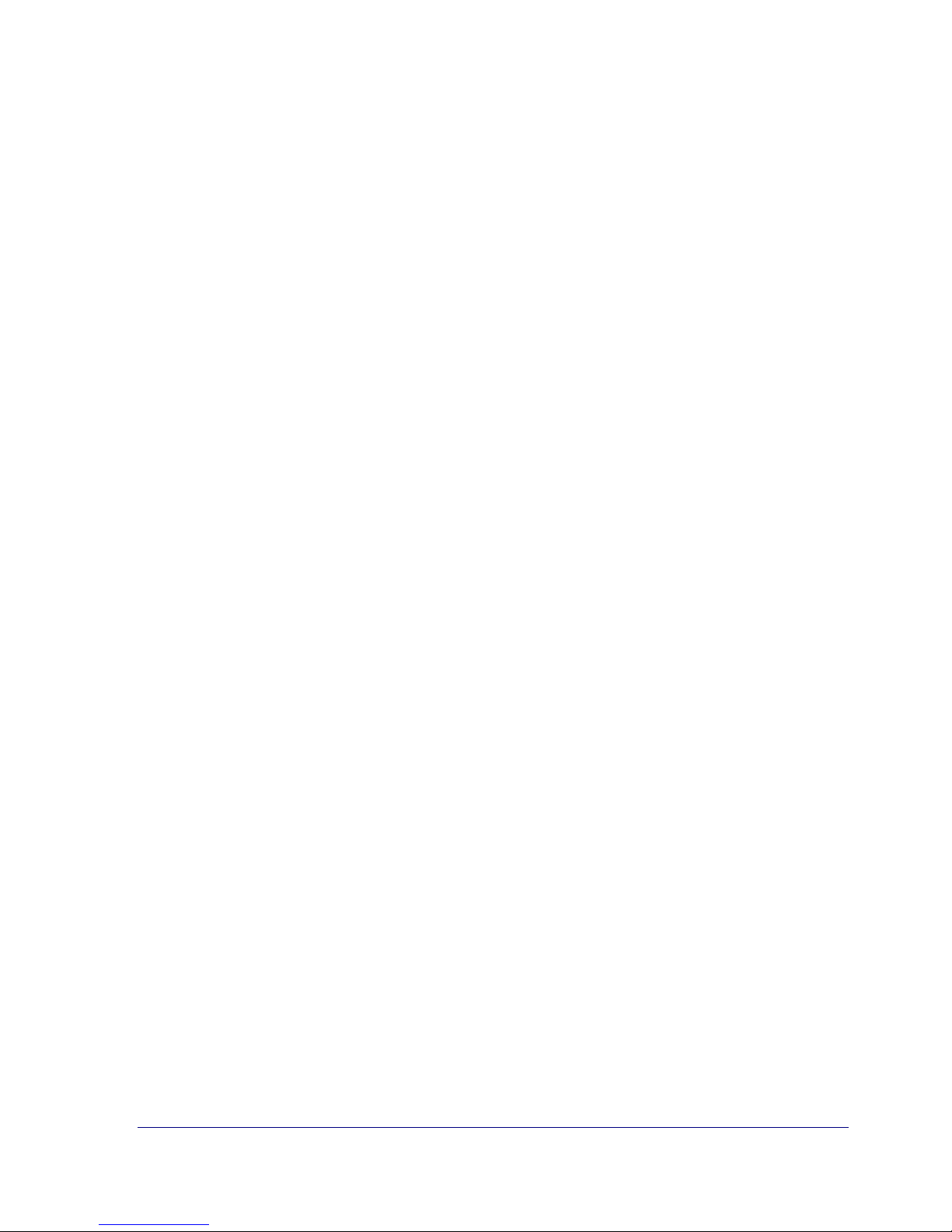
Notes
20 StorageSync User’s Guide
Page 29
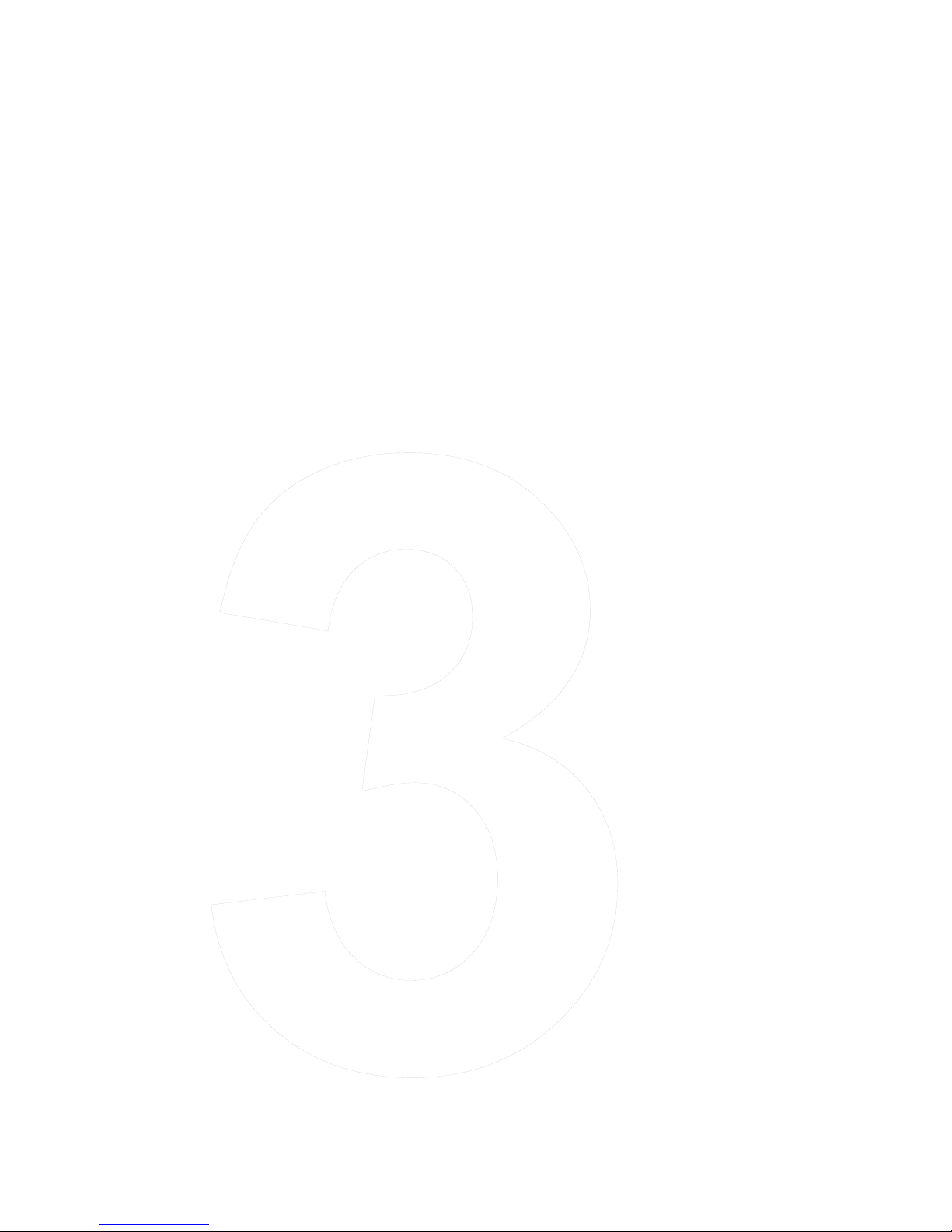
Chapter 3
StorageSync Basics
Chapter 3 Contents
Starting StorageSync................................................. 22
Accessing StorageSync through the System Tray .... 23
Understanding the Welcome Window ...................... 24
Understanding Secondary Windows......................... 28
Accessing StorageSync’s Online Help ..................... 29
StorageSync Default Settings.................................... 30
Exiting StorageSync.................................................. 31
StorageSync User’s Guide 21
Page 30
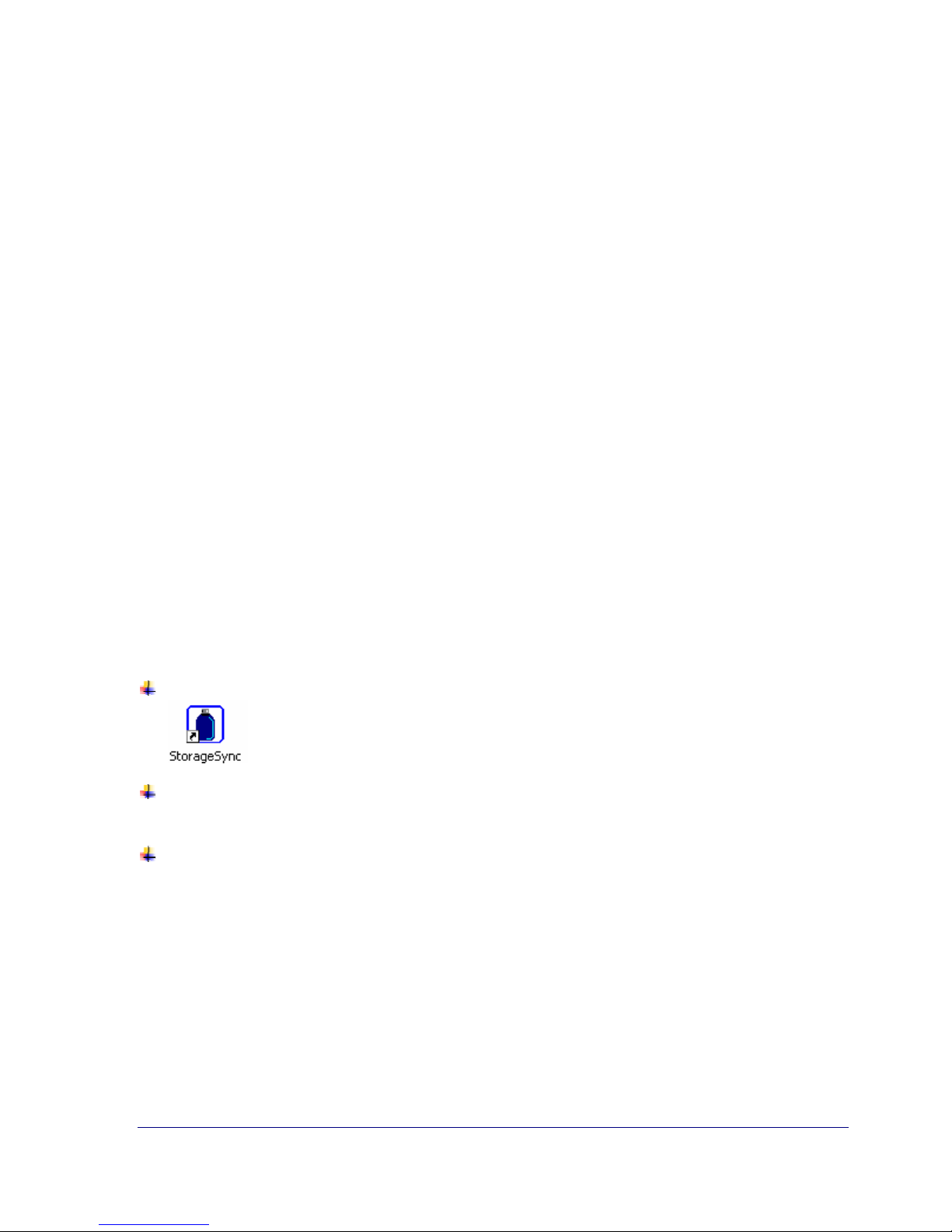
Starting StorageSync
StorageSync can be started automatically or manually. If you accepted the default setting for
Load StorageSync in Startup when you installed StorageSync (see page 14), the program
automatically starts each time your computer boots. If you did not accept this setting, you
must start StorageSync manually when you want to use it. However, you can change this
setting to have StorageSync start each time your computer boots by enabling Load
StorageSync in Startups in the StorageSync System tray menu (see “Accessing StorageSync
through the System Tray” on page 23).
The following sections provide more information about starting StorageSync automatically
and manually.
Starting StorageSync Automatically
When StorageSync is configured to start automatically, it begins each time your computer
boots without requiring your intervention. In this mode, StorageSync runs in the
“background” and can be accessed through an icon in the System tray in the Windows
taskbar. Clicking the StorageSync icon in the taskbar displays the System tray menu (see
“Accessing StorageSync through the System Tray” on page 23).
Starting StorageSync Manually
When StorageSync is configured to start manually, you can start it one of three ways:
By double-clicking the StorageSync icon on your Windows desktop:
By clicking the Start button, pointing to Programs, pointing to StorageSync, and
clicking StorageSync.
By double-clicking the StorageSync icon in the System tray.
Each step displays an initial window, with the name of the registered user and the product
serial number, followed by the Welcome window.
22 StorageSync User’s Guide
Page 31

Accessing StorageSync through the System Tray
Each time StorageSync starts, it places a miniature icon in the System tray. Clicking this icon
displays the StorageSync System tray menu (see Figure 8).
Some of the options in the System tray menu perform immediate actions, while others enable
or disable StorageSync features. For example, clicking Backup displays the Backup window,
where you perform backup operations. Load StorageSync in Startups and Auto-Open
Backup Window, on the other hand, are options that can be enabled or disabled through
clicking; these options have checkmarks that show whether the option is enabled (checked) or
disabled (not checked).
Figure 8. StorageSync System Tray Menu
Table 1 describes the options in the StorageSync System tray menu.
Table 1. System Tray Menu Options
Parameter Description
Backup
Displays the Backup window, where you can back up files onto a
media drive (see “Using StorageSync to Back Up Data” on page 34).
Launch StorageSync
Displays the Welcome window (see “Understanding the Welcome
Window” on page 24).
StorageSync Settings
Displays the Settings window, where you can view and change
StorageSync settings (see “StorageSync Settings” on page 71).
File Synchronization
Displays the File Synchronization window, where you can synchronize
files on a media drive and your computer’s hard drive (see “Data
Synchronization ” on page 58).
Load StorageSync in
Startups
StorageSync User’s Guide 23
When checked, starts StorageSync automatically when your computer
boots. To disable this feature, uncheck this option.
Page 32

Table 1. System Tray Menu Options
Parameter Description
Auto-Open Backup
Window
Disable Auto-Launch
Exit StorageSync
When checked, displays the Backup window automatically when a
SimpleTech removable media drive is attached to your computer. To
disable this feature, uncheck this option. This option is also available in
the StorageSync Settings window (see “Auto-Open Backup Window”
on page 77).
When checked, attaching a removable media drive to your computer
will not start StorageSync automatically. If Auto-Open Backup
Window is also checked, StorageSync displays the Backup window
automatically. To enable Auto-Launch, uncheck this option. This
option is also available in the StorageSync Settings window (see
“Auto-Launch” on page 76).
Closes the StorageSync program.
Understanding the Welcome Window
The Welcome window appears when you start StorageSync manually (see “Starting
StorageSync Manually” on page 22. The Welcome window contains buttons for performing
various tasks. Figure 9 shows the Welcome window and Table 2 describes the buttons on it.
!
24 StorageSync User’s Guide
For convenience, you can click the buttons in Figure 9 to navigate to the
appropriate section in this Guide that describes that button.
Page 33

Figure 9. StorageSync Welcome Window
Table 2. Welcome Window Buttons
Button Description
Opens the StorageSync Backup window. See “Data Backup
Procedure” on page 34.
Opens the StorageSync Restore window. See “Data Restore
Procedure” on page 46.
Opens the StorageSync File Synchronization window. See “Data
Synchronization ” on page 58.
Opens the StorageSync Settings window. See Appendix A,
“StorageSync Settings” on page 71.
Opens the StorageSync Reports window. See “Viewing StorageSync
Reports” on page 68.
Opens the StorageSync Help window. See “Accessing
StorageSync’s Online Help” on page 29.
StorageSync User’s Guide 25
Page 34

Table 2. Welcome Window Buttons
Button Description
Exits you from the program. See “Exiting StorageSync” on page 31.
Takes you to the SimpleDrive Web page.
Takes you to the SimpleTech Flash Card Web page.
Takes you to the SimpleTech Bonzai Web page.
Takes you to the SimpleTech Web site.
For your convenience, balloon help appears when you move the pointer over these buttons,
informing you of the button’s function. Figure 10 shows an example of the balloon help that
appears when the pointer is over the BACKUP button.
26 StorageSync User’s Guide
Page 35

Figure 10. Example of Balloon Help on the Welcome Window
StorageSync User’s Guide 27
Page 36

Understanding Secondary Windows
StorageSync activities are initiated from secondary windows. Secondary windows appear
when you click a button on the Welcome window, click an appropriate option in the System
tray menu, or click a button in another secondary window. For example, when you click the
BACKUP button on the Welcome window or click Start Backup from the System tray
menu, the Backup window appears (see Figure 11). This secondary window lets you back up
data from your computer’s hard drive to a target media drive.
The information shown in secondary windows varies. For example, the information in the
Backup window varies from that in the Restore window. Despite this difference, the
secondary windows are organized similarly:
Buttons along the left side let you access other secondary windows to perform other tasks.
The main area to the right of the buttons provides list boxes for making your selections, a
Current Settings area for viewing the settings in effect, and a Log Window that shows the
process information written to the StorageSync Log.
28 StorageSync User’s Guide
Figure 11. Backup Window
Page 37

A button at the lower-right of the window initiates the task. In Figure 11, for example,
clicking Backup starts the backup operation.
!
Like the Welcome window, secondary windows have balloon help that appears
when you move the pointer over the components in the window.
Accessing StorageSync’s Online Help
For your convenience, StorageSync provides a comprehensive online help facility that is
geared to all levels of users. To access the online help, click the HELP button on the
Welcome window or on any secondary window.
Figure 12 shows an example of StorageSync’s online help. Topics appear in the pane on the
right. Clicking a topic displays the information in the area to the right of the topics pane.
StorageSync User’s Guide 29
Figure 12. Example of Online Help
Page 38

StorageSync Default Settings
StorageSync is ready to use as soon as you install it. However, you may want to change some
of the default settings before you backup, restore, and synchronize data.
Table 4 shows the StorageSync parameters and their default settings. Note that some of these
settings require the Professional Edition. For more information about these settings, see
Appendix A. For information about upgrading to the Professional Edition, see Appendix B.
Table 3. StorageSync Settings
Parameter Settings
Compression Type
Compression Quality
Use Encryption
File Revision
Restore Options
Auto-Launch
Reminder
Auto-Save Features
Use Exception List
No compression (default)
Compress to single archive
Compress to multiple archives
(requires upgrade to Professional Edition)
Low (requires upgrade to Professional Edition)
Disabled (requires upgrade to Professional Edition)
Disabled (requires upgrade to Professional Edition)
Replace all files without confirmation (default)
Replace only old files
Disabled (default)
Enabled
Disabled
Save Log File Enabled (default)
Media Profiler: Enabled (default)
Disabled, with no entries in the list
Main Window Size
Load StorageSync in Startups
Auto-Open Backup Window
30 StorageSync User’s Guide
800 x 600 pixels (default)
1024 x 768 pixels
Enabled on the System tray menu
Enabled on the System tray menu
Page 39

Exiting StorageSync
There are several ways to exit StorageSync:
Click the Exit button on the Welcome window or a secondary window, or click the X in
the top-right corner of the window. The StorageSync window closes, but the program
keeps running in the background, where it can be accessed from the System tray.
Click the StorageSync icon in the System tray and click Exit. When the message in Figure
13 asks whether you are sure you want to exit StorageSync, click Yes to exit or No to
keep the program running in the background. The StorageSync program closes and the
icon is removed from the System tray.
Never exit StorageSync while the program is backing up, restoring, or
synchronizing data.
Figure 13. Exit StorageSync Message
StorageSync User’s Guide 31
Page 40

Notes
32 StorageSync User’s Guide
Page 41

Chapter 4
Backing Up Data
Chapter 4 Contents
Using StorageSync to Back Up Data.............34
Data Backup Procedure .................................34
Detailed Backup Instructions.........................37
StorageSync User’s Guide 33
Page 42

Using StorageSync to Back Up Data
StorageSync automates the back up of data from your computer’s local hard drive to a
selected media drive. StorageSync provides the flexibility of backing up individual and
multiple files and directories.
When you back up data, StorageSync gives you the option of performing a full or incremental
backup. In addition, StorageSync lets you save the backup results to a log. You can also set up
an automated reminder that prompts you to back up data on a periodic basis. The Professional
version of StorageSync also lets you compress and encrypt backed up data and use file
revisioning (these features are described later in this chapter).
A Media Profiler option in the Settings window lets StorageSync “remember” the files and
directories you selected to back up. Selected files are remembered even if you switch between
secondary windows or exit the program. This feature is especially useful if you back up the
same files, because it eliminates having to select the same files each time you want to perform
a backup.
After you back up data, you can use the procedure in the next chapter to restore the data.
Data Backup Procedure
The following procedure describes how to use StorageSync to back up data. For detailed
information about a particular step, refer to the section referenced in the step.
!
1. Attach your removable media drive to your computer.
2. Perform one of the following steps:
From the Welcome window or a secondary window, click the BACKUP button.
Be sure the media has enough space available to hold the backed up data. If it
doesn’t, either change media or upgrade to the Professional Edition of StorageSync
and use the program’s Compression feature.
Do not back up data that is being used by another application. Close all files before
you back them up.
In the System tray, click the StorageSync icon and click Start Backup.
Either step displays the Backup window (see Figure 14).
34 StorageSync User’s Guide
Page 43

Figure 14 Backup Window
3. Click the Drives button to specify your source and target media drives, if you have not
already specified these drives. See “Selecting a Source Drive and a Target Media Drive”
on page 38.
Under Select Files and Directories for Backup, use the left and right list boxes to check the
directories and files you want to back up. See “
StorageSync User’s Guide 35
Page 44

Figure 18. Example of Selecting a Target Media Drive
4. Selecting Files and Directories for Backup” on page 39.
5. Using the Select Target Media Drive list, select the target media drive that will hold the
backed up data. See “Selecting a Target Media Drive” on page 41.
6. Under Current Settings, review your backup settings and change them if necessary. See
“Reviewing Your Current Backup Settings” on page 41.
7. Under Backup Options, select whether you want an incremental or full backup. See
“Incremental or Full Backup” on page 42.
8. Click the Backup button.
9. If you do not have encryption enabled, proceed to the next step. Otherwise, StorageSync
prompts you for a password (see Figure 15). Enter a password that will be used to protect
all of the files in this backup job and click OK.
36 StorageSync User’s Guide
Page 45

Figure 15. Enter Password for Encryption
10. As StorageSync backs up files, a screen shows the status of the backup. After the data has
been backed up, an Active Summary window appears with status information about the
Backup operation (see Figure 16). The Log Window shows information about the backup
operation that was entered into the StorageSync Log.
11. Click OK to remove the Activity Summary window.
Figure 16. Sample Activity Summary Window After a Data Backup Operation
StorageSync User’s Guide 37
Page 46

Detailed Backup Instructions
The following sections provide detailed information about the steps used to back up data.
Selecting a Source Drive and a Target Media Drive
To back up files, you must have at least one source drive and at least one target media drive.
The source drive contains the file(s) you want to back up.
The target media drive is the drive that will hold the backed-up files.
The Drives button on the left side of the StorageSync window lets you specify these drives.
When you click this button, the Drive Manager screen appears (see Figure 17). This screen
shows the source and target drives that are available, as well as their drive information. If you
have more than one drive, click the drive to view its information in the Drive Information
areas at the bottom of the screen.
38 StorageSync User’s Guide
Figure 17. Drive Management Screen
Page 47

Initially, all available drives appear below Source Drives. You select at least one of these
source drives to be a target drive by clicking the drive under Source Drives, then clicking the
right arrow to move the drive below Target Media Drives (see Figure 18). If you have more
than one target drive, you can specify more than one target drive. To remove a target drive,
click the drive under Target Media Drives and click the left arrow to move the drive back
under Source Drives. There must always be at least one source drive and one target media
drive to back up files.
!
The source and target drives you select remain in effect for all other tasks (for
example, restore and synchronization) until you change the source and target
drives.
Figure 18. Example of Selecting a Target Media Drive
StorageSync User’s Guide 39
Page 48

Selecting Files and Directories for Backup
Two list boxes appear below Select Files and Directories for Backup. You use these list
boxes to tell StorageSync which directories and files to back up.
The left list box shows your computer’s drives and directories.
Directories appear as folder icons. They are arranged in alphabetical
order, in a “tree” hierarchy similar to Windows Explorer. Clicking a
plus sign next to a drive or a folder shows its subfolders and changes
the plus sign to a minus sign. Clicking the minus sign collapses the
folder, hiding the subfolders.
The right list box shows the names of files associated
with the drives and directories selected in the left list
box. A checkmark indicates that the file is to be backed
up. You can sort files by clicking Name, Size, Type, or
Modified at the top of the list box.
You can back up individual files or entire directories.
To back up individual files:
In the left list box, click the name of a drive or directory.
When the files associated with that drive or directory appear
in the right list box, click the check box in front of each file
you want to back up. If you decide not to back up a file, click
its checkbox again to remove the checkmark.
To back up individual
directories:
In the left list box, click the check box in front of each
directory you want to back up. All subdirectories (left list
box) and files (right list box) associated with the directories
you selected are checked. To omit a subdirectory or file from
being backed up, click its check box to remove the
checkmark.
To back up all directories:
In the left list box, click the check box in front of the drive
letter. All directories (left list box) and files (right list box)
associated with the drive you selected are checked. To omit a
subdirectory or file from being backed up, click its check box
to remove the checkmark.
Figure 19 shows an example of selecting directories and files for backup.
40 StorageSync User’s Guide
Page 49

Checkmarks in the left
list box show directories
selected for back up.
Selecting a Target Media Drive
After you select the files and directories you want to back up, use the Select Target Media
Drive list to select the drive that will hold the backed up data.
!
When StorageSync has been started and AutoLaunch is active, Select Target
Media Drive automatically selects the media drive connected to the computer. For
more information, see Appendix A.
Reviewing Your Current Backup Settings
Each file checked here
will be backed up.
Figure 19. Example of Selecting Files and Folders for Backup
Before you back up your data, review the settings in the Current Settings area. If necessary,
click the Settings button in the Backup window to change these settings to suit your needs,
then return to the Backup window to resume your backup operation. After you verify settings
and target media, click the Backup button in the lower right corner of the Backup window to
back up the files to the selected target media drive.
Table 4 summarizes the StorageSync backup settings. Some settings are available with the
Standard Edition, while others are available with the Professional Edition. For more
information, see Appendix B.
StorageSync User’s Guide 41
Page 50

Table 4. Backup Settings
Setting Description
Compression
Backs up files into a proprietary compressed format that occupies a
minimum amount of space on the target media drive. If you enable
compression, you can select one of nine different compression levels,
from low to high. Low provides the least compression; high uses
maximum compression but adds to the time required to back up data.
Default is no compression. Professional Edition only.
Use Encryption
Password-protects backup files against unauthorized individuals.
Default is decryption is disabled. Professional Edition only.
File Revision
Specifies the maximum number of file versions that can be saved.
Default is disabled. Professional Edition only.
Saving to log
Saves information about backup operations in the StorageSync log.
Default is enabled.
Reminder
Automatically reminds you to backup data based on the number of userspecified days. Default is disabled.
Incremental or Full Backup
Under Backup Options, you can select whether the backup operation is to be incremental or
full. An incremental backup only backs up selected files that are new or have been changed
since the last backup; this saves time when backing up files. A full backup backs up all the
files you select, without checking for previous backups.
!
You can use both incremental and full backups together. For example, you can
perform a full backup every month, with incremental backups each week.
42 StorageSync User’s Guide
Page 51

Notes
StorageSync User’s Guide 43
Page 52

Page 53

Chapter 5
Restoring Backed Up Data
Chapter 5 Contents
Using StorageSync to Restore Data.....41
Detailed Restore Instructions...............42
Restoring Encrypted Backup Files ......48
StorageSync User’s Guide 45
Page 54

Using StorageSync to Restore Data
After you use StorageSync to back up files and directories, you can use the procedure in this
chapter to restore the data from the media drive to your computer’s hard drive. StorageSync
provides the flexibility of restoring individual and multiple files and directories. For added
versatility, you can restore files and folders to their original location on your computer’s hard
drive or another location that you specify. If you have multiple versions of a file, you can also
tell StorageSync to restore the newest version or a version that you specify.
When you restore data, you can configure StorageSync to overwrite files on the media drive
with like-named files on your computer’s hard drive without confirmation or to restore only
newer files from the media drive. StorageSync also gives you the option of saving the restore
results to a log.
Data Restore Procedure
The following procedure describes how to restore data backed up with StorageSync. For
detailed information about a particular step, refer to the section referenced in the step.
If you intend to replace files on the computer’s hard drive, be sure those files are
not being accessed by another application before you start the restore operation.
1. To your computer, attach the removable media drive that contains the data to be restored.
2. From the Welcome window or a secondary window, click the RESTORE button. The
Restore window appears (see Figure 20).
46 StorageSync User’s Guide
Page 55

Figure 20. Restore Window
3. Click the Drives button to specify your source and target media drives, if you have not
already specified these drives. See “Selecting a Source Drive and a Target Media Drive”
on page 49.
4. Using the Select Source Media Drive list, select the source media drive that holds the
backed up data you want to restore. See “Selecting a Source Media Drive” on page 51.
5. Under Select Files and Directories for Restore, use the left and right list boxes to check
the directories and files you want to restore. See “Selecting Files and Directories for
Restore” on page 51.
6. Under Current Settings, review your restore settings and change them if necessary. See
“Reviewing Your Current Restore Settings” on page 53.
7. Review the Restore Options and change them if necessary. See “Reviewing Your Restore
Options” on page 53.
8. Click the Restore button. If the files being restored have been encrypted, refer to
“Restoring Encrypted Backup Files” on page 54. Otherwise, proceed to the next step.
StorageSync User’s Guide 47
Page 56

9. When StorageSync restores backed up files, one of two actions occurs:
If Restore to original location is selected, the selected data is restored and a screen
shows the status of the restore. This screen has a Background button you can click to
move the restore operation to the background.
If Restore to selected destination path is selected, the Select Folder dialog box prompts
you to select a location where the backed up data is to be restored (see Figure 21). Select a
location and click OK. A screen shows the status of the restore. This screen has a
Background button you can click to move the restore operation to the background.
Figure 21. Select Folder
9. After the data has been restored, an Active Summary window appears with status
information about the Restore operation (see Figure 22). The Log Window shows
information about the restore operation that was entered into the StorageSync Log.
10. Click OK to remove the Activity Summary window.
Figure 22. Sample Activity Summary Window After a Data Restore Operation
48 StorageSync User’s Guide
Page 57

!
The Restore window also lets you delete backed up files on the source media drive.
Perform steps 1 through 7 as described. Then, in step 8, click the Delete button.
When a message asks if you are sure you want to delete the selected file(s) from the
source media drive, click Yes to delete them or No to retain them.
Detailed Restore Instructions
The following sections provide detailed information about the steps used to restore data.
Selecting a Source Drive and a Target Media Drive
To restore files, you must have at least one target media drive and at least one source drive.
The target media drive is the drive that holds the backed-up files.
The source drive is the repository that will hold the restored files.
The Drives button on the left side of the StorageSync window lets you specify these drives.
When you click this button, the Drive Manager screen appears (see Figure 17). This screen
shows the source and target drives that are available, as well as their drive information. If you
have more than one drive, click the drive to view its information in the Drive Information
areas at the bottom of the screen.
The Drives button on the left side of the StorageSync window lets you specify these drives.
When you click this button, the Drive Manager screen appears (see Figure 23). This screen
shows the source and target drives that are available, as well as their drive information. If you
have more than one drive, click the drive to view its information in the Drive Information
areas at the bottom of the screen.
StorageSync User’s Guide 49
Page 58

Figure 23. Drive Management Screen
Initially, all available drives appear below Source Drives. You select at least one of these
source drives to be a target drive by clicking the drive under Source Drives, then clicking the
right arrow to move the drive below Target Media Drives (see Figure 25). If you have more
than one target drive, you can specify more than one target drive. To remove a target drive,
click the drive under Target Media Drives and click the left arrow to move the drive back
under Source Drives. There must always be at least one source drive and one target media
drive to restore files.
!
The source and target drives you select remain in effect for all other tasks (for
example, backup and synchronization) until you change the source and target
drives.
50 StorageSync User’s Guide
Page 59

Figure 24. Example of Selecting a Target Media Drive
Selecting a Source Media Drive
After selecting your source and target drives, select the source media drive that contains the
backed up data you want to restore. When you select a source media drive, the drives and
directories contained on the media drive appear in the left list box under Select Files and
Directories for Restore.
Selecting Files and Directories for Restore
Two list boxes appear below Select Files and Directories for Restore. You use these list
boxes to tell StorageSync which directories and files to restore.
The left list box shows the backed-up directories on the source media
drive. Directories are navigated, viewed, and selected the same way
as in the Backup window.
StorageSync User’s Guide 51
Page 60

The right list box shows the names of files associated
with the drives and directories selected in the left list
box. A checkmark indicates that the file is to be
restored. You can sort files by clicking Name,
Modified, or Size at the top of the list box.
You can restore individual files or entire directories.
To restore individual
files:
In the left list box, click the name of a drive or directory. When the
files associated with that drive or directory appear in the right list
box, click the check box in front of each file you want to restore. If
you decide not to restore a file, click its checkbox again to remove
the checkmark.
To restore individual
directories:
In the left list box, click the check box in front of each directory you
want to restore. All subdirectories (left list box) and files (right list
box) associated with the directories you selected are checked. To
omit a subdirectory or file from being restored, click its check box
to remove the checkmark.
To restore all
directories:
In the left list box, click the check box in front of the drive letter. All
directories (left list box) and files (right list box) associated with that
drive you selected are checked. To omit a subdirectory or file from
being restored, click its check box to remove the checkmark.
Figure 25 shows an example of selecting directories and files to be restored.
Checkmarks in the left
list box show directories
selected for restore.
Figure 25. Example of Selecting Files and Folders for Restore
52 StorageSync User’s Guide
Each file checked here
will be restored.
Page 61

Reviewing Your Current Restore Settings
Before you restore your data, review the settings in the Current Settings area. If necessary,
click the Settings button in the Restore window to change these settings to suit your needs,
then return to the Restore window to resume your restore operation. After you verify settings
and source media, click the Restore button in the lower right corner of the Restore window to
restore the files from the selected target drive. Table 5 summarizes the StorageSync restore
settings. For more information, see Appendix A.
Table 5. Restore Settings
Setting Description
Saving to log
Saves information about restore operations in the StorageSync
log. Default is enabled.
Reminder
Automatically reminds you to backup data based on the number
of user-specified days. Default is disabled.
Replace Only Old Files
Only restores files on your computer’s hard drive that have an
older date than corresponding files on the source media.
Replace all files without
confirmation
Restores all backed up data, regardless of the date on the source
media. Default is enabled.
Reviewing Your Restore Options
StorageSync provides a number of restore options. Table 6 summarizes the StorageSync
restore options.
Table 6. Restore Options
Option Description
Restore to Original
Location
Restores data to the location where it resided when it was backed
up.
Restore to selected
destination path
Restore the newest
version
Select file versions
StorageSync User’s Guide 53
Restores data to a location other than where it originally resided.
If you select this option, StorageSync prompts you to select a
location where the data is to be restored.
Restores only the newest version of a file when more than one
version of the same file reside on the source media.
Lets you select the version of the file to be restored when more
than one version of the same file resides on the source media.
Page 62

Restoring Encrypted Backup Files
When you restore backup files that have been encrypted, StorageSync prompts you for the
password that was used to encrypt the files (see Figure 26). When this screen appears, you
can:
Enter the appropriate password and click OK.
Add one or more passwords to the password list by entering a password and clicking Add
after each typed password.
Click Cancel to cancel the restore operation.
!
If you enter the correct password, StorageSync restores the files, as described in step 9 under
“Data Backup Procedure.”
For security each password character appears as an asterisk (*). However, you can
view passwords by clicking Show/Hide to remove the checkmark.
Figure 26. Enter Password for Decryption
If you are restoring files from more than one backup job, with each job encrypted using a
different password, StorageSync prompts you each time another password is required (see
Figure 27). This screen also appears if you enter an incorrect password. This screen lists all
the passwords defined in StorageSync.
54 StorageSync User’s Guide
Page 63

Figure 27. Can’t Find Valid Password Screen
From the screen in Figure 27, you can:
Enter the required password and click OK. If you have added passwords to the password
list, click Show/Hide to remove the checkmark; then look for the appropriate password,
enter it, and click OK.
Add one or more passwords to the list of passwords and click Add after each typed
password. This is useful if you are restoring multiple backup jobs that have their own
unique password.
Decide not to restore the files that require this password by clicking Skip.
Skip the entire restore job by clicking Skip All.
StorageSync User’s Guide 55
Page 64

Notes
56 StorageSync User’s Guide
Page 65

Chapter 6
Synchronizing Data
Chapter 6 Contents
Using StorageSync to Synchronize Data............52
Data Synchronization Procedure ........................52
Detailed Synchronization Instructions................55
StorageSync User’s Guide 57
Page 66

Using StorageSync to Synchronize Data
StorageSync provides a Synchronization feature that lets you keep files up to date between
computer hard drives and removable media drives. When StorageSync synchronizes files, it
compares the time and date of backed up files on the media drive with like-named files on
your computer’s hard drive. If a difference is found, StorageSync lists the names, dates, and
times of the files and uses colors to identify the difference:
Green indicates that a newer version of the files resides on the computer’s hard drive.
Red indicates that a file on the media drive has been deleted from the hard drive.
StorageSync also provides options that let you:
Synchronize files to ensure that the most recent versions replace older versions.
Have the files on the media drive overwrite the corresponding files on the hard drive.
Have the files on the hard drive overwrite the corresponding files on the media drive.
Take no action. This setting allows you to maintain different versions of the same file on
the hard drive and media drive.
In addition, StorageSync provides an option for deleting files from the media drive if the
corresponding files no longer exist on the hard drive. Enabling this feature ensures that files
that have been deleted will not work their way back onto a computer.
Data Synchronization Procedure
The following procedure describes how to synchronize data. For detailed information about a
particular step, refer to the section referenced in the step.
Do not synchronize data that is being used by another application.
1. To your computer, attach the removable media drive that contains the files to be
synchronized with the files on your computer’s hard drive.
2. Perform one of the following steps:
From the Welcome window or a secondary window, click the SYNC button.
In the System tray, click the StorageSync icon and click File Synchronization.
Either step displays the File Synchronization window (see Figure 28).
58 StorageSync User’s Guide
Page 67

Figure 28. File Synchronization Window
3. Click the Drives button to specify your source and target media drives, if you have not
already specified these drives. See “Selecting a Source Drive and a Target Media Drive”
on page 61.
4. Using the Select Media Drive list, select the media drive that holds the backed up data
you want to synchronize with the data on your computer’s hard drive. See “Selecting a
Media Drive” on page 63.
5. Under Select Folders to Synchronize, use the left and right list boxes to check the
directories and files on the source media drive that you want to synchronize with the files
on your computer’s hard drive. See “Selecting Files and Directories for Synchronization”
on page 64.
6. Under Synchronization Options, select the appropriate selection. See “Reviewing Your
Synchronization Options” on page 65.
7. To delete files from the media drive if they have been deleted from your computer’s hard
drive, click Delete files in Media Drive if corresponding file in User’s Hard Drive
were deleted.
StorageSync User’s Guide 59
Page 68

8. Click the Compare button. StorageSync compares the selected files on the media drive
with the corresponding files on your computer’s hard drive. If StorageSync does not find a
difference between the files, the screen in Figure 29 appears and you can click OK to
remove the screen. Otherwise, a synchronize list similar to the one in Figure 30 appears,
with a color-coded list of the files that are different:
This Color… Means…
Red The file on the media drive has either moved or been deleted from your
computer’s hard drive.
Green A newer version of the file resides on your computer’s hard drive.
Purple A newer version of the file resides on the media drive.
8. Check one or more files in the screen, or click Check All to check them all or Uncheck
All to remove all checkmarks. Change the Synchronization Options, if desired. Then
click Synchronize.
Figure 29. Screen When No Difference is Found Between Files
60 StorageSync User’s Guide
Page 69

Figure 30. Example of a Compare List
Detailed Synchronization Procedure
The following sections provide detailed information about the steps used to synchronize data.
Selecting a Source Drive and a Target Media Drive
To synchronize files, you must have at least one target media drive and at least one source
drive.
The target media drive is the drive that holds the backed-up files.
The source drive is the repository that holds the restored files.
The Drives button on the left side of the StorageSync window lets you specify these drives.
When you click this button, the Drive Manager screen appears (see Figure 31). This screen
shows the source and target drives that are available, as well as their drive information. If you
have more than one drive, click the drive to view its information in the Drive Information
areas at the bottom of the screen.
StorageSync User’s Guide 61
Page 70

The Drives button on the left side of the StorageSync window lets you specify these drives.
When you click this button, the Drive Manager screen appears (see Figure 31). This screen
shows the source and target drives that are available, as well as their drive information. If you
have more than one drive, click the drive to view its information in the Drive Information
areas at the bottom of the screen.
Figure 31. Drive Management Screen
Initially, all available drives appear below Source Drives. You select at least one of these
source drives to be a target drive by clicking the drive under Source Drives, then clicking the
right arrow to move the drive below Target Media Drives (see Figure 32). If you have more
than one target drive, you can specify more than one target drive. To remove a target drive,
click the drive under Target Media Drives and click the left arrow to move the drive back
under Source Drives. There must always be at least one source drive and one target media
drive to restore files.
!
The source and target drives you select remain in effect for all other tasks (for
example, backup and restore) until you change the source and target drives.
62 StorageSync User’s Guide
Page 71

Figure 32. Example of Selecting a Target Media Drive
Selecting a Media Drive
After selecting source and target media drives, use the Select Media Drive drop-down list to
select the source media drive that contains the data you want to synchronize with the data on
your computer’s hard drive. When you select a source media drive, the drives and directories
contained on the media appear in the left list box under Select Files and Directories for
Restore.
StorageSync User’s Guide 63
Page 72

Selecting Files and Directories for Synchronization
Two list boxes appear below Select Folders to Synchronize. You use these list boxes to tell
StorageSync which directories and files to synchronize.
The left list box shows the directories on the selected media drive.
Directories are navigated, viewed, and selected the same way as in
the Backup window.
The right list box shows the names of files associated
with the drives and directories selected in the left list
box. A checkmark indicates that the file is to be
synchronized with your computer’s hard drive. You can
sort the files by clicking Name, Modified, or Size at
the top of the list box.
You can synchronize individual files or entire directories.
To synchronize individual files:
In the left list box, click the name of a drive or directory.
When the files associated with that drive or directory
appear in the right list box, click the check box in front of
each file you want to synchronize. If you decide not to
synchronize a file, click its checkbox again to remove the
checkmark.
To synchronize individual
directories:
In the left list box, click the check box in front of each
directory you want to synchronize. All subdirectories (left
list box) and files (right list box) associated with the
directories you selected are checked. To omit a
subdirectory or file from being synchronize, click its
check box to remove the checkmark.
To synchronize all directories:
In the left list box, click the check box in front of the drive
letter. All directories (left list box) and files (right list box)
associated with that drive you selected are checked. To
omit a subdirectory or file from being synchronize, click
its check box to remove the checkmark.
Figure 33 shows an example of selecting directories and files to be synchronized.
64 StorageSync User’s Guide
Page 73

Checkmarks in the left
list box show directories
selected for
synchronization.
Each file checked here
will be synchronized.
Figure 33. Example of Selecting Files and Folders for Synchronization
Reviewing Your Synchronization Options
StorageSync provides a number of synchronize options. Table 7 summarizes the StorageSync
synchronize options.
Table 7. Synchronize Options
Option Description
Synchronize the Files
Media Drive overwrites
User’s Hard Drive
Hard Drive overwrites
selected Media Drive
Files with a more recent date and time are copied onto both the
selected media drive and your computer’s hard drive. This option
synchronizes all files color coded in green or purple in the
synchronize list.
Allows files on the selected media drive to overwrite the
corresponding files on your computer’s hard drive, regardless of
their date and time. This option affects all files color coded in
green or purple on the synchronize list.
Allows files on your computer’s hard drive to be backed up onto
the selected media drive. This option affects all files color coded
in green or purple on the synchronize list
Do Nothing
StorageSync User’s Guide 65
StorageSync takes no action with the files on the selected media
drive or your computer’s hard drive. This option lets you keep
both versions of a file.
Page 74

Notes
66 StorageSync User’s Guide
Page 75

Chapter 7
StorageSync Reports
Chapter 7 Contents
Overview................................................... 60
Viewing StorageSync Reports .................. 60
StorageSync User’s Guide 67
Page 76

Overview
StorageSync tracks every backup, restore, and synchronization activity you perform. Each
time you perform one of these activities, StorageSync generates an activity report. The report
is saved in a Log folder that is date- and time-stamped. The Log folder resides in a Reports
folder located in the StorageSync directory on the removable media drive.
Using the StorageSync Reports window, you can view the reports associated with the
removable media drives. The Reports window shows:
The date and time when each StorageSync operation was performed.
The number of files involved with the operation.
The status of the operation (for example, Completed or Interrupted).
The activities are arranged with the most current one at the top. Once the reports are
displayed, you can view detailed report information, print the report, or delete individual or all
reports.
Viewing StorageSync Reports
To view StorageSync reports:
1. In a secondary window, click the REPORTS button. The Reports window appears.
2. Using the Select Media Drive drop-down list, select a media drive. The StorageSync
activities associated with the selected media drive appear in the Reports window (see
Figure 34).
68 StorageSync User’s Guide
Page 77
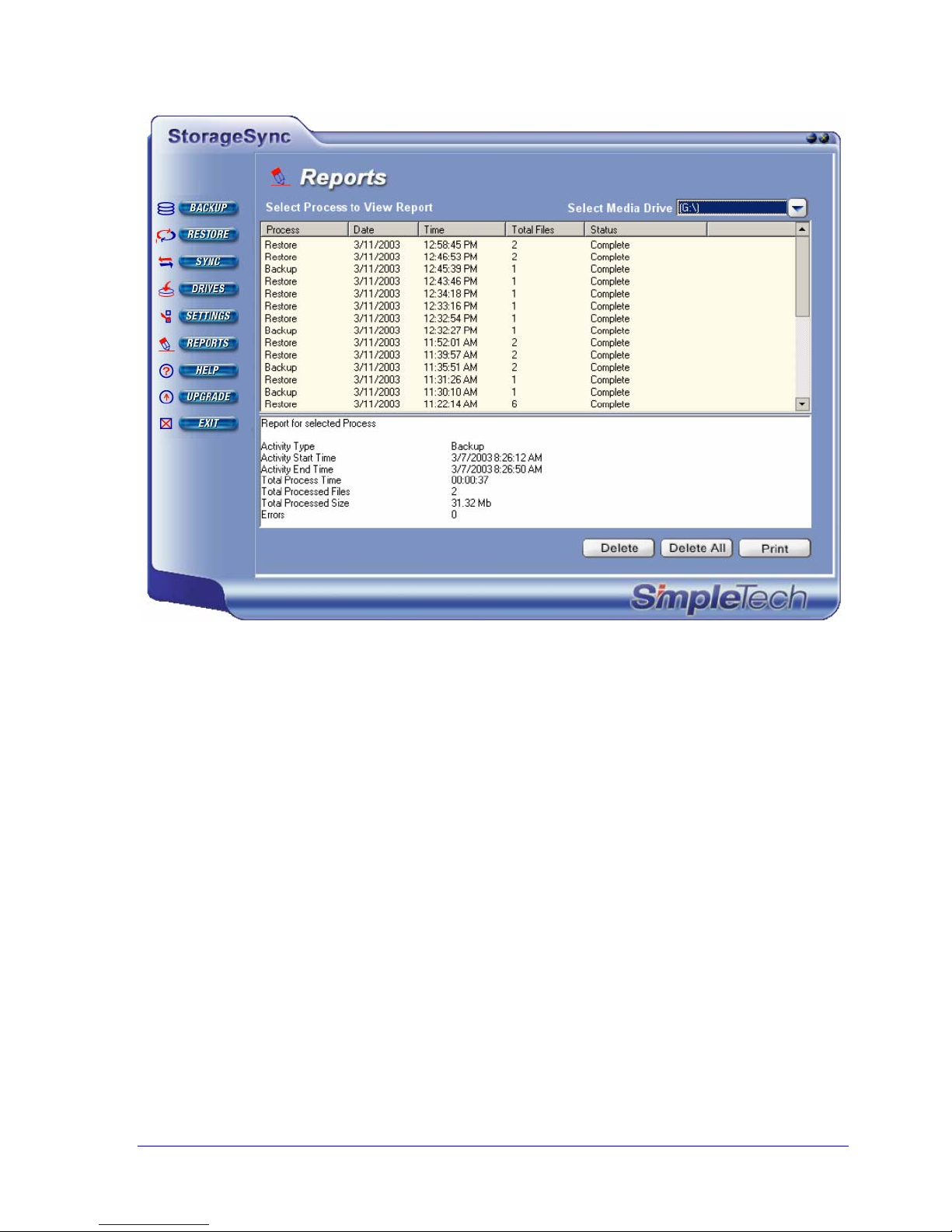
Figure 34. Reports Window
2. To view detailed information about a report, click a report in the Reports window.
Detailed information about the selected report appears in the lower half of the window
(see Figure 35).
StorageSync User’s Guide 69
Page 78
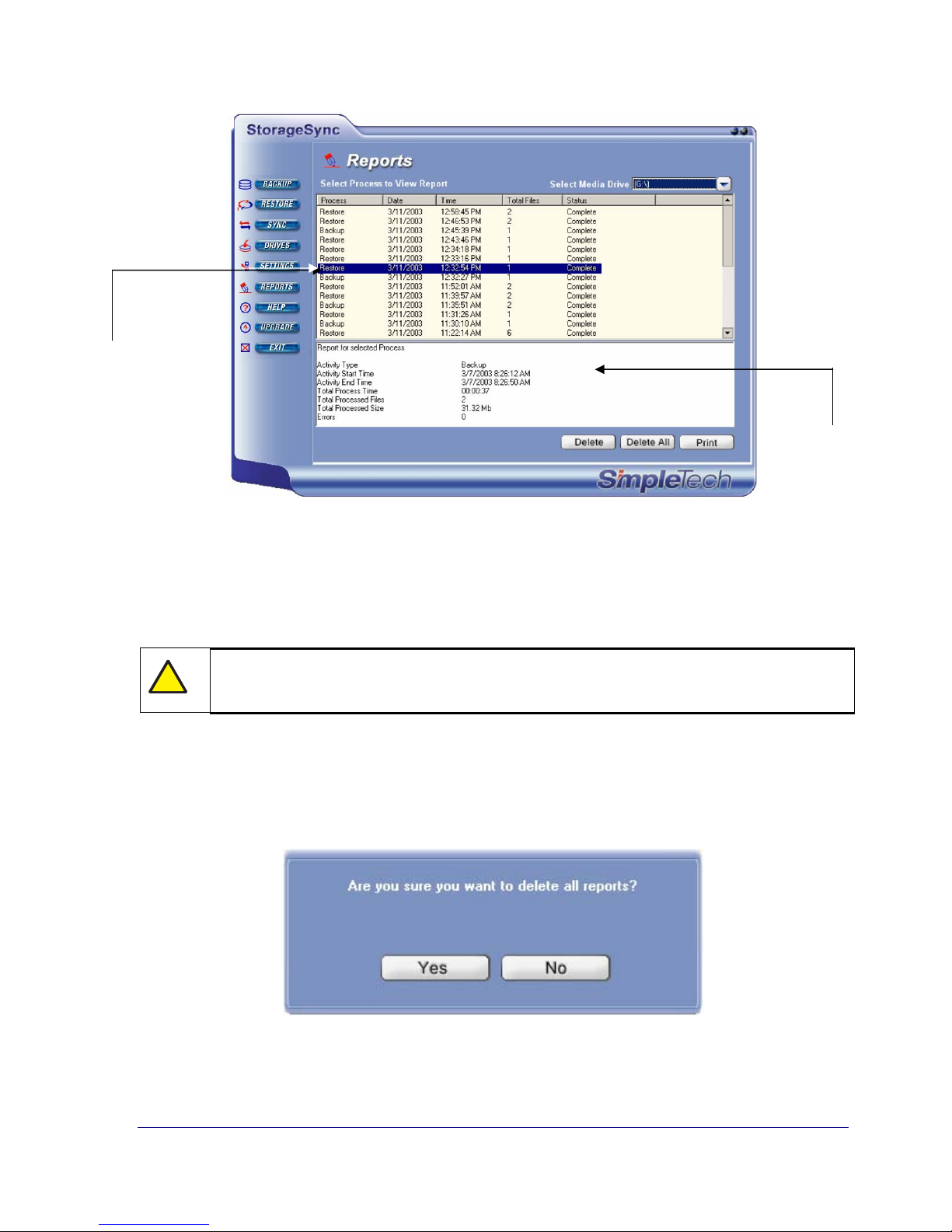
Clicking a report here…
…displays detailed
information here.
Figure 35.Viewing Detailed Report Information
3. To print detailed information about the selected report, click the Print button.
4. To delete the selected report in the Reports window and on the selected media drive, click
the Delete button.
!
No warning message appears before an individual report is deleted. Therefore, be
sure you do not need a report before deleting it.
5. To delete all logs and reports in the Reports window and on the selected media drive, click
the Delete All button. When the message in Figure 36 appears, click Yes to delete all the
reports or click No to retain them.
Figure 36. Precautionary Message when Deleting All Reports
70 StorageSync User’s Guide
Page 79

Appendix A
StorageSync Settings
Appendix A Contents
Displaying the Settings Window .........65
Professional Edition Features ..............66
Standard Edition Features....................68
StorageSync User’s Guide 71
Page 80

StorageSync has a number of settings that affect backup, restore, and other StorageSync
operations. This appendix describes how to view and change these settings.
!
Some StorageSync settings are available with the Standard Edition, while other
settings are available only with the Professional Edition.
Table 8 summarizes the StorageSync settings and indicates whether they are available with
the Standard or Professional Edition of StorageSync.
Table 8. Summary of StorageSync Settings
Setting Default Setting StorageSync
See Page
Activity
Professional Edition Features
Compression Type
Compression Quality
Use Encryption
File Revision
None Backup 74
Low Backup 74
Disabled Backup 75
Disabled Backup 75
Restoring Options
Auto Launch
Auto-Open Backup
Window
Reminder
Save Log File
Media Profiler
Use Exception List
Main Window Size
Standard Edition Features
Replace old files
without confirmation
Enabled
Enabled Backup 77
Disabled Backup
Enabled Restore 78
Enabled Backup 78
Empty Backup 78
800 x 600 DPI
Restore 76
76
77
Restore
80
72 StorageSync User’s Guide
Page 81

Displaying the Settings Window
Most StorageSync parameters can be viewed and changed from the Settings window. To
display the Settings window, click the SETTINGS button on the Welcome window or a
secondary window. Figure 37 shows the Settings window.
With the Settings window displayed, you can select the StorageSync parameters that suit your
requirements. When you finish, click the Apply button to activate your selections.
Alternatively, you can return StorageSync to its default parameters at any time, even after you
click the Apply button and exit the Settings window, by clicking the Set Default Settings
button.
!
If you change settings in the Settings window and try to exit without clicking
Apply, a message asks whether you want to apply the settings. Click Yes to apply
the new settings or No to discard them and keep your previous settings.
StorageSync User’s Guide 73
Figure 37. Settings Window
Page 82

Professional Edition Features
This section describes the settings associated with the Professional version of StorageSync.
Compression Type
Activity: Backup operations
Settings: No compression (default)
Compress to single archive
Compress to multiple archives
Compression Type lets you specify whether file compression is turned on during back up
operations. Compression uses a proprietary algorithm to back up the maximum number of
files onto the least amount of space on the target media drive.
By default, No Compression is enabled. Compress to single archive merges all backup files
into one compressed archive file. Compress to multiple archives keeps multiple archived
versions of the backup files.
Selecting Compress to single archive disables StorageSync’s File Revisioning
feature. It also increases processing time for restoring and deleting files. For this
reason, we recommend you use Compress to multiple archives when you require
compression for backing up data. However, if you prefer to encapsulate all the
backed up files into a single archive for ease of transfer (e-mail, FTP, or via media
drive), we recommend that you use full backup and use Compress to single
archive. This combination will effectively take a snapshot of your backup job in
one archive.
Compression Quality
Activity: Backup operations
Settings: Nine levels, from low (default) to high
If you select Compress to single archive or Compress to multiple archives under
Compression Type, you can use the Compression Quality bar to choose from nine
compression selections. By default, Low is enabled. Low provides the least amount of
compression, while High provides maximum compression.
!
74 StorageSync User’s Guide
Using high compression minimizes the amount of space consumed on the target
media drive, but increases the backup time.
Page 83

Use Encryption
Activity: Backup operations
Settings: Disabled (default)
Enabled
Use Encryption lets you encrypt backup files against unauthorized use. For maximum
protection, StorageSync uses the Advanced Encryption Standard (AES) Rijndael (FIPS 196)
algorithm to encrypt files. Enabling this setting allows you to specify the encryption key
length. You can choose key lengths of 128, 192, and 256 bits. When this setting is enabled,
the same password used to encrypt backup files will be required when restoring the files. For
more information about this process, refer to “Restoring Encrypted Backup Files” on page 54.
!
If you try to open an encrypted file outside of StorageSync (for example, by using
Windows Explorer), the information in the file is rendered unintelligible.
File Revision
Activity: Backup operations
Settings: Disabled (default)
Enabled
File Revision lets you backup multiple versions (or “revisions”) of the same file. If you
enable this option, you can save up to 20 revisions of the same file. When you restore a file
that has been backed up using the file revision option, StorageSync lets you select the
particular file you want to restore.
By default, File Revision is disabled. To use it, you must upgrade to the Professional Edition.
If you backup more than 20 revisions of a file, StorageSync automatically deletes
the file with the oldest revision to make room for the file with the newest revision.
StorageSync User’s Guide 75
Page 84

Restore Options
Activity: Restore operations
Settings: Replace all files without confirmation (default)
Replace only old files
Restore Options determines how StorageSync acts when it restores files that already exist at
the destination.
Replace all files without confirmation replaces all files without prompting you when
a file being restored already exists at the destination. This is the default setting.
Replace only old files if a file being restored already exists at the destination, it is
replaced only if the restored file is newer than the one at the destination.
Standard Edition Features
Auto-Launch
Activity: General operation
Settings: Disabled
Enabled (default)
StorageSync continuously “listens” for media drives being connected to and removed from
your computer. If Auto-Launch is enabled when you connect a removable media drive to
your computer, StorageSync automatically starts. In addition, if Auto-Open Backup
Window is also checked, StorageSync opens the Backup window automatically.
!
The Auto-Launch option can also be enabled or disabled during the StorageSync
installation (see page 14).
76 StorageSync User’s Guide
Page 85

Auto-Open Backup Window
Activity: Backup operation
Settings: Disabled
Enabled (default)
If Auto-Open Backup Window is checked and Auto-Launch is also checked, connecting a
SimpleTech removable media drive to your computer tells StorageSync to open the Backup
window automatically. By default, this option is turned on.
Reminder
Activities: Backup and restore
operations
Settings: Disabled (default)
Enabled
Reminder allows StorageSync to automatically remind you to back up your data. If you
enable this option, you can specify how often you would like StorageSync to remind you
about backing up your data, from 1 day to 31 days.
Figure 38 shows an example of the StorageSync reminder. When this reminder appears, you
can click Backup your files to go to the Backup window, or Cancel Reminder to remove the
reminder.
Figure 38. Backup Reminder
StorageSync User’s Guide 77
Page 86

Saving to Log
Activities: Backup and restore
operations
Settings: Disabled
Enabled (disabled)
Save Log File saves every activity that StorageSync performs in a log file. This file is a text
file that resides in the Reports folder on the target media drive. Each line in the log file
corresponds to a StorageSync activity. Each line in the log file can hold up to 300 characters.
Media Profiler
Activity: Backup operations
Settings: Disabled
Enabled (default)
Media Profiler allows StorageSync to “remember” the files and folders you select in the
Backup window and keeps them checked. The files and folders remain checked even if you
move to another secondary window or exit the program. This feature is useful when you back
up the same files. By remembering the files and folders, StorageSync saves you the time of
having to select them each time you want to back them up.
Use Exception List
Activity: Backup operations
Settings: Empty by default
Use Exception List lets you exclude files and file extensions from being backed up, if the
files and file extensions are in folders selected for backup.
Adding Files or File Extensions to the Exception List
To add files or file extensions to the Exception List:
1. Click Use Exception List, so a checkmark appears next to it.
2. Click the Add button for File (to add a file) or File Extension (to add a file extension).
StorageSync prompts you to enter a file name or a file extension (see Figure 39).
78 StorageSync User’s Guide
Page 87

Figure 39. File Name Prompt
3. Type the name of the file or file extension you want to exclude from the backup. For file
names, you can also click the 3-dotted button next to the filename text box and select the
file you want to exclude.
!
When entering file extensions, do not type the period that precedes the 3-letter
extension.
4. Click OK. If you selected a file name, it appears under Files. If you selected a file
extension, it appears under File Extensions. See Figure 40.
5. To add more files and file extensions to the Exception List, repeat steps 2 through 4.
Figure 40. Sample File Names and File Extensions in the Exception List
Editing the Exception List
If you want to change the file or file extension in the Exception List, use the following
procedure to edit the Exception List.
1. If a check mark does not appear next to Use Exception List, check it.
2. Click the file or file extension you want to edit.
3. Click the Edit button for File (if you selected a file) or File Extension (if you selected a
file extension). A screen appears, with the name of the selected file or file extension.
StorageSync User’s Guide 79
Page 88

4. Type the name of the file or file extension that will replace the one you selected. For file
names, you can also click the 3-dotted button next to the filename text box and select the
file you want to exclude.
5. Click OK. If you selected a file name, it appears under Files. If you selected a file
extension, it appears under File Extensions.
6. To edit more files and file extensions, repeat steps 2 through 5.
Deleting Files or File Extensions from the Exception List
If you no longer want a file name or file to be in the Exception List, use the following
procedure to delete it form the Exception List.
A warning message does not appear before a file or file extension is deleted from
the Exception List. Therefore, be sure you no longer want the file or file extension
in the Exception List before you delete it.
1. If a check mark does not appear next to Use Exception List, check it.
2. Click the file or file extension you want to delete.
3. Click the Delete button for File (if you selected a file) or File Extension (if you selected a
file extension). The file or file extension is deleted from the Exception List.
4. To delete more files and file extensions, repeat steps 2 and 3.
Main Window Size
Activity: General operations
Settings: 800 x 600 pixels (default)
1024 x 768 pixels
Main Window Size sets the size of the StorageSync window to either 1024 x 768 or 800 x
600 pixels. We recommend you select the setting that matches the setting of your monitor.
80 StorageSync User’s Guide
Page 89
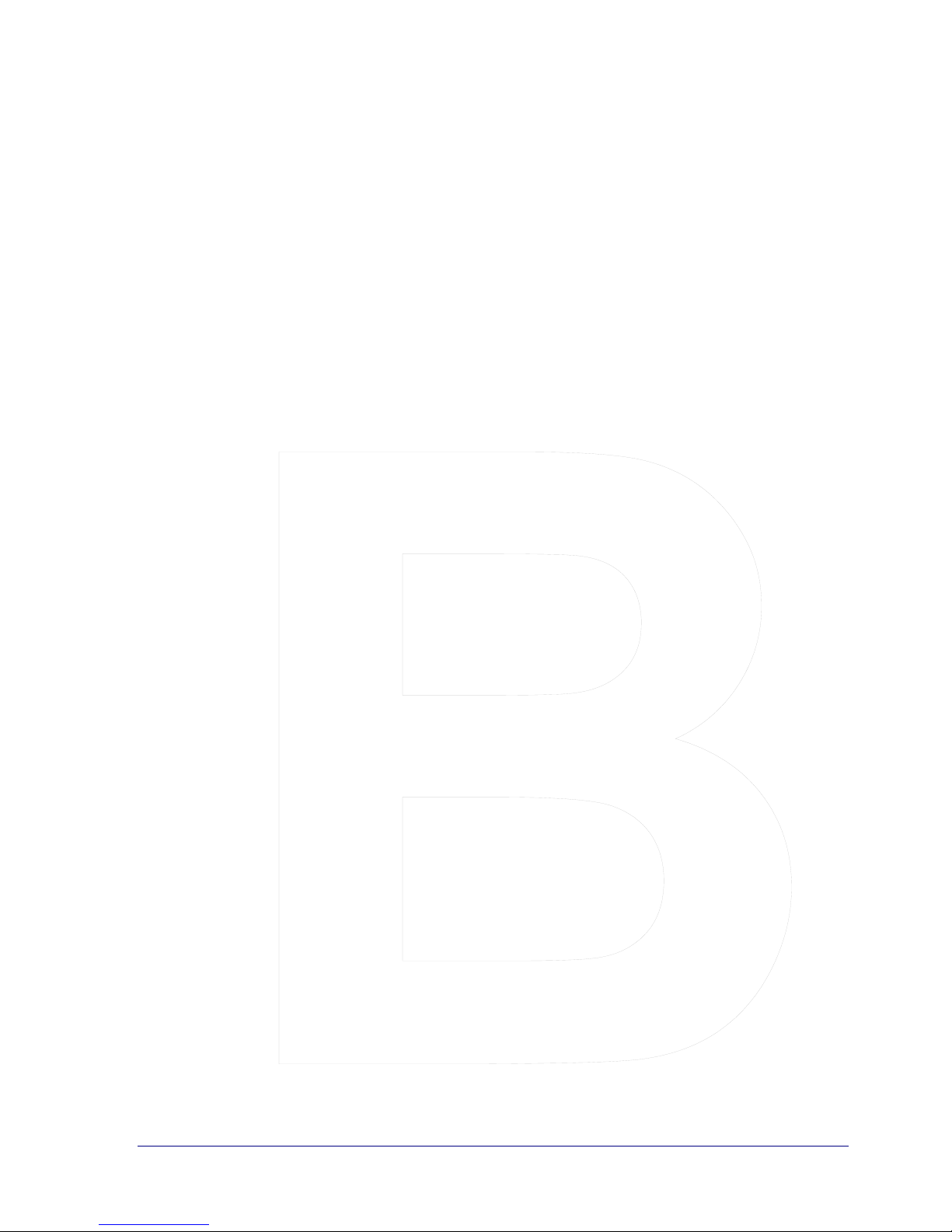
4
Appendix B
Upgrade Instructions
Appendix B Contents
Upgrading to the Professional Version......7
StorageSync User’s Guide 81
Page 90

Upgrading to the Professional Version
Upgrading to the Professional version of StorageSync delivers premium features that include
compression, compression quality, encryption, and file revisioning. This chapter describes
how to upgrade to the Professional version of StorageSync.
The upgrade procedure is conducted online. Therefore, you must have an Internet connection
to upgrade to the Professional version of StorageSync.
1. From a secondary window, click the UPGRADE button. The Upgrade window appears
(see Figure 41)
!
If you do not see an UPGRADE button, it means you did not register StorageSync.
Click UPGRADE and register the program (see page 16). After you register, the
REGISTER button changes to UPGRADE.
82 StorageSync User’s Guide
Figure 41. Upgrade Window
Page 91

2. Click the Get Upgrade Key button. StorageSync launches your Internet browser
automatically and takes you to the SimpleTech Web site, where you can order your
upgrade.
3. By registering StorageSync, you have created an account on the SimpleTech online store.
Enter your e-mail address and password in the text boxes and click the LOGIN button.
4. Enter your e-mail address and password in the text boxes and click the LOGIN button.
!
If you do not remember your password, click the Forgot my password link and
submit your e-mail address. Your password will be sent to the e-mail address you
specified. After you receive the password, you can continue with this procedure.
5. Complete the information requested by the following screens. When you finish, the
SimpleTech Direct Store will send a 16-digit Upgrade Key to the e-mail address you
specified.
6. Enter the Upgrade Key into the appropriate field in the Upgrade window, then click the
Upgrade button. The message in Figure 42 informs you that your StorageSync software
has been upgraded and requests that you close the application.
Figure 42. StorageSync Upgrade Successful Message
7. Click Exit to remove the message and close StorageSync. The next time you start
StorageSync, all of the program’s Professional features will be available to you.
StorageSync User’s Guide 83
Page 92

Notes
84 StorageSync User’s Guide
Page 93

Appendix C
Frequently Asked
Questions
StorageSync User’s Guide 85
Page 94

This appendix presents frequently asked questions about backing up, restoring, and
synchronizing data.
Why does the following message appear when I try to start StorageSync?
?
This message shows that StorageSync is already running. Click OK to remove the
message. If you cannot see the Welcome or secondary window, access StorageSync
!
through the System tray menu (see “Accessing StorageSync through the System Tray”
on page 23).
Which compression quality should I use when backing up data?
?
Using a higher compression quality consumes less space for backed up files on the
removable media drive, but increases the time required to back up files. Using a lower
!
compression quality consumes more space on the media drive, but takes less time to
perform backup operations. Determine whether space or time is more important and
select the appropriate setting. If you backup frequently, use the lower compression rate.
Otherwise, use the higher setting for maximum compression.
Which encryption key should I use?
?
Like compression, using a higher encryption key may provide greater protection, but
requires more time to back up files. Using a lower encryption key takes less time to
!
perform backup operations. Determine whether data protection or time is more
important and select the appropriate setting.
86 StorageSync User’s Guide
Page 95

Why doesn’t StorageSync recognize my removable media drive?
?
Be sure the media drive is properly and securely connected to your computer. Use
Windows Explorer to see whether your computer’s operating system recognizes the
!
media drive.
Why doesn’t StorageSync start automatically when my computer boots?
?
StorageSync may not be configured to start automatically. Be sure Load StorageSync
in Startups is checked in the StorageSync System tray menu (see “Accessing
!
StorageSync through the System Tray” on page 23).
What pitfalls should I avoid when backing up data?
?
Do not select temporary files and folders for backup, because they increase backup
times. In fact, temporary files and folders are not meant to be backed up. Examples of
!
such temporary files and folders are:
C:\Documents and Settings\ComputerName\Local Settings\Temporary Internet Files
C:\Documents and Settings\ComputerName\Local Settings\Temp
C:\WINDOWS\Temp
Why doesn’t StorageSync back up some files?
?
The files may be open and in use by other applications. Make sure all files to be backed
up are closed. If an error occurs during the backup, the error will be entered into the log
!
file.
StorageSync User’s Guide 87
Page 96

Why doesn’t StorageSync restore some backed up files?
?
The media drive may not be properly or securely connected to your computer. If the
drive is connected properly and securely, close other applications that might be using
!
the files selected for restoring. If the files to be restored have hidden or read-only
attributes, change the attributes for these files on your computer’s hard drive if you truly
want to restore them (the online help for your operating system should describe this
procedure). If an error occurs during the restore, the error will be entered into the log
file.
Why doesn’t StorageSync restore hidden and read-only files?
?
By their nature, hidden and read-only files can only be viewed; they cannot be written
to a hard drive. For this reason, backed up hidden and read-only files can only be
!
restored when those files have been deleted from your computer’s hard drive. Many
files that are critical to the operation of your computer are hidden or read-only files.
Using StorageSync to back up these files is particularly useful in case these files are
accidentally deleted from your computer’s hard drive.
Why does StorageSync not backup certain system files, such as hiberfil.sys and
pagefile.sys?
?
The Microsoft Windows operating system locks these files. As a result, StorageSync
cannot open these locked files so they can be backed up.
!
Why doesn’t StorageSync synchronize some files?
?
The media drive may not be properly or securely connected to your computer. If the
drive is connected properly and securely, close other applications that might be using
!
the files selected for synchronization.
88 StorageSync User’s Guide
Page 97

When StorageSync compares files to be synchronized, why do older files appear to have
the current date and time?
?
During the synchronization operation, StorageSync compares the files on the media
drive with the corresponding files on your computer’s hard drive. If a file to be
!
synchronized is open and in use by another application, your computer’s operating
system reports the current date and time to StorageSync. To resolve this, close all open
files that are to be synchronized.
When I click Cancel or Background, why does StorageSync sometimes seem to pause
before responding to my request?
?
If StorageSync is performing a task when you click Cancel or Background, you may
experience a slight delay because the program must complete the current task before
!
responding to your request. This pause should only be noticeable, however, when
backing up or restoring very large files. Users backing up or restoring files greater than
8MB may encounter a delay of up to 9 seconds; this is normal and should be of no
concern.
StorageSync User’s Guide 89
Page 98

Notes
90 StorageSync User’s Guide
Page 99

Appendix D
Uninstalling StorageSync
StorageSync User’s Guide 91
Page 100

If you no longer wish to have StorageSync installed on your computer, use the following
procedure to uninstall the program.
If you uninstall StorageSync from your computer, you will not be able to back up,
restore, or synchronize files using this computer.
1. Click the Start button.
2. Point to Programs, StorageSync, and Uninstall. The uninstallation screen appears (see
Figure 43).
92 StorageSync User’s Guide
Figure 43. Uninstallation Screen
