Page 1
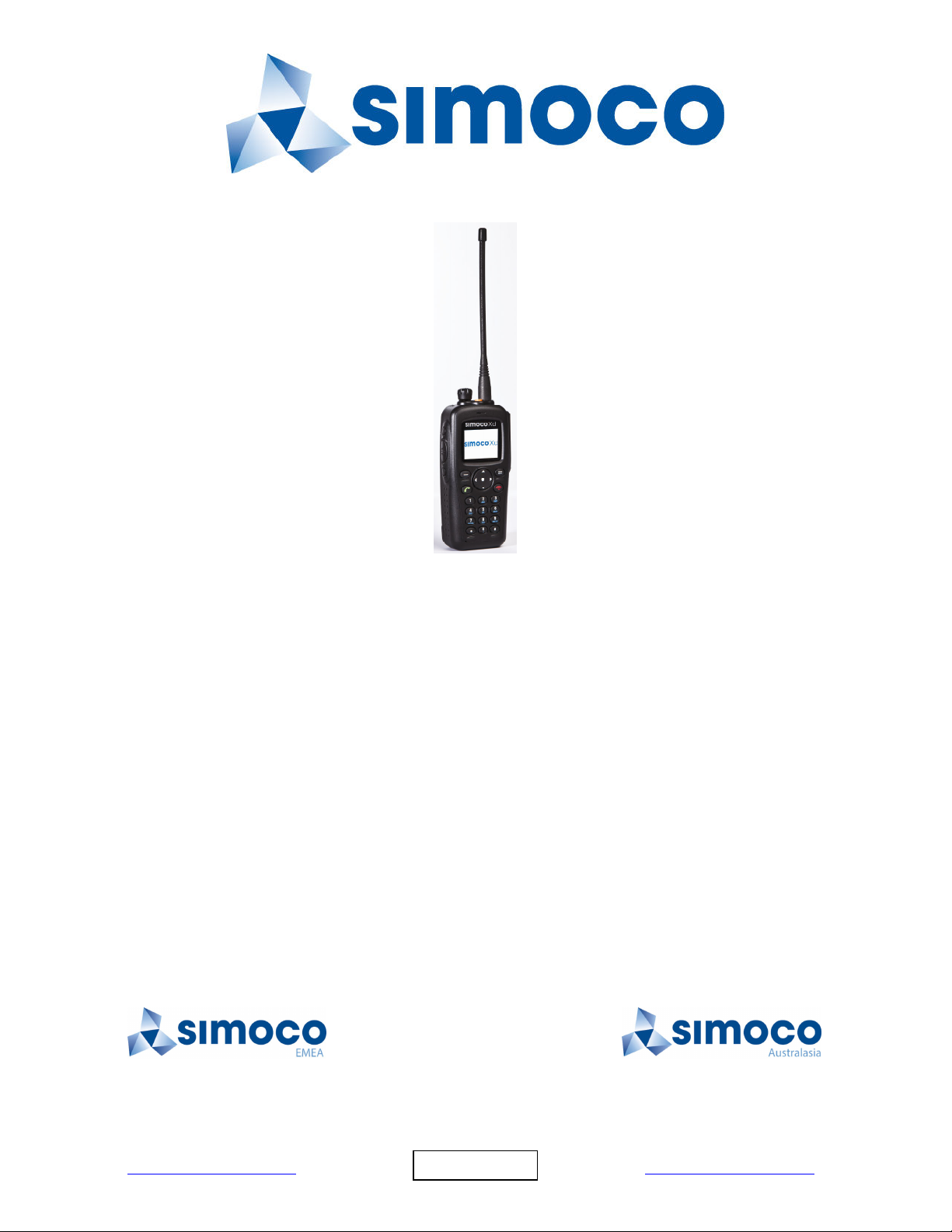
SDP660 PORTABLE RADIO
Field House,
Uttoxeter Old Road
Derby
DE1 1NH
Tel: +44 (0) 1332 375500
FAX: +44 (0) 1332 375501
http://www.simocogroup.com
USER MANUAL
TNM-U-E-0114, Issue 1.1B
July 2013
©Simoco 2013
1270 Ferntree Gully Road,
Scoresby
Victoria, 3179
Australia
Tel: +61 (0)3 9730 3999
FAX: +61 (0)3 9730 3988
http://www.simocogroup.com
Page 2
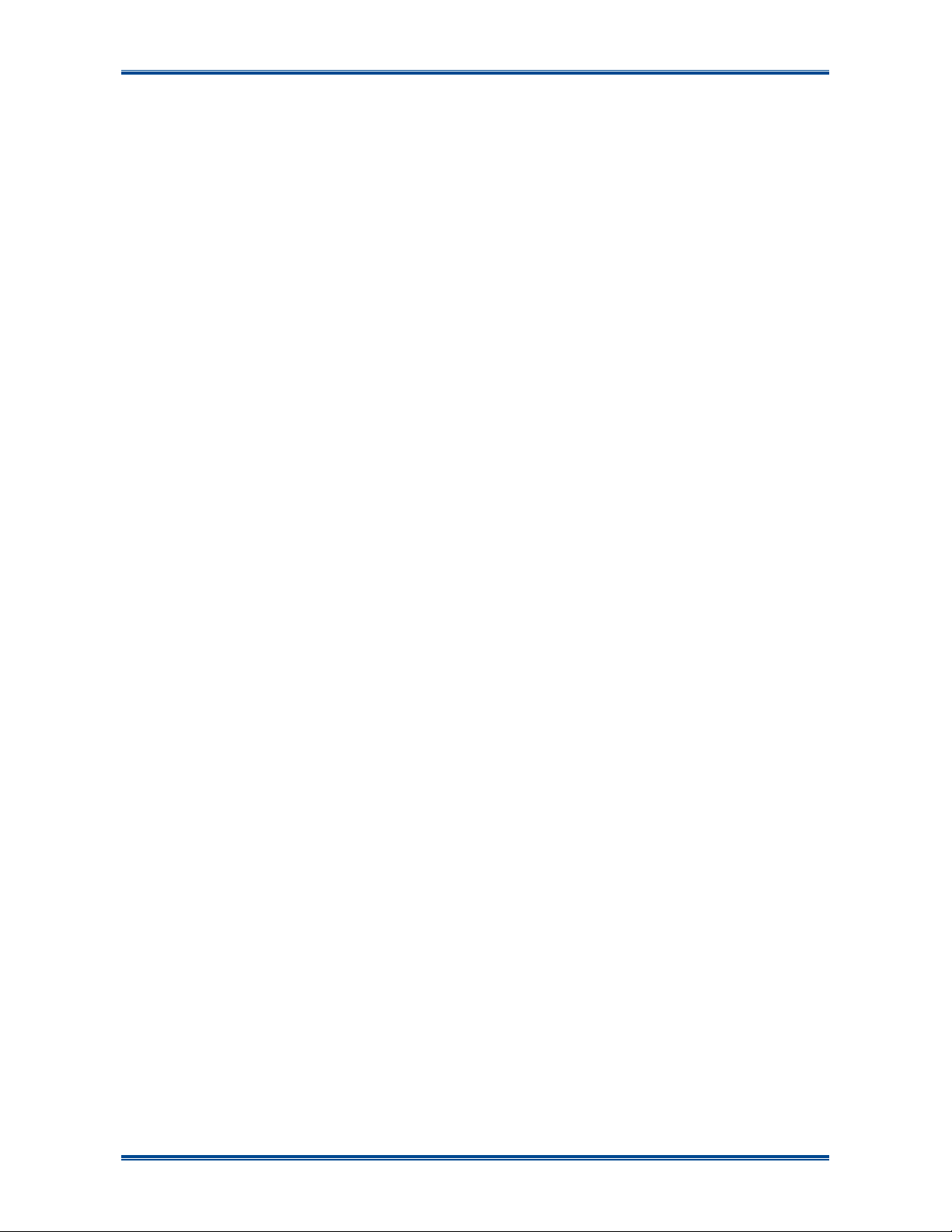
SDP660 – USER MANUAL TNM-U-E-0114
PREFACE
D
ECLARATION
This User Manual covers the Digital Mobile Radio (DMR) Operating Instructions for the SDP660
Portable Radio Transceiver.
Any performance figures quoted are subject to normal manufacturing and service tolerances. The
right is reserved to alter the equipment described in this manual in the light of future technical
development.
Changes or modifications not expressly approved by the party responsible for compliance could
void the user’s authority to operate the equipment.
C
OPYRIGHT
All information contained in this document is the property of Simoco. All rights are reserved. This
document may not, in whole or in part, be copied, photocopied, reproduced, translated, stored, or
reduced to any electronic medium or machine-readable form, without prior written permission from
Simoco.
C
OMPUTER SOFTWARE COPYRIGHTS
The AMBE+2TM voice coding Technology embodied in this product is protected by intellectual
property rights including patent rights, copyrights and trade secrets of Digital Voice Systems, Inc.
This voice coding Technology is licensed solely for use within this Communications Equipment.
The user of this Technology is explicitly prohibited from attempting to extract, remove, decompile,
reverse engineer, or disassemble the Object Code, or in any other way convert the Object Code
into a human-readable form. U.S. Patent Nos. #6,912,495 B2, #6,199,037 B1, #5,870,405,
#5,826,222, #5,754,974, #5,701,390, #5,715,365, #5,649,050, #5,630,011, #5,581,656,
#5,517,511, #5,491,772, #5,247,579, #5,226,084 and #5,195,166.
D
ISCLAIMER
There are no warranties extended or granted by this document. Simoco accepts no responsibility
for damage arising from use of the information contained in the document or of the equipment and
software it describes. It is the responsibility of the user to ensure that use of such information,
equipment and software complies with the laws, rules and regulations of the applicable
jurisdictions.
E
QUIPMENT AND MANUAL UPDATES
In the interests of improving the performance, reliability or servicing of the equipment, Simoco
reserves the right to update the equipment or this document or both without prior notice.
Jul 13 (Iss 1.1) Page 2 PREFACE
Page 3
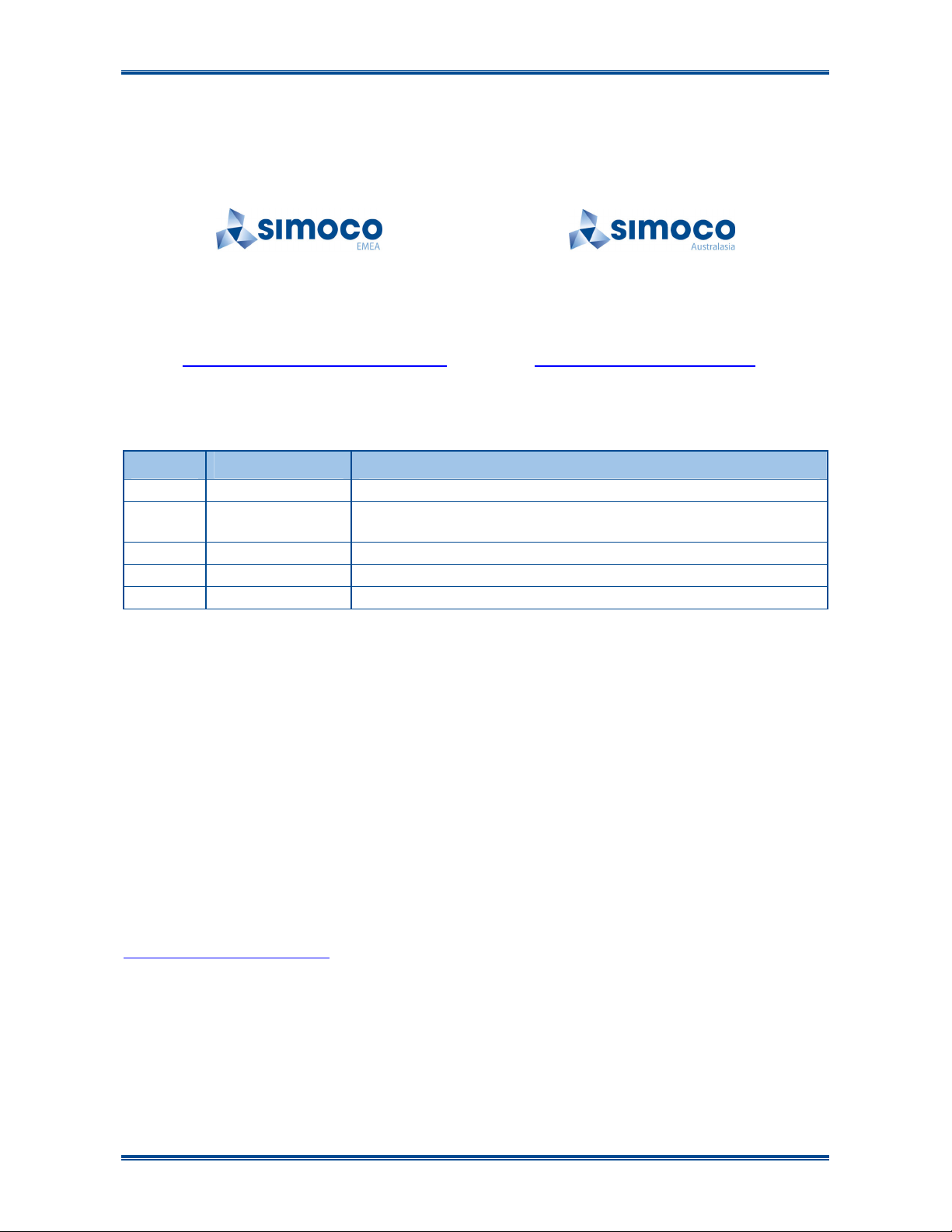
SDP660 – USER MANUAL TNM-U-E-0114
E
RRORS AND OMISSIONS
The usefulness of this publication depends upon the accuracy and completeness of the information
contained within it. Whilst every endeavour has been made to eliminate any errors, some may still
exist. It is requested that any errors or omissions noted should be reported to either of the
following who are part of the Simoco group:
Field House
Uttoxeter Old Road, Derby.
DE1 1NH. UK
Tel: +44 (0) 871 741 1050 Tel: +61 (0)3 9730 3999
E-mail:
D
customer.service@simocogroup.com E-mail: inquiry.aus@simocogroup.com
OCUMENT HISTORY
Issue Date Comments
1.0 January 2013 Initial Issue.
1.1 July 2013
1270 Ferntree Gully Road, Scoresby
Victoria. 3179
Australia
Additional General Precaution added, plus changes to Support
page email addresses.
R
ELATED DOCUMENTS
1. TNM-M-E-0033. SDP600 Series DMR Portable Radio Transceivers – Service Manual,
Issue 1.0.
2. TNM-U-E-0116. SDP660 Portable Radio – Brief User Guide, Issue 1.1, dated July 2013.
3. TNM-U-E-0118. PAR-600CRG1 Single Rapid Charger – SDP650/660 Instruction Manual,
Issue 1.0, dated January 2013.
To order printed copies of this or any of the above publications, please contact Simoco. See the
Support page for contact information.
A comprehensive list of documentation is available for download on the Simoco website
http://www.simocogroup.com via the Partner Portal.
Jul 13 (Iss 1.1) Page 3 PREFACE
Page 4
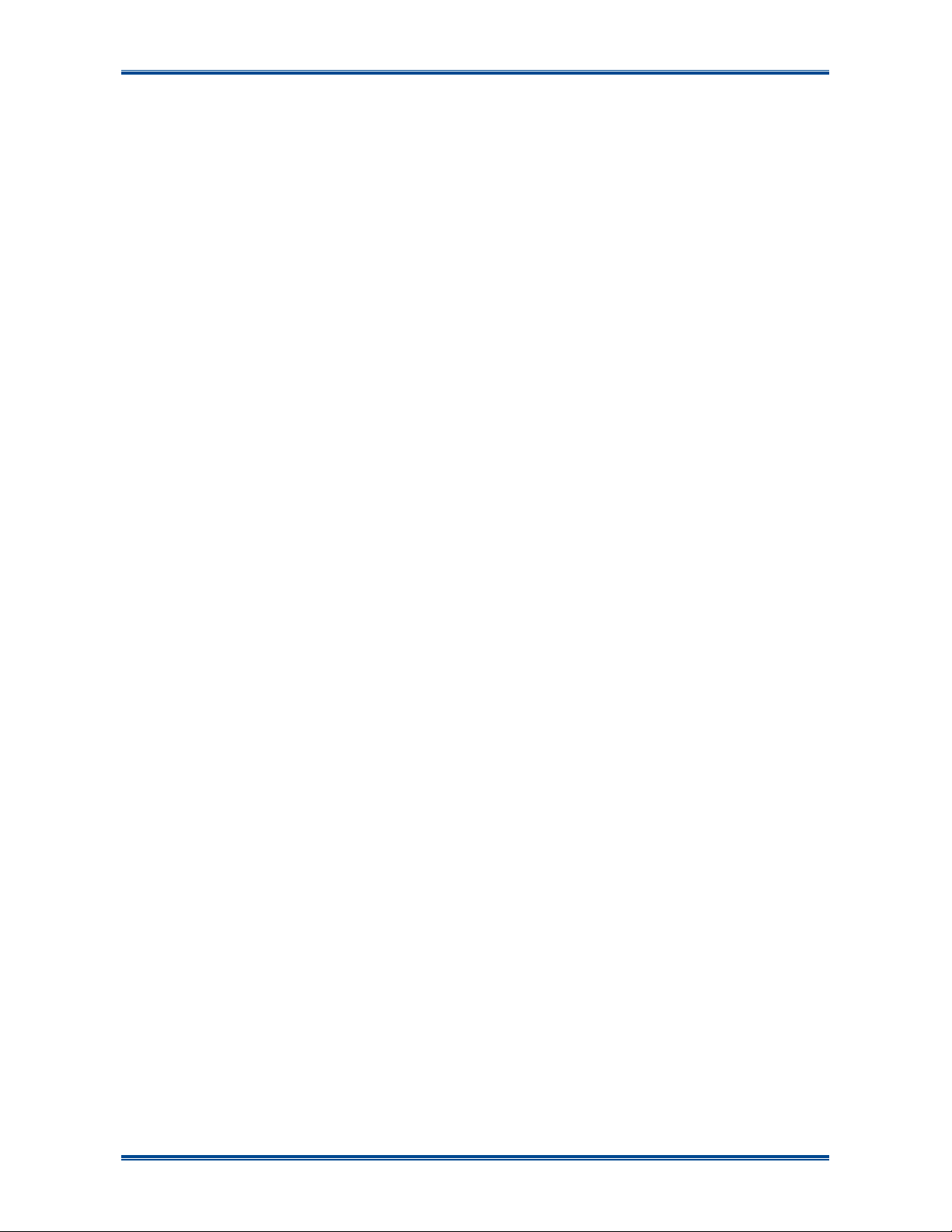
SDP660 – USER MANUAL TNM-U-E-0114
TABLE OF CONTENTS
Page
Title Page ...................................................................................................................................... 1
Preface .......................................................................................................................................... 2
Table of Contents (This List) .......................................................................................................4
List of Figures .............................................................................................................................. 6
List of Tables ................................................................................................................................7
Personal Safety ............................................................................................................................ 8
Warnings ....................................................................................................................................... 8
Compliance with RF Energy Exposure Guidelines (United States and Canada) .................... 10
General Notes ............................................................................................................................. 13
Support – Contact Information ..................................................................................................14
Abbreviations ............................................................................................................................. 15
Glossary ...................................................................................................................................... 16
1
INTRODUCTION.................................................................................................................. 17
1.1 O
1.2 C
1.3 F
2
2.1 P
2.2 C
3
4
4.1 D
5
5.1 T
5.2 E
5.3 W
5.4 L
5.5 A
5.6 S
5.7 S
VERVIEW
ONFIGURATION
EATURES
GETTING STARTED ...........................................................................................................19
REPARING THE RADIO FOR USE
2.1.1 Charging the Battery............................................................................................... 19
2.1.1.1
2.1.2 Fitting the Battery ...................................................................................................20
2.1.3 Fitting the Antenna .................................................................................................20
2.1.4 Fitting the Belt Clip .................................................................................................21
2.1.5 Fitting Audio Accessory/Programming Cable..........................................................21
ONFIGURATION
FRONT PANEL CONTROLS...............................................................................................22
MAIN SCREEN.................................................................................................................... 24
EFAULT SCREEN LAYOUT
4.1.1 Soft Labels .............................................................................................................24
4.1.2 Text Panel .............................................................................................................. 24
4.1.3 Icons....................................................................................................................... 24
BASIC OPERATIONS ......................................................................................................... 28
URNING THE RADIO ON/OFF
NTERING A PASSWORD
ELCOME SCREEN
OCKING AND UNLOCKING THE KEYPAD
DJUSTING THE VOLUME
ELECTING A ZONE
ELECTING A CHANNEL
........................................................................................................................ 17
...............................................................................................................17
........................................................................................................................ 17
.......................................................................................19
Procedure......................................................................................................19
...............................................................................................................21
................................................................................................ 24
............................................................................................ 28
....................................................................................................28
...........................................................................................................29
............................................................................. 29
...................................................................................................30
...........................................................................................................30
.....................................................................................................30
Jul 13 (Iss 1.1) Page 4 CONTENTS
Page 5

SDP660 – USER MANUAL TNM-U-E-0114
5.8 M
5.9 R
9S
AKING A CALL
ECEIVING A CALL
CAN
/ V
OTING FUNCTIONS
................................................................................................................30
............................................................................................................31
.......................................................................................................32
5.9.1 Scan/ Voting Screen...............................................................................................32
5.10 E
MERGENCY ALARM
.........................................................................................................33
5.10.1 Making an Emergency Call..................................................................................... 33
6
MENU SYSTEM...................................................................................................................34
6.1 M
7
7.1 C
7.2 Z
7.3 S
7.4 O
7.5 C
7.6 I
7.7 M
ENU NAVIGATION
............................................................................................................35
MENU SCREENS ................................................................................................................36
HANNELS MENU
ONE MENU
ETTINGS MENU
PTIONS MENU
ONTACTS MENU
NFORMATION MENU
ESSAGES MENU
..............................................................................................................36
...................................................................................................................... 37
...............................................................................................................37
................................................................................................................. 38
..............................................................................................................38
..........................................................................................................39
.............................................................................................................40
7.7.1 Inbox ......................................................................................................................40
7.7.2 Outbox.................................................................................................................... 41
7.7.3 Send Status............................................................................................................ 41
7.7.4 Send Template .......................................................................................................42
7.7.5 New Message.........................................................................................................42
7.7.6 Sending Status, Template and Text Messages.......................................................43
7.7.7 Viewing Received Messages.................................................................................. 43
7.8 M
7.9 B
7.10 B
7.11 K
7.12 S
7.13 A
7.14 R
UTE ADJUST MENU
ACKLIGHT MENU
RIGHTNESS MENU
EY BEEPS MENU
PEAKER VOLUME MENU
LERT VOLUME MENU
ADIO STATUS MENU
7.14.1 RSSI 48
.........................................................................................................44
.............................................................................................................45
...........................................................................................................46
.............................................................................................................46
.................................................................................................. 47
.......................................................................................................47
........................................................................................................48
7.14.2 Battery Level .......................................................................................................... 48
7.14.3 Accelerometer Orientation......................................................................................49
7.14.4 GPS 49
7.15 S
7.16 D
CAN MENU
ISPLAY TEST
...................................................................................................................... 49
.................................................................................................................. 50
8
SPECIAL FUNCTIONS........................................................................................................ 52
8.1 C
8.2 Z
8.3 S
8.4 S
8.5 T
8.6 L
8.7 GO TO C
HANNEL UP AND DOWN
ONE UP AND DOWN
CAN ON/OFF
KIP
.................................................................................................................................52
ALK AROUND ON/OFF
OW POWER
................................................................................................................... 52
..................................................................................................................... 52
HANNEL
A, B, C
.................................................................................................. 52
.........................................................................................................52
.....................................................................................................52
OR
D......................................................................................... 52
8.7.1 Go To Contact A, B,C or D .....................................................................................52
8.8 M
ENU
...............................................................................................................................52
Jul 13 (Iss 1.1) Page 5 CONTENTS
Page 6
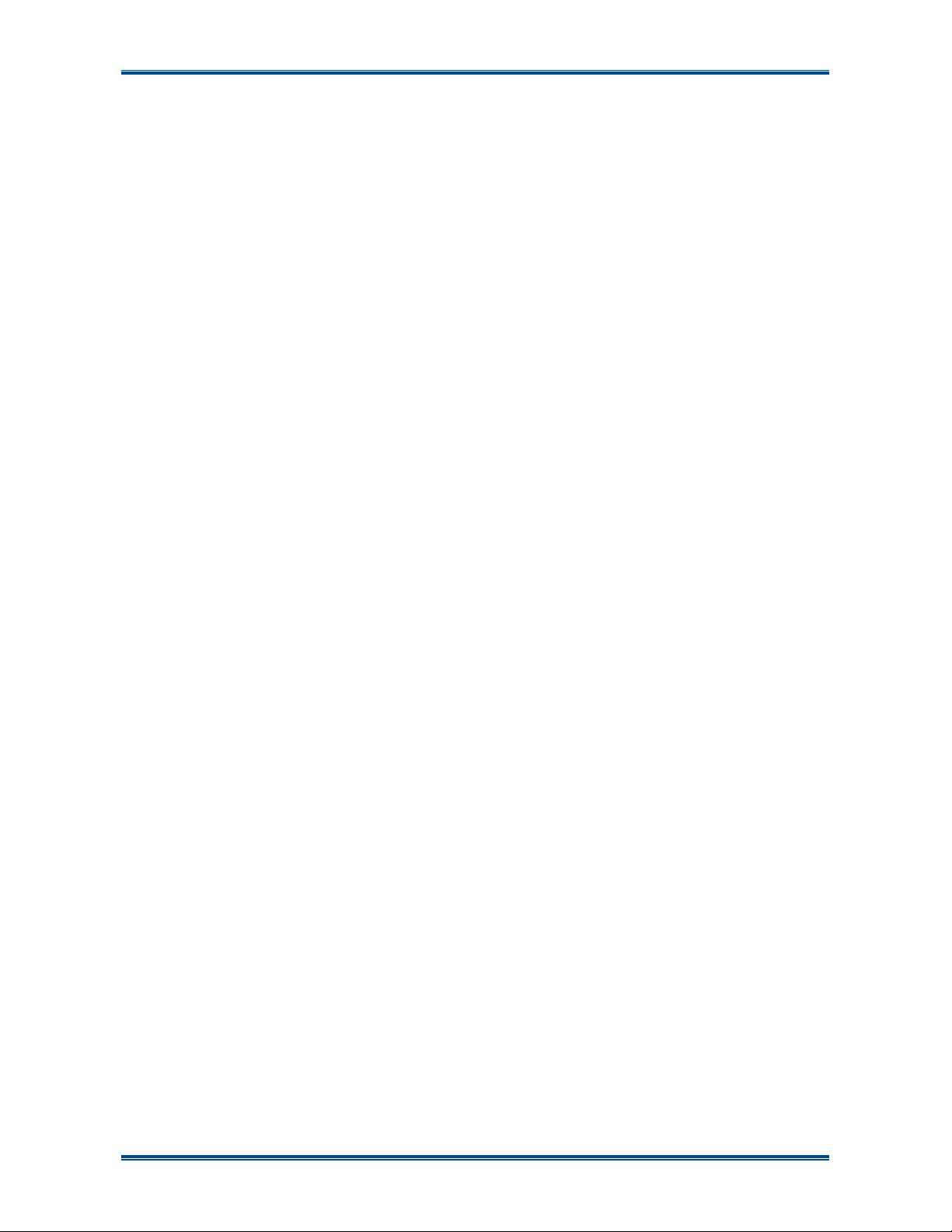
SDP660 – USER MANUAL TNM-U-E-0114
8.9 Z
8.10 R
8.11 S
8.12 M
8.13 L
1.1 DMR A
ONE
, C
HANNEL
..............................................................................................................................53
ESET
PEAKER MUTE
AN DOWN
ONE WORKER
LL CALL DIAL STRING
, C
ONTACT AND MUTE
................................................................................................................53
....................................................................................................................... 53
................................................................................................................. 54
............................................................................................ 54
.............................................................................. 52
9
DIAL STRINGS....................................................................................................................55
10 ACCESSORIES................................................................................................................... 56
APPENDICES
A ALERT TONES AND MESSAGES.
LIST OF FIGURES
Page
Figure 1. Fitting the Battery. ......................................................................................................... 20
Figure 2. Fitting the Antenna. ....................................................................................................... 20
Figure 3. Fitting the Belt Clip. ....................................................................................................... 21
Figure 4. Fitting Audio Accessory/Programming Cable.................................................................21
Figure 5. SDP660 Controls...........................................................................................................22
Figure 6. Default Screen Layout................................................................................................... 24
Figure 7. Initial Screen. ................................................................................................................28
Figure 8. Password Screen. ......................................................................................................... 28
Figure 9. Welcome Screen (example). .........................................................................................29
Figure 10. Default Screen with Keys Locked. ...............................................................................29
Figure 11. Menu Navigation (example)......................................................................................... 35
Figure 12. Channels Menu. .......................................................................................................... 36
Figure 13. Zone Menu. ................................................................................................................. 37
Figure 14. Settings Menu (example)............................................................................................. 37
Figure 15. Options Menu..............................................................................................................38
Figure 16. Contacts Menu. ........................................................................................................... 38
Figure 17. Individual contact details. ............................................................................................39
Figure 18. Information Menu. ....................................................................................................... 39
Figure 19. Radio Information Screens. ......................................................................................... 39
Figure 20. Messages Menu. .........................................................................................................40
Figure 21. Messages – Inbox. ...................................................................................................... 40
Figure 22. Messages – Outbox..................................................................................................... 41
Figure 23. Messages – Send Status............................................................................................. 41
Figure 24. Messages – Send Template........................................................................................42
Figure 25. Messages – New Message..........................................................................................42
Figure 26. Send Message Screen. ...............................................................................................43
Figure 27. Message View Screen.................................................................................................44
Figure 28. Message Options Screen. ...........................................................................................44
Jul 13 (Iss 1.1) Page 6 CONTENTS
Page 7
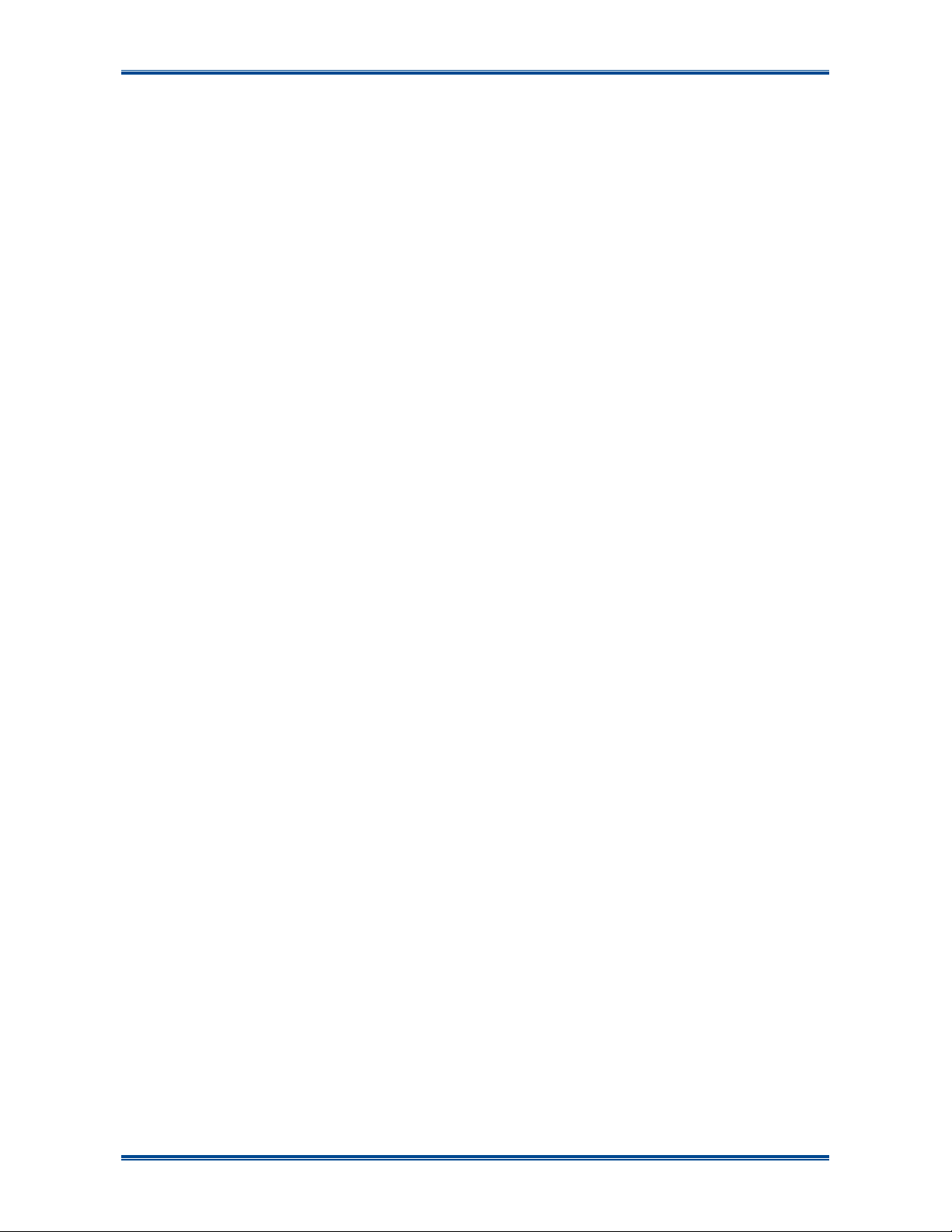
SDP660 – USER MANUAL TNM-U-E-0114
Figure 29. Mute Adjust Menu. ...................................................................................................... 45
Figure 30. Backlight Menu............................................................................................................ 45
Figure 31. Brightness Menu. ........................................................................................................ 46
Figure 32. Key Beeps Menu. ........................................................................................................46
Figure 33. Speaker Volume Menu................................................................................................ 47
Figure 34. Alert Volume Menu...................................................................................................... 47
Figure 35. Radio Status Menu – RSSI Screen.............................................................................. 48
Figure 36. Radio Status Menu – Battery Level Screen. ................................................................ 48
Figure 37. Radio Status Menu – Accelerometer Orientation Screen............................................. 49
Figure 38. Radio Status Menu – GPS Screen. ............................................................................. 49
Figure 40. Scan Menu. ................................................................................................................. 50
Figure 41. Test Mode Menu. ........................................................................................................ 50
Figure 42. Display Test Menu.......................................................................................................50
LIST OF TABLES
Page
Table 1. Charge Indications..........................................................................................................20
Table 2. SDP660 – Controls......................................................................................................... 23
Table 3. LED Indications. .............................................................................................................23
Table 4. Icon Details..................................................................................................................... 25
Table 5. SDP650 and SDP660 DMR Portable Radio Accessories................................................56
Table A1. Alert Tones................................................................................................................... 58
Jul 13 (Iss 1.1) Page 7 CONTENTS
Page 8
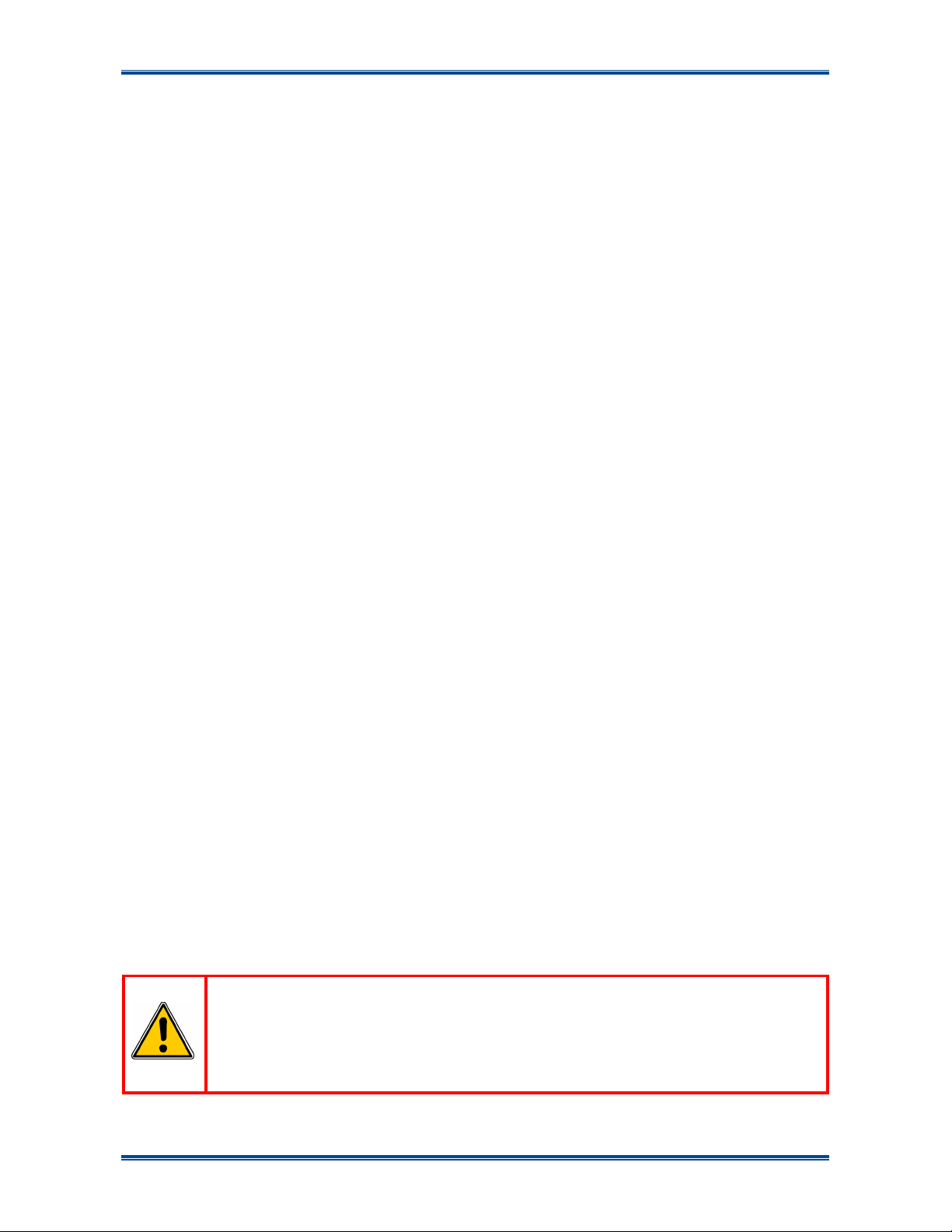
SDP660 – USER MANUAL TNM-U-E-0114
PERSONAL SAFETY
S
AFETY PRECAUTIONS
These Safety Precautions, Warnings and Cautions advise personnel of specific hazards which may
be encountered when using the equipment covered in this manual and that control measures are
required to prevent injury to personnel, and damage to equipment and/or the environment.
Before using this equipment, personnel are to acquaint themselves with all risk assessments
relevant to the work site and the task. They must then comply with the control measures detailed
in those risk assessments.
References covering safety regulations, health hazards and hazardous substances are detailed
under the WARNINGS section below. These are referred to in this user manual when they are
encountered.
G
ENERAL PRECAUTIONS
Do NOT operate your portable radio, without a hands-free kit, whilst driving a vehicle.
Do NOT operate your radio in an explosive atmosphere – unless the radio’s level of IECEx
approval is approved for use in that atmosphere.
Obey the ‘Turn Off Two-way Radios’ signs where these are posted, e.g. on a petrol station
forecourt.
Do NOT touch the antenna while the radio is transmitting.
Do NOT use or store the batteries above +60 °C.
Do NOT dispose of batteries in a fire.
Do NOT
Only recharge batteries in an approved battery charger.
H
Before using any hazardous substance or material, the user must be conversant with the safety
precautions and first aid instructions:
•
• On the material Safety Data Sheet.
• In any local Safety Orders and Regulations.
W
operate the radio if the antenna has become disconnected or damaged.
AZARDOUS SUBSTANCES
On the label of the container in which it was supplied.
ARNINGS
Lithium Batteries
WARNING
LITHIUM BATTERIES. THIS EQUIPMENT USES LITHIUM ION
BATTERIES. REFER TO THE CONTROL OF SUBSTANCES
HAZARDOUS TO HEALTH REGULATIONS (COSHH) 2002 AND/OR THE
APPROPRIATE SAFETY DATA SHEET.
Jul 13 (Iss 1.1) Page 8 WARNINGS
Page 9

SDP660 – USER MANUAL TNM-U-E-0114
Radio Frequency Radiation
WARNING
RADIO FREQUENCY RADIATION. A RADIO FREQUENCY (RF)
RADIATION HAZARD EXISTS IN THIS EQUIPMENT. TO AVOID RF
INJURY, DO NOT TOUCH THE ANTENNA WHEN THE TRANSMITTER IS
IN USE. DO NOT OPERATE TRANSMITTER WITH THE ANTENNA
DISCONNECTED.
Dangerous Voltages
Dangerous voltages exist in this equipment, for the appropriate Safety precautions, refer to the
relevant Electrical Safety Regulations appropriate to the country of operation.
WARNING
DANGEROUS VOLTAGES. DANGEROUS VOLTAGES EXIST IN ALL THE
BATTERY CHARGERS USED WITH THIS RADIO. FOR THE
APPROPRIATE SAFETY PRECAUTIONS REFER TO THE RELEVANT
ELECTRICAL SAFETY REGULATIONS APPROPRIATE TO THE
COUNTRY OF OPERATION.
HINTS FOR USING THE RADIO
When transmitting, hold the radio a few centimetres from your mouth and speak across it, rather
than into it. The microphone is located near the bottom left hand corner of the portable radio.
Keep the length of your conversation to a minimum to conserve battery life.
When it is possible to move location, avoid making calls from known poor signal-strength areas
such as the radio systems fringe areas (limit of range) or from screened or shadowed areas, e.g.
an underground car park or underpass.
Jul 13 (Iss 1.1) Page 9 WARNINGS
Page 10
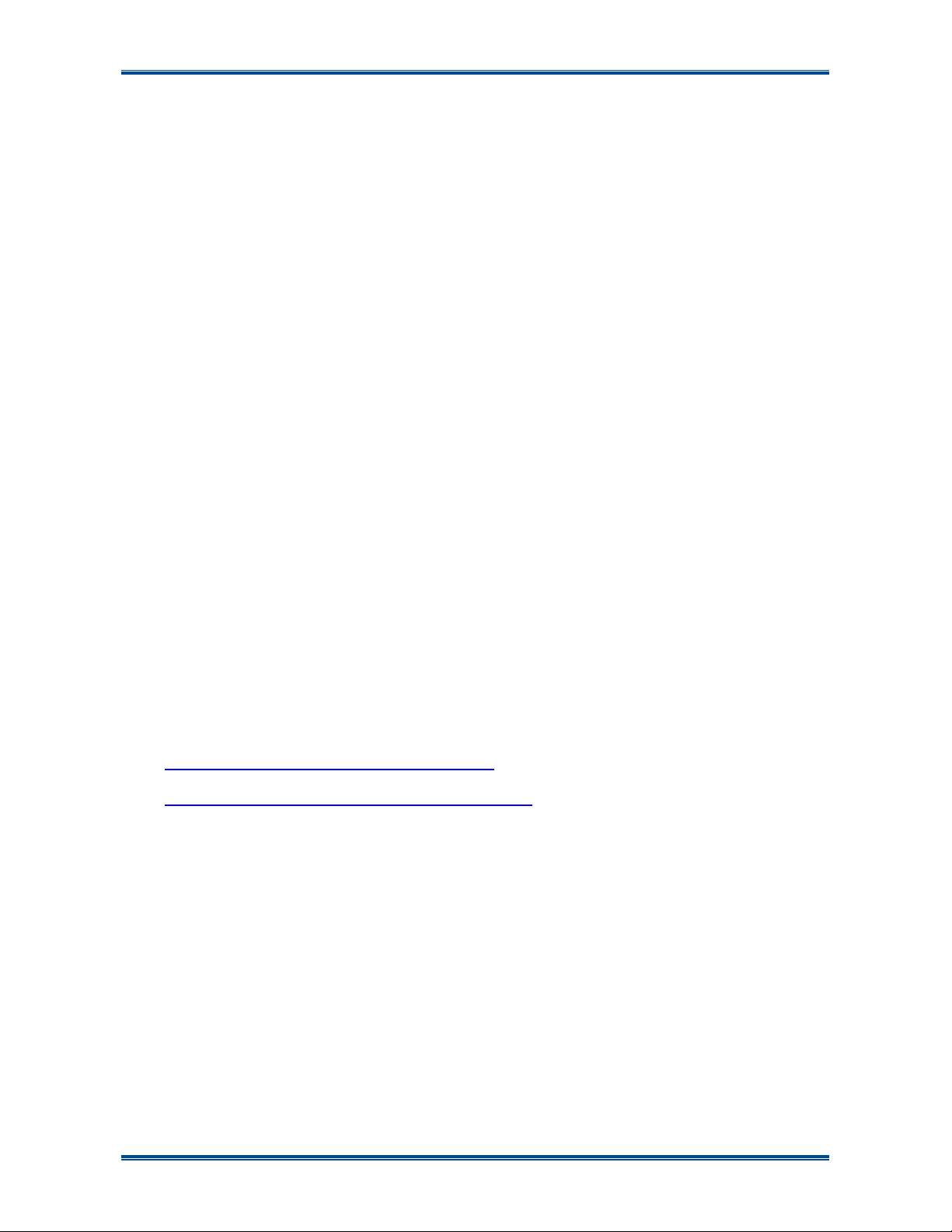
SDP660 – USER MANUAL TNM-U-E-0114
COMPLIANCE WITH RF ENERGY EXPOSURE GUIDELINES
(UNITED STATES AND CANADA)
RF E
O
Before using your Simoco portable two-way radio, read this important RF energy awareness and
control information and operational instructions to ensure compliance with the Federal
Communication Commission’s (FCCs) RF exposure guidelines.
NOTICE.
This radio is intended for use in Occupational/Controlled conditions in a portable
application where users have full knowledge of their exposure and can exercise control
over their exposure to meet the occupational limits in FCC/ICNIRP and International
Standards. This radio device is NOT authorised for general population consumer use.
This two-way radio uses electromagnetic energy in the Radio Frequency (RF) spectrum to provide
communications between two or more users over a distance. It uses RF energy or radio waves to
send and receive calls. RF energy is one form of electromagnetic energy. Other forms include,
but are not limited to, electric power, sunlight and x-rays. RF energy, however, should not be
confused with these other forms of electromagnetic energy, which, when used improperly, can
cause biological damage. Very high levels of x-rays, for example, can damage tissues and genetic
material.
Experts in science, engineering, medicine, health and industry work with organizations to develop
standards for safe exposure to RF energy. These standards provide recommended levels of RF
exposure for both workers and the general public. These recommended RF exposure levels
include substantial margins of protection. All Simoco two-way radios are designed, manufactured
and tested to ensure they meet government established RF exposure levels. In addition,
manufacturers also recommend specific operating instructions to users of two-way radios. These
instructions are important because they inform users about RF energy exposure and provide
simple procedures on how to control it. Please refer to the following websites for more information
on what RF energy exposure is and how to control your exposure to assure compliance with
established RF exposure limits.
NERGY EXPOSURE AWARENESS AND CONTROL INFORMATION AND
PERATIONAL INSTRUCTIONS FOR
FCC O
CCUPATIONAL USE REQUIREMENTS
http://transition.fcc.gov/oet/rfsafety/rf-faqs.html
http://www.osha.gov/SLTC/radiofrequencyradiation/
Federal Communications Commission Regulations
The FCC rules require manufacturers to comply with the FCC RF energy exposure limits for
portable two-way radios before they can be marketed in the United States (US). When two-way
radios are used as a consequence of employment, the FCC requires users to be fully aware of and
able to control their exposure to meet occupational requirements. Simoco two-way radios have an
exposure awareness label attached to the equipment directing users to specific awareness
information. Do not remove this exposure awareness label from the device. Additionally, your
Simoco user manual or separate safety booklet includes information and operating instructions
required to control your RF exposure and to satisfy compliance regulations.
Compliance with RF Exposure Standards
Simoco two-way radios are designed and tested to comply with a number of national and
international standards and guidelines (listed below) for human exposure to RF electromagnetic
energy. This radio complies with the IEEE (FCC) and International Commission on Non-Ionizing
Radiation Protection (ICNIRP) exposure limits for Occupational/Controlled RF exposure
environments at operating duty factors of up to 50% talk 50% listen and is authorised by the FCC
Jul 13 (Iss 1.1) Page 10 RF ENERGY COMPLIANCE
Page 11
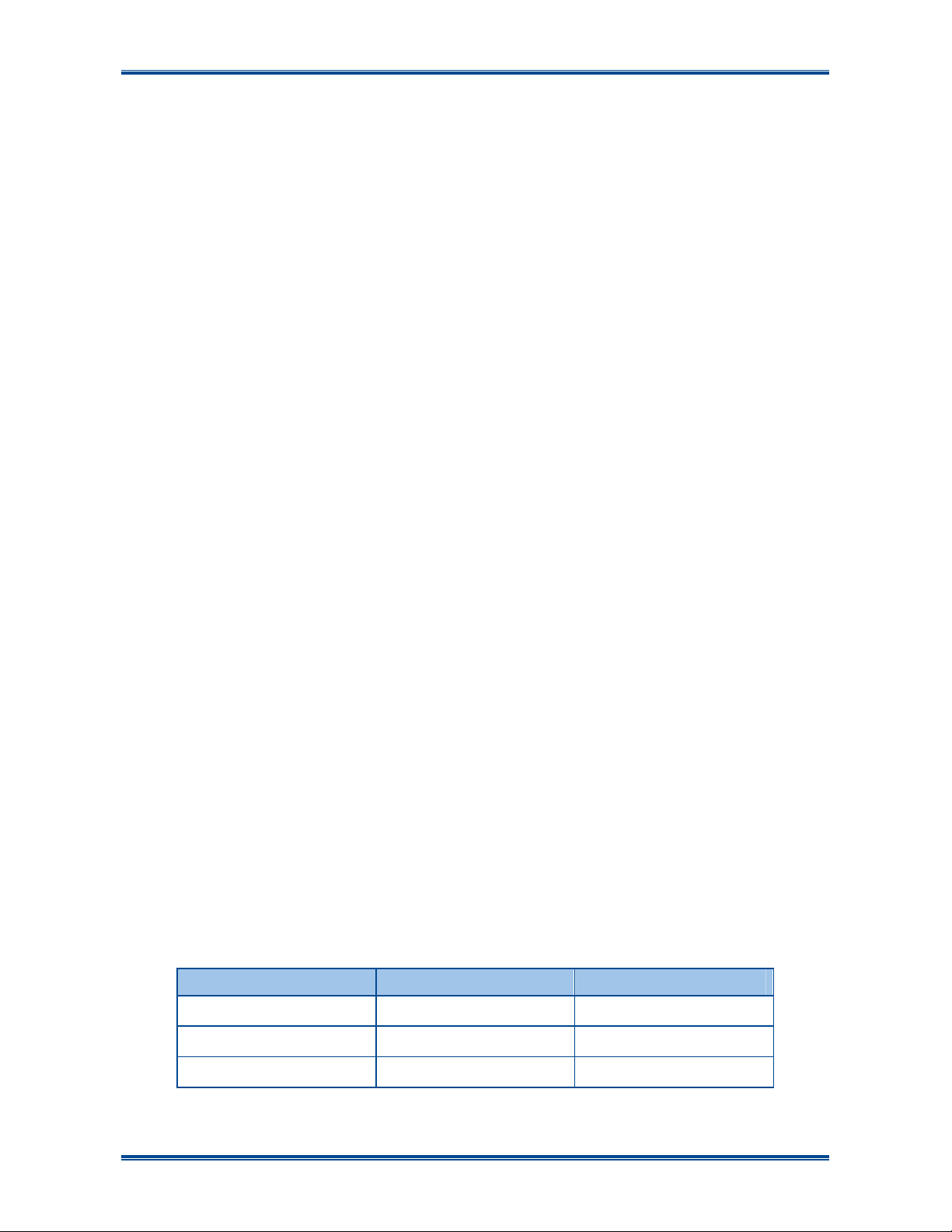
SDP660 – USER MANUAL TNM-U-E-0114
for occupational use. In terms of measuring RF energy for compliance with these exposure
guidelines, your radio generates measurable RF energy only while it is transmitting (during talking),
not when it is receiving (listening) or in standby mode.
Your Simoco two-way radio complies with the following RF energy exposure standards and
guidelines:
• United States Federal Communications Commission, Code of Federal Regulations; 47CFR
part 2 sub-part J.
• American National Standards Institute (ANSI)/Institute of Electrical and Electronic Engineers
(IEEE) C95.1-1992.
• Australian Communications Authority Radio Communications Standard et seq.
• Institute of Electrical and Electronic Engineers (IEEE) C95.1-1999 Edition.
•
Industry Canada RSS-102.
RF Exposure Compliance and Control Guidelines and Operating Instructions
To control exposure to yourself and others and ensure compliance with the
Occupational/Controlled environment exposure limits always adhere to the following procedures.
Guidelines:
User awareness instructions should accompany the device when transferred to other users.
•
• This radio meets the FCC RF exposure guidelines when used with the Simoco accessories
supplied or designated for the product. The designated Simoco belt clip type is PAR600CLIP and the extension speaker microphone types are PAR-9180LMS2-2, PAR9180LMW1 and PAR-600LMS4. Use of other accessories may not ensure compliance with
the FCC’s RF exposure guidelines and may violate FCC regulations.
• Do not use this device if the operational requirements described herein are not met.
Instructions:
Transmit no more than the rated duty factor of 50% of the time. To transmit (talk), push the
•
Push-To-Talk (PTT) button. To receive calls (listen), release the PTT button. Transmitting
50% of the time, or less, is important because the radio generates measurable RF energy
exposure only when transmitting (in terms of measuring for standards compliance).
•
Do not operate the radio without an approved antenna attached, as this may cause the FCC
RF exposure limits to be exceeded. With this product, only use an antenna supplied or
approved by Simoco.
• Always keep the radio at least 5 cm (2.0 inches) from the face when transmitting and at least
10 mm (0.4 inches) from the body. This radio has been tested for RF exposure compliance
at the distances listed in Table 1.
Table 1. RF Exposure Compliance Distances
Frequency Band Bodyworn Handheld in front of Face
AC: 136 MHz – 174 MHz 10 mm (0.4 inches) 25 mm (1.0 inches)
TU: 400 MHz – 480 MHz 10 mm (0.4 inches) 25 mm (1.0 inches)
UW: 440 MHz – 520 MHz 10 mm (0.4 inches) 25 mm (1.0 inches)
Jul 13 (Iss 1.1) Page 11 RF ENERGY COMPLIANCE
Page 12
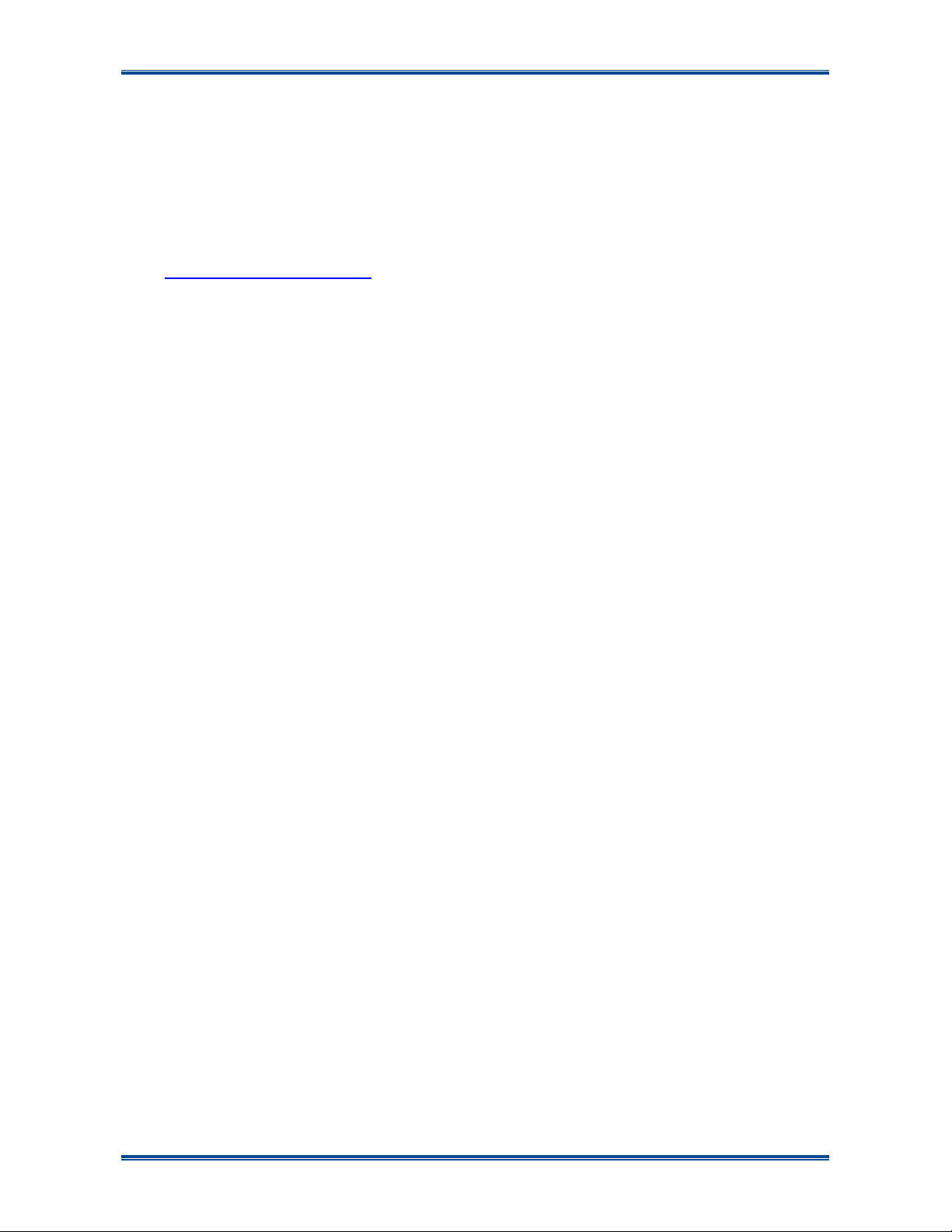
SDP660 – USER MANUAL TNM-U-E-0114
Approved Accessories
• This radio meets the FCC RF exposure guidelines when used with the Simoco accessories
supplied or designated for the product. Use of other accessories may not ensure compliance
with the FCCs RF exposure guidelines and may violate FCC regulations.
•
To obtain a list of Simoco approved accessories please see the Simoco Group Departmental
contact details on the Support page and either contact the relevant Technical Support
Helpline or Customer Services, visit the following website, which lists approved accessories:
http://www.simocogroup.com
For additional information on exposure or other information, please see the Simoco Group
Departmental contact details on the Support page and contact the relevant Technical Support
Helpline or Customer Services.
Jul 13 (Iss 1.1) Page 12 RF ENERGY COMPLIANCE
Page 13
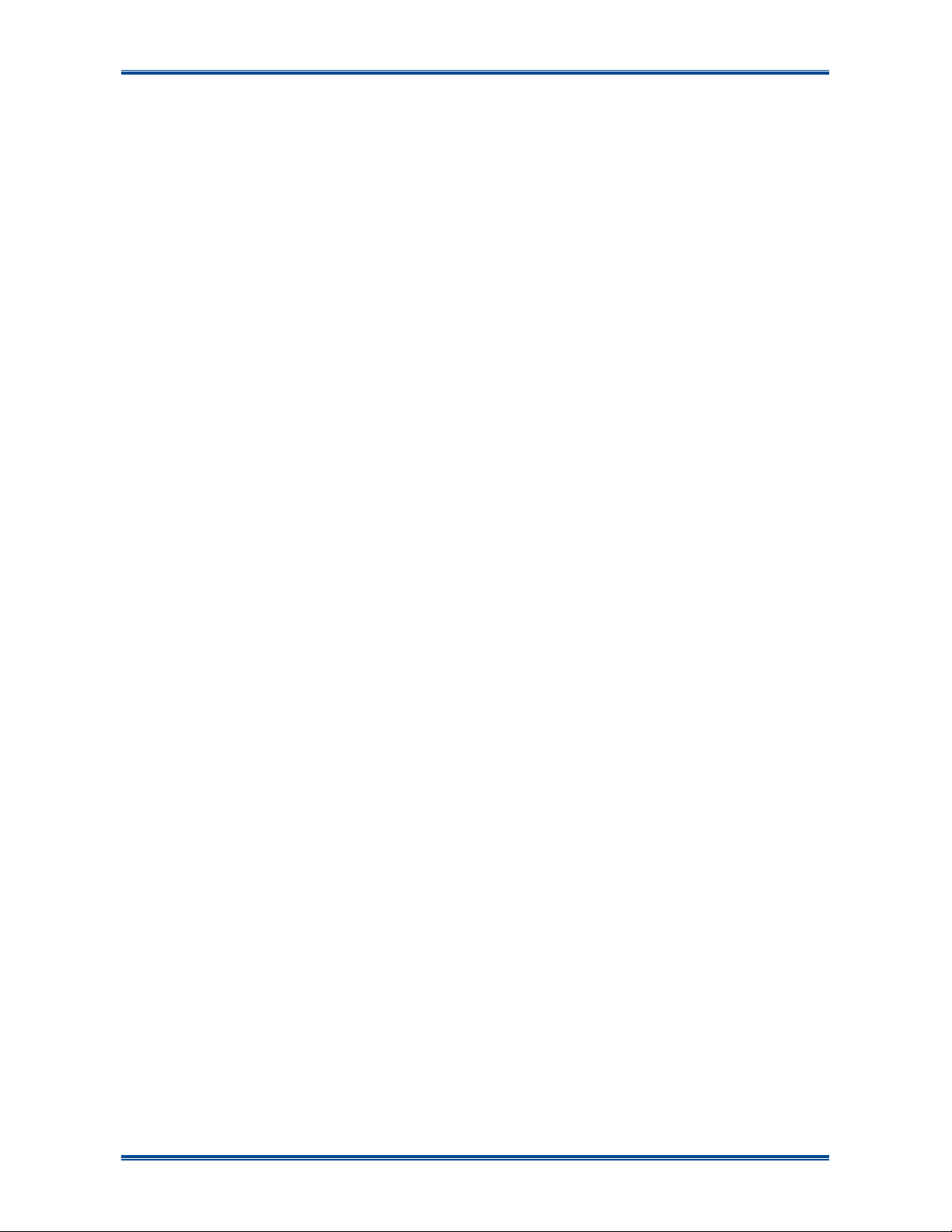
SDP660 – USER MANUAL TNM-U-E-0114
GENERAL NOTES
M
ANUAL COMPILATION
This manual provides detailed information on the use of the SDP660 DMR Portable Radio
Transceiver including Getting Started, Front Panel Controls, Main Screen, Basic Operations, Menu
System, Menu Screens, Special Functions and Accessories.
Details of both the “default” and “optional” system configurations have been included in this User
Manual, therefore, some material may not be relevant to every system. Configuration is dependent
upon the specification by the customer when the equipment was ordered and installed.
P
AGINATION
This manual is divided into a number of sections, each section deals with one aspect of the
system.
Following initial issue, any page that has been amended or updated will also bear an updated
reference.
Jul 13 (Iss 1.1) Page 13 GENERAL NOTES
Page 14
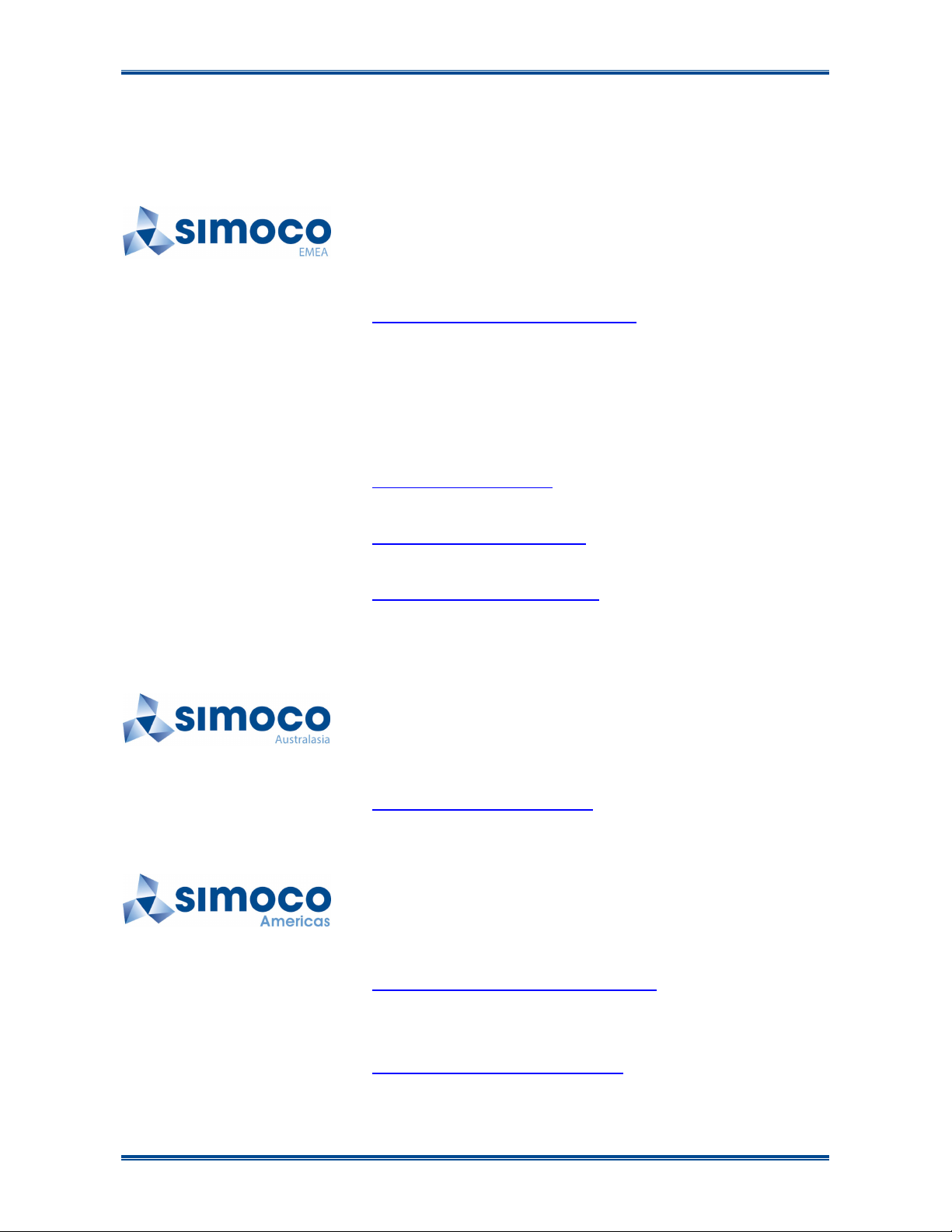
SDP660 – USER MANUAL TNM-U-E-0114
SIMOCO SUPPORT
C
ONTACT INFORMATION
At Simoco we welcome your comments, feedback and suggestions. Departmental contacts have
been provided for your quick reference below.
UK Customer Services
Email: customer.service@simocogroup.com
Tel: UK: 08717 411 050
International: +44 (0) 1332 375 671
Fax: UK: 08717 411 049
International: +44 (0) 1332 376 672
Sales
E-mail sales@simocogroup.com
Marketing
E-mail marketing@simocogroup.com
Technical Support
E-mail: techsupport@simocogroup.com
Technical Support Helpline
Tel: UK: 08717 411 040
International: +44 (0) 1332 375 671
Australian Customer Services
Email: inquiry.aus@simocogroup.com
Tel: Within Australia: 1300 363 607
International: +61 3 9730 3999
US Customer Services
Email: customerservice@simocoamericas.com
Tel: +1 (0) 877 848 3876
Technical Support
E-mail: techsupport@simocoamericas.com
Jul 13 (Iss 1.1) Page 14 SUPPORT
Page 15
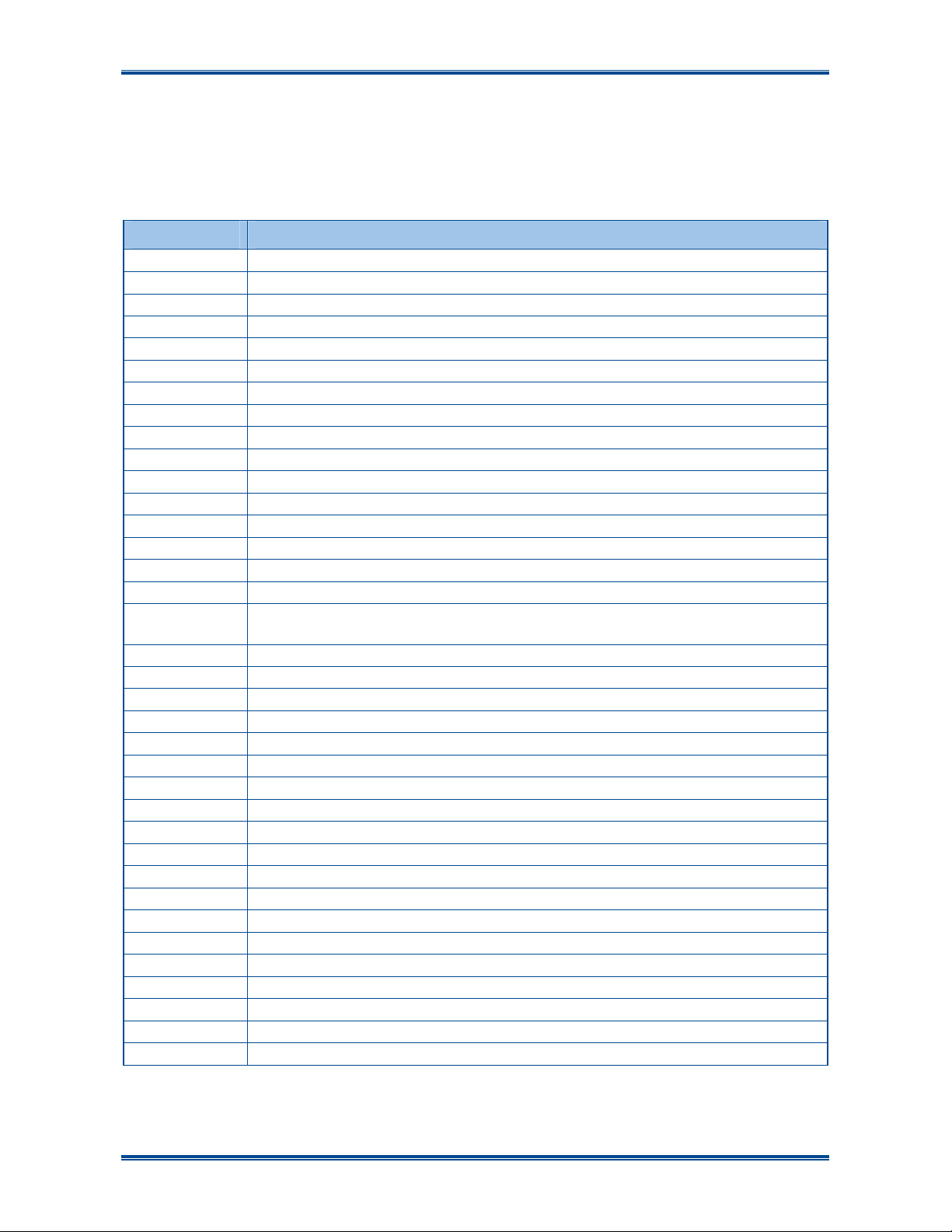
SDP660 – USER MANUAL TNM-U-E-0114
ABBREVIATIONS
The following abbreviations are used through out this document. Whenever practicable, wherever
the abbreviation is first used the full meaning is given with the abbreviation in parenthesis, after
that only the abbreviation will be used.
LIST OF ABBREVIATIONS
Abbreviation Meaning
AC Alternating Current
ANSI American National Standards Institute
BER Bit Error Rate
CC Colour Code
COSHH Control Of Substances Hazardous to Health
CTCSS Continuous Tone Controlled Squelch System
DCS Digital Coded Squelch
DMR Digital Mobile Radio
DSP Digital Signals Processor
FCC Federal Communications Commission
FDMA Frequency Division Multiple Access
FM Frequency Modulation
FPP Field Personality Programmer
GPS Global Positioning System
ICNIRP International Commission on Non-Ionizing Radiation Protection
ID Identification
IECEx
IEEE Institute of Electrical and Electronics Engineers
LCD Liquid Crystal Display
LED Light Emitting Diode
OVCM Open Voice Channel Mode
PABX Private Automatic Branch eXchange
PIN Personal Identification Number
PSTN Public Switched Telephone Network
PTT Push (Press) To Talk
RF Radio Frequency
RSSI Received Signal Strength Indicator
Rx Receiver
SDM Simoco Digital Mobile
SDP Simoco Digital Portable
SUID Subscriber Unit Identification
TGID Talk Group Identification
Tx Transmitter
UID Unit Identification
US United States
International Electrotechnical Commission system for the certification to
standards for electrical equipment for Explosives atmospheres.
Jul 13 (Iss 1.1) Page 15 ABBREVIATIONS
Page 16
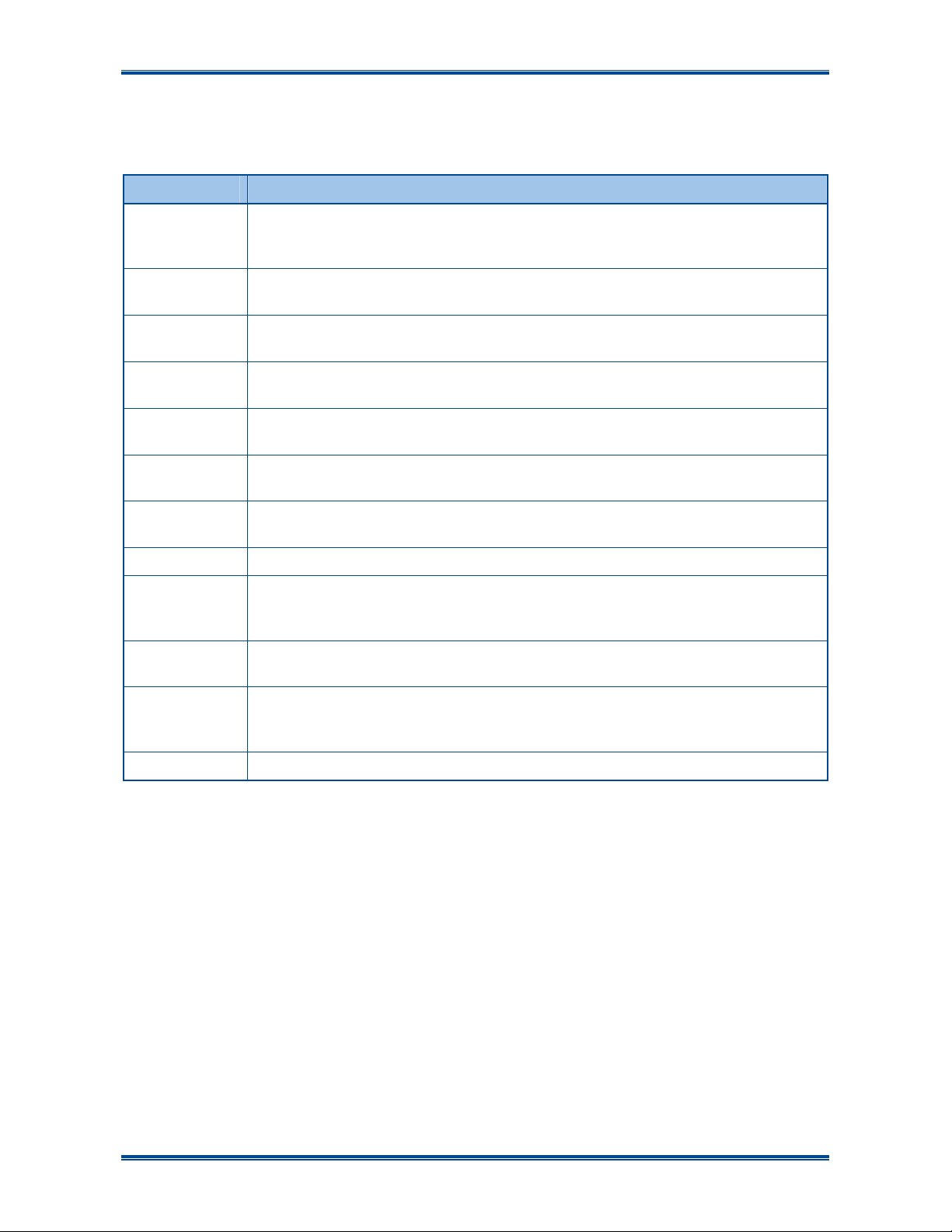
SDP660 – USER MANUAL TNM-U-E-0114
GLOSSARY OF TERMS
The table below contains a list of the common terms used through out this document and their
meanings.
Term Meaning
‘……’ Reference to a setting or feature (exactly as it is displayed) that may be
selected or enabled either directly or through a software application, e.g.
‘Menu’, ‘Control’, ‘Switch’.
Channel A logical combination of RF Frequency, Default Talk Group Indentity (TGID),
other channel associated parameters (CTCSS, scan etc)
CTCSS
FPP
Monitor Mode of Radio Receive. Any DMR signal regardless of Colour Code or TGID
Normal Mute Mode of Radio Receive. Only signals with matching Colour Code will be
Push To Talk The action or signal that causes the equipment to be placed into transmit
Radio Unit ID Unique identifier allocated to each radio (range: 0 – 16,000,000).
Scanning A process of selecting the first-found, permitted signal from one of several
Selective Mode of Radio Receive. Only signals with matching Colour Code and TGID or
Vote/voting A process to select a permitted radio signal of adequate signal quality from
Zone A collection of channels (usually organised by functional group of users).
A sub-audio tone used for validating a received signal (also known as a PL
tone).
Field Personality Programmer or Field Programmer. A Software Application
used for configuring the radio options and parameters.
will be heard.
heard.
mode or to be keyed.
possible radio channels carrying different signals, by sequentially scanning the
channels.
Unit ID will be heard.
one of several possible radio channels carrying the same signal, by
sequentially scanning the channels before and at the start of signal reception.
Jul 13 (Iss 1.1) Page 16 ABBREVIATIONS
Page 17
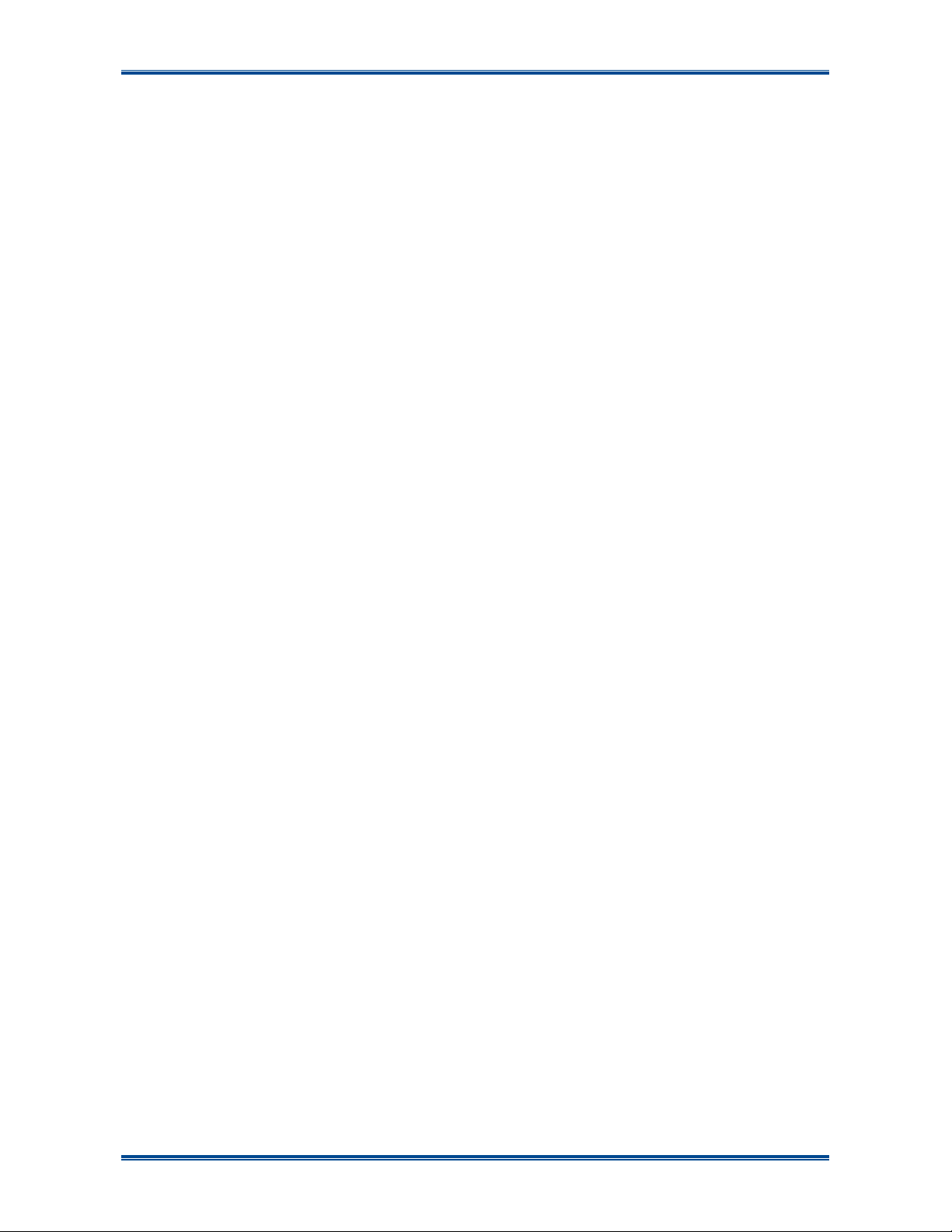
SDP660 – USER MANUAL TNM-U-E-0114
1 INTRODUCTION
1.1 O
The SDP600 Series Radios are versatile Digital Signal Processor (DSP) controlled, two-way
portable radios. The SDP600 Series Radio is available in a number of frequency bands for specific
applications.
The radios are software programmable and can be customised to the operational requirements of
a customer’s particular fleet. Simoco representatives can help in programming the radio facilities
to meet a customer’s present and future requirements.
A comprehensive range of accessories is available to compliment the SDP600 Series Radios
including: chargers, antennas, remote speaker microphones, covert/surveillance kits, holsters and
carry cases. Refer to Simoco for comprehensive descriptions and pricing.
The SDP660 model offers full keypad functionality for telephony, complex groups, advanced data
messaging and a total of 12 programmable function keys. The SDP650 model offers seven
function keys but no keypad.
This User Manual describes the facilities that are currently available and can be programmed into
the SDP660 Series Radios.
1.2 C
Before the SDP660 radio can be used it must be configured using the Field Personality
Programmer (FPP). The configuration process loads the customised channels, signalling and user
options so that the radio will operate with the user’s system.
VERVIEW
ONFIGURATION
1.3 F
The SDP660 portable radio has the following features:
•
• IP67 performance for best in class resistance to water and dust.
• Ear-piece speaker for full-duplex calling mode.
•
•
•
• 7-colour Light Emitting Diode (LED) with all-round viewing for clear indication of radio status.
• Easy access to emergency button for no-doubt notification.
•
• Selector knob enhances usability, for control of volume and brings smart-phone speed-
• IP67 rated side-connector.
• Battery life 40% greater than equivalent analogue and Frequency Division Multiple Access
EATURES
Integrated Man Down - motion and positional sensor for full employee safety.
Bluetooth, enhances the radio with wireless accessories and applications.
Integral Global Positioning System (GPS) Antenna for dedicated satellite performance placed
optimally within the radio.
High output main speaker for loud & clear digital audio.
Ergonomic push-to-talk.
scrolling to the radio.
(FDMA) technologies.
• Multiple programmable buttons, from side function keys to main keypad for ultimate
customisation.
• Intuitive keypad.
Jul 13 (Iss 1.1) Page 17 INTRODUCTION
Page 18
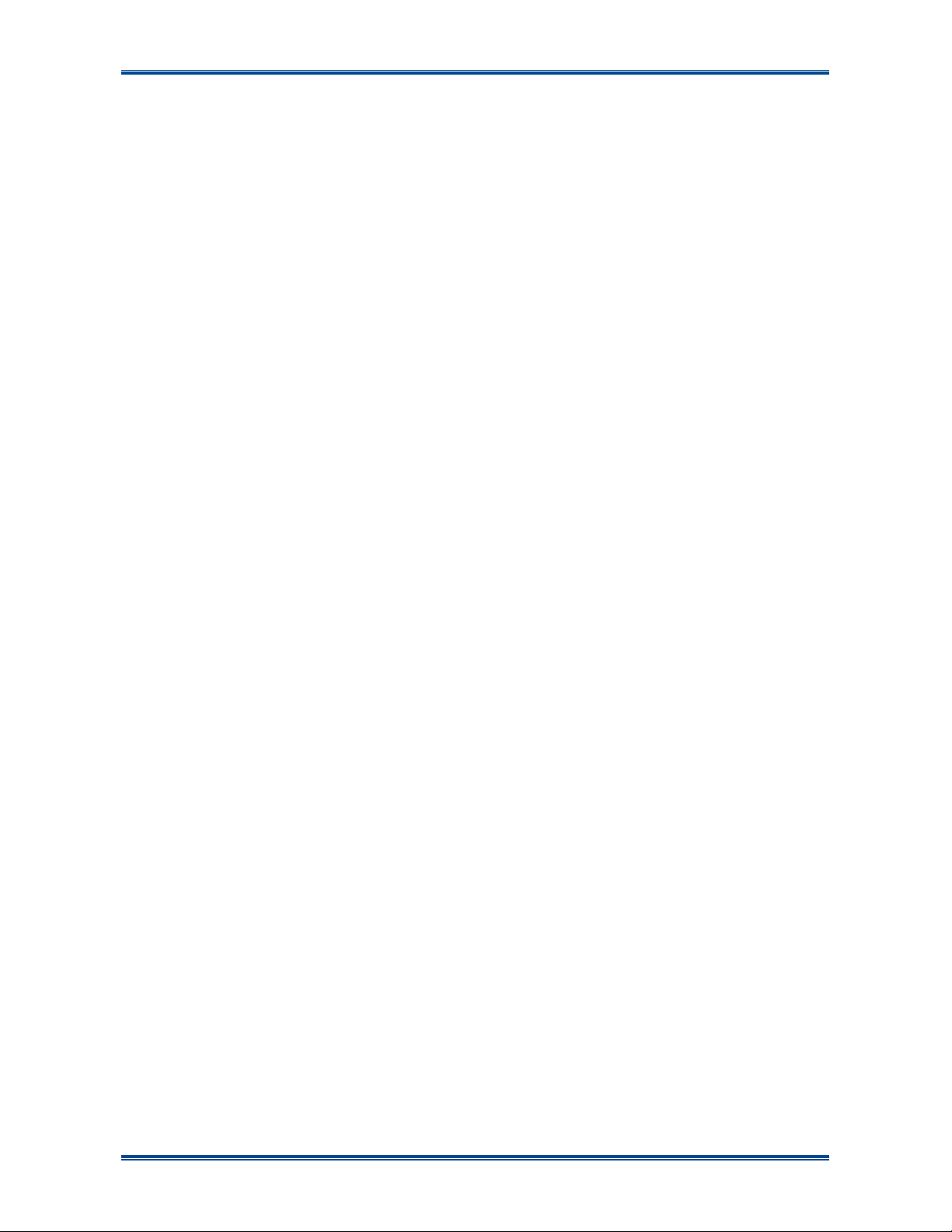
SDP660 – USER MANUAL TNM-U-E-0114
•
Full colour display with intuitive interface.
Jul 13 (Iss 1.1) Page 18 INTRODUCTION
Page 19

SDP660 – USER MANUAL TNM-U-E-0114
2 GETTING STARTED
This User Manual covers the basic operation of the Simoco SDP660 Digital Portable radio.
The radio is software programmable and can be customised to the operational requirements of a
customer’s specific needs. Simoco representatives can help in programming the radio facilities to
meet a customer’s present and future requirements.
Users should check with their Simoco dealer or system administrator about the features
programmed into the radio and specifically about:
•
Whether any preset conventional channels are programmed into the radio?
• Which buttons have been programmed to access other features?
• The optional accessories that may be required?
2.1 P
REPARING THE RADIO FOR USE
2.1.1 Charging the Battery
WARNING
LITHIUM BATTERIES. THIS EQUIPMENT USES LITHIUM ION
Your radio is powered by either a 2200 mAh or a 3000 mAh Lithium Ion battery. To avoid damage
and comply with warranty terms, the battery should be charged with a Simoco Standard Battery
charger.
For best performance, new batteries should be charged for 5 hours before initial use.
2.1.1.1
This charging procedure assumes that the PAR-600CRG1 Single Rapid Charger is used. For full
details on this charger, please refer to TNM-U-E-0118, PAR-600CRG1 Single Rapid Charger –
SDP650/660 Instructional Manual [3].
1 Connect the AC power adapter to an AC mains supply and to the socket on the back of the
Procedure
charger.
BATTERIES. REFER TO THE PERSONAL SAFETY PAGES.
2 Switch on the mains power. The Red LED on the charger will flash briefly. The charger is
now in standby mode.
3 Switch the radio off.
4 Place the battery pack, or the radio with the battery attached, into the charging slot on the
charger.
5 Check that the Red LED on the charger is illuminated.
6 The fast charging process will be initiated. When the battery pack is fully charged, the Green
LED on the charger will be illuminated (see
Jul 13 (Iss 1.1) Page 19 GETTING STARTED
Table 2
).
Page 20

SDP660 – USER MANUAL TNM-U-E-0114
1
2
Table 2. Charge Indications.
Charge State
Battery absent Off Off
Fast Charge On Off
Charge Complete Off On
Charge suspended (High or Low Temp
Red LED Green LED
1 Hz Flashing Off
LED States
2.1.2 Fitting the Battery
Insert the battery into the bottom of the radio. (See arrow 1 in
Press down slightly on the battery release clip located at the top of the battery until a click is heard.
(See arrow 2).
Figure 1
below).
Figure 1. Fitting the Battery.
To remove the battery, turn the radio off. Slide the battery release clip downwards to release the
battery.
2.1.3 Fitting the Antenna
With the radio turned off, locate the antenna in its threaded socket and turn clockwise to tighten.
Figure 2. Fitting the Antenna.
To remove the antenna, ensure the radio is turned off and turn the antenna counterclockwise.
Jul 13 (Iss 1.1) Page 20 GETTING STARTED
Page 21

SDP660 – USER MANUAL TNM-U-E-0114
2.1.4 Fitting the Belt Clip
Align the belt clip with the grooves of the belt clip housing on the back of the battery. Push the belt
clip downwards until a click is heard.
Figure 3. Fitting the Belt Clip.
2.1.5 Fitting Audio Accessory/Programming Cable
1 On the side of the radio, release the retaining screw and remove the accessory socket cover.
2 On the audio accessory/programming cable, locate the tab lug of the connector into either
the top or bottom tab hole on the side of the radio as required (see Figure 4 below).
3 Tighten the screw to secure the audio accessory/programming cable to the radio.
Top
Tab
Hole
Tab
Lug
Figure 4. Fitting Audio Accessory/Programming Cable.
2.2 C
ONFIGURATION
Before the SDP660 radio can be used it must be configured using the Field Personality
Programmer (FPP). The configuration process loads the customised channels, signalling and user
options so that the radio will operate with the user’s system.
Jul 13 (Iss 1.1) Page 21 GETTING STARTED
Page 22

SDP660 – USER MANUAL TNM-U-E-0114
Nav
Select
Right
4
5
3 FRONT PANEL CONTROLS
The SDP660 portable Radio has the following features:
• Multiple programmable dedicated function buttons and a numeric keypad.
•
Function buttons and numeric buttons can also have a second programmable function
provided by a longer button press.
•
Multi-coloured LED for a clear indication of radio status.
• Full colour display with intuitive interface.
The Controls of the SDP660 Portable radio are shown below in Figures 5.
1
2
3
6
10
9
Nav
13
14
Nav
Left
Up
Nav
7
8
11
12
Nav
Down
15
16
Figure 5. SDP660 Controls.
Jul 13 (Iss 1.1) Page 22 FRONT PANEL CONTROLS
Page 23

SDP660 – USER MANUAL TNM-U-E-0114
The functions of each of the controls are detailed below in Table 3.
Table 3. SDP660 – Controls.
No.
1 Tx/Rx/Power LED
2 Volume
3 Earpiece
4 Antenna
5 Function Key F5 Prog. function key. Default –
6 Function Key F6 Prog. function key. Assignable key for Zone or Channel browsing.
7 PTT
8 Function Key F13 Prog. function key. Assignable key for Zone or Channel browsing.
9 LCD Display
10 Function Key F1 Menu Prog. function key. Default – Menu Select.
11 Function Key F11
12 Function Key F12
13 Function Key F4 Mon Prog. function key. Default – Mon (Monitor).
14 Nav-Up F7 ▲ Prog. function key. Default – Up key for scrolling.
Nav-Down F8 ▼ Prog. function key. Default – Down key for scrolling.
Nav-Left F9 ◄ Prog. function key. Default – Left key for scrolling.
Nav-Right F10 ► Prog. function key. Default – Right key for scrolling.
Nav-Select Select Default – Function Select.
15 Numeric Keypad Used to enter Idents, send text messages and set status.
16 Microphone
Control Label
Function
Multi coloured LED. See
indications.
Multifunction knob. Provides volume control (rotate clockwise to
increase the volume; counterclockwise to decrease the volume). Also
provides channel and zone selection, in conjunction with side-buttons
F6 and F13.
Push To Talk. Hold the radio 10 cm from the mouth. Press and hold
the PTT switch and speak. Release the PTT switch to listen.
Prog. function key. Default – Start Call, Send Message.
Prog. function key. Default – End Call, Cancel, power On/Off.
Table 4
below for full details of colour
Emergency/Alarm
.
The details of the multi-coloured LED indications are contained below in Table 4.
Table 4. LED Indications.
LED Colour Meaning
LED Off. Radio is in idle state (no call activity).
Green Receiving a valid incoming signal.
Green Flashing Radio in talk-back hang time. (FPP defined parameter for digital channel).
Red Radio is transmitting.
Red Flashing Emergency Mode active. This is a FPP defined parameter
Orange Flashing Low Battery.
Jul 13 (Iss 1.1) Page 23 FRONT PANEL CONTROLS
Page 24

SDP660 – USER MANUAL TNM-U-E-0114
Battery
Tx/Rx
Level
4 MAIN SCREEN
4.1 D
The default screen layout is shown below in Figure 6.
The screen has three main areas: the Icon Bar; the Text Panel; and the Soft Labels area.
EFAULT SCREEN LAYOUT
Icon
Icon Bar
Soft
Labels
Figure 6. Default Screen Layout.
Icon 1 Icon 6
……………………
4.1.1 Soft Labels
The bottom line of the display is used for the Soft Labels associated with the function buttons.
The soft label text is defined in the FPP and can be assigned to the F1, F4 and Nav-Select function
buttons. Each soft label can be up to five characters.
4.1.2 Text Panel
The main area of the default screen is the Text Panel, which displays textual information in three
lines. These three lines contain both Persistent and Non-persistent text information as follows:
• Text Line 1. Persistent Text, e.g. Zone name.
•
Text Line 2. Persistent Text, e.g. Channel name.
• Text Line 3. Non-persistent Text messages, e.g. keypad dial string entries, received
status/data messages, error messages, etc. (Messages are displayed for the ‘Message
Timeout’ period, which is defined in the FPP).
4.1.3 Icons
The Icon bar is used to display the Standard and Special Icons.
Standard Icons are displayed in six positions Icon 1 to Icon 6 as shown above. Therefore, up to
six Icons can be displayed at once.
The Special Icons include the:
Jul 13 (Iss 1.1) Page 24 MAIN SCREEN LAYOUT
Page 25

SDP660 – USER MANUAL TNM-U-E-0114
T
M
N
S
•
Battery Icon. This is always displayed on the default screen at the top left on the Icon bar.
Ii indicates the condition of the battery.
•
Rx Signal Strength. This is displayed on the default screen at the top right on the Icon bar.
The stronger the Rx signal, the more bars will be displayed.
•
TX Level. This is displayed on the default screen overwriting the RSSI icon at the top right
on the icon bar. The icon indicates low, medium or high power.
•
Bar Icon. This is displayed in the Text panel and is used as a temporary progress or level
indicator.
Details of the Icons that can be displayed on the Icon bar are contained below in Table 5.
Table 5. Icon Details.
Icon
Position
Battery Icon
Icon 1.
(Channel
Type)
Icon 2
(Channel
Activity)
Icon 3
Icon 4
(Call Type)
ICON INDICATION
Indicates the condition of the battery. Always displayed on default screen.
DMR Icon. Displayed when DMR Channel selected.
DMR Repeater Icon displayed when DMR Repeater channel selected
!
Analogue
Trunk
Transmit indicator. Displayed when radio is transmitting.
A filled speaker icon indicates that a signal is present and the radio is
unmuted.
The outline speaker icon indicates that a signal is present and the radio is
muted. This could be another user group, for instance.
Scan
will rotate.
Scanning Paused. Displayed if scanning ‘Paused’ function is enabled.
Only displayed when channel is idle.
Monitor. All digital radio signals on the channel will be heard.
Normal
heard on the speaker.
Selective
channel’s defined talk group will be heard on the speaker.
Envelope Icon. If icon is displayed, it indicates there are one or more
unread received Status/Data messages..
Unread Status/Data messages can be viewed in the ‘Messages’ menu.
Group Call.
Individual Call.
Icon. Displayed when an Analogue Channel selected.
Icon. Displayed when DMR Trunk Channel selected.
Indicator. When radio is on a scan channel and scanning, the arrow
Mode. Only radio signals from the users own network will be
Mode. Only radio signals specifically directed to the user or the
The call type displayed depends on the valid
call type received or the call type associated
with the selected Contacts entry.
Jul 13 (Iss 1.1) Page 25 MAIN SCREEN LAYOUT
Page 26

SDP660 – USER MANUAL TNM-U-E-0114
B
TA
GPS
Icon
Position
Icon 4
(Call Type
contd.)
Icon 5
(Misc.)
Icon 6 (Misc.)
ICON INDICATION
ALL
Emergency Call.
Individual Emergency.
Priority Group Call.
Priority Individual Call.
All Call.
Broadcast Call.
OVCM Group Call.
OVCM Individual Call.
Data Call.
Talk Around
Global Positioning System Icon. Icon will flash while waiting to acquire
GPS location. Icon will be steady if location acquired.
Lone Worker
start a countdown timer.
Man Down. When ‘Man Down’ facility enabled, Icon will:
Flash
Steady
Flash
impact to, or an abnormal orientation of the Radio.
Encryption
digital signal is received, the padlock icon will be displayed. For Future
Development.
enabled. Talk Around is enabled for current channel only.
. When Lone Worker function enabled, it will display and
Green
while calibrating and remembering the radio orientation.
Green
once orientation has been remembered.
Red
when the man-down sensor has detected a lack of motion, an
. If channel has digital encryption enabled or an encrypted
Tx/Rx Level
Bar Icon
Keypad Locked
Received Signal Strength Indication (RSSI). The number of bars displayed
corresponds to the received signal strength.
0 bars = -128 dBm. 4 bars = -103 dBm or stronger.
Rx level is displayed while scanning.
Displayed while Transmitting. Indicates the channel’s power setting
High/Medium/Low. If Low power override function enabled, the low power
icon will be displayed.
The actual power settings associated with H/M/L are defined in the FPP.
Displayed in the Text panel as a temporary progress or level
indicator, e.g. volume being changed.
Future: Display for Lone Worker time remaining.
. Displayed when the Keypad Locked function is enabled.
Jul 13 (Iss 1.1) Page 26 MAIN SCREEN LAYOUT
Page 27

SDP660 – USER MANUAL TNM-U-E-0114
Jul 13 (Iss 1.1) Page 27 MAIN SCREEN LAYOUT
Page 28

SDP660 – USER MANUAL TNM-U-E-0114
5 BASIC OPERATIONS
5.1 T
To turn the radio On, press the Red handset button (F12), the initial opening screen will be
displayed.
When the radio is switched on and power is applied, the radio displays ‘Simoco Xd’ while the DSP
boots up the radio.
To turn the radio Off, press and hold the Red handset button for two seconds. When the button is
released, the radio display will power down.
If the radio Inactivity Timer is enabled, the radio will automatically turn off after a predefined
duration of inactivity as set by the FPP (i.e. no keys pressed). The radio will emit warning beeps
for 10 seconds prior to switching off. Pressing any key will reset this timer.
URNING THE RADIO ON/OFF
Figure 7. Initial Screen.
5.2 E
Within the FPP there is a ‘Password’ field. When this field is enabled and defined, the radio will
wait for the user to enter the correct four digit Personal Identification Number (PIN) before entering
an operational state.
When entering the password, only the numeric keys 0-9 can be used. An asterisk ‘*’ will be
displayed for each key press. After the 4
number and, if correct, the radio will display the welcome screen.
If incorrect, the radio will sound an error beep and clear the entered PIN, to allow the user to try
again.
If the wrong PIN is entered three times, the radio will switch off.
NTERING A PASSWORD
th
number is entered, the radio will automatically verify the
Figure 8. Password Screen.
Jul 13 (Iss 1.1) Page 28 BASIC OPERATIONS
Page 29

SDP660 – USER MANUAL TNM-U-E-0114
5.3 W
Within the FPP there is a ‘Welcome Text’ field, which enables a welcome message to be displayed
on the screen when the radio is switched on. If the Welcome Text has been defined, the radio will
display the welcome message and radio ID for two seconds while the radio initialises.
Note.
5.4 L
ELCOME SCREEN
Use of a Welcome Text message will increases the power-on time by 2 seconds.
OCKING AND UNLOCKING THE KEYPAD
Figure 9. Welcome Screen (example).
When the keypad is not in use it can be locked to prevent accidental keypad operation. This is
known as the KeyLock facility.
Figure 10. Default Screen with Keys Locked.
If the keypad is ‘Locked’, all the keys except PTT, Alarm, Reset and Unlock function are disabled.
When the keypad is locked, the radio will display the key icon on the icon bar and ‘UnLock’ above
the F1 key.
To unlock the keypad, either of the following methods can be used:
1 By key combination.
Press the F1 key followed by the ‘*’ key within 2 seconds. When the F1 key is pressed the
radio will display ‘Now Press *’. After the star key is pressed, the original F1 label will be
redisplayed.
2 By using the function key.
Jul 13 (Iss 1.1) Page 29 BASIC OPERATIONS
Page 30

SDP660 – USER MANUAL TNM-U-E-0114
The FPP has a ‘Lock/Unlock’ enable function that can be assigned to a function button. If
this has been assigned, pressing the relevant function button will unlock the keypad.
The FPP also has an ‘Auto-Lock Keys’ option. When this is enabled, the keypad will locked
automatically if there are no valid key press within the preset time period (normally 10 s).
The KeyLock feature does not affect display messages and icons.
5.5 A
After turning the radio on, to adjust the volume, rotate the volume control knob clockwise to
increase it or counter-clockwise to decrease it.
5.6 S
The radio supports up to 40 zones.
Channels per zone should be dynamically allocated, ie. Flexible mix of zone sizes up to the total
channel capacity. For example, of the 2000 channels, there may be 8 zones of 250 channels.
Another configuration may have 40 zones of 50 channels.A zone can be selected by any of the
following methods:
1 By menu selection.
2 By using the function keys.
5.7 S
DJUSTING THE VOLUME
ELECTING A ZONE
Access the ‘Zone’ menu and use the ▲/▼keys to select the desired zone.
In the FPP, the functions ‘Zone Select Up’ and ‘Zone Select Down’ can be assigned to
function buttons. The desired zone can quickly be selected by pressing the relevant
programmed button.
ELECTING A CHANNEL
A channel can be selected by any of the following methods:
1 By menu selection.
Access the ‘Channel’ menu and use the ▲/▼keys to select the desired channel.
2 By using the function keys.
In the FPP, the functions ‘Channel Up’ and ‘Channel Down’ can be assigned to function
buttons. The desired Channel can quickly be selected by pressing the relevant programmed
button.
5.8 M
Select the Zone/Channel required on which to make the call.
To avoid interfering with other users of the channel, listen first to ensure no other transmissions are
occurring, or check that the speaker icon is not present.
If the speaker icon is shown, there are transmissions present on the channel and the user should
not transmit. If required, the radio may be programmed to prevent transmission on a busy channel.
To transmit, to the selected channel’s default radio talk group, hold the radio or microphone about
10 cm in front of the mouth and press the PTT switch. Wait until the radio indicates that the Tx is
transmitting and then speak clearly in a normal conversational manner.
AKING A CALL
Jul 13 (Iss 1.1) Page 30 BASIC OPERATIONS
Page 31

SDP660 – USER MANUAL TNM-U-E-0114
In most systems, it is good practice to wait a short time (0.5 secs) between pressing the PTT
switch and commencing to speak. This allows the transmission path to be properly established (or
not) and avoids lost or distorted speech.
On some channels, the radio may provide alert tones to indicate the success or failure of the
establishment of the transmission path. Only speak after the tone indicating the transmission's
successful establishment. The radio’s LED will also turn
Red to show that the transmitter is active
and the display will also show the relevant transmission icon.
Use the correct operating procedure and keep transmissions as short as possible.
Release the PTT switch as soon as you have completed your message in order to hear any
replies. The radio cannot listen and talk to groups simultaneously.
If you wish to talk to other groups or individuals these can be selected on the contact menu or
dialled before pressing the PTT.
Note.
A Transmit Limit Timer may be setup that limits a continuous transmission on a
channel. The last 10 seconds before the timer expires may be accompanied by
warning beeps.
When transmitting a private call, the
When transmitting a group call, the
icon will be displayed.
icon will be displayed.
A call can be made as follows:
1 Through the Contact menu:
1.1 Go to the ‘Contact’ menu.
1.2 Use the ▲ and ▼ keys to select the contact you wish to call.
1.3 Press the PTT key to transmit the call.
2 Through manually dialling the number.
2.1 Use the keypad to enter the subscriber UID, TGID or dial stringnumber required and
then press #.
2.2 Press the PTT key to transmit the call.
5.9 R
The Speaker Icon
ECEIVING A CALL
will be displayed when a valid signal is being received and audio will be heard
at the Loudspeaker.
The speaker icon will be shown as an outline when a signal is being received that is not addressing
this radio and hence, is not audible. For instance, another user group may be having a
conversation on another talk group when receiving in Selective Mute.
When receiving a private call, the
icon will be displayed. When receiving a group call, the
icon will be displayed.
When receiving a call, press the PTT key within the preset time period to call back.
Jul 13 (Iss 1.1) Page 31 BASIC OPERATIONS
Page 32

SDP660 – USER MANUAL TNM-U-E-0114
9S
CAN/ VOTING FUNCTIONS
The Scan Function allows the sequential searching of up to 16 channels, if the selected zone
channel is programmed as a Scan channel, for a valid signal (Carrier + CTCSS/DCS tone for
Analogue FM or Colour Code for DMR). When found, the radio will stop on that channel until the
signal disappears again.
To activate Scanning, select a channel that has been programmed as a Scan channel. Once
selected, the scanning will either start automatically, if programmed, or the programmed scan
function button will need to be pressed. (FPP configurable).
While listening on the channel, the user is able to PTT on that channel. After the signal
disappears, the radio will remain listening on the channel for a short time (FPP configurable,
typically 4 seconds for scanning and 2 seconds for voting) before resuming scanning.
A Priority Channel may only be assigned to a Scan group.
If a Priority Channel is assigned to Scan mode, the radio will interleave a check of this channel
between each normal Scan channel. The radio may also check the Priority Channel every few
seconds while stopped on a channel. If a signal is found on the Priority Channel then the radio will
switch to that channel immediately.
5.9.1 Scan/ Voting Screen
A Scan can be started by:
1. Pressing the function key that has been assigned the scan function by the FPP; or
2. Selecting a zone channel that has been assigned to automatically scan by the FPP; or
3. Selecting the SCAN ON option under the ‘User Options’ menu.
The top line of the display still shows the name of the current selected channel. The second line of
the display shows the name of the current selected zone while scanning/voting.
The Channel can be changed by using the ▼ and ▲ keys. Other channels may be either Scan or
Normal channels, depending on the radio’s configuration.
Scanning is indicated by a rotating arrow symbol.
When scanning stops on a channel, on the screen, the second line from the top shows the name of
the channel from the scan group that the radio has stopped on. If stopped on a channel, that
channel can be “skipped” by pressing the programmed skip function key. Once a channel is
“skipped” it will not be scanned for the duration that Zone/Channel selection.
When transmitting on a channel, the second line of the display shows the name of the current
channel that the radio is transmitting on.
Jul 13 (Iss 1.1) Page 32 BASIC OPERATIONS
Page 33

SDP660 – USER MANUAL TNM-U-E-0114
5.10 E
MERGENCY ALARM
5.10.1 Making an Emergency Call
When the emergency key is pressed and held for a time determined by the FPP, the radio will
change to emergency mode. Under emergency mode, the radio can operate in three FPP
configurable modes:
• Frozen. The screen will freeze in the state it was in before the emergency mode became
active. The Emergency mode icon will be displayed.
•
Blank. The screen will blank giving no indication to others that the radio is in emergency
mode.
When emergency mode is triggered, the radio can be configured by the FPP to transmit and
receive on a cyclic basis with FPP programmed time periods.
During Tx, the radio will generate an emergency broadcast call on either the currently selected
channel or an FPP nominated channel.
Others may listen to the automatic transmissions to hear conversations near the radio.
The power button is not operable in emergency alarm mode.
The radio can be programmed to exit emergency alarm mode when the number of programmed
cycles is completed or to remain in emergency alarm mode. To terminate the emergency alarm
mode, the battery must be disconnected and re-connected.
Jul 13 (Iss 1.1) Page 33 BASIC OPERATIONS
Page 34

SDP660 – USER MANUAL TNM-U-E-0114
6 MENU SYSTEM
This section details the operation of the menu system for the SDP660 Portable Radios.
The SDP660 radio software uses a programmed menu structure to enable the operator to access
the radio options. The structure of the menu can be configured using the FPP to meet a
customer’s specific needs. In simple configurations, no menu can be programmed. An example
menu structure for a radio is illustrated overleaf in Figure 11.
Pressing the ‘F1’ key from the top-level channel screen enters the menu system. By default this
key has a soft menu label alongside it titled ‘MENU’. The soft key ‘F4’ is generally the ‘Back’ key.
The possible menus are:
• Channel.
• Zone (this is usually the first menu as it is often accessed).
•
Contact.
• Radio Info.
• Mute Adjust
•
User Options.
• Settings.
• Backlight.
• Brightness.
•
Contrast.
• Key Beeps.
• Speaker Volume.
•
Alert Volume
• Text Message.
• GPS
•
RSSI
• Scan
• Talk Groups
The presence and order of the above menu selections is determined by the FPP configuration.
The Settings menu is a special case entry. Settings is a subgroup that can have any of the list of
menu selections assigned to it. This means that, if required, the lesser used selections can be
partly hidden away under the Settings subgroup but still remain accessible.
The order and presence of the Settings subgroup selections is determined by the FPP. For
instance Info, Radio Status and Contrast could be placed under Settings.
The Options menu group is also a menu subgroup. This subgroup contains the five configuration
options of: Backlight; Brightness; Speaker Volume; Alert Volume; and Key Beeps.
Jul 13 (Iss 1.1) Page 34 MENU SYSTEM
Page 35

SDP660 – USER MANUAL TNM-U-E-0114
ENTRY POINT = Default Screen
Back
Back
Back
Back
Back
Back
Back
Back
Back
Back
Back
Back
Back
Back
Back
Back
Back
Back
Back
Back
Back
Back
Note:
Example menus only shown.
Submenu
Submenu
Submenu
Submenu
Submenu
Submenu
Submenu
Key Beeps
Backlight
(Other User
Menu items)
Settings Menu
6.1 M
ENU NAVIGATION
Pressing the ‘Menu’ (F1) key selects Menu mode from the main Channel Screen. Once in menu
mode, the ▼ and ▲ keys scroll through the menus.
To exit Menu mode, press the ‘Back’ (F4) key or the Menu timeout will exit automatically.
Generally, pressing ‘Back’ key while in a menu backs up to the next highest level of menu and the
‘Select’ (Nav Select) button selects the menu option.
The ▼ and ▲ keys are used to navigate through a list of options such as channels, or to
increase/decrease a value.
Other Menus may be configured with the FPP.
Select
Nav Select Key
Back
Back Key
Up Key
Down Key
Help
Select
Test Mode
Select
Status
Select
Menu #x
(Optional)
Menu #3
(Optional)
Menu #2
Menu #1
Zone Select
Select
Select
Select
Select
Back
Menu #x
Menu #3
Select
Zone
Mute
Adjust
RSSI
Radio Info
Contrast
Select
Select
Select
Select
Options
Select
Submenu Selections
ON/OFF
ON/OFF
Jul 13 (Iss 1.1) Page 35 MENU SYSTEM
Menu
Normal
Channel
Screen
Channel
Figure 11. Menu Navigation (example).
Page 36

SDP660 – USER MANUAL TNM-U-E-0114
Back
Select
Channels
D 453.975 1w
D 463.475 1w
D 463.475 5w
D 453.975 5w
7 MENU SCREENS
The menu structure on the SDP660 Portable Radio is configurable using the FPP. A system
administrator usually tailors the order and presence of the menu options to specific customer
requirements.
This section describes all the menus that are currently available.
Normally, the menus are divided into three menu lists. These are the Main Menu list, the Settings
Menu list and the Options Menu list.
In the default configuration, the Main menu contains the Channel, Zone and Settings menus. This
allows access to the second ‘Settings’ menu level.
The Main Menu can be accessed from the main default screen by selecting the ‘Menu’ (F1) button.
To access any of the menu options from the Main, Settings or Options Menus, use the ▲ and ▼
keys to scroll through the lists until the required menu option is selected with the leading pointer (>)
and then press the ‘Select’ (Nav Select) button.
Pressing the ‘Back’ (F4) button at any point will go back to the previous screen.
7.1 C
The Channels menu allows the user to select the communication channel to be used within a
Zone. An example of the Channels menu screen is shown below in Figure 12.
HANNELS MENU
Zone1
Figure 12. Channels Menu.
The Channel Screen shows the currently selected channel. To change to another channel, use the
▲ and ▼ keys or the Rotary Encoder to move the leading pointer to the required channel and
press the ‘Select’ button.
The channel can also be changed from the main default screen simply by using the ▲ and ▼ keys
Radio channels may be configured with the FPP as specific frequencies or as auto-scan types.
When an auto-scan channel is selected, it will immediately go into scan mode. Selecting another
non-auto-scan channel will stop the scan.
Jul 13 (Iss 1.1) Page 36 MENU SCREENS
Page 37

SDP660 – USER MANUAL TNM-U-E-0114
Back
Select
Back
Select
Settings
Mute Adjust
Display Test
Radio Status
7.2 Z
The Zone menu is used for changing Zones. A Zone is normally defined as a group of radio
channels with a common operational role.
ONE MENU
Zone
Zone1
Zone2
Zone3
Zone4
Zone5
Figure 13. Zone Menu.
Once the ‘Zone’ menu appears, press the ▼ and ▲ keys to choose the required Zone. Press the
‘Select’ key to select the required Zone. The radio will return to the channel screen and select the
first channel in the new Zone.
Direct access to the ‘Zone’ menu from other screens can also be programmed to one of the
function buttons with the FPP.
7.3 S
ETTINGS MENU
The Settings Menu allows the user to access a programmable selection of the menu options from
which they can edit/modify the operation of some of the general functions of the radio.
The Settings menu options can be programmed into the Settings menu with the FPP. The FPP
User can choose to add any, all or none of the menu options to the Settings menu as required. If
the Settings menu option is not included in the Main Menu list, the Settings Menu will not be
accessible to the radio user.
Information
Help
Figure 14. Settings Menu (example).
Using the ▼ and ▲ keys, cycle through the available Settings menus options. Press the ‘Select’
key to access the menu option required.
Using the ▼ and ▲ keys, scroll through the available Settings Sub-menus.
The Setup menu structure may include, for example:
•
• Mute Adjust;
Jul 13 (Iss 1.1) Page 37 MENU SCREENS
Information (Radio software and hardware information);
Page 38

SDP660 – USER MANUAL TNM-U-E-0114
Back
Select
Brightness
Alert Volume
Back
Select
Contacts
•
Radio Status; or
• User Options.
7.4 O
The Options menu allows the user access to a preset selection of menu options for user radio
interface configuration items. These include the backlight timeout period, the backlight brightness,
speaker and alert tone volume control limitations, and the key beeps function.
PTIONS MENU
Options
Backlight
Key Beeps
Spkr Volume
Figure 15. Options Menu.
Using the ▼ and ▲ keys, scroll through the available Options menu items. Press the ‘Select’ key
to access the menu option required.
If required, these user option functions can also be assigned directly to the radio’s function buttons.
Information on each of the Options menu items is contained later in this section.
7.5 C
The Contacts Menu allows user to select the communication entity they wish to call, e.g. individual
radio unit (UID or SUID), talk group of radio units (TGID), dialled external network access gateway
(phone, internet, other radio networks, dispatchers), and PABX/PSTN.
Up to 20 Contact Lists can be created and programmed into the Radio with the FPP. Each
Contact List can have up to 600 entries. Each Contact List is assigned on a per “Channel” basis in
the Zone set up section of the FPP.
Therefore, the Contact list displayed via the Contact menu is the Contact List assigned to the
radio’s currently selected Channel. This ensures that a user can’t select a Contact who uses a
different mode than the one selected.
ONTACTS MENU
Grp 9003
Grp 9004
Control
Security
Tech 1
Use the ▼ and ▲ keys to scroll through the available contacts. Pressing the ‘Select’ key will
display the details for the selected contact (see Figure 17 overleaf).
Jul 13 (Iss 1.1) Page 38 MENU SCREENS
Figure 16. Contacts Menu.
Page 39

SDP660 – USER MANUAL TNM-U-E-0114
Back
Select
Information
Back
Select
Information
Back
Select
Information
Back
Select
Information
Back
Select
Information
Software Ver
Back
Select
GRP 9003
Pressing the PTT key will place a call to the selected contact.
Details
#0
9003
Group
Figure 17. Individual contact details.
The details displayed for the contact are:
• #0 – The serial number of the contact list entry.
• GRP 9003 – Contact name.
• 9003 – The Contact number to dial (e.g. UID, TGID, dialstring, PSTN).
•
Group – The type of contact (e.g. Individual, Group, PSTN)
7.6 I
The Information menu provides the User with information about the specific radio such as the
Radio ID, Serial Number, Authorisations, Software Version, etc.
The Information menu is typically located under to Settings menu.
NFORMATION MENU
Serial No
ESN
Radio ID
Software Ver
Figure 18. Information Menu.
Using the ▼ and ▲ keys, select a radio information item from the list. Press the ‘Select’ key to
display the specific information screen. Examples are shown below in Figure 19.
The ‘Radio Info’ screens are read-only screens.
Jul 13 (Iss 1.1) Page 39 MENU SCREENS
Serial No
00FP
ESN
11111
Figure 19. Radio Information Screens.
Radio ID
123
0.1.16
Page 40

SDP660 – USER MANUAL TNM-U-E-0114
Back
Select
Messages
Back
Select
Disp 600
Disp 600
7.7 M
A radio unit can receive and transmit predefined short messages and text messages with another
radio unit on a DMR channel.
The Messages menu allows the user to view a preset menu screen which allows the radio user to
check the state of the various digital message systems in the radio. The message system submenus are: Inbox, Outbox, Send Status, Send Template, and New Message.
Received messages are stored in the ‘Inbox’. Transmitted messages are stored in the ‘Outbox’.
Both can be viewed and deleted as required.
If there are unread messages stored in the radio, the
screen.
Use the ▼ and ▲ keys to scroll through the Messages menu options. Press the ‘S’ key to access
the required option.
ESSAGES MENU
icon will be displayed on the default
Inbox
Outbox
Send Status
Send Template
New Message
Figure 20. Messages Menu.
7.7.1 Inbox
The Inbox is used to store the received messages. Up to 20 messages can be stored in the Inbox.
These messages are volatile, which means that, at radio start-up, the inbox will be empty.
Inbox
SDM 202
Figure 21. Messages – Inbox.
For each received message the Inbox displays either details of the sender from the Contacts list or,
if the ID is not known to the Contact list, the sender UID. If no messages are stored, ‘No
Messages’ is displayed.
To scroll through the stored messages, use the▼ and ▲ keys.
Pressing the ‘Select’ key will display the selected Message. Pressing the ‘Select’ key again will
give ‘Reply’ and ‘Delete’ options.
Jul 13 (Iss 1.1) Page 40 MENU SCREENS
Page 41

SDP660 – USER MANUAL TNM-U-E-0114
Back
Select
Send Status
Back
Select
Outbox
Disp 600
To return to the Messages Menu, press the ‘Back’ key.
7.7.2 Outbox
The Outbox is used to store the transmitted (sent) messages. Up to 20 messages can be stored in
the outbox. These messages are volatile, which means that, at radio start-up, the outbox will be
empty.
SDM 202
Disp 600
Figure 22. Messages – Outbox.
For each sent message, the Outbox displays either details of the recipient from the Contacts list or,
if the ID is not known to the Contact list, the recipient’s UID. If no messages are stored, ‘No
Messages’ is displayed.
To scroll through the stored messages, use the▼ and ▲ keys.
Pressing the ‘Select’ key will display the selected Message. Pressing the ‘Select’ key again will
give ‘Reply’ and ‘Delete’ options.
To return to the Messages Menu, press the ‘Back’ key.
7.7.3 Send Status
The Send Status menu option can be used to send a short Status message to another party. Up to
10 Status lists, each containing up to 250 status message entries can be created and preprogrammed into the radio using the FPP. Each status message entry consists of a unique
Number and Text. Each Number may range from 0 to 1023. One status list may be attached to
each zone-channel.
1
Status One
The information displayed on the Send Status message screen shows the unique number and the
text of the status message.
To select a different Status message, use the▼ and ▲ keys to scroll through the programmed
status messages. Each Status message will be displayed in turn.
Jul 13 (Iss 1.1) Page 41 MENU SCREENS
Figure 23. Messages – Send Status.
Page 42

SDP660 – USER MANUAL TNM-U-E-0114
Back
Select
Send Templat
Back
Select
New Message
Press the ‘Back’ key to return to the previous screen.
Press the ‘Select’ key to display the Send screen, which allows you to select a Contact from the
Contacts menu. See Para 6.7.6 – Sending Status, Template and Text Messages for further
information.
7.7.4 Send Template
The Send Template menu option can be used to send a pre-formed message. Up to 100 template
messages may be configured by the FPP. Each template is a pre-formed message text.
The Send Template menu is only displayed if the FPP has configured one or more templates.
Hello
Figure 24. Messages – Send Template.
To select a different Template message, use the▼ and ▲ keys to scroll through the programmed
messages.
Press the ‘Select’ key to display the Send screen, which allows you to select a Contact from the
Contacts menu. See Para 6.7.6 – Sending Status, Template and Text Messages for further
information.
7.7.5 New Message
The New Message menu option can be used to create, edit and send short text messages.
160
Figure 25. Messages – New Message.
Each message can be up to 160 characters in length. The number of remaining characters that
can be entered is displayed above the message.
Text characters are entered using the keypad. Each keypad button is labelled with up to 4 text
characters (e.g. 7 = PQRS). The text characters are entered by pressing the keypad once for the
first character, twice for the second, and three times for the third, and so on.
After a short delay, the cursor will advance to the next character entry. Entered characters are
inserted immediately to the right of the cursor.
Jul 13 (Iss 1.1) Page 42 MENU SCREENS
Page 43

SDP660 – USER MANUAL TNM-U-E-0114
Back
Select
Punctuation characters (full stop, comma, question mark, etc) are entered using the # key. A
space is entered with the * key.
Each line displays up to 12 characters. Up to five lines can be displayed at once. If more than five
lines of text are entered, the lines will be scrolled up.
The text used in the message is lowercase, left justified.
The ◄ and ► keys are used to scroll the cursor left or right.
A double press of the ‘#’ key will erase the character to the left of the cursor. A double press of the
‘*’ key will erase the complete message.
Press the ‘Back’ key to return to the previous screen.
Press the ‘Select’ key to display the Send screen, which allows you to select a Contact from the
Contacts menu. See Para 6.7.6 – Sending Status, Template and Text Messages below for
further information.
7.7.6 Sending Status, Template and Text Messages
To send Status, Template and Text Messages carry out the following:
1 When the message has been selected/created and is ready to be sent, press the ‘Select’ key
to display the Send screen (see Figure 26 below).
2 On the Send screen, use the ▲ and ▼ keys to select the ‘Contact’ option. Press the ‘Select’
key. An individual Contact Details screen from the Contact List will be displayed (see
Figure 17.).
3 To select a different contact than the one displayed, use the ▲ and ▼ keys.
4 With the correct Contact displayed, press the ‘Select’ key to send the message.
5 Short messages confirming that the message is being sent and that delivery has been
successful or that delivery has failed will be displayed.
Send
Contact
Back
Figure 26. Send Message Screen.
7.7.7 Viewing Received Messages
When selected, the details of received messages (status, template and text messages) stored in
the Inbox will be displayed on the Message View screen.
Jul 13 (Iss 1.1) Page 43 MENU SCREENS
Page 44

SDP660 – USER MANUAL TNM-U-E-0114
Back
Select
Msg View
test message
Back
Select
Delete
SDM 202
Figure 27. Message View Screen.
The information displayed for each message includes: either the name of the sender from the
Contacts list or, if the ID is not known to the Contact list, the sender ID; and the first two lines of the
messages in text string.
Pressing the ‘Select’ key will display further message options (see Figure 28). Pressing the ‘Back’
key will return to the Message Inbox.
Inbox
Reply
Back
Figure 28. Message Options Screen.
The message options are:
• Reply: This will open a text Message screen in order to reply to the selected message.
•
Delete: This will delete the received message.
• Back: This will return to the message inbox.
The ‘Delete’ and ‘Back’ options are also available when a message in the Outbox is viewed.
7.8 M
The Mute Adjust menu allows the user to select the threshold at which the radio makes weaker or
distorted received audio signals available to the user.
UTE ADJUST MENU
Jul 13 (Iss 1.1) Page 44 MENU SCREENS
Page 45

SDP660 – USER MANUAL TNM-U-E-0114
Back
Select
Mute Adjust
Back
Select
0
1
2
3
4
Figure 29. Mute Adjust Menu.
The default Mute Adjustment range is from 0 – 15. The mute adjustment setting will be applied to
all the radio’s analogue channels.
The SDP600 series radios have a carrier noise mute and it is recommended that a default mute
setting of 4 is used. This means that, with a setting of 4, the mute will open at the point where an
analogue signal is sufficiently noise free to be intelligible.
Other settings are as follows:
•
0 No muting. Allows all decodable signals to the radio user’s audio output device
(loudspeaker, headset etc.).
•
4 Normal default setting.
• 8 Only reasonably strong signals will be heard.
• 15 Only very strong or near perfect signals will be heard.
Use the ▼ and ▲ keys to adjust the mute threshold. Press the ‘Select’ key to save the selected
mute setting and return to the previous menu level.
Direct access to the ‘Mute Adjust’ screen from other screens can also be programmed to one of
the function buttons with the FPP.
7.9 B
The Backlight Menu allows the user to select the timeout period of the control unit’s backlight. The
‘Backlight’ menu is located under the Options menu.
ACKLIGHT MENU
Backlight
Always Off
Always On
2 sec
5 sec
10 sec
When the Backlight is enabled, the control screen will be illuminated whenever there is any user
activity. The backlight will remain on with no further user activity for the set period, after which, the
backlight will turn off.
Jul 13 (Iss 1.1) Page 45 MENU SCREENS
Figure 30. Backlight Menu.
Page 46

SDP660 – USER MANUAL TNM-U-E-0114
Back
Select
Back
Select
Brightness
The maximum backlight timeout period is programmed by the FPP. The numerical values on the
display are in seconds.
Note.
Received radio traffic events will not prevent the backlight timeout.
Use the ▼ and ▲ keys to select the required backlight timeout period.
To accept and save the setting and return to the previous screen, press the ‘Select’ key.
7.10 B
The Brightness menu allows the User to set the intensity of the control unit’s display and key
backlighting where this is possible. The ‘Brightness’ menu is located under the Options menu.
RIGHTNESS MENU
12
13
14
15
16
Figure 31. Brightness Menu.
Use the ▼ and ▲ keys to select the required brightness level.
To accept and save the setting and return to the previous screen, press the ‘Select’ key.
7.11 K
The Key Beeps Menu allows the user to enable or disable the acoustic feedback signals
associated with pressing the function keys on the radio. The ‘Keybeeps’ menu is located under the
Options menu.
EY BEEPS MENU
Key Beeps
Off
On
Figure 32. Key Beeps Menu.
Use the ▼ and ▲ keys to select the key beeps On or Off as required.
Press the ‘Select’ key to initiate the action and return to the previous screen.
Jul 13 (Iss 1.1) Page 46 MENU SCREENS
Page 47

SDP660 – USER MANUAL TNM-U-E-0114
Back
Select
Spkr Volume
Back
Select
Alert Volume
7.12 S
The Speaker Volume Menu allows the user to set the radio start-up value of the audio volume
control for user comfort. The ‘Speaker Volume’ menu is located under the Options menu.
PEAKER VOLUME MENU
3
4
5
6
7
Figure 33. Speaker Volume Menu.
The level can be set in 33 steps over the range 0 to 32, with 0 (zero) delivering no sound, 16 is
normal level and 32 giving the maximum possible output from the speaker.
Use the ▼ and ▲ keys to select the relative speaker volume level. A beep will sound at the
indicated level each time the setting is changed.
To accept and save the setting and return to the previous screen, press the ‘Select’ key.
7.13 A
The Alert Volume menu allows the user to set the offset of the Alert Volume in relation to the
current Volume setting. Thus, the alert tones can be made louder or softer than the main voice
audio.
The ‘Alert Volume’ menu is located under the Options menu.
LERT VOLUME MENU
3
4
5
6
7
Figure 34. Alert Volume Menu.
The level can be set in 33 steps over the range 0 to 32, with 0 (zero) being about the same as the
voice level.
Use the ▼ and ▲ keys to select the relative alert volume level. A beep will sound at the indicated
level each time the setting is changed.
To accept and save the setting and return to the previous screen, press the ‘S’ key.
Note.
Jul 13 (Iss 1.1) Page 47 MENU SCREENS
A minimum Alert Level may be set by the FPP to ensure that the Alerts can always be
heard from the speaker.
Page 48

SDP660 – USER MANUAL TNM-U-E-0114
Back
Select
RSSI(dBm): -120
Back
Select
Type: Smart
Left: 387 min
Rating: 2300 mAh
7.14 R
The Radio Status menu allows the User to view the condition of various parameters for the radio.
These include RSSI, Battery Level, Accelerometer Orientation and the GPS co-ordinates.
When accessed, the Radio Status menu will open on the RSSI screen. The other parameters can
be viewed by using the ▼ and ▲ keys to select the required screen.
The Radio Status menu is typically located under to Settings menu.
7.14.1 RSSI
The RSSI screen displays the signal quality parameters of the received RF signal. The current
display is in dBm re 50 Ω and 1 mW, and the reading is typically accurate to within ±2 dBm
between –120 dBm and –50 dBm, if the radio has been correctly calibrated. For example, –90
dBm is a strong signal and –130 dBm is no signal.
The RSSI screen will also display the Bit Error Rate (BER) for slots one and two. RSSI and BER
are typically used to indicate signal quality.
ADIO STATUS MENU
RSSI
Figure 35. Radio Status Menu – RSSI Screen.
The RSSI/BER will be displayed until either the ‘Back’ key is pressed to return to the next highest
menu level or the ‘Select’ key is pressed which will return to the main channel menu.
7.14.2 Battery Level
The Battery Level screen displays details of the battery fitted to the radio. The details displayed
include the type of battery, the rating of the battery in milliampere-hours, and the usage time left for
the battery.
Battery
Figure 36. Radio Status Menu – Battery Level Screen.
Jul 13 (Iss 1.1) Page 48 MENU SCREENS
Page 49

SDP660 – USER MANUAL TNM-U-E-0114
Back
Select
7.14.3 Accelerometer Orientation
The Accelerometer Orientation is used during the Man Down mode. The Accelerometer
Orientation screen displays the “raw” data from the accelerometer so its functionality can be
checked.
Accel
X:
Y:
Z:
Figure 37. Radio Status Menu – Accelerometer Orientation Screen.
During the Man Down “initialisation period”, the screen displays the three measured axis (left-right,
up-down and front-back) of acceleration of the radio. During this “initialisation period”, it is
important that the radio be held in the position that it will normally be worn in order to “train” the
radio with its normal orientation. Consequently, any significant deviation from this remembered
orientation will be sensed. The display should read 0, 0, 0 when in its trained position.
7.14.4 GPS
The GPS screen displays the GPS co-ordinates (Latitude and Longitude) for the location of the
radio. It also shows the age (time) since the GPS fix was obtained.
0
0
0
GPS
Age:
4
Lat
Long
+52.923303
-1.493862
BackSelect
Figure 38. Radio Status Menu – GPS Screen.
7.15 S
The Scan menu allows the User to manually start and stop the channel scanning process on the
current channel, if the channel is programmed as a “scan” channel in the FPP.
This Scan function can also be programmed to a toggle key.
Jul 13 (Iss 1.1) Page 49 MENU SCREENS
CAN MENU
Page 50

SDP660 – USER MANUAL TNM-U-E-0114
Back
Select
Scanning
SCAN OFF
Back
Select
Display Test
Error screen
SCAN ON
Figure 40. Scan Menu.
Use the ▼ and ▲ keys to select either the Scan On or Scan Off function. Press the ‘Select’ key
initiate the action.
7.16 D
The Display Test Menu allows the user to set the select various test that will check different
aspects of the radio’s display.
ISPLAY TEST
Icons
Colours
Fonts
Demo
Figure 42. Display Test Menu.
Use the ▼ and ▲ keys to select the required test. Press the ‘Select’ key initiate the test.
Press the ‘Back’ key to end the test and return to the Display Test menu.
Display test that are currently available include:
• Icons;
•
Colours;
•
Fonts;
• Font Small;
• Font Medium;
• Font Large;
•
Big X;
•
Blank;
• Demo; and
• Error Screen.
Jul 13 (Iss 1.1) Page 50 MENU SCREENS
Page 51

SDP660 – USER MANUAL TNM-U-E-0114
Jul 13 (Iss 1.1) Page 51 MENU SCREENS
Page 52

SDP660 – USER MANUAL TNM-U-E-0114
8 SPECIAL FUNCTIONS
Special functions can be programmed to each of the keys/buttons on the SDP660 Portable Radio
by the FPP. These special functions can be simple short cuts to specific menus or an on/off toggle
facility for specific actions.
8.1 C
These function keys will change the channel in the upward or downward directions.
8.2 Z
These function keys will change the zone in the upward or downward directions.
8.3 S
These function keys will start and stop Scanning.
8.4 S
The Skip function removes a scan channel from the scan list if the Skip button is pressed while
stopped on that channel. The channel is only restored to the list when the channel is re-selected.
8.5 T
On a repeater channel only, a Talk Around function key allows the radio to transmit on the base
station’s output channel, so the user can talk directly to other radios on the channel, while the
repeater is out of service or out of range.
When the key is pressed again (or the Channel is changed) the mobile’s Tx channel reverts to its
normal setting.
Talk Around mode is indicating to the user by a double beep at the start of each PTT.
HANNEL UP AND DOWN
ONE UP AND DOWN
CAN ON/OFF
KIP
ALK AROUND ON/OFF
8.6 L
The Low Power function key forces the radio to low power. Pressing the function button again puts
the radio back to the power level defined for the current channel. The “forced low power state” is
not affected by channel/zone changes.
OW POWER
8.7 GO TO C
This function allows specific zones and channels to be allocated to the keys rather than having to
navigate through the menu system or using the ▲ and ▼ buttons.
8.7.1 Go To Contact A, B,C or D
This function allows the first four contact entries to be allocated to the keys rather than having to
navigate through the menu system.
8.8 M
The Menu function key is used for accessing the menu system.
8.9 Z
These are specific functions that provide direct access to the ‘Channel’, ‘Zone’, ‘Contact’ and ‘Mute
Adjust’ menus.
ENU
ONE
, C
HANNEL
HANNEL
A, B, C
, C
ONTACT AND MUTE
OR
D
Jul 13 (Iss 1.1) Page 52 SPECIAL FUNCTIONS
Page 53

SDP660 – USER MANUAL TNM-U-E-0114
8.10 R
The Reset function is usually assigned to the F6 key, and is used as a cancel function when in a
menu or as a backspace when entering keypad dial-strings.
8.11 S
The speaker mute function key will mute the audio output to the speaker. Pressing the function
button again will again allow audio to be heard at the speaker.
8.12 M
The Man Down function provides support for the radio's automatic alarm sequence to be executed
if the radio's inbuilt accelerometer senses certain unusual patterns in the orientation and
movement of the radio.
The detection process uses an orientation "learning" period, immediately after the man down
function is enabled, to establish the how the radio is normally held.
Once this is established, any significant and prolonged deviation from this orientation or an
unexpected acceleration is considered to be an alarm event.
The radio also senses normal walking movement. If this stops for a period of time, this is also
considered an alarm event.
ESET
PEAKER MUTE
AN DOWN
Once the Man Down function is triggered, a warning beep will sound and the operator has a set
time to disarm the sending of an Alarm Status using a programmed "Man Down" button (see
buttons).
The Man Down system sequence is:
•
Radio's man down system is enabled by selecting the Man Down function by pressing the
allocated Man Down button.
•
Radio uses a 3D accelerometer to determine the direction of the gravity's 1 g downward
acceleration. The direction of this force is averaged during the "training" time.
•
Once trained, the gravity component of the acceleration is removed, leaving only
movement, impacts and mis-orientation acceleration to be sensed.
•
User movement is monitored for the normal patterns of acceleration associated with the
walking movement.
•
Mis-orientation is indicated by the gravity force not being cancelled by the "trained" counter-
force.
•
Falls, impacts and other unexpected trauma can be sensed by sudden accelerations that
exceed the force of gravity.
•
If any of these events occur, the Man Down audible alert is triggered.
•
The user has the set time to cancel the alert or the radio will enter the emergency alarm
mode (see Alarm).
•
Then the Man Down system uses the radio's emergency automatic voice transmission
sequencer, programmed by the Alarm settings, to monitor the audio at the scene of the
incident.
Jul 13 (Iss 1.1) Page 53 SPECIAL FUNCTIONS
Page 54

SDP660 – USER MANUAL TNM-U-E-0114
8.13 L
Lone Worker is used to initiate emergency alarm mode when the user is unresponsive after a
predetermined time. A data message is also sent to the device management software (via the
gateway) indicating that the worker may be incapacitated.
The Lone Worker countdown is reset after any user activity with the radio- either PTT or “Lone
Worker” button are pressed
8.14 DMR A
This function is used as a short sequence of key presses for “All Call” dial string (******#). In order
to initiate All Call, the user should press PTT within 5 seconds after “DMR All Call” button is
pressed.
ONE WORKER
LL CALL DIAL STRING
Jul 13 (Iss 1.1) Page 54 SPECIAL FUNCTIONS
Page 55

SDP660 – USER MANUAL TNM-U-E-0114
9 DIAL STRINGS
The dial plan specifies the sequence of key-presses which may be entered by the user via
the SDP660 to initiate connectivity to a remote party using another terminal in the network.
Additionally, dial strings may be entered to alter a terminal’s behaviour or configuration
without initiating a call.
Dial strings may be entered via the keypad or stored in the contacts lists
9.1 Call Initiation Formats
These dial string specifications are used to initiate calls to remote parties.
Type Dial string Notes
Individual call.
All Call – All units ******#
nnnnnnn# nnnnnnn may be less than 7
digits for abbreviated dialling
(more significant digits come from
dialling unit’s own address)
9.2 Call modifiers
Dial string modifiers are used to alter the attributes of a call. They are prefixed to a dialled number.
Modifiers. 1,5,6,8 and 9 may be combined. 8 and 9 are mutually exclusive. Eg: #81*nnn…#
Call type Dial string Notes
Status Call #0ss*nn…n# ss = status number
Broadcast call #1*gg…g# gg.. = TGID destination, may contain * digits
Open Channel Voice Mode #5*nn..n#
Force talkgroup service #6*nn..n#
Highest priority call #8*nn…n# Places the highest priority call (priority 3)
Emergency Call #9*nn..#
9.3 MS Behaviour commands
These dial strings don’t initiate a call, they modify the units configuration or behaviour in some way.
Type Dial string Notes
Cancel pending call request or
cancel existing call
Display own identity #48*# or #48#
Display own talkgroup table #49*# or #49# Displays the current talkgroup
##
table (the list of IDs considered to
be group addresses).
A scrollable list of group IDs are
displayed on the radio’s screen.
First implemented in Firmware
release the R1.1 release series
(R1.1.x for SDP600)
Jul 13 (Iss 1.1) Page 55 SPECIAL FUNCTIONS
Page 56

SDP660 – USER MANUAL TNM-U-E-0114
10 ACCESSORIES
The accessories that are available for the SDP660 Portable Radio are listed below in Table 6.
Contact Simoco for further information.
Table 6. SDP660 DMR Portable Radio Accessories.
Part No. Description Notes
PAR-600BATL2 SDP Standard 2200 mAh Li-ion Battery
PAR-600BATL3*
SDP High Capacity 3000 mAh Li-ion
Battery
PAR-9180LMS2-2 Speaker Microphone with two buttons
PAR-600LMS4 Speaker Microphone with four buttons
PAR-9180LMW1 Speaker Microphone – IP67
TBC* SDP Standard Case
TBC* SDP Heavy Duty Case
PAR-600CRG1
SDP Single Charger Unit
Excludes Power Supply (PA-ADAPTOR)
PA-ADAPTOR-UK SDP Single Charger PSU UK
PA-ADAPTOR-EU SDP Single Charger PSU EU
PA-ADAPTOR-SA SDP Single Charger PSU SA
PA-PSU1A5 SDP Single Charger PSU
PAR-600CRG2
SDP Dual Charger Unit
Excludes Power Supply (PA-PSU3A0)
PA-PSU-3A5 SDP Dual Charger PSU
* Available Q2 2013
Combined speaker and microphone for
light duty use incorporating two
programmable function keys.
Combined medium duty speaker and
microphone incorporating four
programmable function keys.
* Available Q2 2013
* Available Q2 2013
Charger capable of charging one
portable radio at a time.
230 V AC with 3 pin UK fitting
230 V AC with 3 pin EU fitting
230 V AC with 3 pin SA fitting
Excludes Mains Cord (PA-ACCORDXX8)
Charger for two portable radios
PA-ACCORD-UK8 UK Mains Cord for PA-PSU3A0
PA-ACCORD-EU8 EU Mains Cord for PA-PSU3A0
PA-ACCORD-SA8 SA Mains Cord for PA-PSU3A0
PAR-600GRG6*
SDP Six Way Charger with separate
Power Supply
6102 500 00531 VHF helical Stubby Antenna
6102 500 00541* VHF Moulded Helical Antenna
6102 500 00431 UHF Whip Antenna ¼ Wave
6102 500 00441 UHF Helical Antenna
6102 500 00451 UHF Helical Antenna
PAR-600CLIP SDP 2.5” Belt Clip
PA-LMEP SDP 1 wire Surveillance Kit
PA-ACON SDP Antenna to BNC Adapter
IEC C7 to UK 3 Pin, 1.8 m
IEC C7 to Euro 2 Pin, 1.8 m
IEC C7 to SA 3 Pin, 1.8 m
Charger for up to six portable radios.
* Available Q2 2013
136 MHz – 174 MHz.
* Available Q2 2013
Un-cut 136 Mhz – 174 MHz (includes
cutting chart).
* Available Q2 2013
400 MHz – 480 MHz (Green)
400 MHz – 440 MHz (Orange)
435 MHz – 485 MHz (White)
Belt Clip for belt widths of up to 50 mm.
The clip slots onto the rear of the battery.
(Rx only)
Jul 13 (Iss 1.1) Page 56 ACCESSORIES
Page 57

SDP660 – USER MANUAL TNM-U-E-0114
Part No. Description Notes
Universal Serial Bus (USB) programming
PAR-9180PRLDU SDP Programming Lead USB
SA-600IMD Intelligent Man-Down License
lead for use with the FPP when
configuring the radio.
SA-600MST* Multi-Site Trunking License
* Available Q2 2013
Jul 13 (Iss 1.1) Page 57 ACCESSORIES
Page 58

SDP660 – USER MANUAL TNM-U-E-0114
efined ‘Tilt
APPENDIX A
ALERT TONES AND MESSAGES
A
LERT TONES
The Alert Tones supported by the SDP600 Series Portable Radio are listed below in Table A1.
Table A1. Alert Tones.
Tone
Key Beep 940 Hz 60 ms Generated by key presses. Key Beeps can be
Error Beep 440 Hz 50 ms x5 Generated by invalid key or unsuccessful radio
Normal Alert 440 Hz 320 ms If attempt to skip channel if only 1 remaining channel
Power-Off
Complete
PTT Grant 1000 Hz 30 ms Generated after PTT request granted and radio
Call Alert 2000 Hz 100 ms x5 When receiving a message.
Emergency 600 Hz 160 ms, 1800 Hz 100 ms Generate a short confidence beep when alarm mode
Man Down 1000 Hz 100 ms, 1152 Hz 100 ms
Times Up
Alert
Frequency, Tone Duration,
Repeats
enabled or disabled in the FPP.
Also used when Rotary Knob is changed.
events.
in scan group.
880 Hz 1 sec Alert tone generated after radio saves its data and is
ready to power down.
starts transmitting.
is activated. This short beep can be
enabled/disabled in FPP.
Generate at low volume during after FPP d
1400 Hz 100 ms, 1600 Hz 100 ms
(940 Hz 60 ms, 0 Hz 1 sec) x5 5 short beeps repeated at 1 second intervals.
Delay’. If Man-Down still down, then generate at full
volume for FPP defined ‘Alert Delay’ period.
Used 5 sec before Transmit limit timer expires and
5 sec before Lone Worker time limit expires.
Description
Jul 13 (Iss 1.1) Page 58 APPENDIX A
Page 59

SIMOCO GROUP
Global Headquarters: Field House, Uttoxeter Old Road, Derby DE1 1NH
UK: Tel: 08717 411 050
Fax: 08717 411 049
International: Tel: +44 (0) 1332 375 671
Fax: +44 (0) 1332 375 672
www.simocogroup.com
