Page 1
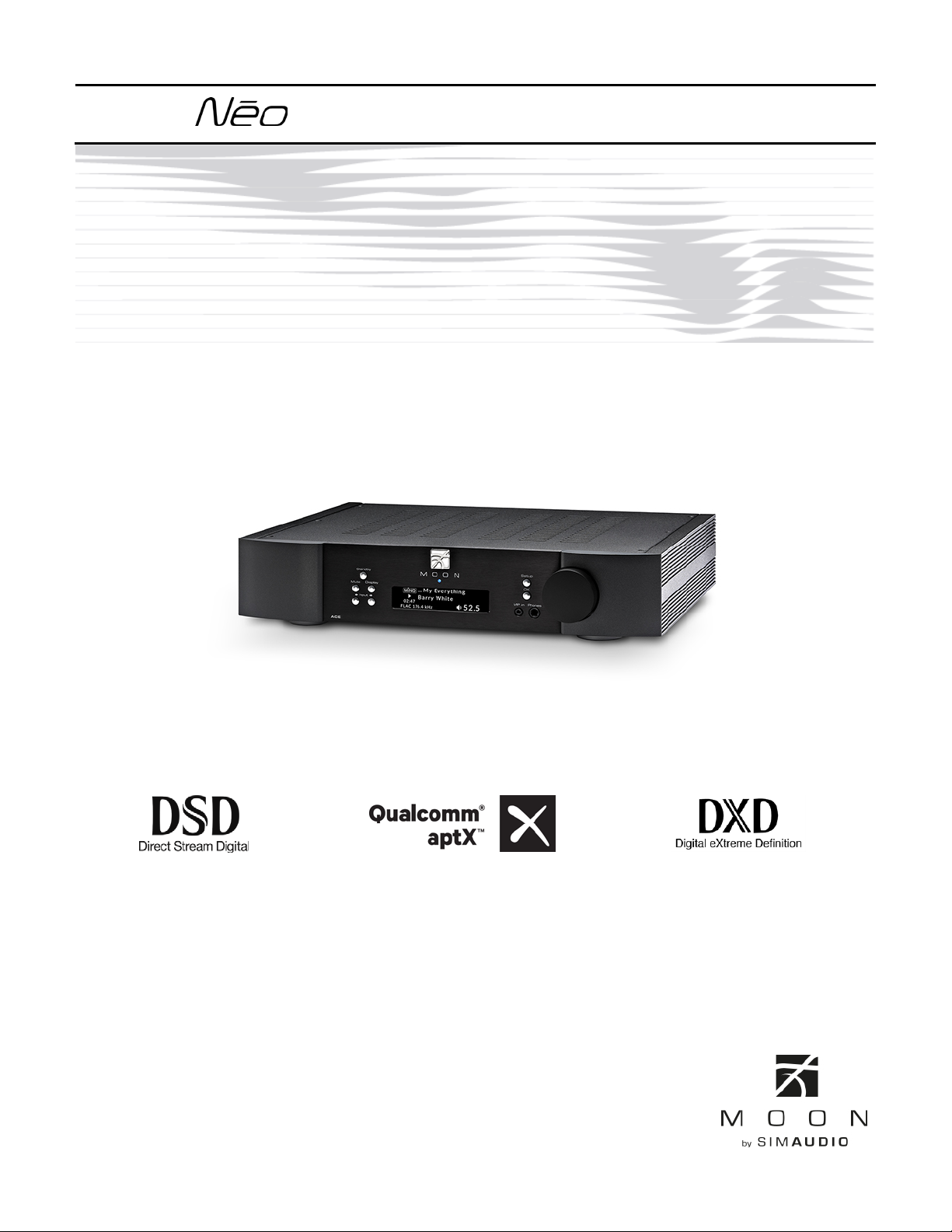
ACE Series
All-in-One
Owner’s Manual
Page 2
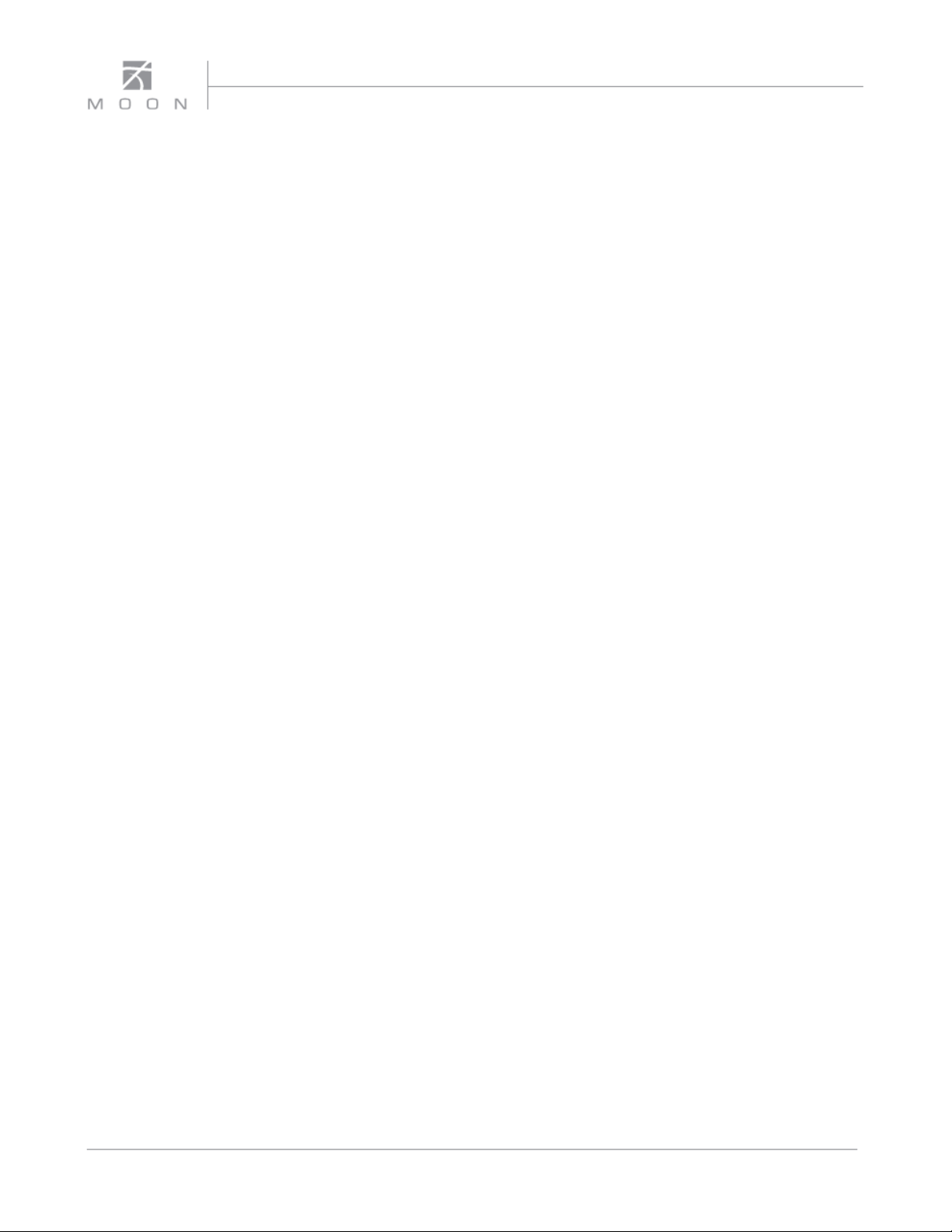
ACE Nēo Series
Page 3
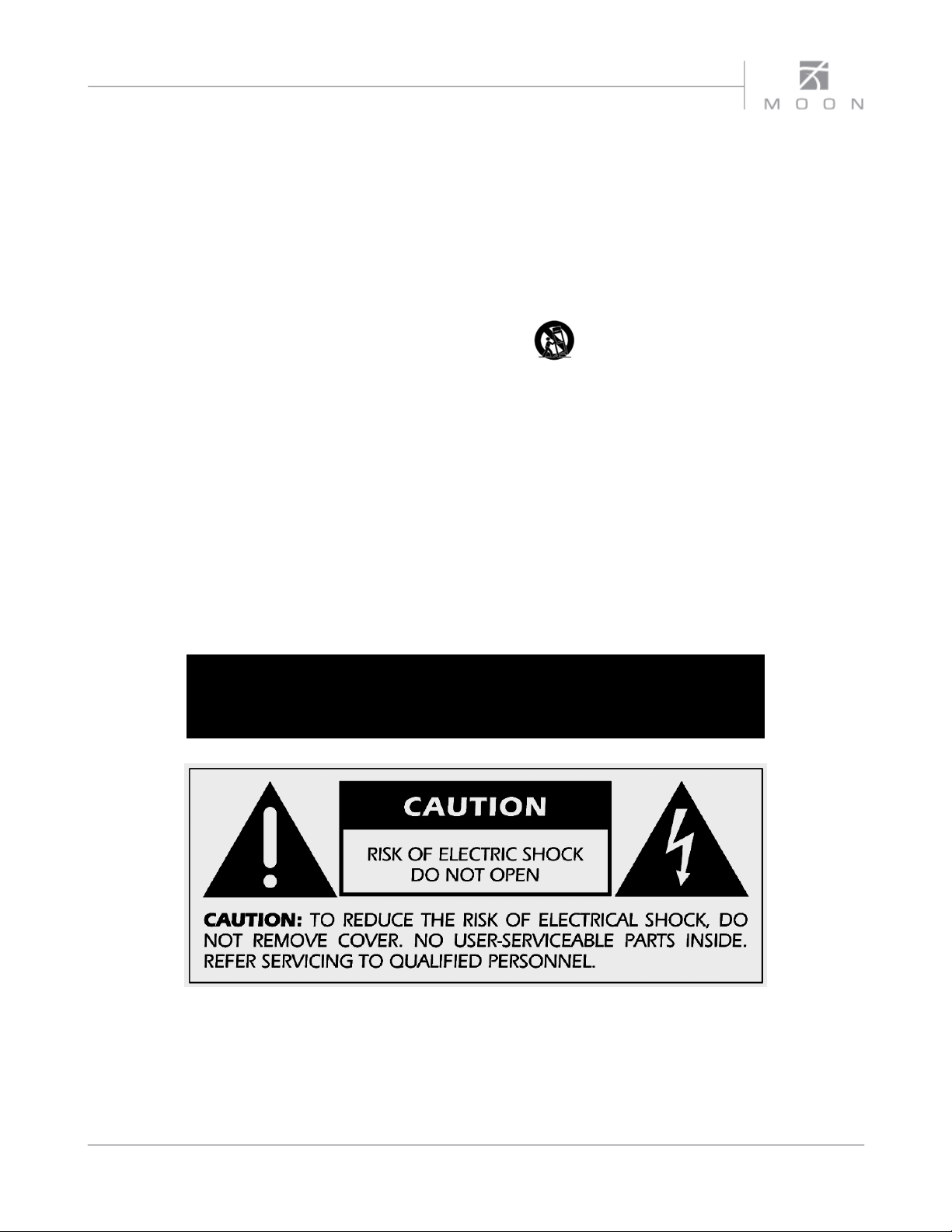
Owner’s Manual
Important Safety Instructions
1. Read these instructions.
2. Keep these instructions.
3. Heed all warnings.
4. Follow all instructions.
5. Do not use this apparatus near water.
6. Clean only with a dry cloth.
7. Do not block ventilation openings. Install in
accordance with the manufacturer’s instructions.
8. Do not install near any heat sources such as
radiators, heat registers, stoves or another
apparatus that produces heat.
9. Do not defeat the safety purpose of the polarized or
grounding type plug. A polarized plug has two
blades with one wider than the other. A groundingtype plug has two blades and a third grounding
prong. The wide blade or the third prong is
provided for safety. If the provided plug does not fit
into the outlet, consult an electrician for
replacement of the obsolete outlet.
10. Protect the power cord from being walked on or
pinched, particularly at plugs, convenience
receptacles, and the point where they exit from the
apparatus. Unplug mains cord during
transportation.
11. Only use attachments and accessories specified by
the manufacturer.
12. Use only with the cart, stand, tripod, bracket, or
table specified by the manufacturer
or sold with the apparatus. When a
cart is used, use caution when
moving the cart/apparatus combination to avoid
injury from tip over.
13. Unplug this apparatus during lightning storms or
when unused for long periods of time.
14. Refer all servicing to qualified service personnel.
Servicing is required when the apparatus has been
damaged in any way, such as when the power cord
or plug has been damaged; liquid has been spilled
or objects have fallen into the apparatus; or the
apparatus has been exposed to rain or moisture,
does not operate normally, or has been dropped.
15. No naked flame sources, such as candles, should be
placed on the apparatus.
WARNING:
TO REDUCE THE RISK OF FIRE OR ELECTRIC SHOCK, DO NOT
EXPOSE THIS APPLIANCE TO RAIN OR MOISTURE.
FCC information for MOON ACE ALL-in-One equipped with the Qualcomm® aptX
Streamer module:
This unit contains Transmitter Module FCC ID : SSSBC127-X and Transmitter Module FCC ID : ZUCSEDMP3. This device complies with
part 15 of the FCC Rules. Operation is subject to the following two conditions: (1) This device may not cause harmful interference, and
(2) this device must accept any interference received, including interference that may cause undesired operation.
TM
audio for Bluetooth module and MiND Music
Page 4
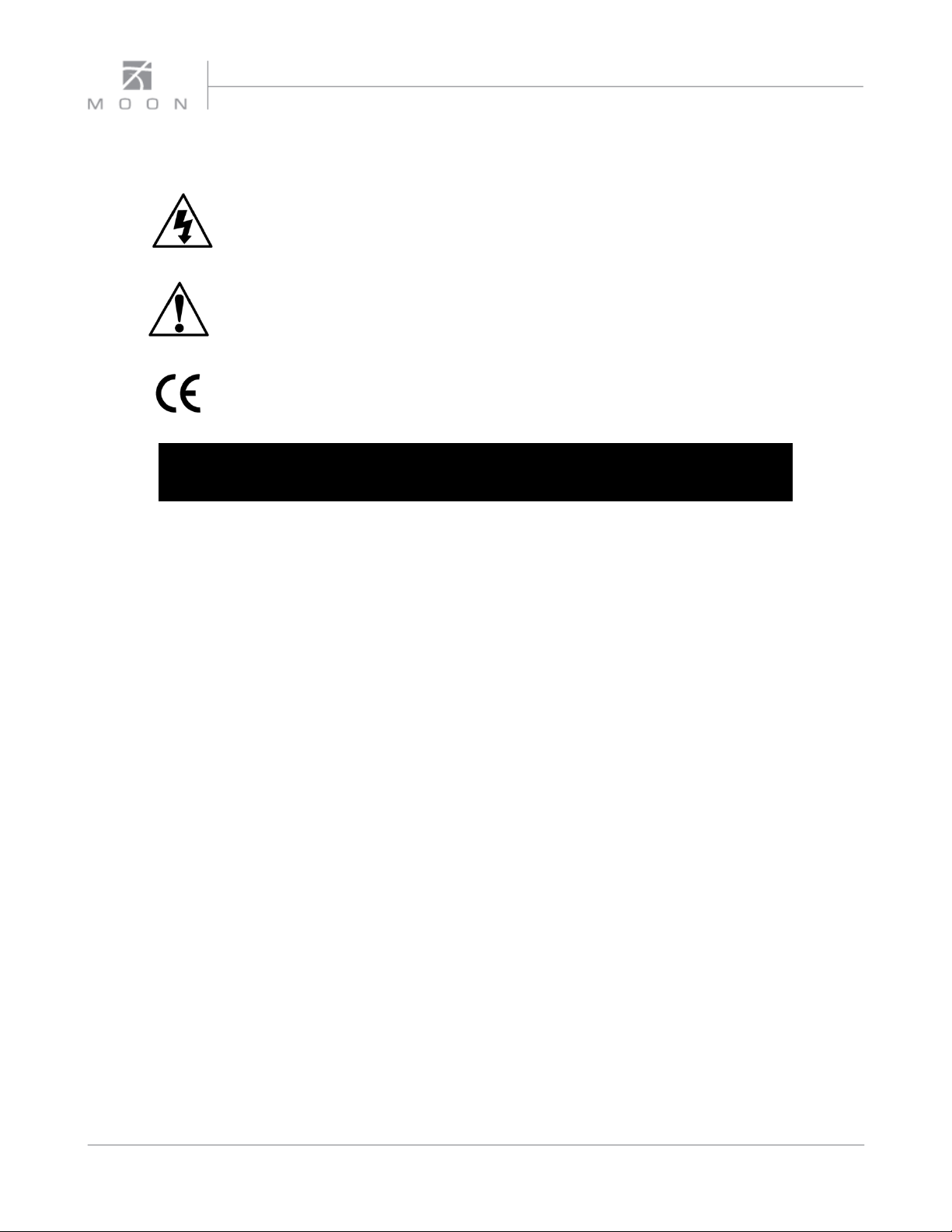
ACE Nēo Series
Important Safety Instructions (cont’d)
The lightning flash with the arrowhead symbol, within an equilateral triangle, is
intended to alert the user to the presence of uninsulated “dangerous voltage” within
the product’s enclosure that may be of sufficient magnitude to constitute a risk of
electric shock to persons.
The exclamation point within an equilateral triangle is intended to alert the user to the
presence of important operating and maintenance (servicing) instructions in the
literature accompanying the appliance.
Marking by the “CE” symbol (shown left) indicates compliance of this device with the
EMC (Electromagnetic Compatibility) and LVD (Low Voltage Directive) standards of the
European Community
Please read all instructions and precautions carefully and
completely before operating your Nēo ACE All-in-One.
1. ALWAYS disconnect your entire system from
the AC mains before connecting or
disconnecting any cables, or when cleaning any
component. To completely disconnect this
apparatus from the AC mains, disconnect the
power supply cord plug from the AC receptacle.
2. The
3. AC extension cords are NOT recommended for
4. NEVER use flammable or combustible
5. NEVER operate the
Nēo ACE must be terminated with a three-
conductor AC mains power cord which includes
an earth ground connection. To prevent shock
hazard, all three connections must ALWAYS be
used. Connect the
source of the proper voltage; Both the shipping
box and rear panel serial number label will
indicate the correct voltage. Use of any other
voltage will likely damage the unit and void the
warranty
use with this product. The mains plug of the
power supply cord shall remain readily
accessible.
chemicals for cleaning audio components.
Nēo ACE only to an AC
Nēo ACE with any covers
removed. There are no user-serviceable parts
inside. An open unit, especially if it is still
connected to an AC source, presents a
potentially lethal shock hazard. Refer all
questions to authorized service personnel only.
6. NEVER wet the inside of the Nēo ACE with any
liquid. If a liquid substance does enter your
ACE, immediately disconnect it from the AC
mains and take it to your MOON dealer for a
complete check-up.
7. NEVER spill or pour liquids directly onto the
Nēo ACE.
8. NEVER block air flow through ventilation slots
or heatsinks.
9. NEVER bypass any fuse.
10. NEVER replace any fuse with a value or type
other than those specified
11. NEVER attempt to repair the
problem occurs contact your MOON dealer.
12. NEVER expose the
or low temperatures.
13. NEVER operate the Nēo ACE in an explosive
atmosphere.
14. ALWAYS keep electrical equipment out of
reach of children.
15. ALWAYS unplug sensitive electronic
equipment during lightning storms.
16. WARNING: Do not expose batteries or battery
pack to excessive heat such as sunshine, or fire
or the like.
Nēo ACE to extremely high
Nēo ACE. If a
Nēo
Page 5
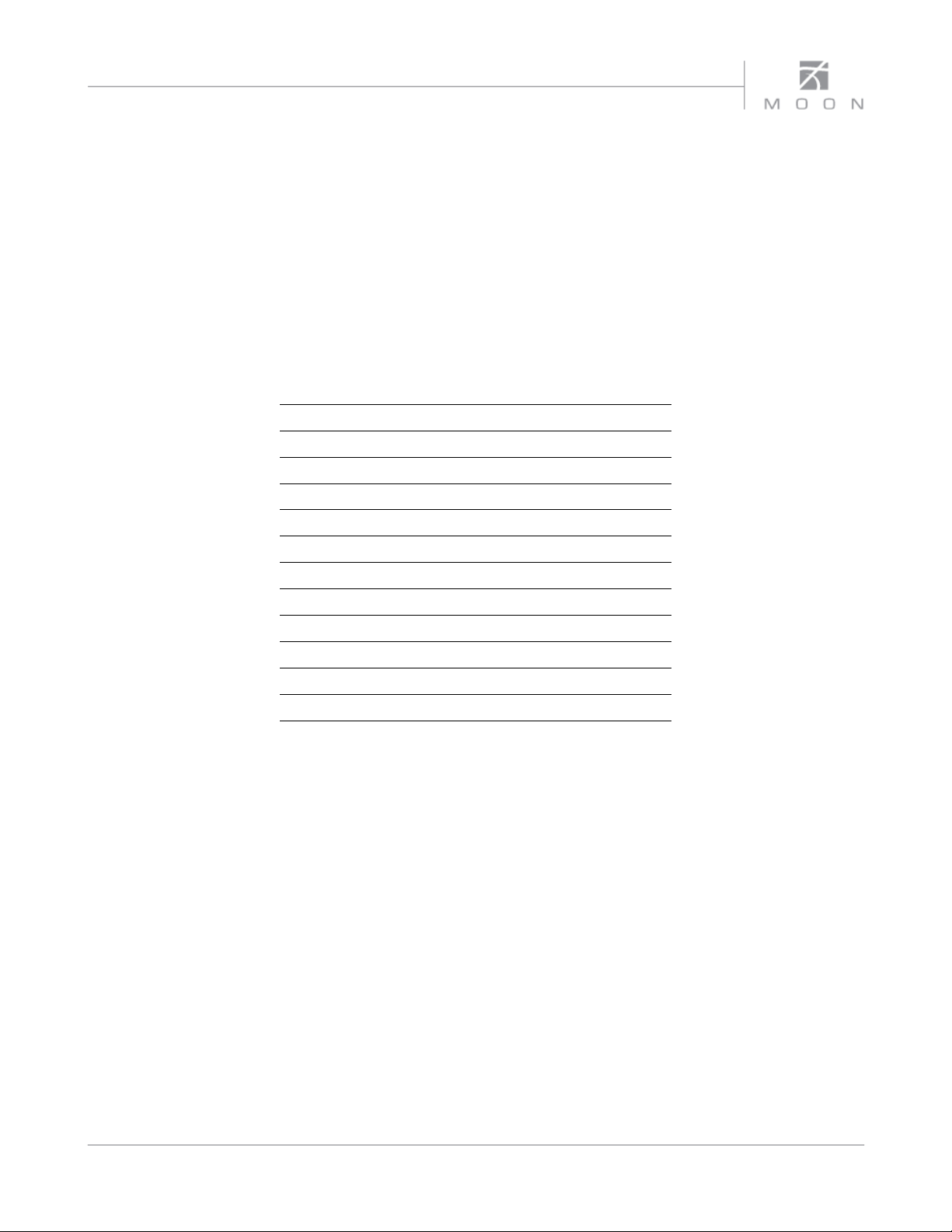
Owner’s Manual
Introduction 6
Unpacking 7
Installation
7
Front Panel Controls
8
Phono Input 9
Digital Inputs 9
Software Setup
12
Rear Panel Connections
25
SimLink™
6
Ope
6
Remote Control Operation
7
Troubleshooting
9
Specifications
30
Quick Reference: Setup Menus
Appendix
Table of Contents
& Placement
2
rating the Nēo ACE
2
2
2
www.simaudio.com
Simaudio Ltd., 1345 Newton Road
Boucherville, Québec J4B 5H2 CANADA
Date Code: 20170619
Page 6
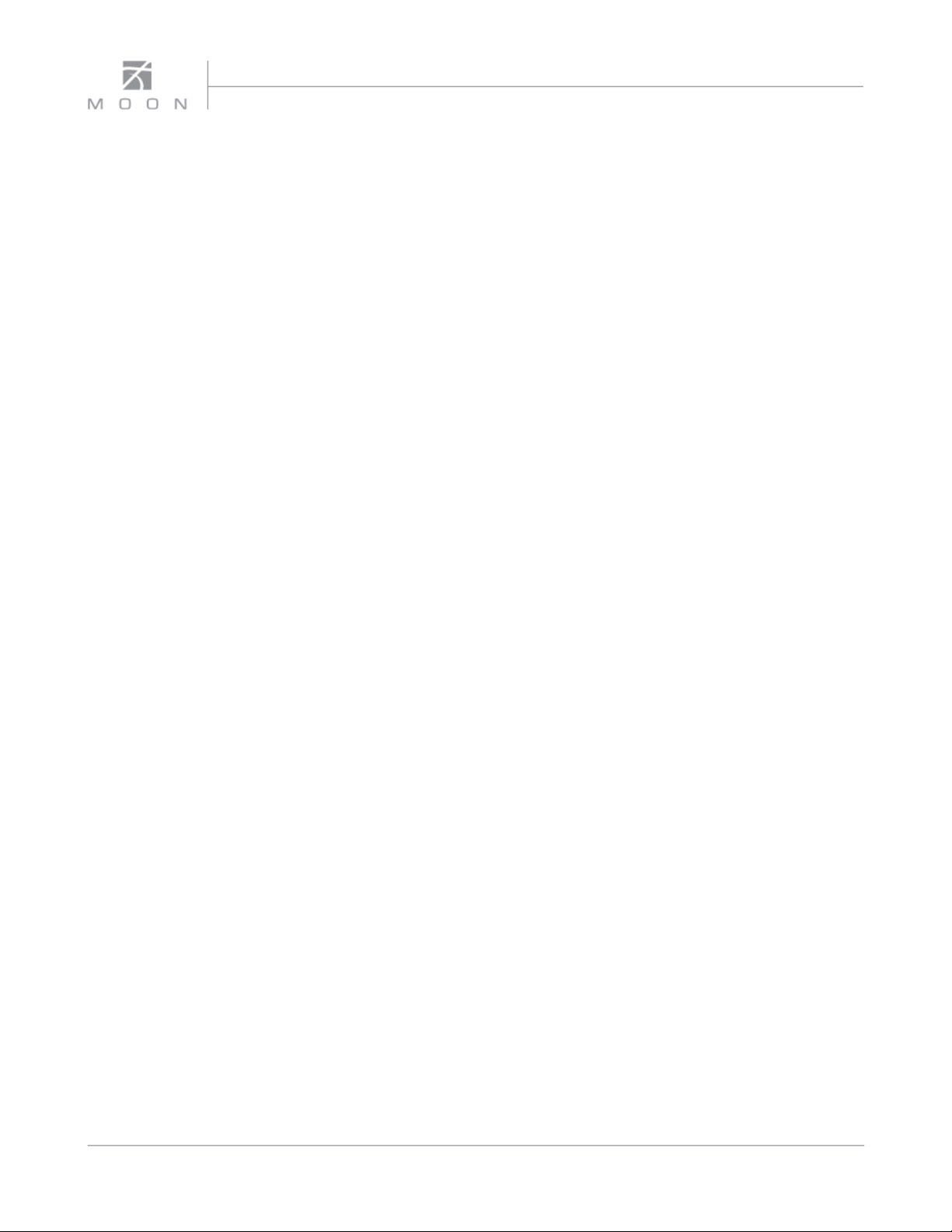
ACE Nēo Series
Introduction
Thank you for selecting the MOON Nēo ACE All-in-One
as a part of your music/cinema system. This component
has been designed to offer state-of-the-art high-end
performance in an elegant package, while retaining all
the sonic hallmarks on which Simaudio has made its
reputation. We have spared no effort to ensure that it is
amongst the very finest All-in-Ones available. We have
been building high-performance audio equipment for
over 35 years, and the know-how gained through our
cumulative experience is an important reason why
MOON products are so musically satisfying.
The performance of your Nēo ACE will continue to
improve during the first 400 hours of listening. This is
the result of a “break-in” period required for the
numerous high quality electronic parts used
throughout this All-in-One.
Before setting up your new ACE, we encourage you to
please read this manual thoroughly to properly
acquaint yourself with its features. We hope you enjoy
listening to the Nēo ACE All-in-One as much as the
pride we have taken in creating this fine audio product.
We understand the power and emotion of music and
build our products with the goal of faithfully capturing
these elusive qualities.
The information contained in this manual is subject to
change without notice. The most current version of this
manual is available on our official website at
http://www.simaudio.com
Your Nēo ACE All-in-One incorporates many significant
design features to achieve its “world class” level of
performance. This is an abbreviated list of the more
important features:
Fully asynchronous DAC supports native DSD64, DSD128
and DSD256 (USB only) and PCM up to 32-bit/384kHz
including DXD (USB only)
“MiND” (MOON intelligent Network Device) module for
streaming; Includes TIDAL and vTuner Music Services.
3 line-level inputs including a front-mounted 1/8” mini-jack
for personal media players.
Seven (7) digital inputs includes USB (hi-res audio), SPDIF (2),
Optical (2), Bluetooth® with Qualcomm® aptX
and MiND (via WiFi and Ethernet).
Moving magnet phono input for a turntable.
Headphone output on 1/4” jack located on the front panel.
Seamless integration with our MiND app.
OLED type screen (organic light-emitting diode) which
provides much more detailed information.
Simple MiND setup via on-board software menu.
Analog inputs are configurable to “HT BYPASS” mode to
accommodate components like a home-theater processor,
whose own volume control is used. This is sometimes referred
to as a “pass-through” input.
Configurable “Standby” modes that will reduce your power
consumption.
DSD Streaming via USB input and over ethernet through the
MiND module.
RS-232 port for (i) full unsolicited bidirectional feedback and
(ii) firmware updates; IR input for external control with
aftermarket infrared remote control receivers and SimLinkTM
controller ports that allow for 2-way communications
between other MOON components.
Rigid chassis construction to minimize the effects of external
vibrations.
TM
audio support,
6
Page 7
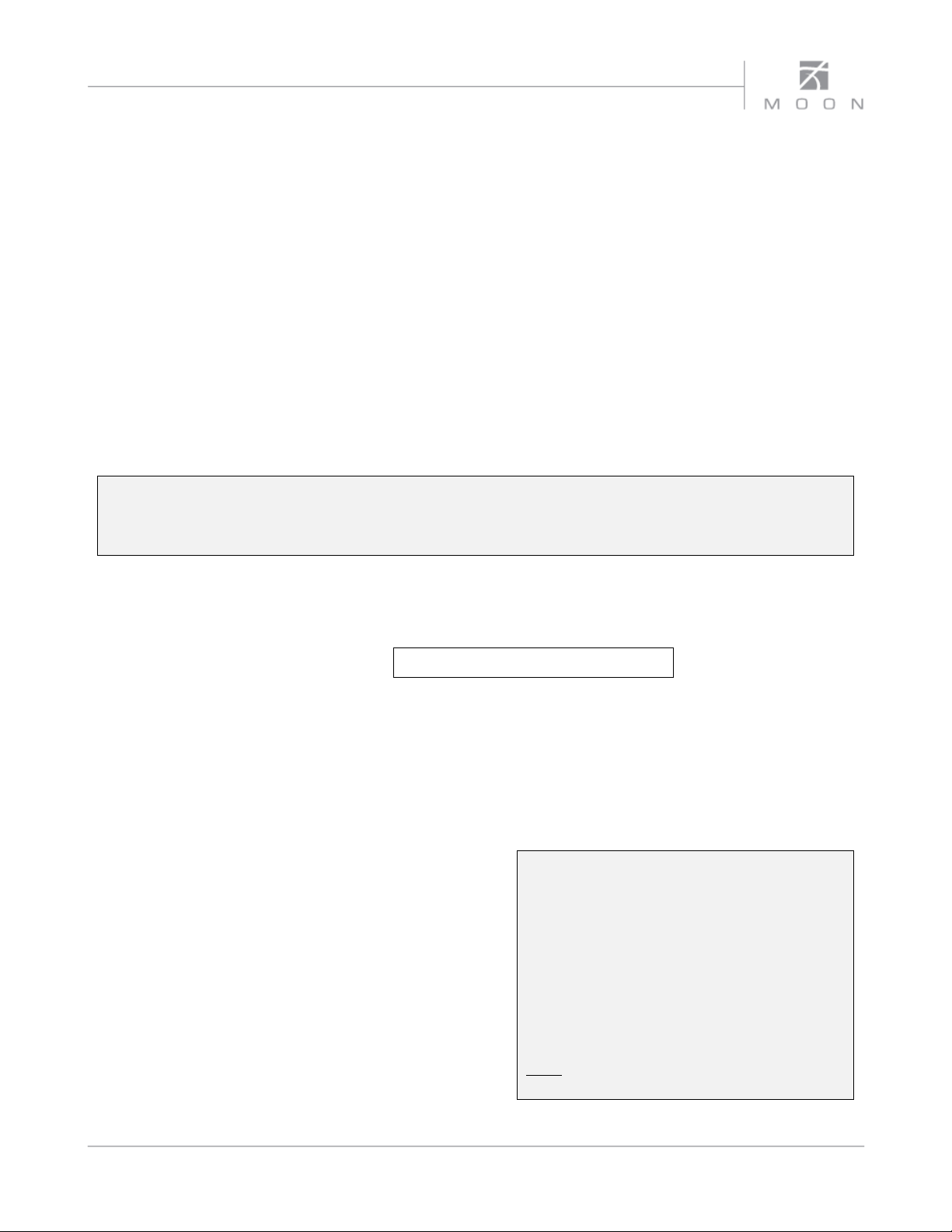
Owner’s Manual
‘CRM
‘
This owner’s manual
Quick reference guide
Warranty and product registration information (USA and Canada only)
Unpacking
The Nēo ACE should be removed from its box with care.
The following accessories should be included inside the box with your All-in-One:
AC power cable
Wi-Fi antenna
1 spare fast-blow fuse
-3’ remote control with two ‘CR-2032’ batteries
SimLink™’ cable
Once the Nēo ACE is unpacked, inspect it thoroughly and report any damage to your dealer immediately. We
suggest that you keep all of the original packaging, storing it in a safe, dry place in case you’re required to
transport this product. The customized packaging is specially designed to protect the ACE from any potential
damage during transit.
Please write the serial number of your new Nēo ACE in the space provided below for future reference.
Serial Number
Installation & Placement
The Nēo ACE requires reasonable ventilation to
maintain an optimum and consistent operating
temperature since it will radiate heat. Consequently, it
should be placed in a location with empty space around
it for proper heat dissipation. Maintain a minimum of 4
inches of free space on each side and back, and 9 inches
on top. You should never place another component on
top of this unit nor block the vents. Air must be
permitted to pass freely through. As well, it should be
placed on a solid level surface. You should avoid placing
it near a heat source or inside a closed cabinet that is
not well ventilated as this could compromise its
performance and reliability. The ACE uses a toroidal
transformer; even though it is well shielded, you should
not place it too close to source components sensitive to
EMI, such as turntables.
Your Nēo ACE is equipped with the “MiND” Music
Streamer. If you plan to use its wireless streaming
feature (between your wireless router and your ACE),
you must install the included Wi-Fi antenna on the back
panel by screwing it into the socket labelled “WIFI ANT”.
Since your Nēo ACE is equipped with the
“MiND” Music Streamer, please visit our
website to download a PDF version of the
“MiND App User Guide”
If you intend to use the Nēo ACE’s USB input
connection (PCM or DSD) with a Windowsbased computer, you will need to install our
USB HD DSD driver, which can be downloaded
from the support section of our website.
Note: Apple-based computers don’t require this
driver.
7
Page 8
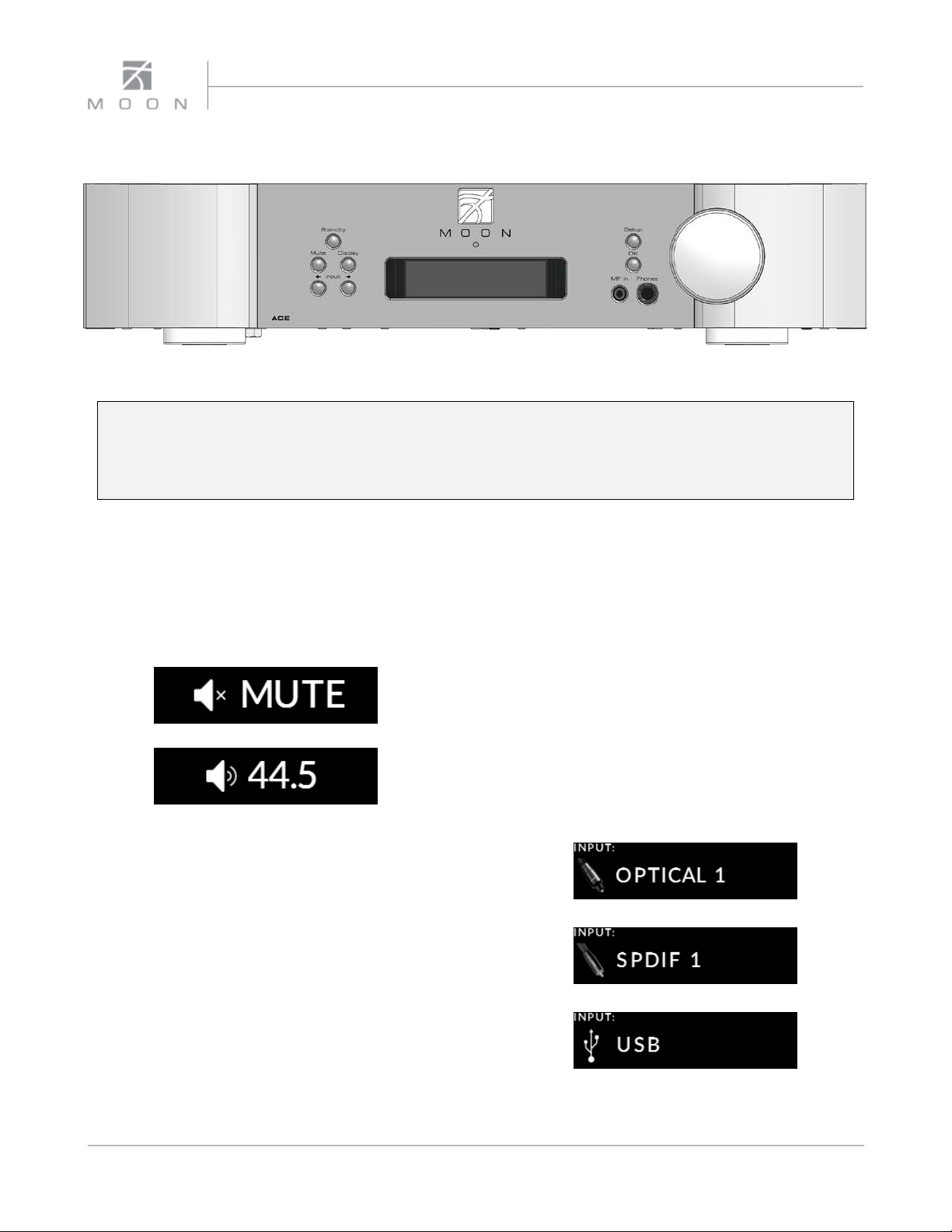
ACE Nēo Series
Front Panel Controls
Figure 1: Nēo ACE Front panel
The front panel will look similar to Figure 1 (above). The “Standby” button places the unit into Standby mode; You
can configure this to your own preferences– refer to the “Power Settings” section of the “Software Setup”. When
switching from “Standby” to the “on” mode (i) Five (5) seconds of animation will appear in the display prior to the
ACE being ready for use and (ii) The blue indicator LED will illuminate unless you have programmed it differently
using the “SETUP” software.
The “Mute” button mutes the output signal to all
outputs. Pressing the “Mute” button a second time will
reinstate the volume back to its previous level. Below
are two (2) screen capture images that demonstrate
what appears on the display during muting and
immediately after unmuting the output signal:
The “Display” button allows you to adjust the brightness
of the large display window. It also provides you with
the option of turning off the display. There are three (3)
different levels of brightness; The default is high.
Pressing the “Display” button once will decrease the
level to the low setting. Pressing the button again will
increase the brightness to the medium setting. Pressing
the “Display” button a third time returns the display to
its default setting of high. To turn the display off, press
and hold the “Display” button for 2 seconds. When the
display is turned off, it will still come back on briefly
whenever you press any of the buttons located on the
front panel or the remote control, using the previously
set brightness level; the display will automatically turn
off again once you are done. To turn the display back
on, simply press and hold the “Display” button for 2
seconds.
The two (2) buttons labeled “ Input ” allow you to
sequentially scroll, either forward “” or backward “”
through all eleven (11) inputs. These inputs are ordered
as follows going forward (): “OPTICAL 1”, “OPTICAL 2”,
“SPDIF 1”, “SPDIF 2”, “USB”, “MiND”, “BLUETOOTH”,
“ANALOG 1”, “ANALOG 2”, “PHONO” and “MP IN”. The
display window will show the currently selected input.
Each type of input has a uniquely respresentative icon,
located to the left of the input name, to help clearly
identify it. Here are examples of these aforementioned
inputs. Note: The two (2) OPTICAL, two (2) SPDIF and
two (2) ANALOG inputs each use the same type of icons:
8
Page 9
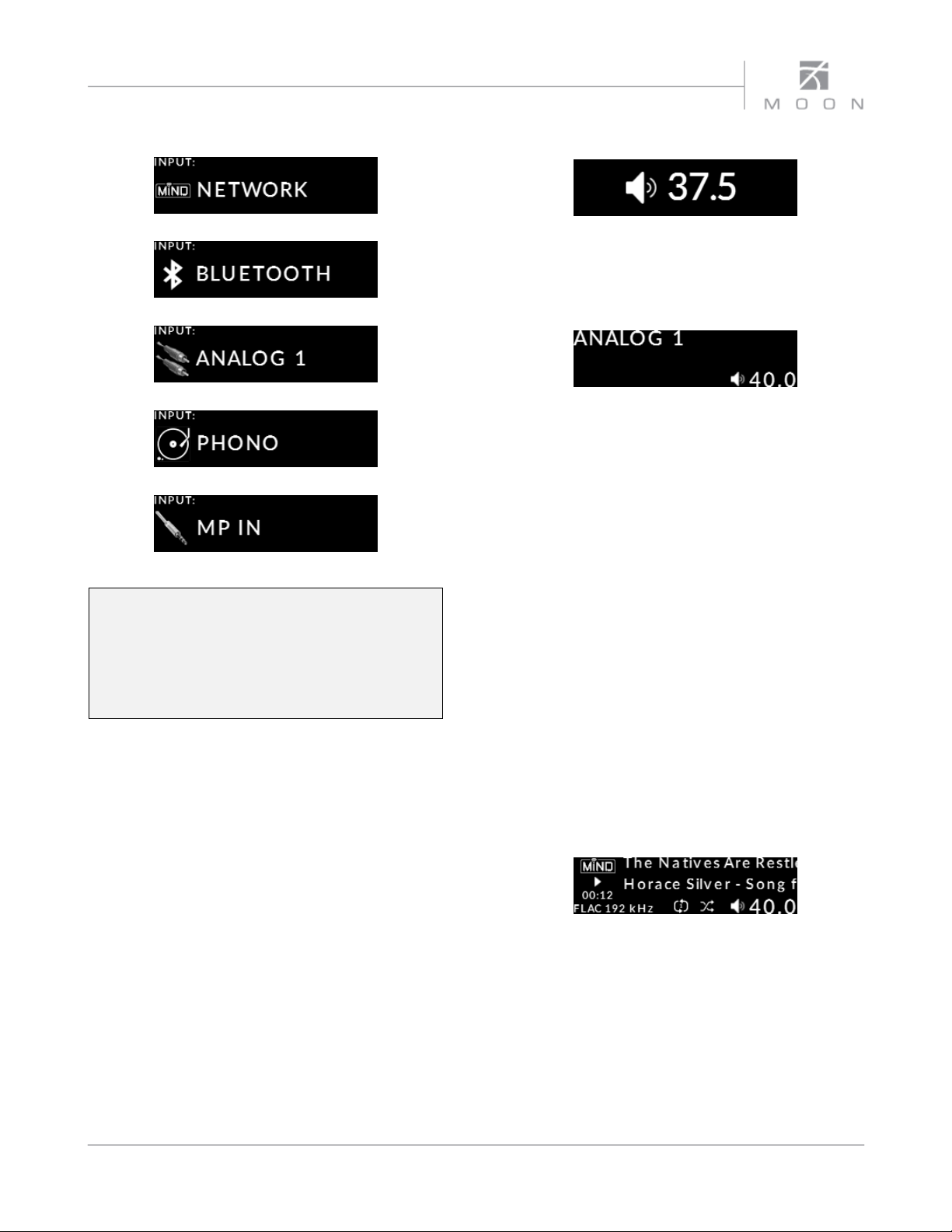
Owner’s Manual
Unlike all other inputs, the “MP in” (for Media
Players) has its corresponding input connection
located on the front panel for easy access. It uses a
1/8” mini-jack connector which is the most
common type of connection found on portable
media players and most smart devices.
The “Setup” and “OK” buttons are used exclusively for
programming the numerous software functions
available on this All-in-One. The next section, entitled
“Software Setup”, explains their usage in full detail.
The “Phones” jack is used for connecting a pair of stereo
headphones to the ACE. The input connector is a
standard ¼” stereo TRS jack. When a pair of headphones
are connected to the ACE, both the loudspeakers and
the preamplifier/subwoofer outputs will stop receiving
a signal.
The rotary “volume” control ranges from ‘0.0’ (no
output) to ’80.0dB’ (full output). Within the 0.0 to 30.0dB
range the volume operates in 1.0dB steps. From the 30.0
to 80.0dB range the volume operates in 0.5dB steps.
When you adjust the volume, only the volume level will
appear on the center of the display in a larger format:
The two (2) ANALOG inputs, “MP in” and “PHONO”
inputs will only display their input name and volume
level when active:
Phono Input
The Nēo ACE is equipped with one analog “PHONO”
input for use with turntables equipped with a moving
magnet (MM) cartridge ONLY. You must remember to
connect your turntable’s grounding cable to the
grounding screw on the ACE’s rear panel; Refer to the
section “Rear Panel Connections” for details.
Digital Inputs
The Nēo ACE has a total of seven (7) “Digital Inputs”. Six
(6) inputs are wired: “USB”, two (2) optical , two (2) SPDIF
and Ethernet (for the MiND module). One (1) input is
wireless: Bluetooth® aptX®. The MiND module can also
operate wirelessly via WiFi. Each of these inputs will
appear in the front panel display when selected, along
with the digital audio signal’s sampling rate and other
information:
The “MiND” input name appears in the top left on the
display; Directly below is the icon to indicate the
track is currently playing, as opposed to the icon to
indicated the track is paused or the icon to indicate
the tracks has stopped playing. Below the icon is the
elapsed playing time of “00:12” for the current track. On
the bottom left corner is the track’s file format, in this
case “FLAC” followed by its sampling rate of “192kHz”.
9
Page 10
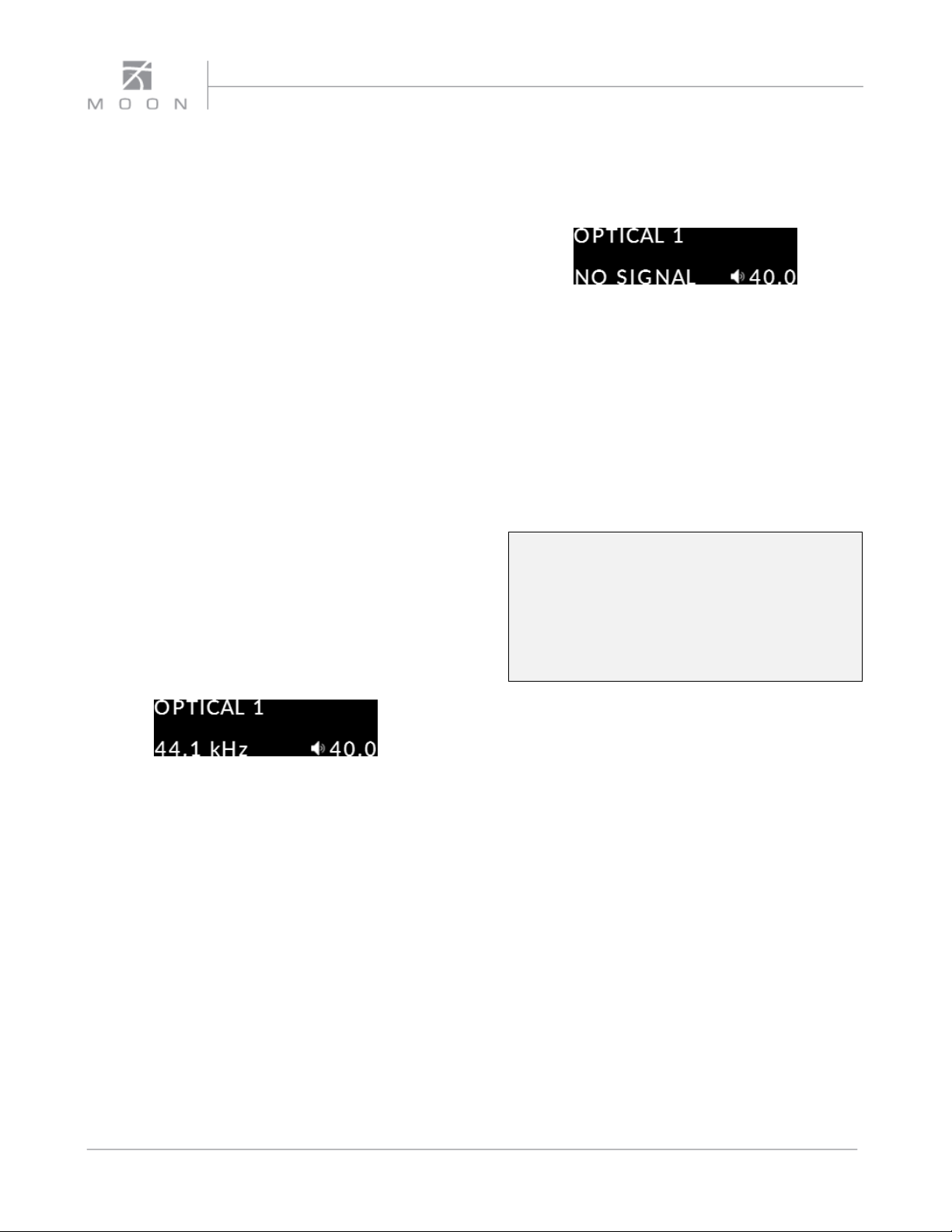
ACE Nēo Series
The main body of the display shows the track name
“The Natives Are Restless” on the first line and the artist
name “Horace Silver” combined with the album name
“Song For My Father” on the second line. When the
length of this information exceeds the screen size, it will
continuously scroll from left to right.
Below the track information are two (2) icons – one each
for repeat mode and random mode - that will appear
only when either or both of these modes are active.
Repeat mode has two (2) variations: repeat the current
track in the MiND QUEUE and repeat the entire contents
of the MiND QUEUE. The number “1” will appear inside
the repeat icon when repeating the current track.
Random mode will play the contents of the MiND
QUEUE in a random order, as opposed to the order they
appear in the QUEUE. Please refer to the section
“Remote Control Operation” to learn how to activate
and deactivate these modes. The repeat and random
modes are ONLY applicable to the MiND input; They are
independant of each other; they can both be active at
the same time. Finally, the volume level “40.0” appears
in bottom right.
The other digital inputs – both “OPTICAL”, both “SPDIF“,
“USB” and “BLUETOOTH” - will only show the input
name, sampling rate and volume level in the display
window:
When the ACE cannot lock onto selected digital input’s
signal, “NO SIGNAL” will appear in the display instead of
the sampling rate:
The Nēo ACE is capable of processing a PCM digital
signal at any of the following eight (8) sampling rates:
44.1kHz, 48kHz, 88.2kHz, 96kHz, 176.4kHz, 192kHz,
352.8kHz and 384kHz.
The Nēo ACE is also capable of processing a DSD digital
signal at any of the following three (3) data rates: DSD64
(2.82MHz), DSD128 (5.64MHz) and DSD256 (11.28MHz).
Notes: (i) DSD format signals can ONLY be played
through the USB input, except for DSD64 which
can also be played via the MiND module. (ii) PCM
format signals with sample-rates of 352.8kHz and
384kHz can ONLY be played through the USB
input. (iii) you cannot connect a USB flash drive or
external hard drive to the “USB” input.
Finally, the on-board MiND module is capable of
streaming PCM signals up to 24-bit/192kHz and DSD64.
10
Page 11

Owner’s Manual
INPUT
SAMPLE RATE
PCM 44.1kHz
PCM 48kHz
PCM 88.2kHz
#
PCM 96kHz
#
PCM 176.4kHz
PCM 192kHz
PCM 352.8kHz
PCM 384kHz
DSD64 (2.8224MHz)
DSD128 (5.6448MHz)
DSD256 (11.2896)
INPUT
FILE TYPE
LOSSLESS:
DFF *
DSF *
FLAC
WAV
ALAC **
AIFF ***
LOSSY:
AAC
MP3
WMA
OGG Vorbis
The following chart summarizes which sample rates (from decoded PCM files & DSD files) will work on each digital input:
OPTICAL 1
OPTICAL 2
SPDIF 1
SPDIF 2
USB
MiND via
Ethernet
MiND via
Note: # 88.2kHz and 96kHz signals might work with MiND via WiFi input, depending on
your router, but is NOT recommended as they may suffer from audible drop outs.
The following chart summarizes which digital audio file types work on each digital input:
USB
MiND via
Ethernet
MiND via
WiFi
BLUETOOTH
WiFi
BLUETOOTH
Notes: * DSF and DFF file types are DSD64, DSD128 or DSD256
** ALAC file type limited to 96kHz
*** AIFF file type must be uncompressed ONLY
The above file types are undecoded unlike PCM files
11
Page 12

ACE Nēo Series
Software Setup
The Nēo ACE “All-in-One” includes “Setup Software”
that allows you to configure it to meet your specific
needs. For each input you can assign a label to replace
the factory assigned name (i.e. Optical 1, SPDF1, USB
etc.), create an offset volume level ranging from –10.0dB
to +10.0dB, and disable the input when it’s not in use
(excluding the MiND input). The “ANALOG 1” &
“ANALOG 2” inputs have a facility to bypass the volume
control (to exclusively use the source component’s
volume instead). Either the “SPDIF 1”, “SPDIF 2”,
“ANALOG 1” or “ANALOG 2 can be configured to allow
the ACE to automatically switch to that input when your
press the play button on a MOON CD player or transport
connected to the ACE.
Other “Setup Software” features include automatic
configuration of the included MiND module to your
computer network; the ability to assign a MAXIMUM
VOLUME level (for all inputs); and the option to reset all
software settings back to their factory defaults. These
are just some of the features included in the “Setup
Software” which will be described in complete detail
here. Please refer to the appendix at the end of the
manual for the “Quick Reference: MOON Neo ACE Setup
Menus” which is a snapshot of the entire Setup Menu
structure.
When you are in Setup mode, there are five (5) front
panel items used to program the ACE “all in one”; The
“Setup” button for navigating through the various
menu levels; the rotary volume control for scrolling
through the available choices within each
programmable item; the “OK” button for selecting
menu items and saving your selections; and the two (2)
“ Input ” buttons for cursor movement when editing
a text string.
Notes: (i) If at any time in setup mode you want to
abort whatever you are doing, simply press the
“Setup” button to exit from wherever your are. (ii)
After sixty (60) seconds of no activity, the ACE will
automatically exit from setup mode and
“EXITING” will appear in the front panel display
window.
What follows are a series of step-by-step examples
showing how to configure all the various “INPUTS”
options, followed by all other system type options.
12
Page 13

Owner’s Manual
Input Settings:
1. To enter the Setup mode, begin by pressing the “Setup” button; “SETUP” will briefly appear on the display window:
Then rotate the volume control clockwise until “INPUTS” is highlighted on the display; then press “OK to enter the Setup
“INPUTS” menu:
2. Rotate the volume control clockwise until “SPDIF 1” is highlighted (for this example); then press “OK”:
3. “LABEL” will appear highlighted on the display. Press “OK”:
4. By rotating the volume control clockwise, you will scroll through a series of generic choices - DVD, CD, BLU-RAY, SAT,
TV, VIDEO, 260D – an option named “CUSTOM” which allows you to create your own text label of up to 12 characters
in length, and finally “DEFAULT” which represents the default input name, in this case “SPDIF 1”:
Note: In the middle image, you will see two arrows located on the far right of the display, on top and on
bottom. These indicate that there are more options (or information) available to be displayed; use volume
control accordingly to scroll up or down to see them.
Note: The check-mark symbol located to the right of “DEFAULT” indicates that this is the currently
selected option.
5. When the generic label name you wish to assign to the “SPDIF 1” input is highlighted on the display, press the “OK”
button to select it, in this example “DVD”. A small check-mark
been selected:
will appear beside this label to confirm that it has
13
Page 14

ACE Nēo Series
Note: The “USB”, “MiND” “BLUETOOTH”, “PHONO” and “MP IN” inputs do not provide the facility to assign a
preset name (ie. DVD, CD, BLU-RAY, etc.) to the input label.
6. To assign a custom label to an input, rotate the volume knob until “CUSTOM” is highlighted (#8 in the LABEL option
list) then press the “OK” button. The display will show “Please enter the desired custom label:“ followed by
“_________________” on the next line. Rotate the volume control clockwise to scroll through the 26 letters of the
English alphabet, first in uppercase and then lowercase, followed by the numbers 0 through 9, and finally a variety of
symbols including the space character. When you see the character you wish to use, press the “Input ” button to
select it and move to the input next character position; Repeat this step for up to a maximum of 12 characters for
your custom label. If at any time you want to change a previously entered character, simply press the “ Input”
button to go back one character at a time; This acts like the backspace character on a standard keyboard. Once you
are finished entering your custom label, press ”OK” and “SAVED” will briefly appear on the display followed by the
SPDIF input options menu (refer to the display image in the previous step #3).
7. Next we will adjust the volume “OFFSET” for the “BLU-RAY#3” labelled input (originally “SPDIF1”). The purpose of this
setting is as follows: it ensures that all of devices that you connect to your ACE each perform at the same volume
level. It allows you to compensate for the different output levels amongst the various devices that you will be
connecting to the ACE. Therefore, each time you switch inputs, you will not need to adjust the volume to
compensate for volume level differences between these devices.
To adjust the volume “OFFSET” for this input, rotate the volume control until “OFFSET” is highlighted on the display,
then press “OK” and “+6.0dB” will appear on the display. To increase the “OFFSET” value, rotate to the volume
control clockwise; To decrease the “OFFSET” value, rotate the volume control counter clockwise. The “OFFSET”
adjustment occurs in 0.5dB increments and the range is from –“10dB” to +”10dB”. Once you have decided on an
offset value, in this case “-4.5dB”, press the “OK” button:
“SAVED” will briefly appear on the display followed by returning to the “SPDIF 1” input options menu.
8. The third available option for this input is the ability to disable the input if you don’t intend to use it. The advantage
of disabling inputs that you don’t plan to use is as follows: When scrolling through the inputs with either the
included CRM-3 remote control or front panel input buttons, only the inputs that are set to “ENABLE” will be
available – this is more efficient. The default setting for all eleven (11) inputs is “ENABLE”. To “disable the “SPDIF1”
input, rotate the volume control until the “ENABLE” option is highlighted in the “SPDIF 1” input menu. Then press
“OK” and use the volume control to alternate between “ENABLED” and “DISABLED”. Then press “OK” to save this
setting and you will return to the “SPDIF 1” input options menu.
Note: “MiND” is the only input that cannot be disabled:
14
Page 15

Owner’s Manual
INPUT
OPTION
PRESET NAME
CUSTOM NAME
OFFSET
ENABLE / DISABLE
HT BYPASS
9. The fourth configurable option is the volume bypass feature for use with home-theater processors and source
components that have their own volume control. When activated, the volume control of the ACE is bypassed and
the volume is adjusted from the component connected to the input. This option is only available for the “ANALOG 1”
and “ANALOG 2” inputs.
To enable this setting you must first go to either “ANALOG 1” or “ANALOG 2” in the “INPUTS” section of the SETUP
menu. Then rotate the volume control until “HT BYPASS” is highlighted on the display. Press “OK” and “NORMAL”
will appear highlighted on the display. Rotate the volume until “HT BYPASS” is highlighted, then press OK:
The message “Are you sure you want to enable HT Bypass?” followed on the next line by “NO” (highlighted) and
“YES” on the display. Rotate the volume control to highlight “YES”, then press OK. The “HT BYPASS” option is now
active for the “ANALOG 1” input:
Note: When you enable “HT BYPASS”, the volume “OFFSET” you previously saved for this input will be set to
0.0dB to create a 0.0dB of gain from input to output; The “OFFSET” can then be adjusted if required. When
this “HT BYPASS” is disabled, the “OFFSET” will automatically be reset to its default value of 6.0dB.
10. At this point you can return to the “INPUTS” main menu and configure another input by pressing the “SETUP” button
twice and then selecting another input; You can return to the main “SETUP” menu by pressing the “SETUP” button a
third time; You can exit from “SETUP” by pressing the “SETUP” button a fourth time – “EXITING” will briefly appear on
the display:
To summarize which options are available for each of the eleven (11) inputs refer to the following chart.
OPTICAL 1
OPTICAL 2
LABEL:
SPDIF 1
SPDIF 2
USB MiND BLUETOOTH
ANALOG 1
ANALOG 2
PHONO MP IN
15
Page 16

ACE Nēo Series
Network and MiND settings:
This group of SETUP options allows you to easily configure the MiND module found in the ACE.
1. Enter the Setup mode by pressing the “Setup” button; Rotate the volume knob until “NETWORK” is highlighted on
the display. Then press “OK”.
2. First you can assign a custom name for how the MiND will appear in the MiND Controller App. Rotate the volume
control to highlight ”MiND NAME” and then press “OK”. Refer to the “To assign a custom label to an input” = the 6
item in the previous section for details about how to create a custom name for the MiND. In this example we have
assigned “MiND OFFICE” as the “MiND NAME”. When you have finished creating the custom name, press “OK” and
you will be prompted to confirm this change; rotate the volume control to “Yes”, press ”OK” and the confirmation
message “Name Changed” will appear on the display:
th
Note: Step 3 to 6 are NOT required if your ACE is connected to your network using an Ethernet cable; Skip to step 7.
Step 3 to 6 are ONLY required if you want to stream music wirelessly via WiFi.
3. The next “NETWORK” option is “CONFIG”. Rotate the volume control to highlight the ”CONFIG” option and press
“OK”. Here you will see two (2) options: “WiFi PARAMETERS” and “NET PARAMETERS”. Rotate the volume control to
highlight “WiFi PARAMETERS” and press “OK”.:
4. “WIFI PARAMETERS” is where you configure the ACE’s MiND module to your network. There are two (2) ways to
accomplish this: Automatically using the “CONNECT” option (strongly recommended) or “MANUAL” which is
required when your network is hidden. To use the automatic “CONNECT” method, rotate the volume control to
highlight “CONNECT” and press “OK”:
16
Page 17

Owner’s Manual
5. “CONNECT” will automatically ask the MiND module to search for available WiFi networks; “Searching for networks”
will appear on the display. In most cases within ten (10) seconds, but after up to sixty (60) seconds, one or more
network names will be listed on the display. Rotate the volume control to highlight your intended network and press
“OK”. You will be prompted for your network key (password): Enter it the same way as you assigned a custom name
for the MiND in step 2 above and then press “OK” when you are done. “Connecting to network…” will appear on the
display; This may last up to 30-40 seconds. Then the MiND module will notify the ACE whether or not a connection
has been made; “Connection Success!” or “Connection Failure!” will appear on the display:
Note: If your network doesn’t appear on the displayed list, you will need to use the “MANUAL” option.
6. If you have to perform this process manually: From the aforementioned “WiFi PARAMETERS” option, rotate the
volume control to highlight the “MANUAL” option and then press “OK”. You will be prompted to enter Your SSID
(WiFi network name) – the default name is “MiND”; Enter it, “SIMOFFICE” in this example, the same way as you
assigned a custom name for the MiND in step 2 above and then press “OK” when you are done:
Select the security mode of your network by using the volume control to highlight from the four (4) available
choices, then press “OK”. Finally, you will have to enter your “security key” (password): the same way as you assigned
a custom name for the MiND in step 2 above and then press “OK” when you are done:
Finally, you will be prompted to apply these above settings for the “SIMOFFICE” SSID (WiFi network name); Rotate
the volume control to “YES” and then press “OK” when you are done. “Connecting to network…” will appear on the
display; This may last up to 30-40 seconds. Then the MiND module will notify the ACE whether or not a connection
has been made; “Connection Success!” or “Connection Failure!” will appear on the display (refer to step 5 above):
Note: If you are using the “WEP” security mode, then you will need to enter a key index of either “1”, “2”, “3” or
”4”; rotate the volume control to highlight your selection – in this example “1”- and then press “OK”:
Note: Once your “WIFI PARAMETERS” have been saved, either by using the “CONNECT” or “MANUAL” option, the
MiND will be unavailable for between thirty (30) and sixty (60) seconds while it reconfigures itself.
17
Page 18

ACE Nēo Series
7. The next setup option in the “CONFIG” section is “NET PARAMETERS”. Similarly to “WiFi PARAMETERS”, there is an
“AUTOMATIC” option (default setting) and a “MANUAL” option:
Note: The “AUTOMATIC” option for “NET PARAMETERS” (DHCP) will cover 99% of all scenarios.
8. Alternatively, you can perform this process manually. The “MANUAL” option should ONLY be performed by someone
who has a complete understanding about how to configure a network; From the aforementioned “NET
PARAMETERS” screen, rotate the volume control to highlight the “MANUAL” option and then press “OK”. Here you
will have to manually input a series of network parameters (all numeric) using the “ Input ” buttons, the volume
control, and finally the “OK” button to go to the next required network parameter (displayed screen). The four (4)
required network parameters are “IP Address”, “Net Mask”, “Gateway Address” and “DNS address”. Once all settings
are entered, you will be prompted to save these “NETWORK PARAMETER” settings:
9. The “INFO” feature will display all the information about your network’s configuration; Since there are eight (8) items
to display, you will have to use the volume control to scroll the display up and down to view all settings (notice the
previously described arrows located on the far right of the display, on top and on bottom:
10. The “MiND UPDATE” feature is the final “NETWORK” option and provides a facility to automatically update the MiND
module’s firmware. Rotate the volume control to highlight “MiND UPDATE” and press “OK”. Then rotate the volume
control to highlight “YES” and press “OK”.
Note: If you go to the MiND input during a firmware update has been initiated, a status of this update’s
progress will appear at the top of the display window.
18
Page 19

Owner’s Manual
Bluetooth input:
When you want to use the ACE with a Bluetooth capable smart device (iPhone, iPad, Android, etc.), you must first pair this
smart device to the ACE by temporarily placing both items in discovery mode as follows:
1. Enter the Setup mode by pressing the “Setup” button; Rotate the volume knob until “BLUETOOTH” is highlighted
on the display. Then press “OK”.
2. Rotate the volume control to highlight “START PAIRING” and then press “OK“. Now the ACE will be in Bluetooth
discovery mode, and will remain so for 30 seconds; "PAIRING IN PROGRESS ..." will appear on the display window,
and the three "." will flash in sequence.
Note: The Bluetooth feature of your smart device must be enabled for pairing to work:
3. “MOON ACE” will appear in the Bluetooth device list of your smart device and you must select it. At the same time,
the ACE's display window will show "PAIRING COMPLETE" for several seconds and then return to the "BLUETOOTH"
menu, indicating successful pairing. This procedure only needs to be performed once for each smart device:
4. When the Bluetooth pairing procedure fails after 30 seconds, "PAIRING TIMEOUT" will briefly appear on the display
window, followed by returning to the "BLUETOOTH" menu:
5. To exit the discovery mode prematurely press the “SETUP” button and “PAIRING ABORTED” will briefly appear on
the display and you will automatically return to the “BLUETOOTH” menu screen.
19
Page 20

ACE Nēo Series
6. The other “BLUETOOTH” option is “DISCONNECT” which terminates the Bluetooth connection between your ACE
and your smart device (i.e. music from Bluetooth will stop playing). Press the “SETUP” button once to exit from the
“BLUETOOTH” menu and return to the main “SETUP” menu. Press the “SETUP” button again to exit from the
“SETUP” menu.
Note: You will not be required to perform the pairing process again; To reconnect via Bluetooth, you can do so
from your smart device’s Bluetooth settings.
Setting an input for a MOON CD Player/Transport (MOON CD):
Your MOON Nēo ACE can automatically switch to the designated input for your SimLinkTM connected MOON CD Player
or CD transport when you press its play ► button; However, you must first assign a corresponding input – either the
“SPDIF 1”, “SPDIF 2”, “ANALOG 1” or “ANALOG 2” input - on the ACE as follows:
1. Enter the Setup mode by pressing the “Setup” button; Rotate the volume control until “MOON CD” is highlighted on
the display. Then press “OK”.:
2. The default input for “MOON CD” is “SPDIF 1”. To change this input, rotate the volume control to highlight “SPDIF 2”,
“ANALOG 1” or “ANALOG 2”. In this example we have chosen “ANALOG 1”. Press “OK” and the check-mark
will appear to the right of “ANALOG 1” and flash briefly.
symbol
3. Press the “SETUP” button once to exit from the “MOON CD” menu and return to the main “SETUP” menu. Press the
“SETUP” button again to exit from the “SETUP” menu.
Setting the volume level when powering up the ACE:
You can specify the volume level for your ACE when you power it up.
1. Enter the Setup mode by pressing the “Setup” button. Rotate the volume control until “PWR ON VOLUME” is
highlighted on the display. Then press “OK”:
20
Page 21

Owner’s Manual
2. Rotate the volume control to highlight either “LAST” or “SPECIFIC VALUE”. The “LAST” option (default setting) will
use the exact same volume level from the last time you used the ACE. To accept this option, press “OK”
3. The “SPECIFIC” options allows you to specify an exact volume level at power up. The default setting is 30.0dB. This
adjustment occurs in 0.5dB increments and the range is from 0dB to 60dB; To increase the “SPECIFIC” volume level
rotate the volume control clockwise. To decrease the “SPECIFIC” volume level rotate the volume control counterclockwise. Once you find your desired volume level, 42.5dB in this example, press ”OK” and “SAVED” will appear on
the display:
4. Press the “SETUP” button once to exit from the “PWR ON VOLUME” menu and return to the main “SETUP” menu.
Press the “SETUP” button again to exit from the “SETUP” menu.
Maximum Volume for all inputs:
The “MAXIMUM VOLUME” setting applies to all eleven inputs on the ACE. It is an effective way to protect high sensitivity
speakers from being damaged at an excessively loud volume setting. Another benefit of this feature is when you have
young children who can inadvertently tamper with the volume control.
1. Enter the Setup mode by pressing the “Setup” button. Rotate the volume control clockwise until “MAXIMUM
VOLUME” is highlighted on the display. Press “OK” and the factory default of “80.0dB” will appear on the display; this
is also the ACE’s maximum possible volume level.
2. To decrease the “MAXIMUM VOLUME” value, rotate the volume control counter clockwise. The “MAXIMUM VOLUME”
adjustment occurs in 0.5dB increments with a range from “20dB” to +”80dB”. Conversely, rotating the volume control
clockwise will increase the “MAXIMUM VOLUME” level in 0.5dB increments. Once you have decided on a volume
level, in this example 72.0dB, press the OK button and “SAVED” will appear on the display:
3. Press the “SETUP” button once to exit from the “PWR ON VOLUME” menu and return to the main “SETUP” menu.
Press the “SETUP” button again to exit from the “SETUP” menu.
Note: When the aforementioned “PWR ON VOLUME” level has been set higher than this “MAXIMUM VOLUME”,
the “PWR ON VOLUME” will be updated accordingly to this “MAXIMUM VOLUME” setting.
21
Page 22

ACE Nēo Series
Setting the display window screen saver:
The ACE’s front panel OLED display window has an optional screen saver that can be configured in several ways. The
main purpose for a screen saver is to prevent burn-in on the OLED display; this will occur when the information on the
display remains unchanged for a long period of time.
1. Enter the Setup mode by pressing the “Setup” button. Rotate the volume control until “SCREEN SAVER” is
highlighted on the display and then press “OK”:
2. Rotate the volume control until “MODE” is highlighted and press “OK”. There are three (3) available options:
“DISABLED” for the screensaver never being used; “SILENCE” (default setting) will activate the screensaver after a
period of twenty (20) minutes of no user interaction (i.e. changing inputs, volume adjustments, etc) and no music
being played through the ACE; and “USER OPERATION” which activates the screensaver after a period of twenty (20)
minutes of no user interaction, even if music is playing though the ACE. Use the volume control to highlight your
desired “MODE” and then press “OK”. The check-mark
and flash briefly. Then press “SETUP” to return to the main “SCREEN SAVER” menu.
symbol will appear to the right of the option you selected
3. Once you have decided on a screensaver “MODE”, you can select from two (2) different screensaver appearance
options by rotating the volume control from the “MODE” option to the “LOOK” option; The “MOON LOGO” option
(default setting) will have our MOON logo randomly floating on the display window and “DISPLAY OFF” will result in
the screen being turned off. Use the volume control to highlight your choice of “LOOK” and then press “OK”. The
check-mark
return to the main “SCREEN SAVER” menu.
symbol will appear to the right of the option you selected and flash briefly. Then press “SETUP” to
4. Press the “SETUP” button once to exit from the “SCREEN SAVER” menu and return to the main “SETUP” menu. Press
the “SETUP” button again to exit from the “SETUP” menu.
22
Page 23

Owner’s Manual
Power settings:
This set of options allows you to control how much AC power the ACE consumes under certain situations.
1. Enter the Setup mode by pressing the “Setup” button. Rotate the volume control until “POWER SETTINGS” is
highlighted on the display and then press “OK”:
2. There are three (3) available options: “NORMAL” (default setting) whereby the ACE’s amplifier section is always
powered on, even when in “Standby”; “LOW POWER” whereby the amplifier section is powered off when the ACE is
in “Standby”; and “AUTO OFF” whereby after thirty (30) minutes of no user interaction and no music being played,
the ACE automatically goes into “Standby” with the amplifier section powered off. Use the volume control to
highlight your desired “POWER SETTING” and then press “OK”. The check-mark
the option you selected and flash briefly.
symbol will appear to the right of
3. Press the “SETUP” button once to exit from the “POWER SETTINGS” menu and return to the main “SETUP” menu.
Press the “SETUP” button again to exit from the “SETUP” menu.
Front panel blue LED settings:
This “SETUP” feature allows you to turn off the front panel blue LED located directly above the display window. The
reason for this feature is simple; In a darkened room the ACE’s blue LED might appear bright.
1. Enter the Setup mode by pressing the “Setup” button. Rotate the volume control until “BLUE LED” is highlighted on
the display and then press “OK”.
2. There are two (2) settings: The default “ENABLED” whereby the blue LED is on and “DISABLED” to turn off the blue
LED; Use the volume control to highlight your desired setting and then press “OK”. The check-mark
appear to the right of the option you selected and flash briefly.
symbol will
3. Press the “SETUP” button once to exit from the “BLUE LED” menu and return to the main “SETUP” menu. Press the
“SETUP” button again to exit from the “SETUP” menu.
23
Page 24

ACE Nēo Series
Displaying firmware versions:
This option is for informational purposes ONLY and displays the firmware versions for both the ACE and MiND. This can
be a major convenience in situations where troubleshooting a problem may arise.
Begin by pressing the “Setup” button and then rotating the volume control until “FIRMWARE” is highlighted on the
display and then press “OK”. The current ACE & MiND firmware versions will appear on the display. This information will
be displayed for five (5) seconds before automatically returning to the main “SETUP” menu. :
Press the “SETUP” button to exit from the “SETUP” menu
Reset to factory defaults:
This “SETUP” feature allows you to reset all aforementioned settings back to their original factory defaults.
1. Enter the Setup mode by pressing the “Setup” button. Rotate the volume control until “RESET” is highlighted on the
display and then press “OK”:
2. You will be prompted with “Do you want to reset all params. to their default values?” and “NO” will appear
highlighted on the display. Rotate the volume control to highlight “YES” on the display and press “OK”:
3. You will now be prompted a second time with “ARE YOU SURE?” and “NO” will appear highlighted on the display.
This is to ensure that you really want to erase all of your current settings. Rotate the volume control to highlight
“YES” on the display and press “OK”:
4. “Unit has been reset to factory defaults. Please allow up to 1 minute for the MiND module to reboot” will briefly
appear on the display and then you will automatically return to the main “SETUP” menu:
Press the “Setup” button to exit from the “SETUP” menu.
24
Page 25

Owner’s Manual
Rear Panel Connections
Figure 2: Nēo ACE Rear panel
The rear panel will look similar to Figure 2 (above). On the far left side is a screw labelled “GND” for use with a
turntable’s grounding wire followed by three pairs of “Analog Inputs” on RCA connectors, labelled “L” for Left (white)
on the top row and “R” for Right (red) on the bottom row; The first input “PHONO” is for use with a turntable ONLY;
The second and third inputs “A1” (Analog 1) and “A2” (Analog 2) are reserved for analog source components such as
tuner or CD player with analog outputs. The fourth pair of RCA connectors labelled “OUTPUT” can be used if (i) you
have a stand-alone power amplifier (“PRE OUT”) as opposed to using the ACE’s power amplifier section or (ii) you
have a sub-woofer (SUB OUT); This variable output is controlled by the ACE’s volume level setting.
Directly to the right of the aforementioned analog
inputs and output you will see the digital inputs. There
are eight (8) “Digital Inputs” as follows: Two (2) optical
inputs using Toslink connectors labelled “OPT1” and
“OPT2” (“OPTICAL 1” and “OPTICAL 2” in the SETUP);
Two (2) SPDIF inputs on RCA connectors labelled “SPDIF
1” and “SPDIF 2” (same name in SETUP); These SPDIF
inputs will benefit greatly from digital cables with an
impedance of 75Ω; Next is the “USB” input using a typeB USB connector (same in SETUP). Above these five (5)
digital inputs are the inputs for the MiND module (same
name in SETUP): The WiFi antenna connector “WIFI ANT”
is for use with the supplied WiFi antenna; The
“ETHERNET” input is for use with an RJ45 ethernet cable.
Please consult the “MiND Setup Guide” and “MiND App
User Guide” for complete details. Finally, there is the
wireless Bluetooth input which has no physical
connection; There is no actual visible input on the rear
panel. The Blueooth receiver is located internally.
Moving further right, the Nēo ACE is equipped with a
pair of speaker binding posts, labelled “SPEAKER
OUTPUTS” “R” and “L” for connection to your
loudspeakers. Take care to respect the polarity (“+” is
red , “-” is black) between the binding posts and the
cable connectors on your loudspeakers.
Directly below the binding posts are four (4) connectors
reserved for external communications. There are two (2)
“SimLink™” connectors labeled “in” and “out” on 1/8”
mini jacks. Please refer to the next section entitled
SimLink™ for more details. Then there is a 1/8” mini-jack
input for use with aftermarket infrared remote control
receivers. Finally , there is a full-function bi-directional
RS-232 port control and status for custom integration or
automation, as well as future software updates.
On the far right side are the “AC Fuse” socket cover, the
IEC receptacle, labeled “AC INPUT” for the included AC
power cord and the main power switch (“0”=off,
“1”=on). Connect the supplied AC power cable to the
IEC receptacle. Ensure that the AC wall outlet you use
has a functioning ground. For the best sonic
performance, it is preferable that you plug your ACE
directly into a dedicated AC outlet and avoid using an
extension cord.
25
Page 26

ACE Nēo Series
SimLink™
This in-house developed protocol provides for
communication between MOON components, allowing
you to control various functions of several components
with the touch of one button.
One feature of SimLink™ on the Nēo ACE, involves the
“Standby” function. By pressing down and holding the
“Standby” button for 2 seconds on the ACE, all other
MOON components connected via the SimLink will go
into “Standby” mode along with the ACE. The same
logic applies when switching from “Standby” to active
mode.
If you are using a MOON CD Transport or CD Player such
as the Nēo 260D with your ACE you should make a
SimLink™ connection between the “CD’s SimLink™ out
and the ACE’s SimLink™ in. The default input is the
“SPDIF 1” which means that when you press the
(play) button on the CD, the ACE will automatically
switch to the “SPDIF 1” input. You can change the
default for the “MOON CD” using the previously
described SETUP software.
The connection rules for the SimLink™ are very
straightforward. You must always connect the supplied
cable between one component’s “SimLink™ Out” jack
and another component’s “SimLink™ In” jack. There is
no master component in a SimLink™ chain; no particular
component operates as the main communications
controller.
Operating the ACE
We recommend leaving your Nēo ACE powered up at
all times to maintain optimal performance. When you
plan on being away for a few days, it may not be a bad
idea to power off your All-in-One.
Turning on your Nēo ACE for the first time
Prior to turning the ACE on for the first time, make sure
that every cable is properly connected to avoid any
problems. Flick the main rocker switch, located on the
rear panel, labeled “POWER” to the ‘1’ (on) position.
Next, briefly press the push button labeled “Standby”
located on the front panel. The blue LED on the front
panel will illuminate and an animated splash screen will
appear in the display window for five (5) seconds while
the ACE goes through its start-up procedure:
This occurs every time you power up your ACE via
“Standby”. Then you will hear a very faint single clicking
sound confirming that everything is in order and that
the ACE is now ready for use.
When powering up the ACE via the rear panel main
rocker switch, you must allow the MiND streaming
module to go through its initialization process, which
requires up to sixty (60) seconds, before you can begin
using it to stream music. This is the result of this
streaming module’s complexity and required network
connectivity.
On and Off Sequence
To avoid hearing any annoying noises (ie. “thumps” and
“pops”) emanate from your speakers you should always
first power up any devices connected to the ACE prior
to powering up the ACE. When powering off your ACE
always power down your ACE before powering down
any components connected to the ACE.
26
Page 27

Owner’s Manual
Remote Control Operation
The Nēo ACE uses the ‘CRM-3’ full-function remote control (figure 3). It operates on the Philips RC-5 communication protocol and can
be used with other MOON components. The ‘CRM-3’ remote uses two CR-2032 batteries (included). To install them, simply slide the
removeable lower section of the back plate downwards while applying slight pressure to the top of this removeable plate.
To engage the ‘CRM-3’ remote for use with the Nēo ACE, you must first press the button
labeled AMP.
The (Power) button, at the top left switches the ACE to either ‘Standby’ or ‘On’ mode.
The 2 buttons labelled INPUT allow you to sequentially scroll, either backwards or
forwards, through all available inputs. Pressing and holding down either of these buttons
results in only a single change to the selected input.
The 2 buttons labelled - VOL + allow you to control the volume level. You may either press
and hold these buttons down or press them briefly to make volume adjustments.
The 2 buttons labelled BAL control channel balance; Pressing the left arrow button
causes a decrease in the volume level of the right channel; pressing the right arrow button
causes a decrease in the volume level of the left channel. When the balance is equal for both
channels, “BALANCE Center” will appear in the front panel display. Whenever you make an
adjustment to the balance, it will appear in the display for 3 seconds. The following 3 images
show center balance, a balance adjustment of 50% to the right channel and a balance setting
for the right channel only:
The MUTE button turns off the output volume. Pressing the “Mute” button a second time will
reinstate the output volume level back to its current setting.
When your selected input is “MiND” and the QUEUE contains at least one track, you can use
the “CRM-3” to play music from the MiND’s QUEUE. You can use the (pause), (play),
(backward) and (forward) buttons. Pressing RPT once will repeat the QUEUE’s current track;
pressing RPT a second time will repeat the entire contents of the QUEUE; pressing RPT a third
time will cancel the repeat mode.. Pressing RDM will randomly play the entire contents of the
QUEUE. Pressing RDM and second time will cancel the random mode.
When in repeat mode the icon will appear in the screen display; When in random mode
the icon will appear in the screen display.
When your selected input is “BLUETOOTH” and you have a paired smart device (iPhone, iPad,
Android, etc.) that is playing music, you may be able to use the (pause), (play),
(backward) and
stored on your smart device. This is dependant on both the App and the smart device, as
there may be compatibility issues between them.
Figure 3: CRM-3 Remote Control
(forward) buttons on the CRM-3 remote control to navigate the music
27
Page 28

ACE Nēo Series
Remote operation with multiple MOON components
Figure 4: Remote Operation with WiFi
In figure 4 we have a Nēo ACE. When you launch the MiND App on your Apple smart device and select this
system’s ZONE, the ACE will turn on. As well, the ACE will automatically switch to the MiND input. To shut down
the system, press “Off” for this ZONE in the MiND app. You can also use the MiND App to adjust the volume level,
mute the volume and even change the current input.
Figure 5: Remote Operation with SimLink™
In figure 5 we have a Nēo 260D CD Transport connected to a Nēo ACE via their respective SimLink™ ports (using
a 1/8” mini-jack cable) When you turn on the ACE via remote control or by pressing & holding its Standby button,
the ACE turn on automatically. The same rule applies when you put the 260D into Standby mode. SimLink™ also
allows for the aforementioned “MOON CD” feature in the SETUP software.
28
Page 29

Owner’s Manual
Troubleshooting
Your Nēo ACE is a “smart” All-in-One that is equipped
with a self-diagnostic system that will automatically
shut itself down when it detects a problem. There are
ten (10) unique scenarios that can cause the ACE to
shutdown after displaying a diagnostic message. These
messages will help determine the exact cause of the
problem in case you have to contact a member of the
MOON support team. Error messages are shown for a
duration of ten (10) seconds; The blue LED will blink at
the same time. Then the ACE will go into “Standby”
mode. Here is a complete list of diagnostic messages,
each with a brief explanation:
“Incorrect Voltage on 1.3V Unit will Shutdown” is
related to the DAC power supplies:
“Incorrect Voltage on 3.3V Unit will Shutdown” is related
to control logic and CPU power supplies:
“Incorrect Voltage on 5V Unit will Shutdown” Is related
to control logic supplies:
“Incorrect Voltage on 12V Unit will Shutdown” is related
to the main power supply:
“Incorrect Voltage on -15V Unit will Shutdown” and
“Incorrect Voltage on 15V Unit will Shutdown” are
related to the DAC and Preamplifier power supplies:
“Incorrect Voltage on -36V Unit will Shutdown” and
“Incorrect Voltage on 36V Unit will Shutdown” are
related to the power amplifier's power supplies.
“DC Detected on Output Unit will Shutdown” is related
to DC (direct current) coming from the source
component that you are currently listening to through
your ACE:
To confirm that there is DC present, first power down
the ACE via the main power rocker switch on the rear
panel; then disconnect the cables between the suspect
source component and the ACE. Next power up the
ACE via the main power rocker switch. Then attempt to
turn on your ACE again via the “Standby” button: A
successful power up will confirm that DC was coming
from this source; If power up is unsuccessful and/or you
still see the “DC Detected on Output Unit will
Shutdown” message, then consult your MOON retailer
for assistance.
“Temperature too high Unit will Shutdown” is related
to the ACE’s operating temperature:
If your ACE reaches a dangerously high operating
temperature it will shutdown to avoid overheating
which can lead to physical damage inside the unit. You
will need to wait until the ACE cools down before
powering it up again. If this occurs repeatedly then
consult your MOON retailer for assistance.
If your ACE simply doesn’t power up, turn off the main
power switch and check the AC fuse on the rear panel. If
the fuse appears good, put it back into its socket and
consult your dealer for assistance. If the fuse appears
blown, replace it with a fuse of the same size and rating.
Then turn on the main power switch. If your ACE still
doesn’t power up, consult your MOON retailer for
assistance.
29
Page 30

Configuration
Stereo
Power Supply Transformer
Power Supply Capacitance
Class Of Operation
Single
Mini
Input Sensitivity
Input Impedance
Preamplifier
Headphone output
Output Power @ 8
Output Power @
Gain
Signal
Frequency Response
Crosstalk@ 1kHz
Intermodulation Distortion
Total Harmonic Distortion
Total Harmonic Distortio
Remote Control
Display Type
Power Consumption @ idle
Power Consumption @ Standby
AC Power Requirements
Shipping Weight
Dime
Fuse Replacement:
Specifications
ACE Nēo Series
-ended inputs
-jack input
/ Subwoofer output
-to-noise Ratio
– Amplifier
Ω
4Ω
(20Hz-20kHz @ 1W) 0.02%
250VA
20,000µF
Class A/B
2 (RCA) pairs
1 (1/8”)
370mV – 3.0V RMS
22,100Ω
1 (RCA) pair
1 ( 1/4” Stereo TRS)
50 Watts per channel
85 Watts per channel
37dB
100dB @ full power
10Hz - 80kHz +0/-3.0dB
-100dB
0.005%
n (20Hz-20kHz @ 50W) 0.02%
nsions (W x H x D, inches / cm.)
120V version uses a 4A fast blow (3AG)
230V version uses a 2A fast blow (3AG)
Full-Function (CRM-3)
OLED
44 watts
11 watts
120V / 60Hz or 240V / 50Hz
24 lb. / 11 Kg.
16.9 x 3.5 x 14.4 / 42.9 x 8.9 x 36.6
30
Page 31

Owner’s Manual
Input Imped
Input Capacitance
100pF
Gain
Input overload @ 40dB
Signal
Frequency Response
Crosstalk @ 1kHz
IMD
THD (20Hz
Digital Input Types
Digital Input Impedance
DAC /
DSD Data Rates
DSD Sample Rates
DSD
PCM
PCM S
Compatible Digital
Frequency Response (audible)
Frequency Response
THD @ 1kHz, 0dBFS
IMD
Dynamic Range
Signal
Channel Separation
Intrinsic Jitter
Specifications (cont’d)
Moving Magnet Phono Section:
ance
47K ohms
-to-noise ratio (full scale @ 40dB) 104dBr
- 20kHz)
Digital-to-Analog Converter:
Digital Filter
40dB
58mV RMS
20Hz - 20kHz (±0.5dB)
-95dB
0.01%
0.001%
(S/PDIF)
2 x S/PDIF, 2 x TosLink, 1 x USB,
Bluetooth with Qualcomm® aptX
MiND: 100Base-T RJ45 Ethernet & IEEE 802.11 b/g/n Wi-Fi
TM
audio support,
75 ohms @ 0.5 Volts
ESS9010
(2.8224MHz), Double (5.6448MHz) & Quadruple (11.2896)
DSD 64, DSD 128 & DSD256 via USB only
NOTE: If you require the RS-232 codes for your Nēo ACE, please visit the "Contact Us" page
via MiND (ethernet only)
Bit-depth range
ampling Frequency Rates
File Formats
(full range)
(A-weighted)
DSD 64 (2.8224MHz)
16 - 32 bits (32-bit via USB only)
44.1 - 384kHz (352.8 & 384kHz via USB only)
AAC, AIFF, ALAC , DFF, DSF, FLAC, MP3, OGG, WAV, WMA
20Hz - 20kHz +0/-0.2dB
2Hz – 72kHz +0/-3dB
0.001 %
0.005 %
-to-noise Ratio
115dB
110dB @ full output
110dB
< 150 picoseconds RMS
and complete the "Information request" form on our website at www.simaudio.com.
31
Page 32

Q
N
R
K
E
V
R
S
ES
B
1
2
H
T
NO 9
NO 9
MiND VERSION YE
9
ENABLED
DISABLED ACE VERSION
9
POWE
SETTINGS BLUE LED FIRMWARE RESET
LOW POWER
NORMAL
9
9
SILENCE
OLUME SAVE
80.0dB MODE DISABLED
9 LAST 9
PWR ON MAXIMUM SCREE
uick Reference: MOON Neo ACE Setup Menus
SPDIF 1
DISPLAY OFF
MOON LOGO
ANALOG
ANALOG
NO 9
MP IN
ENABLE LABEL OFFSET ENABLE
9 Denotes factory default setting
9 +6.0dB 9 PHONO 9 +6.0dB 9 ENABLE 9
LABEL OFFSET LABEL OFFSET ENABLE
CUSTOM ±10.0dB CUSTOM ±10.0dB DISABLE
MiND
LABEL OFFSE
CUSTOM ±10.0dB DISABLE CUSTOM ±10.0dB DISABLE
BLUETOOTH 9 +6.0dB 9 ENABLE 9 MP IN 9 +6.0dB 9 ENABLE 9
BLUETOOTH MOON CD VOLUM
MANUAL LOOK
NET PARAMETERS
AUTOMATIC 9
MANUAL
BLUETOOT
9 ENABLE 9 USB 9 +6.0dB 9 ENABLE 9 ANALOG n 9 +6.0dB 9 NORMAL 9 ENABLE 9
+6.0dB
SPDIF 1
SPDIF 2 US
LABEL OFFSET ENABLE LABEL OFFSET ENABLE LABEL OFFSET HT BYPASS ENABLE
DVD
CD ±10.0dB DISABLE CUSTOM ±10.0dB DISABLE CUSTOM ±10.0dB HT BYPASS DISABLE
BLU-RAY
SAT
TV YES
VIDEO MiND PHONO
260D
CUSTOM: A … Z … a … z … 0 … 9
( ) : . , < > - * #
DEFAULT (same as rear panel label) 9
MiND UPDATE CONNECT ANALOG 2 20.0dB
MiND NAME START PAIRING
CONFIG WiFi PARAMETERS DISCONNECT SPDIF 2 SPECIFIC VALUE .
SETUP
INFO ANALOG 1 (0.0dB - 60.0dB) . USER OPERATION AUTO OFF
INPUTS NETWOR
OPTICAL 1
OPTICAL 2
