Sima First Alert FWS-105 User Manual
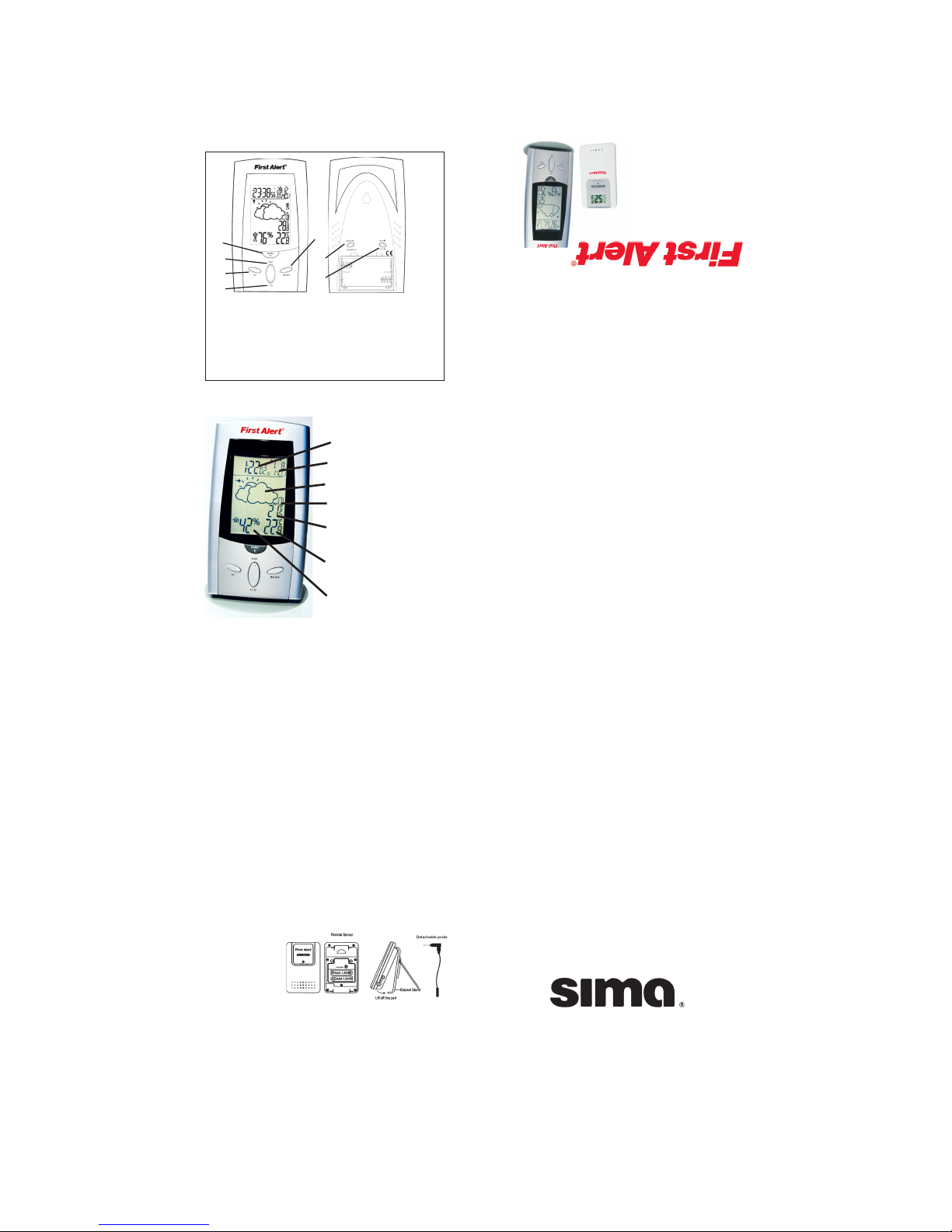
Set-up
Congratulations!. You now own a First Alert Brand Indoor/
Outdoor Wireless RF Weather Station - Model FWS-105.
This unit can receive and display temperature signals from
up to 3 remote sensors. It can also identify changes in
humidity and predict weather conditions for a 24 hr. period.
Both the Weather Station (receiving unit) and the Remote sensor
(sending unit) require batteries. Insert the batteries in the Weather
Station before doing so for the remote units.
To Install Batteries in your Weather Station
1 Remove the base stand. Press the door tab and slide down the
battery cover on the back of the main unit. Insert 2 AA size
batteries according to the “+” and “-” polarity marks shown in the
battery compartment.
2 The (—) dash icon will flash on the LCD screen. The main unit is
now ready to register with and receive the RF temperature signal
from the remote sensor(s).
Battery Installation for your Wireless Remote Sensor
1 Lift off the bracket stand of the RF remote sensor, then use a
small Philips screwdriver to remove the battery cover screws.
2 Insert 2 AAA size batteries according to the “+” and “-” polarity
marks shown in the battery compartment.
3 Once the batteries are inserted, the sensor will transmit the
temperature signal to the receiving unit at 30 second intervals or
when there is a 0.2°C change in temperature. The sensor is also
equipped with a manual transmission button (TX) located in the
battery compartment. To operate, use a ball point pen or other
pointed tool to press the TX button for 2 seconds.
4 Once the main unit has received the temperature signal, the icon
“ 1 “ and the temperature of the corresponding sensor will be
displayed on the lower part of the screen.
5 If you have more than one remote sensor, please do not insert
batteries for all remote sensors at the same time. After
registration of the
first sensor is
completed (i.e. the
temperature is
displayed on the
screen), then
insert the batteries
for the second
sensor and
complete registration before proceeding with the third sensor.
NOTE: In order to protect our environment, please dispose the
old batteries promptly and properly. Do not burn or bury them.
Before replacing the back cover, try the test described in the
Operations section of the manual to make sure the two units are
communicating.
For wireless remote sensor with attachable probe only
If measurement of water, soil, or liquid is desired, open the cover of
the plug hole at the side of the sensor and insert the probe plug.
• If the outdoor temperature is extremely low (below 10°C), extend
the 6 foot probe cord outdoors, and keep the remote sensor unit
indoors to avoid freezing up the battery.
• The temperature readings will be displayed on the remote channel
matching the remote sensor where the probe has been inserted.
To ensure proper operation, please read this instruction
manual carefully and keep for future reference.
Troubleshooting
If the display for a particular channel shows a dash (—), check: the
following items:
• The remote unit of that channel is still in place and connected.
• The batteries of both units are fresh. Replace as necessary.
• The transmission is within range and path is clear of obstacles and
interference. Shorten the distance when necessary.
• Avoid signals from other household devices, such as home security
systems and entry controls, that may interfere with this product and
cause temporary reception failure. This is normal and it doesn’t affect
the general performance of the product. Temperature transmission
and reception of readings will resume once interference recedes.
The main unit and remote sensor contain no user serviceable parts
Precautions
1. Do not clean the units with abrasive or corrosive compounds. It
may scratch the plastic parts and corrode the electronic circuits.
2. Do not subject the units to excessive force shock, dust,
temperature or humidity, which may result in malfunction, shorter
electronic life span, damaged batteries and distorted parts.
3. Do not tamper with the units’ internal components. Doing so will
invalidate the warranty on the unit and may cause unnecessary
damage battery and distorted parts.
4. Do not subject the units to excessive exposure to direct sunlight.
5. Never immerse in water or expose to heavy rain. The remote
sensor is of a splash-proof design.
6. Always read the user’s manual before operating the unit.
A. Channel RF
B. Alert button
C. Set button
D. A1/A2 button
E. Max/Min button
F. Alarm on/off and + button
G. T1/T2 and - button
FCC WARNING!
This equipment generates and uses radio frequency energy and if not
installed and used properly, that is, within strict accordance with the
manufacturer’s instructions, may cause interference to radio and television
reception. It has been tested and found to comply with the limits of a
Class B digital device in accordance with Part 15 of FCC rules, which are
designed to provide reasonable protection against such interference in a
residential installation. However, there is no guarantee that interference
will not occur in a particular installation. If this equipment does cause
interference to radio or television reception, which can be determined by
turning the equipment off and on, the user is encouraged to try to correct
the interference by one or more of the following measures:
1. Reorient the TV/ radio antenna.
2. Relocate the receiver away from the TV/radio receiver.
If necessary, the user should consult the dealer or an experienced radio/
television technician for additional suggestions.
The user may find the following booklet prepared by the Federal
Communications Commission helpful: “How to Identify and Resolve TV
Interference Problems”. This booklet is available from the U.S.
Government Printing Office, Washington, D.C. 204502, Stock No. 004000-00345-4
FCC Notice
The user is cautioned that changes or modifications not expressly
approved by the manufacturer could void the user’s authority to
operate the equipment. Linear radio controls provide a reliable
communications link and fill an important need in portable wireless
signaling. However, there are some limitations which must be
observed.
For U. S. installations only: The radios are required to comply with
FCC Rules and Regulations as Part 15 devices. As such they have a
limited transmitter power and therefore limited range. A receiver cannot
respond to more than one transmitted signal at a time and may be
blocked by radio signals that occur on or near their operating
frequencies. Changes or modifications to the device may void FCC
compliance. Infrequently used radio links should be tested regularly to
protect against undetected interference or fault.
Time of day clock
Date and Day
Weather forecast
Remote sensor indicator
Outdoor/remote
temperature
Indoor temperature
Relative Humidity
A
B
C
D
E
F
G
Wireless RF
Weather
Station
with remote sensor
User Manual for Model FWS-105
140 Pennsylvania Ave.
Bldg. #5
Oakmont, PA 15139 USA
Phone: 800-345-7462
www.simacorp.com
First Alert ®is a registered trademark of the First Alert Trust
used under license
© 2003 Sima Products Corporation All rights reserved

90 Day Limited Warranty Sima Products Corporation
Sima Products Corp. (“Sima”) warrants that is the accompanying product proves
to be defective to the original purchaser in material or workmanship within 90
days from the original retail purchase, Sima will, at Sima’s option, either repair or
replace same without charge (but no cash refund will be made). What you must
do to enforce Warranty: You must deliver, mail or ship the product, together with
both the original bill of sale and this limited Warranty statement as proof of warranty
coverage to:
Sima Products Corp.
Att: Customer Service
140 Pennsylvania Ave. Bldg. #5
Oakmont, PA 15139
Limitation of Liability and Remedies
Sima shall have no liability for any damages due to lost profits, loss of use or
anticipated benefits, or other incidental, consequential, special or punitive damages
arising from the use of, or the inability to use, this product, whether arising out of
contract, negligence, tort or under any warranty, even if Sima has been advised
of the possibility of such damages. Sima’s liability for damages in no event shall
exceed the amount paid for this product. Sima neither assumes nor authorizes
anyone to assume for it any other liabilities. Some states do not allow the exclusion
or limitation of incidental or consequential damages, so the above limitation or
exclusion may not apply to you. This warranty gives you specific legal rights, and
you may also have other rights which vary from state to state.
It is recommended that you call Sima at 412-828-3700 to obtain a return
authorization number.
Battery Indicators
A low battery icon will appear on the display of the receiving unit.
when the batteries of the receiving unit and remote sensor(s) need to
be replaced. For replacing batteries always use new batteries as
specified in the user’s manual. Do not mix old and new batteries as the
old ones may leak.
Weather Offset
To get the accurate weather forecast for the next 12 to 24 hours, you need
to tell your device what is the existing weather condition, thereby offsetting
the difference of barometric pressure at different altitudes.
1. Press & hold “+” button for 3 seconds,
2. Press “-” button to select:
Sunny Slightly Cloudy Cloudy Rainy Stormy.
3. Enter the existing weather condition and press “+” button to confirm.
Storm Alarm
When the unit detects a storm is coming, the cloud and rain icons will flash
continuously, the backlight will be automatically on for 5 seconds, and the
alarm will sound for 10 seconds. This sequence will repeat 3 times. Press
any button to stop the storm alarm.
Pressure Trend
The indicator tells you the barometric pressure tendency of the past 30
minutes. The pressure tendency will indicates in 3 ways.
♦ The weather is expected to be better.
♦ Remain unchanged.
♦ The weather is expected to be worse.
As with any weather forecast, 100% accuracy cannot be guaranteed.
This Weather Station has been designed for use in varying climates. It is
estimated to have a forecasting accuracy level of 75%. In climates that
experience sudden weather changes (for example from sunny to rainy),
the unit will be more accurate compared to use in climates where there is
very little change.
How to Set the Temperature Alarm
This device can be programmed to alert that the temperature has risen
above or dropped below a pre-determined range at the receiving unit or
any of the 3 remote sensors locations.
1. Press “ALERT” button to enable or disable temperature alert. Press &
hold “ALERT” button for 2 seconds to start setting.
2. The upper/lower icon
will blink. Using the “+” or “-” button (on back of
unit)
to select Indoor, Channel 1, 2 or 3 (if 3 sensors are available).
Press ALERT button to confirm.
3. The upper limit icon and dash icon (—) will blink. Using “+” or “-”
button to enter upper limit value. Press “ALERT” to confirm.
4. The lower limit icon will blink. Using “+” or “-” button to enter lower
limit value, and press “ALERT” button to confirm.
5. To set alert values for other registered channel, select the desired
channel and repeat the same procedure from (a to d).
6. When the upper/lower icon
appears, all alarms previously set for
each channel including indoor temperature channel will become active.
When the alert ranges are reached or passed, alarm will sound and the
upper/lower icon
will flash.
Specifications
Recommended operating range
Indoor temp. range +32°F to +122°F (0°C to +50°C)
Sensor temp range +32°F to +122°F (0°C to +50°C)
Detachable outdoor probe -58°F to +158°F (-50°C to +70°C)
Batteries
Receiving unit 2 AA batteries (DC 3V)
Remote Sensor 2 AAA batteries (DC 1.5V)
Battery life Receiving unit Typical 1 year
Battery life Remote sensorTypical 6 mos
Miscellaneous
Temp. sampling cycle Indoor - 10 sec. / Outdoor - 30 sec.
Resolution 1% RH
Humidity measurement 20% to 99%
Transmission range max. 100 feet open area
Transmission frequency 433.92 MHz.
Weather Forecast Sunny, Slightly Sunny, Cloudy, Rainy, Stormy
Operations - Testing the units
After installing the batteries in the remote sensor and before
replacing the back cover, try the following test to make sure
the two units are communicating.
1. Place the two units approximately five feet apart and press
and hold for 2 seconds the TX button inside the battery
compartment on the remote sensor. The receiving unit
should now display the temperature reading for that sensor.
2. Next, place the sensor in the desired remote location and
place the receiving unit it its desired location.
3. Press and hold the TX button again.
4. Check the receiving unit display for that sensor. If the dash
icon (—) appears and flashes, it indicates a signal
interruption. RF signal interruptions can be caused by
interference from electronic devices or physical obstructions
such as walls, buildings etc...
5. Rotate the sensor in 45° steps and press the TX button
again to send the signal.
6. If there is still no display, move the remote sensor closer to
the receiving unit or reposition both the receiving unit and
the remote sensor until reception is observed.
7. When complete, put the rubber seal into the cover groove
and close the battery cover. Tighten the screws, and snap
on the bracket stand.
Setting the (T1)Time, Offset (T2)Time Zone, Multi
Language, Calendar, and Temperature reading
1. Press & hold the SET button for 3 seconds. 12 or 24 hr. is
blinking.
2. Use the “-” or “+” button (on back of unit) to select 12 or 24
hr. mode, then press the SET button to confirm.
3. The hour digits will blink. Use “-” or “+” button to set required
time (with each press, the button will increase or decrease
the digits by one. Holding the button will cause the setting to
change rapidly). Press the SET button to confirm.
4. The minute digits will blink. Repeat the same procedure to
enter minutes, offset (alternate time zone “T2”), Multi
Language, Month/Date or Date/month format, Year (from
2001 max 2050), current Month or Date (Weekday auto
select), and °C or °F selection.
NOTE: During time setting process, the seconds will reset
to :00. If no button is pressed for 10 seconds while setting
time, date or daily alarm function, the program will
automatically exit the setting and it will return to normal
reading.
Display T1, T2 or Autoscroll
Press the “(T1/T2)” button to select T1(current time), T2(offset time
zone) or Autoscroll between the two modes.
Remote Channel Auto Scroll
This device is equipped with an auto scroll function that when
2 or 3 remote sensors are active, it will automatically cycle
through the remote channels 1 to 3 to display those
temperature readings.
1. Press the “CHANNEL RF” button to select temperature
channel 1, 2, 3 or auto scroll (if all 3 sensors are registered).
2. Press & hold “CHANNEL RF”button for 2 seconds to force
the unit to register with remote sensor, press
3. CHANNEL RF” button again to abort registration.
Setting the Alarm 1 & Alarm 2
1. Press A1/A2 button to select or . With the desired bell
icon selected, the time digit will be displayed (0:00).
2. Press & hold SET button for 3 seconds. The hour digit will
blink.
3. Use the “+” or “-” button (on back of unit) to set the desired
hour. Press the SET button to confirm.
4. The minute digits will blink. Use “+” or “-” button to adjust
minutes, and press SET button to confirm.
5. The bell icon for the alarm chosen will be displayed
indicating that the alarm above is now activated.
6. When the alarm is beeping, press the SNOOZE/LIGHT
button once to temporarily stop the alarm for 5 minutes.
(Each press of the “SNOOZE/LIGHT” button increases the
value by 5 minutes.
For Ex: 5min. - 10min. - 15min. - 30min. - 60min.).
7. Press any button to stop the alarm, except SNOOZE/LIGHT
button.
8. To enable or disable alarm function, press A1/A2 button to
select the activated or bell icon for receiving unit the
alarm, and press ON/OFF button.
9. Repeat the same procedure 1-8 to set for the 2nd alarm.
How to Display MAX/MIN Temperatures
1. The main unit records the maximum and minimum
temperature values of both the receiving unit and remote
sensor units. It will display the temperature value for the
remote channel selected.
2. To read max/min temperature records, press and hold the
MAX/MIN button for 5 seconds
3. To erase the max/min temperature records displayed on
screen, press & hold “MAX/MIN” button for 3 seconds.
To Activate Backlight
Press “SNOOZE/LIGHT” button to turn on the backlight for 5
seconds.
1
2
1
2
