Page 1
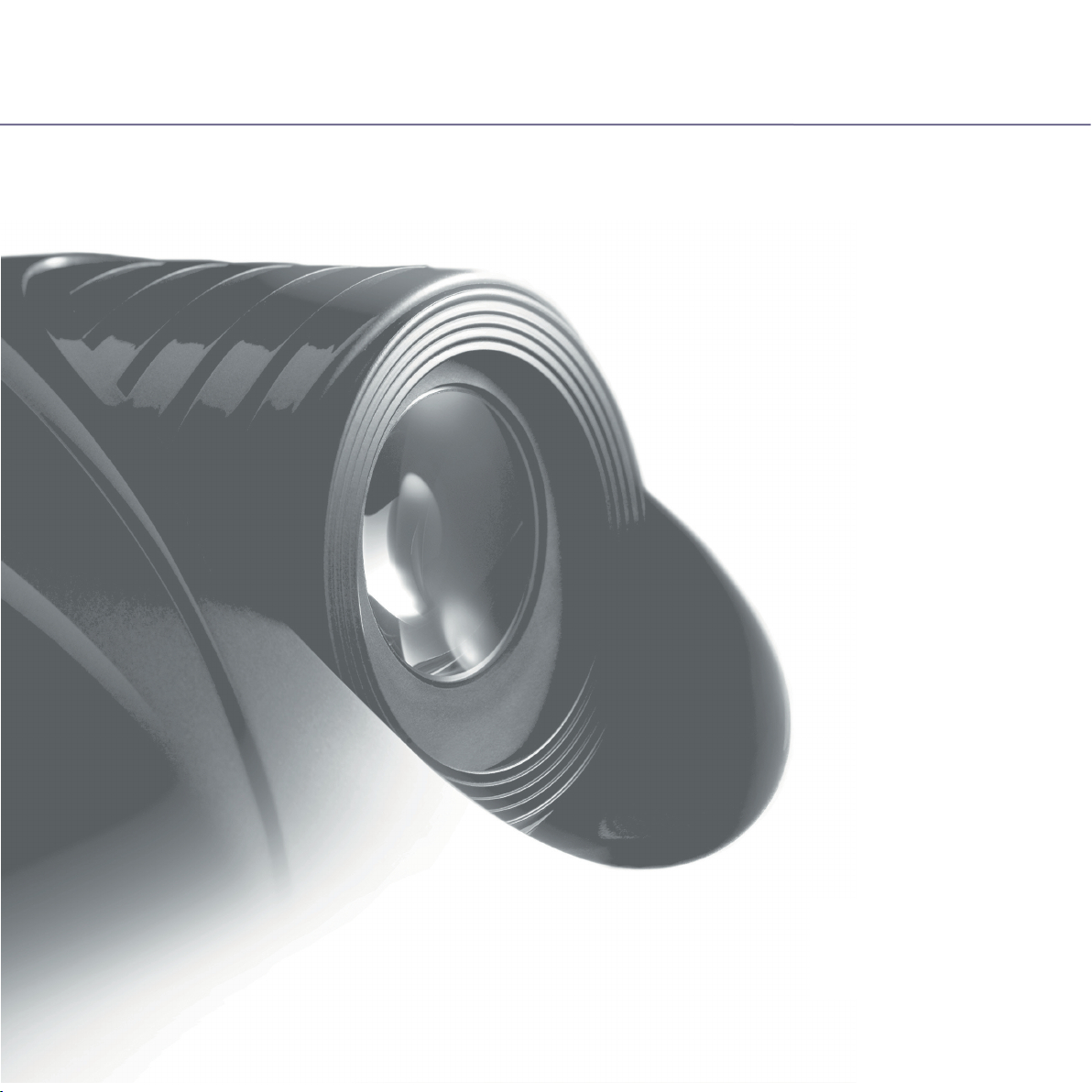
User and Installation Manual
The home theater projector
HT300 E-LINK
cod.46.0421.000
1
Page 2
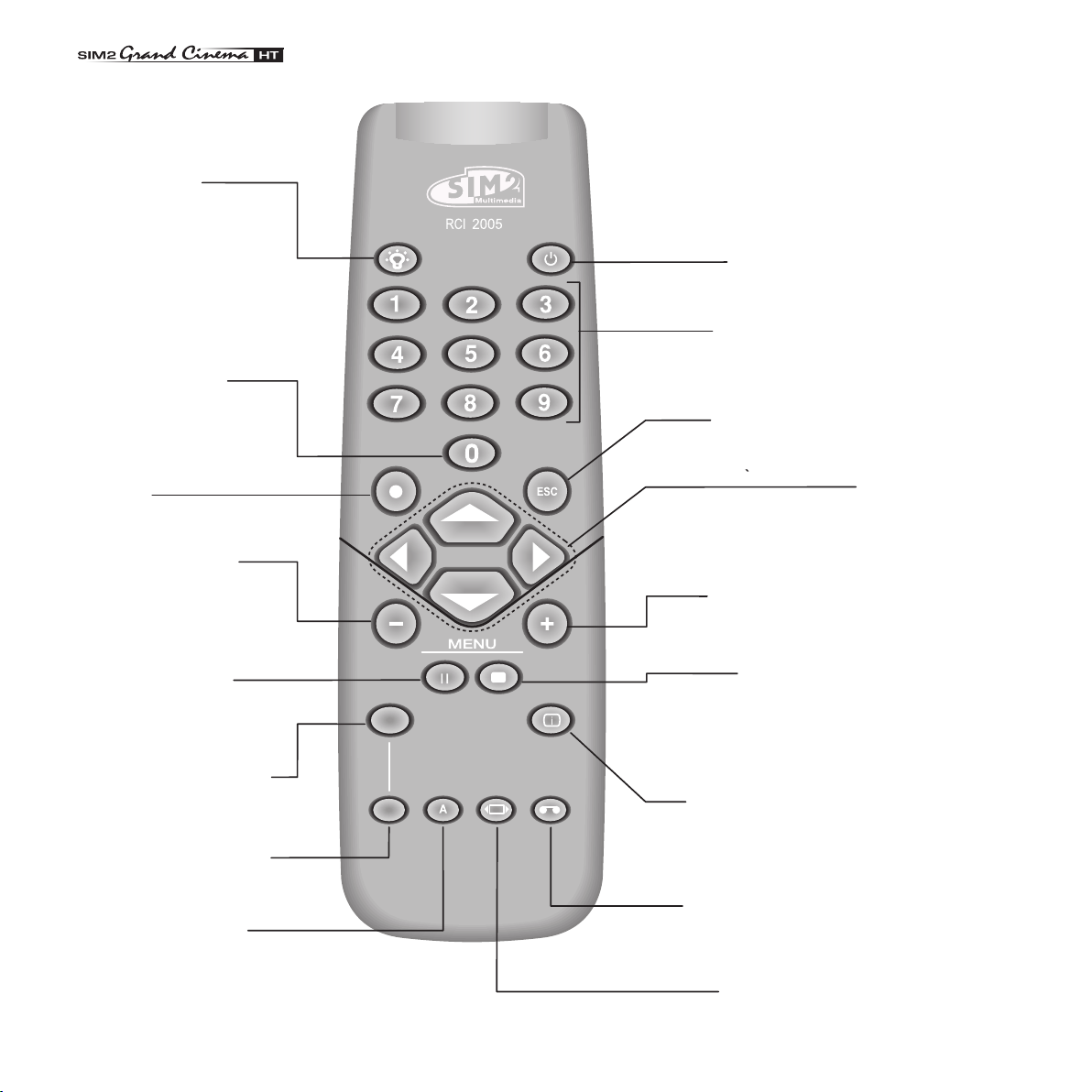
LIGHT
F1
ZOOM
FOCUS
F2
Activates test pattern
MENU -
Activates the On Screen
Display menus.
Navigates menu pages.
FREEZE
Freezes a moving
picture.
STAND-BY
Switches off to stand-by.
0-9 Keys
Switch on from stand-by
and allow direct source
selection.
ESCAPE
Deactivates the On Screen Display.
MENU +
Activates the On Screen Display menus.
Navigates menu pages.
MEMORIES
Activates Memories menu
INFO
Displays the selected source information
and the projector status.
VCR
Improves the video recorder
signals quality.
ASPECT
Selects image Aspect ratio.
SOURCE
Displays the Source
Selection menu.
BACK LIGHT
Turn on the back light
Up/Down/Left/Right Arrow keys
Navigate through and make adjustments
to the On Screen menus.
Arrow Up/Down activate Quick
menus.
AUTO
Selects Auto Adjust
(automatic optimisation
of the displayed image).
F1
Select lens zoom
adjustment
F2
Select focus
lens adjustment
Page 3
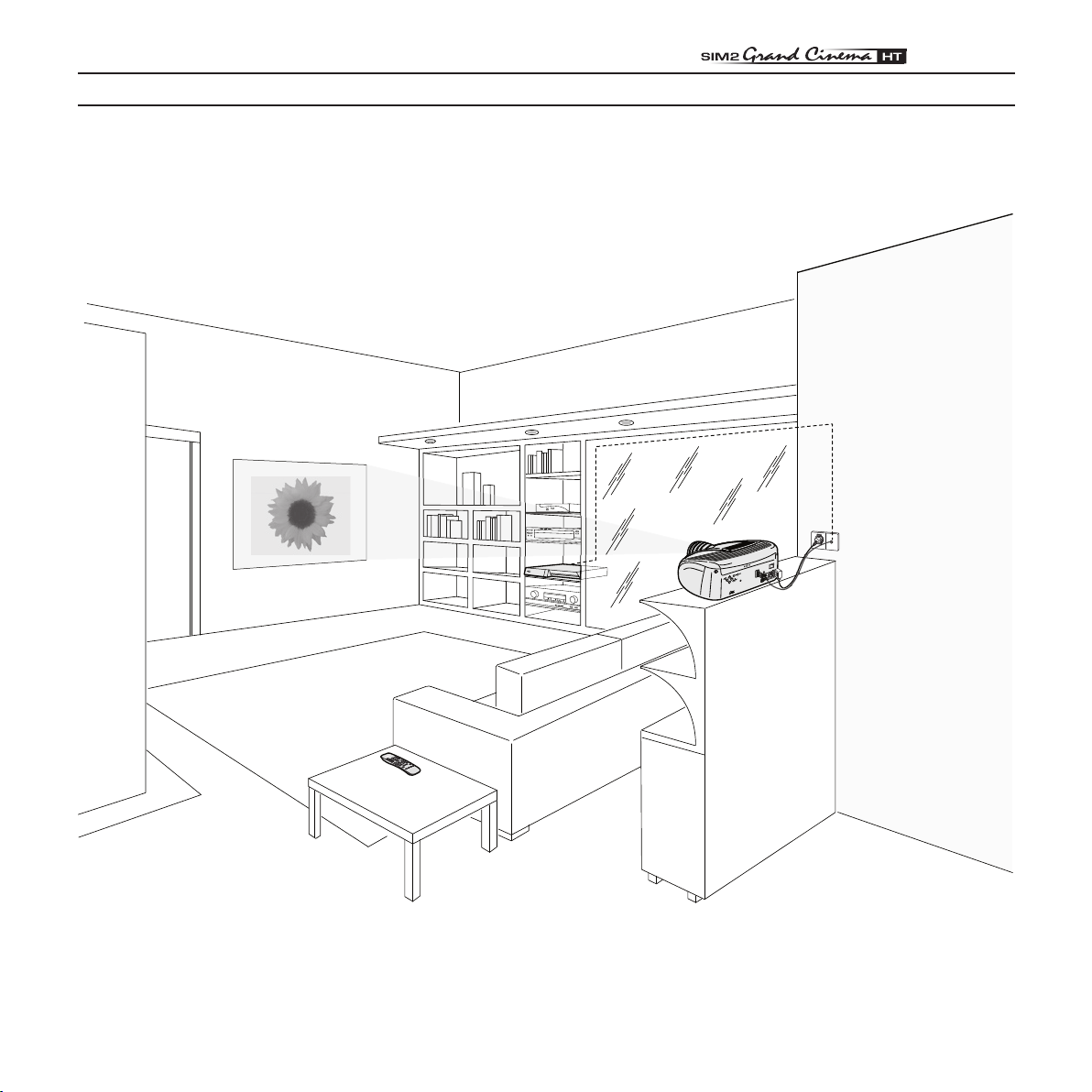
3
1 INTRODUCTION
Congratulations on your choice of the SIM2 Grand Cinema HT300 E-LINK system!
1
2
DIGIOPT
IC ™
LI
NK
CLASS 1
A LASE
R PRODUCT
3
-
ON
DIGI
OPT
I
C
™
I
MA
GE
PR
OC
ES
SOR
O
FF
Page 4
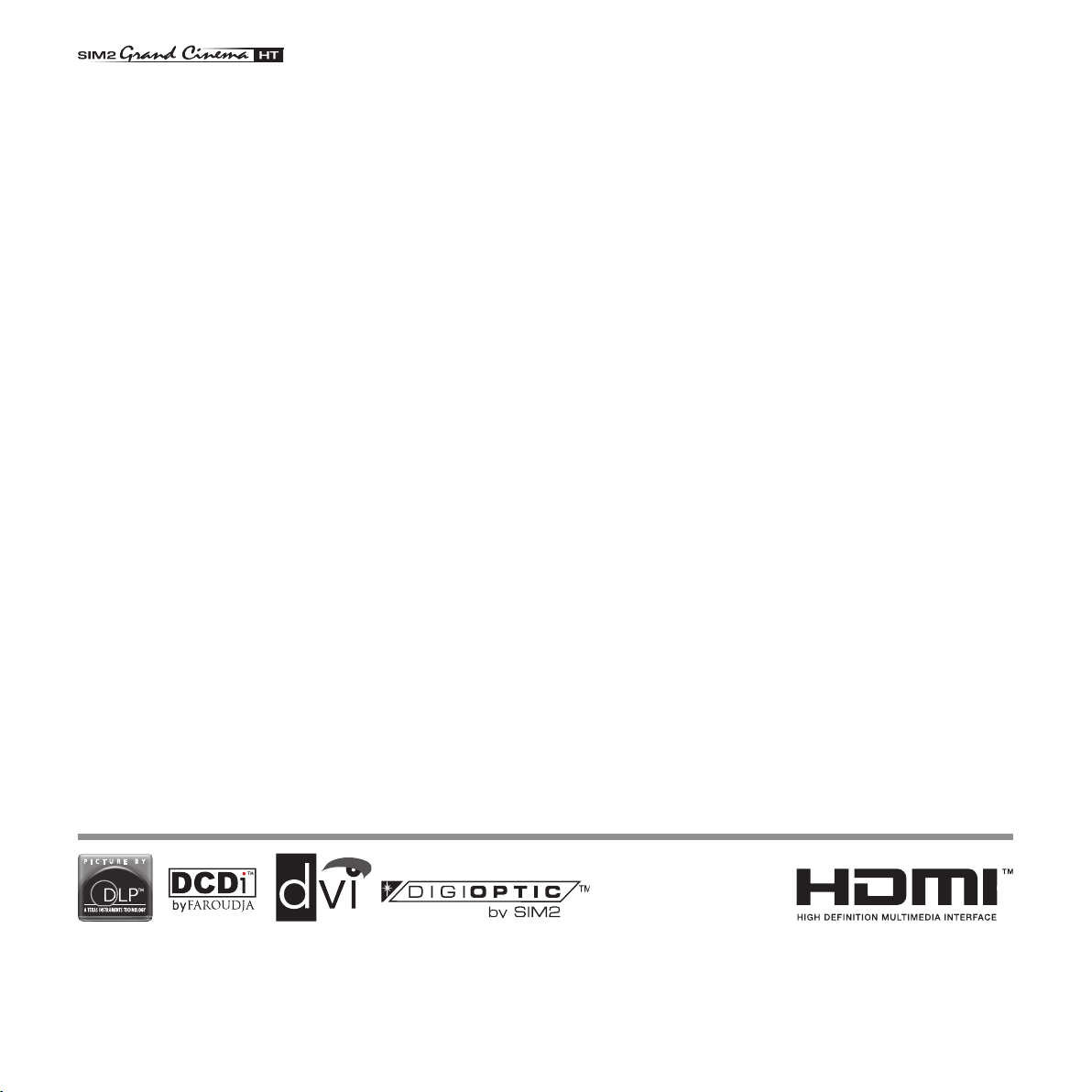
The HT300 E-LINK system combines the signal processing
capabilities of the DigiOptic™ Image Processor with the high
fidelity reproduction of the DLP™ technology Projector by linking
the two units via a fibre optic cable.
All image adjustments can be performed with the remote control with the aid of the On Screen Display; alternatively, the unit
can be controlled by from a home automation system through
the serial port.
The DigiOptic™ Image Processor, which should be ideally
located close to the signal sources, supports and processes a
wide range of video signals, transmitting them to the Projector
by means of a fibre optic link cable.
The large number of inputs available (2 Composite Video inputs,
2 S-Video inputs, up to 4 Component or RGB inputs, 2 graphic
RGB inputs, 1 DVI-D input, 1 HDMI™ Input) ensures the system
supports a wide variety of analogue and digital sources: DVD
players, VCRs, satellite and terrestrial receivers, computers,
game consoles, video cameras, etc.
The signal processing capabilities of the Image Processor en
sure optimum reproduction of a broad range of input signals,
from interlaced video to high definition and graphics.
Conversion of interlaced video signals to progressive signals by
means of prestigious DCDi™ technology produces fluid, natural,
images free of flicker and stairstepping artefacts.
Faithful reproduction of signals at higher resolutions (such
as high definition video and graphics) occurs without loss of
information or reduction of image sharpness thanks to the pro
cessor’s high pixel rate signal acquisition capabilities.
Adaptation of the input signal resolution to the Projector resolu
tion occurs without alterations of image quality, in accordance
with an ample choice of aspect ratios, including several defi
nable by the user.
The Projector produces an image using the very latest Texas
Instruments DLP™ technology (1280x720 pixel DMD™HD2+
panel), a proprietary dust-sealed optical system, a new sixsegment colour wheel.
The two units are connected via a three-core fibre optic ca
ble for transmission of the digital signal from the DigiOptic™
Image Processor to the Projector and control signals in both
directions.
Transmission occurs without interference or attenuation over
distances of up to 500 m.
-
Moreover, the flexibility and small size of the cable allow the
maximum freedom when installing the system in your home.
SIM2 carries out comprehensive functional testing
in order to guarantee the maximum product qua
lity.
For this reason, when you start using the product
lamp operating hours may already be at between
30 and 60.
In addition to the regular tests, the Quality Control
-
department performs additional statistical tests at
the time of shipment.
In this case the packing may show signs of having
-
been opened, and the accumulated lamp operating
hours may be slightly higher than the hours asso
-
ciated with the standard tests.
-
-
-
DLP and DMD are registered trademarks of Texas Instruments.
DCDi is a registered trademark of Faroudja, a division of Genesis Microchip, Inc.
DigiOptic is a registered trademark of SIM 2
HDMI, the HDMI logo and High-Definition Multimedia Interface are trademarks or registered trademarks of HDMI Licensing
LLC
4
Page 5
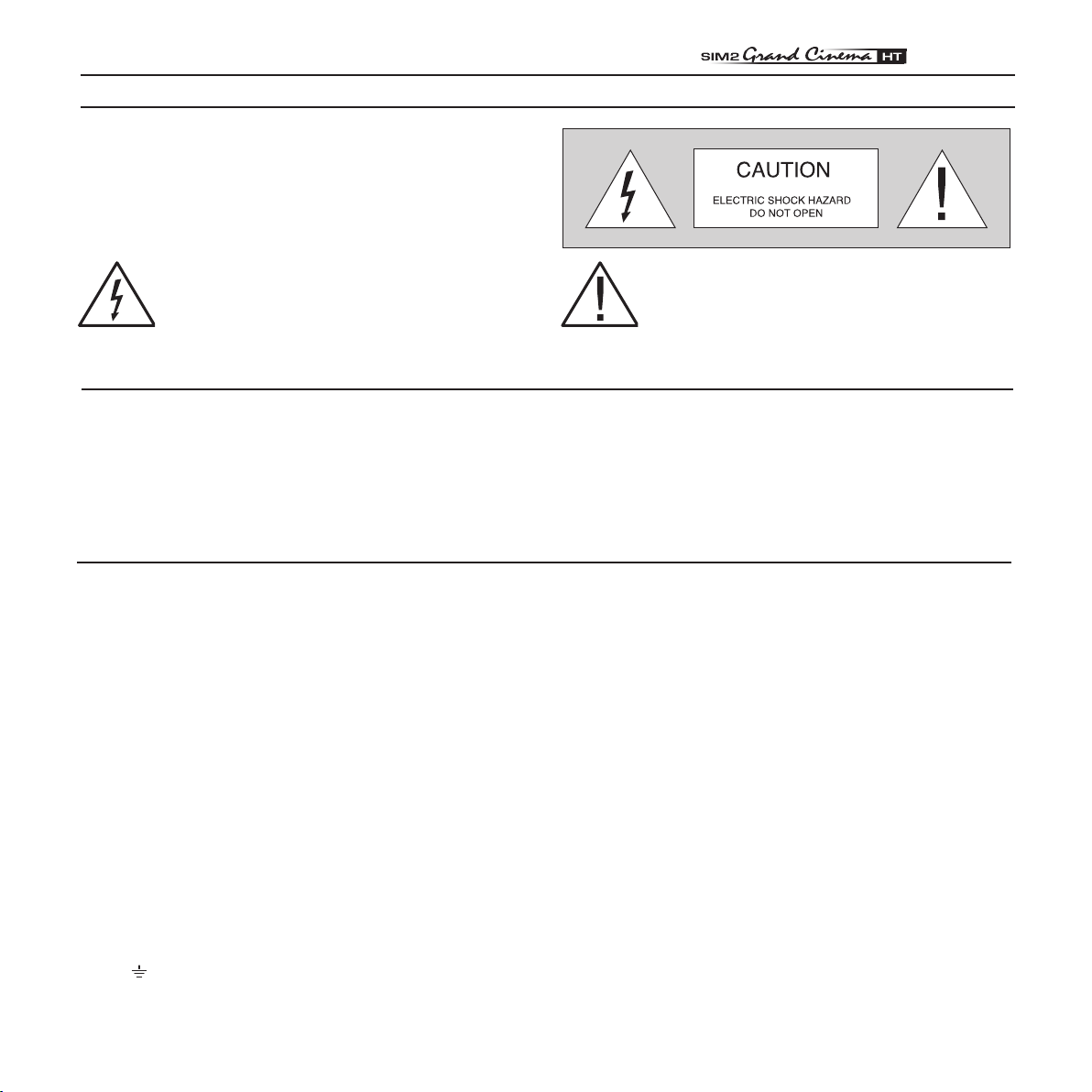
2 IMPORTANT SAFETY INSTRUCTIONS
ATTENTION:
To reduce the risk of electric shock, disconnect
the power supply cable on the rear panel before
removing the top cover of the projector.
Refer to trained, authorised personnel for tech
nical assistance.
-
This symbol indicates the possible electric shock
hazard associated with uninsulated live compo
nents in the interior of the unit.
-
This symbol indicates the presence of important
instructions regarding use and maintenance of
the product.
The HT300 E-LINK system consists of two parts connected by a fibre optic cable: the DigiOptic™ Image Processor and the
Projector. In this manual references to the “unit” refer to one of the two units that make up the system.
Prior to switching on the projector please read
each chapter of this manual carefully as this
manual provides basic instructions for using the
projector.The installation of the lamp assem
bly, preliminary adjustments and procedures
that necessitate the removal of the top cover,
must be carried out by authorised, trained te
chnicians. There are no user serviceable parts
inside. To ensure safe and long term reliability
pleas e use power ca bles supplied with the
projector. Observe all warnings and cautions.
LAMP WARNING
If the lamp burst, accompanied by a big bursting noise,
allow a proper ventilation before return to the area .
-
Please refer to your nearest dealer for the substituion
of the lamp.
-
• Federal Communication Commission (FCC Statement)
This equipment has been tested and found to comply with the limits for a Class B digital device, pursuant to Part 15 of the FCC rules. These
limits are designed to provide reasonable protection against harmful interference when the equipment is used in a commercial environment. This
equipment generates, uses and can radiate radio frequency energy and, if not installed and used in accordance with the instruction manual, may
cause harmful interference to radio communications. However, there is no guarantee that interference will not occur in a particular installation.
If this equipment does cause harmful interference to radio or television reception, which can be determinated by turning the equipment off and
on, the user is encuraged to try to correct the interference by one or more of the following measures:
- Reorient or relocate the receiving antenna
- Increase the separation between the equipment and receiver.
- Connect the equipment into an outlet on a circuit different from that to which the receiver is connected.
- Consult the dealer or an experienced radio/TV technician for help.
• For customers in Canada
This Class B digital apparatus complies with Canadian ICES-003.
CLASS 1 LASER PRODUCT
This product complies with fda radiation performance
standards, 21 cfr chapter 1 subchapter j.
This product complies with european standard en
60825.This product is classified as a class 1 laser
product and there is no hazardous radiation with the
safety protection. Danger! Invisible laser radiation
when open. avoid direct exposure to beam.Do not
open the covers of the product and never touch the
internal parts in order to avoid exposure to visible or
invisible laser radiation.
• For customers in the United Kingdom
ATTENTION: This apparatus must be earthed
The wires in this mains lead are coloured in accordance with the following code:
Green-and-Yellow: Earth
Blue: Neutral
Brown: Live
As the colours of the wires in the mains lead of this apparatus may not correspond with the coloured markings identifying the terminals in your
plug proceed as follows:
The wire which is coloured green-and-yellow must be connected to the terminal in the plug which is marked by the letter E or by the safety earth
symbol or coloured green or green-and-yellow.
The wire which is coloured blue must be connected to the terminal which is marked with the letter N or coloured black.
The wire which is coloured brown must be connected to the terminal which is marked with the letter L or coloured red.
5
Page 6
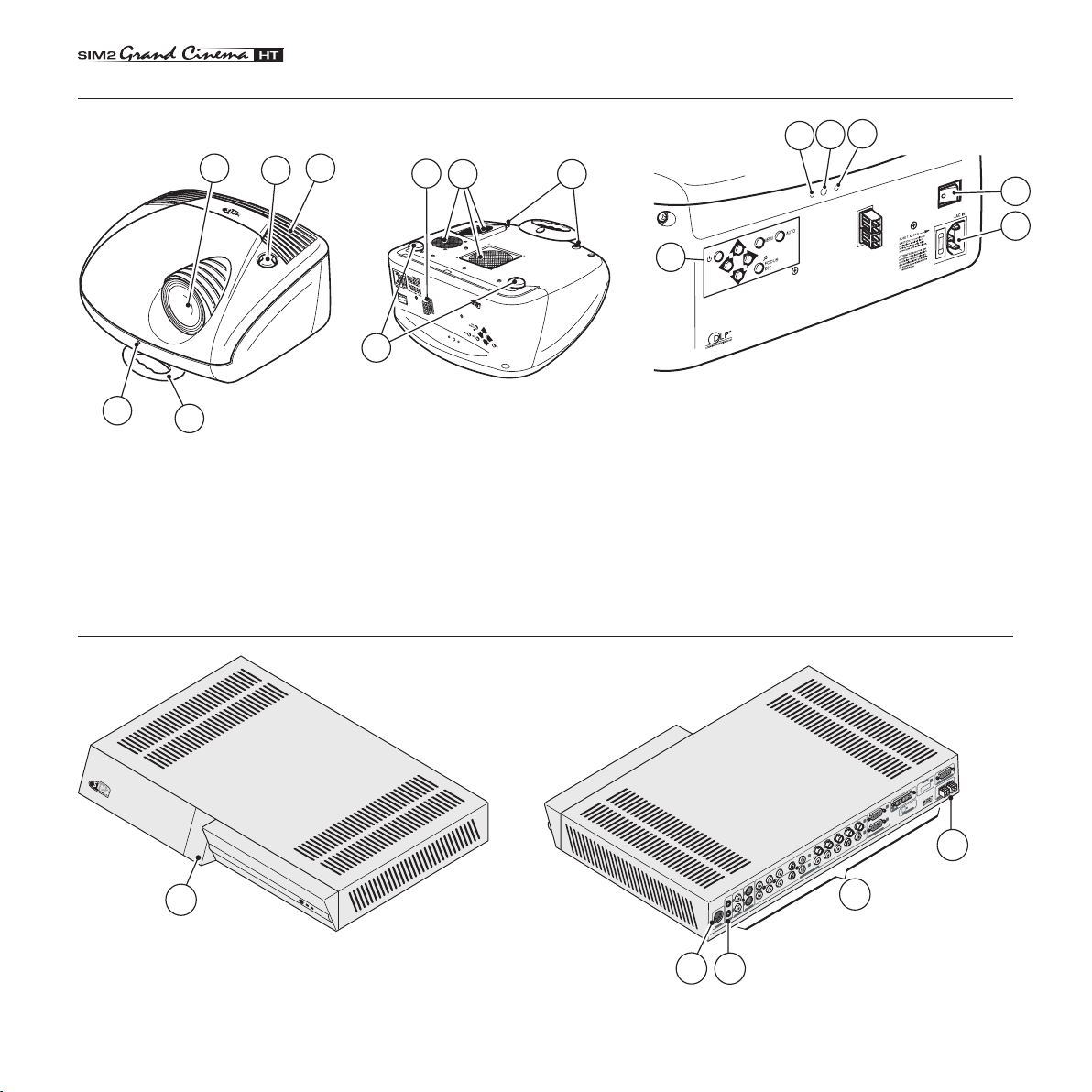
12
11
13
15
10
14
1
2
CLASS 1 LASER PRODUCT
3
-
6
4
1
2
3
9
5
8
7
1
2
D
IG
IO
P
T
IC
“
L
IN
K
C
L
A
S
S
1
L
A
S
E
R
P
R
O
D
U
C
T
3
-
DIGIOPTIC
“
IMAGE PROCESSOR
OFF
ON
D
C
IN
1
2
V
O
U
T
V
ID
E
O S
-V
ID
E
O
C
O
M
P
O
N
E
N
T
/ R
G
B
S
R
/
C
r
V
G
/Y
B
/C
b
H
/H
V
R
/
C
r
V
G
/Y
B
/C
b
H
/H
V
R
/C
r
V
G
/Y
B
/
C
b
H
/H
V
R
/C
r
V
G
/
Y
B
/
C
b
H
/H
V
G
R
A
P
H
IC
S
R
G
B
1
2
3
4
5
6
7
8
C
L
A
S
S
1
L
A
S
E
R
P
R
O
D
U
C
T
9
1
0
P
O
W
E
R
D
V
I
-
D
A
U
D
IO
/
O
U
T
H
D
..
.
C
O
N
T
R
O
L
(
R
S
2
3
2
)
O
P
T
IC
A
L
F
I
B
E
R
L
I
N
K
3
-
1
2
1
1
1
2
2
3
4
5
1
PROJECTOR
1 Projection lens
2 Lens shift knob
3 Cooling air inlet vents
4 Remote control IR sensor
5 Cooling air outlet vents
6 Adjustable carry-handle
7 Adjustable levelling feet
8 Ceiling/wall bracket fixing holes
DIGIOPTIC™ IMAGE PROCESSOR
1 ON/OFF switch
2 Power connection
3 Outputs for motorized screens
4 Inputs
5 Fiber Optic cable connections
9 Fiber Optic cable connections
10 Main power switch
11 Remote control rear IR sensor
12 Green LED
13 Red LED
14 Rear keyboard pad
15 Fused power socket
6
Page 7
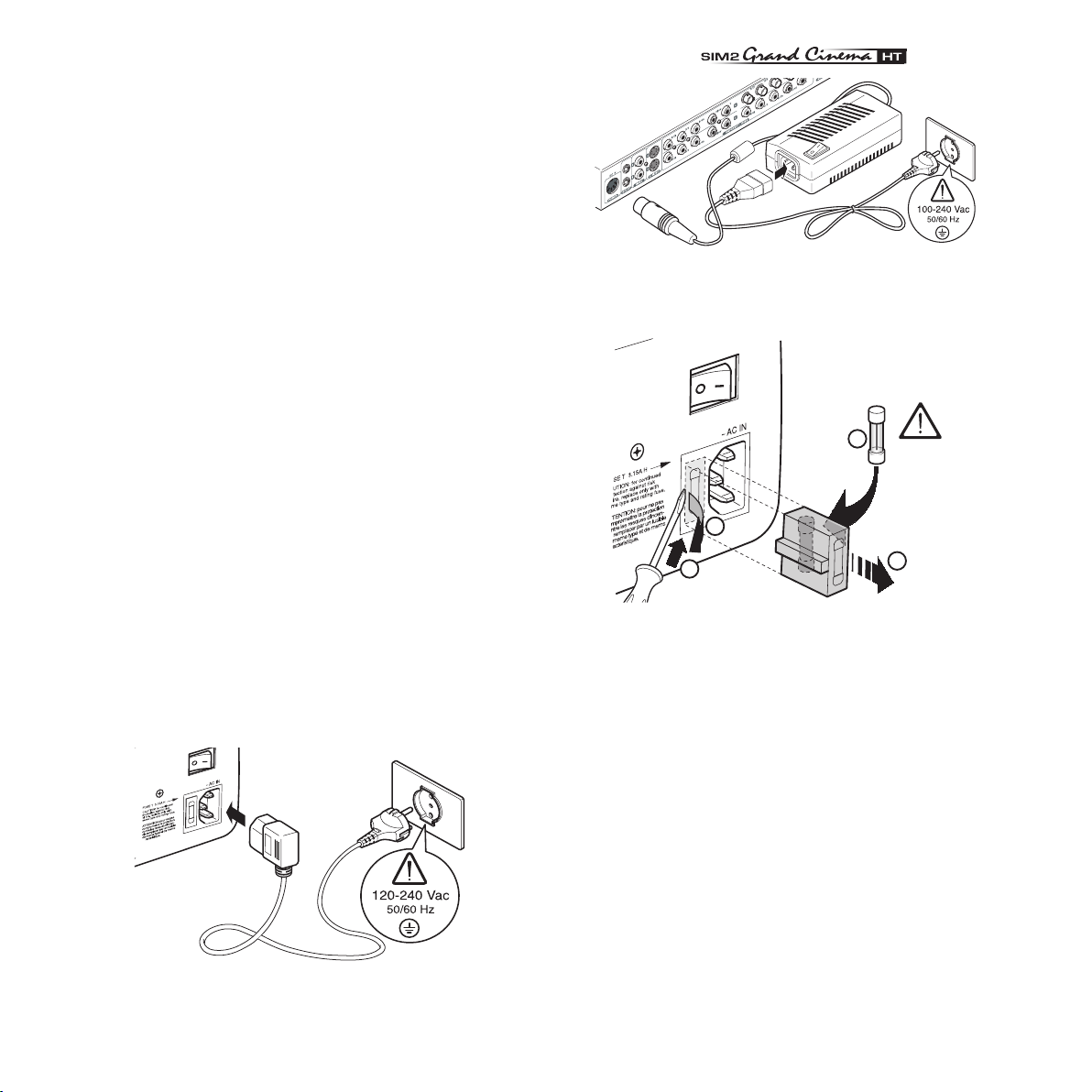
• Read this manual carefully and keep it in a safe
�
�
250 V
T 3.15A H
2
3
4
1
place for future consultation.
This manual contains important information on how to install
and use this equipment correctly. Before using the equip
ment, read the safety prescriptions and instructions carefully.
Keep the manual for future consultation.
• Do not touch internal parts of the units.
The units contain electrical parts carrying high voltages and
operating at high temperatures. Do not remove the cover
from the units, refer to qualified service personnel for all
repair and maintenance requirements.
The warranty will be automatically invalidated if the cover is
removed from the units.
• Power supply disconnect device.
The device for disconnecting the units from the mains power
supply is constituted by the power cable plug. Ensure that
the power cable plugs and the electrical mains socket
outlets are easily accessible during installation operations.
To disconnect the units from the electric power supply, pull
the plug to remove it from the socket outlet. Do not pull the
power cable.
•
Use only the specified type of mains power supply.
Connect the units to a mains electrical supply with rated
voltage of between 120-240 VAC, 50/60 Hz and equipped
with a protective earth connection. If you are unsure of the
type of mains power supply in your home, consult a quali
fied electrician. Ensure that the power draw of the units is
commensurate with the rating of the electrical socket outlets
and any extension cables that are used.For the DigiOptic™
Image Processor use exclusively the power supply unit pro
vided or an alternative power supply unit expressly approved
by SIM2.
Fig.1
-
• Replace the safety fuse
-
-
• Beware of power supply cables.
Position the power supply cables so that they do not con
stitute an obstruction.
Position the power supply cables where they cannot be
reached by children.
Install the units as close as possible to the wall electrical
socket outlet. Do not tread on the power cables, make sure
that they are not tangled or pulled; do not expose the power
cables to heat sources; make sure that the power cables do
not become knotted or kinked. If the power cables become
damaged, stop using the system and request the assistance
of an authorised technician.
• Disconnect the apparatus from the mains power
supply in the event of electrical storms and when
not in use.
To avoid damage that could be caused by lightning striking
in the vicinity of your home, disconnect the units in the event
7
Fig.2
Fig.3
-
Page 8
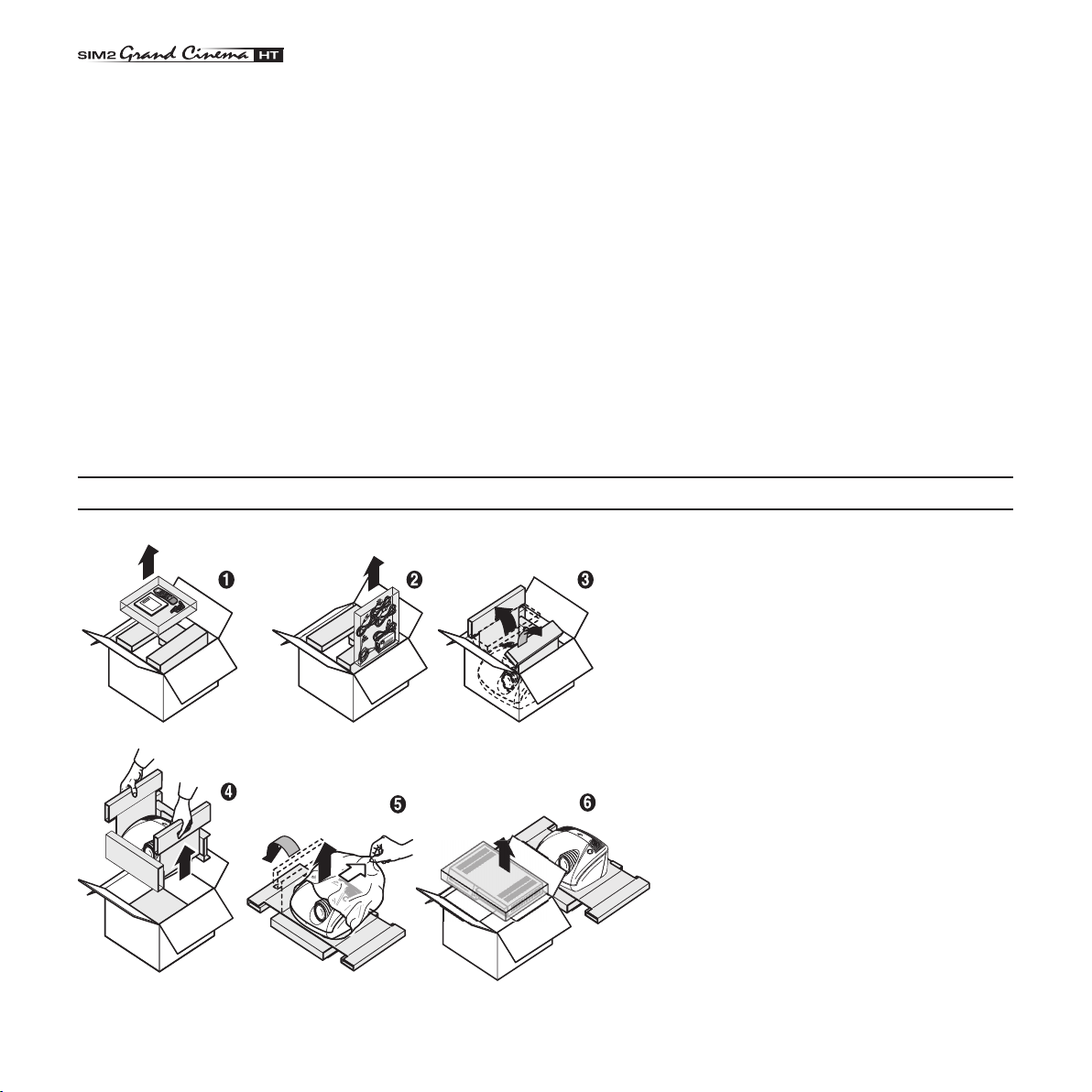
of electrical storms or when the system will remain unused
for prolonged periods.
• Avoid contact with liquids and exposure to hu
midity.
Do not use the units near water (sinks, tanks, etc.); do not
place objects containing liquids on top of or near the units
and do not expose them to rain, humidity, dripping water
or spray; do not use water or liquid detergents to clean the
units.
• Prevent the units from overheating.
Do not obstruct ventilation openings. Do not place the units
near heat sources such as heaters, radiators or other devices
that generate heat (including amplifiers). Do not position
the units in confined, poorly ventilated places (bookcase,
shelves, etc.).
• Do not expose the eyes to the intense light emit
ted by the lamp.
Never look directly at the lamp through the ventilation ope
ning when the unit is switched on.
3 UNPACKING
Risk of eyesight impairment. Ensure also that children do
not look directly at the lamp.
• Position the unit on a stable surface.
-
To avoid serious injury to persons and damage to property,
make sure the units are placed on a level, flat and stable
surface from which they cannot fall, tip over or slide. Pay
special attention if the units are placed on a trolley so that
they can be moved around. Ensure that the units are not
subjected to impact.
• Do not insert objects through the units’ openin
gs.
Make sure that no objects are inserted inside the units. If
this should occur, disconnect the unit from the power supply
immediately and call an authorised technician.
-
-
To unpack the projector safely and easily
please follow steps 1 to 6, as per drawing
(Fig. 4).
-
It is recommended that the car ton and
packaging is retained for future use and in
the unlikely event that your projector needs
to be returned for repair.
Fig.4
8
Page 9
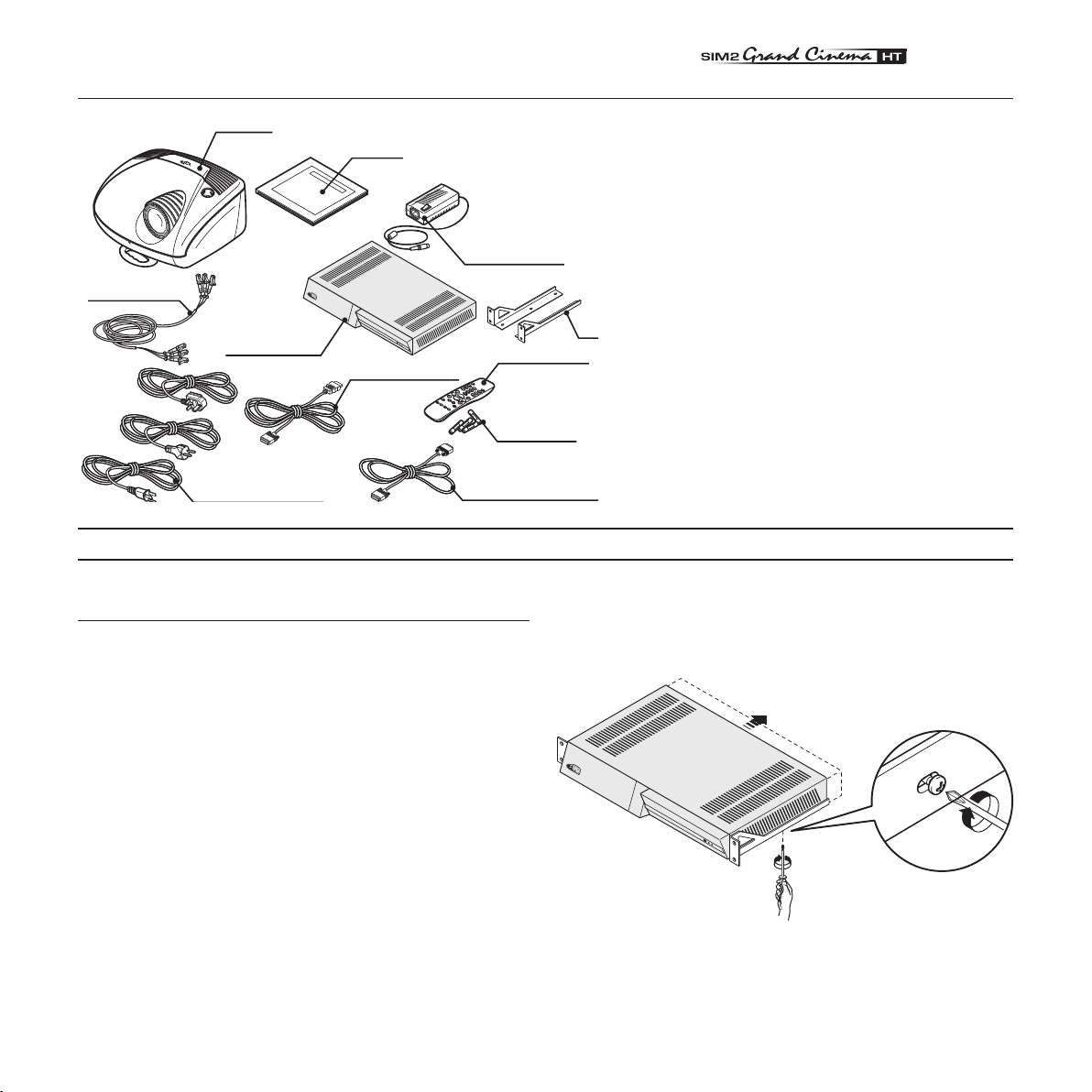
PACKAGE CONTENTS
DIGIOPTIC ™ IMAGE PROCESSOR
OFF
ON
DigiOptic™ Image
Processor power
supply unit
Remote Control
1.5 V AAAtype batteries
Support
Power cables
Europe, UK, US (x2)
DigiOptic™
Image Processor
Three-core
fibre optic cable
Instruction
Manual
O
I
Projector
Cable HDMI™-HDMI™
Cable HDMI™-DVI
DIGIOPTIC ™ IMAGE PRO
CESSOR
OFF
ON
4 INSTALLATION
The carton should contain the following:
- the projector
- the DigiOptic™ Image Processor
- the remote control
- four 1.5V AAA batteries (for remote control)
- DigiOptic™ Image Processor power supply unit
- three power cables for the projector (EU, UK, USA)
- three power cables for the DigiOptic™ Image Pro
cessor (EU, UK, USA)
- triple fiber optic cable for linking DigiOptic™ Image
Processor and the projector
- one cable HDMI™-HDMI™
- one cable HDMI™-DVI
- two brackets for mounting the DigiOptic™ Image
Processor to the rack.
- the user and installation manual.
If any accessories are missing, contact your Dealer as
soon as possible.
Fig.5
-
POSITIONING THE TWO UNIT
The HT300 E-LINK system consists of two separate units (the
DigiOptic™ Image Processor and the Projector), each of which
is equipped with a power cable; the two units are interconnected
by a 20 m fibre optic cable.
The ideal location for the DigiOptic™ Image Processor is on a
cabinet shelf or on a rack (dimensions compatible with a stan
dard 19” rack). Make sure that the support surface is stable
and that the unit has sufficient space around it for ventilation
purposes (at least 3 cm). The unit is connected to the mains
via an external power supply unit with an output of +7 Vdc; the
unit’s main power switch is on the power supply unit.
Connect the power supply unit output cable to the POWER
socket located on the rear panel
Use exclusively the power supply unit provided with the sy
stem or an alternative power supply unit expressly approved
by SIM2.
To mount the DigiOptic Image Processor on an equipment
rack use the screws and RH / LH supports supplied with the
appliance. Unscrew the screws that secure the cover to the
(Fig. 2).
DigiOptic unit base, position the RH and LH supports and fix
into place with the supplied screws. To secure the unit to the
rack use the supplied screws
(Fig.6).
-
-
Position the projector on a stable, suitable platform or utilise the
optional bracket for a fixed ceiling or wall installation.
9
Fig.6
Page 10
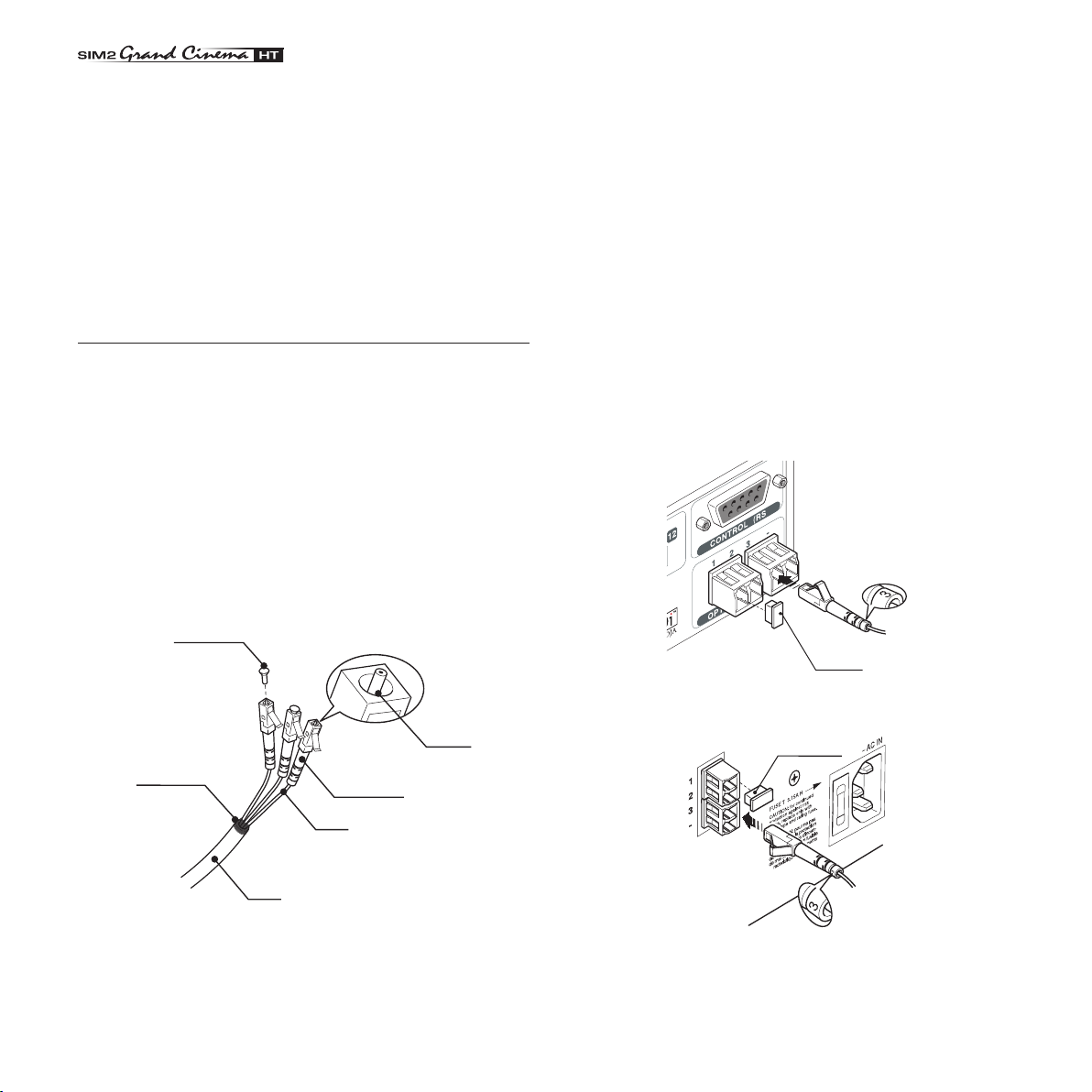
CAUTION: In the case of ceiling or wall mounting using a
suspension bracket, follow the instructions carefully and comply
with the safety standards you will find in the box together with
the bracket. If you use a bracket different to the one supplied
by SIM2 Multimedia, you must make sure that the projector is at
least 65 mm (2-9/16 inch) from the ceiling and that the bracket
is not obstructing the air vents on the lid and on the bottom of
the projector.
Position the projector the desired distance from the screen: the
size of the projected image is determined by the distance from
the lens of the projector to the screen and the zoom setting. See
“Appendix C”: Projection distances” for more information.
CONNECTING THE TWO UNITS
The system can be fully controlled using the supplied IR (infra
red) remote control handset. There is a single remote control
for both the DigiOptic™ Image Processor and the Projector; the
remote control can be directed towards either unit since they
are both equipped with an IR sensor.
The connection between the two units is made with a single
cable containing three fibre optic cables each terminating in
an LC connector. The standard cable length of 20m will be
sufficient for most installation requirements.
During installation of the fibre optic cable:
•
The individual optical cables are delicate: always handle the
main cable without touching the individual optical cables
(Fig.
7).
• Only remove the cap protecting the connector ferrule im
mediately before inserting the connector; if the ferrule is
allowed to come into contact with foreign material it may be
damaged, making the connector unusable.
• Take particular care when inserting fibre optic connectors in
their respective sockets on the rear panel of the DigiOptic™
Image Processor and the rear panel of the Projector.
• Make sure that the single optical cables are not switched:
the numbers on the cables must match the numbers on the
connectors (Fig.8-9).
• Check that the connectors are correctly inserted.
• Make sure that the cable does not constitute an obstacle for
persons moving around the room.
• Take care not to create knots in the cable; the minimum
-
radius of bends in the cable is 2 cm.
• Prevent the cable from pulling and mechanical stress: this
could cause the connectors to be pulled out and dama
ged.
-
-
Protection
cap
Ferrule
Separation
point
Cable
Connector
Fibre
Fig.7
• Never pull the individual optical cables or connectors; if
necessary, you may pull the main three-core cable.
10
Protection
cap
Protection
cap
Fig.8
Fig.9
Page 11
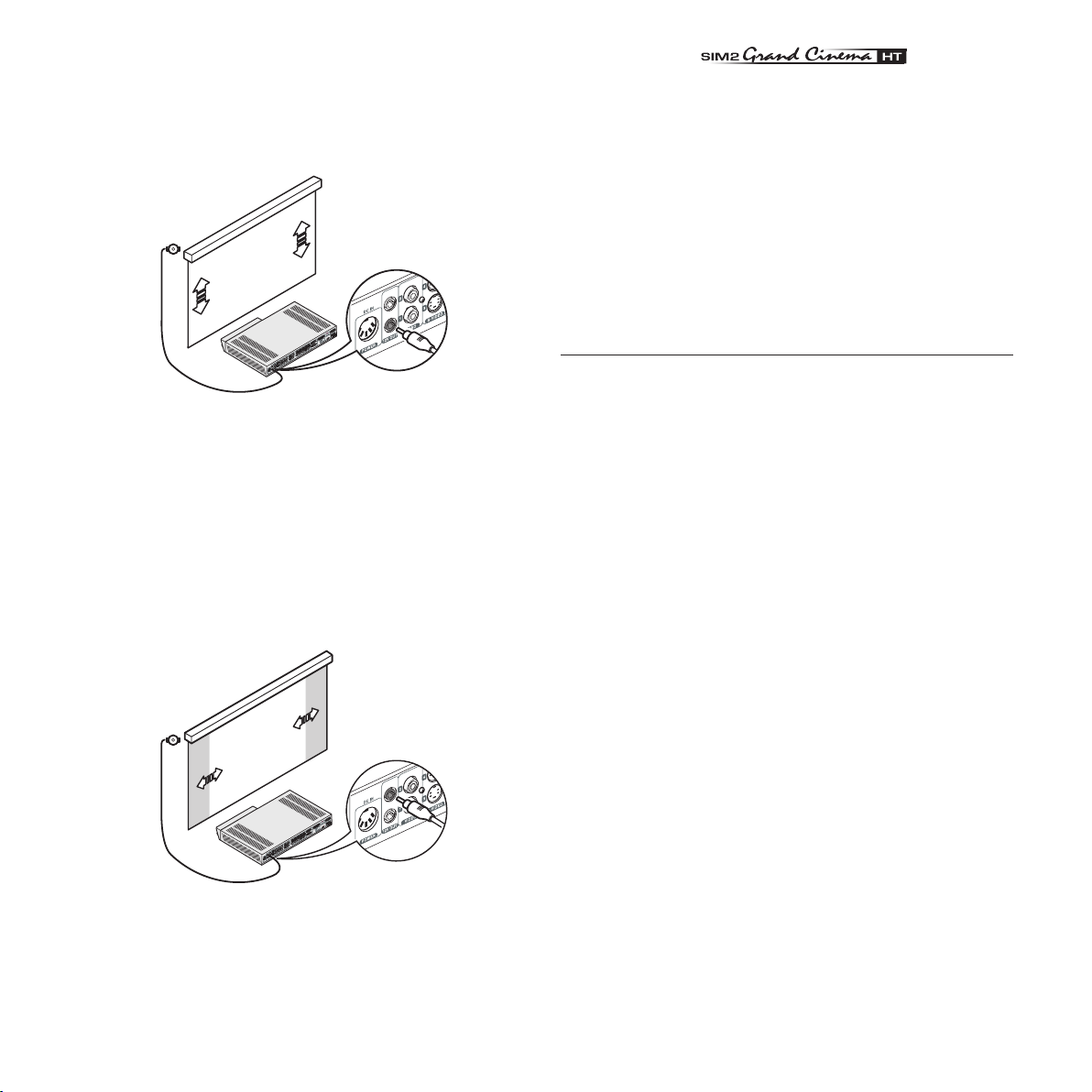
To activate an electric motorised screen a 12 Volt output is
�
�
�
�
�
�
�
�
�
�
�
�
�
�
�
�
�
�
�
�
�
�
�
provided at the rear of the DigiOptic™ Image Processor. This
can be connected to a screen interface unit, which can be
supplied by screen manufacturers
(Fig. 10).
Fig. 10
The output is activated (Voltage: 12 Vdc) when the Projector is
switched on and is de-activated (no Voltage output) when the
projector is in stand-by mode.
Some manufacturers offer screen-masking systems to help
frame the projected image and improve picture contrast.
These systems can be connected to output, at the rear of the
DigiOptic™ Image Processor
(Fig. 11).
should be avoided due to their limited viewing angle, which is
undesirable for a large audience.
Preferably, use a screen with black, non-reflecting borders,
which will perfectly frame the projected image.
Avoid light shining directly on the screen during projection as
this will reduce contrast and black level detail on the projected
image. For the true cinema experience best results are achieved with little or no ambient light.
Furniture and other objects with reflecting surfaces, as well as
light coloured walls should be avoided, as they are likely to
interfere with the screen’s characteristics.
CONNECTING THE VIDEO SOURCES
Connect the cables from the video sources, the serial cable
from the external control unit and the optical fibre cables for
connection to the Projector, to the rear panel of the DigiOptic™
Image Processor.
To obtain the best performance from the HT300 E-LINK system,
connect the various signal sources using good quality cables
designed for video applications (rated impedance 75Ω).
Ensure that:
• the cables are routed in such a way that they do not present
an obstruction to people moving around the room;
• the connectors are inserted carefully to avoid damaging the
pins;
• the cables are not twisted or crushed;
• when disconnecting the cables the connectors are not
violently pulled out of the sockets on the various units.
Fig. 11
For rear projection the screen must be translucent.
For front projection, we recommend the use of screens with low
gain specifications (i.e. 1.3 to 2). The use of high gain screens
Video sources (television receivers, VCRs, DVD players, etc.)
often feature several outputs. To obtain the best performance
from your system, carefully choose which output to use. Ge
nerally, the type of signal offering the best picture quality is
DVI-D, followed by RGB, Components, S-Video and Composite
Video, in that order.
However, the HT300 E-LINK system is equipped with an excel
lent Video Decoder and Deinterlacer and therefore even inferior
quality signals will produce high quality results.
Table 1 shows the types of signals usually available for the most
common types of video sources and the corresponding input
connectors to use on the DigiOptic™ Image Processor).
11
-
-
Page 12
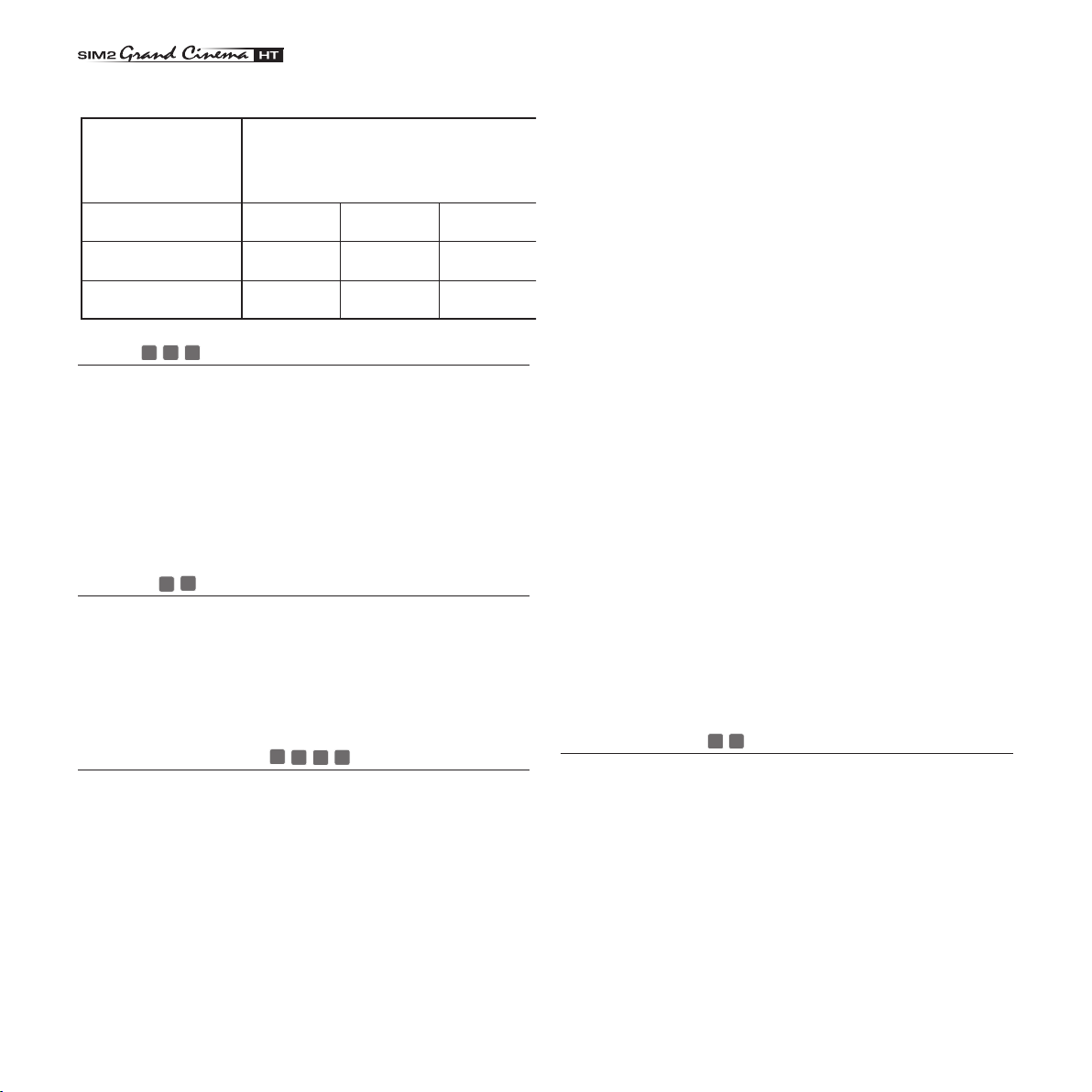
Table 1
DigiOptic
Image Processor
Connector
Y (green) Y
Cr (red)
P
Cb (blue)
R
Y
R-Y
Y
V
P
B
B-Y U
Video signal
source connector
9
VIDEO 1 2 3
These inputs should be connected to a Composite Video signal
(CVBS) by means of a cable with an RCA connector.
The connector on the source is usually yellow and is frequently
labelled VIDEO.
Although other types of signals are preferable (since they
allow better picture quality), this is still the most common type
of output, and nearly all television receivers, video-recorders,
DVD players, video cameras, etc., are equipped with CVBS
outputs.
S-VIDEO 4 5
These inputs should be connected to an S-Video signal by
means of a cable with a 4-pin mini-DIN type connector.
The corresponding output on the source can be identified by
the wording S-VIDEO or Y/C.
Almost as widespread as Composite Video, S-VIDEO is prefe
rable because it offers a clearer and sharper picture.
COMPONENT / RGBS 6 7 8
These inputs are composed of three sets of 5 RCA connectors
(5,6,7) and a set of 5 BNC connectors (8).
Each set of connectors is suitable for RGB and Component
signals.
RGB signals can have the following synchronisations: compo
site sync on the green signal (RGsB), H+V Composite Sync,
or separate H/V Sync.
Connect the R, G, B outputs of the source to the respective R,
G, B inputs of the DigiOptic™ Image Processor (paying attention
not to invert the positions) and any synchronisation signals to
the HV input or the H and V inputs. When connecting the three
sets of RCA connectors use the colours as a guide: connector
R is red, G is green, B is blue, H/HV is white and V is black.
By using a suitable SCART to RCA (or BNC) connector adapter
cable, an RGB video signal from a source equipped with an
SCART connector can be connected to this input.
Component signals are connected to inputs Y, Cr and Cb,
taking care to observe the correspondence with the outputs
on the source.
Since the latter can be labelled in various ways, refer to Table 1
to establish the correspondence between the various signals.
The connector colours can also be of help, as shown in the
table.
Input 5 is dedicated for RGB and YCrCb signals up to 32 KHz
only. In fact, in order to guarantee a high image quality, even
with not so accurate sources, the input signal is elaborated by
specific circuit boards in the DigiOptic™ Image Processor.
The video signal suitable for inputs 6-7-8 can have a scan
frequency of 15KHz (standard video resolution) or 32KHz or
more (progressive scan video, high definition video).
Some sources provide the facility to choose between a pro
gressive signal or an interlaced signal. Although in general a
progressive signal is higher quality than an interlaced signal, it
is often preferable to perform the deinterlacing operation on the
HT300 E-LINK system rather than on the source because the
HT300 E-LINK system is equipped with Faroudja’s sophisticated
directional correlation deinterlacing technology (DCDi™).
Progressive signals usually provide better quality than interla
ced signals, but if the source features both progressive and
deinterlaced signal outputs it is good practice to compare the
quality of the pictures reproduced by the HT300 E-LINK system
in the two cases: deinterlacing performed by the HT300 E-LINK
system (thanks to Faroudja DCDi™ technology) is often more
effective than that performed at the source (typically a DVD
-
player).
RGB GRAPHICS 10 11
This input should be connected to an RGB-type video or graphic
signal using a cable with a DB15HD type connector.
The signal source device (typically a personal computer or
game console) must be able to provide separate H/V synchro
nisation or composite H+V.
The video or graphic signals that can be connected to this input
-
can have horizontal scan frequencies (H-sync) of between 32
and 80 kHz and a vertical frequency (V-sync) of between 48
and 100 Hz. Image resolution can vary between 640x480 and
1600x1200 pixels (VGA, SVGA, XGA, SXGA, UXGA).
12
Page 13

DVI-D
12
This input allows you to advantage from the quality of the
digital images.If your source is equipped with a DVI-D output,
YCrCb or RGB connect it to this input to exploit the quality of
the HT300 E-LINK system.
SOR separates the video information from the audio information.
This information is then made available via an optical digital
output with a female TOSLINK connector in accordance with
the S/PDIF standard.
CONTROL (RS232)
HDMI
With this input it is possible to integrate the optimal quality of a
digital image with a multichannel audio signal.
The HDMI™ (High Definition Multimedia Interface) in fact in
tegrates a multichannel audio signal with the uncompressed
high definition video signal.
The interface also allows the exchange between the video
source and the HT 300 E-LINK system of control data to opti
mise the quality of the projected image.
The HDMI™ input allows connection to video sources that use
the HDCP (High-Bandwidth Digital Content Protection) protocol
to protect their contents. This protocol is in fact incorporated in
the definition of the HDMI™ technology.
Once the video source has been connected to the HDMI™
input, internal processing by the DIGIOPTIC IMAGE PROCES-
The system can be controlled via a personal computer or home
automation systems by means of the serial port: simply con
nect this input via a serial cable from an RS232 serial port. On
request, SIM2 will send you a document containing the serial
port settings and the list of main commands.
-
-
13
Page 14

�
�
HDMI
Fig.12
14
Page 15

1
2
C
L
A
S
S
1
L
A
S
E
R
P
R
O
D
UC
T
3
-
O
I
O
I
IMAG
E
P
R
O
C
E
SSO
R
O
FF
ON
D
IG
I
O
P
T
I
C
™
IMA
G
E
P
R
O
C
E
S
S
O
R
O
F
F
ON
Off
Initialisation
Status
DigiOptic Image
Processor
Projector
Green LED Blue LED Green LED Blue LED
Stand-by
On
Cooling
Optical link not active
Caution
Error
: Of
f
: On
: Flashing
: Insignificant
-
-
-
- -
RC
I 2005
LI
G
H
T
?
?
?
0
5 SWITCHING ON/OFF
HT300 E-LINK system consists of the Projector and the DigiOptic™ Image Processor (which is also the system control
centre). The DigiOptic™ Image Processor sends commands to
the Projector and receives operating status information from the
Projector and function commands from the user. The system can
be controlled from either the remote control (via the infrared sensors on the DigiOptic™ Image Processor and on the Projector)
or the keypad located on the rear of the Projector.
The two units have separate power supplies however: after
connecting the unit to the electrical mains supply:
1) Set the two power switches to “I”; the DigiOptic™ Image
Processor power switch is located on the external power supply
unit (Fig. 13c), while the Projector switch is on the rear panel
(Fig. 13a).
2) Turn on the DigiOptic™ Image Processor by pressing the
button on the front panel
(Fig. 13b).
Significant status signals are given in Table 3.
Table 3
If the “No optical link” or “Error” signals are active the system
cannot be operated; if the “Warning” signal is active the system
will operate but it may be unable to read certain input signals
correctly.
SWITCHING ON FROM STAND-BY
Switching on the system (Fig.14):
• from the remote control (keys 0-9)
• from the Projector keypad (keys
· and ‚).
After a few seconds (system initialisation interval), the DigiOptic™ Image Processor and the Projector assume stand-by
mode.
System status information is provided by two LEDs (green and
blue) on the front panel of the DigiOptic™ Image Processor, a
blue and green LEDS on the rear of the Projector.
Fig.14
15
Page 16

Typically, the picture will appear after 15-20 seconds. Pressing
R
C
I 2
00
5
LI
G
H
T
??
?
0
a key from 1-9 on the remote control selects the corresponding
input; pressing 0 selects the input active at the time the system
was last switched off.
If the system is switched on very soon after it was last switched
off, the lamp may fail to come on because it is too hot. In this
case just wait a few minutes to allow the lamp to cool.
Switching the system off
• from the remote control ( key
• from the Projector keypad ( key
(Fig.15):
)
).
If you wish to power off the system completely, wait at
least one minute in stand-by before setti ng the mains
power switche s on th e units to the “O” position or disconnecting the power supply cables. This is to allow the
fans in the Projector unit sufficient time to cool the lamp.
In case the Projector unit is shut down (for example due to a
shut down of the projector unit by putting the switch in the “O”
position or by accidentally unplugging the power cord cable)
to re-boost the HT300 E-LINK system it is necessary to shut
down the DigiOptic™ Image Processor and repeat the poweron procedure described in point 1 and 2.
In case the Projector unit is shut down (for example due to a
shut down of the projector unit by putting the switch in the “O”
position or by accidentally unplugging the power cord cable)
to re-boost the HT300 E-LINK system it is necessary to shut
down the DigiOptic™ Image Processor and repeat the poweron procedure described in point 1 and 2.
Fig.15
16
Page 17

C
-
S
Y
N
C
D
V
I
6 KEYBOARD PAD
+
-
+
-
+
-
+
-
Eight push buttons, at the rear of the projector, will allow complete operation without the use of the remote control.
Menu
Activates the On
Screen Display me
-
nus. Navigates Menu
pages.
Switches off to standby.
Up/Down/Left/Right arrow keys
Navigate through and make adjustments to the On
Screen menus.
Arrow Up/Down switch on from stand-by and recall Sour
-
ce Selection menu.
7 REMOTE CONTROL
The remote control transmits commands to the system by
infrared signals.
There are three infrared sensors, one at the front of the Projector,
one at the rear of the Projector and one on the front panel of the
DigiOptic™ Image Processor.
It is possible to control the projector by pointing the remote
control at the screen; the sensor at the front of the projector will
pick up the reflected infrared commands
(Fig. 16).
Auto
Selects Auto Adjust
(automatic optimisation of the di
-
splayed image).
-Focus-Esc
De-activates the On Screen Display and gives access to
the lens Zoom/Focus adjustment functions.
Avoid placing obstructions between the remote control and the
infrared sensor at the front of the projector; this will impair the
remote control performance.Insert the batteries, taking care
to match the polarity, as indicated in the battery recess of the
remote (Fig. 17). Change the batteries in the remote control if
experiencing difficulty in sending commands to the projector.
If the remote control is not to be used for a long period of time
remove the batteries. Replace all batteries at the same time; do
not replace one new battery with a used battery. If the batteries
have leaked, carefully wipe the case clean and replace with
new batteries.
four 1,5 V
AAA type
batteries
Fig. 16
17
Fig. 17
Page 18

8 ON SCREEN MENU
Inputs
1 VIDEO 1
2 VIDEO
2
3 S-VIDEO
3
4 S-VIDEO
4
5 COMP/RGB
5
6 COMP/RGB
6
7 COMP/RGB 7
8 COMP/RGB 8
9 GRAPH RGB 9
10 GRAPH RGB 10
11
DVI-D 11
12 HDMI 12
1
2
3
4
5 YCrCb 32kHz
6 RGBS 15kHz
7 YCrCb
8 YCrCb 15kHz
9
10
11 YCrCb
12
Inputs
1
2
3
4
5 YCrCb 32kHz
6 RGBS 15kHz
7 YCrCb
8 YCrCb 15kHz
9
10
11 YCrCb
12
YCrCb AutoSync
YCrCb 15KHz
YCrCb
RGB AutoSync
RGB 15KHz
RGB
1 VIDEO 1
2 VIDEO
2
3 S-VIDEO
3
4 S-VIDEO
4
5 COMP/RGB
5
6 COMP/RGB
6
7 COMP/RGB 7
8 COMP/RGB 8
9 GRAPH RGB 9
10 GRAPH RGB 10
11
DVI-D 11
12 HDMI 12
All system functions can be activated from the keypad or remote control with the aid of a practical and comprehensive system
of on screen menus.
INPUTS
The input selection menu (Inputs) is called by pressing 0 on the
remote control and, when no other menu is displayed, using the
· and ‚ keys on the keypad. To select an input, scroll the list
with the
press
by pressing the ESC key, or when the time allowed for displaying
the on-screen menu has lapsed (set in the Set-up Menu).
Input 5 can accept RGB and YCrCb signals with a scan frequency up to 32Khz.
Inputs 6, 7 and 8 can receive RGB and YCrCb signals, at 15
kHz, 32 kHz or higher. The association between the input and
the type of signal is made from the pull-down menu that appears
on the right of the < symbol after pressing the
In the pull-down menu it is also possible to choose the horizontal frequency or use the AutoSync feature;in this case the
system detect the horizontal frequency signal (15KHz,32KHz
or higher) automatically.
· and ‚ keys until the desired input is highlighted, then
‡. Display of the input selection menu is terminated
fl key (Fig. 18b).
Fig. 18a
Input 11 is capable of receiving YCrCb or RGB signals coming
from DVI-D sources.
The selection should be made from the drop menu following
the indications described above.
After selecting the source signal (by means of the
· and ‚
keys), press MENU+/MENU - to confirm and close the pull-down
menu; the value you have just set will be displayed on the right
of the < symbol.
As with the other inputs, you can now select the input just set
by pressing the ‡ key.
During the short time it takes to find the signal, a box appears
showing the signal requested. As soon as the signal is shown
in the box additional information is displayed concerning the
video standard (for video signals) or resolution (for graphic
signals), and format.
Fom the SETUP menu it is possible to choose to visualize or not
this information, for more details check the
in
“MENU”
section.
“SOURCE INFORMATION”
Fig. 18b
18
Page 19

Temperatura Colore
Correzione Gamma
Posizione
Overscan
Ritardo Y/C
Formato
Image
1
Normale
Anamorfico
Letterbox
Panoramico
Pixel to pixel
Personale 1
Personale 2
Personale 3
MAIN MENU
Picture
Contrast
Colour
Tint
Sharpness
Filter
Cinema Mode
Video Type
50
50
50
3
2
Off
Normal
Auto
Auto
VCR1
VCR2
Noise Reduction
Brightness
60
Temperatura Colore
Correzione Gamma
Posizione
Ritardo Y/C
1
Overscan
1
Formato
Image
To access the main menu of the On Screen Display press the
MENU
key on the keypad or the
control. The main menu is divided into four windows,
IMAGE, SETUP
and
MENU
grouped according to the frequency of use. Use
MENU+ or MENU-
key on the remote
PICTURE,
, in which the various adjustments are
· and ‚ to
select the line corresponding to the adjustment you wish to
make (Fig. 19).
Fig. 20b
The various menus only offer the relevant adjustments in ac
cordance with the type of input signal displayed (e.g. certain
typical adjustments for video signals, not necessary for graphic
signals, do not appear on the menus, and vice versa). Some
adjustments (e.g. Brightness and Contrast) are associated with
a numerical value that can be varied within the set limits using
the keys
among three options presented on the same fl / ‡).
fl / ‡. For others (e.g.
VIDEO TYPE
Fig. 19
) you can choose
Fig. 20a
Other adjustments (marked by the < symbol) provide subme
nus, which appear as a superimposed window in which the
selection is made with the
· / ‚keys (Fig. 20). These submenus
are accessed by pressing the fl key, while exit and return to
the upper level occurs by pressing
MENU+/-
. Press
remote control or keypad to interrupt the menu display or wait
for it to disappear automatically after the number of seconds
set on the
SETUP
page.
PICTURE
This menu features the adjustments related to picture quality.
Adjustments that are not available for a given input do not
appear on the menu. Table 4 summarises the adjustments avai
lable for each input. For a complete overview of the on-screen
menus, consult the ‘On screen menu layout’ in the “Additional
Information” section.
BRIGHTNESS
Use this control to adjust the image’s black level without
affecting white areas. Increasing the value will give more detail
in darker parts of the picture. For correct adjustment it may
prove useful to display the signal relative to the grey scale within
which the black level and the level immediately above it must
be separately identifiable. Alternatively use a scene composed
of black objects alongside other dark coloured objects.
CONTRAST
Use this control to adjust the image’s black level without affecting white areas.
To ensure correct adjustment, it may prove useful to display the
signal relative to the grey scale, within which the white level and
the level immediately below it must be separately identifiable.
Alternatively use a scene composed of well-lit white objects
surrounded by light coloured objects with lower level lighting.
19
ESC
-
on the
-
Page 20

COLOR
Brightness
Contrast
Video
S-Video
RGBS
YCrCb
RGB Grafico
DVI-D
HDMI™
RGBS 15kHz
YCrCb 15kHz
Adjustments
Inputs
Colour
- -
-
-
-
-
-
- -
-
-
-
-
-
-
Tint
Sharpness
Sharpness Mode
Filter
Present only if the Video Standard is NTSC
Cinema Mode
Video Type
Noise reduction
Flesh tone correction
-
-
-
-
-
-
-
-
-
-
-
-
-
This control (also called Saturation) increases or decreasethe
picture colour intensity. When set to zero, colour images will
be shown in black and white. Increasing the value, try to find
the point at which the colours look natural: suitable references
include skin tones and grass in landscape shots.
TINT
Controls the purity of the colours. Basically determines the
red-green ratio of the picture.
Reducing the value will boost the red contents of the picture,
increasing the value will boost the green tones. For this adjustment use skin tones or a test pattern image with colour
bars as a reference.
SHARPNESS
Use this adjustment to increase and decrease the level of
picture detail.
When the sharpness value is reduced the image details ap
pear less pronounced, while increasing the value raises image
definition, making the outline of objects sharper.
Note that an excessively high value may result in a ‘noisy’ picture
and the edges of objects may be unnaturally defined.
SHARPNESS MODE
This allows you to select the type of processing associated with
sharpness adjustment. In the case of a progressive or interlaced
video signal Video mode is advisable; with PC graphic signals
use Graphic mode.
NOISE REDUCTION
This adjustments allows to choose the filter value for noise
reduction purposes.
As soon as this option is selected on the menu, the image is
divided in two parts.
In the left side the image is not altered by the filter, in the right
part the filter is activated.
This allows you to compare the effect of the filter.
It is possible to deactivated the filter
automatic adjustments
(AUTO) or to manually select (MANUAL)
(NOT ACTIVE)
, to use the
the value suitable for the image with the VALUE adjustment.
In case of using the VALUE adjustement, it is enoght to select
to cursor below and set the value with the
fl / ‡ keys of the
remote control.
Associated to the
use the specific function
NOISE REDUCTION
there is the possibility to
(FLESH TONE CORRECTION)
to make skin
tone more natural. Often the use of noise reduction filter slightly
degrades the image in those areas where skin tones are visible.
With the use of this function it is possible to maintain an excellent
image quality throughout the entire projected image.
Table 4
FILTER
This allows you to select the mode in which the input signal is
processed. Selecting the most appropriate value for a given
input signal ensures the best horizontal and vertical definition
and makes the picture sharper.
CINEMA MODE
In AUTO the deinterlacer recognises if the video signal source
is a movie film (obtained from a Telecine device with 3:2 or 2:2
pull-down) and applies a deinterlace algorithm optimised for
this type of signal.
If the video signal source is not identified as a film, or if you
select NO the deinterlacer applies a Motion compensated
algorithm optimised for video camera signals.
VIDEO TYPE
Activates a filter to improve stability of pictures from video
recorders or DVD players. To toggle between Normal, VCR1
mode and VCR2 mode press
on the remote control.
20
Page 21

IMAGE
This menu features adjustments relating to picture position,
aspect ratio, etc.
If an appropriate screen-masking interface is connected to the
12V output socket it is possible, for each aspect chosen, to reframe the screen to a variety of aspect ratios and screen sizes
(please refer to the screen manufacturer’s manual).
ASPECT
This adjustment allows you to change the dimensions and
aspect ratio (relationship between width and height) of the
displayed image. There are five preset aspects available and
three personalised aspects (with user-settable parameters).
You can select a different aspect for each source: the selected
aspect ratio will be automatically called the next time the relative
COLOR TEMPERATURE
Changes the colour balance of the image.
The color temperature adjustment is made by positioning the
white point inside CIE cromaticity diagram.
The systems allows to choose the white point among 36 values
inside the neutral color area
(Fig. 21).
source is called.
You can also select the required aspect ratio by repeatedly
pressing the
key, or by pressing and a numerical
key (1...8).
The following aspects are available.
NORMAL:
projects the image occupying the full height of the
Green
screen while maintaining the aspect ratio of the input signal.
When the input signal aspect ratio is 4:3 black vertical bands
are displayed on the right and left of the picture.
ANAMORPHIC:
allows a 16:9 picture to be displayed correctly.
Red
Blu
Letterbox: serves to display 4:3 letterbox image (with source
signal having black bands above and below the picture) so that
it fills the 16:9 screen and maintains the correct aspect ratio.
PANORAMIC:
the upper and lower parts.
Panoramic is ideal for displaying a 4:3 image on the 16:9 screen
of the Display.
PIXEL TO PIXEL:
adapting it to the screen.
The image is projected in the centre of the screen and if its ho
rizontal and/or vertical dimensions are smaller than the display,
it is bounded by vertical and/or horizontal black bands.
PEUSER 1, 2, 3
the User formulas are available, with the facility for continuous
horizontal and vertical
Screen Control
this aspect stretches the 4:3 image, slightly cropping
this aspect displays the image as it is input without
: When none of the preset formulas are suitable,
adjustment of picture size.
The correlated color temperature varies moving along hori
zontal lines, low temperatures are present in the right side
(where the red component is increased), in the left side of the
diagram you can find high temperature values ( in which blue
component is higher).
The points along the lower horiziontal line represent colors that
-
belong to the black body curve (Fig. 22).
Along vertical lines the color temperature is constant but is
different from black body curve, which mean if you select
point from the high part of the diagram you increase the green
componet, while low part of diagram cause an increase of
purple component.
21
Fig. 21
-
Page 22

Position
Aspect
Video
S-Video
RGBS
YCrCb
RGB Grafico
RGBS 15kHz
YCrCb 15kHz
Adjustments
Inputs
Frequency
-
-
Phase
Gamma Correction
Colour T
emperature
Y/C Delay
-
-
-
-
-
-
-
-
Overscan
-
DVI-D
HDMI™
Fig. 22
GAMMA CORRECTION
Determines the system’s response to the grey scale, emphasising or attenuating the different grades of brightness (blacks,
dark, medium, light grey, whites) in the projected image.
There are availabel up to 12 degamma curves, using these
curves it is possible choose the best curve for the signal and
the image in use.
OVERSCAN
Remove noise around image. Some sources can produce a
picture with noise along edges, thanks to the overscan function
it is possible to drop such imperfections outside the projected
area. The overscan value can be included between 0 (no
overscan) and 32 (maximum value). The image maintains in
any case the aspect.
up the projected image.
These parameters do not normally require adjustment because
the system checks the input signal and automatically sets the
most suitable values.
However, if the image appears disturbed (loss of position within
the equidistant vertical bands or instability and lack of shar
pness on the narrow vertical lines) it may help to prompt the
system to repeat the input signal analysis and determination
of the best parameters by calling the automatic adjustment
procedure with the AUTO key on the remote control or on the
keypad.
If the automatic procedure fails to have the required effect, enter
the frequency and phase values manually and approach the
screen sufficiently to observe the effects of the adjustments.
Y / C DELAY
In the case of Video and S-Video signals, it may be necessary
to correct horizontal colour misalignment within the projected
image. For a given video standard (e.g. PAL or NTSC) the stored
value does not normally require further fine-tuning, unless the
source or connection cable has changed.
Table 5
-
POSITION
Use this adjustment to position the image vertically and horizontally. Determines the aspect ratio of the projected image.
These parameters do not normally require adjustment because
the system checks the input signal and automatically sets the
most suitable values.
However, if the image is not perfectly centralised it may prove
useful to request the system to repeat the input signal analysis
and image positioning, calling the automatic control procedure
from the AUTO button on the remote control or keypad. When
this procedure is called it is helpful to have a white or light co
loured background on the screen in the current picture.
FREQUENCY/PHASE
These adjustments, available for progressive signals and for
signals from PC, ensure correspondence between the number
of pixels making up the signal and the number of pixels making
-
SETUP
The setup menu contains less frequently used adjustments that
may be required during installation (e.g. On Screen Display
language selection or the display of Test Patterns).
22
Page 23

ORIENTATION
1
2
C
L
A
S
S
1
L
A
S
E
R
P
R
O
D
U
C
T
3
-
1
2
C
L
A
S
S
1
L
A
S
E
R
P
R
O
D
U
C
T
3
-
1
2
CLA
SS 1 L
ASE
R
PR
ODU
CT
3
-
ZOOM
ZOOM
ZOOM
ZOOM
FOCUS
FOCUS
FOCUS
??
?
ZOOM
FOCUS
1
2
CLASS 1 LA
SER
PR
ODUCT
3
-
Select the option that best describes the installation i.e. desktop
front, ceiling front, desktop rear and ceiling rear.
Fig. 23
HORIZONTAL/VERTICAL KEYSTONE
To obtain maximum quality of the projected image, we recommend the installation of the projector on a level platform parallel
and central to the screen.Adjust the feet underneath to obtain
a level position, lining up the base of the projected image to
the base of the projection screen
(Fig. 24).
Fig. 24
Fig. 25
In the event you are unable to centre the image within the screen
area, tilt the projector until the image is correctly positioned. Any
keystone error can be removed by the Keystone adjustment
in the Set up menu.
The keystone adjustement helps to compensate possible ho
rizontal tilts of the projector.
LENS
The Zoom adjustment impacts on the motorized zoom lens
allowing to increase or decrease the dimension of the projected
image. The
Focus adjustment impacts on the motorized lens
focus, allowing to obtain the highest definition on the projected
image, an accurate focus setting should allow the viewer to
distinguish each pixel that create the image one from another. If
the video signal used is not suitable for this purpose,the HT 300
E-LINK system provide two test pattern ,each available with the
ajustment mentioned above,in order to select the appropriate
value for Zoom and Focus.
This test pattern is displayed by pressing the • key,once the
right adjustments are reached using the fl and ‡ keys,the
test image can be easly removed pressing again the • key of
the remote control.
-
If the projected images needs to be centred horizontally, the
manual lens shift adjustment allows the projected image to be
moved vertically, up or down, in relation to the centre of the
screen; the maximum adjustment being equal to half the height
of the image in either direction
(Fig.25).
Fig. 26
23
Page 24

In the initial phase of installation the configurable keys (F1, F2)
2 VIDEO
3 S-VIDEO
9 GRAPHICS RGB
10
11
5 COMPONENT / RGBS
6 COMPONENT / RGBS COMPONENT / RGBS
7 COMPONENT / RGBS
8 COMPONENT / RGBS
1 VIDEO
1
2
3
4 S-VIDEO
4
5
6
7
8
9
10
GRAPHICS RGB
11
DVI-D
VIDEO 2
S-VIDEO 3
GRAPH RGB 9
GRAPH RGB 10
DVI-D 11
COMP RGB 5
COMP RGB 6COMP RGB 6
COMP RGB 7
COMP RGB 8
VIDEO 1
S-VIDEO 4
12
12
HDMI
HDMI 12
Source list/Edit source name
ACTIVE
NAME
Yes No
Cancel
Confirm
Edit source name
()?@
1
ABC2 DEF
3
GHI
4
JKL5MNO
6
PQRS
7
-
+
TUV
8
0
WXYZ
9
_ _ _ _ _ _ _ _ _ _ _
serve as optical zoom and optical focus (Fig.26).
POWER ON
If active
(AUTO)
power feeder, once the initializing phase is completed.
If not active (STAND-BY) once the initializing phase is completed
the system remains in a stand-by mode waiting to receive the
power on command from the remote control or the key pad.
TEST PATTERNS
Displays a series of five test patterns, useful for the installation
of the projector. Press
FACTORY DEFAULTS
Reconfigures the projector to original factory settings except
Position, Orientation, Y/C Delay, Zoom and Focus.
MENU
LANGUAGE
Lists the languages available for the On Screen Display menus.
SOURCE LIST
In order for the HT300 E-LINK system to be more flexible, the
following described functions allow to modify the input selection
menu making it more user friendly. The main window shows all
the inputs available on the DigiOptic™ Image Processor. If one
or more inputs are not utilized, it is often helpful to blank them
from the input list (accessed with the 0 key). Once the input has
been chosen, in the drop menu that appears by pressing the
fl key, it is possible to activate the source (Fig.27).
The exclusion or activation of the source will automatically
renumber the remaining active inputs.
allows to power up the system directly from the
· and ‚ keys to browse pattern.
Fig.27
The inputs with an active video signal (visible in the input se
lection menu) are marked with a check symbol.
It can be also helpful to identify the input with a name chosen by
the user (for example with the name of the connected source)
rather than with the signal type.
Once chosen to have the input visible, in the drop menu, by
selecting the Name option it is possible to rename the source
in use.
This will make it easier to remember the source connected to
a specific input. You can use up to 12 alphanumeric letters
to name the source (for more details check the “Insert text”
section).
Insert text
You will be able to insert text easily and rapidly by accessing
the text insertion menu (Fig.28)
The text insertion mode remains the same if text is being inser
ted for the first time or if a previously inserted name is being
edited. The letter insertion can be done in any available position
(represented by horizontal lines).
Use the
‡ and fl keys to move between letters either left or
right respectively.
Press the numeric key matching the letter (Fig. 28) the first click
of the key selects the first letter, the second click the second
letter and so on.
The available letters are shown in the text insertion menu.
Once one letter has been inserted, to insert the following one it
is necessary to move with the cursor in the next right position
with the
‡ key of the remote control, repeat this procedure to
insert other letters.
Use the
· key to switch from small case to capital letters and
viceversa.
Any mistake can be deleted with the
‚ key once it has been
positioned on the wrong letter.
Once the text insertion process is finished, it can be confirmed
and saved by clicking the
MENU+
key.
24
-
Fig.28
-
Page 25

If you want to delete the modifications use the
Source list
F1/F2 keys
Source info
OSD Backgroung
OSD Position
OSD Timeout
Language
Menu
English
Zoom
Focus
Magnification
Blank
Colour temperature
Gamma correction
F1 F2
MENU-
key of the
remote control.
F1/F2 keys
This allows to assign different functions to the remote control
keys, named F1 and F2.
The window is made of 6 options, once for each line and by
two columns showing the F1-F2 keys. The choice between F1
and F2 is made by the
fl and ‡ keys of the remote control; the
function given to F1 and F2 is chosen with the ‚ and ·keys.
The function delivered by the key is memorized by the inter
section on the line and column.In the following window are
described the 6 options.
Fig.29
Zoom
Allows to access the optic zoom, where the fl and ‡ keys allow
to increase or decrease the size of the projected image.
Focus
Once selected, the fl and ‡ keys allow to focus the image.
Color temperature
The following click of the key (F1 or F2) allows to choose
between the different values of the grid (fig BBB).
The | and | key allow to move along vertical lines , keeping the
same color temperature but choosing different values from the
black body curve. Using the
fl and ‡ keys , you can choose
different color temperature values.
Gamma correction
The following click of the key (F1 or F2) allows to choose
-
between the different gamma values available.
You can also use the
fl or ‡ keys to select the most appro-
priate curve.
SOURCE INFORMATION
When active (YES) each source change will show the information related to the signal. If not active (NO) there will be no
information on the selected source.
OSD BACKGROUND
Determines the type of background for the On Screen Display.
OSD TIMEOUT
Use this adjustment to set the display time after which the On
Screen Display will disappear.
OSD POSITION
Allows the On Screen Display to be positioned in a particular
area of the projected image. The OSD can be positioned using
the arrow keys for fine adjustments or keys 1...9 on the remote
control to select one of 9 preset positions.
Magnification
Allows you to select the area to be viewed and then magnify
the projected image. The degree of enlargement is selected in
Zoom mode (identified by a magnifying glass in the centre of
the image) using the
to be enlarged is selected in Pan mode (symbol in the centre
of the picture) using the
toggle between Zoom and Pan mode by pressing the F1/F2
key on the remote control.
Blank
Blanks the active video signal producing a completely black
screen. Once pressed the key an indication of a few seconds
on the OSD will confirm its activation. A click of any other key
of the remote control allows to restore the previous settings.
fl and ‡ keys. The area of the picture
fl,‡,·and‚ arrow keys. You can
25
Page 26

MEMORIES
5 COMP/RGB(YCrCb 15KHz) 5 COMP/RGB(RGB 15KHz)
6 COMP/RGB(YCrCb 15KHz)
6 COMP/RGB(RGB 15KHz)
5 COMP/RGB(YCrCb 32KHz) 5 COMP/RGB(RGB 32KHz)
6 COMP/RGB(YCrCb)
6 COMP/RGB(RGB)
7 COMP/RGB(YCrCb 15KHz) 7 COMP/RGB(RGB 15KHz)
8 COMP/RGB(YCrCb 15KHz)
8 COMP/RGB(RGB 15KHz)
7 COMP/RGB(YCrCb) 7 COMP/RGB(RGB)
8 COMP/RGB(YCrCb)
8 COMP/RGB(RGB)
9 GRAPHICS RGB
11 DVI-D (RGB)
12 HDMI
1 VIDEO
2 VIDEO
10 GRAPHICS RGB
11 DVI-D (YCrCb)
3 S-VIDEO
4 S-VIDEO
ZOOM
0 Auto
3 S MEMORIA 1
Memories
Save current settings
Save initial settings
Rename
2 I
1 S
The main parameters of the image may be saved in distinct
groups of values (known as ‘Memories’); these parameters
can subsequently be applied all together by way of a single
command.
There are 3 distinct Memories (Memory 1, Memory 2, Memory
Some of these parameters may not be available for certain
inputs or certain input signals, as indicated in Tables 4 and 5.
The menu page for the Memories management functions is
activated by pressing the
key on the remote control or the
fl key on the keypad (Fig.30).
Fig.30
3) for each of the 25 signal types managed:
making a total of 75 different available Memories.
The image parameters that can be saved/recalled by the Me
mories management system are the following:
Image Picture
BRIGHTNESS ASPECT
CONTRAST COLOR TEMP.
COLOR OVERSCAN
TINT GAMMA
SHARPNESS
FILTER
SHARPNESS MODE
VIDEO TYPE
NOISE REDUCTION
The operations that can be performed on each memory se
-
lected are described here below.
SAVE A MEMORY
To save the current values of the image parameters in Memory
1, use the · and ‚ keys to move to line ‘1’ and then open the pulldown menu by pressing the
fl key (Fig.31). Then select the
option ‘Save current settings’. To confirm that the operation has
been completed successfully, the message ‘Current settings
saved in Memory 1’ is displayed at the bottom of the screen and
the letter ‘S’ appears to the left of the memory name. The same
procedure is used to save parameters in Memories 2 and 3.
-
Fig.31
RECALL A MEMORY
To recall a Memory, select the desired line and press
‡. The
parameters saved in the selected Memory will be applied to
the image displayed and a message will appear to confirm
the operation ‘Memory 1 recalled’. The Memory recalled will
be associated with the source and signal type, and will be
automatically recalled every time that particular source and
signal type combination is selected.
26
Page 27

SAVE DEFAULT SETTINGS
To restore the original values to a previously modified Memory,
select the line corresponding to the Memory in question and
open the pull-down menu ( fl key). Then select the line ‘Initial
settings saved in Memory 1’. To confirm that the operation has
been completed successfully, the message ‘Memory 1 initia
lised’ is displayed at the bottom of the screen and the letter ‘I’
appears to the left of the name of the memory.
RENAME A MEMORY
It is possible to assign a name to each Memory. To assign a
name (with a maximum length of 12 alphanumeric characters)
to a Memory, select the option ‘Rename’ from the correspon
ding pull-down menu. Enter the text following the procedure
indicated in paragraph “source list”.
RESTORE CURRENT SETTINGS
On entering the ‘Memories’ menu, a copy of the current settings
is saved in a temporary menu (labelled with 0 - AUTO). Once
one or more memories have been recalled, you can restore the
settings that were effective at the moment the Memories menu
was accessed by selecting 0 - AUTO. However, this operation
must be completed before the ‘Memories’ menu page disap
pears (30 seconds after the last operation commanded from
the remote control or the keypad). The next time it appears,
the temporary memory will contain new information that takes
into account any Memories selected the penultimate time the
‘Memories’ page was accessed.
Memory 0 (- AUTO) can be used even when you do not wish
to enable the Memories management function for the signal
currently in use. Once Memory 0 has been selected, when a
source is chosen, the settings that were effective at the time
the Memory was previously recalled will be automatically
applied.
INFO
Displays the current status of the projector and information
concerning the projected video/graphic signal.
This function is displayed on pressing
(or, in the absence of the On Screen Display, the
-
remote control).
on the remote control
‡ key on the
QUICK MENUS
The quick menus provide access to the main adjustments
that affect image quality, without calling the main On Screen
-
menus.
BRIGHTNESS, CONTRAST, COLOUR, TINT, SHARPNESS
and
FILTER
stments appear at the bottom of the screen one after the other
when the ·and ‚ keys are pressed.
MESSAGES
The following messages may appear during operation of the
system:
-
No signal
The system does not recognise any signal applied to the se
lected input. In this case:
• Make sure the selected input is connected to a video or
graphic signal and that that source is functioning cor
rectly.
• Check the condition of the cables used to connect the sy
stem to the various sources.
• Make sure the video or graphic signals supplied by the source are compatible with the system’s technical specifications
and, in particular, with those of the selected input.
adju-
-
-
-
Out of Range
This message appears when either the resolution or the ver
tical/horizontal frequency of the input signal exceeds system
specifications (e.g. a QXGA graphic signal) or when an input
is supplied with an incompatible signal (after setting the
components input to YCrCb 15kHz a progressive signal is
connected).
27
-
Page 28
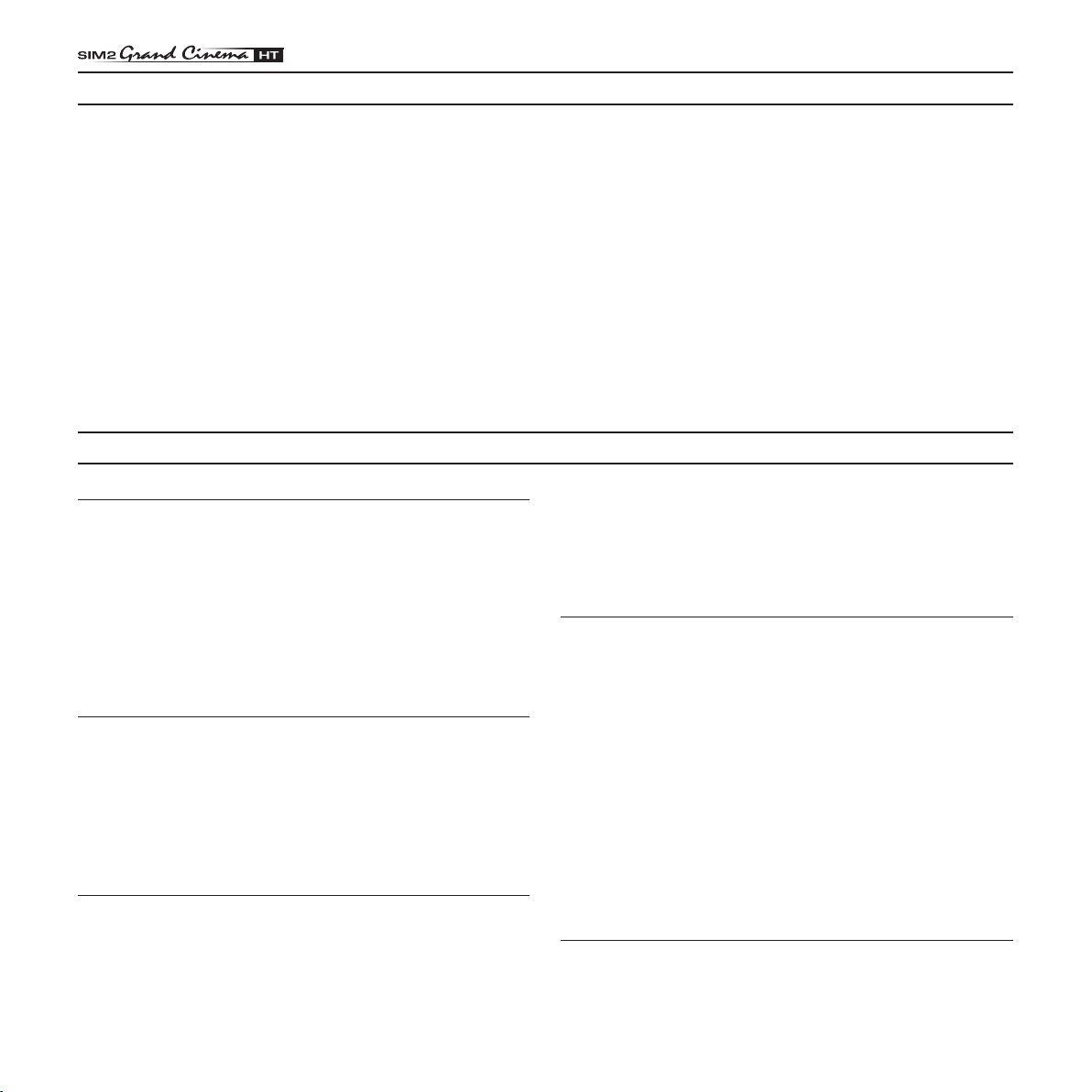
9 CLEANING AND MAINTENANCE
The Projector and DigiOptic™ Image Processor do not require
internal cleaning. There are no user serviceable parts inside
the projector. Please refer all service requirements to qualified
personnel.
Cleaning the projector’s cover:
Use a soft slightly damp cloth. Do not use abrasive cleaners,
solvents or other harsh chemicals, as this will damage the
finish of the cover. Avoid direct cleaning of the rear panel’s
screen-printing.
10 TROUBLESHOOTING GUIDE
No power (Green and red LED are OFF)
- Check the power switch at the rear: it must be in position
- Check if the power cable has been connected correctly to a
working socket.
- Check the power socket fuse, at the rear of the projector.
- Replace the fuse on the mains socket with an identical type
(T 3.15A H) (Fig. 2).
- Should the problem persist, seek authorised technical assistance.
The lamp is not coming on
- Allow a few minutes pause between switching off and turning
on again (from stand-by). This will allow the lamp to cool down
sufficiently.
- If the lamp doesn’t come on – even though the projector has
had sufficient time to cool down – seek technical assistance
from your nearest Dealer.
No image
I.
Cleaning the lens:
The lens may be cleaned with a very soft, non-abrasive small
brush, in order to remove dust particles. Alternatively, use a soft
dry cleaning cloth (of the type used for camera lens cleaning)
to remove fingerprints and grease marks.
- Check the integrity of cables used to connect various sources.
- Check the cooling air inlets or air outlets on the units are
not obstructed and the room temperature is below 35°C
(95°F).
Image is disturbed, unstable or noisy
- Verify compatibility of video/graphic signals with the technical
specifications of the projector.
- Check the integrity of cables connecting projector to various
sources.
- If the signal source is a terrestrial broadcast (via a VCR) check
that the receiving channel has been correctly tuned in and
that the aerial system is in good working order.
- Should the problem be present with a signal coming from a
video-recorder, ensure that the videotape is an Original “first
generation” copy and in good condition.
- Adjust the VCR’s tracking control for optimum picture performance. Ensure the VCR mode is active in the Picture
menu.
- Check that the selected input is actually connected to a active
video or graphic signal.
- Check that the above source actually works.
- Verify compatibility of video/graphic signals with the technical
specifications of the projector.
Incomplete image along borders (vertical and horizontal)
- Compare compatibility of video/graphic signals and technical
specifications of your projector.
28
Page 29

- Press A on your remote control or
automatic adjustments.
- Adjust the horizontal and vertical position of projected image
by selecting
- Adjust the width and height of image, selecting
IMAGE ADJUSTMENTS
- Adjust the Overscan value in the
Image too dark, too pale or unnaturally coloured
- Verify compatibility of video/graphic signals with technical
specifications of your projector.
- Go to
- If necessary, reset the
Graphic image with poor quality vertical detail
- Verify compatibility of video/graphic signals with technical
- Press A on your remote control or AUTO on keypad to exe
PICTURE
accordingly:
RECTION
menu).
specifications of your projector.
cute automatic adjustments.
POSITION
menu, select and regulate any of the following,
CONTRAST, BRIGHTNESS, COLOR,
(found on the
on the
menu.
COLOR TEMPERATURE
IMAGE ADJUSTMENTS / ADVANCED SETTINGS
AUTO
on keypad to execute
IMAGE ADJUSTMENTS
IMAGE/OVERSCAN
and
and
ASPECT
TINT
menu.
menu.
.
GAMMA COR-
in the
-
- Adjust
Video Image showing colour misalignment on vertical
details
- Verify compatibility of video/graphic signals with technical
- Adjust Y/C DELAY settings in the IMAGE ADJUSTMENTS /
Remote control does not work
- Check the batteries and for correct polarity.
- Ensure that the area between the infrared sensor (front of
- Ensure that infrared sensors (front and rear of projector) are
FREQUENCY
IMAGE ADJUSTMENTS
projected image.
specifications of your projector.
ADVANCED SETTINGS to reduce colour misalignment. For
best results use an external colour bar test pattern source.
projector) and the remote control is free of obstruction.
not exposed to intense light levels.
and
PHASE
parameters, found in the
menu, to optimise vertical detail of the
11 OPTIONAL ACCESSORIES
You can purchase the following optional accessories at your
Dealer:
- Wall/Ceiling Bracket Kit.
Use only original, or SIM2 Multimedia approved, accessories.
CAUTION: for ceiling/wall installation, by means of
suspension bracket, carefully follow the instruc
tions and safety instructions recommended by the
Manufacturer in the bracket’s literature.
29
-
Page 30

12 ADDITIONAL INFORMATION
A TECHNICAL SPECIFICATION
PROJECTOR
OPTICAL
Projection system: optical engine based on 1 DMD™
DMD™ panel: resolution 1280x720 pixel
Brightness uniformity: 10% above or below the average
Contrast ratio: > 2800:1 (full On / full Off)
Projection lens: zoom, 12 elements AR multilayer
Aperture f#: 2.7 (zoom max) - 3.3 (zoom min)
Picture size: 50-250 inches (diagonal measure)
Aspect ratio: 4/3 and 16/9
Throw ratio: 1.8:1 - 2.5:1
(throw distance: picture width)
Focus range: 2.2 - 13.0 m (7’ 3” - 42’ 8”)
Throw Distance: 60”: 2.4m - 3.3m (7’ 11” - 10’ 10”)
80”: 3.2m - 4.4m (10’ 6” - 14’ 5”)
100”: 4.0m - 5.5m (13’ 2” - 18’ 1”)
Keystone adjustement: up to 26° (optical: ± 8° digital: ±18°)
Lamp: 120 W
Lamp life time: 8000 hours (average value measured
DarkChip3 chip, sealed housing,
dusty proof
coating, motorized focus and zoom,
manual elevation
in the laboratory under optimal condi
tions; it can be sensibly reduced by
the unit misusing)
GENERAL
Supply: from 120 to 240 Vac, -10% +6%
tolerance
Frequency: from 48 to 62 Hz
Consumption: 180 W max
Fuse: T 3.15A H, 5 x 20 mm
Dimensions of projector: 35 2 mm x 174 mm x 318 mm
(LxHxD)
13”-7/8 x 6”-7/8 x 12”-1/2 (LxHxD)
Weight of projector: 5.0 kg (11 lbs)
Packaging and 510 mm x 440 mm x 450 mm
(LxHxD)
ENVIROMENTAL
Operation temperature: 0 to 35°C (32° to 95°F)
Transportation temp.: -10 to 55°C (14° to 131°F)
Storage temperature: -10 to 55°C (14° to 131°F)
Humidity: 10% to 90% relative humidity non-
condensing
Safety: EN 60950, UL 60950
Transportability: desktop equipment
Electromagnetic EN 55022 Class B
compatibility: EN 55024
EN 61000-3-2
EN 61000-3-3
Transportation: IEC 68-2-31, IEC 68-2-32
-
ELECTRICAL
Input/Output: 3-channel fibre optic link
Control: Panel (keypad), remote control
30
Page 31
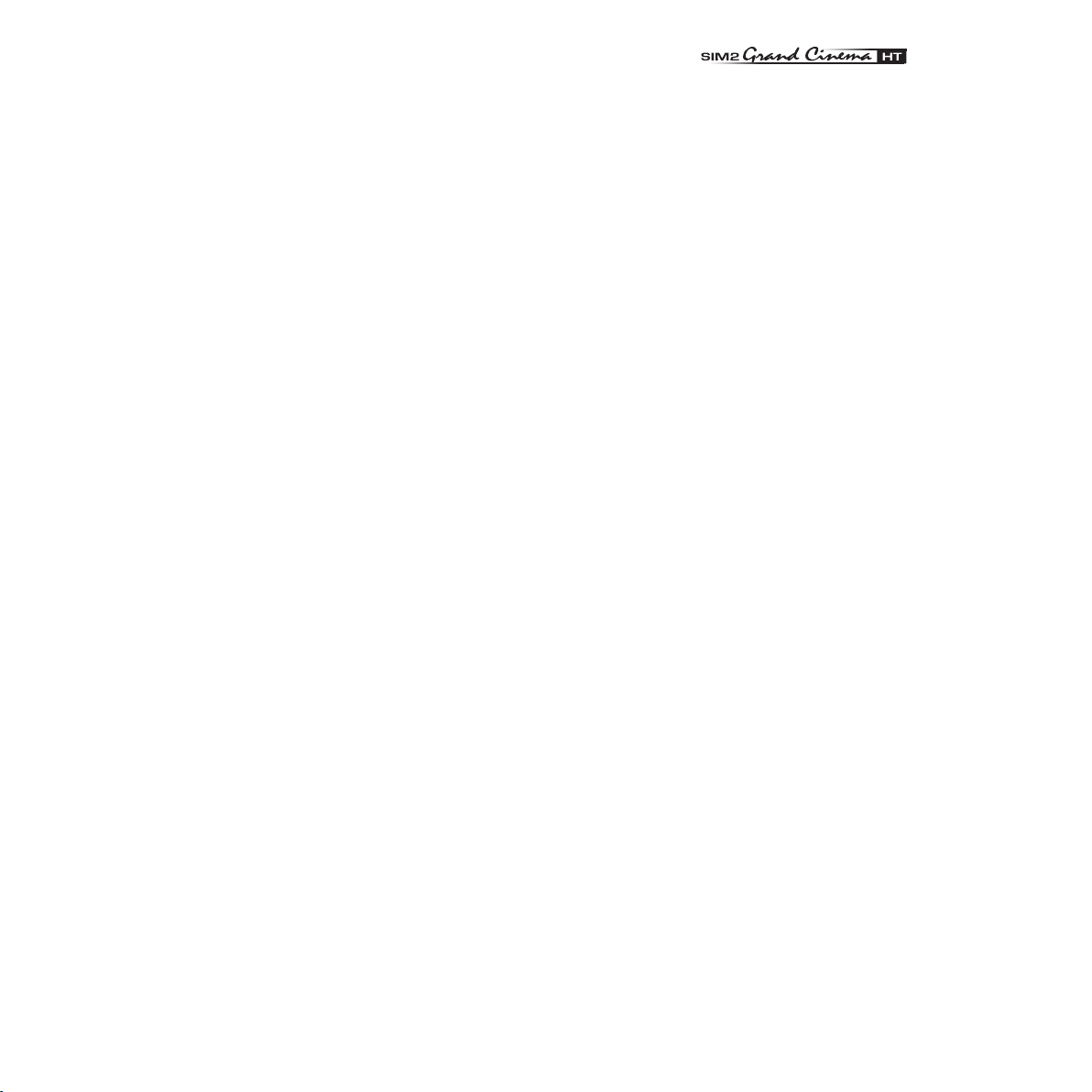
DIGIOPTIC™ IMAGE PROCESSOR
ELECTRICAL
Input signals:
• 2 COMPOSITE VIDEO (CVBS)
RCA type connectors, gold-plated
1.0 V
• 2 S-VIDEO (Y/C)
4-pin mini-DIN connectors
Y: 1.0 V
C: 0.286 Vpp / 75 Ω, [NTSC nominal burst level]
0.3 V
• 4 COMPONENTS (Y/Cr/Cb/H/V) - RGBHV
3 sets of 5 RCA connectors, gold-plated
1 set of 5 BNC type connectors, gold-plated
- Components signal
Y:
Cr,Cb: 0.7 Vpp / 75 Ω
- RGB signal
R,B: 0.7 V
G: 0.7 Vpp / 75 Ω, separate H/V Sync or H+V Sync
H,V: positive or negative TTL, 0.3-5 Vpp / 1 kΩ
• 2 RGBHV (analogue RGB)
female DB15HD connectors
R,B: 0.7 V
G: 0.7 Vpp / 75 Ω, separate H/V Sync or H+V Sync
1.0 V
• 1 DVI (digital RGB)
DVI-D female connector
• 1 HDMI™
Input/Output: 3-channel fibre optic link
Control: Remote control, via RS232 from PC or
home automation devices
Horizontal frequency: from 15 to 80 kHz (up to UXGA, 60 Hz)
Vertical frequency: 48 -100 Hz
Video standards: automatically selected (PAL B, G, H, I, M,
N, 60, SECAM, NTSC 3.58 and 4.43)
High definition video: ATSC HDTV (480p, 720p, 1080i, 1080p)
Graphic standards: VGA, SVGA, XGA, SXGA, UXGA
Deinterlacer: Faroudja chipset, DCDi™, 3:2 pull down
sequence conversion
Control: infrared remote control, RS232 serial
(DB9 connector, female)
Outputs: - 2 12-V jack connector outputs (1 active
with system powered on, 1 active with
16:9 aspect ratio selected)
- 1 Optical S/PDIF audio output
Toslink connector
/ 75 Ω, negative synchronisation
pp
/ 75 Ω, negative synchronisation
pp
/ 75 Ω [PAL, SECAM nominal burst level]
pp
1.0 Vpp / 75 Ω, negative or 3-level synchronisation [HDTV]
/ 75 Ω
pp
1.0 Vpp / 75 Ω, negative or 3-level synchronisation [HDTV]
/ 75 Ω
pp
/ 75 Ω, negative or 3-level synchronisation [HDTV]
H,V: positive or negative TTL, 0.3-5 Vpp / 1 kΩ
pp
GENERAL
Power supply cable: (EU, UK and US); length 2 m
Power supply: 100 to 240 VAC, tolerance ± 10%,
frequency from 48 to 62 Hz
Peak current: 30 A max
Consumption: 30W max
Dimensions: 483 x 55 x 200 mm (WxHxD); compatible
with 19” rack
Weight (approx.): 2.5 kg
Operating Temperature: 10 to 35 °C
Transportation temperature: -15 to 55 °C
Storage temperature: -15 to 55 °C
Humidity: 20% to 95% non-condensing
Safety: EN 60950, UL 60950
Transportability: desktop equipment
Electromagnetic
compatibility: EN 55022 Class B
EN 55024
EN 61000-3-2
EN 61000-3-3
Transport: IEC 68-2-31, IEC 68-2-32
LINK CABLE
Composition: three 50/125 μm multimode optical fibre
cables
Connectors: LC type
Length: 20.0±0.2m
Diameter: 5 mm max
Tensile strength: 1200N*
Type Approval: UL OFNP
*traction applied on outer cable, not on fibre cores or con
nectors.
-
31
Page 32

B DIMENSIONS
74 (2-15/16)
352 (13-
7/8)
174 (6-
7/8)
102 (4)
318 (12-1/2)
PROJECTOR
DIGIOPTIC™ IMAGE PROCESSOR
unit: mm (inches)
unit: mm (inches)
32
Page 33

33
Screen Screen
size width
(diagonal) min. L H max max. L H max
Min projection distance
16/9
2,7 9’ 0”
3,3 10’ 9”
3,8 12’ 7”
4,4 14’ 4”
4,9 16’ 2”
5,5 17’ 11”
6,6 21’ 7”
8,2 26’ 11”
9,9 32’ 4”
11,0 35’ 11”
12,0 39’ 6”
13,7 44’ 11”
1,1 44”
1,3 52”
1,6 61”
1,8 70”
2,0 78”
2,2 87”
2,7 105”
3,3 131”
4,0 157”
4,4 174”
4,9 192”
5,5 218”
m in. m ft. in.
m ft. in.
0,3 0’ 11”
0,3 1’ 1”
0,4 1’ 3”
0,4 1’ 6”
0,5 1’ 8”
0,6 1’ 10”
0,7 2’ 3”
0,8 2’ 9”
1,0 3’ 4”
1,1 3’ 8”
1,2 4’ 1”
1,4 4’ 7”
m ft. in.
m ft. in.
0,3 1’ 0”
0,3 1’ 1”
0,4 1’ 4”
0,5 1’ 8”
0,5 1’ 9”
0,6 2’ 0”
0,7 2’ 4”
0,9 2’ 11”
1,0 3’ 3”
1,2 3’ 11”
1,3 4’ 3”
1,4 4’ 7”
2,0 6’ 6”
2,4 7’ 10”
2,8 9’ 1”
3,2 10’ 5”
3,6 11’ 9”
4,0 13’ 1”
4,8 15’ 8”
6,0 19’ 7”
7,2 23’ 6”
8,0 26’ 1”
8,8 28’ 9”
9,9 32’ 7”
50”
60”
70”
80”
90”
100”
120’
150”
180”
200”
220”
250”
in.
C PROJECTION DISTANCES
Follow the table below to determine the optimal projection distance “L” between the screen and the center of the lens ( Fig.32a)
.
This will help you to obtain the desired screen size.The manual lens shift adjustments allows the projected image to be moved
vertically, up or down, in relation to the centre of the screen ( Fig.32a). If the distance “H” between the centre of the screen and
the centre of the lens exceed Hmax (see table below), it is necessary to tilt the projector and use the digital keystone to correct
the image projected.
H
H
L
L
( Fig.32a)
( Fig.32b)
Max projection distance
Page 34

Screen Screen
size width
Min projection distance
4/3
Max projection distance
(diagonal) min. L H max max. L H max
in.
m in. m ft. in.
m ft. in.
m ft. in.
m ft. in.
50”
60”
70”
80”
90”
100”
120’
150”
180”
200”
220”
250”
1,0 40”
1,2 48”
1,4 56”
1,6 64”
1,8 72”
2,0 80”
2,4 96”
3,1 120”
3,7 144”
4,1 160”
4,5 166”
5,1 200”
2,4 8’ 0”
2,9 9’ 7”
3,4 11’ 2”
3,9 12’ 6”
4,4 14’ 4”
4,9 16’ 0”
5,8 19’ 2”
7,3 23’ 11”
8,8 28’ 9”
9,7 31’ 11”
10,7 35’ 1”
12,2 39’ 11”
0,3 1’ 1”
0,4 1’ 4”
0,5 1’ 7”
0,5 1’ 10”
0,6 2’ 0”
0,7 2’ 3”
0,8 2’ 8”
1,0 3’ 4”
1,2 4’ 1”
1,4 4’ 6”
1,5 4’ 11”
1,7 5’ 8”
3,4 11’ 0”
4,0 13’ 2”
4,7 15’ 7”
5,4 17’ 7”
6,0 19’ 9”
6,7 22’ 0”
8,0 26’ 5”
10,1 33’ 0”
12,1 39’ 7”
13,4 44’ 0”
- -
- -
0,4 1’ 4”
0,4 1’ 4”
0,5 1’ 8”
0,6 2’ 0”
0,6 2’ 1”
0,7 2’ 4”
0,8 2’ 7”
1,1 3’ 7”
1,3 4’ 3”
1,4 4’ 7”
- -
- -
34
Page 35

D ON SCREEN MENU LAYOUT
Picture
Image
Brightness
Contrast
Color
Tint
Sharpness
Filter
Cinema Mode
Video Type
Video • S-Video
[NTSC]
YCrCb15kHz
RGBS 15kHz
RGBS
RGB Grafico
DVI-D
HDMI™
Normal
Anamorphic
Letterbox
Panoramic
Pixel to Pixel
User 1
User 2
User 3
Horizontal
Vertical
Screen control
Horizontal
Vertical
Screen control
Horizontal
Vertical
Screen control
Brightness
Contrast
Sharpness
Sharpness Mode
Brightness
Contrast
Color
Tint
Sharpness
Sharpness Mode
Brightness
Contrast
Color
Sharpness
Filter
Cinema Mode
Video Type
Noise reduction
Noise reduction
Video • S-Video
[PAL, SECAM]
Aspect
Color Temperature
Gamma Correction
Overscan
DVI-D
HDMI™
Aspect
Color Temperature
Gamma Correction
Overscan
Position
Y/C Delay
Aspect
Color Temperature
Gamma Correction
Overscan
Position
Aspect
Color Temperature
Gamma Correction
Position
Frequency
Phase
Video • S-Video
YCrCb 15kHz
RGBS 15kHz
YCrCb
YCrCb
RGB
RGB Grafico
Aspect
Not active Auto Manual
Flesh tone correction On Off
Flesh tone correction On Off
Value
Overscan
35
Page 36

Setup
Menu
Orientation
Keystone
Lens
Power ON
Test patterns
Initial settings
Floor
Floor-rear
Ceiling
Ceiling-rear
Panoramic
Pixel to Pixel
User 1
User 2
User 3
Horizontal
Vertical
Screen control
Horizontal
Vertical
Screen control
Horizontal
Vertical
Screen control
Horizontal
Horizontal
Zoom
Focus
Auto
Stand-by
Language
Source list
F1/F2 keys
Source info
OSD background
OSD Position
OSD Timeout
Zoom
Focua
Magnification
Blank
Color temperature
Gamma correction
Yes No
Italiano
English
Français
Español
Deusch
Português
2 VIDEO
3 S-VIDEO
9 GRAPHICS RGB
10
11
5 COMPONENT / RGBS
6 COMPONENT / RGBS COMPONENT / RGBS
7 COMPONENT / RGBS
8 COMPONENT / RGBS
1 VIDEO
1
2
3
4 S-VIDEO
4
5
6
7
8
9
10
GRAPHICS RGB
11
DVI-D
VIDEO 2
S-VIDEO 3
GRAPH RGB 9
GRAPH RGB 10
DVI-D 11
COMP RGB 5
COMP RGB 6COMP RGB 6
COMP RGB 7
COMP RGB 8
VIDEO 1
S-VIDEO 4
12
12
HDMI
HDMI 12
F1 F2
Active Yes No
Name
Cancel
Confirm
Edit source name
()?@
1
ABC2 DEF
3
GHI
4
JKL5MNO
6
PQRS
7
-
+
TUV
8
0
WXYZ
9
_ _ _ _ _ _ _ _ _ _ _
36
Page 37

Menu
Memories
Orientation
Keystone
Lens
Power ON
Test patterns
Initial settings
Floor
Floor-rear
Ceiling
Ceiling-rear
Horizontal
Horizontal
Zoom
Focus
Auto
Stand-by
Language
Source list
F1/F2 keys
Source info
OSD background
OSD Position
OSD Timeout
Zoom
Focua
Magnification
Blank
Color temperature
Gamma correction
Yes No
Italiano
English
Français
Español
Deusch
Português
2 VIDEO
3 S-VIDEO
9 GRAPHICS RGB
10
11
5 COMPONENT / RGBS
6 COMPONENT / RGBS COMPONENT / RGBS
7 COMPONENT / RGBS
8 COMPONENT / RGBS
1 VIDEO
1
2
3
4 S-VIDEO
4
5
6
7
8
9
10
GRAPHICS RGB
11
DVI-D
VIDEO 2
S-VIDEO 3
GRAPH RGB 9
GRAPH RGB 10
DVI-D 11
COMP RGB 5
COMP RGB 6COMP RGB 6
COMP RGB 7
COMP RGB 8
VIDEO 1
S-VIDEO 4
12
12
HDMI
HDMI 12
F1 F2
Active Yes No
Name
Cancel
Confirm
Edit source name
()?@
1
ABC2 DEF
3
GHI
4
JKL5MNO
6
PQRS
7
-
+
TUV
8
0
WXYZ
9
_ _ _ _ _ _ _ _ _ _ _
Cancel
Confirm
Edit memory name
()?@
1
ABC2 DEF
3
GHI
4
JKL5MNO
6
PQRS
7
-
+
TUV
8
0
WXYZ
9
_ _ _ _ _ _ _ _ _ _ _
0 Auto
3 S MEMORY 3
Memories
2 S MEMORY 2
1 S MEMORY 1
Save current settings
Save initial settings
Rename
37
Page 38

INDEX
1 INTRODUCTION 3
2 IMPORTANT SAFETY INSTRUCTIONS 5
3 UNPACKING 8
Package contents 9
4 INSTALLATION 9
Positioning the two units 9
Connecting the two units 10
Connecting the video sources 11
5 SWITCHING ON/OFF 15
Switching on from Stand-by 15
6 KEYPAD 17
7 REMOTE CONTROL 17
8
ON SCREEN MENU 18
Image 21
Set up 22
Menu 24
Memories 26
Info 27
Quick menus 27
Messages 27
9 MAINTENANCE 28
TROUBLESHOOTING GUIDE 28
10
11 OPTIONAL ACCESSORIES 29
12 ADDITIONAL INFORMATION 30
A Technical specification 30
B Dimensions 31
Inputs 18
Main Menu 19
Picture 19
C Projection distances 33
D On screen menu layout 35
38
Page 39

SIM2 Multimedia
S.p.a.
• Viale Lino Zanussi, 11 • 33170 Pordenone - ITALY
Phone +39.434.383.253-256 • Fax +39.434.383260-261
www.sim2.com • e-mail: info@sim2.it
SIM2 USA Inc. • 10108 USA Today Way • 33025 Miramar FL - USA
Phone +1.954.4422999 • Fax +1.954.4422998
www.sim2usa.com • e-mail: sales@sim2usa.com
SIM2 Deutschland GmbH • Gewerbepark, 17 D-35606 Solms
Phone 0800.800.7462 • Fax 0800.900.7462
www.sim2.com • e-mail: info.de@sim2.it
SIM2 UK LTD
•
Steinway House Worth Farm,
Little Horsted Nr. Uckfield, East Sussex TN22 5TT
Phone
+44.01825.750850 • Fax +44.01825.750851
www.sim2.co.uk
• e-mail: kate.buckle@sim2.co.uk
SIM2 Multimedia is certified
• Due to the constant product development, specifications and design might be subject to change without notice.
Page 40

