Page 1

TS07 Manual
EXTERNAL 3.5’’ HDD ENCLOSURE
Page 2
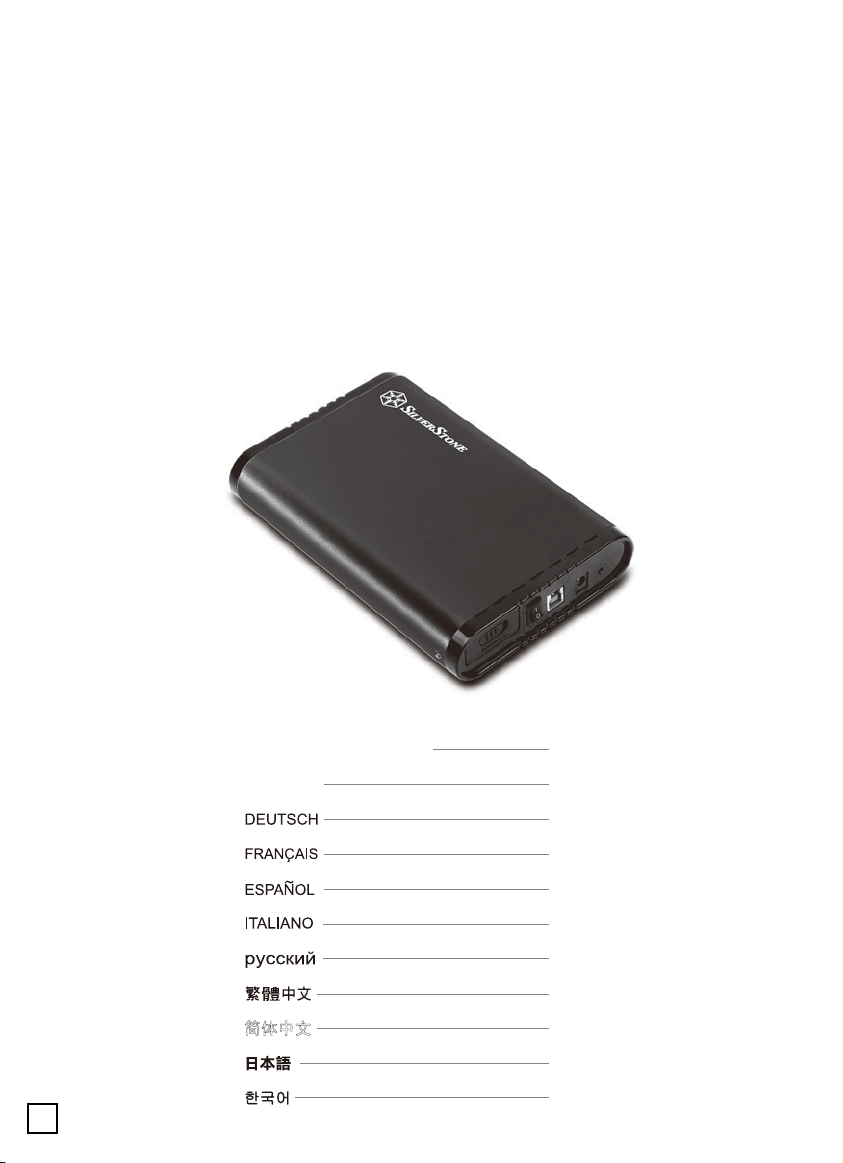
Installation and system optimization guide:
The following manual and guides were carefully prepared by the SilverStone
engineering team to help you maximize the potential of your SilverStone product.
Please keep this manual for future reference when upgrading or performing
maintenance on your system. A copy of this manual can also be downloaded
from our website at:
http://www.silverstonetek.com
PRODUCT OVERVIEW
ENGLISH
简体中文
P.2
P.3
P.7
P.11
P.15
P.19
P.23
P.27
P.31
P.35
P.39
1
Page 3
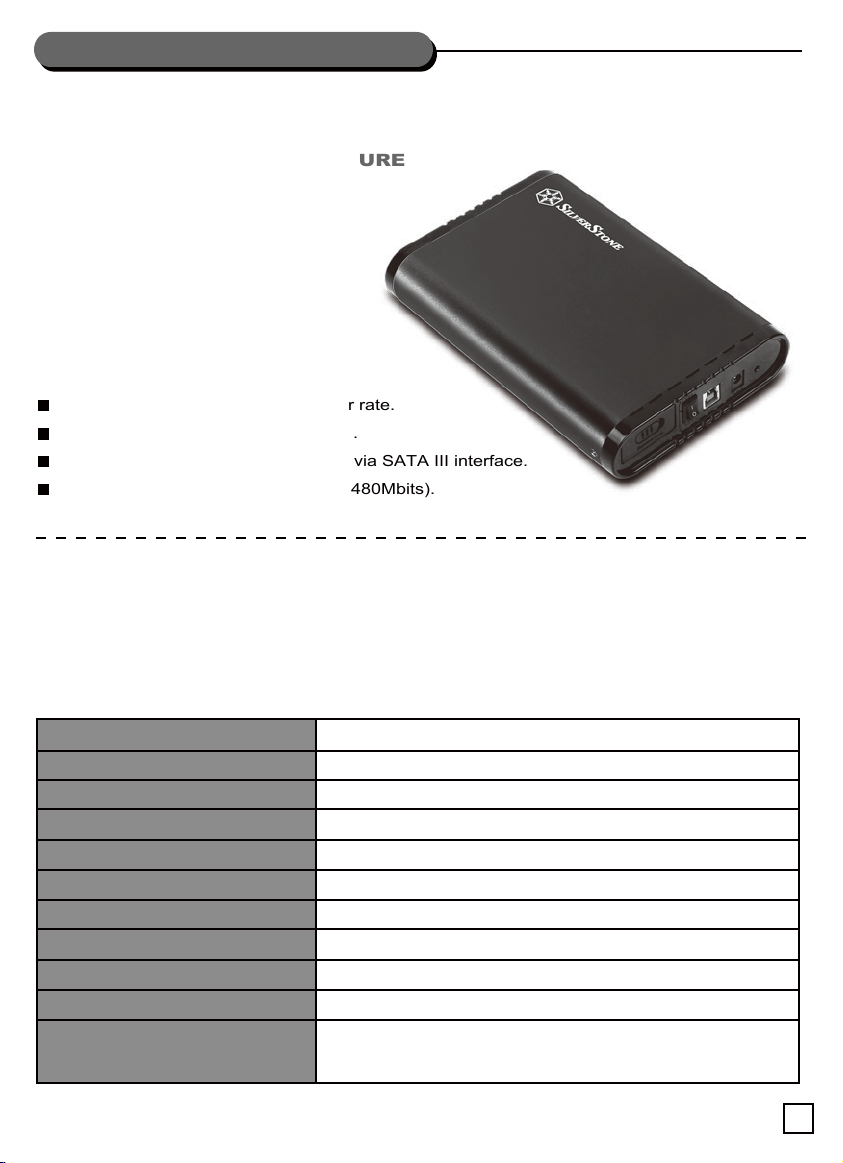
PRODUCT OVERVIEW
TS07
EXTERNAL 3.5’’ HDD ENCLOSURE
FEATURES
5Gbits USB 3.0 Super Speed transfer rate.
Support 3.5” SATA SSD or hard drive.
Maximum 6Gbits data transfer speed via SATA III interface.
Maximum compatibility with USB2.0 (480Mbits).
INTRODUCTION
SilverStone created an incredible mobile storage product, the Treasure TS07.
It connects to the PC via 5Gbit/s USB 3.0 super speed interface which enables data transfer with
maximum compatibility and stability, making TS07 the best choice for taking important data on the go.
Model No.
Enclosure Material
Color
Power Requirement
Drive Size Support
Drive Interface Support
Enclosure Interface
Operating System Support
Net Weight
Dimension
Minimum System Requirements
SST-TS07B (Black)
Aluminum + Plastic
Black
12Vdc
3.5” hard drive or SSD
SATA I / SATA II / SATA III
USB3.0 (Max. 5Gbit/s) compatible with USB 2.0
Windows XP, Vista, 7, Mac OS and Linux
340g
193mm (D) x 128mm (W) x 35mm (H)
Windows XP, Vista, 7, Mac OS 10.x, Linux
Computer with USB 3.0 super speed or USB 2.0 interface
2
Page 4
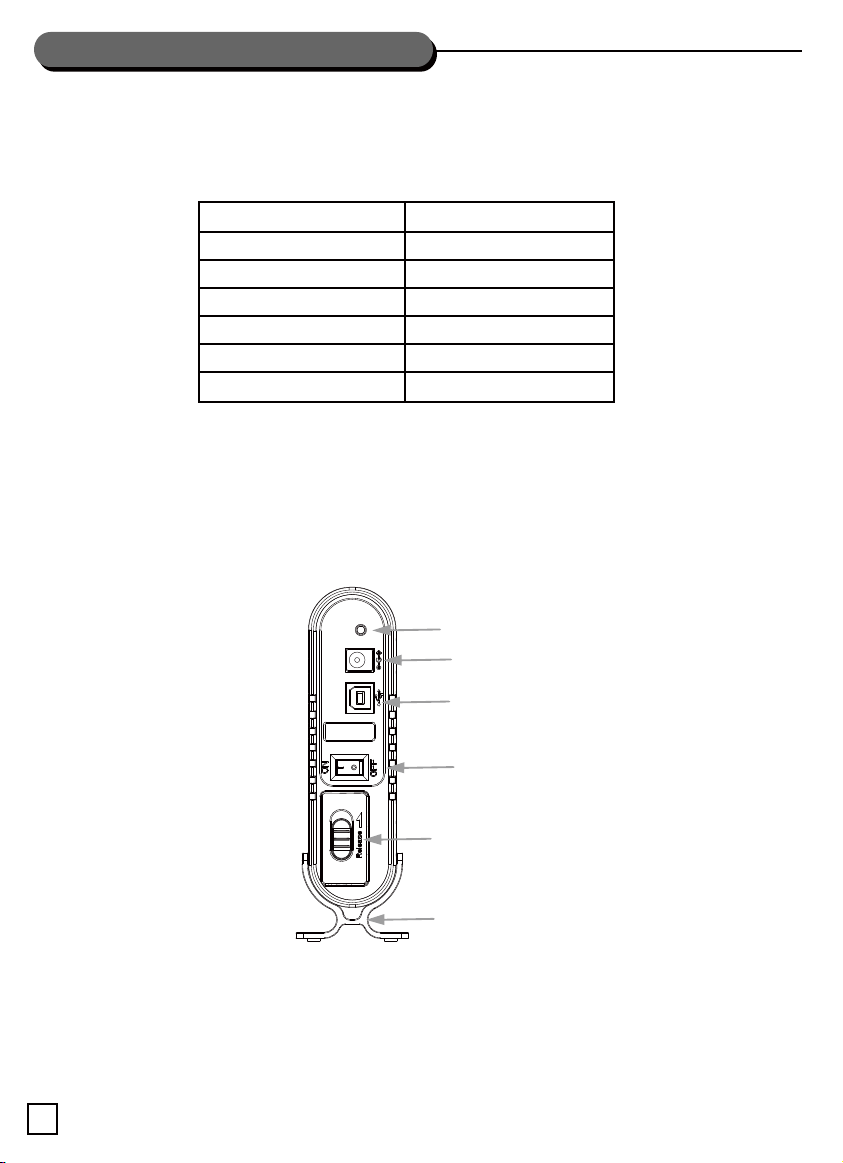
lNSTALLATION GUIDE
Package Content
A complete unit contains the following items:
(Please check the package according to the interface you choose before use the product.)
Interface
Interface
USB 3.0 Cable
12V2A Power Adapter
User Manual
Stand Holder
Body
SBN
USB 3.0
1 PCS
1 PCS
1 PCS
1 PCS
1 PCS
Hardware & OS Requirement
Hardware Requirement: Standard USB port and eSATA port are requires on your computer.
OS Requirement: Windows XP / Vista / 7, Mac OS 10.x, various Linux Kernels or latest versions.
Exterior Layout
LED
DC-IN Port
USB Port
Power Switch
Release Switch
Interface: SBN
Stand Holder
Function Description
Support SATA hard drive up to 2TB capacity.
Plug and Play & Hot plug – ready for immediate use.
LED indicates power and data access status.
With patent screw-free design, fast-n-easy installation without any tools.
3
Page 5
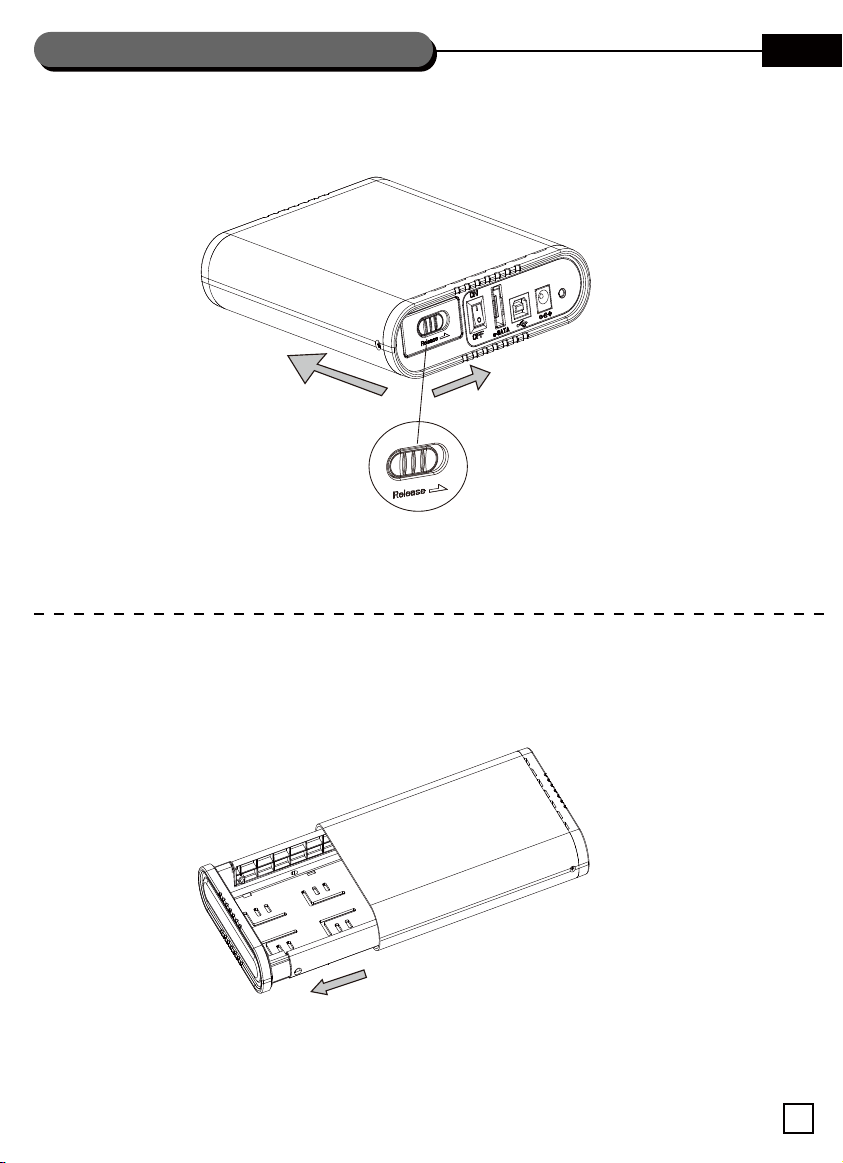
lNSTALLATION GUIDE
Take out the HDD tray
1.
Push the release switch on the rear panel as shown below to eject the rear panel.
EN
2.
Take out the tray carefully in the arrow pointed direction. Show as below.
4
Page 6
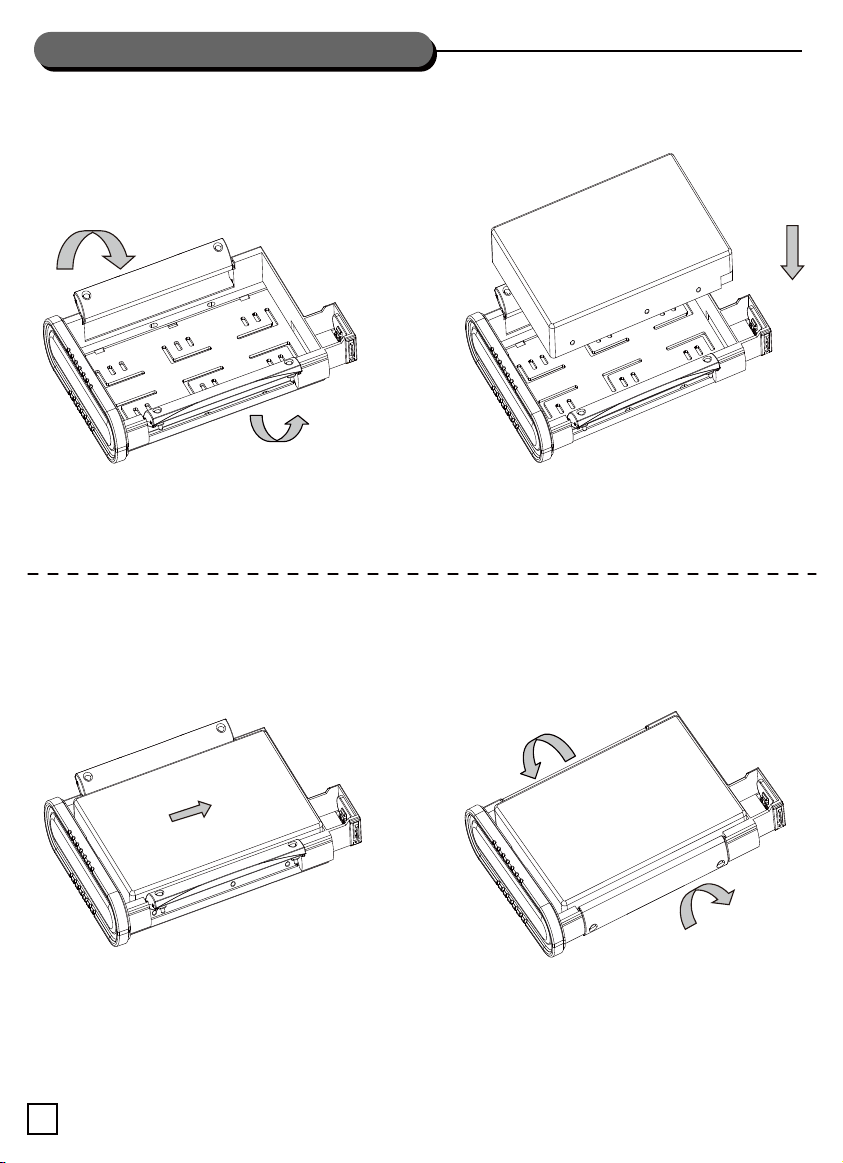
lNSTALLATION GUIDE
HDD Installation
1.
Rotate the mounting bracket as shown.
3.
2.
Aim the connector and insert the HDD.
4.
Push the HDD in the arrow pointed direction till
the connectors joint fully.
5
Push back the mounting bracket to fasten
the HDD.
Page 7
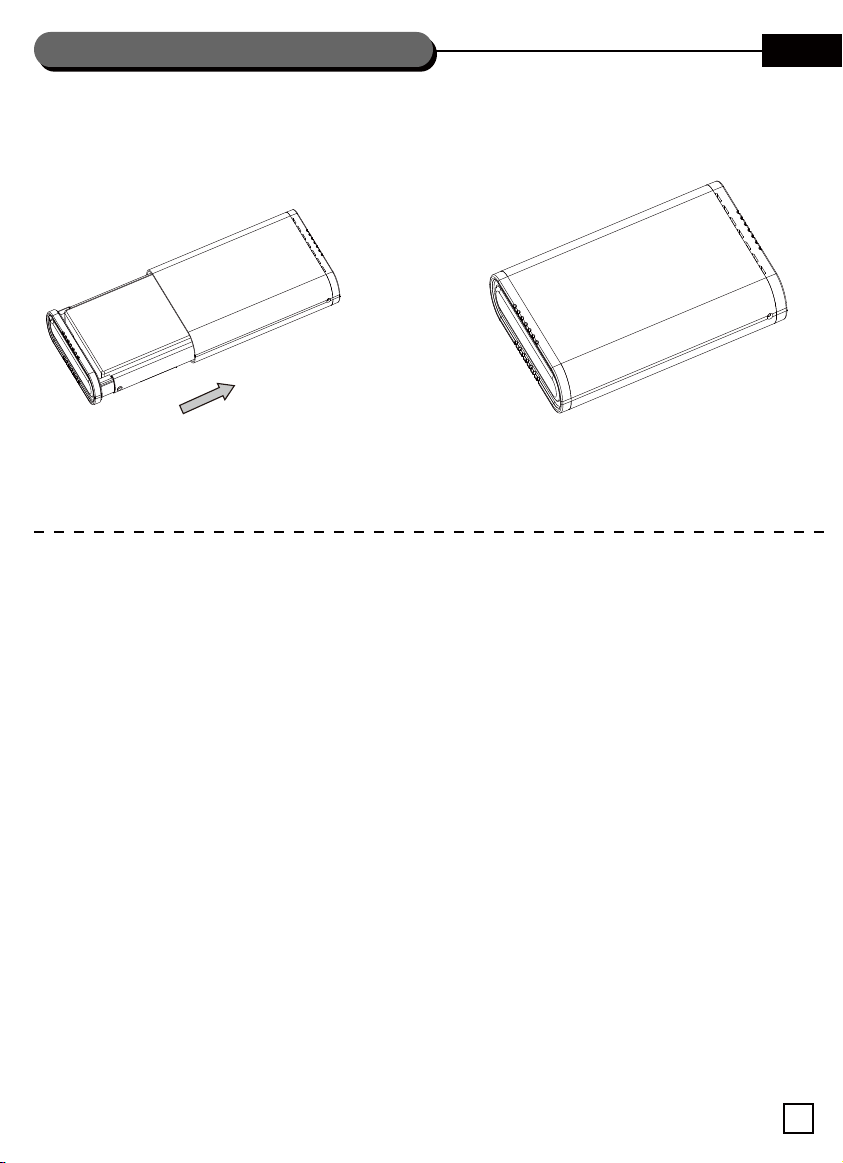
lNSTALLATION GUIDE
Finish Installation
1. 2.
EN
Pull the HDD tray back into the casing until tray
and the casing are fitted securely.
Push the release switch back to its original position.
Installation is done.
Safety Remove the Device
Whatever kind of OS (Windows XP / Vista / 7, Mac OS 10.x, etc) you are using, please follow the steps as shown
below to remove the external case safety.
Double click on green arrow icon at right down corner of screen.
Windows will pop out a dialog box to ask if you would like to safety remove this device.
You can remove this portable enclosure easily by above steps.
Troubleshooting
Check the version of OS you are using is matching our product.
Please make sure all cables are properly connected.
Make sure the AC/DC adapter is in proper condition.
If use a brand new HDD, please configure the HDD by Disk Manage.
If you can’t install or remove the problem, please do not take the HDD enclosure apart.
Contact the local distributor for further assistance.
Caution
Make sure the accessories are complete.
If be not sire whether your computer OS matched this device or not, please update your OS.
Keep the device out of high temperature and humid environment.
Keep the device away from any cover when using.
If the PC or this storage case is damaged by improper operation, we will not take the responsibility
for any compensation or maintenance.
6
Page 8
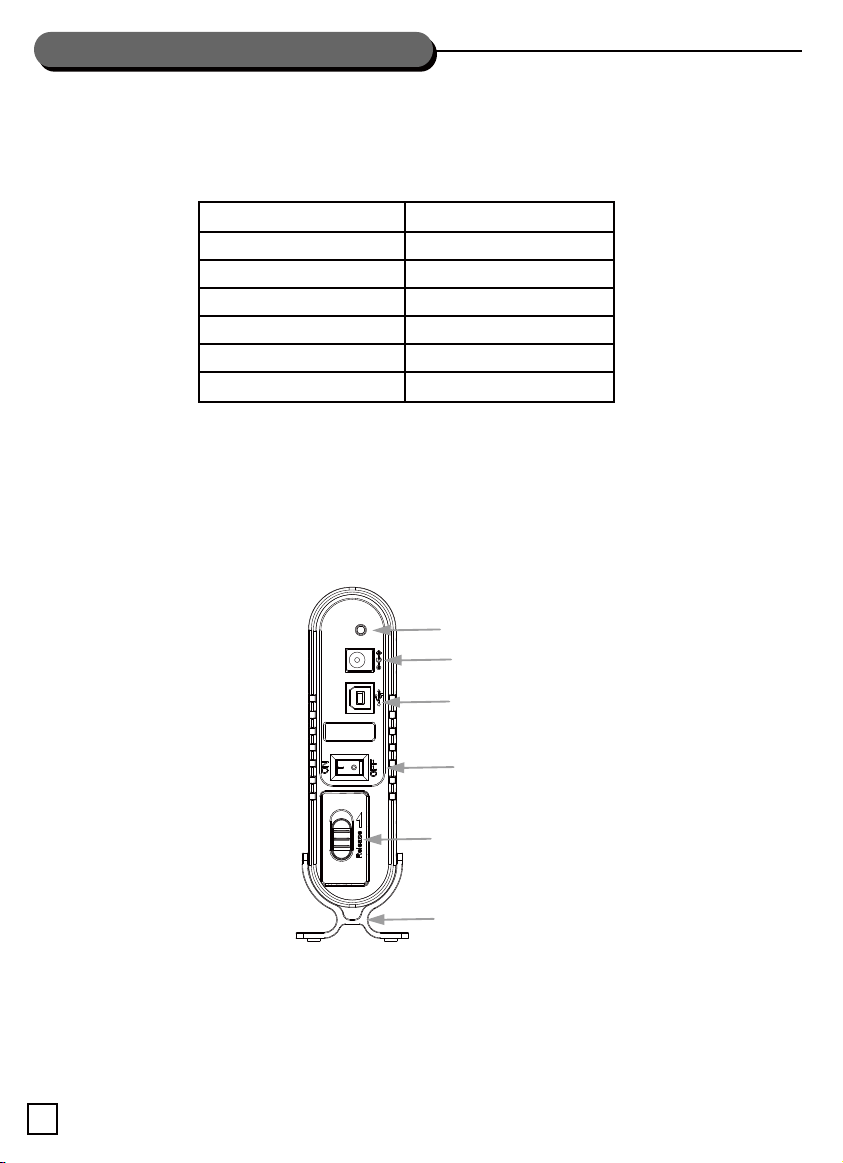
lNSTALLATION GUIDE
Lieferumfang
Ein vollständiges Gerät beinhaltet die folgenden Elemente:
(Bitte prüfen Sie vor der Nutzung des Produktes den Lieferumfang entsprechend Ihrer gewählten Schnittstelle.)
Interface
Interface
USB 3.0 Cable
12V2A Power Adapter
User Manual
Stand Holder
Body
SBN
USB 3.0
1 PCS
1 PCS
1 PCS
1 PCS
1 PCS
Anforderungen an Hardware & Betriebssystem
Hardwareanforderungen: Herkömmlicher USB- und eSATA-Port an Ihrem Computer erforderlich.
Betriebssystemanforderungen: Windows XP / Vista / 7, Mac OS 10.x, verschiedene Linux Kernels oder aktuellste
Versionen.
Äußeres Layout
LED
DC-Eingang
USB-Port
Netzschalter
Freigabeschalter
Interface: SBN
Ständer
Funktionsbeschreibung
Unterstützt SATA-Festplatte mit einer Kapazität von bis zu 2 TB.
Plug-and-Play und Hot-Plugging – bereit zum sofortigen Einsatz.
LED – zeigt Betriebs- und Datenzugriffsstatus an.
Mit patentiertem schraubenlosem Design; schnelle und einfache Installation ohne Erforderlichkeit von Werkzeugen.
7
Page 9
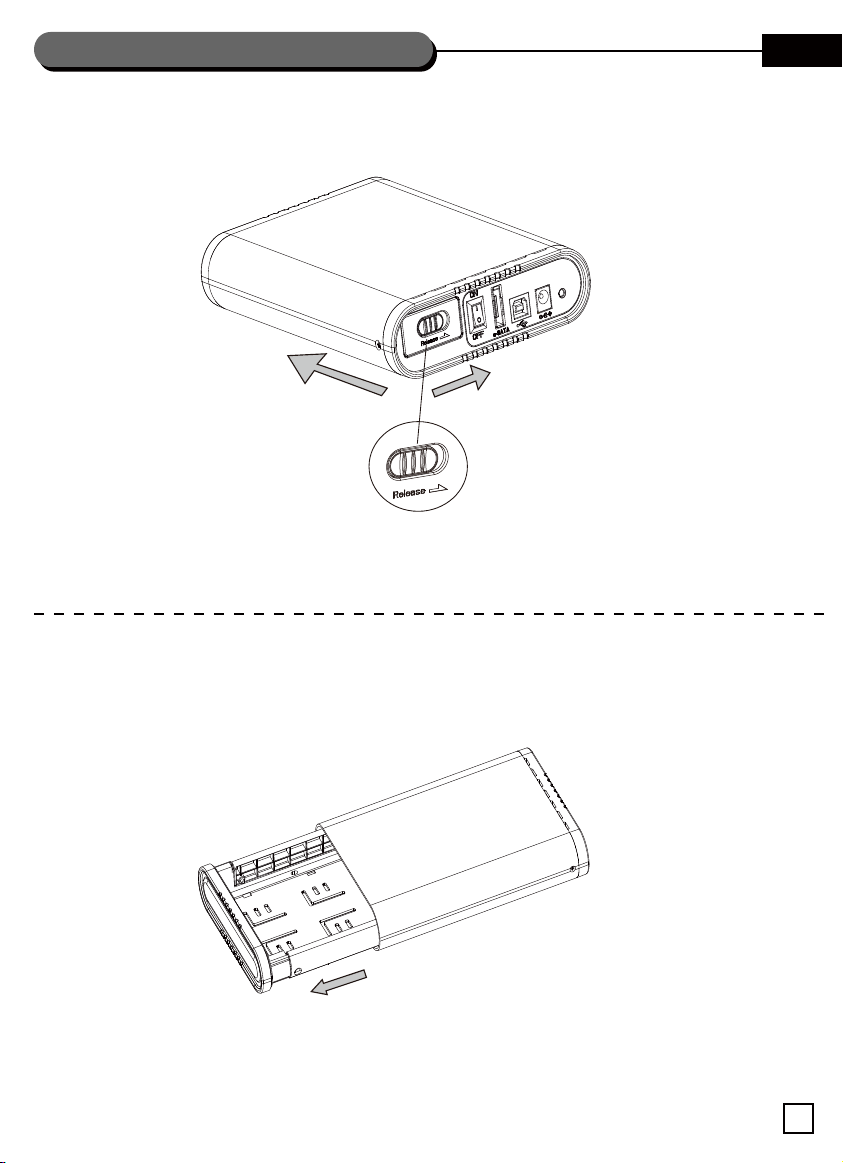
lNSTALLATION GUIDE
Festplatteneinschub herausnehmen
1.
Drücken Sie zum Lösen der Rückblende den Freigabschalter an der Rückblende wie nachstehend gezeigt.
DE
2.
Nehmen Sie den Einschub vorsichtig in Pfeilrichtung heraus. Vgl. nachstehende Abbildung.
8
Page 10
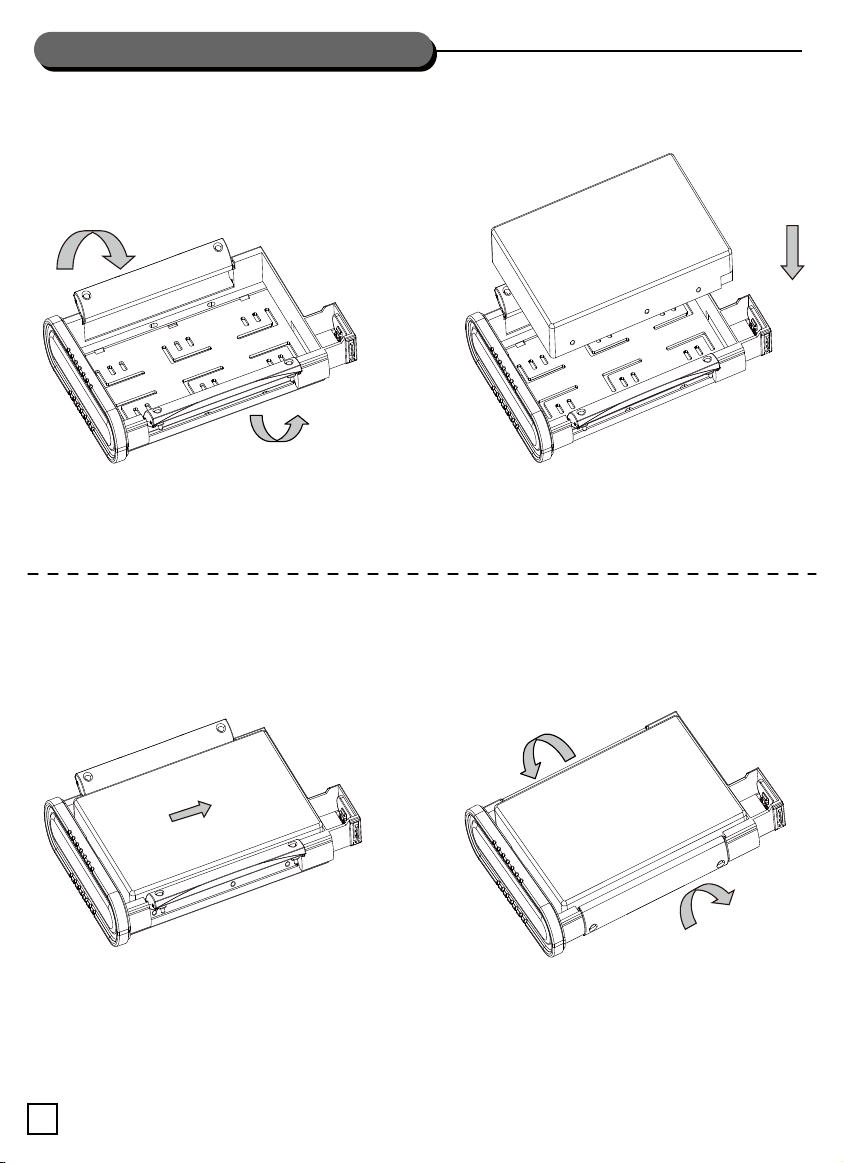
lNSTALLATION GUIDE
Festplatteninstallation
1.
Drehen Sie die Montagehalterung wie gezeigt.
3.
2.
Richten Sie den Anschluss aus, stecken Sie die
Festplatte ein.
4.
Schieben Sie die Festplatte in Pfeilrichtung, bis der
Anschluss vollständig eingesteckt ist.
9
Schieben Sie die Montagehalterung zur Befestigung
der Festplatte zurück.
Page 11
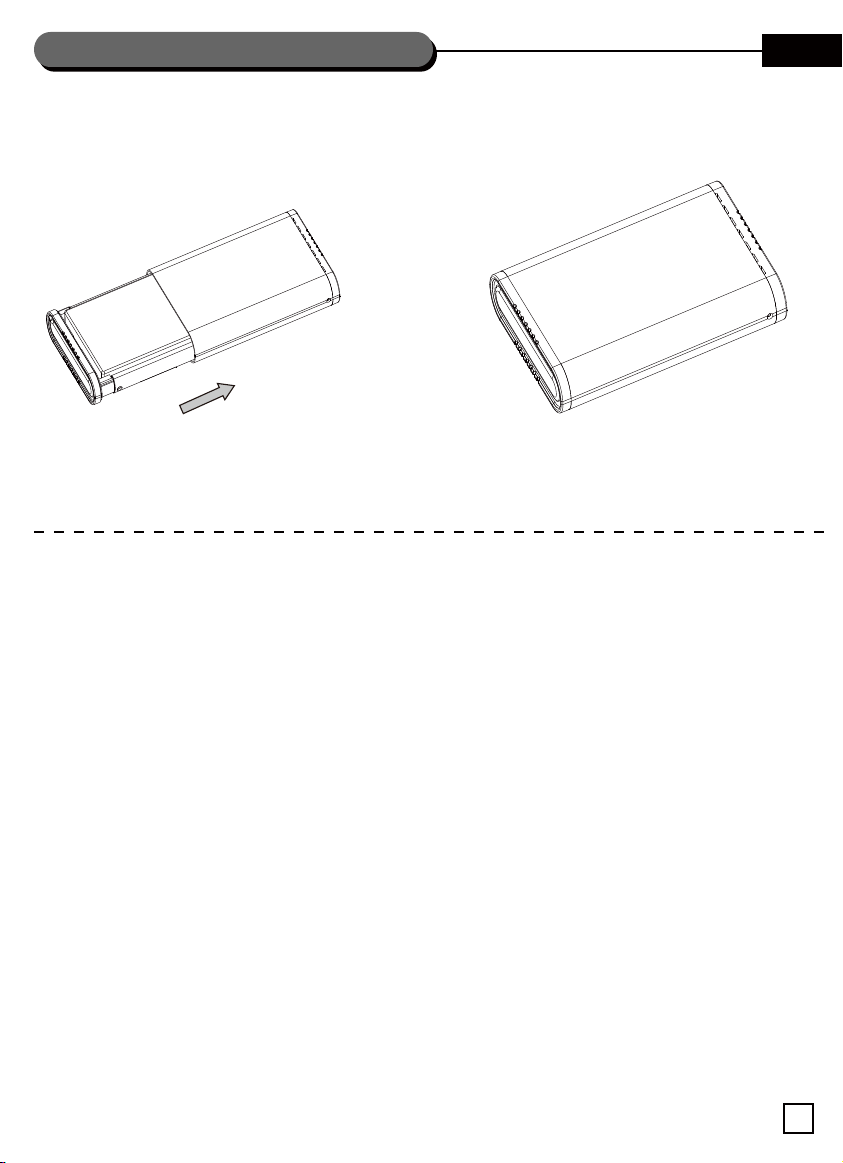
lNSTALLATION GUIDE
Installation fertigstellen
1. 2.
DE
Schieben Sie den Festplatteneinschub zurück in das
Gehäuse, bis der Einschub und das Gehäuse sicher
befestigt sind.
Schieben Sie den Freigabeschalter zurück in die
Ausgangsposition. Die Installation ist abgeschlossen.
Gerät sicher entfernen
Bitte befolgen Sie je nach verwendetem Betriebssystem (Windows XP / Vista / 7, Mac OS 10.x etc.) die
nachstehenden Schritte zum sicheren Entfernen des externen Gehäuses.
Doppelklicken Sie auf das grüne Häkchen in der unteren rechten Ecke des Bildschirms.
Windows blendet ein Dialogfenster ein und fragt, ob Sie dieses Gerät sicher auswerfen möchten.
Sie können dieses portable Gehäuse mit Hilfe der obigen Schritte einfach entfernen.
Problemlösung
Prüfen Sie, ob die Version Ihres Betriebssystem mit unserem Produkt kompatibel ist.
Bitte achten Sie darauf, dass sämtliche Kabel richtig angeschlossen sind.
Stellen Sie sicher, dass sich das AC/DC-Netzteil in einem ordnungsgemäßen Zustand befindet.
Falls Sie eine völlig neue Festplatte verwenden, konfigurieren Sie diese bitte über die Datenträgerverwaltung.
Sollten Probleme beim Installieren oder Entfernen auftreten, nehmen Sie das Festplattengehäuse bitte nicht
auseinander. Hilfe erhalten Sie beim örtlichen Händler.
Achtung
Stellen Sie sicher, dass das Zubehör vollständig ist.
Falls Sie nicht sicher sind, ob das Betriebssystem Ihres Computers mit diesem Gerät kompatibel ist, aktualisieren
Sie bitte Ihr Betriebssystem.
Halten Sie das Gerät von hohen Temperaturen und feuchten Umgebungen fern.
Achten Sie darauf, das Gerät beim Einsatz nicht abzudecken.
Falls der PC oder dieses Speichergehäuse durch unsachgemäßen Betrieb beschädigt werden, übernehmen wir
keine Haftung (z. B. durch Entschädigung oder Reparatur).
10
Page 12

lNSTALLATION GUIDE
Contenu de la boîte
Une unité complète contient tous les éléments suivants :
(Veuillez vérifier la boîte en fonction de l'interface que vous avez choisi avant d'utiliser le produit).
Interface
Interface
Câble USB 3.0
Adaptateur d'alimentation
Manuel de l’utilisateur
Support vertical
Corps
12V2A
SBN
USB 3.0
1 UNITÉ
1 UNITÉ
1 UNITÉ
1 UNITÉ
1 UNITÉ
Spécifications du système & SE
Spécifications du système : Un port USB standard et un port eSATA sont nécessaires sur votre ordinateur.
Spécifications du SE : Windows XP / Vista / 7, Mac OS 10.x, divers kernels de Linux ou des versions plus
récentes.
Vue extérieure
DEL
PORT ENTRÉE CD
Port USB
Bouton d’alimentation
Bouton d'ouverture
Interface: SBN
Support vertical
Description des fonctions
Supporte les disques durs SATA d'une capacité de jusqu'à 2To.
Plug and Play & Hot plug – Peut être utilisé immédiatement.
Le DEL indique l'état de l’alimentation et d’accès des données.
Avec un design breveté sans vis, une installation facile et rapide sans aucun outil.
11
Page 13
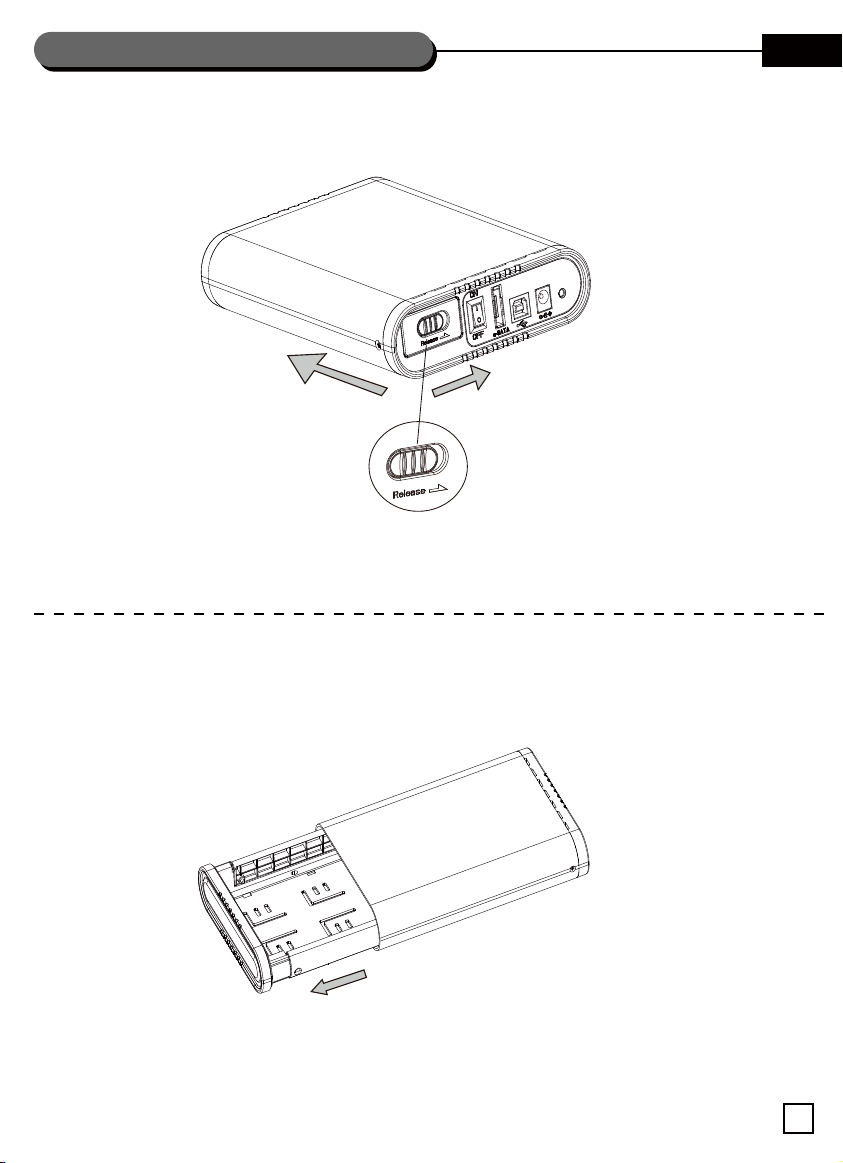
lNSTALLATION GUIDE
Retirer le plateau de DD
1.
Appuyez sur le bouton d'ouverture sur le panneau arrière comme indiqué pour éjecter le panneau arrière.
FR
2.
Retirez doucement le plateau dans le sens de la flèche. Indiqué ci-dessous.
12
Page 14
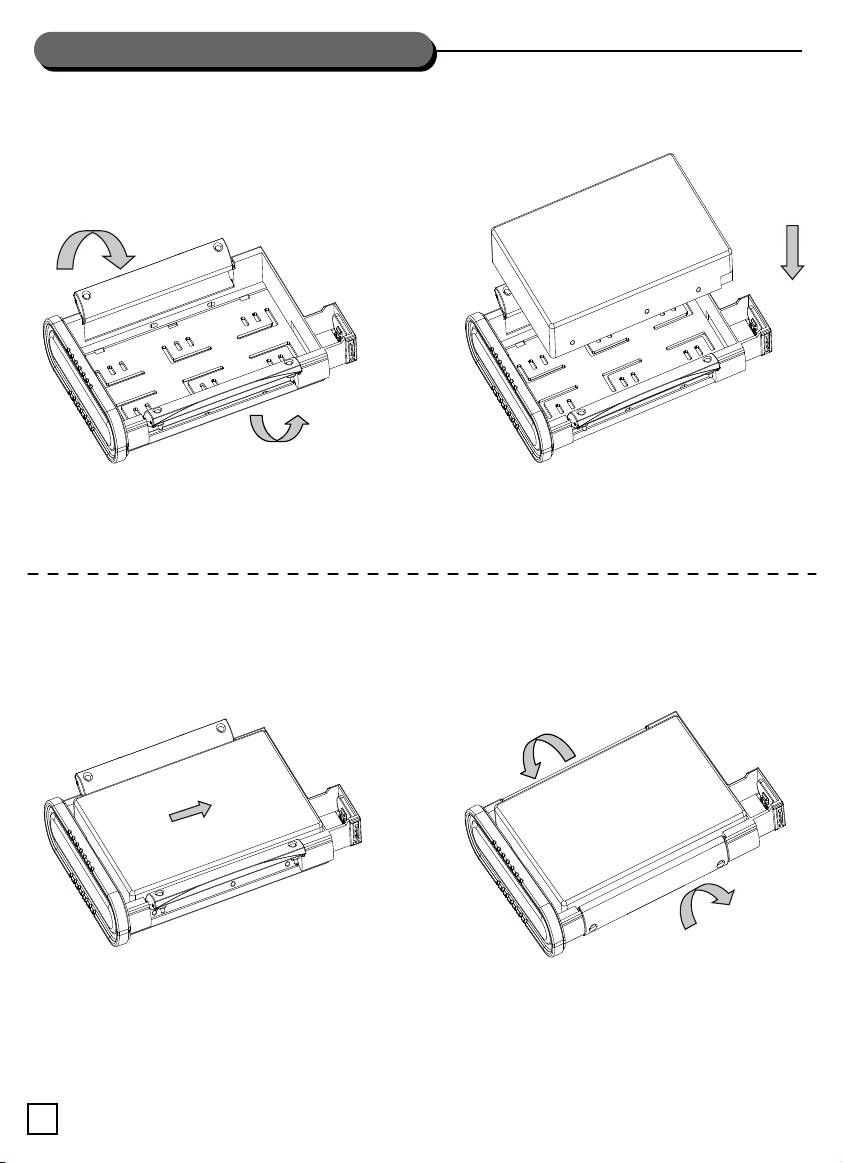
lNSTALLATION GUIDE
Installation du DD
1.
Tournez le support de montage comme indiqué.
3.
2.
Alignez le connecteur et insérez le DD.
4.
Enfoncez le DD dans le sens de la flèche jusqu'à ce que
les connecteurs entrent en contact.
13
Remettez le support de montage pour attacher le DD.
Page 15
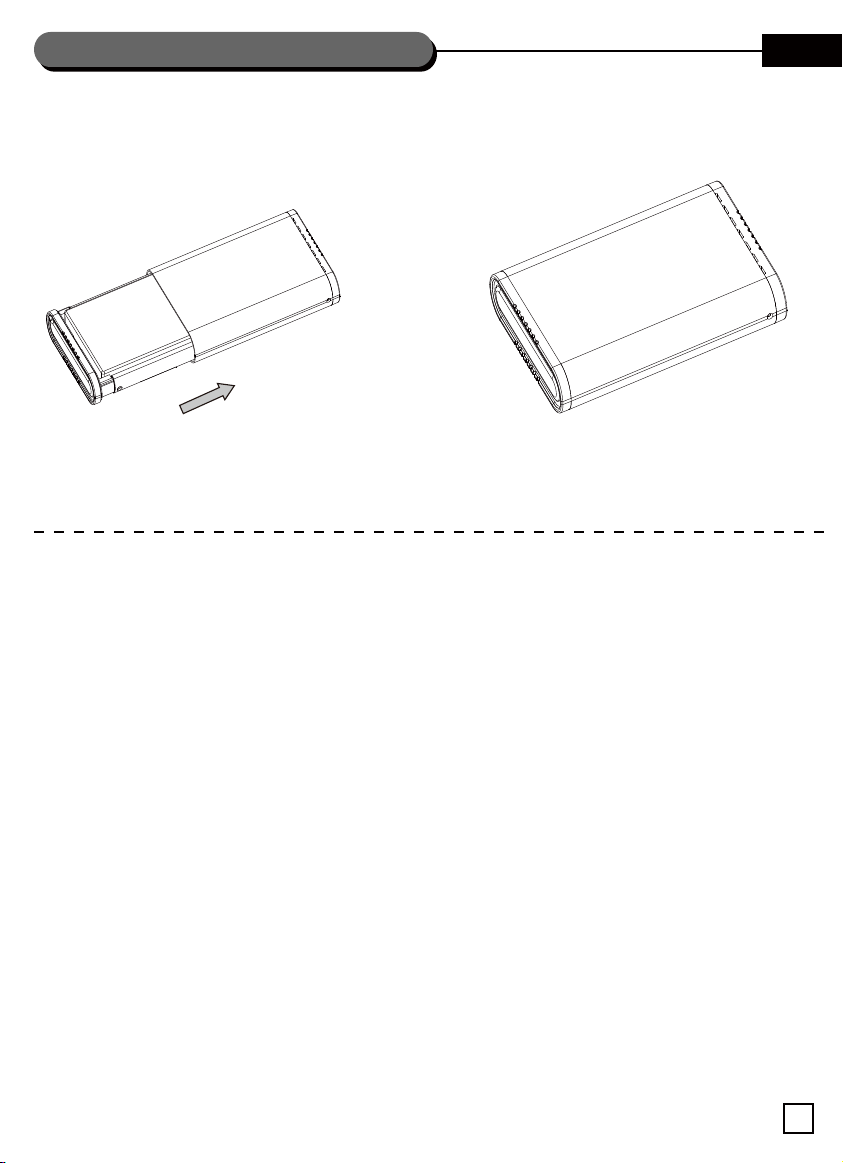
lNSTALLATION GUIDE
Terminer l'installation
1. 2.
FR
Remettez le plateau de DD dans le boîtier jusqu'à ce
que le plateau et le boîtier soient bien installés.
Remettez le bouton d'ouverture dans sa position
originale. L’installation est terminée.
Désinstaller en sécurité l'appareil
Quelque soit le SE que vous utilisez (Windows XP / Vista / 7, Mac OS 10.x, etc), veuillez suivre les étapes
suivantes pour désinstaller correctement l'appareil en sécurité.
Double-cliquez sur l'icône de flèche verte en bas à droite de l'écran.
Windows affichera une boîte de dialogue vous demandant si vous voulez désinstaller en sécurité cet appareil.
Vous pouvez désinstaller facilement cet appareil portable en suivant les étapes ci-dessus.
Guide de dépannage
Vérifiez la version du SE que vous utilisez est compatible avec notre produit.
Vérifiez que tous les câbles sont correctement branchés.
Vérifiez si l'adaptateur CA/CC est en bon état de fonctionnement.
Si vous utilisez un nouveau DD, veuillez configurer en premier le DD avec Gestion de disque.
Si vous ne pouvez pas installer ou désinstaller le problème, veuillez ne pas démonter le boîtier du DD. Contactez
votre distributeur local pour de l'aide.
Attention
Assurez-vous que tous les accessoires sont présents.
Si vous n'êtes pas sûr si le SE de votre ordinateur est compatible avec cet appareil, veuillez mettre à jour votre SE.
Gardez l'appareil à l'abri des températures élevées ou à des endroits humides.
Gardez l'appareil à l'abri des couvertures lorsque vous l'utilisez.
Si le PC ou cet appareil de stockage est endommagé à cause d'une utilisation incorrecte, nous n’assumerons
aucune responsabilité ou réparation.
14
Page 16
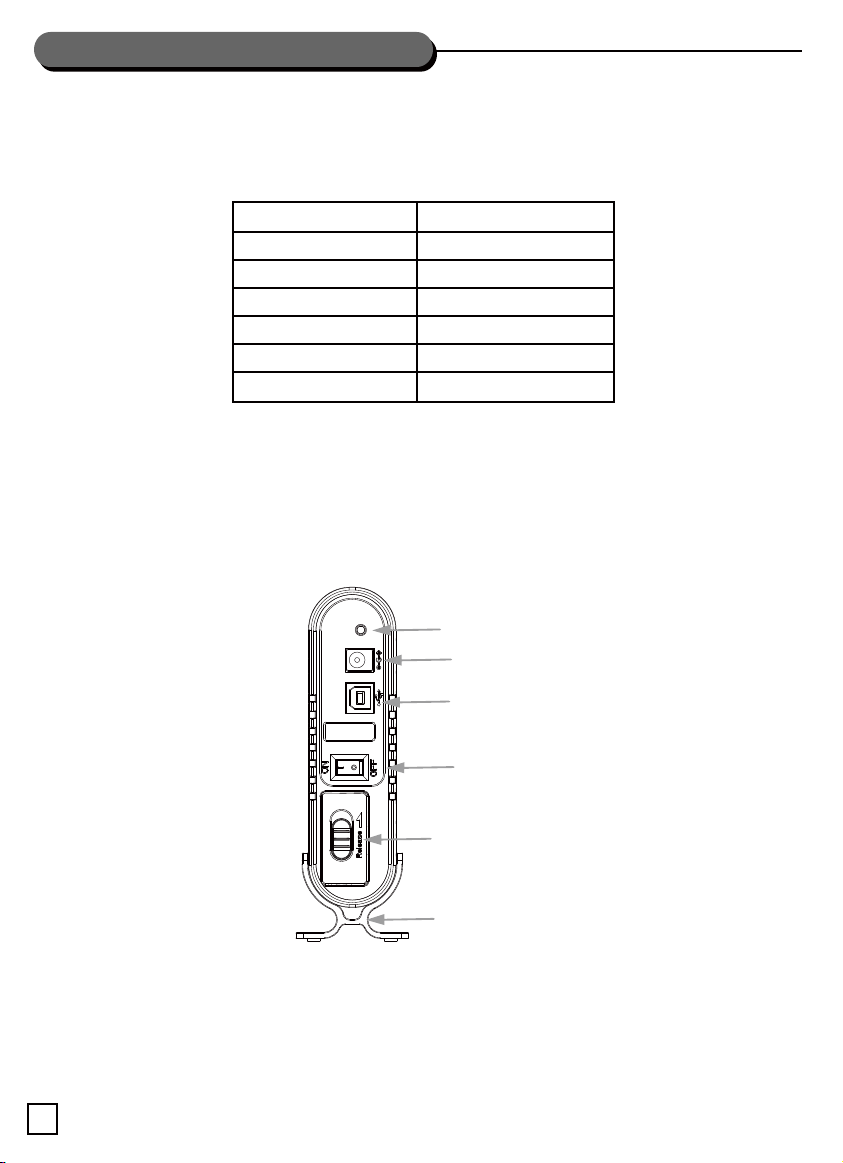
lNSTALLATION GUIDE
Contenido de la caja
Una unidad completa contiene los siguientes objetos:
(Por favor, compruebe el paquete según el interfaz que escogió antes de usar el producto)
Interfaz
Interfaz
Cable USB 3.0
Adaptador 12V2A
Manual de usuario
Soporte
Estructura
SBN
USB 3.0
1 UNIDAD
1 UNIDAD
1 UNIDAD
1 UNIDAD
1 UNIDAD
Requisitos de hardware y SO
Requisitos de hardware: Puerto USB estándar y puerto eSATA necesarios.
Requisitos de SO: Windows XP / Vista / 7, Mac OS 10.x, varios kernels de Linux o las últimas versiones.
Diseño exterior
LED
Entrada DC
Puerto USB
Interruptor de potencia
Interruptor de liberación
Interface: SBN
Soporte
Descripción de funciones
Acepta discos duros SATA de hasta 2TB de capacidad.
Plug and play y Hot plug: listo para uso inmediato.
El LED indica potencia y acceso al disco duro.
Con diseño libre de tornillos patentado, instalación rápida y sencilla sin herramientas.
15
Page 17

lNSTALLATION GUIDE
Saque la bandeja para discos duros
1.
Presione el interruptor de liberación del panel lateral como se muestra a continuación para eyectar el panel lateral.
ES
2.
Saque con cuidado la bandeja en la dirección que muestra la flecha. Se muestra a continuación.
16
Page 18

lNSTALLATION GUIDE
Instalación del disco duro
1.
Gire el bracket de montaje como se muestra.
3.
2.
Alinee el conector e inserte el disco duro.
4.
Presione el disco duro en la dirección que muestra la
flecha hasta que los conectores se unan del todo.
17
Vuelva a presionar los brackets de montaje para fijar
el disco duro.
Page 19

lNSTALLATION GUIDE
Finalice la instalación
1. 2.
ES
Vuelva a colocar la bandeja del disco duro en la carcasa
hasta que bandeja y carcasa queden encajadas.
Coloque el interruptor de liberación en su posición
original. La instalación se ha completado.
Retire de forma segura el dispositivo
Sea cual sea el tipo de SO (Windows XP / Vista / 7, Mac OS 10.x, etc.) que esté usando, por favor siga los pasos
que se muestran a continuación para retirar la carcasa externa de forma segura.
Haga doble clic en el icono de la flecha verde en la esquina inferior derecha de la pantalla.
En Windows aparecerá una ventana para preguntarle si desea desconectar este dispositivo de forma segura.
Puede detener esta carcasa portátil fácilmente siguiendo los pasos anteriores.
Resolución de problemas
Compruebe que la versión del SO que está usando coincide con la de nuestro producto.
Por favor, compruebe que todos los cables están conectados adecuadamente.
Asegúrese de que el adaptador AC/DC está en buenas condiciones.
Si usa un disco duro nuevo, por favor configure el disco duro usando el administrador de discos.
Si no puede instalar o solucionar el problema, por favor no desmonte el dispositivo, contacte con su distribuidor
local para obtener ayuda.
Advertencia
Asegúrese de tener todos los accesorios..
Si la versión de su SO no coincide con la del dispositivo, por favor actualice su SO.
Mantenga el dispositivo alejado de lugares calurosos o húmedos.
No tape el dispositivo en modo alguno mientras lo esté usando.
Si el ordenador o este dispositivo resultan dañados por un comportamiento inadecuado del usuario no se aceptará
devolver su importe o reparar el dispositivo.
18
Page 20
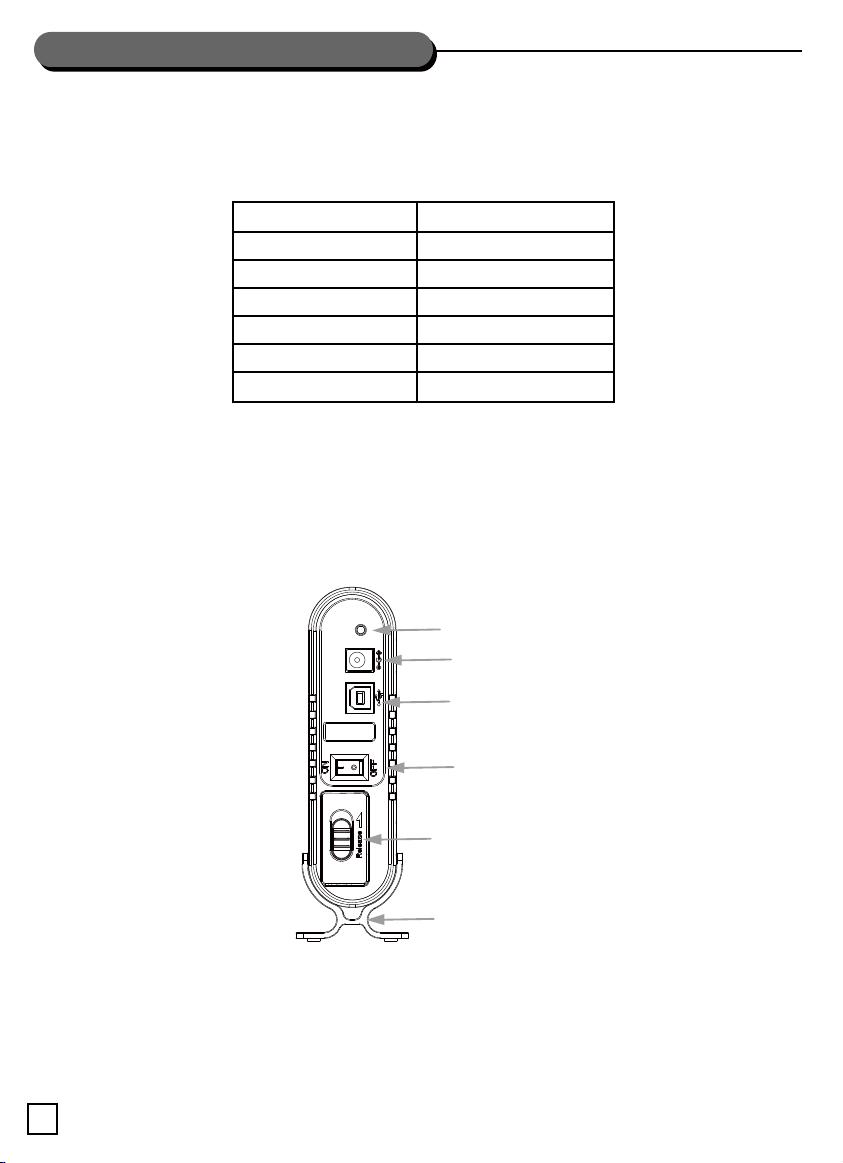
lNSTALLATION GUIDE
Contenuto della confezione
Un’unità completa comprende i seguenti articoli:
(Prima di utilizzare il prodotto, a seconda dell’interfaccia scelta, controllare bene la dotazione)
Interfaccia
Interfaccia
Cavo USB 3.0
Alimentatore 12V2A
Manuale utente
Supporto
Body
SBN
USB 3.0
1 PZ
1 PZ
1 PZ
1 PZ
1 PZ
Requisiti Hardware e Sistemi operativi supportati
Requisiti Hardware: Porta standard USB ed eSATA
Sistemi operativi supportati: Windows XP / Vista / 7, Mac OS 10.x, Kernels Linux vari o versioni recenti.
Layout Esterno
LED
Connettore di alimentazione
Porta USB
Interruttore di accensione
Interface: SBN
Descrizione delle funzioni
Supporta hard disk con capacità fino a 2TB.
Plug and Play & Hot plug – pronto per uso immediato.
Il led di stato indica l’alimentazione e l’accesso ai dati.
Installazione veloce e facile grazie al design senza viti brevettato.
19
Pulsante di rilascio
Supporto
Page 21

lNSTALLATION GUIDE
Estrarre il supporto per hard drive
1.
Premere il pulsante di rilascio sul pannello posteriore per estrarre il pannello stesso.
IT
2.
Estrarre il supporto con cautela nella direzione indicata dalla freccia.
20
Page 22
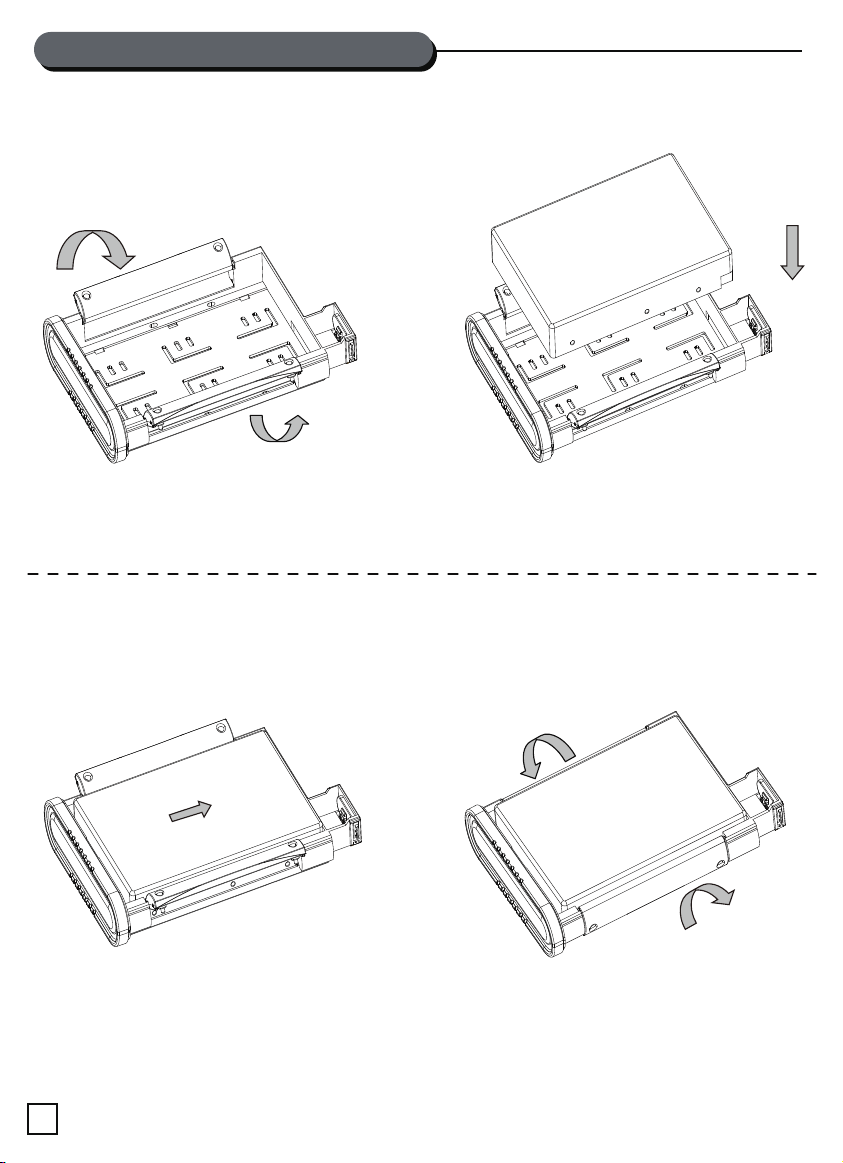
lNSTALLATION GUIDE
Installazione HDD
1.
Ruotare le staffe di montaggio come mostrato.
3.
2.
Inserire l’HDD avendo cura nella connessione.
4.
Premere l’HDD nella direzione indicata dalla freccia fino
al completo inserimento.
21
Riposizionare le staffe per assicurare l’HDD.
Page 23

lNSTALLATION GUIDE
Terminare l’installazione
1. 2.
IT
Reinserire il supporto HDD nel case fino al completo
assemblaggio.
Riportare il pulsante di rilascio nella posizione
originaria. Installazione completata.
Rimozione sicura della periferica
Per rimuovere in modo sicuro la periferica, a seconda del Sistema Operativo utilizzato (Windows XP / Vista / 7,
Mac OS 10.x, ecc.), seguite i passi seguenti.
a. Eseguite un doppio click sull’icona a forma di freccia verde posta nell’angolo destro, in basso, dello schermo.
b.In Windows apparirà una piccola finestra con un messaggio che vi chiederà se volete disconnettere la periferica.
c. Date pure il vostro assenso e rimuovete in sicurezza la periferica.
Troubleshooting
Controllare che la versione del sistema operative utilizzato supporti il prodotto.
Assicurarsi che tutti i cavi siano correttamente connessi.
Assicurarsi che l’alimentatore sia perfettamente funzionante.
Se si utilizza un HDD nuovo, configurarlo con Disk Manager.
Se non sapete come installare il prodotto o come risolvere eventuali problemi, non smontate il prodotto ma
rivolgetevi al venditore per ricevere aiuto.
Avvertenze
Assicuratevi che gli accessori siano tutti presenti.
Se non siete sicuri che il vostro sistema operativo supporti la periferica, provvedete ad un aggiornamento.
Tenere il dispositivo lontano da ambienti umidi ed alte temperature.
Non coprire in alcun modo la periferica durante l’utilizzo.
Se il PC o il prodotto vengono danneggiati da operazioni errate dell’utente, non ci assumeremo alcuna
responsabilità.
22
Page 24

lNSTALLATION GUIDE
Комплект поставки
В комплект поставки данного изделия входят перечисленные ниже предметы.
(Перед использованием данного изделия проверьте комплектность в соответствии с выбранным
интерфейсом.)
Интерфейс
Интерфейс
Кабель USB 3.0
Блок питания, 12 В, 2 А
Руководство пользователя
Подставка
Корпус
Требования к аппаратному обеспечению и операционной системе
Требования к аппаратному обеспечению: стандартный порт USB и порт eSATA на компьютере.
Требования к ОС: Windows XP, Vista, 7, Mac OS 10.x, Linux с ядром различных версий, а также более
поздние версии указанных операционных систем.
Внешний вид
SBN
USB 3.0
1 шт.
1 шт.
1 шт.
1 шт.
1 шт.
Светодиодный индикатор
Вход питания
Порт USB
Выключатель питания
Фиксатор
Interface: SBN
Подставка
Описание функций
Поддержка жестких дисков с интерфейсом SATA емкостью до 2 Тбайт.
«Горячее» подключение по технологии Plug and Play – готовность к немедленному использованию.
Светодиодный индикатор питания и статуса доступа к данным.
Патентованная конструкция без винтов обеспечивает быструю и простую установку без использования
инструментов.
23
Page 25
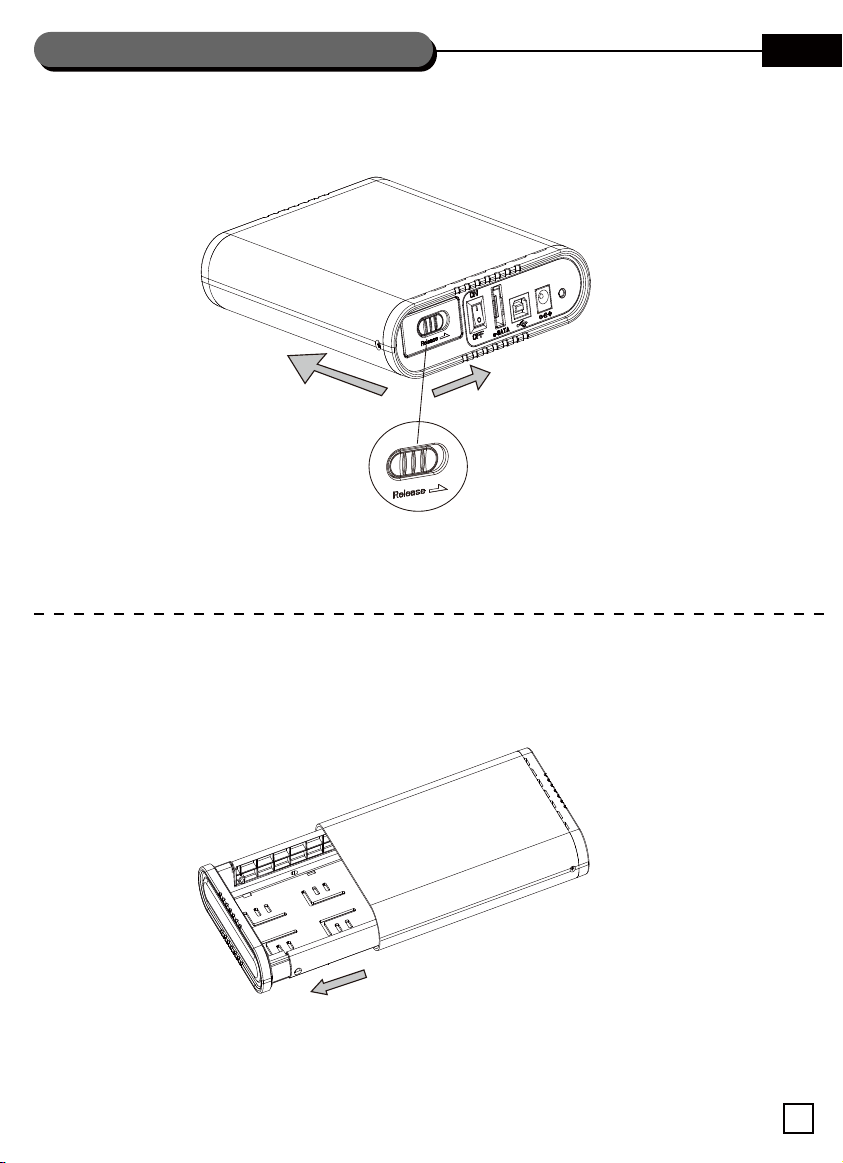
lNSTALLATION GUIDE
Извлечение лотка жесткого диска
1.
Переместите фиксатор на задней панели, как показано ниже, чтобы снять заднюю панель.
RU
2.
Осторожно извлеките лоток в направлении, указанном стрелкой. См. иллюстрацию ниже.
24
Page 26

lNSTALLATION GUIDE
Установка жесткого диска
1.
Поверните крепежный кронштейн, как показано на
иллюстрации.
3.
2.
Совместите разъем и вставьте жесткий диск.
4.
Сдвиньте жесткий диск в направлении, указанном
стрелкой, до полного соединения разъемов.
25
Установите на место крепежный кронштейн, чтобы
закрепить жесткий диск.
Page 27

lNSTALLATION GUIDE
Завершение установки
1. 2.
RU
Вставьте лоток жесткого диска в корпус так, чтобы
лоток и корпус надежно соединились.
Переместите фиксатор в исходное положение.
На этом этапе установка выполнена.
Безопасное отключение устройства
В любой операционной системе (Windows XP, Vista, 7, Mac OS 10.x и т.п.) выполните указанные ниже шаги,
чтобы безопасно отключить внешний контейнер жесткого диска.
Дважды щелкните значок с зеленой стрелкой в нижнем правом углу экрана.
В ОС Windows отобразится диалоговое окно с запросом на безопасное извлечение данного устройства.
Выполнив указанные выше шаги, можно безопасно отключить данный портативный контейнер для жесткого
диска.
Устранение неполадок
Проверьте совместимость используемой версии ОС с данным изделием.
Удостоверьтесь, что все кабели подключены должным образом.
Удостоверьтесь, что сетевой блок питания исправен.
Если используется новый жесткий диск, настройте его конфигурацию в диспетчере дисков.
Если не удается установить или извлечь диск, не разбирайте контейнер для жесткого диска. Обратитесь за
помощью к местному дистрибутору.
Внимание!
Проверьте наличие в комплекте поставки всех предметов.
Если вы не уверены в совместимости используемой ОС с данным устройством, обновите ОС.
Не допускайте воздействия на данное устройство высокой температуры и влажности.
Во время использования не накрывайте данное устройство никакими предметами.
В случае повреждения компьютера или данного контейнера для жесткого диска вследствие нарушения.
правил эксплуатации компания-производитель не принимает на себя каких-либо обязательств по
компенсации или ремонту изделия.
26
Page 28
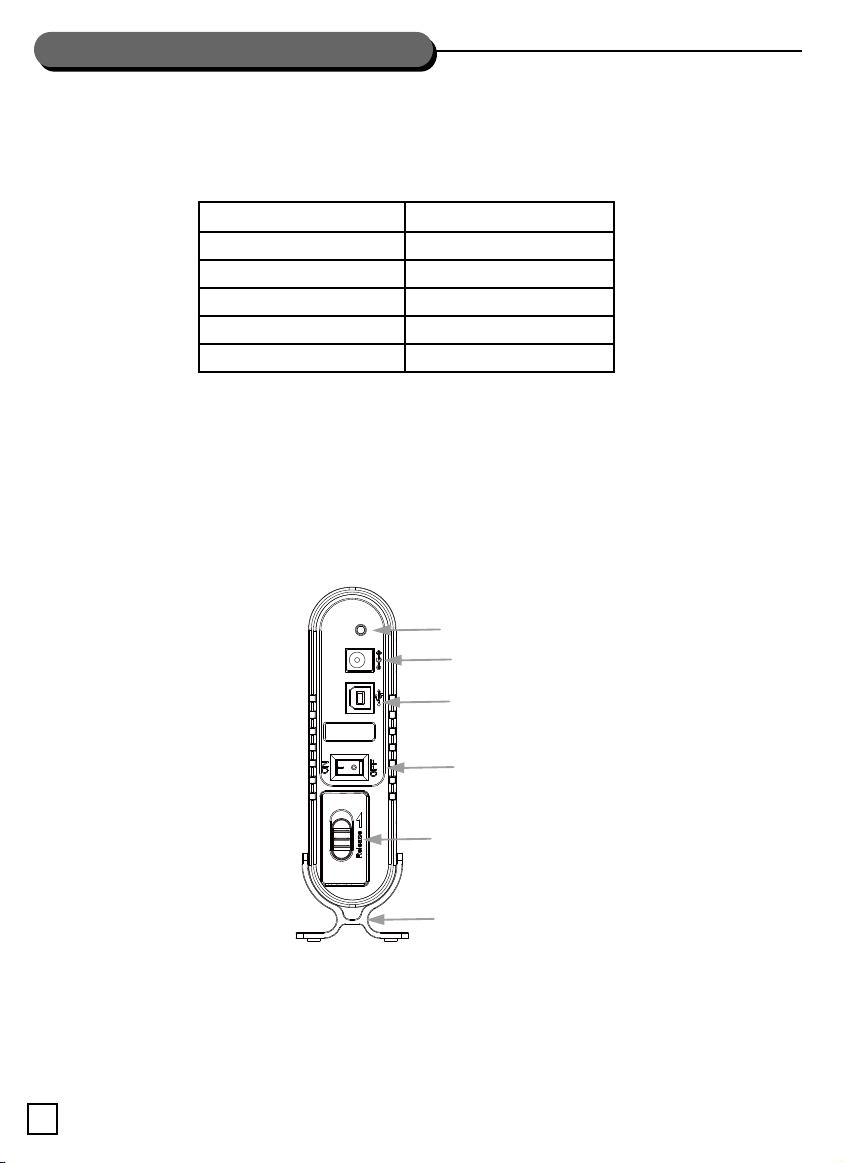
lNSTALLATION GUIDE
包裝內容物
完整的產品包裝含以下物品:
(在使用本產品前,請您依照所選擇的產品規格檢查包裝內容物是否有短缺。)
傳輸介面
USB 3.0 傳輸線
12V/2A電源供應器
使用說明書
硬碟立架
硬碟外接盒
電腦系統需求
硬體需求:
擁有USB3.0連接埠或USB2.0連接埠的電腦。
外觀配置
USB 3.0
1 PCS
1 PCS
1 PCS
1 PCS
1 PCS
LED狀態燈
電源端子
USB連接埠
電源開關
快拆開關
Interface: SBN
硬碟立架
產品功能
支援2TB容量SATA硬碟。(2TB以上容量硬碟,產品發表時尚未經過測試)
即插即用與熱插拔。
LED狀態燈顯示電源以及資料讀取狀態。
專利免螺絲設計,無需任何工具即可便利快速安裝。
支援超高速6Gbit/s SATA III硬碟或固態硬碟。
27
Page 29

lNSTALLATION GUIDE
取出硬碟架
1.
依圖示按下外接盒背板上的快拆開關將外接盒彈出。
繁中
2.
小心地將硬碟架依圖示之箭頭方向取出。
28
Page 30

lNSTALLATION GUIDE
安裝硬碟
1.
依照圖示將硬碟固定架展開。
3.
2.
確認硬碟接頭方向後依圖示箭頭將硬碟放入硬碟架。
4.
將硬碟依箭頭方向推入直到硬碟與硬碟架硬碟接頭
完全接合。
29
依圖示將硬碟固定架推回固定硬碟。
Page 31

lNSTALLATION GUIDE
完成安裝
1. 2.
繁中
依圖示箭頭方向將硬碟架放回外接盒,並確認硬碟架
與外接盒完全接合。
將外接盒背板上的快拆開關切換回原本的位置,
安裝完成。
安全移除外接硬碟
不論您使用哪種作業系統(Windows XP / Vista / 7, Mac OS 10.x, Linux.. 等) 請依照以下步驟安全的移除您的外接
硬碟。
使用滑鼠,點擊兩下您螢幕右下角USB裝置小圖案,將會有對話框視窗跳出來問您是否要安全的移除硬體。
您可以輕易的按照上列步驟將此硬碟外接盒安全移除。
解決問題
請檢查您作業系統的版本是否和本產品相容。
請確認所有的連接線都以正確被連接。
請確認電源供應器運作狀態正常。
如果您安裝的是全新硬碟,請使用磁碟管理工具進行組態設定。
如果您無法安裝或排除問題,請不要拆解硬碟外接盒,請和您當初購買的經銷商聯繫以取得進一步協助。
注意事項
請注意相關配件是否完整。
如果您不確定電腦的作業系統是否與此外接盒相容,請更新您的作業系統。
讓硬碟外接盒遠離高溫與潮溼的環境。
硬碟外接盒使用中,請不要覆蓋任何物品於外接盒上方。
如果您的電腦或此外接盒,由於操作不當產生故障。本公司不擔負任何補償以及維修責任。
30
Page 32

lNSTALLATION GUIDE
包装内容物
完整的产品包装含以下物品:
(在使用本产品前,请您依照所选择的产品规格检查包装内容物是否有短缺。)
传输接口
USB 3.0 传输线
12V / 2A电源供应器
使用说明书
硬盘立架
硬盘外接盒
计算机系统需求
硬件需求:
拥有USB3.0连接埠或USB2.0连接端口的计算机。
外观配置
USB 3.0
1 PCS
1 PCS
1 PCS
1 PCS
1 PCS
LED状态灯
电源端子
USB连接埠
电源开关
快拆开关
Interface: SBN
硬盘立架
产品功能
支持2TB容量SATA硬盘。(2TB以上容量硬盘,产品发表时尚未经过测试)
即插即用与热插拔。
LED状态灯显示电源以及数据读取状态。
专利免螺丝设计,无需任何工具即可便利快速安装。
支持超高速6Gbit/s SATA III硬盘或固态硬盘。
31
Page 33
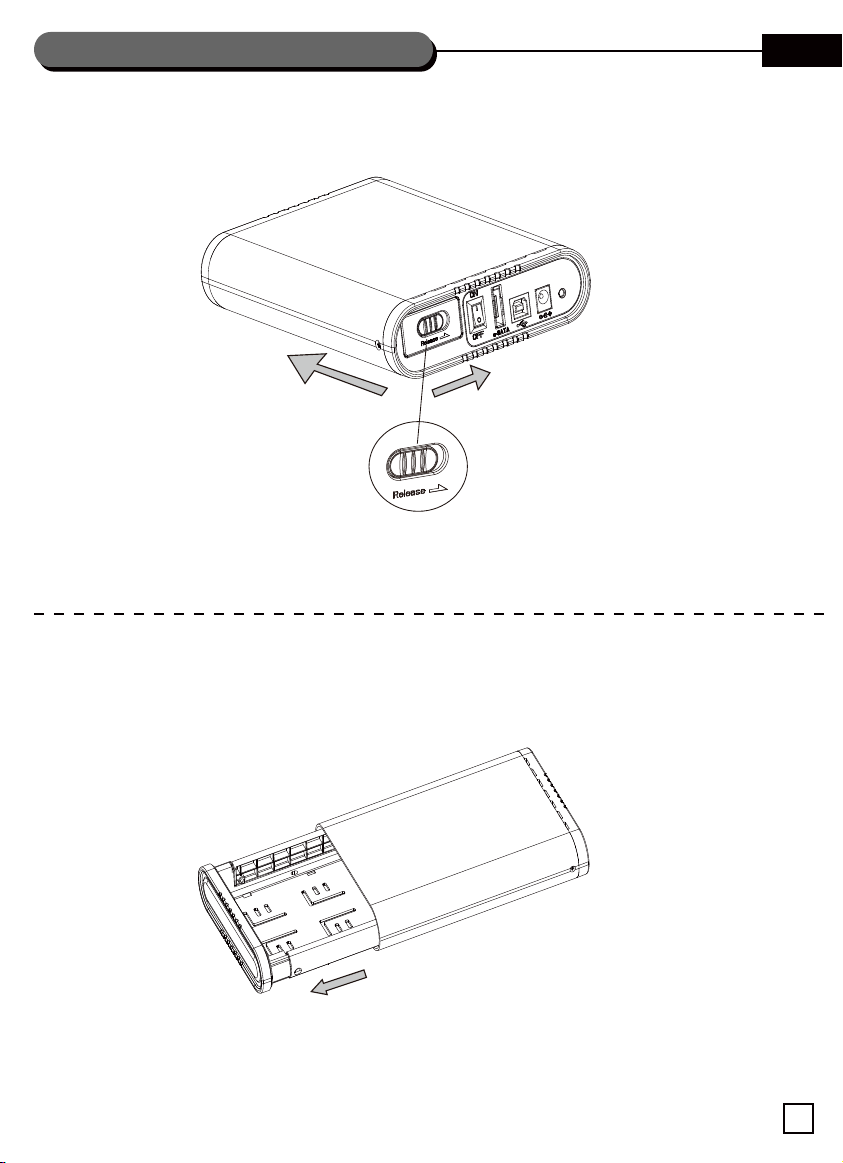
lNSTALLATION GUIDE
取出硬盘架
1.
依图示按下外接盒背板上的快拆开关将外接盒弹出。
簡中
2.
小心地将硬盘架依图标之箭头方向取出。
32
Page 34
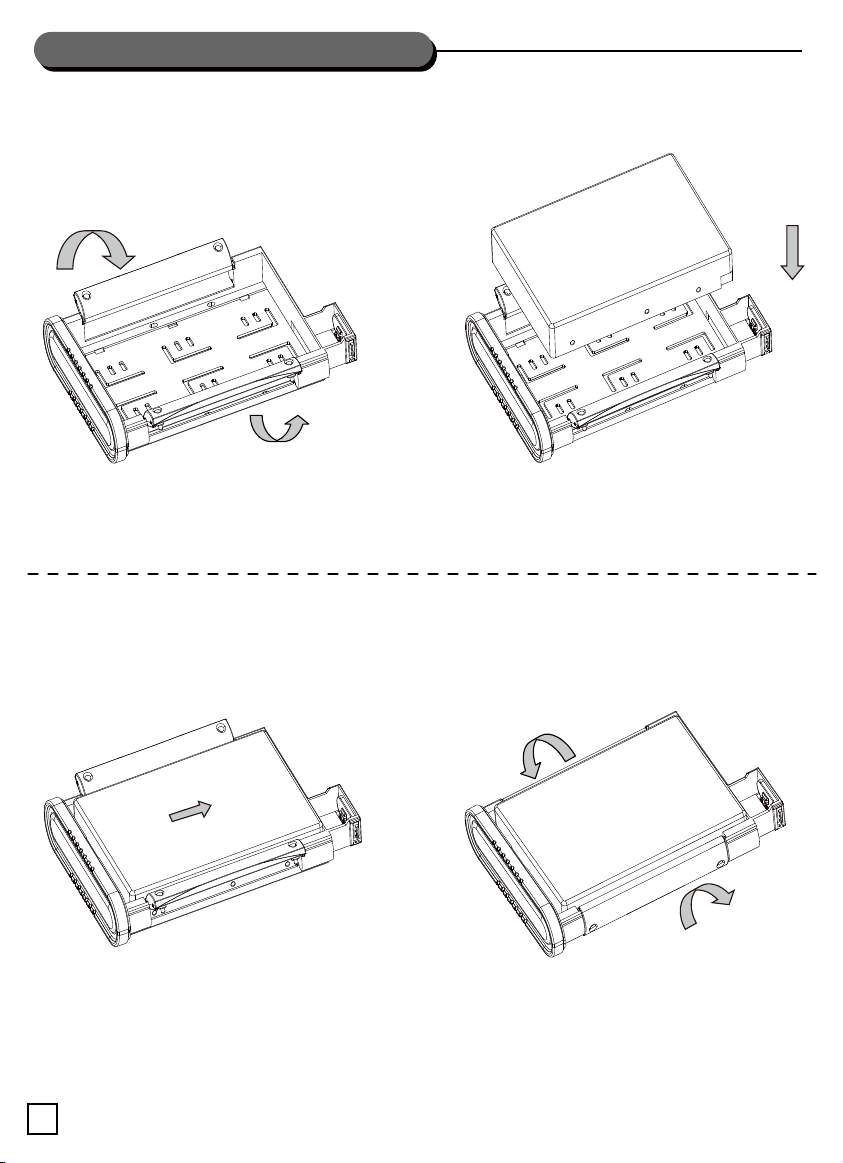
lNSTALLATION GUIDE
安装硬盘
1.
依照图标将硬盘固定架展开。
3.
2.
确认硬盘接头方向后依图标箭头将硬盘放入硬盘架。
4.
将硬盘依箭头方向推入直到硬盘与硬盘架硬盘接头
完全接合。
33
依图标将硬盘固定架推回固定硬盘。
Page 35
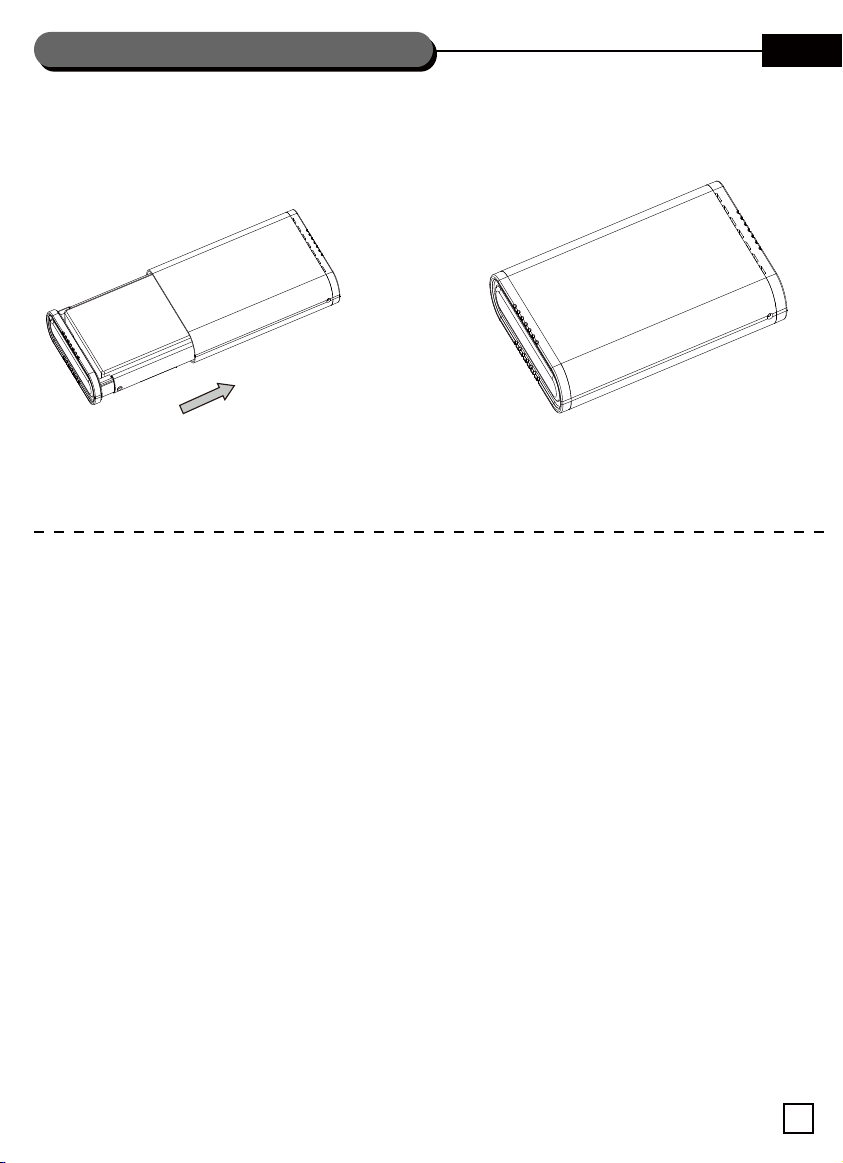
lNSTALLATION GUIDE
完成安装
1. 2.
簡中
依图标箭头方向将硬盘架放回外接盒,并确认硬盘架
与外接盒完全接合。
将外接盒背板上的快拆开关切换回原本的位置,
安装完成。
安全移除外接硬盘
不论您使用哪种操作系统(Windows XP / Vista / 7, Mac OS 10.x, Linux..等)请依照以下步骤安全的移除
您的外接硬盘。
使用鼠标,点击两下您屏幕右下角USB装置小图案,将会有对话框窗口跳出来问您是否要安全的移除硬件。
您可以轻易的按照上列步骤将此硬盘外接盒安全移除。
解决问题
请检查您操作系统的版本是否和本产品兼容。
请确认所有的连接线都以正确被连接。
请确认电源供应器运作状态正常。
如果您安装的是全新硬盘,请使用磁盘管理工具进行组态设定。
如果您无法安装或排除问题,请不要拆解硬盘外接盒,请和您当初购买的经销商联系以取得进一步协助。
注意事项
请注意相关配件是否完整。
如果您不确定计算机的操作系统是否与此外接盒兼容,请更新您的操作系统。
让硬盘外接盒远离高温与潮湿的环境。
硬盘外接盒使用中,请不要覆盖任何物品于外接盒上方。
如果您的计算机或此外接盒,由于操作不当产生故障。本公司不担负任何补偿以及维修责任。
34
Page 36
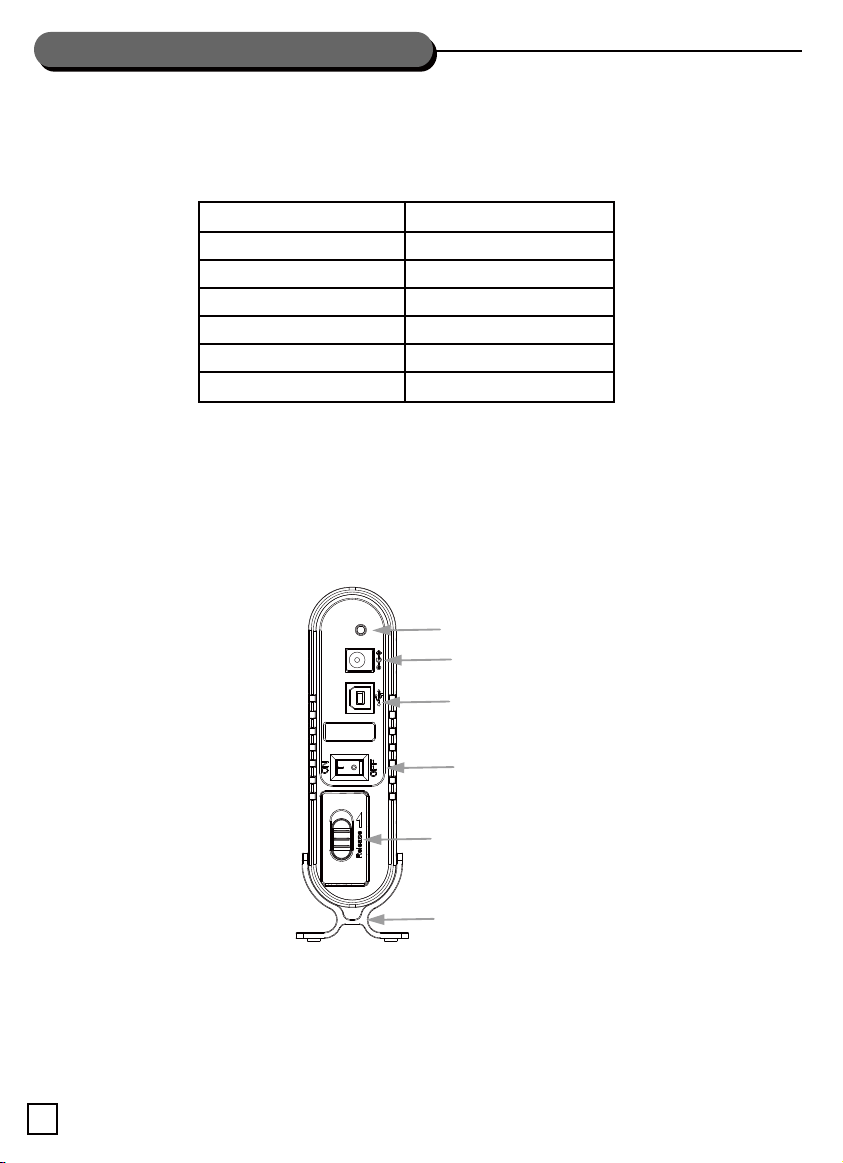
lNSTALLATION GUIDE
パッケージ内容
一揃いのユニットには以下のアイテムが含まれています。
(製品ご使用前に、選択されたインタフェースに従ってパッケージをご確認ください。)
インタフェース
インタフェース
USB3.0ケーブル
12V2A 電源アダプタ
ユーザマニュアル
スタンドホルダー
ボディ
SBN
USB3.0
1 PCS
1 PCS
1 PCS
1 PCS
1 PCS
ハードウェアおよびOSの要件
ハードウェア要件:標準USBポートとeSATAポートがコンピュータに必要とされます。
OS要件:Windows XP / ista / 7、Mac OS10.x、各種Linuxカーネルまたは最新のバージョン。
外部レイアウト
LED
DC-IN ポート
USBポート
電源スイッチ
Interface: SBN
機能の説明
最大2TB容量のSATAハードドライブをサポート。
プラグアンドプレイおよびホットプラグ-即座の使用が可能。
LEDによる電源とデータアクセス状態の表示。
特許のネジ不要設計、何も工具なしで敏速かつ簡単なインストール。
35
リリーススイッチ
スタンドホルダー
Page 37
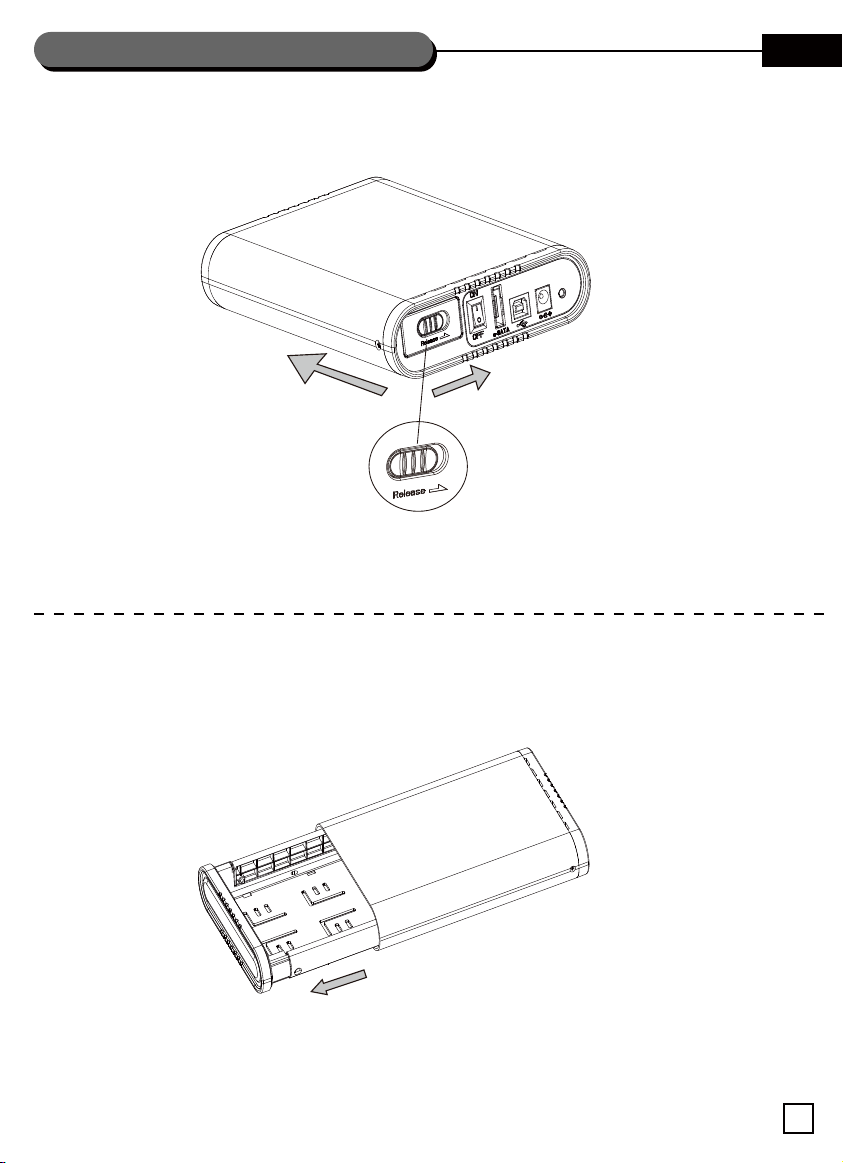
lNSTALLATION GUIDE
HDDトレイの取り出し
1.
下図のように裏側パネルのリリーススイッチを押して、裏側パネルを取り外します。
JP
2.
矢印の方向にトレイを注意して取り外します。下図を参照します。
36
Page 38

lNSTALLATION GUIDE
HDDのインストール
1.
図のように、取付ブラケットを回転させます。
3.
2.
コネクタを合わせて、HDDを装着します。
4.
HDDを矢印の方向に押して、コネクタを完全に接続します。
37
取付ブラケットを戻して、HDDを押さえて固定します。
Page 39

lNSTALLATION GUIDE
インストールの完成
1. 2.
JP
トレイとケースが確実にはまるまで、ケース内にHDD
トレイを戻します。
リリーススイッチを本来の位置に戻します。
これでインストール完成です。
デバイスの安全な取り外し
どのような種類のOS (Windows XP /Vista/7、Mac OS10.x等) でも、外部ケースを安全に取り外すには、以
テップに従ってください。
下のス
画面右下隅の緑色の矢印アイコンをダブルクリックします。
Windowsでは、このデバイスを安全に取り外すか確認するダイアログボックスがポップアップ表示されます。
上記のステップによって容易にこのポータブルなエンクロージャーを取り外すことができます。
トラブルシューティング
使っているOSのバージョンが当社製品に適合していることを確認します。
全てのケーブルが正しく接続されていることを確かめます。
AC/DCアダプタが正常な状態にあることを確かめます。
新品のHDDを使う場合、「ディスク管理」によってHDDを設定してください。
インストールが不能またはトラブルが解決不能な場合でも、HDDエンクロージャーを分解しないでください。
さらなるサポートは、最寄りの販売店にお問い合わせください。
ご注意
付属品が完全に揃っていることを確認してください。
コンピュータのOSがこのデバイスに適合しているか不明の場合は、OSをアップデートしてください。
デバイスを高温・多湿の環境に置かないでください。
デバイス使用時はいずれの箇所も覆わないでください。
PCまたはこのストレージケースが誤った操作によって故障した場合、当社は補償または修理の責任を負いかねます。
38
Page 40
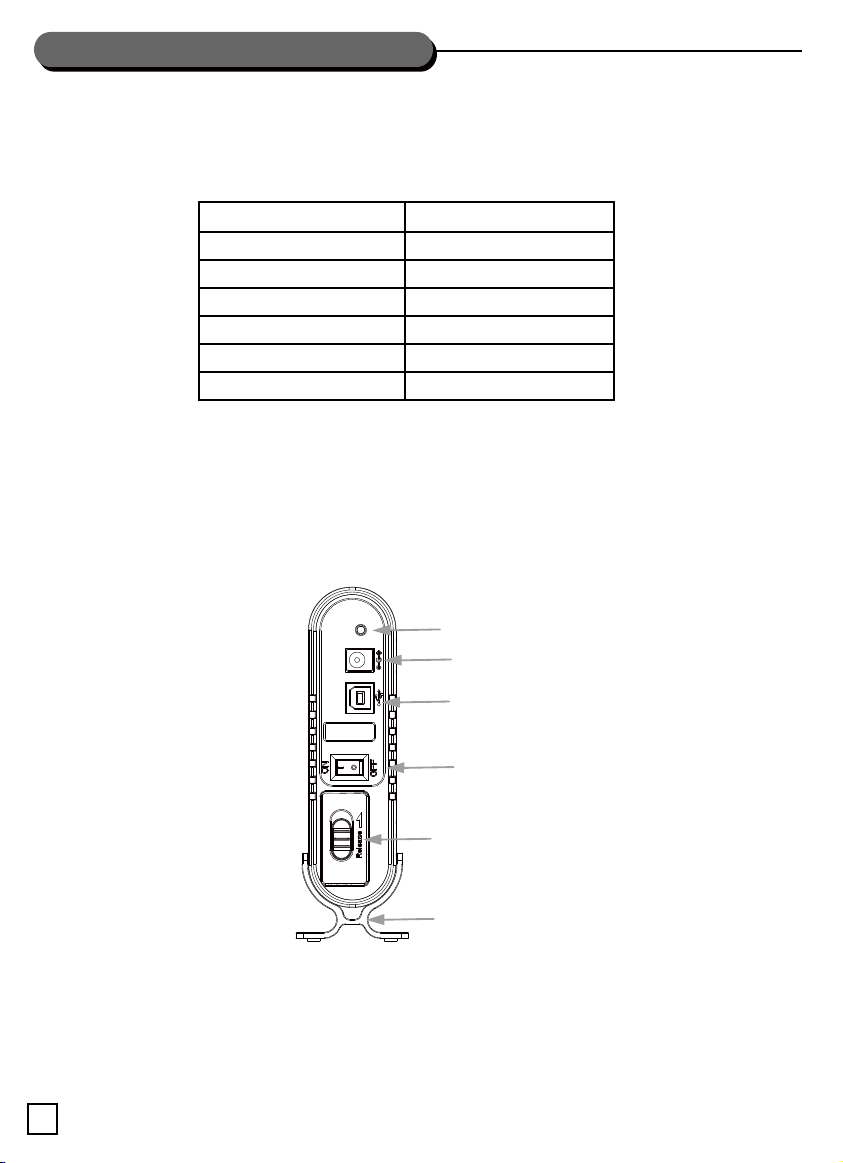
lNSTALLATION GUIDE
포장 내용물
장치에는 다음 항목이 들어 있습니다.
(제품을 사용하기 전에 선택한 인터페이스에 따라 포장 내용물을 확인하십시오.)
인터페이스
인터페이스
USB 3.0 케이블
12V2A 전원 어댑터
사용 설명서
스탠드 홀더
본체
SBN
USB 3.0
1개
1개
1개
1개
1개
하드웨어 및 OS 요구 사항
하드웨어 요구 사항: 표준 USB 포트와 eSATA 포트가 컴퓨터에 탑재되어 있어야 합니다.
OS 요구 사항: Windows XP / Vista / 7, Mac OS 10.x, 다양한 Linux 커널 또는 최신 버전.
외부 레이아웃
LED
DC-IN 포트
USB 포트
전원 스위치
릴리스 스위치
Interface: SBN
스탠드 홀더
기능 설명
최대 2TB까지 SATA 하드 드라이브를 지원합니다.
플러그앤플레이와 핫 플러그 – 즉시 사용 가능.
LED는 전원 및 데이터 액세스 상태를 표시합니다.
특허를 받은 나사를 사용하지 않은 디자인으로 공구 없이 쉽고 빠르게 설치할 수 있습니다.
39
Page 41

lNSTALLATION GUIDE
HDD 트레이 꺼내기
1.
아래 그림과 같이 후면판에 있는 릴리스 스위치를 눌러 후면판을 꺼냅니다.
2.
트레이를 화살표 방향으로 주의해서 꺼냅니다. 아래와 같이 보입니다.
40
Page 42

lNSTALLATION GUIDE
HDD설치
1.
그림과 같이 장착 브래킷을 돌립니다.
3.
2.
커넥터에 맞춰 HDD를 끼웁니다.
4.
커넥터가 완전히 끼워질 때까지 HDD를 화살표 표시
방향으로 밀어 넣습니다.
41
장착 브래킷을 다시 밀어 HDD를 고정합니다.
Page 43

lNSTALLATION GUIDE
설치 끝내기
1. 2.
트레이와 케이스가 꽉 맞을 때까지 HDD 트레이를 당겨
다시 케이스 안으로 넣습니다.
릴리스 스위치를 다시 눌러 원위치시킵니다. 설치가
완료되었습니다.
장치를 안전하게 제거하기
사용 중인 OS의 종류 (Windows XP / Vista / 7, Mac OS 10.x 등) 와 관계없이 아래의 단계를 따라 외장 케이스를
안전하게 제거하십시오.
화면의 오른쪽 하단에 있는 녹색 화살표 아이콘을 더블 클릭합니다.
Windows가 이 장치를 안전하게 제거할 것인지를 묻는 대화 상자를 팝업합니다.
위의 단계에 따라 휴대형 인클로저를 쉽게 제거할 수 있습니다.
문제 해결
사용 중인 OS의 버전이 본 제품과 일치하는지 확인하십시오.
모든 케이블이 제대로 연결되었는지 확인하십시오.
AC/DC 어댑터의 상태가 정상인지 확인하십시오.
새로운 브랜드의 HDD를 사용할 경우, Disk Manage(디스크 관리)에서 HDD를 구성하십시오.
설치할 수 없거나 문제가 해결되지 않는 경우라도 HDD 인클로저를 분해하지 마십시오. 가까운 대리점에
연락하여 도움을 요청하십시오.
주의
액세서리에 빠진 것이 없는지 확인하십시오.
컴퓨터의 OS가 본 장치와 일치하는지를 확실하게 알 수 없는 경우, OS를 업데이트하십시오.
본 장치 사용 시 고온 다습한 환경을 피하십시오.
본 장치 사용 시 장치가 덮히지 않도록 하십시오.
PC 또는 이 저장장치 케이스가 잘못된 사용으로 손상될 경우, 당사는 보상이나 수리에 대한 책임을 지지 않습니다
.
42
Page 44
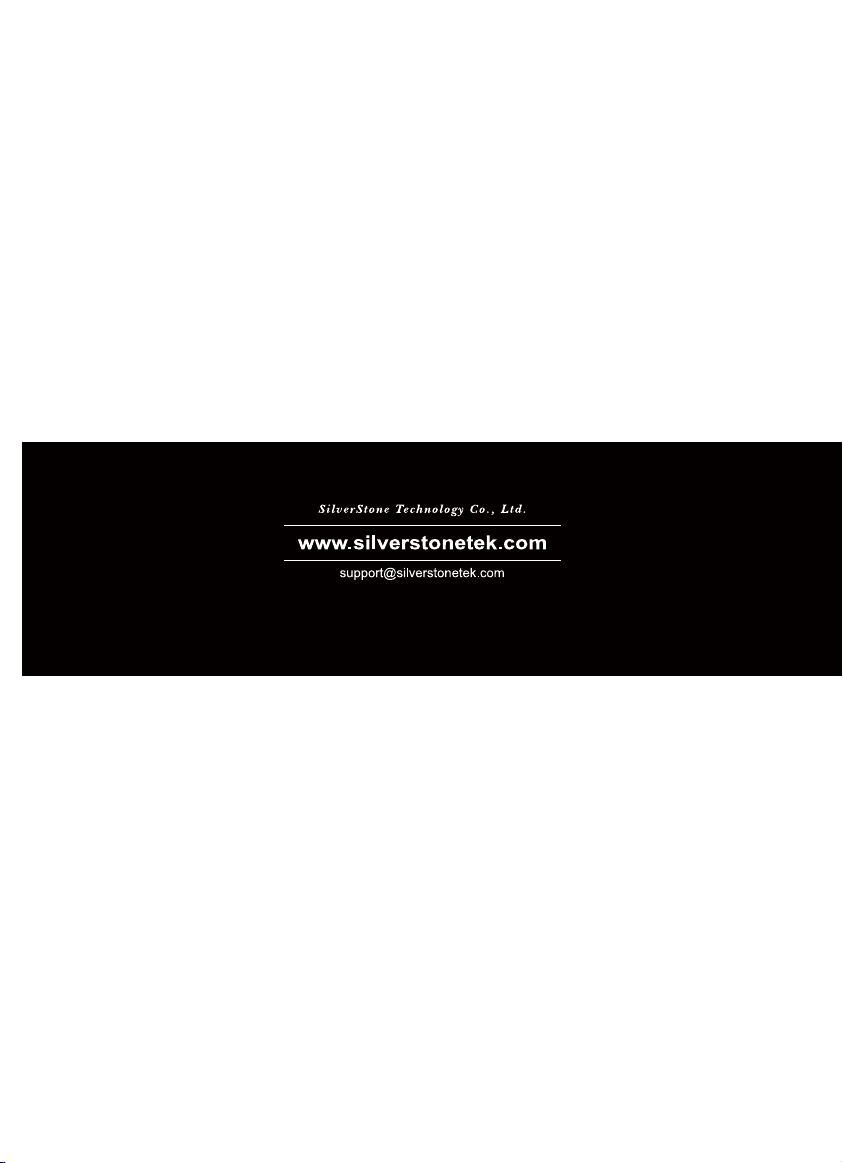
Issue Date : March, 2011
NO.G11213570
