Page 1
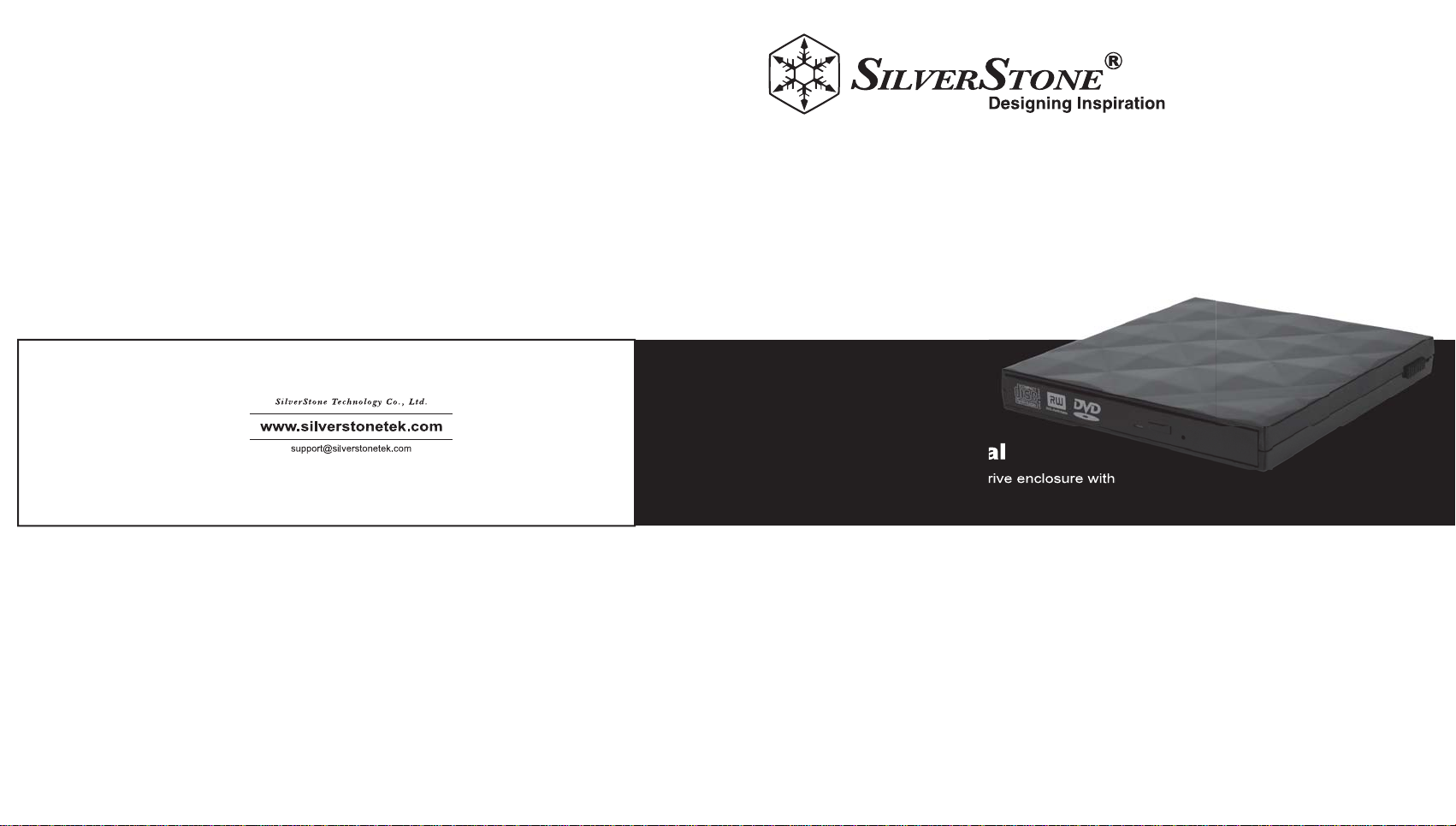
Issue Date : August, 2011
NO.G11214610
TS06
External USB slim optical drive enclosure with
2.5” SSD/HDD conversion tray
Manual
Page 2
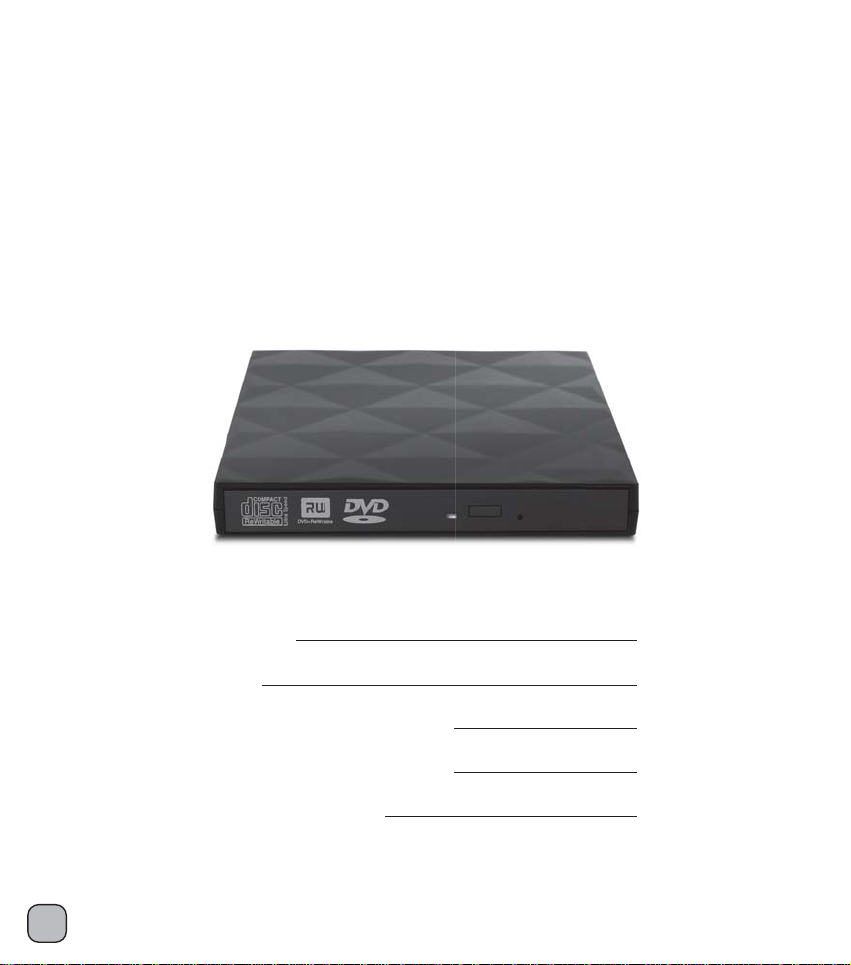
Installation and system optimization guide:
The following manual and guides were carefully prepared by the SilverStone
engineering team to help you maximize the potential of your SilverStone product.
Please keep this manual for future reference when upgrading or performing
maintenance on your system. A copy of this manual can also be downloaded
from our website at:
http://www.silverstonetek.com
Specifications
Instruction
Installation procedure (Lenovo)
Installation procedure (Toshiba)
Optical drive installation
P.2
P.3
P.7
P.16
P.27
1
Page 3
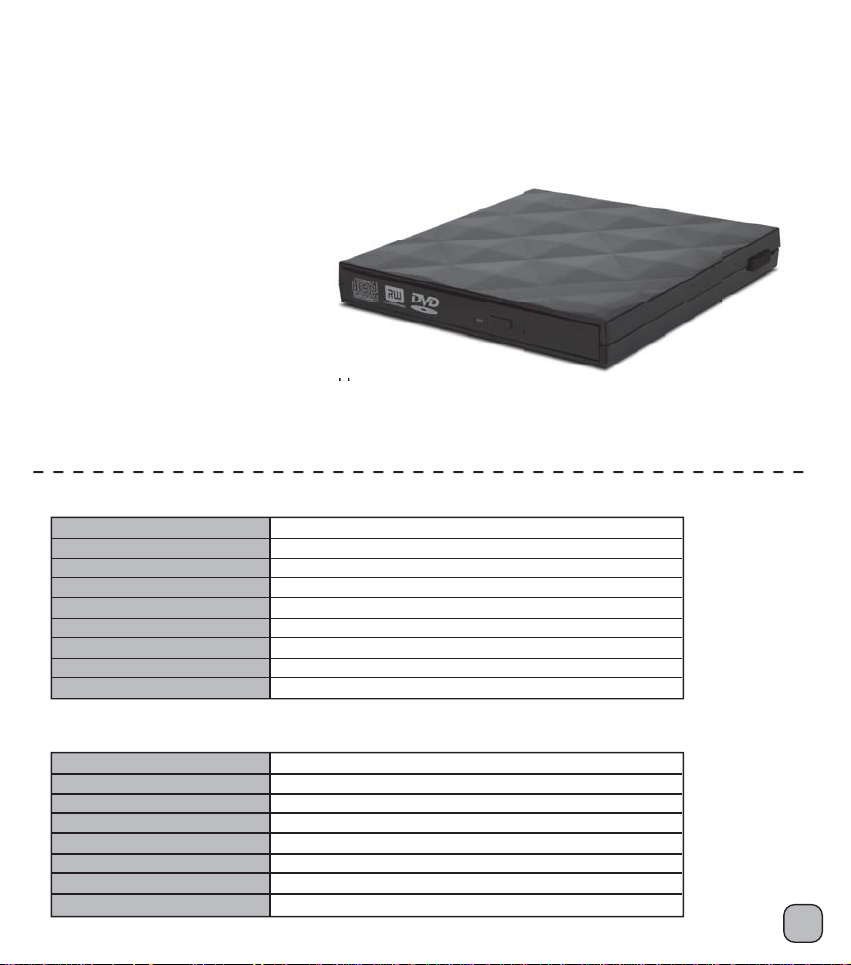
TREASURE
SERIES
TS06
External USB slim optical drive enclosure with
conversion tray
2.5” SSD/HDD
Features
Enclosure built-in retractable USB 2.0 cable
Interchangeable optical drive slot to 2.5” SATA SSD or HDD
Compatible with 12.7mm slimline SATA optical drive
Improve laptop performance and capacity with extra hard drive
Enclosure Specifications
Enclosure Material
Color
Power Requirement
ODD Size Support
ODD Interface Support
Enclosure Interface
Operating System Support
Net Weight
Dimension
Plastic with diamond shape exterior
Black (TS06B), White (TS06W)
5Vdc from USB VBus
12.7mm optical disc drive
13Pin slimline SATA
Built-in retractable USB 2.0 cable
Windows XP, Vista, 7, Mac OS and Linux
150g
140mm x 132mm x 17mm
Conversion tray Specifications
Tray Material
Color
Drive Size Support
Drive Interface Support
Tray Interface
LED indicator
Net Weight
Dimension
Plastic
Black (TS06B), White (TS06W)
9.5mm thickness 2.5" HDD or SSD
22Pin SATA
13Pin slimline SATA
Green light for power on, Blue light for read/write access
50g
128mmx128mmx13mm
2
Page 4
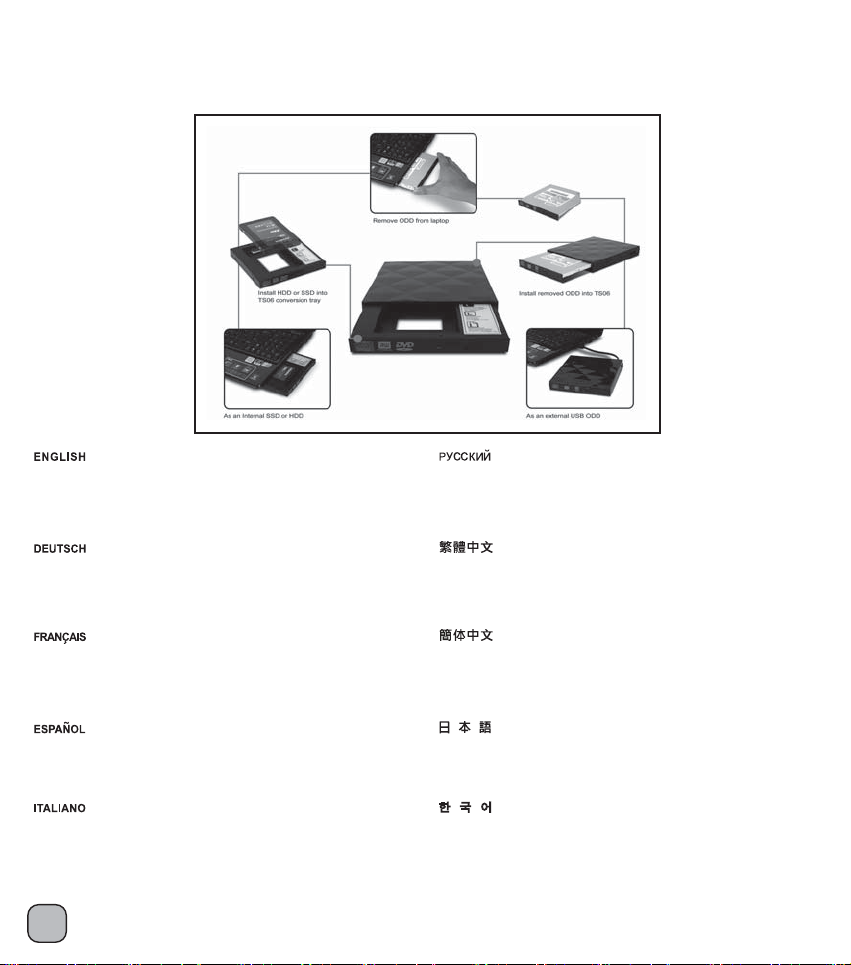
Instruction
The optical drive tray is the same size as standard 12.7mm optical drive to facilitate exchanging with standard optical drive in
a notebook computer and for enhancing speed or enlarging storage capacity.
The four main purposes for the optical drive tray are as follow:
Put a 2.5” SSD into the optical drive tray and set it as
an OS drive. It will provide up to 90%* increase in OS speed.
(* The increased speed depends on SSD performance)
Anbringen einer für das Betriebssystem zuständigen
2,5“-SSD im DVD-Laufwerksschacht. Dies erhöht die
Betriebssystem-Geschwindigkeit um mehr als 90 Prozent*.
(*Der Geschwindigkeitszuwachs hängt von der SSD ab)
Mettre un SSD de 2,5" dans le plateau de DVD et le définir
comme disque dur de l'OS. Ceci permet d'améliorer de plus
de 90%* la vitesse de l'OS.
(* L'amélioration de la vitesse dépend des performances du SSD)
Poner un SSD de 2,5” en la bandeja del DVD y hacer que el sea el
disco duro del SO. Mejorará más de un 90%* la velocidad del SO.
(* La mejora de velocidad depende del rendimiento del SSD)
Installare un SSD da 2,5” sul supporto ed impostarlo come
hard disk di sistema. La velocità del sistema operativo,
dipendentemente dalle prestazioni del disco allo stato solido,
può aumentare oltre il 90%.
3
Установите твердотельный диск 2,5” в лоток для DVD и настройте
его в качестве жесткого диска с операционной системой. Это на 90%*
повысит быстродействие ОС. (* Степень увеличения быстродействия
зависит от производительности твердотельного жесткого диска)
藉由TS06將2.5吋固態硬碟安裝至筆記型電腦內,
並作為開機磁碟,能有效提昇90%以上的作業系統速度。
(增加的效能將依據固態硬碟的性能而有所不同)
藉由TS06将2.5吋固态硬盘安装至笔记型计算机内,
并作为开机磁盘,能有效提升90%以上的操作系统速度。
(增加的效能将依据固态硬盘的性能而有所不同)
2.5” SSDをDVDトレイに入れ、OS HDD向けに設定します。
90%*以上OS速度を向上します。
(* 強化された速度はSSDパフォーマンスによって異なります)
2.5” SSD를 DVD
이 경우 OS 속도가 90%* 이상 빨라집니다.
(* 빨라지는 속도의 정도는 SSD 성능에 따라 다름)
트레이에 넣고 OS HDD용으로 설정합니다.
Page 5
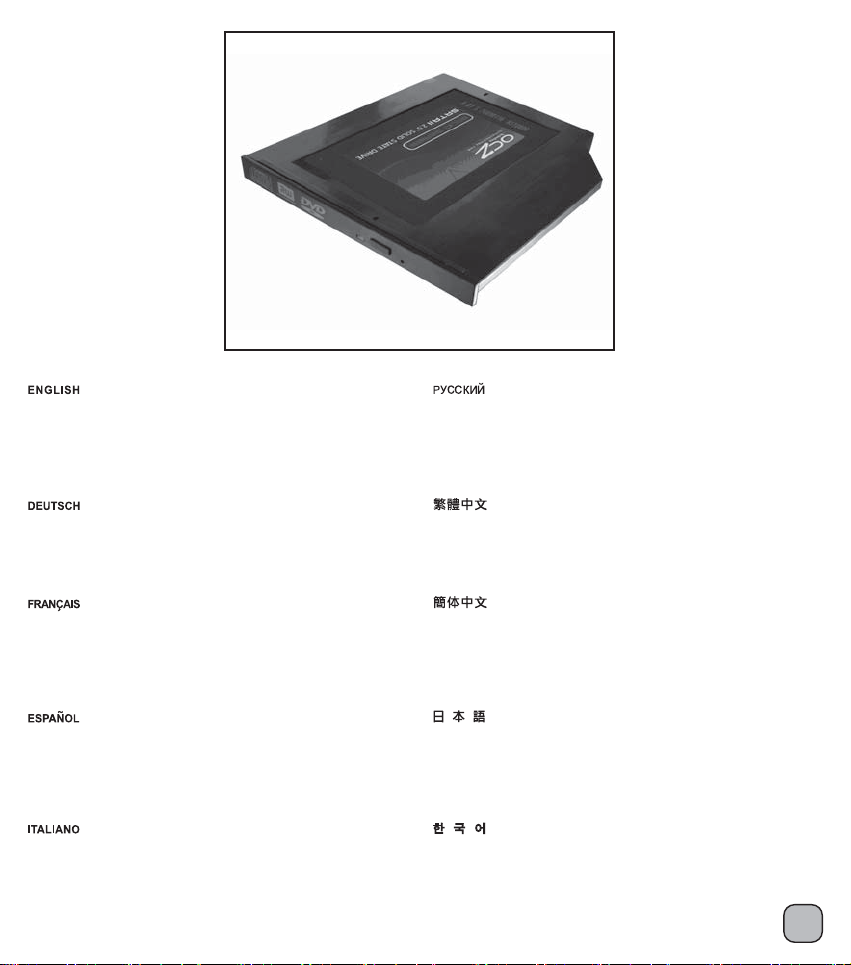
Put a 2.5” hard drive into the optical drive tray to be a second hard drive
for a notebook computer for increased storage capacity. Take out optical
drive from a notebook computer then install the second 2.5” hard drive
into the original optical drive tray for expansion. When two hard drives
copy each other, their speeds are faster and more efficient.
Установите жесткий диск 2,5” в лоток для DVD в качестве второго
жесткого диска для расширения объема памяти ноутбука. Извлеките
DVD-привод из ноутбука, а затем установите второй жесткий диск 2,5”
в лоток для DVD для расширения возможностей ноутбука. Когда два
жестких диска копируют друг друга, их быстродействие и производительность
возрастают.
Put a 2.5” hard drive into the optical drive tray to be a second hard drive
for a notebook computer for increased storage capacity. Take out optical
drive from a notebook computer then install the second 2.5” hard drive
into the original optical drive tray for expansion. When two hard drives
copy each other, their speeds are faster and more efficient.
Mettre un disque dur de 2,5" dans le plateau de DVD pour servir de
second disque dur et étendre la capacité de stockage de l'ordinateur
portable. Sortez le DVD de l'ordinateur portable, puis installez le second
disque dur 2.5" dans le plateau de DVD d'origine pour étendre l'ordinateur
portable d'un second disque dur. Lorsque deux disques durs se copient
l'un l'autre, leurs vitesses sont plus rapides et plus efficaces.
Poner un disco duro de 2,5” en la bandeja del DVD para convertirlo en un
segundo disco duro para una expansión de almacenamiento del portátil.
Saque el DVD del portátil y luego instale el segundo disco duro de 2,5” en
la bandeja del DVD para expandir el portátil. Cuando dos discos duros se
copian entre sí, sus velocidades son mayores y más eficientes.
Installare un hard disk da 2,5” nel supporto DVD per avere così un HDD
secondario, che aumenti la capacità di storage del notebook. Rimuovere
il DVD dal notebook e posizionare il secondo HDD da 2,5” nel supporto
originale, così da avere un secondo HDD. Spostare dati su due HDD
interni aumenta la velocità e l’efficienza di trasferimento dei dati stessi.
藉由TS06將2.5吋傳統硬碟安裝至筆記型電腦的光碟機槽位,
改善以往捉襟見肘的硬碟空間。
原生的SATA傳輸介面,同時增加兩硬碟之間的資料傳輸速度。
将2.5吋传统硬盘安装至笔记型计算机的光驱槽位,
藉由TS06
改善以往捉襟见肘的硬盘空间。
原生的SATA传输接口,同时增加两硬盘之间的数据传输速度。
2.5” HDDをDVDトレイに入れ、ノートPCの拡大ストレージ容量向
けとして2台目のHDDにします。 ノートPCからDVDを取り出し、
2台目の2.5” HDDを最初のDVDトレイに取り付け、ノートPC拡張
用の2台目のHDDにします。 2台のHDDを互いにコピーすると、そ
の速度は上がりより効率的になります。
2.5” HDD를 DVD 트레이에 넣고 노트북 저장 용량 확장용
보조 HDD로 사용합니다. 노트북에서 DVD를 꺼낸 다음
보조 2.5” HDD를 원래의 DVD 트레이에 설치하여 노트북
확장용 보조 HDD로 사용합니다. 두 대의 HDD가 서로 복사할
경우
, 속도가 빨라지고 효율성이 높아집니다.
4
Page 6
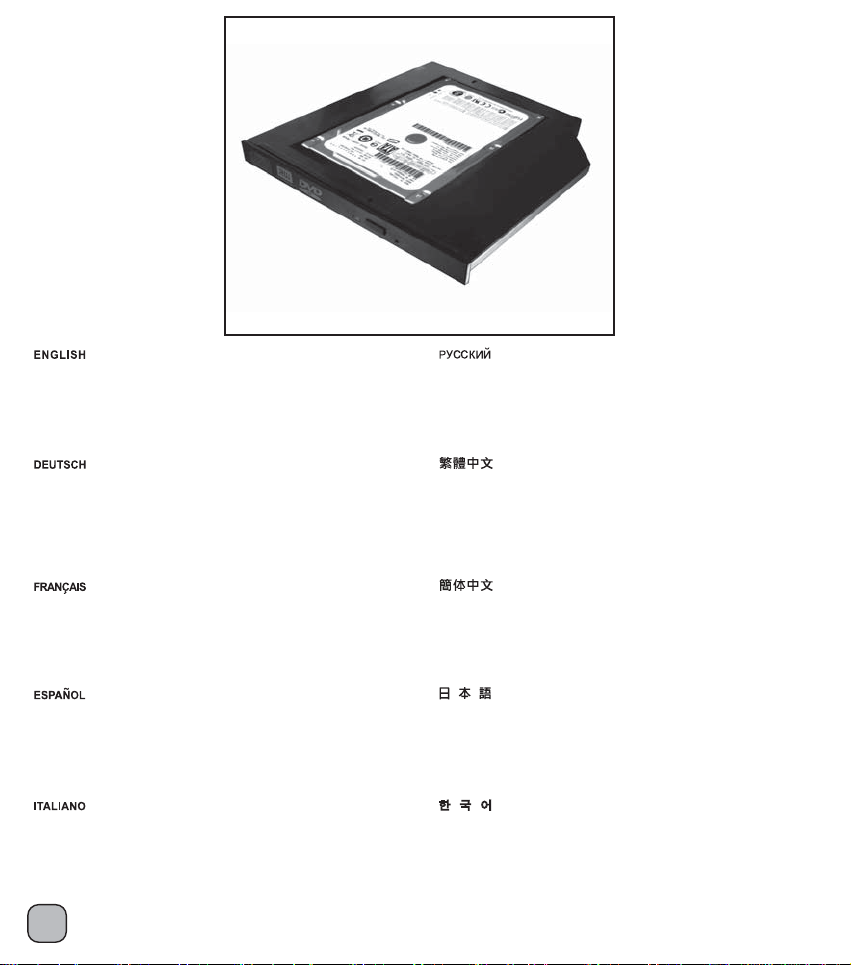
SATA interface has hot-swap* feature so you can use this optical
drive tray as a removable backup enclosure. The transfer speed
of this removable backup enclosure is faster, more convenient and
more stable than an external hard drive.
(* hot-swap feature base on AHCI mode in Windows system)
L’intefaccia SATA possiede la caratteristica di hot-swap*; in questo modo
è possibile utilizzare questo prodotto come supporto di backup removibile.
La velocità di trasferimento dati con supporti removibili è maggiore e
notevolmente più stabile di quanto ottenibile con un HDD esterno.
(* la caratteristica di hot-swap dipende dalla modalità AHCI nei sistemi
basati su Microsoft Windows)
Die SATA-Schnittstelle hat ein Hot-Swap-Feature*, sodass Sie den
DVD-Laufwerksschacht für Backup-Zwecke mit der Möglichkeit eines
schnellen Festplattenwechsels benutzen können.
Die Übertragungsgeschwindigkeit ist auf diesem Wege höher und
stabiler als bei Verwendung einer extern angeschlossenen HDD.
Zudem ist die Angelegenheit bequemer.
(* Das Hot-Swap-Feature basiert auf dem AHCI-Modus in Windows)
L'interface SATA a une fonction d'échange à chaud*, de sorte que vous
pouvez utiliser ce plateau de DVD comme boîtier de sauvegarde amovible.
La vitesse de transfert de ce boitier de sauvegarde interne amovible est
plus rapide, plus pratique et plus stable que le disque dur externe.
(* la fonction d'échange à chaud est basée sur le mode AHCI du système
Windows)
El interfaz SATA tiene la característica de cambio en caliente*, luego
se puede usar la bandeja del DVD como una carcasa extraíble para
almacenamiento. La velocidad de transferencia de esta carcasa interna
extraíble es mayor, más cómoda y más estable que un disco duro externo.
(*la característica de cambio en caliente se basa en el modo AHCI en el
sistema Windows)
L’intefaccia SATA possiede la caratteristica di hot-swap*; in questo modo
è possibile utilizzare questo prodotto come supporto di backup removibile.
La velocità di trasferimento dati con supporti removibili è maggiore e
notevolmente più stabile di quanto ottenibile con un HDD esterno.
(* la caratteristica di hot-swap dipende dalla modalità AHCI nei sistemi
basati su Microsoft Windows)
5
SATA介面在開啟AHCI後,可支援熱插拔功能,
與TS06硬碟轉接架結合,便搖身一變成為最佳的備份產品,
傳輸速度及穩定性高於以往外接式硬碟。
SATA接口在开启AHCI后,可支持热插拔功能,
与TS06硬盘转接架结合,便摇身一变成为最佳的备份产品,
传输速度及稳定性高于以往外接式硬盘。
SATAインターフェースにはホットスワップ*機能が搭載されているため、
このDVDトレイをリムーバブルバックアップ筐体として使用できます。
この退部リムーバブルバックアップ筐体の転送速度は、外部HDDより高速、
便利で、安定しています。 (* ホットスワップ機能はWindowsシステムの
AHCIモードに基づいています)
SATA 인터페이스에는 핫 스왑* 기능이 있어 이 DVD 트레이를 이동식 백업
인클로저로 사용할 수 있습니다. 외부 HDD와 비교하여, 이 내부의 이동식
백업 인클로저는 전송 속도가 더 빠르고 편의성과 안정성이 더 우수합니다.
(* Windows 시스템의 AHCI 모드에 기반한
핫 스왑 기능)
Page 7
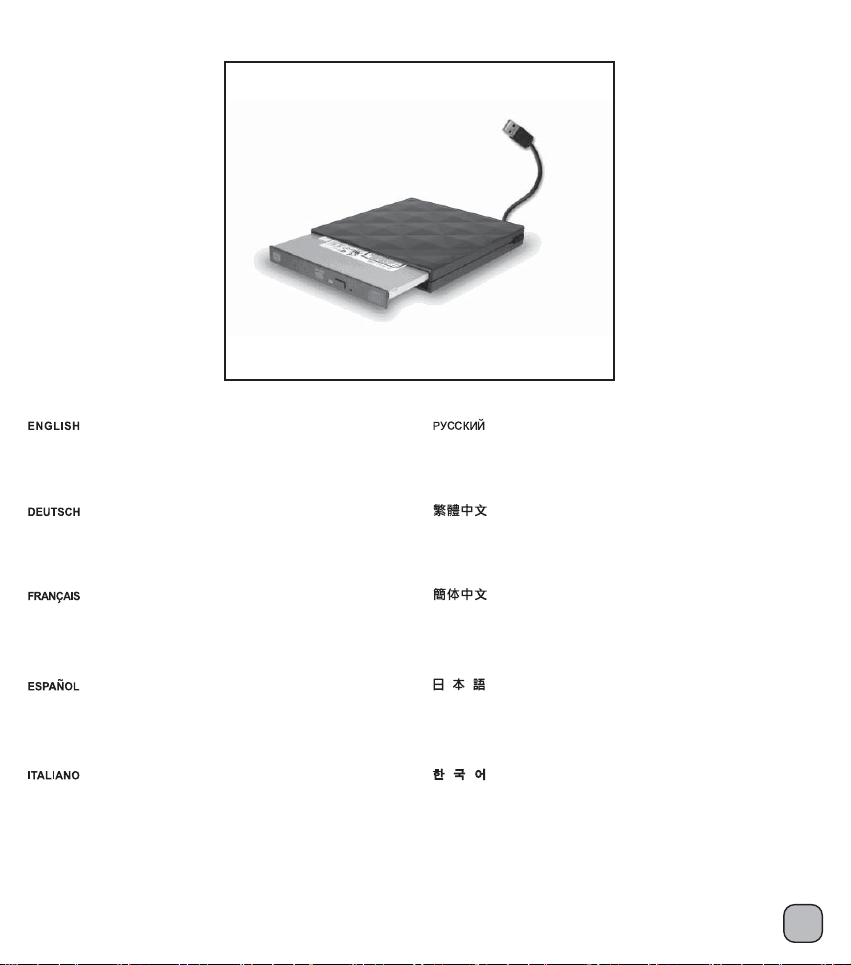
Removed optical drive from a notebook computer can
be installed into the attached optical drive enclosure as
an external optical drive.
Извлеченный из ноутбука DVD можно установить в
прилагаемую DVD-панель и использовать корпус
внешнего DVD в качестве внешнего DVD-привода.
Ein vom Notebook ausgebautes DVD-Laufwerk kann
mittels des beigefügten, externen DVD-Gehäuses samt
Blende als externes DVD-Laufwerk verwendet werden.
Retirer le DVD d'un ordinateur portable peut l'installer
dans le panneau de DVD fourni et le boitier de DVD
externe breveté en tant que DVD externe.
Extraer el DVD de un portátil, que puede ser instalado
en un panel para DVD y carcasa externa para DVD para
así construir un DVD externo.
Il DVD rimosso dal notebook può essere installato
sul pannello DVD ed utilizzato come DVD esterno.
移除筆記型電腦原有的薄型光碟機模組,
安裝於TS06的光碟機外接盒內,
隨即成為造型優雅的USB外接式光碟機。
移除笔记型计算机原有的薄型光驱模块,
安装于TS06的光驱外接盒内,
随即成为造型优雅的USB外接式光驱。
ノートPCから取り外したDVDは、取り付けたDVD
パネルと特許取得の外部DVD筐体に取り付け、
外部DVDとして使用できます。
노트북에서 제거한 DVD는 제공된 DVD 패널과 특허를
받은 외부 DVD 인클로저에 외부 DVD로 설치할 수 있습니다.
6
Page 8
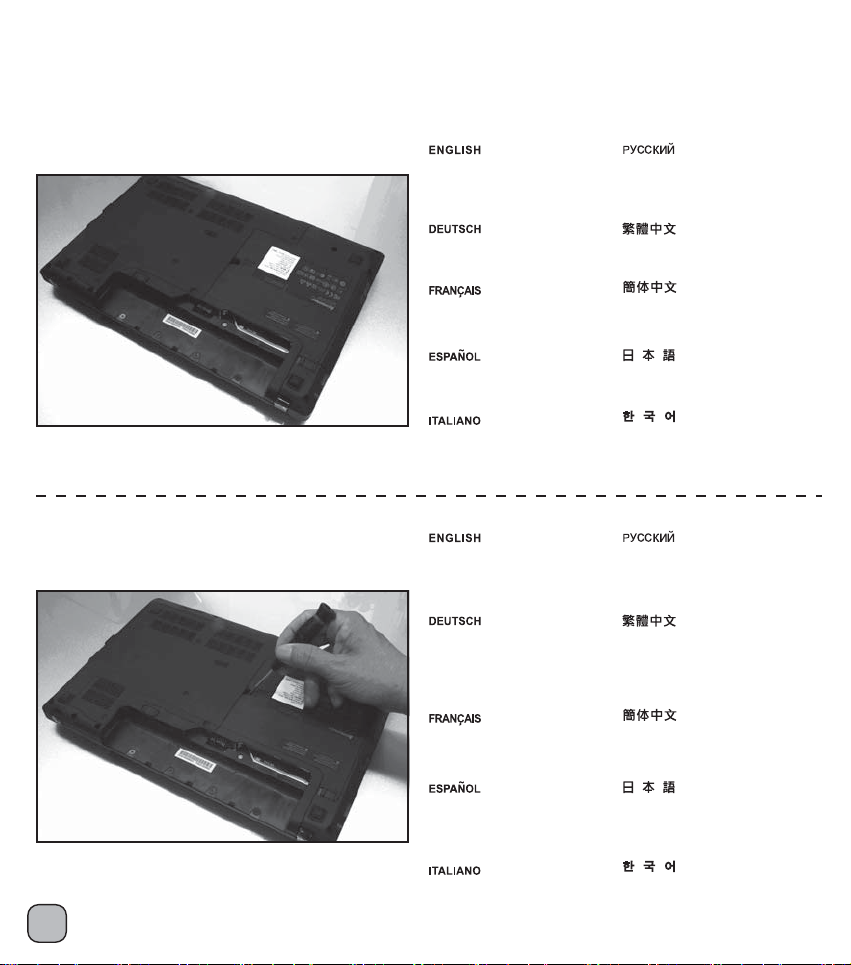
Installation procedure for Lenovo notebook computer:
Please follow below procedure to exchange the notebook computer’s optical drive for conversion tray.
For notebook computer from other brands, please also refer to their user manuals for information on optical drive removal.
1.
2.
Please turn over the notebook
computer onto its back side.
Bitte drehen Sie das Notebook
auf die Rückseite.
Veuillez retourner le portable
pour présenter sa face arrière.
Por favor, dele la vuelta al
portátil para ver la parte inferior.
Girare il notebook dalla
parte posteriore.
There is an optical drive fixed
screw near the middle rear of
the notebook computer, use a
screwdriver to loosen the screw.
Es gibt eine Schraube in der Näher
der Notebookmitte, welche das
DVD-Laufwerk fixiert. Benutzen
Sie einen Schraubenzieher um
die Schraube zu lösen.
Il y a une vis de fixation du DVD
près du milieu au dos du portable,
retirez-la avec tournevis.
Отвинтите винты, удерживающие
кронштейн вентилятора и извлеките
его из корпуса.
先將筆記型電腦翻至背面。
先将笔记型计算机翻至背面。
ファンブラケットを保持しているネジ
をはずし、ケースから取り外します。
팬브라켓을 고정하고 있는 나사를
제거하여, 케이스로 부터 제거 합니다.
Найдите винт крепления DVD около
середины задней части ноутбука и с
помощью отвертки отверните его.
光碟機是藉由機背中間的螺絲固定,
請使用適當的螺絲起子將螺絲鬆開並取下。
光驱是藉由机背中间的螺丝固定,
请使用适当的螺丝起子将螺丝松开并取下。
Hay un tornillo para el DVD cerca
de la mitad de la parte trasera del
portátil. Use un destornillador para
quitar el tornillo.
Circa al centro troviamo la vite
di blocco del DVD; utilizzare un
7
cacciavite per rimuoverla.
ノートPCの裏のほぼ中央にDVDを固定
しているねじがあります。ドライバー
でねじを外してください。
스크류드라이버를 사용하여 노트북의
후면 가운데 있는 DVD 고정 나사를
풉니다.
Page 9
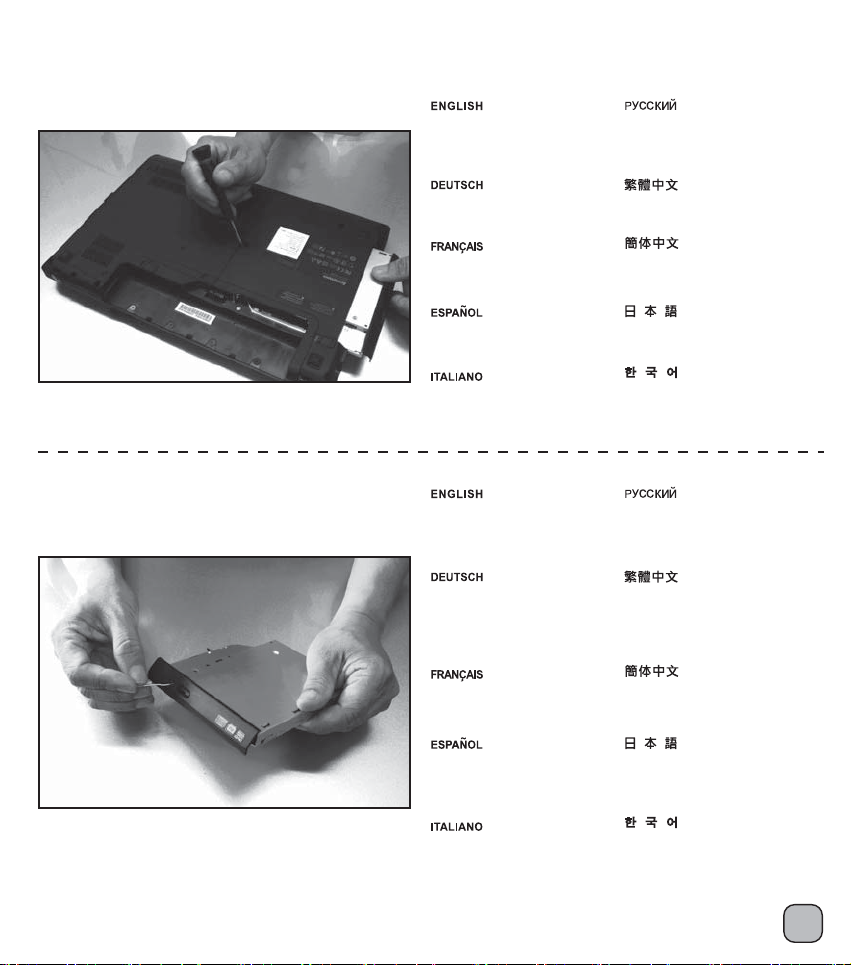
Installation procedure for Lenovo notebook computer:
3.
4.
Use a screwdriver to push the
optical drive out.
Benutzen Sie erneut einen
Schraubenzieher um das DVDLaufwerk herauszuschieben.
Utilisez un tournevis pour
extraire le DVD.
Use un destornillador para
sacar el DVD.
Utilizzare un cacciavite per
spingere il DVD verso l’esterno.
There is an eject hole on the
front panel of the optical drive.
Es gibt ein Auswerfloch in der
Frontblende des DVD-Laufwerks.
Il y a un trou d'éjection en
face avant du DVD.
С помощью отвертки
вытолкните DVD наружу.
藉由螺絲起子將光碟機向外推出。
藉由螺丝起子将光驱向外推出。
ドライバーを使ってDVDを押し出します。
스크류드라이버를 사용하여
DVD를 밀어 꺼냅니다.
На передней панели DVD имеется
отверстие для извлечения диска.
取出薄型光碟機模組,
請在前方面板確認退片孔位置。
取出薄型光驱模块,
请在前方面板确认退片孔位置。
Hay un agujero de eyección
en el panel frontal del DVD.
E’ presente sul pannello frontale
del DVD un foro per lo sblocco ed
espulsione del vassoio interno.
DVDの前部パネルに取り出し穴
があります。
DVD의 전면 패널에 배출
구멍이 있습니다.
8
Page 10
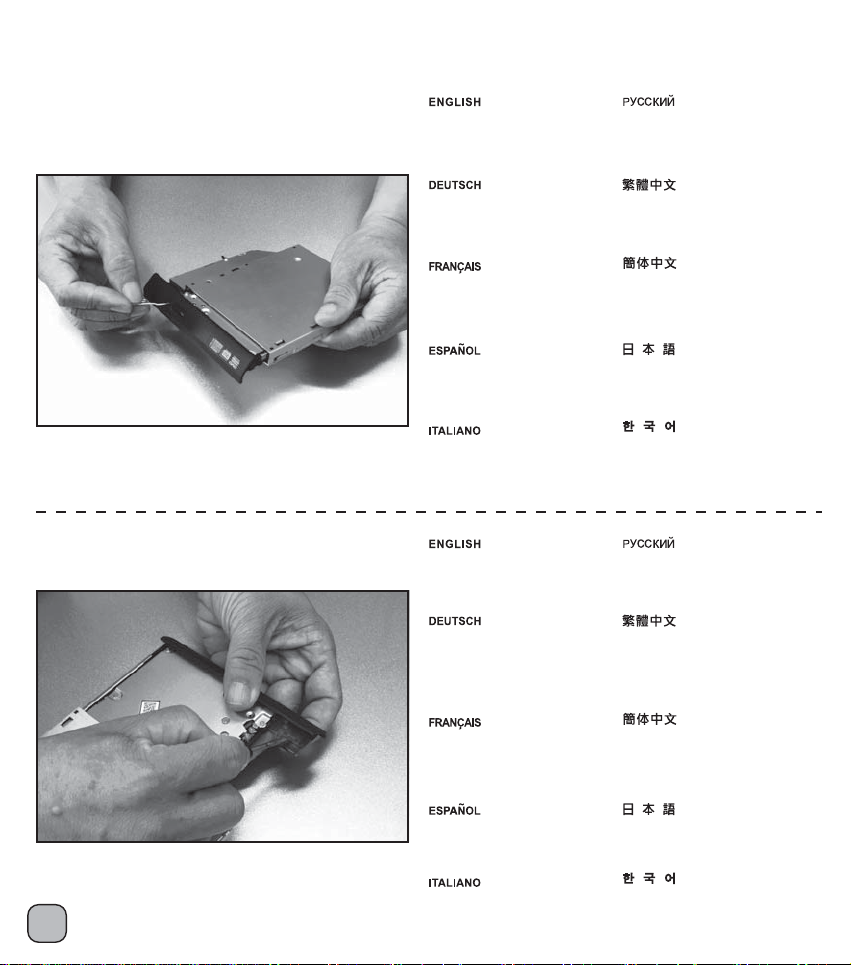
Installation procedure for Lenovo notebook computer:
5.
6.
Use a clip or sharp object to insert
into the eject hole and take apart
optical drive tray and optical drive
shell separately.
Drücken Sie einen Clip oder einen
spitzen Gegenstand in das Loch
um das DVD-Laufwerk von der
Außenhülle zu trennen.
Utilisez une pince ou un objet
pointu pour l'insérer dans le trou
et sortir le plateau de DVD et la
coque de DVD séparément.
Use un clip ó un objeto afilado
para insertarlo en el agujero de
eyección y separe la bandeja del
DVD y la carcasa del DVD.
Utilizzare un oggetto appuntito,
inserendolo nel foro, per far uscire
il vassoio.
Turn over optical drive onto its
back side to find the four hooks
inside the optical drive front panel.
Es gibt eine Schraube in der Näher
der Notebookmitte, welche das
DVD-Laufwerk fixiert. Benutzen
Sie einen Schraubenzieher um
die Schraube zu lösen.
Вставьте скрепку или другой
остроконечный предмет в отверстие
для извлечения диска и снимите
лоток для DVD и корпус DVD.
使用迴紋針頂住退片孔,
將光碟機托盤拉出。
使用回形针顶住退片孔,
将光驱托盘拉出。
クリップか先の尖った物体を使って取
り出し穴に差し込み、DVDトレイとDVD
シェルを別々に分けます。
클립이나 뾰족한 물체를 배출 구멍에
넣어 DVD 트레이와 DVD 셸을 따로
분리합니다.
Переверните DVD на обратную сторону
и найдите четыре скобы в передней
панели DVD.
檢查光碟機托盤背面,
可發現光碟機面板由4個卡鉤固定。
Retournez le DVD sur l'arrière,
puis repérez les quatre crochets
à l'intérieur du panneau avant du
DVD.
Ponga el DVD boca abajo y verá
cuatro anclajes dentro del panel
frontal del DVD.
Girare quindi il dvd ed identificare
i quattro ganci presenti all’interno
9
del pannello frontale.
检查光驱托盘背面,
可发现光驱面板由4个卡钩固定。
DVD を裏返しにして、DVD前面パネル
の内側の4つのフックを確認します。
후면이 보이게 DVD를 뒤집으면 DVD
전면 패널의 내부에 4개의 후크가
보입니다.
Page 11

Installation procedure for Lenovo notebook computer:
7.
8.
Please use a screwdriver to press
the hook and take apart the optical
drive front panel and optical drive
separately.
Drücken Sie bitte mit einem
Schraubenzieher auf ein Häkchen
um das DVD-Laufwerk und die DVDFrontblende separat auseinanderzunehmen.
Veuillez utiliser un tournevis pour
enfoncer le crochet et sortir la face
avant du DVD et le DVD séparément.
Por favor, use un destornillador
para presionar los anclajes y
separa el panel frontal del DVD
del DVD en sí.
Usare quindi un cacciavite per
premere sui ganci per smontare
il pannello frontale ed il DVD
separatamente.
Then take apart other three hooks
gently to removing the optical drive
front panel.
Lösen Sie dann die anderen drei
Häkchen Schritt für Schritt um die
DVD-Frontblende zu entfernen.
Отверткой нажмите на скобу и
извлеките переднюю панель DVD.
請使用螺絲起子為輔助,
把卡鉤推出固定位置。
请使用螺丝起子为辅助,
把卡钩推出固定位置。
ドライバーを使用してフックを押し、
DVD前面パネルとDVDを別々に分けます。
스크류드라이버로 후크를 눌러 DVD
전면 패널과 DVD 따로 분리합니다.
Затем отожмите три остальные скобы
для извлечения передней панели DVD.
依相同方式將其餘3個卡鉤釋放,
將光碟機前面板與主體分離。
Démontez ensuite les trois autres
crochets l'un après l'autre pour
enlever la face avant du DVD.
Luego quite los otros tres anclajes
gradualmente para quitar el panel
frontal del DVD.
Smontare quindi gli altri tre ganci
per rimuovere gradatamente il
pannello frontale del DVD.
依相同方式将其余3个卡钩释放,
将光驱前面板与主体分离。
次に、他の3つのフックをゆっくり
分解し、DVDの前面パネルを取り外
します。
그리고 나서 세 개의 다른 후크를
차례로 분리하여 DVD 전면 패널을
제거합니다.
10
Page 12
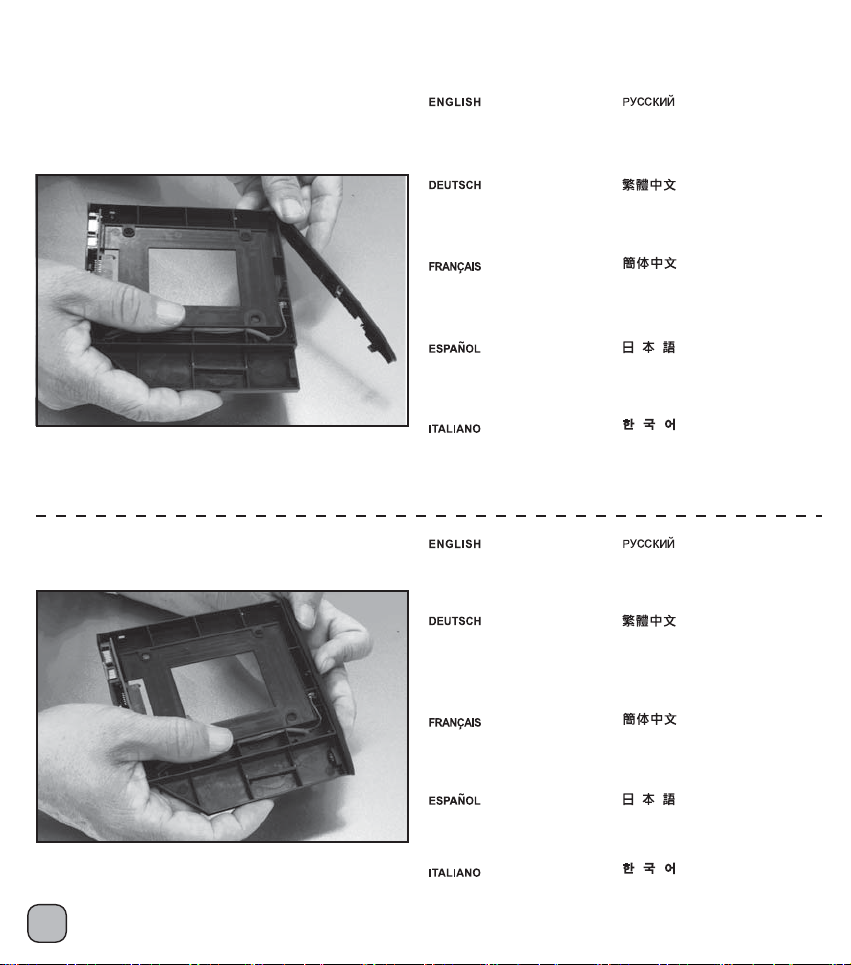
Installation procedure for Lenovo notebook computer:
9.
10.
Fasten the optical drive front panel
from left to right into the front panel
hooks of the conversion tray.
Fixieren Sie die DVD-Frontblende
von links nach rechts in den
Frontpanel-Häkchen des
Umrüstschachts.
Fixez la face avant du DVD de
gauche à droite dans les crochets
de la face avant du plateau de la
conversion.
Enganche el panel frontal del
DVD de izquierda a derecha en
los anclajes del panel frontal de
la bandeja de conversión.
Assicurare il pannello frontale
da sinistra a destra sui ganci
del pannello del supporto di
conversione.
Press optical drive front panel
and ensure it is fixed tightly.
Üben Sie Druck auf die DVDFrontblende aus und vergewissern
Sie sich, dass diese fest angebracht
ist.
Зафиксируйте переднюю панель
DVD слева направо на скобах
передней панели универсального
лотка.
將取下的光碟機面板由左至右
扣回TS06硬碟轉換架上。
将取下的光驱面板由左至右
扣回TS06硬盘转换架上。
左から右にDVD前面パネルを回し、
変換トレイの前面パネルフックに
締め付けます。
DVD 전면 패널을 왼쪽에서 오른쪽으로
밀어 전환 트레이의 전면 패널 후크에
넣어 고정합니다.
Нажмите на переднюю панель DVD,
чтобы ее надежно зафиксировать.
按壓光碟機前面板以確認4組
卡鉤已鎖固穩定。
11
Enfoncez la face avant du DVD
et assurez-vous de bien la fixer.
Presione el panel frontal del
DVD y asegúrese de fijarlo bien.
Premere quindi il pannello frontale
per fissarlo in modo sicuro.
按压光驱前面板以确认4组
卡钩已锁固稳定。
DVD前面パネルを押してしっかり
固定していることを確認します。
DVD 전면 패널을 눌러 단단히
고정합니다.
Page 13
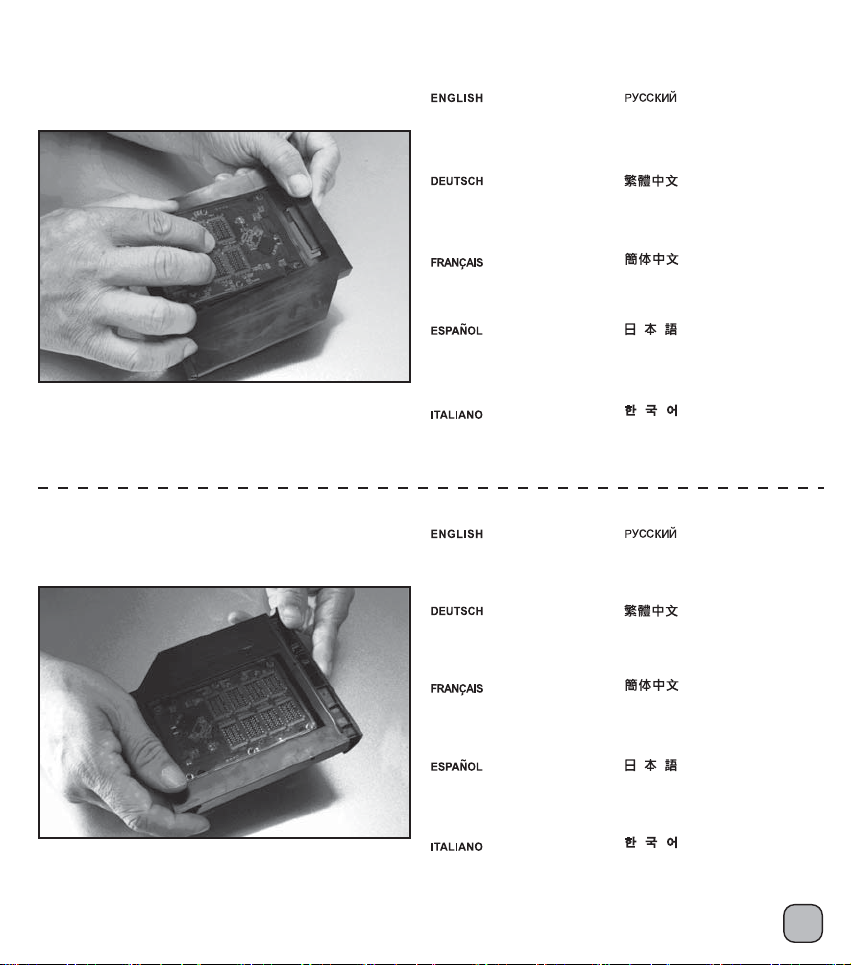
Installation procedure for Lenovo notebook computer:
11.
12.
Take the 2.5” hard drive into
conversion tray.
Platzieren Sie die 2,5“-Festplatte
im Umrüstschacht.
Prenez le disque dur 2,5" dans
le plateau de conversion.
Ponga el disco duro de 2,5”
en la bandeja de conversión.
Posizionare l’hard drive da 2,5”
nel supporto di conversione.
Please push 2.5” hard drive from
back to front and connect tightly.
Schieben Sie die 2,5“-Festplatte
bitte von hinten nach vorne, bevor
sie diese fest fixieren.
Установите жесткий диск 2,5” в
универсальный лоток.
將2.5吋硬碟置入硬碟轉換架。
将2.5吋硬盘置入硬盘转换架。
2.5”ハードドライブを変換
トレイの中に入れます。
2.5” 하드 드라이브를 전환
트레이에 넣습니다.
Переместите жесткий диск 2,5” сзади
вперед и надежно соедините.
將2.5吋硬碟推入底部,
確認安裝連接正確。
Veuillez enfoncer le disque dur
2,5" par l'arrière vers l'avant et
le connecter correctement.
Por favor, empuje el disco duro
de 2,5” de atrás hacia delante y
conéctelo con firmeza.
Premere quindi l’hard drive da
2,5” dalla parte posteriore verso
la parte frontale e connetterlo
saldamente.
将2.5吋硬盘推入底部,
确认安装连接正确。
後部から前部に2.5”ハードドライ
ブを押して、しっかり接続してく
ださい。
2.5” 하드 드라이브를 뒤에서
앞으로 밀어 잘 맞게 연결합니다.
12
Page 14
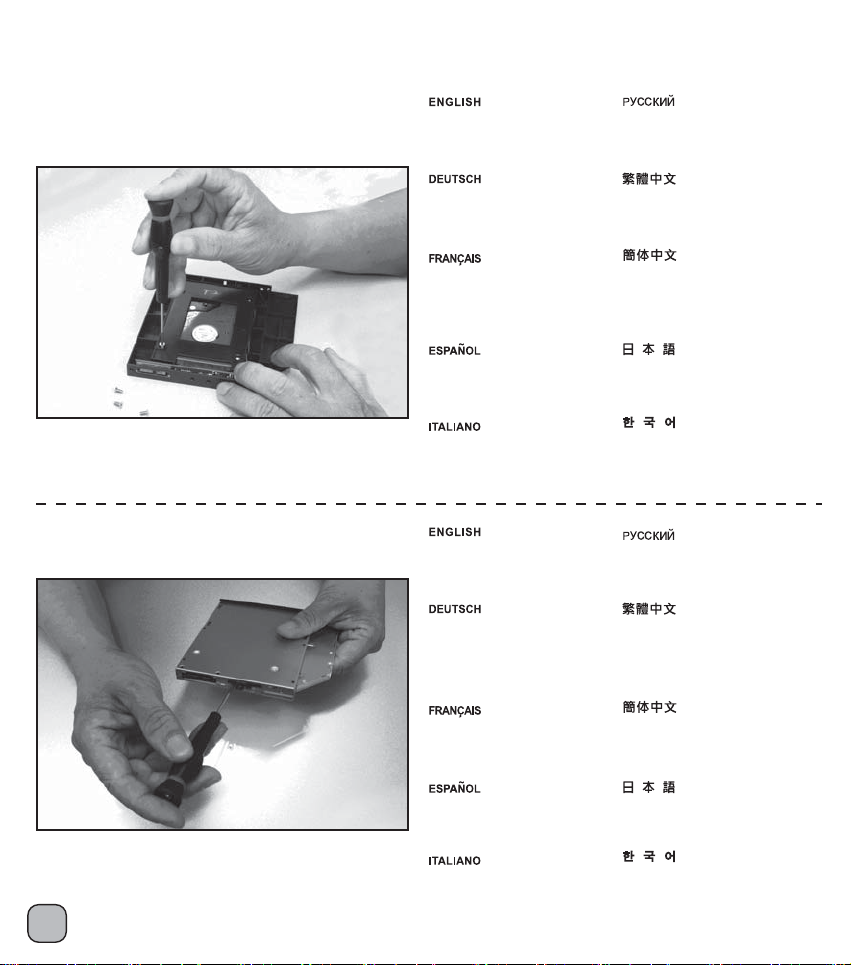
Installation procedure for Lenovo notebook computer:
13.
14.
Turn over the back side and use
attached screws to fix the drive in
conversion tray.
Drehen Sie den Umrüstschacht
auf die Rückseite und schrauben
Sie das Laufwerk fest.
Retournez sur la face arrière
et utilisez les vis fournies pour
fixer le disque dans le plateau
de conversion.
Dele la vuelta y use los tornillos
incluidos para fijar el disco en la
bandeja de conversión.
Girare quindi il supporto ed
assicurare l’hard drive alla
struttura con le viti.
Take apart the iron slice from
the back of the optical drive.
Zerlegen Sie das Eisenteil von der
Rückseite des DVD-Laufwerks.
Переверните лоток и
закрепите его винтами.
以螺絲將硬碟鎖固於轉接架上。
以螺丝将硬盘锁固于转接架上。
裏返しにし、付属のねじを使用して変
換トレイのドライブに固定します。
후면으로 뒤집은 다음 제공된 나사를
사용하여 전환 트레이에 드라이브를
고정합니다.
Уберите металлическую пластинку
с обратной стороны DVD.
卸除薄型光碟機後方的薄金屬片。
13
Démontez la section en fer à
l'arrière du DVD.
Separe el trozo de hierro de
la parte posterior del DVD.
Smontare la lamina in ferro dalla
parte posteriore del DVD.
卸除薄型光驱后方的薄金属片。
DVDの後部から鉄のスライスを外
します。
DVD의 후면에서 철재
슬라이스를 분리합니다.
Page 15

Installation procedure for Lenovo notebook computer:
15.
16.
Fasten the iron slice on
the back of tray.
Fixieren Sie das Eisenteil
an der Schachtrückseite.
Serrez la section en fer à
l'arrière du plateau
Fije el trozo de hierro en la
parte posterior de la bandeja.
Assicurare la lamina alla parte
posteriore del supporto.
Slip the conversion tray into
the notebook computer’s
optical drive slot.
Schieben Sie den Umrüstschacht
in den Laufwerksschacht des
Notebooks.
Закрепите металлическую
пластинку на боковой части лотка.
將薄金屬片鎖固於TS06硬碟
轉換架後方。
将薄金属片锁固于TS06硬盘
转换架后方。
トレイの後部に鉄のスライスを
締め付けます。
트레이의 후면에 철재
슬라이스를 고정합니다.
Установите универсальный
лоток в слот для DVD.
將硬碟轉換架推入筆記型電腦
的光碟機槽位。
Faites glisser le plateau de
conversion dans l'emplacement
DVD de l'ordinateur portable.
Deslice la bandeja de conversión
en el zócalo de DVD del portátil.
Far scorrere il supporto di
conversione all’interno dello
slot DVD del notebook.
将硬盘转换架推入笔记型电脑
的光驱槽位。
変換トレイをノートPCのDVD
スロットに素早く入れます。
노트북의 DVD 슬롯에 전환
트레이를 밀어 넣습니다.
14
Page 16

Installation procedure for Lenovo notebook computer:
17.
18.
Please ensure it connects with
the notebook tightly.
Vergewissern Sie sich bitte,
dass eine feste Verbindung
mit dem Notebook herrscht.
Veuillez vous assurer qu'il est
bien connecté au portable.
Por favor, asegúrese de que
se conecta bien con el portátil.
Assicurarsi che la connessione
avvenga in modo saldo.
Fasten the screws near the
middle back of the notebook
computer.
Drehen Sie die Schrauben in
der Nähe der Notebookmitte ein.
Riposizionare la vite di
blocco del DVD.
請確認硬碟轉換架已安裝穩固。
请确认硬盘转换架已安装稳固。
ノートPCにしっかり接続している
ことを確認してください。
전환 트레이가 노트북에 잘
맞게 연결되었는지 확인합니다.
Заверните винты средней части
задней панели ноутбука.
將底部的螺絲鎖回原位,
硬碟轉換架安裝完畢。
15
Serrez les vis près du milieu
de l'arrière du portable.
Apriete los tornillos cerca de
la mitad de la parte trasera
del portátil.
Riposizionare la vite di blocco
del DVD.
将底部的螺丝锁回原位,
硬盘转换架安装完毕。
ノートPC後部のほぼ中央にあ
るねじを締め付けます。
노트북 후면의 가운데 부근에
있는 나사를 고정합니다.
Page 17

Installation procedure for Toshiba notebook:
For notebook computer from other brands, please also refer to their user manuals for information on optical drive removal.
1.
2.
Turn over the notebook onto its
back side and turn loosen the
screws from the back cover.
Drehen Sie das Notebook auf
die Rückseite und lösen Sie
die Schrauben der rückseitigen
Abdeckung.
Retournez le portable sur l'arrière
et démontez les vis de la face
arrière.
Ponga el portátil boca abajo y
saque los tornillos de la cubierta
posterior.
Girare il notebook dalla parte
posteriore e svitare le viti che
tengono il cover.
Take out the screws and
open the back cover.
Entnehmen Sie die Schrauben
und öffnen Sie die rückseitige
Abdeckung.
Переверните DVD-привод на
обратную сторону и установите
прилагаемую панель.
將筆記型電腦翻至背面並
鬆開背蓋螺絲。
将笔记型电脑翻至背面并
松开背盖螺丝。
ノートPCを裏返して入り、後部
カバーからねじを緩めます。
후면이 보이도록 노트북을 뒤집고
후면 커버의 나사를 풉니다.
Переместите панель справа налево.
卸下螺絲並取下背蓋。
Sortez les vis et ouvrez
le capot arrière.
Saque los tornillos y abra
la cubierta posterior.
Rimuovere le viti ed aprire
il cover posteriore.
卸下螺丝并取下背盖。
ねじを取り除き、後部カバ
ーを開きます。
나사를 빼내고 후면 커버를 엽니다.
16
Page 18

Installation procedure for Toshiba notebook:
3.
4.
There is an optical drive fixed
screw near the middle rear of
the notebook computer, use a
screwdriver to loosen the screw.
Es gibt eine Schraube in der Näher
der Notebookmitte, welche das
DVD-Laufwerk fixiert. Benutzen
Sie einen Schraubenzieher um
die Schraube zu lösen.
Il y a une vis de fixation du DVD
près du milieu au dos du portable,
retirez-la avec tournevis.
Hay un tornillo para el DVD cerca
de la mitad de la parte trasera del
portátil. Use un destornillador para
quitar el tornillo.
Circa al centro troviamo la vite
di blocco del DVD; utilizzare un
cacciavite per rimuoverla.
Use a screwdriver to push
the optical drive out.
Benutzen Sie erneut einen
Schraubenzieher um das
DVD-Laufwerk
herauszuschieben.
Найдите винт крепления DVD около
середины задней части ноутбука и с
помощью отвертки отверните его.
光碟機是藉由機背中間的螺絲固定,
請使用適當的螺絲起子將螺絲鬆開並取下。
光驱是藉由机背中间的螺丝固定,
请使用适当的螺丝起子将螺丝松开并取下。
ノートPCの裏のほぼ中央にDVDを固定
しているねじがあります。ドライバ
ーでねじを外してください。
스크류드라이버를 사용하여 노트북의
후면 가운데 있는 DVD 고정 나사를
풉니다.
С помощью отвертки
вытолкните DVD наружу.
藉由螺絲起子將光碟機向外推出。
17
Utilisez un tournevis pour
extraire le DVD.
Use un destornillador para
sacar el DVD.
Utilizzare un cacciavite per
spingere il DVD verso l’esterno.
藉由螺丝起子将光驱向外推出。
ドライバーを使ってDVDを押し出します。
스크류드라이버를 사용하여 DVD를
밀어 꺼냅니다.
Page 19

Installation procedure for Toshiba notebook:
5.
6.
Take the optical drive out of
the notebook computer
Entfernen Sie das DVD-Laufwerk
aus dem Notebook.
Sortez le DVD du portable.
Saque el DVD del portátil.
Rimuovere il DVD dal notebook.
There is an eject hole on the
front panel of the optical drive.
Es gibt ein Auswerfloch in der
Frontblende des DVD-Laufwerks.
Извлеките DVD из ноутбука.
取出薄型光碟機模組。
取出薄型光驱模块。
ノートPCからDVDを取り外します。
DVD를 노트북에서 분리합니다.
На передней панели DVD имеется
отверстие для извлечения диска.
取出薄型光碟機模組,
請在前方面板確認退片孔位置。
Il y a un trou d'éjection en
face avant du DVD.
Hay un agujero de eyección
en el panel frontal del DVD.
E’ presente sul pannello frontale
del DVD un foro per lo sblocco ed
espulsione del vassoio interno.
取出薄型光驱模块,
请在前方面板确认退片孔位置。
DVDの前部パネルに取り出し穴
があります。
DVD의 전면 패널에 배출
구멍이 있습니다.
18
Page 20
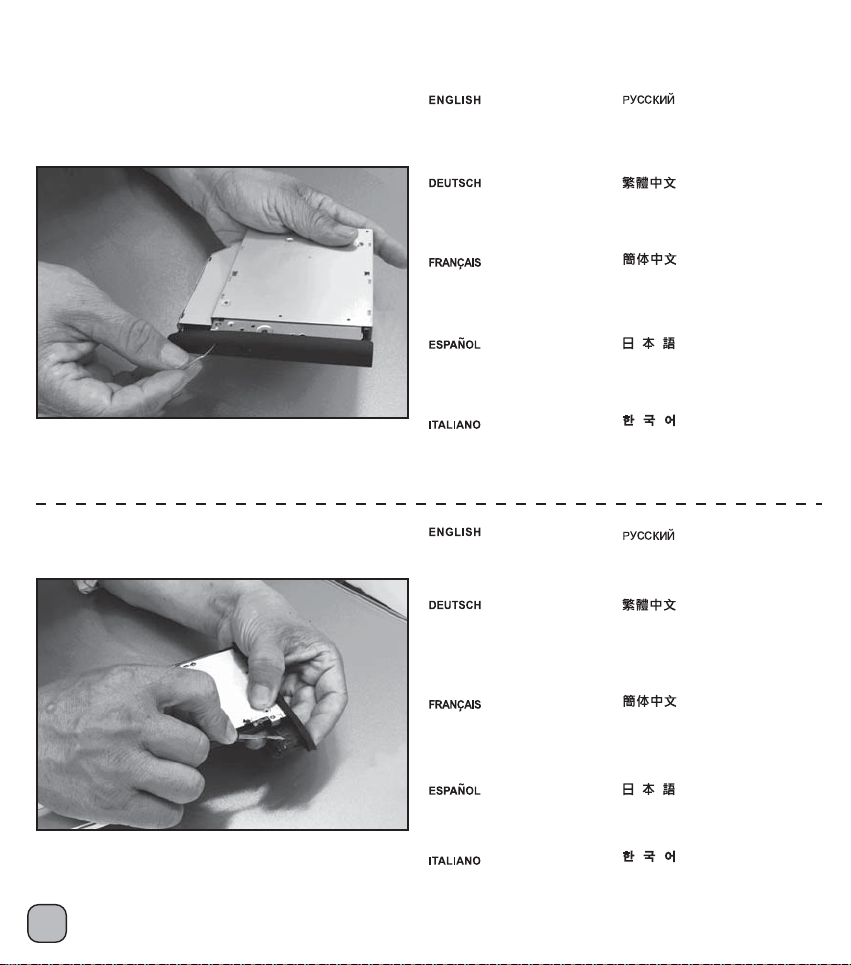
Installation procedure for Toshiba notebook:
7.
8.
Use a clip or sharp object to insert
into the eject hole and take apart
optical drive tray and optical drive
shell separately.
Drücken Sie einen Clip oder einen
spitzen Gegenstand in das Loch
um das DVD-Laufwerk von der
Außenhülle zu trennen.
Utilisez une pince ou un objet
pointu pour l'insérer dans le trou
et sortir le plateau de DVD et la
coque de DVD séparément.
Use un clip ó un objeto afilado
para insertarlo en el agujero de
eyección y separe la bandeja del
DVD y la carcasa del DVD.
Utilizzare un oggetto appuntito,
inserendolo nel foro, per far uscire
il vassoio.
Turn over optical drive onto its
back side to find the four hooks
inside the optical drive front panel.
Es gibt eine Schraube in der Näher
der Notebookmitte, welche das
DVD-Laufwerk fixiert. Benutzen
Sie einen Schraubenzieher um
die Schraube zu lösen.
Вставьте скрепку или другой
остроконечный предмет в отверстие
для извлечения диска и снимите
лоток для DVD и корпус DVD.
使用迴紋針頂住退片孔,
將光碟機托盤拉出。
使用回形针顶住退片孔,
将光驱托盘拉出。
クリップか先の尖った物体を使って取
り出し穴に差し込み、DVDトレイとDVD
シェルを別々に分けます。
클립이나 뾰족한 물체를 배출 구멍에
넣어 DVD 트레이와 DVD 셸을 따로
분리합니다.
Переверните DVD на обратную сторону
и найдите четыре скобы в передней
панели DVD.
檢查光碟機托盤背面,
可發現光碟機面板由4個卡鉤固定。
19
Retournez le DVD sur l'arrière,
puis repérez les quatre crochets
à l'intérieur du panneau avant du
DVD.
Ponga el DVD boca abajo y verá
cuatro anclajes dentro del panel
frontal del DVD.
Girare quindi il dvd ed identificare
i quattro ganci presenti all’interno
del pannello frontale.
检查光驱托盘背面,
可发现光驱面板由4个卡钩固定。
DVD を裏返しにして、DVD前面パネル
の内側の4つのフックを確認します。
후면이 보이게 DVD를 뒤집으면 DVD
전면 패널의 내부에 4개의 후크가
보입니다.
Page 21
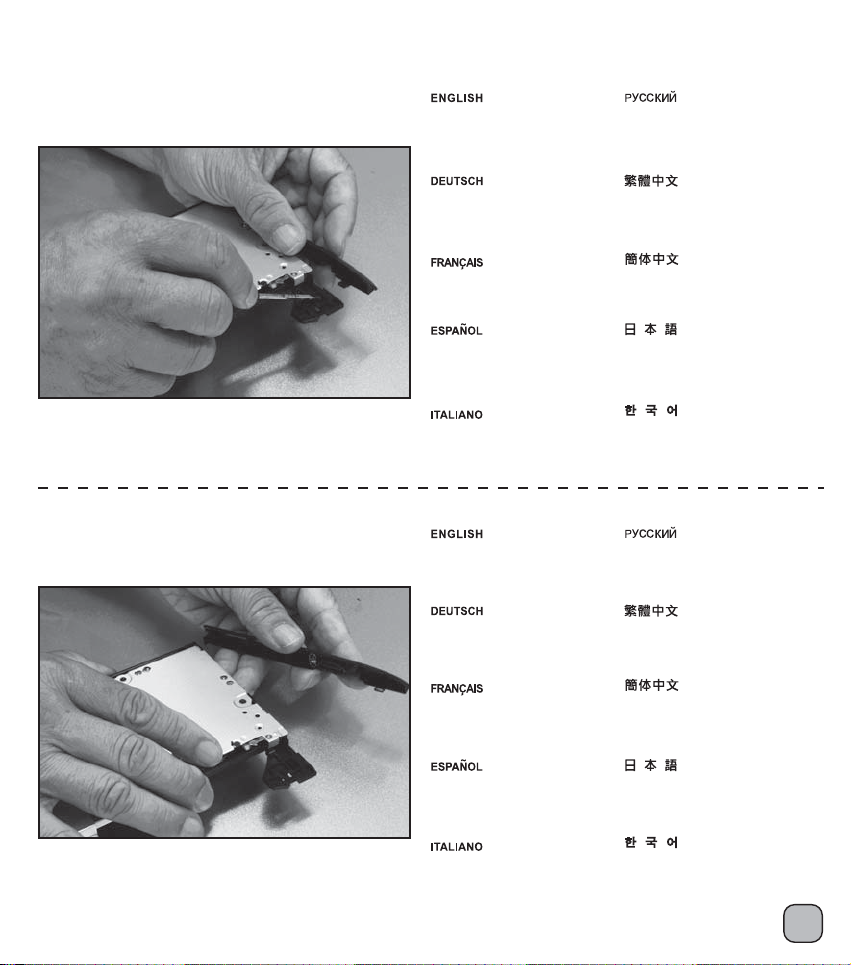
Installation procedure for Toshiba notebook:
9.
10.
Please use a screwdriver to press
the hook and take apart the optical
drive front panel and optical drive
separately.
Drücken Sie bitte mit einem
Schraubenzieher auf ein Häkchen
um das DVD-Laufwerk und die DVDFrontblende separat auseinanderzunehmen.
Veuillez utiliser un tournevis pour
enfoncer le crochet et sortir la face
avant du DVD et le DVD séparément.
Por favor, use un destornillador
para presionar los anclajes y
separa el panel frontal del DVD
del DVD en sí.
Usare quindi un cacciavite per
premere sui ganci per smontare
il pannello frontale ed il DVD
separatamente.
Then take apart other three hooks
gently to removing the optical drive
front panel.
Lösen Sie dann die anderen drei
Häkchen Schritt für Schritt um die
DVD-Frontblende zu entfernen.
Отверткой нажмите на скобу и
извлеките переднюю панель DVD.
請使用螺絲起子為輔助,
把卡鉤推出固定位置。
请使用螺丝起子为辅助,
把卡钩推出固定位置。
ドライバーを使用してフックを押し、
DVD前面パネルとDVDを別々に分けます。
스크류드라이버로 후크를 눌러 DVD
전면 패널과 DVD 따로 분리합니다.
Затем отожмите три остальные скобы
для извлечения передней панели DVD.
依相同方式將其餘3個卡鉤釋放,
將光碟機前面板與主體分離。
Démontez ensuite les trois autres
crochets l'un après l'autre pour
enlever la face avant du DVD.
Luego quite los otros tres anclajes
gradualmente para quitar el panel
frontal del DVD.
Smontare quindi gli altri tre ganci
per rimuovere gradatamente il
pannello frontale del DVD.
依相同方式将其余3个卡钩释放,
将光驱前面板与主体分离。
次に、他の3つのフックをゆっくり
分解し、DVDの前面パネルを取り外
します。
그리고 나서 세 개의 다른 후크를
차례로 분리하여 DVD 전면 패널을
제거합니다.
20
Page 22

Installation procedure for Toshiba notebook:
11.
12.
Fasten the optical drive front panel
from left to right into the front panel
hooks of the conversion tray.
Fixieren Sie die DVD-Frontblende
von links nach rechts in den
Frontpanel-Häkchen des
Umrüstschachts.
Fixez la face avant du DVD de
gauche à droite dans les crochets
de la face avant du plateau de la
conversion.
Enganche el panel frontal del
DVD de izquierda a derecha en
los anclajes del panel frontal de
la bandeja de conversión.
Assicurare il pannello frontale
da sinistra a destra sui ganci
del pannello del supporto di
conversione.
Press optical drive front panel
and ensure it is fixed tightly.
Üben Sie Druck auf die DVDFrontblende aus und vergewissern
Sie sich, dass diese fest angebracht
ist.
Зафиксируйте переднюю панель
DVD слева направо на скобах
передней панели универсального
лотка.
將取下的光碟機面板由左至右
扣回TS06硬碟轉換架上。
将取下的光驱面板由左至右
扣回TS06硬盘转换架上。
左から右にDVD前面パネルを回し、
変換トレイの前面パネルフックに
締め付けます。
DVD 전면 패널을 왼쪽에서 오른쪽으로
밀어 전환 트레이의 전면 패널 후크에
넣어 고정합니다.
Нажмите на переднюю панель DVD,
чтобы ее надежно зафиксировать.
按壓光碟機前面板以確認4組
卡鉤已鎖固穩定。
21
Enfoncez la face avant du DVD
et assurez-vous de bien la fixer.
Presione el panel frontal del
DVD y asegúrese de fijarlo bien.
Premere quindi il pannello frontale
per fissarlo in modo sicuro.
按压光驱前面板以确认4组
卡钩已锁固稳定。
DVD前面パネルを押してしっかり
固定していることを確認します。
DVD 전면 패널을 눌러 단단히
고정합니다.
Page 23

Installation procedure for Toshiba notebook:
13.
14.
Take the 2.5” hard drive into
conversion tray.
Platzieren Sie die 2,5“-Festplatte
im Umrüstschacht.
Prenez le disque dur 2,5" dans
le plateau de conversion.
Ponga el disco duro de 2,5”
en la bandeja de conversión.
Posizionare l’hard drive da 2,5”
nel supporto di conversione.
Please push 2.5” hard drive from
back to front and connect tightly.
Schieben Sie die 2,5“-Festplatte
bitte von hinten nach vorne, bevor
sie diese fest fixieren.
Установите жесткий диск 2,5”
в универсальный лоток.
將2.5吋硬碟置入硬碟轉換架。
将2.5吋硬盘置入硬盘转换架。
2.5”ハードドライブを変換
トレイの中に入れます。
2.5” 하드 드라이브를 전환
트레이에 넣습니다.
Переместите жесткий диск 2,5” сзади
вперед и надежно соедините.
將2.5吋硬碟推入底部,
確認安裝連接正確。
Veuillez enfoncer le disque dur
2,5" par l'arrière vers l'avant et
le connecter correctement.
Por favor, empuje el disco duro
de 2,5” de atrás hacia delante y
conéctelo con firmeza.
Premere quindi l’hard drive da
2,5” dalla parte posteriore verso
la parte frontale e connetterlo
saldamente.
将2.5吋硬盘推入底部,
确认安装连接正确。
後部から前部に2.5”ハードドライ
ブを押して、しっかり接続してく
ださい。
2.5” 하드 드라이브를 뒤에서
앞으로 밀어 잘 맞게 연결합니다.
22
Page 24

Installation procedure for Toshiba notebook:
15.
16.
Turn over the back side and use
attached screws to fix the drive in
conversion tray.
Drehen Sie den Umrüstschacht
auf die Rückseite und schrauben
Sie das Laufwerk fest.
Retournez sur la face arrière
et utilisez les vis fournies pour
fixer le disque dans le plateau
de conversion.
Dele la vuelta y use los tornillos
incluidos para fijar el disco en la
bandeja de conversión.
Girare quindi il supporto ed
assicurare l’hard drive alla
struttura con le viti.
Take apart the iron slice from
the back of the optical drive.
Zerlegen Sie das Eisenteil von der
Rückseite des DVD-Laufwerks.
Переверните лоток и
закрепите его винтами.
以螺絲將硬碟鎖固於轉接架上。
以螺丝将硬盘锁固于转接架上。
裏返しにし、付属のねじを使用して変
換トレイのドライブに固定します。
후면으로 뒤집은 다음 제공된 나사를
사용하여 전환 트레이에 드라이브를
고정합니다.
Уберите металлическую пластинку
с обратной стороны DVD.
按卸除薄型光碟機後方的薄金屬片。
23
Démontez la section en fer à
l'arrière du DVD.
Separe el trozo de hierro de
la parte posterior del DVD.
Smontare la lamina in ferro dalla
parte posteriore del DVD.
卸除薄型光驱后方的薄金属片。
DVDの後部から鉄のスライスを外
します。
DVD의 후면에서 철재
슬라이스를 분리합니다.
Page 25

Installation procedure for Toshiba notebook:
17.
18.
Fasten the iron slice on
the back of tray.
Fixieren Sie das Eisenteil
an der Schachtrückseite.
Serrez la section en fer à
l'arrière du plateau.
Fije el trozo de hierro en la
parte posterior de la bandeja.
Assicurare la lamina alla parte
posteriore del supporto.
Slip the conversion tray into
the notebook computer’s
optical drive slot.
Schieben Sie den Umrüstschacht
in den Laufwerksschacht des
Notebooks.
Закрепите металлическую
пластинку на боковой части
лотка.
將薄金屬片鎖固於TS06硬碟
轉換架後方。
将薄金属片锁固于TS06硬盘
转换架后方。
トレイの後部に鉄のスライスを
締め付けます。
트레이의 후면에 철재
슬라이스를 고정합니다.
Установите универсальный
лоток в слот для DVD.
將硬碟轉換架推入筆記型電腦
的光碟機槽位。
Faites glisser le plateau de
conversion dans l'emplacement
DVD de l'ordinateur portable.
Deslice la bandeja de conversión
en el zócalo de DVD del portátil.
Far scorrere il supporto di
conversione all’interno dello
slot DVD del notebook.
将硬盘转换架推入笔记型电脑
的光驱槽位。
変換トレイをノートPCのDVD
スロットに素早く入れます。
노트북의 DVD 슬롯에 전환
트레이를 밀어 넣습니다.
24
Page 26

Installation procedure for Toshiba notebook:
19.
20.
Please ensure it connects with
the notebook tightly.
Vergewissern Sie sich bitte,
dass eine feste Verbindung
mit dem Notebook herrscht.
Veuillez vous assurer qu'il est
bien connecté au portable.
Por favor, asegúrese de que
se conecta bien con el portátil.
Assicurarsi che la connessione
avvenga in modo saldo.
Fasten the screws near the
middle back of the notebook
computer.
Drehen Sie die Schrauben in
der Nähe der Notebookmitte ein.
Riposizionare la vite di
blocco del DVD.
請確認硬碟轉換架已安裝穩固。
请确认硬盘转换架已安装稳固。
ノートPCにしっかり接続している
ことを確認してください。
전환 트레이가 노트북에 잘
맞게 연결되었는지 확인합니다.
Заверните винты средней части
задней панели ноутбука.
將底部的螺絲鎖回原位,
硬碟轉換架安裝完畢。
25
Serrez les vis près du milieu
de l'arrière du portable.
Apriete los tornillos cerca de
la mitad de la parte trasera
del portátil.
Riposizionare la vite di blocco
del DVD.
将底部的螺丝锁回原位,
硬盘转换架安装完毕。
ノートPC後部のほぼ中央にあ
るねじを締め付けます。
노트북 후면의 가운데 부근에
있는 나사를 고정합니다.
Page 27

Installation procedure for Toshiba notebook:
21.
Put the cover back and fasten
screws on the notebook computer.
Platzieren Sie die Abdeckung auf
dem Notebook wieder und drehen
Sie die Schrauben an.
Remettez le capot arrière et
serrez les vis sur le portable.
Vuelva a poner la cubierta y
fije los tornillos del portátil.
Riposizionare il cover ed
assicurarlo nuovamente
con le viti.
Установите крышку на место
и заверните винты.
將電腦背蓋鎖回以完成安裝。
将计算机背盖锁回以完成安装。
カバーを元に戻し、ノートPC
にねじを締め付けます。
커버를 원래의 위치에 놓고
나사를 조여 노트북에 고정합니다.
26
Page 28
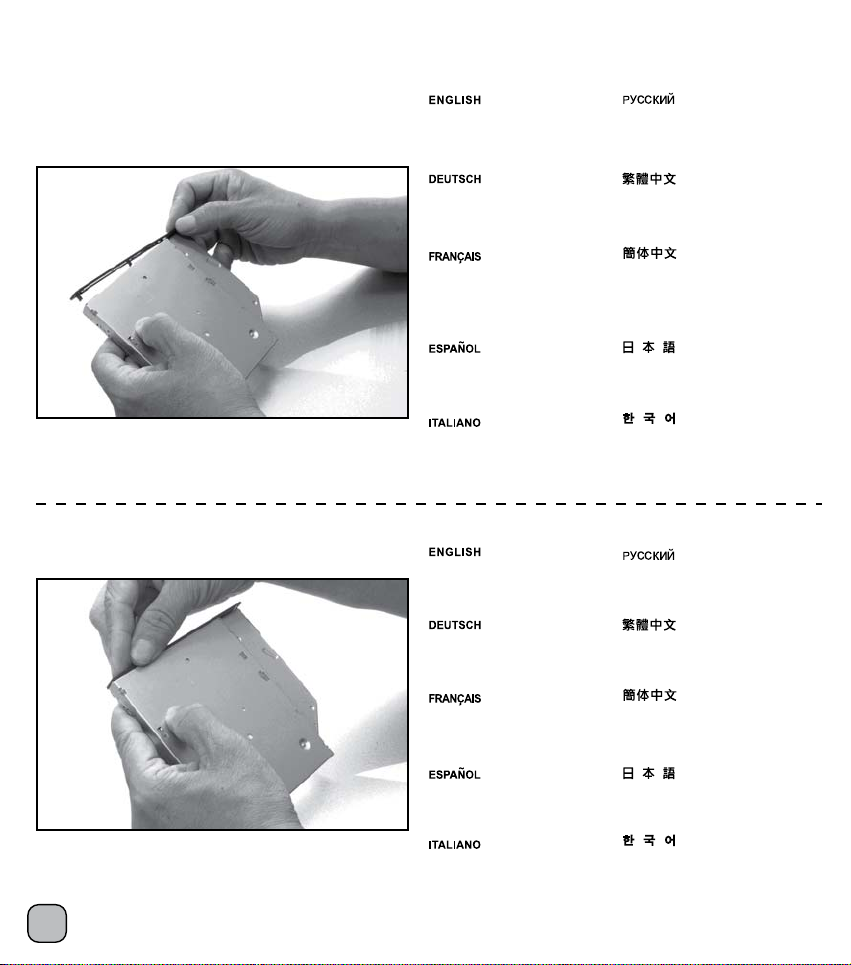
Optical drive installation instruction:
Please follow below procedure to install optical drive into external enclosure
1.
2.
Turn over optical drive onto its
back side and put on the attached
panel.
Drehen Sie das DVD-Laufwerk auf
die Rückseite und setzen Sie die
beigefügte Blende ein.
Retournez le DVD sur l'arrière
et mettez-le sur le panneau fourni.
Ponga el dispositivo DVD boca
abajo y coloque el panel adjunto.
Girare il DVD dalla parte posteriore
e posizionarlo sul pannello.
Install the panel from right to left.
Installieren Sie die Blende
von rechts nach links.
Переверните DVD-привод на
обратную сторону и установите
прилагаемую панель.
取出TS06包裝中的光碟機面板,
並將自筆記型電腦抽出的薄型
光碟機翻至背面。
取出TS06包装中的光驱面板,
并将自笔记型电脑抽出的薄型
光驱翻至背面。
DVDドライブを裏返しにし、付属
のパネルをその上に置きます。
후면이 보이도록 DVD 드라이브를
뒤집고 제공된 패널을 올려 놓습니다.
Переместите панель справа налево.
由右向左將面版安裝至光碟機上。
27
Installez le panneau de
droite à gauche.
Instale el panel de derecha
a izquierda.
Installare il pannello da
destra verso sinistra.
由右向左将面版安装至光驱上。
右から左にパネルを取り付けます。
패널을 오른쪽에서 왼쪽으로
설치합니다.
Page 29

Optical drive installation instruction:
3.
4.
Take out the external enclosure
and pull out USB cable from top
right corner.
Entnehmen Sie die externe
Abdeckung und ziehen Sie
das USB-Kabel von der oberen
rechten Ecke heraus.
Sortez le boîtier externe et tirez
un câble USB à partir du coin
supérieur droit.
Saque la carcasa externa y
saque el cable USB por la
esquina superior derecha.
Estrarre il contenitore esterno
e tirare il cavo USB dall’angolo
in alto a destra.
Pull out USB cable completely.
Ziehen Sie das USB-Kabel
komplett heraus.
Снимите внешний корпус и
извлеките кабель USB из
верхнего правого угла.
將USB纜線由光碟機外接盒右方拉出。
将USB缆线由光驱外接盒右方拉出。
外部筐体を取り外し、右上からUSB
ケーブルを引き抜きます。
외부 인클로저를 꺼내 상단 오른쪽
모서리에서 USB 케이블을 당겨
꺼냅니다.
Полностью извлеките USB-кабель.
將USB纜線完全拉出外接盒外。
Tirez le câble USB complètement.
Saque el cable USB por completo.
Estrarre completamente
il cavo USB.
将USB缆线完全拉出外接盒外。
USBケーブルを完全に取り出します。
USB 케이블을 완전히 뽑습니다.
28
Page 30

Optical drive installation instruction:
5.
6.
Put in optical drive.
Bringen Sie es am
DVD-Laufwerk an.
Mettez dans le lecteur de DVD.
Meta el dispositivo DVD.
Posizionare all’interno il
drive DVD.
Press optical drive to the bottom.
Drücken Sie das DVD-Laufwerk
nach unten.
Installez le panneau de
droite à gauche.
Установите в DVD-привод.
將薄型光碟機放入外接盒內。
将薄型光驱放入外接盒内。
DVDドライブを取り付けます。
DVD 드라이브에 넣습니다.
Нажмите на DVD-привод до конца.
將薄型光碟機推入至外接盒底部。
将薄型光驱推入至外接盒底部。
29
Presione el dispositivo DVD
en el fondo.
Spingere il DVD drive
verso il fondo.
DVDドライブを下に押しつけます。
바닥에 닿을 때까지 DVD
드라이브를 누릅니다.
Page 31

Optical drive installation instruction:
7.
Fasten the cover with two screws.
Fixieren Sie die Abdeckung
mit zwei Schrauben.
Fixez le capot avec deux vis.
Fije la cubierta con dos tornillos.
Assicurare il cover con due viti.
Закрепите крышку двумя винтами.
將光碟機以2顆螺絲鎖固,
完成外接光碟機安裝步驟。
将光驱以2颗螺丝锁固,
完成外接光驱安装步骤。
カバーを2本のねじで締め付けます。
두 개의 나사를 사용하여
커버를 고정합니다.
30
