Page 1
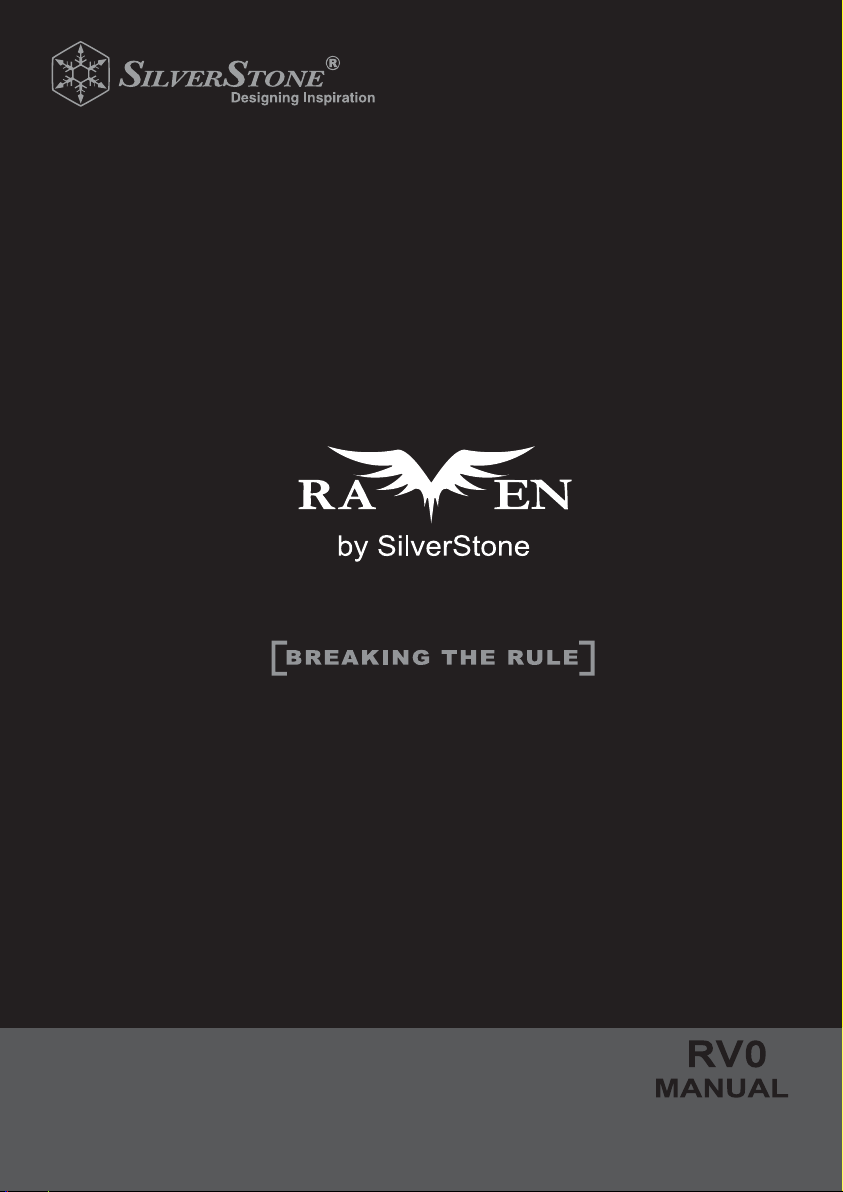
2
Page 2
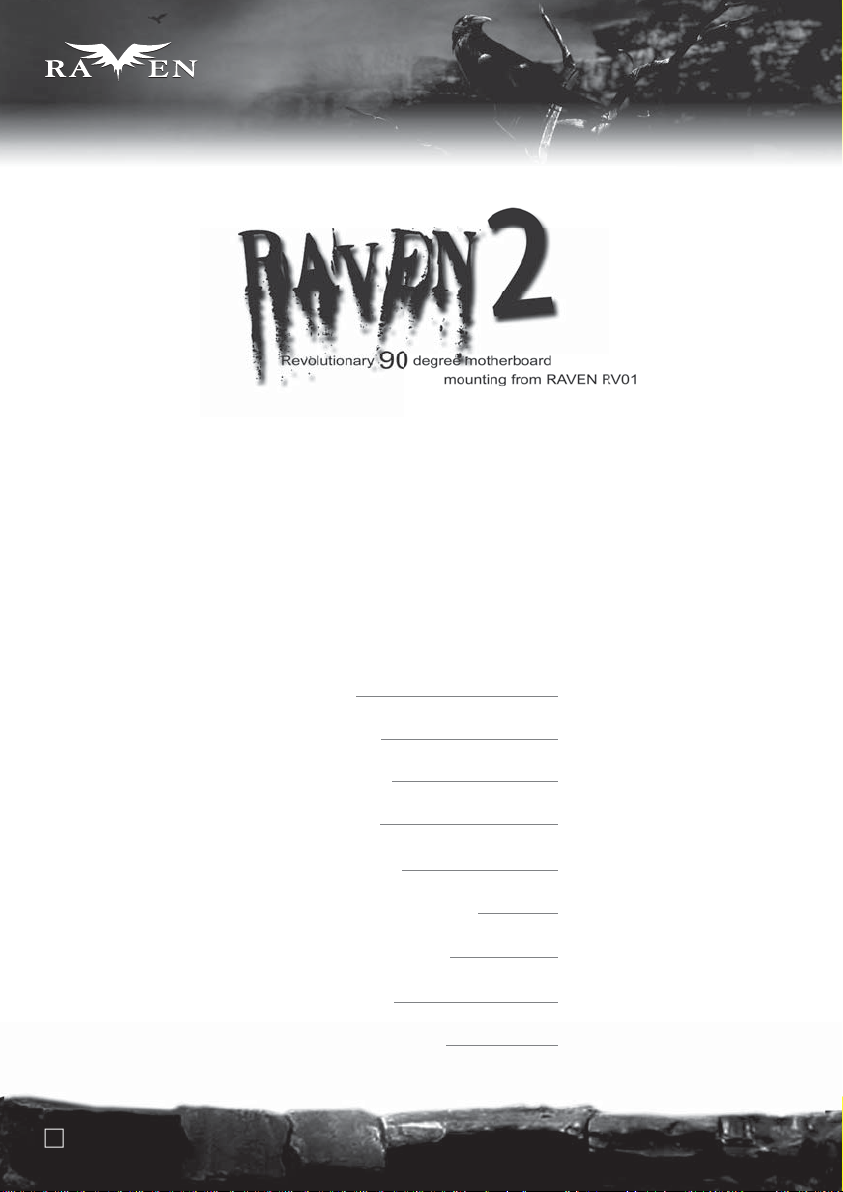
SERIES
SERIES
Installation and system optimization guide:
The following manual and guides were carefully prepared by the RAVEN engineering team to help
you maximize the potential of your SilverStone product. Please keep this manual for future reference
when upgrading or performing maintenance on your system. A copy of this manual can also be
downloaded from our website at:
http://www.silverstonetek.com
Specifications
Product overview
Disassemble Chart
Installation guide
Connector definition
Liquid cooling installation guide
Component size limitations
Top cover limitation
Upgrade and maintenance
1
P.2
P.3
P.4
P.5
P.17
P.21
P.25
P.30
P.34
Page 3
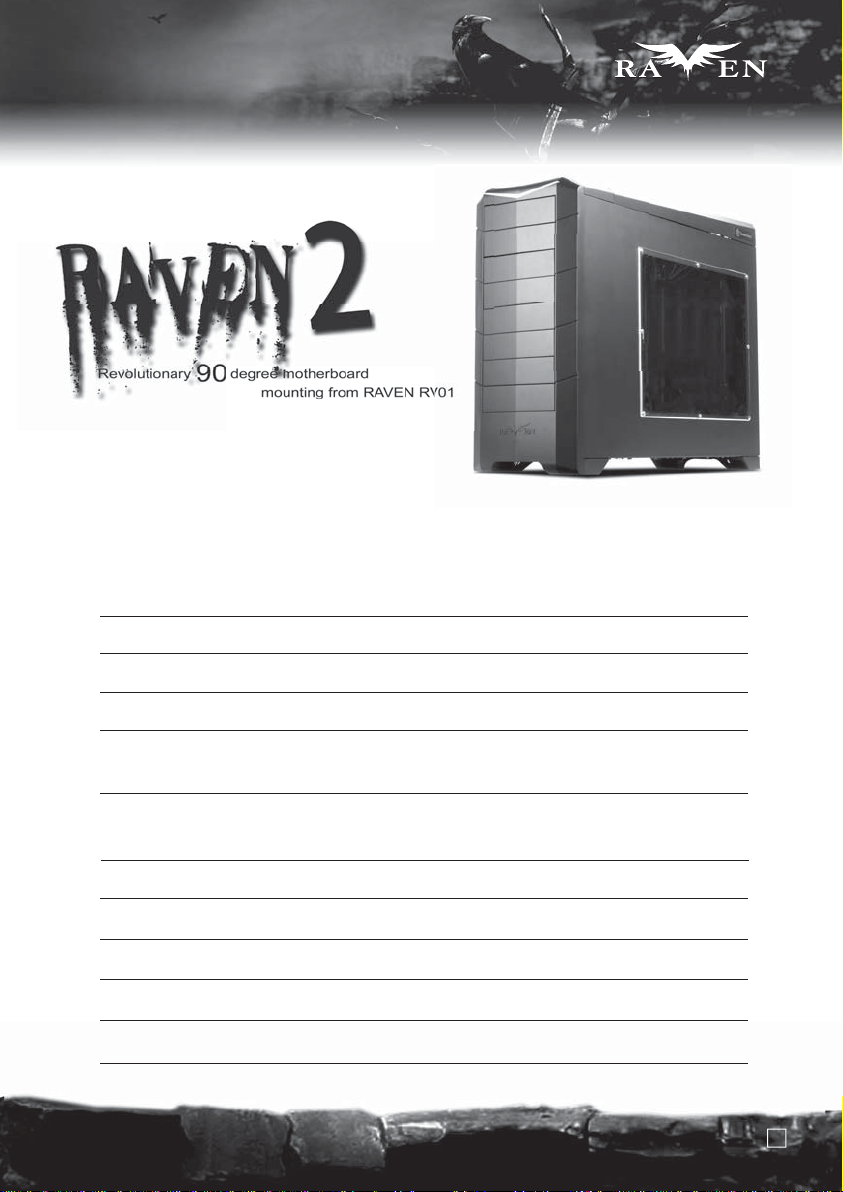
Specifications
SERIES
SERIES
Model
SST-RV02B (black)
SST-RV02B-W (black + window)
Matte black Color
Material Reinforced plastic outer shell, 0.8mm steel body
Motherboard
Drive Bay
SSI CEB, ATX (maximum 12” x 11”), Micro ATX
Exposed 5.25" x 5 or 8 (without hard drive)
Internal 3.5" x 3 (w/ suspension system), 2.5” x 1 for SSD
Cooling System
Bottom 3 x 180mm intake fan 700/1000rpm, 18/27dBA
Top 1 x 120mm exhaust fan, 950rpm, 18dBA
Expansion Slot
Front I/O Port
Power Supply
8
USB2.0 x 2, audio x 1, MIC x 1
1 x Optional standard PS2 (ATX)
Dimension
Expansion Card
212mm (W) x 503mm (H) x 643mm (D)
Compatible with expansion card up to 10.5 inches
2
Page 4

SERIES
SERIES
Product overview
RESET BUTTON
USB
AUDIO
MIC
USB
POWER BUTTON
3
Page 5
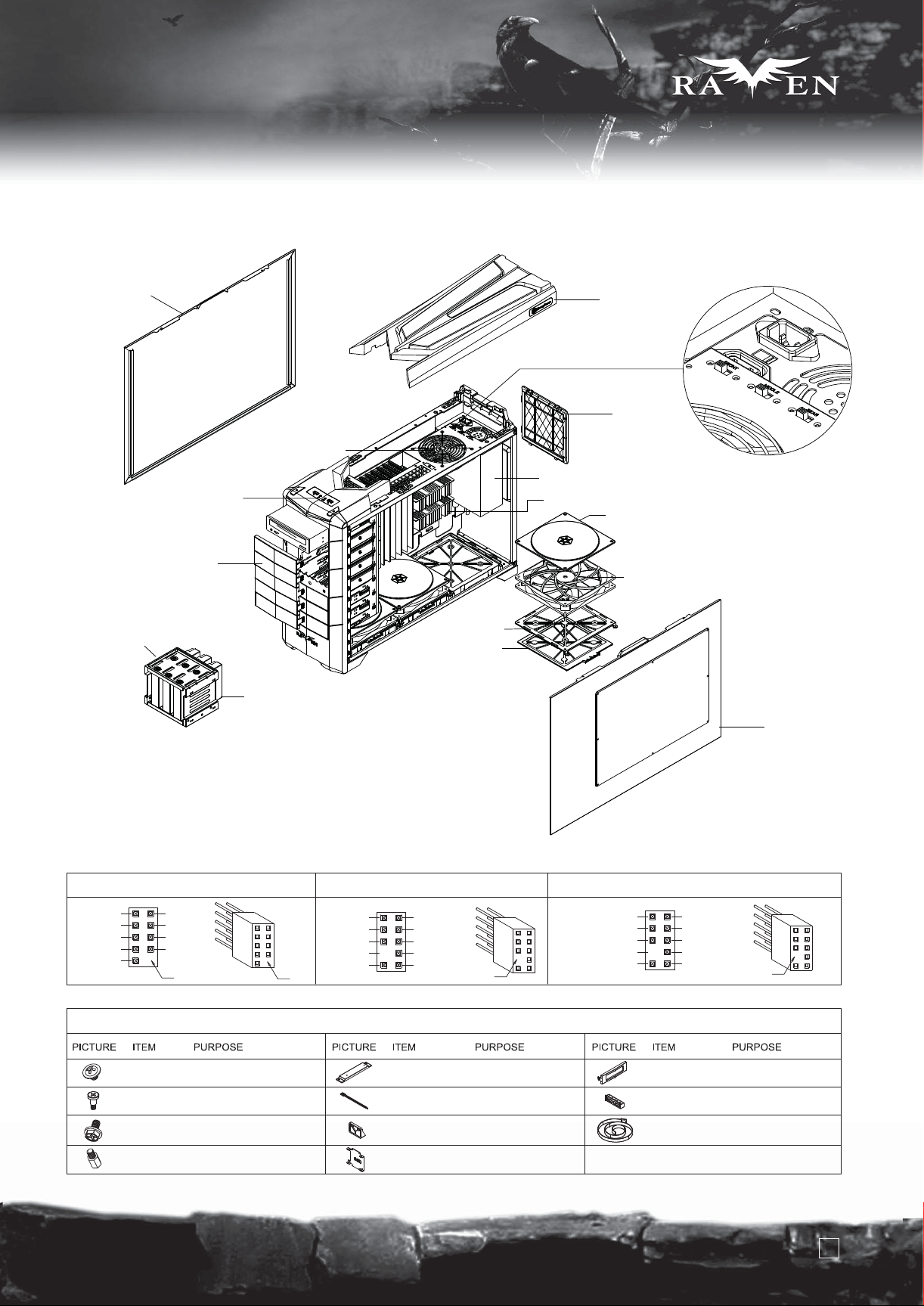
Disassemble Chart
H
L
H
L
H
L
SERIES
SERIES
LEFT SIDE PANEL
5.25” DRIVE BAY x 5
3.5” HDD CAGE BRACKET
FRONT I/O
12025 FAN
3.5” DRIVE BAY x 3
H
L
H
L
H
L
180 FAN BRACKET
180 FAN FILTER
TOP COVER
180 FAN SWICTH x 3
PSU FILTER
PS2 PSU(OPTION)
ATX MB(OPTION)
180 FAN GUARD x 3
18032 FAN x 3
RIGHT SIDE PANEL-W
FRONT I/O Pin Definition
USB2.0 CONNECTOR AC`97 CONNECTOR
USB+5V
PL-
PL+
GND
NC
USB+5V
PLPL+
GND
PIN PIN
AUD GND
NC
RBT~R
PIN
RET~L
MIC
MIC~BIAS
FPOUT~R
NC
FPOUT~L
PIN
PACKAGE CONTENT
SCREW A
SCREW B
SCREW C
SCREW D
SECURE 5.25” DEVICE
SECURE HARD DRIVE
SECURE POWER SUPPLY OR
PSU BKT AND MOTHRBOARD
SECURE MOTHERBOARD
RADIATOR-BKT
BUNCH WIRE TIES
PSU BKT
2.5”HDD BKT
SECURE RADIATOR
SECURE WIRE
SECURE POWER SUPPLY
SECURE 2.5”HARD DRIVE
HD AUDIO CONNECTOR
AUD GND
PRESENCE
SENSE1_RETURN
SENSE2_RETURN
PIN
5.25” CHANGE
3.5PLATE
5.25” CHANGE
3.5BKT
BUNCH WIRE
TIES
PORT1L
PORT1R
PORT2R
SENSE_SEND
PORT2L
PIN
SECURE FLOPPY
SECURE FLOPPY
SECURE POWER SUPPLY
4
Page 6
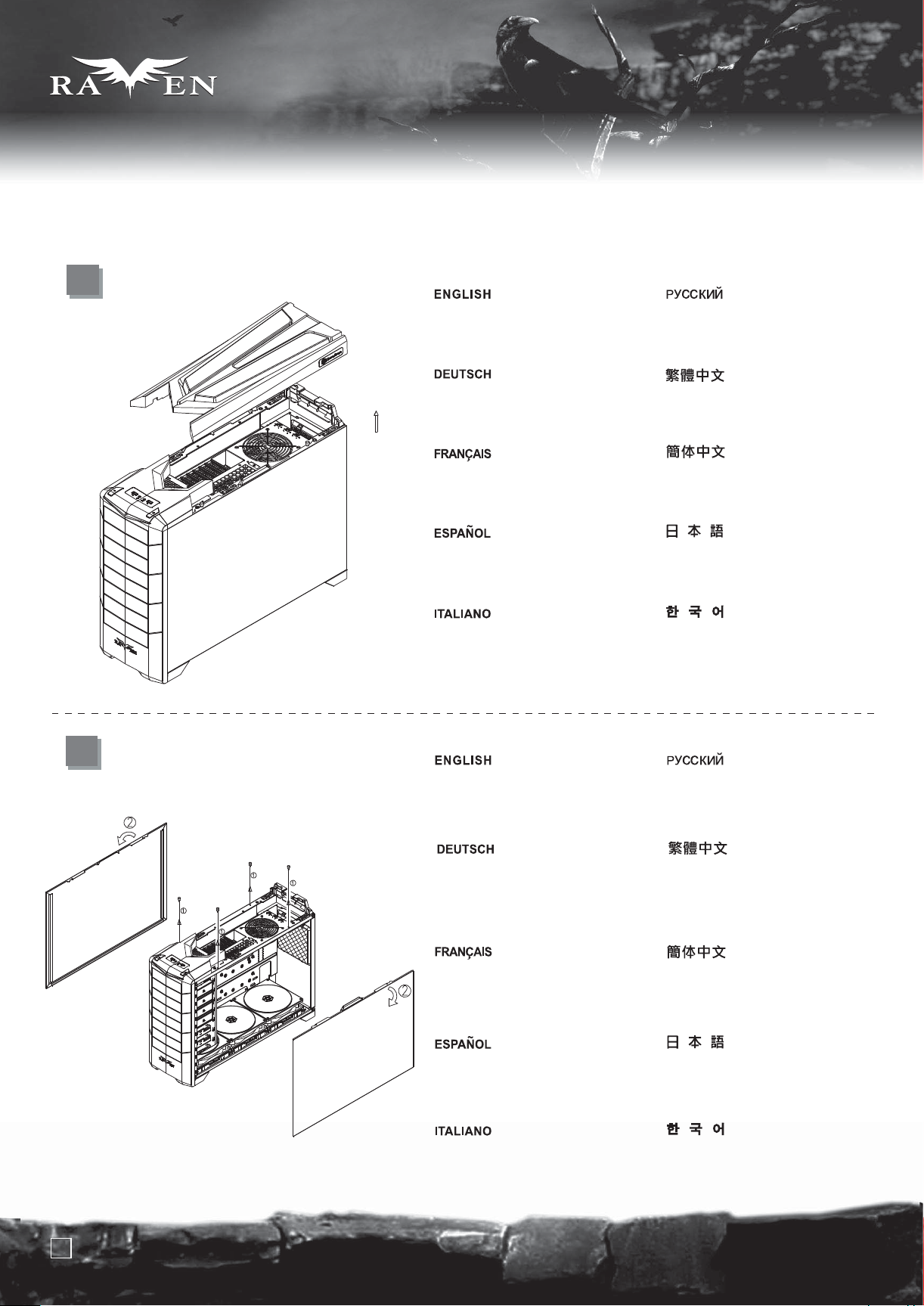
SERIES
SERIES
lnstallation Guide
Before you begin, please make sure that you
(1) have all components collected
(2) check that all components do not have compatibility problems with each other or with the case
(3) if possible, assemble the components outside the case first to make sure they are working
(4) keep the motherboard manual ready for reference during installation.
1
Pull top plastic cover off the case
in the direction as illustrated by
the arrow
Ziehen Sie die obere
Kunststoffabdeckung in Pfeilrichtung
vom Gehäuse ab (siehe Abbildung).
Tirer le cache en plastique supérieur
vers l'extérieur du boitier comme
illustré par la flèche
Quite la cubierta superior de plástico
de la carcasa en la dirección que
muestra la flecha.
Rimuovere il cover superiore in
plastica come mostrato in figura
Сдвиньте верхнюю пластиковую
крышку корпуса в направлении,
указанном стрелкой.
請按箭頭方向用力,取出塑膠上蓋.
请按箭头方向用力,取出塑胶上盖。
ᇲ֫ἸቃἦὝἼẩήώἜἿ
ᄧἿᾛᾭώᾅᾇέὯᾔὣגὛἪẪ
상부의 플라스틱 커버를 화살표
방향과 같이 당겨서 제거 합니다.
2
Remove four thumb screws from the
top to pull the side panels away from
the case
Entfernen Sie die vier
Flügelschrauben von der Oberseite,
ziehen Sie die seitlichen Blenden
vom Gehäuse ab.
Retirer les quatre vis à main du
dessus pour retirer les panneaux
latéraux du boîtier
Quite los cuatro tornillos de la parte
superior para liberar los paneles
laterales de la carcasa.
Svitare le 4 viti sulla parte superiore
per rimuovere i pannelli laterali
Чтобы снять боковые панели
корпуса, открутите сверху четыре
винта с рифлёной головкой.
先鬆開四顆手扭螺絲,
再旋轉取出左右側板.
先松开四颗手扭螺丝,
再旋转取出左右侧板。
ήώἜѥ᭼ᾕᾑᾯὣגὛݰ
ἪἰὒẩἵὐᾑὼṞಙὣᦼἜݰἨἪẪ
싸이드 패널을 케이스에서
제거하기위해 4개의 손나사를
상부에서 제거합니다.
5
Page 7

SERIES
SERIES
lnstallation Guide
3
4
Take the included PSU strap from
the accessory box and route it
through the motherboard tray holes
as indicated in the illustration
Nehmen Sie das mitgelieferte
Netzteilkabel aus der Zubehörkiste
und führen Sie es wie in der Abbildung
gezeigt durch die Löcher des
Motherboard-Einschubs.
Prenez l'attache pour l'alimentation
incluse dans la boîte d'accessoire et
faites la passer à travers les trous du
support de carte mère comme illustré
Coja la tira para la FA de la caja de
accesorios y pásela por los agujeros
de la placa base como indica la ilustración.
Prelevare la fascetta per l’alimentatore
dal box degli accessori e passarla
attraverso i fori del supporto della
scheda madre come mostrato in figura
Install PSU into the case as shown
(two orientations are available in A or B),
use screw C to secure the PSU
Route the PSU strap around the PSU and
through to the corresponding hole on the
motherboard tray to tighten the PSU
Installieren Sie das Netzteil wie dargestellt im
Gehäuse (in A oder B sind zwei Ausrichtungen
verfügbar), befestigen Sie das Netzteil mit
Schraube C.
Führen Sie zur Befestigung des Netzteils das
Netzteilband um das Netzteil herum und durch
das entsprechende Loch am Motherboard-Einschub.
Installez l'alimentation dans le boîtier comme
montré (deux orientations sont possibles en
A ou B), utilisez la vis C pour fixer l'alimentation
Faites passer l'attache autour de l'alimentation
et à travers les trous correspondants sur le
support de la carte mère pour serrer l'alimentation
Instale la FA en la carcasa como se muestra
(en A ó B se permiten dos orientaciones), use el
tornillo C para fijar la FA.
Pase la tira de la FA alrededor de la FA y por el
agujero correspondiente en la bandeja de la placa
base para asegurar la FA.
Возьмите прилагаемый ремень-фиксатор
блок а питания из коробки с аксессуарами
и пропустите его через отверстия в
лотке для материнской платы, как указано
в руководстве.
從零件包內取出魔鬼氈,
請依圖示穿過主機板上的過線孔.
从零件包内取出魔鬼毡,
请依图示穿过主机板上的过线孔。
ρἿṺṽṿώᾌᾭᾇᾛὣὦέόᾮᾠᾇέώἜג
ὛԅἨẩۈἿὙἼẩᾢὺᾠᾍᾌᾰἿኪἼ
ᥨἨἪẪ
동봉된 PSU 스트랩을 액세사리
박스에서 준비해, 그림에 나타난
메인보드 트레이의 구멍으로 통과
시킵니다.
Вставьте блок питания в корпус, как показано на
рисунке (возможны два способа расположения: A или B),
закрепите блок питания с помощью шурупа С.
Закрепите блок питания, обернув вокруг него
ремень-фиксатор и продев его в соответствующие
отверстия лотка материнской платы.
請依圖示將電源放入機殼內,
並調整位置(電源支援正反安裝,如圖A,圖B),
用SCREW C 螺絲鎖固
將魔鬼氈由另一個洞穿回主機板底板背面,
並束緊
请依图示将电源放入机箱内,并调整位置
(电源支援正反安装,如图A,图B),
用SCREW C螺丝锁固。
将魔鬼毡由另一个洞穿回主机板底背板面,并束紧。
ۈἿὙἼẩήώἿͳἼṺṽṿὣὨᾷώᾌᾯἨ
ếṫἰὀṬἿṜἝפᓞṓẩᾑὼṭἸṺṽṿὣۊࠪἨἪẪ
ṺṽṿώᾌᾭᾇᾛὣṺṽṿἿὠὛἼᥨἨẩ
ᾢὺᾠᾍᾌᾰἿἿࡠἪኪἼᥨἨἷṺṽṿὣ
ۊࠪἨἪẪ
Installare l’alimentatore nel case come mostra
C
l’immagine, (è possibile orientarlo nei modi
A o B), usare le viti C per fissarlo
Passare la fascetta intorno alla PSU nel foro
corrispondente sul supporto scheda madre per
assicurare l’alimentatore al case
PSU를 그림에서와 같이(두가지 방향 A B로 설치 가능합니다 )
설치하고, 나사 C로 PSU를 고정합니다.
PSU 스트랩을 PSU 주변과 메인보드 트레이에
있는 적절한 구멍으로 통과 시켜 PSU을 단단히
고정시킵니다.
6
Page 8
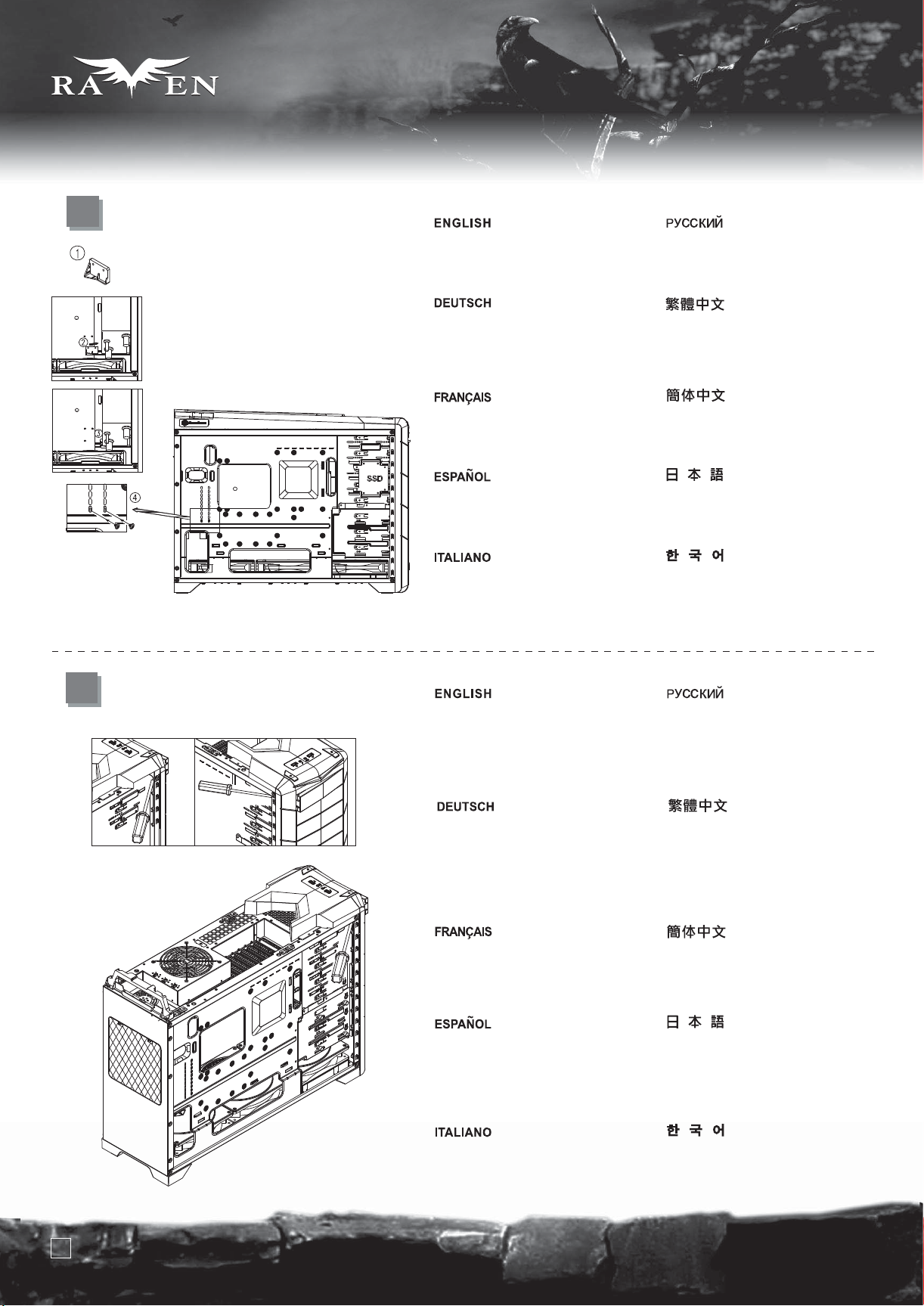
SERIES
SERIES
lnstallation Guide
5
Take the included PSU holder from
the accessory box and secure it with
screw C to the case
Возьмите прилагаемый держатель
блока питания из коробки с аксессуарами и
прикрепите его к корпусу шурупом С.
6
Nehmen Sie die mitgelieferte
Netzteilhalterung aus der Zubehörkiste,
sichern Sie diese mit Schraube C am
Gehäuse.
Prenez la fixation d'alimentation
incluse dans la boîte d'accessoires
et fixez-la avec des vis C au boîtier
Coja el soporte para la FA incluido de
la caja de accesorios y fíjela a la
carcasa con el tornillo C.
Prendere il fermo per l’alimentatore
dalla scatola degli accessori e fissarlo
al case con le viti C
Use a screw driver to push out the
front 5.25” drive bay covers through
oval holes located on the left front
side as shown
從零件盒內取出電源支撐架,
再用SCREW C 鎖固於機身.
从零件盒内取出电源支撑架,
再用SCREW C锁固于机身。
ρἿṺṽṿᾟᾯᾄὣὦέόᾮᾠᾇέώἜ
גὛԅἨẩᾑὼṭἸήώἼۊࠪἨἪẪ
동봉된 PSU 홀더를 악세사리 박스에서
꺼내, 나사 C로 케이스에 고정시킵니다.
С помощью отвертки протолкните
передние крышки отсека для
5,25-дюймового дисковода через
овальные отверстия левой части
передней панели, как показано на рисунке.
Drücken Sie die Abdeckungen der
vorderen 5,25-Zoll-Laufwerkseinschübe
wie in der Abbildung gezeigt mit Hilfe
eines Schraubendrehers durch die
ovalen Löcher an der linken vorderen
Seite heraus.
Utilisez un tournevis pour faire sortir les
caches des baies 5.25” à travers les
trous ovales situées sur le côté avant
gauche comme montré
Use un destornillador para sacar las
tapas de las bahías de dispositivo de
5,25” empujando a través de los
agujeros ovalados situados en la parte
frontal izquierda como se muestra.
Usare un cacciavite, facendo leva nei
fori ovali situati alla sinistra dei cover,
per rimuovere i cover dei bay da 5,25”
7
用手動起子,通過機殼左邊前板上的橢圓孔,
向前頂,取出CD COVER.
用手动起子,通过机箱左边前板上的椭圆孔,
向前顶,取出CD COVER。
ۈἿὙἼẩร᭼ࣹἼϫᑔἪ
൶ӉজἿኪὣᥨἨἷẩᾙᾱᾷᾌἿṟṘṜṟ
ὨᾷᾅᾍᾭὨᾚᾝὨὯᾔὣᾍᾭὨᾔἸג
ὛԅἨἪẪ
스크류 드라이버를 이용해, 전면 5.25”
드라이브 베이 커버를 그링에서와 같이
전면 왼쪽의 타원 구멍으로 밀어 냅니다.
Page 9
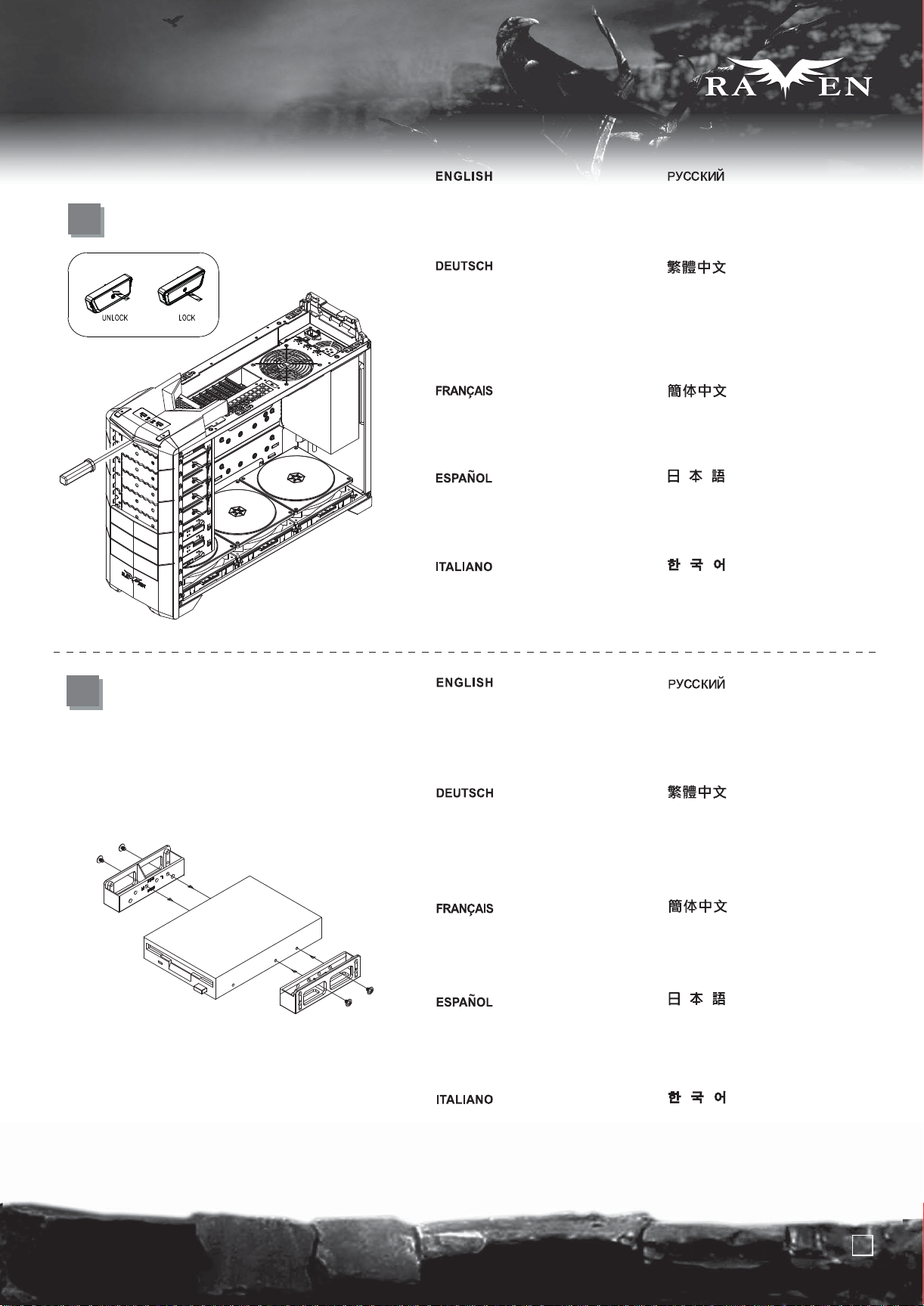
lnstallation Guide
7
Use a screw driver to remove the
steel plates on the 5.25” drive bay,
then push the 5.25” tool-less buttons
to “unlock” position
SERIES
SERIES
С помощью отвертки удалите стальные
платины на отсеке для 5,25-дюймового
дисковода, затем нажмите безвинтовые
кнопки отсека, приведя их в положение "unlock".
8
Entfernen Sie die Stahlplatten am
5,25-Zoll-Laufwerkseinschub mit Hilfe
eines Schraubendrehers; drücken Sie
dann die 5,25-Zoll-Knöpfe (kein
Werkzeug erforderlich) in die „unlocked“
(entsperrt)-Position.
Utilisez un tournevis pour retirer les
plaques de métal de la baie 5.25”,
puis poussez le bouton sans outils
pour déverrouiller la position
Use un destornillador para quitar las
placas de acero en la bahía de dispositivos
de 5,25”, luego empuje los botones de
las ranuras de 5,25” a la posición “abierto”.
Usare un cacciavite per rimuovere i
pannelli in acciaio posti a copertura del
bay da 5,25, quindi premere il pulsante
tool-less nella posizione di sblocco
Take a pair of 5.25” to 3.5” converter bay
adapters from the accessory box and
attached it to any external 3.5” drive bay
device of your choice using screw A
用手動起子扳掉前板上的不斷塊,
按壓右側開關至"UNLOCK"位置.
用手动起子扳掉前板上的不断块,
按压右侧开关“UNLOCK”位置。
ṟṘṜṟὨᾷᾅᾍᾭὨᾚᾝὨἿώᾅᾯೃ
ὣᾍᾭὨᾔἸגὛݰἨẩṟṘṜṟὨᾷᾅᾈᾯᝯ
ᾠᾃᾷἿϫᑔὣịᾱᾇέឍᬇỌἼἨἪẪ
스크류 드라이버를 이용해, 5.25”
드라이브베이에 있는 철판을 제거한 후, 5.25”
툴레스 버튼을 “unlock” 위치에 놓습니다.
Возьмите пару адаптеров конвертеров
отсеков для 5,25- и 3,5-дюймовых
устройств из коробки с аксессуарами и
прикрепите их к любому внешнему
3,5-дюймовому отсеку с помощью шурупа A.
Nehmen Sie ein Paar der
5,25-Zoll-auf-3,5-Zoll-Konvertereinschubadapter
aus der Zubehörkiste; befestigen Sie
diese mit Schraube A an einem
beliebigen externen 3,5-Zoll-Laufwerk.
Prenez une paire de convertisseurs
de baies 5.25” vers 3.5” de la boîte
d'accessoires et fixez-y n'importe quel
appareil 3.5” en utilisant des vis A
Coja un par de conversores de 5,25”
a 3,25” de la caja de accesorios y
fíjelos a cualquier dispositivo externo
de 3,25” de su elección usando el tornillo A
Prendere una coppia di adattatori
da 5,25” a 3,5” dalla scatola degli
accessori e fissarli ad una periferica
da 3,5” a vostra scelta, utilizzando le
viti A
從零件包內取出5.25吋轉3.5吋的轉換架,
用Screw A將其鎖固於FDD上
从零件包内取出5.25吋转3.5吋的转换架,
用Screw A将其锁固于FDD上
ὦέόᾮᾠᾇέώἜἿṟṘṜṟὨᾷᾅṗṝṘṟ
Ὠᾷᾅݪ୪ὦᾄᾛᾃὣגὛԅἨẩἛޡ
ἻݰѥṝṘṟὨᾷᾅᾍᾭὨᾚᾝὨᾋᾔὨώἼᾑὼṫἸ
ۊࠪἨἪẪ
5.25” – 3.5” 전환 베이 어댑터를
악세사리 박스에서 꺼내, 원하는 3.5”
드라이브베이에 나사 A를 이용해 고정합니다.
8
Page 10
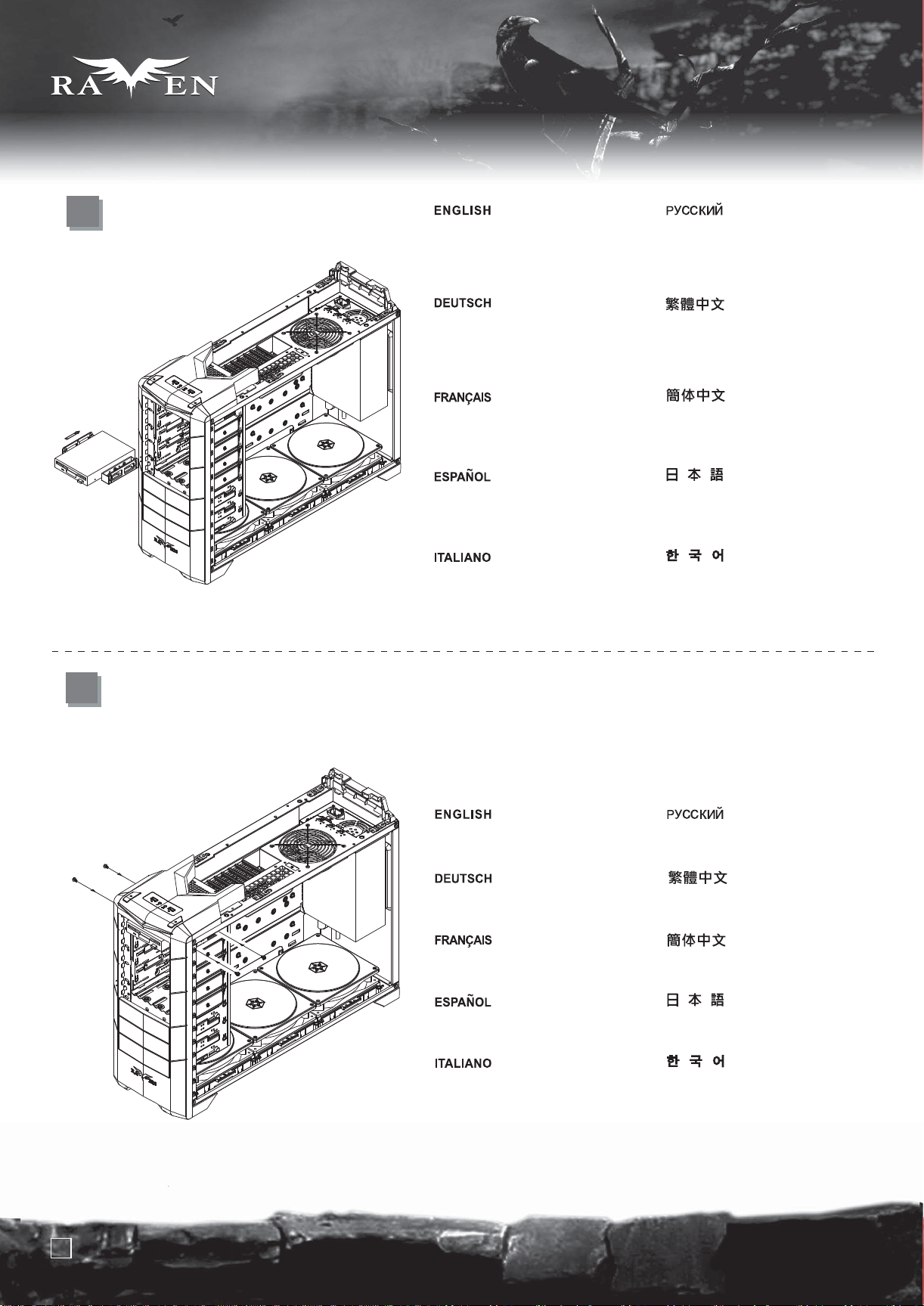
SERIES
SERIES
lnstallation Guide
9
Insert the assembled external 3.5”
drive bay device into the case and
align with 5.25” drive bay mounting
holes
Platzieren Sie das montierte externe
3,5-Zoll-Laufwerk im Gehäuse, richten
Sie es an den Montagelöchern des
5,25-Zoll-Einschubs aus.
Insérez le casier assemblé avec
l'appareil dans le boîtier et alignez le
avec les trous de montage de la baie 5.25”
Inserte el dispositivo externo de 3,25”
montado en la carcasa y alinéelo con los
agujeros de montaje del dispositivo de 5,25”.
Inserire quindi il complesso assemblato
nel case ed allinearlo con i fori di
montaggio del bay da 5,25”
Вставьте собранный внешний
3,5-дюймовый отсек в корпус и
выровняйте его по крепежными
отверстиям 5,25-дюймового отсека.
將FDD放入機殼內,並對準機殼上的鎖固孔.
将FDD放入机箱内,并对准机箱上的锁固孔。
ᎲὐዉἷὝἰݰѥṝṘṟ
ὨᾷᾅᾍᾭὨᾚᾝὨᾋᾔὨώὣήώἼҸὝẩ
ṟṘṜṟὨᾷᾅᾍᾭὨᾚᾝὨגὛρἢኪἼװὠἬἪẪ
조립된 외부 3.5” 드라이브 베이를
케이스에 넣고, 5.25” 드라이브
베이와 정렬시킵니다.
10
Use Screw C to secure it to the case
Befestigen Sie es mit Schraube
C am Gehäuse.
Utilisez une vis C pour le fixer au
boîtier
Use el tornillo C para fijarlo a la
carcasa.
Usare le viti C per assicurarlo al case
Прикрепите отсек к корпусу с
помощью шурупа C.
用SCREW C 將其鎖固於機殼.
用SCREW C将其锁固于机箱。
ἮὝὣᾑὼṭἸήώἼۊࠪἨἪẪ
나사 C를 이용해 케이스에 고정시킵니다.
9
Page 11
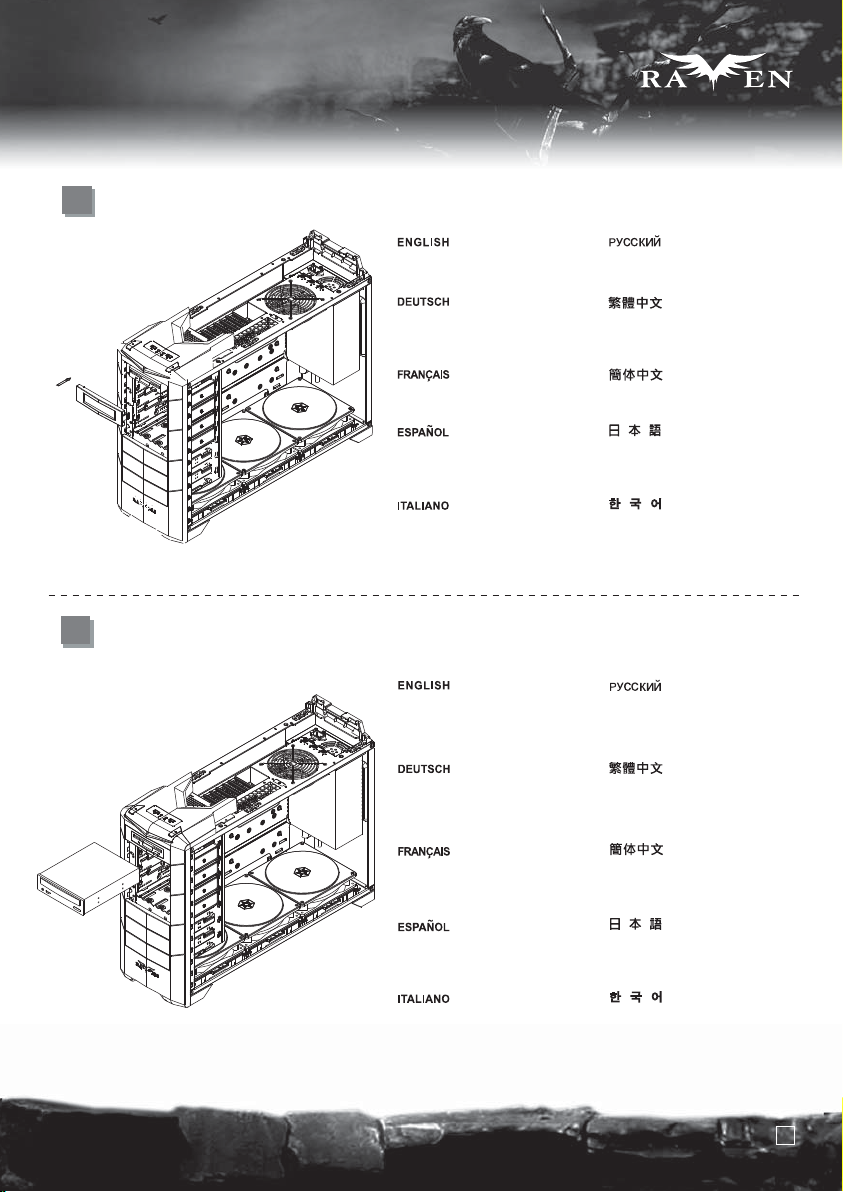
lnstallation Guide
11
SERIES
SERIES
12
Install the 5.25” to 3.5” drive bay
cover to the front panel
Installieren Sie die Abdeckung des
5,25-Zoll-auf-3,5-Zoll-Festplatteneinschubs
an der Vorderseite.
Installez le cache de baie 5.25”
vers 3.5” sur le panneau frontal
Instale la cubierta de bahía de
dispositivo de 5,25” a 3,25” en
el panel frontal.
Installare il cover da 5,25” a 3,5” sul
pannello frontale
Insert an optical drive or other 5.25”
device into the case and align its bezel
to the front panel
Platzieren Sie das optische Laufwerk
oder ein anderes 5,25-Zoll-Gerät im
Gehäuse; richten Sie dessen Blende
an der Vorderseite aus.
Установите на переднюю панель
крышку 5,25- и 3,5-дюймовых отсеков.
將FDD轉換檔板裝上面板
将FDD转换挡板装上面板
ᾙᾱᾷᾌᾕᾑᾯἼṟṘṜṟὨᾷᾅṗṝṘṟ
ὨᾷᾅᾍᾭὨᾚᾝὨἿὯᾔὣגὛρἢἪẪ
5.25” – 3.5” 드라이브 베이 커버를
전면 패널에 설치 합니다.
Вставьте оптический привод или другое
5,25-дюймовое устройство в корпус и
выровняйте его лицевую панель с
передней панелью.
將光碟機放入機殼,並對齊面板的位置.
Insérez un lecteur optique ou un
autre appareil 5.25” dans le boîtier
et aligner le avec la face avant
Inserte un dispositivo óptico u otro
dispositivo de 5,25” en la carcasa y
alinee su tapa con el panel frontal.
Inserire il lettore ottico o altra
periferica da 5,25” nel case ed
allineare il frontalino al pannello frontale
将光碟机放入机箱,并对齐面板的位置。
ҫࠓᾍᾭὨᾚἰὀἮἿοṟṘṜṟὨᾷᾅἿ
ᾋᾔὨώὣήώἼҸὝẩᾙᾱᾷᾌᾕᾑᾯἼἮἿ
ᾝᾀᾯὣϫᑔװὠἬἨἪẪ
광드라이브나, 다른 5.25” 디바이스를
케이스에 삽입한 후, 베젤을 전면
패널과 정렬합니다.
10
Page 12
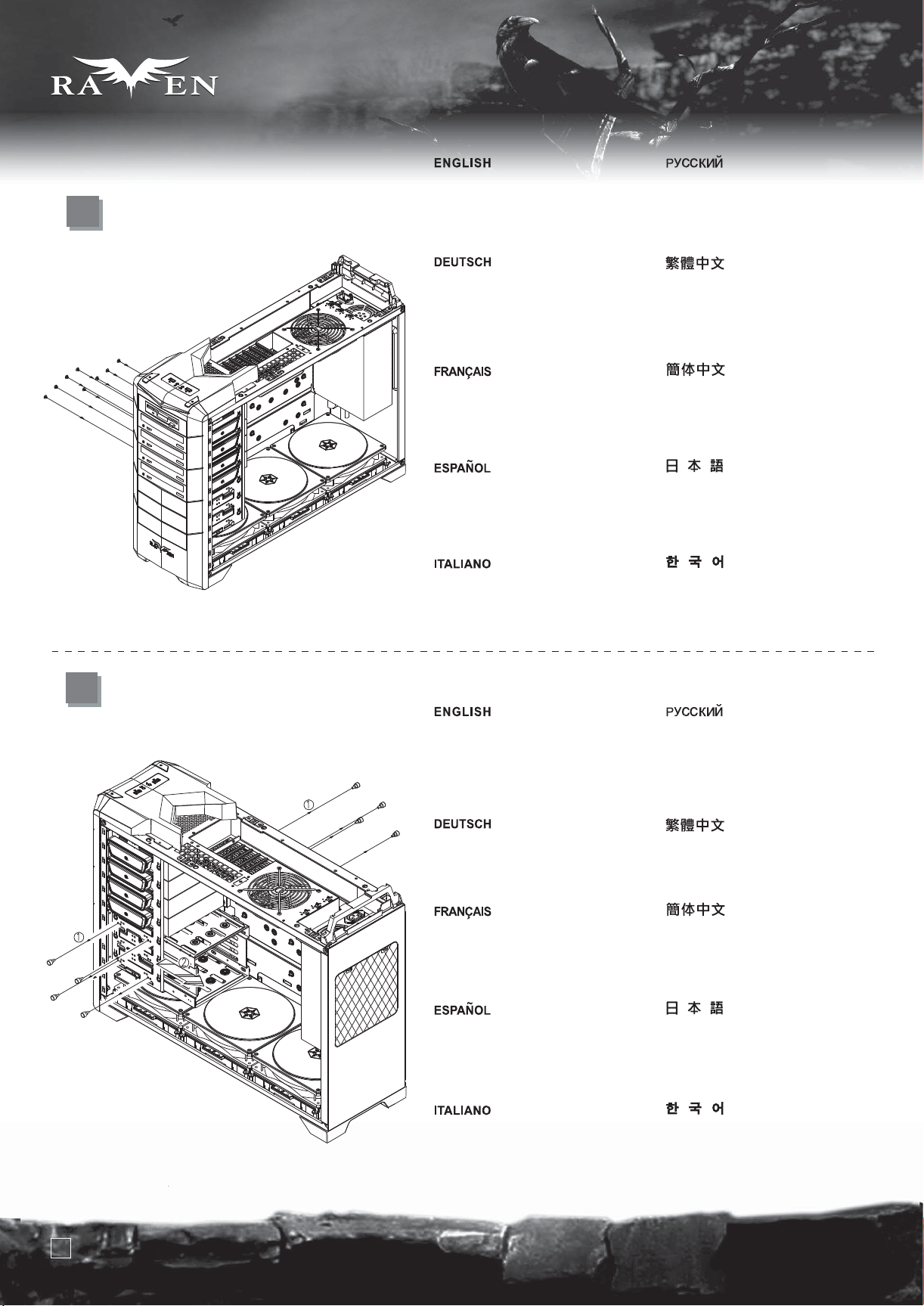
SERIES
SERIES
lnstallation Guide
13
Push the tool-less button to “lock”position.
Optionally, screw A can be used to secure
the drive or device from the other side
of the 5.25” drive bay for extra security
Приведите безвинтовую кнопку в
положение "lock". Для большей
надежности можно дополнительно
закрепить шурупом А привод или устройство с
обратной стороны 5,25-дюймового отсека.
14
Drücken Sie den Knopf in die „lock“
(gesperrt)-Position (kein Werkzeug
erforderlich) Optional können Sie das
Laufwerk oder Gerät von der anderen
Seite des 5,25-Zoll-Laufwerkseinschubs
zusätzlich mit Schraube A sichern.
Appuyez sur le bouton "spécial sans
outils" pour verrouiller la position.
Optionnellement , une vis A peut être
utilisé pour fixer le disque ou l'appareil de
l'autre côté de la baie 5.25”pour plus de sécurité
Empuje los botones a la posición “cerrado”.
Como opción, el tornillo A puede usarse
para fijar el dispositivo al otro lado de la
bahía de dispositivo de 5,25” para una mayor
seguridad.
Premere il bottone tool-less nella posizione
di blocco. Le viti di tipo A possono essere
utilizzate per assicurare il lettore o la
periferica al case dal lato opposto per
maggiore sicurezza
按壓右側開關至"LOCK"位置,
另一邊也可以選擇用SCERW A 加強鎖固.
按压右侧开关至“LOCK”位置,
另一边也可以选择用SCREW-A加强锁固。
ᦇӃᝯᾠᾃᾷἿϫᑔὣịᾱᾇέỌἼἨἪẪ
ὮᾛύᾫᾷἸẩṟṘṜṟὨᾷᾅἿᾍᾭὨᾚᾝὨἿࡠѥ
ἜᾑὼṫὣЂἴἷẩἦἻࠡҹἿ
ἰὒἼᾍᾭὨᾚἰὀᾋᾔὨώὣۊࠪἪἤἹὓἸἪẪ
툴레스 버튼을 “lock” 위체에 오도록
누릅니다. 선택적으로 나사 A를 이용해
드라이브를 5.25”로 고정시킬 수도
있습니다.
Loosen the eight M3*6 thumb screws
holding the hard drive cage and follow the
direction of the arrow in the illustration to
remove it
Lösen Sie die acht M3*6-Flügelschrauben
des Festplattenkäfigs; entfernen Sie
ihn in Pfeilrichtung (siehe Abbildung).
Desserrez les huit vis à main M3*6 fixant
le casier à disques durs et suivez la
direction des flèches de l'illustration pour le
retirer
Afloje los ocho tornillos manuales
M3*6 sujetando la carcasa para discos
duros y siga la dirección de la flecha de
la ilustración para sacarla.
Svitare le otto viti M3*6 che
trattengono la gabbia degli hard disk e,
seguendo la direzione della freccia,
come mostrato in figura, rimuoverla
Открутите восемь винтов с рифленой
головкой M3*6, удерживающих корзину
для жестких дисков, и выньте корзину в
направлении, указанном стрелкой на
рисунке.
先鬆開鎖固硬碟固定架的8顆M3*6
的手扭螺絲,再依箭頭所示方向
抽出硬碟固定架.
先松开锁固硬盘架的8颗M3*6的手扭螺丝,
再依箭头指示方向抽出硬盘固定架。
ᾓᾍᾍᾭὨᾚήὼὣۊࠪἨἷἕṝṔṠṷ
ἵὐᾑὼṢಙὣᏹὒἷẩۈἿᇲ֫Ἷ
ἼἮὝὣגὛݰἨἪẪ
하드 드라이브 케이지를 고정하고
있는 M3*6 여덟개를 풀어 그림에서
나타난 화살표 방향으로 제거합니다.
11
Page 13

lnstallation Guide
SERIES
SERIES
15
Insert hard drives into the hard drive
cage then use screws to secure
them
Platzieren Sie die Festplatten im
Festplattenkäfig, sichern Sie diese
mit Schrauben.
Insérez les disques durs dans leur
casier dédié puis utiliser des vis
pour les fixer
Inserte los discos duros en la carcasa
para discos duros y luego use los
tornillos para fijarla.
Inserire gli hard disk nella gabbia ed
assicurarli alla stessa con le viti idonee
Вставьте жесткие диски в корзину и
закрепите их шурупами.
把硬碟放入硬碟固定架,
用SCREW B將其鎖固.
把硬盘放入硬盘固定架,
用SCREW B将其锁固。
ᾓᾍᾍᾭὨᾚὣᾓᾍᾍᾭὨᾚήὼἼҸ
ὝἷἜẩᾑὼἸἮὝὣۊࠪἨἷἠἱἦἕẪ
하드 드라이브를 하드 드라이브
케이지에 삽입한 후 나사로
고정시킵니다.
16
Re-insert the hard drive cage into the
case and secure it with eight M3*6
thumb screws
Platzieren Sie den Festplattenkäfig
nun wieder im Gehäuse, sichern Sie
ihn mit den acht M3*6-Flügelschrauben.
Réinsérez le casier dans le boîtier et
fixez-le avec huit vis à main M3*6
Reinserte la carcasa para discos
duros en la carcasa y fíjela con los
ocho tornillos manuales M3*6.
Reinserire la gabbia nel case e
serrare le 8 viti M3*6, rimosse in
precedenza
Снова вставьте корзину для жестких
дисков в корпус и закрепите с помощью
восьми винтов с рифленой головкой
M3*6.
把鎖固好硬碟的硬碟固定架放入機殼,
用8顆M3*6的手扭螺絲將其鎖固.
把锁固好硬盘的硬盘固定架放入机箱,
用8颗M3*6的手扭螺丝将其锁固。
ᾓᾍᾍᾭὨᾚήὼὣήώἼૌἨẩ
ṝṔṠṷἵὐᾑὼṢಙἸۊࠪἨἪẪ
케이스에 하드 드라이브 케이지를 재
삽입한 후, 여덟개의 M3*6 손나사로
고정시킵니다.
12
Page 14

SERIES
SERIES
lnstallation Guide
17
18
Place the 2.5” hard drive into the 2.5”
drive bracket as shown
Platzieren Sie die 2,5-Zoll-Festplatte
wie gezeigt in der
2,5-Zoll-Festplattenhalterung.
Mettez le disque dur 2.5” dans le
casier dédié comme montré
Coloque el disco duro de 2,5” en el
bracket para discos duros de 2,5”
como se muestra.
Porre il disco da 2,5” nell’apposita
staffa come mostrato
Поместите 2,5-дюймовый жесткий
диск в кронштейн для 2,5-дюймового
диска, как показано на рисунке.
請將2.5吋硬碟依圖示放入2.5吋硬碟架
请将2.5吋硬盘依图示放入2.5吋硬盘架
ۈἿὙἼẩṜṘṟὨᾷᾅᾓᾍᾍᾭὨᾚὣ
ṜṘṟὨᾷᾅᾍᾭὨᾚᾚᾭήᾇᾌἼҸὝἪẪ
2.5” 하드 드라이브를 그림에서와
같이 2.5” 드라이브 브라켓에 놓습니다.
Use screw A to secure the 2.5” hard
drive to the bracket
Sichern Sie die 2,5-Zoll-Festplatte
mit Schraube A an der Halterung.
Utilisez des vis A pour fixer le
disque dur 2.5” au casier
Use el tornillo A para fijar el disco
duro de 2,5” al bracket.
Utilizzare le viti A per assicurare il
disco alla staffa
С помощью шурупа A прикрепите
2,5-дюймовый жесткий диск к
кронштейну.
請依圖示用SCREW-A,將2.5吋
硬碟鎖固於2.5吋硬碟架
请依图示用SCREW-A,
将2.5吋硬盘锁固于2.5吋硬盘架。
ṜṘṟὨᾷᾅᾓᾍᾍᾭὨᾚὣᾑὼṫἸᾚᾭήᾇᾌἼ
ۊࠪἨἪẪ
나사 A를 이용해 2.5” 하드
드라이브를 브라켓에 고정시킵니다.
13
Page 15

lnstallation Guide
SERIES
SERIES
19
Use screw A to secure the 2.5”
drive bracket to the case
Sichern Sie die
2,5-Zoll-Festplattenhalterung mit
Schraube A am Gehäuse.
Utilisez des vis A pour fixer le
casier au boîtier
Use el tornillo A para fijar el bracket
para dispositivos de 2,5” a la carcasa.
Utilizzare le viti A per assicurare la
staffa al case
С помощью шурупа A прикрепите
кронштейн для 2,5-дюймового
диска к корпусу.
請依圖示用SCREW-A,
將2.5吋硬碟架鎖固於機身.
请依图示用SCREW-A,
将2.5吋硬盘架固于机身。
ṜṘṟὨᾷᾅᾓᾍᾍᾭὨᾚᾚᾭήᾇᾌὣᾑὼṫἸήώἼ
ۊࠪἨἪẪ
나사 A를 2.5” 드라이브 브라켓을
케이스에 고정시킵니다.
20
Insert all standoffs to corresponding holes on
the motherboard tray as required by your
motherboard, then place the motherboard on
the standoffs and secure it with screw A
Stecken Sie die Abstandshalter gemäß Ihres
Motherboards in die entsprechenden Löcher
des Motherboard-Einschubs; platzieren Sie das
Motherboard dann auf den Abstandshaltern
und sichern Sie es mit Schraube A.
Insérez tous les plots nécessaire au trous de
montage de votre carte mère, puis placez-y
votre carte mère et fixez-la avec des vis A
Inserte todos los soportes en los agujeros
correspondientes de la bandeja de la placa
base según precise su placa base, luego sitúe
la placa base en los soportes y fíjela con el tornillo A.
Inserire, a seconda del tipo di mainboard,
gli standoff necessari nella sede della scheda
madre quindi appoggiarla sui supporti ed
assicurarla agli stessi per mezzo delle viti A
Вставьте все опоры в соответствующие
отверстия лотка для материнской платы,
затем поместите материнскую плату на
опоры и закрепите шурупом А.
請依需求將SCREW D 的主機板螺柱鎖固於機殼,
再將主機板裝入機殼,用SCREW C 螺絲將其鎖固.
请依需求用SCREW-D的主机板螺柱锁固于机箱,
再将主机板装入机箱,并用SCREW-C螺丝将其锁固。
ᾢὺᾠᾍἼὙἴἷৌᝯἹἦὝώᾞόὣẩ
ᾢὺᾠᾍᾌᾰἿἼࡠἪኪἼҸὝẩ
ᾢὺᾠᾍὣἼᑔἕἷẩᾑὼṫἸۊࠪἨἪẪ
메인보드에 맞추어 메인보드 트레이에 지지
나사를 삽입한 후, 메인보드를 올려 놓고,
나사 A로 고정시킵니다.
14
Page 16

SERIES
SERIES
lnstallation Guide
21
Remove the expansion slot covers as
required then insert expansion card
into the case. Secure with screws
used to secure the expansion slots
Entfernen Sie die Abdeckungen der
benötigten Erweiterungssteckplätze;
stecken Sie die Erweiterungskarte(n)
in das Gehäuse. Sichern Sie diese mit
den Schrauben, mit denen die
Erweiterungssteckplätze gesichert waren.
Retirez les caches des emplacements
d'extension selon vos besoins. Fixez
les cartes avec des vis
Quite las cubiertas de las ranuras de
expansión que sean necesarias y luego
inserte la tarjeta de expansión en la
carcasa. Fíjela con los tornillos que se
usan para fijar las ranuras de expansión.
Rimuovere i cover degli slot di
espansione, quindi inserire la scheda
di espansione. Assicurarla utilizzando
la vite rimossa in precedenza
Снимите крышки слотов расширения,
затем установите карту расширения
в корпус. Закрепите шурупами, которые
использовались для защиты слотов расширения.
先取下擴充槽上的檔板,再將擴充卡裝入,
用內附螺絲鎖固.
先取下扩充槽上的挡板,再将扩充卡装入,
并用内付螺丝锁固。
ৌᝯἼἩἷକউώᾱᾇᾌὯᾔὣגὛݰἨẩ
କউὯᾍὣήώἼҸὝἪẪକউ
ώᾱᾇᾌὣۊࠪἨἷἕἰᾑὼἸۊࠪἨἪẪ
필요한 만큼 활장슬롯 커버를
제거한 후, 필요한 확장카드를 케이스에
삽입한 후, 나사로 고정시킵니다.
22
After all wires and cables are connected
and routed, place the side panels back
onto the case and secure with thumb
screws removed from step 2
Nachdem alle Drähte und Kabel verlegt
und angeschlossen sind, befestigen
Sie die seitlichen Blenden wieder am
Gehäuse; sichern Sie die in Schritt 2
entfernten Flügelschrauben.
Après avoir brancher tous les câbles,
remettez les panneaux latéraux sur le
boîtier et fixez-les avec des vis à main
retiré lors de l'étape 2
Después de que todos los cables
estén conectados y enrutados, vuelva
a colocar los paneles laterales en la
carcasa y fíjelas con los tornillos
manuales que se quitaron en el paso 2.
Dopo che tutte le connessioni sono
state stabilite, riposizionare i pannelli
laterali ed assicurarli alla struttura
portante per mezzo delle viti rimosse
al punto 2
После подключения всех проводов и кабелей
верните на место боковые панели корпуса и
закрепите винтами с рифленой головкой,
открученными на этапе 2.
把左右側板裝回機殼,
並用6#32手扭螺絲鎖固.
把左右側板装回机箱,
并用6#32手扭螺丝锁固。
ἪὊἷἿᾮᾍᏱἹήᾚᾯἝᏐἦὝẩ
גὛۂἦὝἰẩήώἼόὨᾍᾕᾑᾯὣ
ૌἨẩώᾊᾇᾛṜἸݰἨἰἵὐᾑὼἸ
ۊࠪἨἪẪ
모든 선과 케이블의 연결을 확인한
후 사이드 패널을 케이스에 재 설치한
후, 손나사로 고정시킵니다.
15
Page 17

lnstallation Guide
SERIES
SERIES
23
Place the top cover back onto the
case to complete installation
Platzieren Sie zum Abschluss der
Installation die obere Abdeckung
wieder am Gehäuse.
Remettez le cache supérieur sur le
boîtier pour terminer l'installation
Vuelva a colocar la cubierta superior
en la carcasa para completar la
instalación.
Riposizionare il cover superiore per
completare l’installazione
Установите на место верхнюю крышку
корпуса. Сборка завершена.
將上蓋裝回機殼,完成組裝.
将上盖装回机箱,完成组装。
ήώἼᦼὯᾔὣૌἪἹẩὨᾷώᾌᾯ
ࠣΒἸἪẪ
상부 커버를 케이스에 재 설치한
후 설치를 마칩니다.
16
Page 18

SERIES
SERIES
Connector definition
(1) Front panel connector installation
Power switch and reset switch installation guide:
Please refer to the motherboard manuals for the motherboard’s “Front Panel Connector” or “System Panel Connector” pin definition.
Power switch and reset switch have no polarity, so they can be connected in any orientation.
Bitte entnehmen Sie die Pinbelegung des „Frontpaneelanschlusses“ bzw. „Systempaneelanschlusses“ des Motherboards dessen
Handbuch. Ein- / Aus- und Neustartknopf haben keine Polarität; sie können also in jeder beliebigen Ausrichtung angeschlossen werden.
Veuillez-vous référer au manuel de votre carte mère pour la description des broches "des connecteurs du panneau frontal" et des
broches "des connecteurs du panneau système". Les interrupteurs d'allumage et de réinitialisation ne possède pas de polarité, donc
ils peuvent être branché dans les deux sens.
Por favor, consulte en los manuales de la placa base la configuración de pines del “Conector de panel frontal” ó “Conector de panel de
sistema” de su placa base. Los interruptores de encendido y reseteo no tienen polaridad, luego se pueden conectar con cualquier
orientación.
Fare riferimento al manuale della scheda madre nella sezione “Connettori del pannello frontale” o “Connettori del pannello di sistema”.
Power switch e reset switch non hanno polarità, posso essere pertanto connessi con qualsiasi orientamento.
Описание контактов разъемов приведены в разделах “Разъемы передней панели” или “Разъемы системной панели” руководства
пользователя материнской платы. Выключатель питания и кнопка перезагрузки не имеют полярности, поэтому их можно
подключать в любой ориентации.
ᾢὺᾠᾍἿịᾙᾱᾷᾌᾕᾑᾯίᾑέᾃỌἰὀịύώᾊᾤᾕᾑᾯίᾑέᾃỌἿᾘᾷԔἼἵἕἷὀᾢὺᾠᾍᾢᾏᾩὦᾯὣἨἷἠἱἦἕẪ᭐༽ώὨᾇᾅἹᾮᾇᾌώὨᾇᾅἼ
ඇ৮ὀἻἕἿἸẩἕἫὝἿἸὓᏐἸἪẪ
메인보드 메뉴얼을 참고해 전면패널 및 시스템 패널의 핀 연결을 확인합니다. 파워 스위치와 리셋 스위치는 극성이 없어 어떤
방향으로도 설치 가능합니다.
請參考主機說明書的Front Panel Connectors安裝Pin Define,將Connector插上;Power Switch 與Reset Switch並無正負極性之分,
反插正插都不影響功能性。
请参考主机说明书的Front Panel Connectors安装Pin Define,将Connector插上;Power Switch 与Reset Switch并无正负极之分,
反插正插都不影响其功能性。
17
Page 19

SERIES
SERIES
LED connector installation guide:
Please refer to the motherboard manuals for the motherboard’s “Front Panel Connector” or “System Panel Connector” pin definition.
White colored wires are negative while other colored wires are positive.
Bitte entnehmen Sie die Pinbelegung des „Vorderseitenanschlusses“ oder „Systempaneelanschlusses“ des Motherboards dessen
Handbuch. Die weißen Drähte / Kabel sind negativ, die andersfarbigen Drähte / Kabel positiv gepolt.
Veuillez-vous référer au manuel de votre carte mère pour la description des broches "des connecteurs du panneau frontal" et des
broches "des connecteurs du panneau système". Les câbles colorés en blanc sont négatifs alors que ceux d'une autre couleur sont
positifs.
Por favor, consulte en los manuales de la placa base la configuración de pines del “Conector de panel frontal” ó “Conector de panel
de sistema” de su placa base. Los cables de color blanco son negativos mientras que los de color son positivos.
Fare riferimento al manuale della scheda madre nella sezione “Connettori del pannello frontale” o “Connettori del pannello di sistema”.
I cavi di colore bianco sono il polo negativo, mentre quelli di colore diverso il positivo.
Описание контактов разъемов приведены в разделах “Разъемы передней панели” или “Разъемы системной панели” руководства
пользователя материнской платы. Белые провода - отрицательной полярности, цветные провода - положительной полярности.
ᾢὺᾠᾍἿịᾙᾱᾷᾌᾕᾑᾯίᾑέᾃỌἰὀịύώᾊᾤᾕᾑᾯίᾑέᾃỌᾘᾷԔἼἵἕἷὀᾢὺᾠᾍᾢᾏᾩὦᾯὣἨἷἠἱἦἕẪᆆᕢἿᾮᾍᏱὀᾢὨᾎώἸẩᕢἿ
ᇎἕἰᾮᾍᏱἝᾛᾭώἸἪẪ
메인보드 매뉴얼을 참고해, 전면 패널 및 시스템 패널의 핀 위치를 확인합니다. 하얀 선은 (-)이며, 다른 색은 모두 (+) 입니다.
請參考主機說明書的Front Panel Connectors安裝Pin Define,將Connector插上;白色線的部分為負極,彩色線的部分是正極
请参考主机说明书的Front Panel Connectors安装Pin Define,将Connector插上;白色线的部份为负极,彩色线的部份是正极。
18
Page 20

SERIES
SERIES
Power LED installation guide:
Please connect this peripheral connector from the case to your power supply.
Bitte verbinden Sie diese Peripherieanschlüsse des Gehäuses mit Ihrem Netzteil.
Veuillez brancher les connecteurs de ces périphériques du boîtier au câble de votre alimentation.
Enchufe el conector de este periférico desde la carcasa hasta su fuente de alimentación.
Connettere direttamente il connettore ad un molex dell’alimentatore
Подсоедините этот периферийный коннектор от корпуса к блоку питания.
ήώἜ᭐༽ἸẩἤἿؔᑔἿίᾑέᾃὣᏐἨἪẪ
이 커넥터는 퍼워 서플라이의 4핀 IDE 커넥터에 설치 합니다.
請接此接頭連接上電源供應器的4 pin peripheral power cable,點亮LED。
请将此接头连接上电源供应器的4 pin peripheral power cable,点亮LED
19
Page 21

SERIES
SERIES
Front I/O connector guide
Below are the front I/O connectors pin definition, please also check your motherboard manual to cross reference with motherboard’s
front I/O pin headers. SilverStone’s I/O connectors are in block type to simplify installation.
Nachstehend finden Sie die Pinbelegung der vorderen E/A-Anschlüsse; bitte gleichen Sie zudem das Handbuch Ihres Motherboards mit
den vorderen E/A-Pinzuweisungen ab. SilverStones E/A-Anschlüsse befinden sich zur Vereinfachung der Installation in Blockart.
Au dessous de la description des broches des ports d'E/S, veuillez aussi vérifier sur le manuel de votre carte mère de manière croisée
que les broches sont correctement placées. Les connecteurs d'E/S de SilverStone sont en bloc pour en simplifier leur installation.
A continuación tiene la definición de pines de los conectores frontales de E/S, también debe consultar el manual de su placa base para c
omprobar la referencia de los pines para E/S frontales. Los conectores de E/S de SilverStone son de bloque para simplificar la instalación.
Di seguito lo schema delle connessioni I/O frontali, confrontare lo schema con quanto riportato sul manuale della scheda madre per
effettuare una controllo incrociato. I connettori I/O Silverstone, per semplificare l’installazione, sono del tipo “a blocco”.
Ниже приведено описание контактов передних разъемов ввода/вывода. Обратитесь также к руководству пользователя материнской
платы за описанием передних разъемов ввода/вывода типа "пин-хедер". Разъемы ввода/вывода "SilverStone" - блочного типа, что
облегчает сборку.
ωὀᾙᾱᾷᾌṳƈṹίᾑέᾃᾘᾷԔἸἪἝẩἛଡἲἿᾢὺᾠᾍἿᾙᾱᾷᾌṳƈṹᾘᾷᾜᾇᾄὀẩᾢὺᾠᾍᾢᾏᾩὦᾯὣἥἠἱἦἕẪύᾯᾔώᾌᾷἿṳƈṹίᾑέᾃὀẩὨ
ᾷώᾌᾯἿ࠻డἻᾚᾱᾇέᾃὨᾛἼἻἴἷἕἪẪ
아래는 전면 I/O 커넥터의 핀 설정이며, 메인보드 매뉴얼을 참조해 메인보드의 전면 I/O 핀 헤더와 맞추어 설치합니다.
Silverstone의 I/O 커낵터는 블록 타이브로 구성되어 설치를 간편화 했습니다.
下表為Front I/O Connectors的Pin Define,請參閱主機板說明書的各Front I/O Connectors Pin Define一一核對。
RV02的Front I/O Connectors完全採用集合Pin方式以簡化安裝。
下表为Front I/O Connectors的Pin Define,请参阅主机板说明书的各Front I/O Connectors Pin Define一一核对。
RV02的Front I/O Connectors完全采用集合Pin方式以简化安装。
USB2.0 CONNECTOR AC`97 CONNECTOR
USB+5V
PL-
PL+
GND
NC
USB+5V
PLPL+
GND
PIN PIN
AUD GND
NC
RBT~R
PIN
RET~L
MIC
MIC~BIAS
FPOUT~R
NC
FPOUT~L
PIN
HD AUDIO CONNECTOR
AUD GND
PRESENCE
SENSE1_RETURN
SENSE2_RETURN
PIN
PORT1L
PORT1R
PORT2R
SENSE_SEND
PORT2L
PIN
20
Page 22

SERIES
SERIES
Liquid cooling installation guide
For liquid cooling, the maximum thickness allowed for radiator is 30mm when 10.5” expansion cards are installed and 60mm
when 9” cards are installed.
1
Please remove 180mm fan filters as shown
then remove the six 3*8 screws holding the
180mm fan bracket
Bitte entfernen Sie wie dargestellt die
Filter des 180 mm-Lüfter, entfernen Sie
dann die sechs 3*8-Schrauben, über die
die Halterung des 180 mm-Lüfters
befestigt ist.
Veuillez retirer les filtres du ventilateur de
180mm comme montré puis retirer les
six vis 3*8 tenant le casier du ventilateur
de 180mm
Por favor, retire los filtros de los ventiladores
de 180mm como se muestra y luego quite
los seis tornillos 3*8 que sujetan el bracket
del ventilador de 180mm
Rimuovere I filtri delle ventole da 180mm
come mostrato, quindi rimuovere le sei
viti 3*8 che sostengono la staffa della
ventola.
Снимите фильтры 180-мм вентилятора,
как показано на рисунке, затем открутите
шесть шурупов 3*8, удерживающих
кронштейн вентилятора.
請依圖示取出180風扇濾網,
鬆開鎖固風扇架的6顆3*8的螺絲
请依图示取出180风扇滤网,
松开锁固风扇架的6颗3*8的螺丝。
ۈἼቃἪὙἼṛṢṚẗẗᾙὥᾷᾙὧᾯᾃὣגὛݰ
ἨἷἜẩṛṢṚẗẗᾙὥᾷᾚᾭήᾇᾌὣூἙἷἕ
ṠἵἿṝṔṢἾἩὣגὛݰἨἪẪ
그림에서와 같이 180mm 팬 필터를
제거하시고, 180mm 팬 브래킷을 고정하고
있는 6개의 3*8 나사들을 제거하십시오.
2
Remove the six M2*3 screws holding the
fan switch for the 180mm fans from the
top panel (indicated by labels
“front,” “middle,” and “rear”)
Entfernen Sie die sechs M2*3-Schrauben
vom oberen Paneel, die den
Lüftermotorschalter der 180 mm-Lüfter
halten (durch Etiketten gekennzeichnet:
„vorne“, „Mitte“ und „hinten“).
Retirer les six vis M2*3 tenant
l'interrupteur du ventilateur pour les
ventilateurs de 180mm par le panneau
supérieur fans (indiqué par les étiquettes
“front,” “middle,” et “rear”)
Quite los seis tornillos M2*3 que sujetan el i
nterruptor de ventilador para ventiladores de
180mm del panel superior (indicado por las
etiquetas “frontal”, “medio” y “posterior”)
Rimuovere le 6 viti M2*3 che trattengono
l’interruttore delle ventole da 180mm dal
pannello frontale (indicato dalle etichette
“front”, “middle” and “rear”)
Открутите шесть шурупов M2*3 на верхней
панели, удерживающих переключатели
режимов 180-мм вентиляторов (они
обозначены табличками “front” ("передний")
“middle” ("средний") и “rear” ("задний")).
取下鎖固180風扇開關的6顆M2*3的螺絲
(請依照上板上的"FRONT","MIDDLE",
REAR選擇您所需拆卸的風扇開關).
取下锁固180风扇开关的6颗M2*3的螺丝
(请依照上板上的"FRONT","MIDDLE",
REAR选择您所需拆卸的风扇开关)。
᭼ᾕᾑᾯἜṛṢṚẗẗᾙὥᾷᄄἿᾙὥᾷώὨᾇᾅὣூ
ἙἷἕṠἵἿṷṜṔṝἾἩὣגὛݰἨἪ
ếᾭᾝᾯἸịร᭼ỌẩịͳỌẩịᓎ᭼ỌἹቃỀẪ
“Front” ,”Middle” ,”Rear”의
라벨이 표시되어있는 상부에서 180mm 팬을
위한 팬 스위치에 고정되어 있는 M2*3
나사 6개를 제거하십시오
21
Page 23

SERIES
SERIES
3
Remove 180mm fan bracket from the
case then unscrew the twelve screws
holding the fan grille to the fan
Entfernen Sie die Halterung des
180 mm-Lüfters vom Gehäuse, lösen
Sie anschließend die zwölf Schrauben,
die das Lüftungsgitter am Lüfter halten.
Retirer le casier du ventilateur de 180mm
du boîtier puis dévisser les douze vis
fixant la grille au ventilateur
Quite el bracket del ventilador de 180mm
de la carcasa y luego desatornille los doce
tornillos que sujetan la rejilla del ventilador
al ventilador.
Rimuovere la staffa da 180mm dal case
quindi svitare le 12 viti della griglia della
ventola
Выньте из корпуса кронштейн 180-мм
вентилятора, затем открутите
двенадцать шурупов, с помощью
которых решетка крепится к вентилятору.
請依圖示抽出180風扇架,
並鬆開12顆鎖固180風扇護網的螺絲.
请依图示抽出180风扇架,
并松开12颗用来锁固风扇护网的螺丝。
ήώἜṛṢṚẗẗᾙὥᾷᾚᾭήᾇᾌὣגὛݰ
ἨẩᾙὥᾷἼᾙὥᾷὴᾮᾯὣூἙἷἕṛṜಙ
ἿἾἩὣݰἨἪẪ
180mm 팬 브래킷을 본체에서 제거하시고,
팬에서 팬 그릴을 고정하고 있는
12개의 나사를 제거하십시오.
4
Use the included radiator bracket from the
accessories box and secure them onto the
radiator
Verwenden Sie die mitgelieferte
Kühlerhalterung aus der Zubehörkiste;
befestigen Sie diese am Kühler.
Utiliser le casier à radiateur inclus dans
la boîte d'accessoires et fixer les sur le
radiateur
Use el bracket para disipador incluido
en la caja de accesorios y encájelo en
el disipador
Utilizzare le staffe del radiatore a corredo
ed applicarle al radiatore
Выньте кронштейн радиатора из
коробки с аксессуарами и укрепите
его на радиаторе.
從零件包內取出水冷固定架,
用鎖固水泠排的螺絲將其鎖固於水冷排上
从零件包内取出水冷固定架,
用锁固水冷的螺丝將其鎖固於水冷排上。
ὦέόᾮᾠᾇέώἿρἿᾭὼὬᾃᾚᾭήᾇᾌὣ
ЂᄄἨἷẩᾭὼὬᾃἼۊࠪἨἪẪ
액세서리상자에 동봉된 라디에이터
브래킷을 라디에이터 위에
고정시키십시오.
22
Page 24

5
SERIES
SERIES
6
Secure the radiator onto the fans as shown
Befestigen Sie den Kühler wie dargestellt
an den Lüftern.
Fixer le radiateur sur les ventilateurs
comme montré
Fije el disipador a los ventiladores como
se muestra
Assicurare quindi il radiator alle ventole
come mostrato
Закрепите радиатор поверх
вентиляторов, как показано на
рисунке.
請依圖示將水冷排鎖固於風扇上
请依图示将水冷排锁固在风扇上。
ۈἿὙἼẩᾙὥᾷἼᾭὼὬᾃὣۊࠪἨἪẪ
그림처럼 라디에이터 위에 팬을
고정시키십시오.
23
Install the radiator/fan assembly into the
case and secure with screws
Installieren Sie die Kühler-Lüfter-Montage
im Gehäuse, befestigen Sie diese mit
Schrauben.
Installer le couple radiateur/ventilateur
dans le boîtier et fixer le avec des vis
Instale el conjunto de disipador/ventilador
en la carcasa y fíjelo con los tornillos
Installare il complesso radiator/ventole nel
case e serrare il tutto con le viti
Установите в корпус блок
радиатор/вентиляторы и закрепите
шурупами.
請將鎖固好水冷排的風扇架,
放入機殼,並用螺絲將其鎖固
请将锁固好水冷排的风扇架放入机箱,
并用螺丝将其锁固。
ήώἼᾭὼὬᾃṙᾙὥᾷὦᾷᾚᾮὣ
גὛρἢẩἾἩἸۊࠪἨἪẪ
팬이 조립된 라디에이터를 본체 안에
설치하고 나사로 고정시키십시오.
Page 25

7
SERIES
SERIES
Insert fan filters back into the fan bracket,
please make sure the filters are in the
correct orientation
Stecken Sie die Lüfterfilter wieder in die
Lüfterhalterung; achten Sie auf die
korrekte Ausrichtung der Filter.
Réinsérer les filtres des ventilateurs dans
le casier, veuillez bien vérifier que les
filtres sont mis dans le bon sens
Inserte los filtros para ventilador en el
bracket del ventilador, por favor asegúrese
de que los filtros están correctamente
orientados
Inserire nuovamente il filtro nella staffa,
facendo attenzione al corretto
orientamento
Вставьте фильтры вентилятора
обратно в кронштейн вентилятора.
Убедитесь, что фильтры правильно
ориентированы.
請將180風扇濾網插入風扇架,
注意180風扇濾網插入時的方向性.
请将180风扇滤网插入风扇架,
注意180风扇滤网插入时的方向性。
ᾙὥᾷᾙὧᾯᾃὣᾙὥᾷᾚᾭήᾇᾌἼҸ
ἨἪẪᾙὧᾯᾃἿἝรἨἕἤἹὣ
ሦ៍ἨἷἠἱἦἕẪ
팬 브래킷에 팬 필터를 설치하고,
필터가 정확히 장착 되었는지
확인하십시오.
8
YELLOW (H)BLACK
RED (L)
Reinstall all fan switches back onto the
top panel, be sure to note the correct
orientation and position of the fan switches
Installieren Sie sämtliche
Lüftermotorschalter wieder am oberen
Paneel; achten Sie auf die korrekte
Ausrichtung und Position der
Lüftermotorschalter.
Réinstaller tous les interrupteurs des
ventilateurs sur le panneau supérieur,
vérifiez bien l'orientation et la position
de chaque interrupteur de ventilateur
Reinstale todos los interruptores de
ventiladores en el panel superior y
asegúrese de que están orientados y
situados de forma correcta
Reinstallare tutti gli interruttori delle ventole
sul pannello frontale, avendo cura di
rispettare le posizioni originarie
Вновь установите на верхнюю панель
все переключатели режимов
вентиляторов. Убедитесь в правильной
ориентации и положении переключателей.
請依照上板上的"H"-"L"及左上角的180風扇
開關接線示意圖,將180風扇開關鎖固於上板.
请依照上板的"H"-"L"及左上角的180风扇
开关接线示意图,将180风扇开关索固于上板。
ἪὊἷἿᾙὥᾷώὨᾇᾅὣ᭼ᾕᾑᾯἼӍ
ὄגὛρἢἪẪᾙὥᾷώὨᾇᾅἿ
ἹϫᑔἝรἨἕἤἹὣሦ៍ἨἷἠἱἦἕẪ
상부 위의 모든 팬 스위치들을
역순으로 다시 고정하고, 팬 스위치가
지정된 위치에 정확히 설치되었는지
확인 하십시오.
24
Page 26

SERIES
SERIES
Component size limitations
The RAVEN RV02 was designed to accommodate oversize components,
but we still recommend to refer to the following dimension guidelines:
CPU cooler height limitation
230mm
Power supply length limitation
25
Page 27

Graphic card/expansion card length limitation
RV02 can support 10.5” consumer level graphics cards.
Graphic card length reference:
NVIDIA GeForce GTX260/275/280/285/295 - 10.5“
NVIDIA GeForce 9800GTX/9800GTX+ - 10.5“
AMD Radeon HD 4870X2 - 10.5 "
NVIDIA Geforce GTS250 - 9”
NVIDIA GeForce 9800GT/9600GT/GTO - 9"
AMD Radeon HD 4890/4870/4850 - 9 "
AMD Radeon HD 4770 – 8.15”
SERIES
SERIES
Motherboard size limitation
Although the RAVEN RV02 was not designed for Extended-ATX motherboard, the internal space can still allow installation for
a motherboard with width of up to 11 inches. Enthusiast motherboards such as ASUS’s Rampage II Extreme (10.6 inches) and
EVGA’s X58 SLI Classified (10.375 inches) are wider than standard ATX motherboard specification of 9.6 inches. These boards
will have no problems fitting inside the RV02. RV02’s motherboard tray also has mounting standoffs for supporting SSI-CEB
dual CPU motherboards.
ASUS Rampage II Extreme is wider than standard ATX motherboard
9.6”
10.6”
26
Page 28

SERIES
SERIES
Standard SSI-CEB server motherboard can fit inside RV02 and mount its Xeon coolers to the motherboard tray
Obwohl der RAVEN RV02 nicht zur Verwendung von Extended-ATX-Motherboards entworfen wurde, ermöglicht der Platz im
Gehäuseinneren die Installation eines Motherboards mit einer Breite von bis zu 11 Zoll. Hochmoderne Motherboards, wie z. B. ASUS’
Rampage II Extreme (10,6 Zoll) und EVGAs X58 SLI Classified (10,375 Zoll), sind breiter als die Standard-ATX-Motherboards von
9,6 Zoll. Diese Boards passen problemlos in das RV02. Der Motherboard-Einschub des RV02 verfügt zur Unterstützung von
SSI-CEB-Dual-CPU-Motherboards zudem über Montageabstandshalter.
Bien que le RAVEN RV02 n'a pas été conçu pour les cartes mères Extended-ATX, l'espace interne peut permettre l'installation d'une
carte mère ayant une largeur jusqu'à 11 pouces (27,8 cm). Les cartes mères de passionnées comme la ASUS’s Rampage II Extreme
(10.6 pouces) et la EVGA’s X58 SLI Classified (10.375 pouces) sont plus larges que la spécification ATX standard de 9.6 pouces.
Ces cartes se logeront sans problèmes à l'intérieur du RV02. Le support de carte mère du RV02 possède aussi des plots de montage
compatible avec les cartes mères SSI-CEB double processeurs.
Aunque la RAVEN RV02 no fue diseñada para las placas base ATX-Extendidas, el espacio interno aún permite la instalación de una
placa base con anchura de hasta 11 pulgadas. Los entusiastas de las placas base similares a la ASUS Rampage II Extreme
(10,6 pulgadas) y la X58 SLI Classified de EVGA (10,375 pulgadas) son más anchas que la especificación estándar ATX para placas
base de 9,6 pulgadas. Estas placas no tendrán problemas para entrar dentro de la RV02. La bandeja para placas base de la RV02
también tiene bases para aceptar placas base SSI-CEB con dos CPUs.
Sebbene RAVEN RV02 non sia stato progettato per schede madri Extended-ATX, lo spazio interno permette l’installazione di
mainboard con una larghezza fino a 11”. Schede madri dedicate agli appassionati come la Asus Rampage II Extreme (10,6 pollici) e la
Evga X58 SLI Classified (10,375 pollici) sono più larghe dello standard ATX che prevede una larghezza di 9,6 pollici. Queste
mainboard non hanno problemi ad essere montate all’interno di RV02. Il supporto scheda madre di RV02 è provvisto di fori per gli
standoff specifici per il montaggio di mainboard SSI-CEB dual CPU.
Несмотря на то, что корпус RAVEN RV02 не рассчитан на установку материнских плат форм-фактора Extended-ATX, размер его
внутреннего пространства позволяет устанавливать материнские платы шириной до 11 дюймов. Любительские материнские
платы, например Rampage II Extreme от фирмы "ASUS" (10,6 дюйма) и X58 SLI Classified фирмы "EVGA" (10,375 дюйма) - шире
стандартных для материнских плат ATX 9,6 дюймов.
материнской платы корпуса RV02 предусмотрены опоры для установки материнских плат стандарта SSI-CEB, предназначенных
для сдвоенных процессоров.
Эти платы без проблем уместятся внутри RV02. Кроме того, у лотка для
27
Page 29

SERIES
180
SERIES
ṼṫẀṯṸ ṼẀṚṜὀକউṫṾẂᾢὺᾠᾍᄄἼឥផἦὝἷὀἕἬὤἝẩӈᦼክὀ಄᱔ṛṛὨᾷᾅἿᾢὺᾠᾍἝὨᾷώᾌᾯἸἪẪ
ṫṽṿṽᝉṼẋẗẚẋẑẏ ṳṳ ṯẢẞẜẏẗẏ ṒṛṚṘṠὨᾷᾅṓἛὙὄṯẀṱṫᝉẂṟṢ ṽṶṳ ṭẖẋẝẝẓẐẓẏẎ ṒṛṚṘṝṡṟὨᾷᾅṓἻἺἿޡ࠹ᾢὺᾠᾍὀṣṘṠὨᾷᾅἿ
ෂ༾ἿṫṾẂᾢὺᾠᾍξණὙὛἝἓὛἪẪἤὝἿᾠᾍὀṼẀṚṜὉἿὨᾷώᾌᾯἼҹἠٟᯃἓὛἬὤẪṼẀṚṜἿ
ᾢὺᾠᾍᾌᾰὀἰẩṽṽṳṗṭṯṬᾋᾩὦᾯṭṺṿᾢὺᾠᾍὣόᾡᾌἪώᾞόὣಇἨἷἕἪẪ
비록 RAVEN RV02는 확장 ATX 메인보드를 지원하도록 디자인 되지는 않았지만, 내부 공간은, 폭 11인치 까지의 메인보드
장착이 가능합니다. 매니아 메인보드인 ASUS’s Rampage II Extreme (10.6 인치)나 EVGA’s X58 SLI Classified
(10.375 인치 ) 등은, 표준 ATX 기준인 9.6 인치보다 폭이 넓지만, RV02 메인보드 트레이에 장착하는데 문제가 없습니다.
또한 RV02의 메인보드 트레이는 SSI-CEB 듀얼 CPU 메인보드를 지원하는 지지대 마운트가 있습니다.
RV02雖然尚未支援到E-ATX主機板,但是內部的空間允許最大寬度到11”的主機板。因此我們的主機板螺柱設計到支援SSI-CEB
規格的雙CPU主機板。而一般玩家級ATX主機板也有像ASUS Rampage II Extreme或EVGA X58 SLI Classified深度達到10.6”,
超過正常9.6”的尺寸。一般ATX機殼是不一定能安裝的。而RV02是可以正常支援沒問題的。
RV02虽然未支援到E-ATX主机板,但是内部的空间允许最大宽度到11寸的主机板。因此我们的主机板螺柱设计到支援SSI-CEB
规格的双CPU主机板。而一般玩家级ATX主机板也有像ASUS Rampage II Extreme或EVGA X58 SLI Classified深度达到10.6寸,
超过正常9.6寸的尺寸。一般ATX
机箱是不一定能安装的。而RV02皆可以正常支援。
Optical drive depth and 8th slot limitation
RV02 has an extra 8th expansion slot to allow for more flexibility in mounting graphics cards. In order to keep the overall
case size within reasonable level, there are limitations in the size of the optical drives you can install. If the 8th expansion
slot is used, the maximum depth for optical drive is 195mm. If the 8th slot is unused, the top two 5.25” drive bay can still
only accommodate 195mm deep optical drive while the third, fourth, and the fifth 5.25” drive bay can fit slightly longer
205mm deep optical drives.
195
Das RV02 verfügt über einen zusätzlichen achten Erweiterungssteckplatz, der mehr Flexibilität bei der Montage von
Grafikkarten bietet. Damit die Gesamtgröße des Gehäuses nicht den Rahmen sprengt, ist die Größe der optischen Laufwerke,
die Sie installieren können, beschränkt. Falls der achte Erweiterungssteckplatz genutzt wird, liegt die maximale Tiefe eines
optischen Laufwerks bei 195 mm. Falls der achte Erweiterungssteckplatz nicht genutzt wird, können die oberen beiden
5,25-Zoll-Laufwerkseinschübe dennoch nur 195 mm tiefe optische Laufwerke aufnehmen; in den dritten, vierten und fünften
5,25-Zoll-Laufwerkseinschub passen jedoch problemlos auch optische Laufwerke mit einer Tiefe von bis zu 205 mm.
28
Page 30

SERIES
SERIES
Le RV02 possède un huitième emplacement d'extension pour permettre plus de flexibilité dans le montage des cartes
graphiques. Afin de garder une taille totale du boîtier convenable, il ya des limitations dans la taille des lecteurs optiques que
vous pourrez installer. Si le huitième emplacement d'extension est utilisé, la profondeur maximale des lecteur optique est de
195mm. Si le huitième emplacement d'extension n'est pas utilisé, les deux baies 5.25” peuvent accueillir seulement des
lecteurs d'une profondeur de 180mm alors que les troisième, quatrième et cinquième baies peuvent accueillir de lecteurs
d'une longueur de 205mm.
La RV02 tiene un octavo zócalo de expansión para permitir una mayor flexibilidad a la hora de montar tarjetas gráficas.
Para poder mantener el tamaño general de la carcasa dentro de un máximo razonable, existen limitaciones respecto al
tamaño de los dispositivos ópticos que puede instalar. Si se usa el octavo zócalo de expansión, la profundidad máxima para
los dispositivos ópticos es de 195mm. Si no se utiliza el octavo zócalo, las dos bahías de 5,25” superiores aún pueden
acomodar dispositivos con una profundidad máxima de 180mm mientras la tercera, cuarta y quinta bahías de 5,25” los
pueden usar de algo más de profundidad: 205mm.
RV02 possiede un ottavo slot di espansione per una maggiore flessibilità nel montaggio delle schede grafiche. Al fine
di mantenere le dimensioni generali del case entro livelli ragionevoli, sono presenti alcune limitazioni nelle misure dei
drive ottici installabili.Se l’ottavo slot è utilizzato, la massima profondità per i drive ottici è di 195mm. Se l’ottavo slot non
viene utilizzato, i due bay da 5.25”posti più in alto accetteranno sempre drive da 180mm, mentre il terzo, quarto e quinto
fino a 205mm.
В корпусе RV02 предусмотрен дополнительный 8-й слот расширения, обеспечивающий еще большую гибкость
при установке графических карт. Ограничения на размеры оптических приводов, которые можно устанавливать,
позволяют удержать общий размер корпуса в разумных пределах. Если 8-й слот расширения используется, то
максимальная глубина оптического привода - 195 мм. Если 8-й слот расширения не используется, то в два
5,25-дюймовых отсека можно поместить оптические приводы глубиной лишь 180 мм, тогда как в третий, четвертый
и пятый 5,25-дюймовые отсеки влезут чуть более крупные оптические приводы глубиной 205 мм.
верхних
ṼẀṚṜὀẩὴᾭᾙὧᾇέὯᾍὣᾢὪᾷᾌἪ᭼ἸὙὛݳἠἿ೦৮ὣᒈἨἰẩ။ԗἻṢᄧᆵἿକউώᾱᾇᾌὣଡἴἷἕἪẪҹϰἿήώόὨὣޯক
ἻᾰᾝᾯӈἼᄛὒἰὒἼẩὨᾷώᾌᾯפᓞἻҫࠓᾍᾭὨᾚἿόὨἼὀὛἝἓὛἪẪṢᄧᆵἿକউώᾱᾇᾌἝЂὠὝܣװẩҫࠓᾍᾭὨᾚἿ಄
ݸޗᜊὀṛṣṟẗẗἸἪẪṢᄧᆵἿώᾱᾇᾌἝಗЂᄄἻὁẩᦼṜἵἿṟṘṜṟὨᾷᾅᾍᾭὨᾚᾝὨἼὀẩὕὀὛޗᜊṛṢṚẗẗἿҫࠓᾍᾭὨᾚἿὐᇎפᓞ
ἸἪἝẩοṝᄧᆵẩṞᄧᆵẩἛὙὄṟᄧᆵἿṟṘṜṟὨᾷᾅᾍᾭὨᾚᾝὨἼὀޗᜊṜṚṟẗẗঊἿҫࠓᾍᾭὨᾚὣᇎἸἪẪ
RV02 는 추가로 8번째의 확장슬롯을 두어 그래픽 카드 장착에 보다 많은 유연성을 주었습니다. 케이스가 적절한 유연성을
갖기위해 장착할 수 있는 광드라이브의 크기에 제한이 있습니다. 만약 8번째 확장 슬롯이 사용될 경우, 광드라이브의
최대 깊이는 195mm 이며, 만약 8번째 확장 슬롯이 사용되지 않을 경우에도 상부 2개의 5.25” 드라이브 베이는 180mm 밖에
수용할 수 없지만, 3번째, 4번째 5번째 드라이브 베이는 205 mm 깊이의 광드라이브 까지 수용이 가능합니다.
RV02在儘量不增加尺寸之下為強化規格,特別在光碟機後方與最後的Slot額外增加一組擴充槽以支援更多顯示卡。這部分空間是佔
用到光碟機的深度,第1、2槽的光碟機位置只能使用深度180mm以內的光碟機。如果您的雙層顯示卡佔用到第8Slot,光碟機置於
第3、4、5槽位置可有195mm的最大深度。如果第8Slot尚未佔用到,第3,4,5光碟機有205mm最大深度。
RV02在尽量不增加尺寸之下为强化规格,特别在光驱后方与最后的Slot额外增加一组扩充槽以支持更多显示卡。这部分空间是占
用到光驱的深度,第1、2槽的光驱位置只能使用深度180mm以内的光驱。如果您的双层显示卡占用到第8Slot,光驱置于
第3、4、5槽位置可有195mm的最大深度。如果第8Slot尚未占用到,第3,4,5光驱有205mm最大深度。
29
Page 31

Top cover limitation
70mm
SERIES
SERIES
The gap between I/O and top cover is 70mm
Acceptable connector
Unacceptable connector
30
Page 32

SERIES
SERIES
Recommended cooling device setup and selection
If you are installing a tower-style CPU
cooler, we recommend that the CPU
fan blows upward to work with RV02’s
overall airflow
Falls Sie einen tower-artigen CPU-Kühler
installieren, empfehlen wir, den CPU-Lüfter
die Luft nach oben blasen zu lassen,
damit er mit der gesamten Luftbewegung
im RV02 zusammenarbeitet.
Si vous installez un dissipateur de
processeur de type "tour", nous vous
recommandons que le ventilateur du
dissipateur souffle vers le haut pour
fonctionner dans le même sens que le
flux d'air généré par le RV02 lui-même
Si está instalando un disipador de CPU
para torre, le recomendamos que el
ventilador de la CPU ventile hacia
arriba para estar en concordancia con
el flujo de aire global de la RV02.
Se scegliete un dissipatore a torre, assicuratevi
che il flusso d’aria della ventola sia disposto
verso l’alto, per seguire in modo naturale il
flusso interno di RV02
When choosing a graphics card, we
recommend models that have fan blowing
exhaust air to the rear slot, this will ensure
smooth and efficient airflow within the
RV02 for maximum cooling performance.
Wenn Sie eine Grafikkarte auswählen,
empfehlen wir Modelle mit Lüftern, die die
Abluft in Richtung des hinteren Steckplatzes
blasen; dies gewährleistet eine problemlose und
effiziente Luftbewegung innerhalb des RV02 und
somit eine maximale Kühlungsleistung.
Если вы устанавливаете башенный кулер
ЦП, то мы рекомендуем установить его
таким образом, чтобы воздушный поток
вентилятора ЦП был направлен вверх и
совпадал с общим направлением воздушного
потока внутри корпуса RV02.
如果您使用塔型散熱器,我們建議您將
散熱器安裝方向為風扇往上吹的方式,
以順著RV02的風流
如果您使用塔型散热器m我们建议您
将散热器方向,安装为风扇往上吹的方式,
以顺著RV02的风流
ᾃᾳώᾃὨᾯṭṺṿέᾭὣגὛρἢܣװẩ
ṼẀṚṜἿҹϰἿἼװὠἬἰՠϷἿἰὒẩ
ṭṺṿἿὬὦἝἼᥘὝὙἼἛխὒἨἪẪ
만약 타워 스타일의 CPU 쿨러를
사용한다면, CPU 팬이 위쪽으로 향하도록
하여, RV02의 전체적인 공기흐름과 잘
조화되도록 합니다.
Мы рекомендуем выбирать такие модели
графических карт, у которых вентилятор
гонит отработанный воздух к заднему слоту.
Это обеспечивает беспрепятственную и
эффективную циркуляцию воздуха в корпусе
RV02 и максимальную защиту от перегрева.
如果您安裝高階顯示卡,我們建議您選購風
向為朝向Slot端的方式,這樣安裝上RV02時,
風扇才會朝上吹,順著RV02的氣流配置
31
Lorsque vous choisirez une carte graphique,
nous recommandons les modèles qui ont des
ventilateurs qui soufflent en extraction par
l'équerre arrière, ceci assurera un flux d'air
régulier et efficace dans le RV02 pour des
performances de refroidissement maximales.
Cuando escoja una tarjeta gráfica, le
recomendamos modelos que tengan la
salida de aire del ventilador orientada hacia
la parte trasera, de este modo asegurará un
flujo de aire suave y eficiente dentro de la
RV02 para un rendimiento máximo de la refrigeración.
Quando scegliete una scheda grafica,
vi raccomandiamo di optare per un modello
che espella l’aria al di fuori del case, questo
assicurerà un più efficiente flusso d’aria e
massimizzerà le prestazioni di raffreddamento
interno di RV02
如果您安装高阶显示卡,我们建议您选择风
向为朝向Slot端的方式,这样的安装方式能
使安装在RV02机箱时,能顺著RV02的气流配置。
ὴᾭᾙὧᾇέὯᾍὣᦝᬢẩᾙὥᾷᥘᯕἝᦼ
ώᾱᾇᾌἼୋὣᜊᾦᾋᾯὣୖޙἨἪẪ
ἤὝὀṼẀṚṜἿͳἼώᾤἸՕ႖ᆋἻὣᄀἩẩ
಄ݸἿө֯৮ᓞὣႲἨἪẪ
그래픽 카드 선택시에 쿨링 팬이 활장슬롯
커버 방향으로 부는 제품을 선택하기를
권장하며, 이는 보다 부드럽고 효율적으로
RV02의 냉각 성능을 극대화 시킬수 있도록
보장하기 위함입니다.
Page 33

Cable routing
SERIES
SERIES
There are hooks behind the
motherboard tray for using cable straps
in routing cables.
Hinter dem Motherboard-Einschub
befinden sich Haken, die der
Verwendung von Kabelbändern dienen.
Il y a des crochets derrières le
support de la carte mère pour utiliser
des attaches pour regrouper les câbles.
Hay ganchos detrás de la bandeja de
la placa para poder usar bridas y
así enrutar los cables. Por favor.
Sono presenti dei ganci nella parte
posteriore del supporto scheda madre,
per poter usare delle fascette per la
sistemazione dei cavi.
Fan speed adjustment
RV02’s three main 180mm fans are speed adjustable in two speeds, 700rpm or 1000rpm. The speeds are designed for silent or performance usage.
(180mm fan switch guide“L” indicates low speed state, “H” indicates high speed state.)
SilverStone also has three models of 180mm for sale separately for replacement or upgrade:
Die drei Hauptlüfter (180 mm) des RV02 sind einstellbar; wählen Sie zwischen zwei Geschwindigkeiten: 700 rpm oder 1000 rpm. Die Geschwindigkeiten
dienen einem geräuscharmen oder besonders leistungsstarken Betrieb.(Anleitung zum Motorschalter des 180 mm-Lüfters: “L” zeigt eine langsame
Geschwindigkeit, „H“ eine hohe Geschwindigkeit an. )
SilverStone bietet zudem drei Modelle der 180 mm-Lüfter zum separaten Verkauf; mit diesen können Sie Ihr System aufrüsten oder alte Lüfter ersetzen:
За лотком для материнской платы
находятся крюки, за которые цепляются
фиксаторы кабелей при их прокладке
внутри корпуса.
我們有在機殼正背面安置可以容納束線帶
的凸橋,請依指示將適當的線材綁在適當
的位置
我们有在机箱正背面安置可以容纳束线带
的凸桥,请依指示将适当的线材绑在适当
的位置。
ήᾚᾯגὛۂἨἼὀẩήᾚᾯώᾌᾭᾇᾛὣЂ
ὙẩᾢὺᾠᾍᾌᾰᦼἼᾙᾇέἝἓὛἪẪ
ήώἼὀήᾚᾯώᾌᾭᾇᾛὣאὒኰᢧ
ἝᇎἕἷἕἪẪଣቃἼহἴἷᦕԌἻϫᑔ
ἼήᾚᾯὣۊࠪἨἷἠἱἦἕẪ
메인보드 트레이에 선정리를 위한 고리가
있어 케이블 스트랩을 사용할 수 있습니다.
Le RV02 possède trois ventilateurs principaux de 180mm qui peuvent être réglés avec 2 vitesses, 700 tr/min ou 1000 tr/min. Les vitesses ont été conçus
pour une utilisation silencieuse ou performante.(Guide des interrupteurs des ventilateurs de 180mm“L” indique le statut de petit vitesse (Low), “H” indique
le statut de grande vitesse (High).
SilverStone vend aussi trois modèles de ventilateur de 180mm pour le remplacement ou une amélioration:
Los tres ventiladores principales de 180mm de la RV02 pueden ajustar su velocidad a dos valores, 700rpm ó 1000rpm. Las velocidades están
diseñadas para un uso silencioso o de máximo rendimiento.(Guía de instalación de interruptor de ventilador de 180mm“L” indica estado de baja
velocidad, “H” indica estado de alta velocidad.
SilverStone también tiene tres modelos de 180mm que se venden por separado como reemplazo o mejora:
32
Page 34

SERIES
SERIES
Le tre ventole principali da 180mm di RV02 sono regolabili secondo due velocità, 700 o 1000rpm. Regolare quindi a 700rpm se si desidera la massima
silenziosità di esercizio, a 1000rpm per massimizzare le prestazioni di raffreddamento.(“L” indica lo stato di basso regime di rotazione, “H” indica lo stato
di alto regime di rotazione
Silverstone ha in catalogo 3 differenti modelli di ventole da 180mm, utilizzabili come sostituzione od aggiornamento:
У трех основных 180-мм вентиляторов RV02 регулируется скорость вращения, она может быть 700 или 1000 об./мин. Скорости соответствуют
бесшумной или эффективной работе вентиляторов. Кроме того, для замены или апгрейда компания (“L” обозначает режим работы
вентилятора с низкой скоростью вращения, “H” - режим работы вентилятора с высокой скоростью вращения.
"SilverStone" отдельно продает три модели
RV02에 탑재된 3개의 180mm 팬은 각각 700 rpm과 1000 rpm의 두가지 속도로 조절 가능합니다. 이 속도는 각각 저소음과 최고 성능을 위해
조절 될 수 있습니다.(180mm 팬 스위치 설명:“L”은 저속상태를 뜻하며, “H”는 고속상태를 뜻합니다..)
SilverStone에서는 팬을 업그레이드나 교체를 위해 별도로 구매 가능한 3가지 종류의 180mm팬을 제공합니다:
180-мм вентиляторов:
ṼẀṚṜἿṝἵἿᝯἻṛṢṚẗẗᾙὥᾷὀṡṚṚẜẚẗἰὀṛṚṚṚẜẚẗἹἕṜἵἿᥫἼ៣פᓞἸἪẪۂᤀὀ᭷ᮣՠϷẩἰὀᾕᾙὭᾢᾷώ᧸ἼឥࠪἦὝἷἕἪẪ
ṒƃṛṢṚẗẗᾙὥᾷώὨᾇᾅὰὨᾍṤịṶỌὀϬᥫၛὣẩịṲỌὀ᱔ᥫၛὣቃἨἷἕἪẪṓ
ύᾯᾔώᾌᾷὀἰẩΦ୪ὕὦᾇᾛὴᾰᾍἿἰὒἼԗݢἿṛṢṚẗẗἿṝἵἿᾦᾋᾯὣᄄἨἷἕἪṤ
RV02 三顆主要的180mm風扇可以允許轉速調整為700或是1000rpm。請依您的需求調為高轉或是低轉。(180風扇開關說明圖:"L"代表風扇處於
低轉速的工作狀態,"H"代表風扇處於高轉速的工作狀態.)
銀欣並有另外提供三款零售180mm風扇做為汰換或升級的選擇:
RV02三颗主要的180mm可以允转速调整为700或是1000rpm。请依您的需求条为高转或低转速。(180风扇开关说明图:"L"代表风扇处于低转速
的工作状态,"H"大表风扇处于高转速的工作状态。)
银欣并有另有提供三款零售180mm风扇作为淘汰或升级的选择:
FN181 FN181-BL FM181
Standard 180mm fan, fixed
speed at 700rpm (100CFM)
33
180mm fan with blue LEDs,
fixed speed at 700rpm (100CFM)
180mm fan with variable speed
controller, fan speed ranges from
500rpm to 1300rpm (65CFM to 150CFM)
Page 35

Upgrade and maintenance
(1)Fan removal guide
If you need to replace, clean, or upgrade the fan, please follow the steps below Fan filter removal steps
SERIES
SERIES
Please remove 180mm fan filters as
shown then remove the two 3*8 screws
holding the 180mm fan bracket
Bitte entfernen Sie die Filter der 180
mm-Lüfter wie dargestellt; entfernen
Sie dann die beiden 3*8-Schrauben,
über die Halterung des 180 mm-Lüfters
befestigt ist.
Veuillez retirer les filtres du
ventilateurs de 180mm comme
montré puis retirer les deux vis 3*8
tenant le casier du ventilateur de 180mm
Por favor, quite los filtros para
ventilador de 180mm como se
muestra y luego quite los dos
tornillos 3*8 que sujetan el bracket
para ventilador de 180mm
Rimuovere il filtro della ventola da
180mm come mostrato, quindi le due
viti 3*8 che tengono la staffa della ventola.
Снимите фильтры 180-мм вентилятора,
как показано на рисунке, затем
открутите шесть шурупов 3*8, удерживающих
кронштейн вентилятора.
請依圖示取出180風扇濾網,
鬆開鎖固風扇架的兩顆3*8的螺絲
请依图示取出180风扇滤网,
松开锁固风扇的两颗3*8的螺丝。
ۈἼቃἪὙἼṛṢṚẗẗᾙὥᾷᾙὧᾯᾃὣג
ὛݰἨἷἜẩṛṢṚẗẗᾙὥᾷᾚᾭήᾇᾌὣ
ூἙἷἕṜἵἿṝṔṢἾἩὣגὛݰἨἪẪ
그림에서와 같이 180mm 팬 필터를
제거하시고 180mm 팬 브래킷을 고정하고
있는 6개의 3*8 나사들을 제거하십시오.
Remove the two M2*3 screws holding
the fan switch for the 180mm fans
from the top panel (indicated by
labels “front,” “middle,” and “rear”)
Entfernen Sie die beiden M2*3-Schrauben,
die den Lüftermotorschalter der
180 mm-Lüfter befestigen, vom oberen
Paneel (die Etiketten zeigen „vorne“,
„Mitte“ und „hinten“ an).
Retirer les deux vis M2*3 tenant l'interrupteur
du ventilateur pour les ventilateurs de
180mm par le panneau supérieur (indiqué
par les étiquettes “front,” “middle,” et “rear”)
Quite los dos tornillos M2*3 que sujetan el
interruptor de ventilador para ventiladores de
180mm del panel superior (indicado por las
etiquetas “frontal”, “medio” y “posterior”)
Rimuovere le due viti M2*3 che trattengono
l’interruttore delle ventole da 180mm dal
pannello frontale (indicato dalle etichette
“front”, “middle” and “rear”)
Открутите два шурупа M2*3 на
верхней панели, удерживающих
переключатели режимов 180-мм
вентиляторов (они обозначены
табличками “front” ("передний") “middle”
("средний") и “rear” ("задний")).
取下鎖固180風扇開關的2顆M2*3的螺絲
(請依照上板上的"FRONT","MIDDLE",
REAR選擇您所需拆卸的風扇開關).
取下锁固180风扇开关的2颗M2*3螺丝
(请依照上板上的"FRONT"、"MIDDLE"、
REAR选择你所需拆卸的风扇开关)。
᭼ᾕᾑᾯἜṛṢṚẗẗᾙὥᾷᄄ
ἿᾙὥᾷώὨᾇᾅὣூἙἷἕṜἵἿ
ṷṜṔṝἾἩὣגὛݰἨἪếᾭᾝᾯἸịร᭼Ọẩ
ịͳỌẩịᓎ᭼ỌἹቃỀẪ
“Front” ,”Middle” ,”Rear”의
라벨이 표시되어있는 상부에서 180mm
팬을 위한 팬 스위치에 고정되어 있는
M2*3 나사 2개를 제거하십시오
34
Page 36

SERIES
SERIES
Remove 180mm fan bracket from
the case
Entfernen Sie die Halterung des
180 mm-Lüfter aus dem Gehäuse.
Retirer le casier du ventilateur
de 180mm du boîtier
Quite el bracket para ventilador
de 180mm de la carcasa
Rimuovere la staffa della ventola da
180mm dal case
Reinstall 180mm fan and secure it
with two 3*8 screws and install fan
switch back onto the top panel, be
sure to note the correct orientation
YELLOW (H)BLACK
and position of the fan switch
Выньте из корпуса кронштейн
180-мм вентилятора.
請依圖示抽出180風扇架
请依图示抽出180风扇架
ήώἜṛṢṚẗẗᾙὥᾷᾚᾭήᾇᾌὣ
גὛݰἨἪẪ
케이스에서 180mm 브래킷을
제거하십시오
Установите обратно 180-мм вентилятор
и закрепите его двумя шурупами 3*8.
Вновь установите на верхнюю панель
переключатель режимов вентилятора.
Убедитесь в правильной ориентации и
положении переключателя.
35
RED (L)
Montieren Sie den 180 mm-Lüfter
wieder, sichern Sie ihn mit zwei
3*8-Schrauben und installieren Sie
den Lüftermotorschalter wieder am
oberen Paneel; achten Sie auf die
korrekte Ausrichtung und Position
des Lüftermotorschalters.
Réinstallez le ventilateur de 180mm
et fixez-le avec deux vis 3*8 et
réinstallez l'interrupteur du ventilateur
sur le boîtier, vérifiez bien l'orientation
et la position de chaque interrupteur
de ventilateur
Reinstale el ventilador de 180mm
y fíjelo con dos tornillos 3*8 e instale
el interruptor de ventilador de nuevo
en el panel superior y asegúrese de
que el interruptor está en la posición
correcta
Reinstallare la ventola da 180mm ed
assicurarla con le due viti 3*8 e
l’interruttore della ventola sul pannello
frontale, avendo cura di rispettare la
posizione originaria
裝回180風扇,鎖固風扇架的兩顆3*8的
螺絲.,請參照上板上的"H"-"L"及左上
示圖風扇開關接線定義圖,將風扇開關
鎖固於上板.
取回180风扇,锁固风扇架的两颗3*8螺丝,
请参照上半上的"H"-"L"及左上示图风扇
开关接线定义图,将风扇开关锁固于上板。
ṛṢṚẗẗᾙὥᾷὣӍὄגὛρἢṜἵἿ
ṝṔṢἾἩἸۊࠪἨẩᾙὥᾷώὨᾇᾅὣ᭼
ᾕᾑᾯἼૌἨἪẪᾙὥᾷώὨᾇᾅἿ
ἹἝรἨἕἤἹὣሦ៍ἨἷἠἱἦἕẪ
180mm 팬을 재설치하고 2개의
3*8나사로 고정한 후 , 팬 스위치를
상부에 다시 설치합니다. 이때,
팬 스위치가 지정된 위치에 정확히
장착 되었는지 확인 하십시오.
Page 37

SERIES
SERIES
An example of a GPU cooler that is filled with dust and has lost
most of its cooling performance
RV02’s positive air pressure design is an effective configuration that will reduce dust buildup inside the case. Small air particles or lint will
accumulate over time on RV02’s intake filters instead of on the components inside the case. To maintain RV02’s excellent cooling performance
for years to come, we recommend to clean all fan filters regularly every three months or half a year (depending on your environment). Below
are steps to remove fan filters.
Das vorteilhafte Luftdruckdesign des RV02 ist eine effektive Konfiguration, die Staubablagerungen innerhalb des Gehäuses vermindert. Im
Laufe der Zeit sammeln sich kleine Partikel und Fusseln an den Luftzufuhrfiltern des RV02, anstatt an den Komponenten im Gehäuseinneren,
an. Sie können eine jahrelange optimale Kühlleistung des RV02 gewährleisten, indem Sie alle Lüfterfilter regelmäßig alle drei bis sechs Monate
reinigen (je nach Umgebungsbedingungen). Nachstehend finden Sie die Schritte zur Entfernung der Lüfterfilter.
La conception de la pression positive du RV02 est une configuration efficace qui réduira l'accumulation de poussière à l'intérieur du boîtier.
Les petites particules flottant dans l'air s'accumuleront dans les filtres d'admission du RV02 plutôt que sur les composants à l'intérieur du boîtier.
Pour maintenir les excellentes performances de refroidissement du RV02 pour les années à venir, nous recommandons de nettoyer tous les
filtres de ventilateur régulièrement tous les trois mois ou tous les 6 mois (selon votre environnement). Ci dessous les étapes pour démonter
les filtres.
de su capacidad de refrigeración. El diseño de presión de aire positivo de la RV02 es una configuración efectiva que reducirá la acumulación de polvo
dentro de la caja. Las partículas pequeñas o micro-fibras se acumularán con el paso del tiempo en los filtros de entrada de la RV02 en lugar de en los
componentes del interior de la carcasa. Para conservar la increíble capacidad de refrigeración de la RV02 durante los próximos años, le recomendamos
que limpie de forma regular todos los filtros de aire cada tres ó seis meses (dependiendo de dónde viva). A continuación tiene los pasos para retirar los
filtros de los ventiladores.
Un esempio di GPU cooler ricolmo di polvere, in queste condizioni ha perso gran parte del suo potere dissipante. Il design a pressione positiva di RV02
riduce l’accumulo di polvere all’interno del case. Per mantenere ai massimi livelli le prestazioni di raffreddamento di RV02 negli anni a venire, vi
raccomandiamo di pulire regolarmente i filtri delle ventole ogni 3/6 mesi ( dipendentemente dall’ambiente in cui si trova il case). Di seguito la procedura
di rimozione dei filtri delle ventole.
Положительное давление, создаваемое внутри корпуса RV02 благодаря его конструкции, препятствует образованию пыли. Со временем
небольшие частицы воздуха и пыль скапливаются на всасывающих фильтрах RV02, а не на компонентах внутри корпуса. Чтобы охлаждающая
способность RV02 сохранялась долгие годы, мы рекомендуем регулярно каждые три месяца или полгода (в зависимости от
окружающих условий) чистить все фильтры вентилятора. Ниже приведены этапы демонтажа фильтров вентиляторов.
RV02의 양압 디자인은, 케이스에 먼지가 쌓이는 걸 줄여줄 수 있는 가장 효율적인 디자인입니다. 작은 부유 물과 먼지 등이 케이스 내부의
부품에 쌓이기 보다는RV02의 흡기 필터에 쌓이게 됩니다. 지속적으로 RV02의 우수한 냉각 성능을 유지 시키기위해 3개월 혹은 6개월
마다(환경에 따라 다를 수 있습니다) 필터를 정기적으로 청소 하시기를 권장합니다. 아래는 팬 필터를 제거하기위한 단계별 과정입니다.
ṼẀṚṜἿรۜឥផὀẩήώἿͳἸܸἿᘘኟὣ༓ἪἿἼಇՕἻឥࠪἸἪẪషἝᎷἵἼἵὝẩክͳἿ፦ࠄἰὀᏧ܁ὀẩήώӈἿίᾷᾡᾑᾷᾌἸὀἻ
ἠṼẀṚṜἿᾙὧᾯᾃἼᘘኟἨἪẪἤἿҪϱὓἿṼẀṚṜἿᎢἨἕө֯৮ᓞὣᏙଡἪἰὒἼẩἪὊἷἿᾙὥᾷᾙὧᾯᾃὣṝᾺಆἰὀ֛ṒἥЂᄄἿჟܻἼБࠊ
ṓἥἹἼࠪಓᆋἼ༉ἪὙἛխὒἨἪẪωὀẩᾙὥᾷᾙὧᾯᾃὣגὛݰἪᮬἸἪẪ
RV02的正壓差搭配濾網方式是經得起時間考驗最有效的防塵方式。在使用相當長一段時間後,棉屑灰塵或其他可能妨礙散熱效能的小異物只會卡在濾網,
而不是電腦內的元件上面。我們重視的散熱效能,是在您使用電腦長達2~3年後還能維持與全新的無異。為了維持這種散熱效能您只需要定期清理濾網,
而不是電腦裡面的元件。視環境而定,我們建議您每3~6個月必須清理濾網,以下是濾網的拆卸步驟。
RV02的正压差搭配滤网方式示经得起时间考验的最有效的防尘方式。在使用相当长的一段时间后,棉屑灰尘或其他可能妨碍散热效能的小异物只会卡在滤网,
而不是电脑内的元件上面。我们重视的散热效能,是在您使用电脑长达2~3年后还能维持与全新的无异。为了维持这种散热效能您只需要定期清理滤网,
而不是电脑里面的元件。试环境而定,我们建议您每3~6个月必须清理滤网,以下是滤网的拆卸步骤。
36
Page 38

SERIES
SERIES
A
Power supply filter removal guide:
Please press on the two power supply
filter tabs as shown in illustration ”1”,
then pull them out to remove filter from
the chassis as shown in illustration ”2.”
Anleitung zur Entfernung des
Netzteilfilters: Bitte drücken Sie wie in
Abbildung „1“ gezeigt auf die beiden
Netzteilfilternasen; ziehen Sie sie dann
zum Entfernen des Filters aus dem
Gehäuse wie in Abbildung „2“ dargestellt heraus.
Guide de démontage du filtre de
l'alimentation: Veuillez appuyer sur les
deux onglets du filtre de l'alimentation
comme illustré en ”1”, puis déboitez les
pour retirer le filtre du boîtier comme
illustré en ”2.”
Guía para quitar el filtro de la fuente de
alimentación: por favor presione los dos
enganches del filtro de la fuente de
alimentación como se muestra en la
ilustración “1”, luego tire de ellos para
quitar el filtro del chasis como se muestra
en la ilustración “2”.
Guida alla rimozione del filtro
dell’alimentatore: Premere le due
linguette del filtro dell’alimentatore
come mostrato in figura “1”, quindi tirarle
verso l’esterno per rimuovere il filtro dallo
chassis come mostrato in figura “2”
Инструкция по демонтажу фильтра
БП: нажмите на два стопора
фильтра блока питания, как показано
на рисунке 1, затем потяните за них и
выньте фильтр из корпуса, как показано
на рисунке 2.
圖A:電源濾網拆卸步驟:先按1處箭頭所示,
往下壓鬆開兩處卡位,再按2處箭頭向上提
取出電源濾網.
电源滤网拆卸步骤:先按1处箭头所示,
往下压松开两处卡位,再按2处箭头向上提,
取出电源滤网。
᭐༽ᑔᾙὧᾯᾃגὛݰἨὰὨᾍṤۈ
ịṛỌἼቃἪὙἼẩ᭐༽ᑔἿṜ
ἵἿᾙὧᾯᾃᾃᾚὣ૽ἨἷἜἴউὛẩ
ۈịṜỌἼቃἪὙἼύᾧύἜᾙὧᾯᾃὣ
גὛݰἨἪẪ
A:1번 그림에서와 같이 두개의
파워 서플라이 필터 탭을 누르십시오.
2번 그림에서와 같이 섀시에서
필터를 잡아 댕겨서 제거하십시오.
B
Please remove the 180 fan filter as
shown
Bitte entfernen Sie den Filter des
180 mm-Lüfters wie angezeigt.
euillez retirer filtre du ventilateur de
180mm comme montré
Por favor quite el filtro del ventilador
180 como se muestra
Rimuovere il filtro della ventola da
180 come mostrato
Снимите фильтр 180-мм
вентилятора, как показано на
рисунке.
圖B:請依圖示取出180風扇濾網
图B:请依图示取出180风扇滤网
ۈἿὙἼṛṢṚᾙὥᾷᾙὧᾯᾃὣג
ὛݰἨἷἠἱἦἕ
B:180 팬 필터를 제거 하십시오.
37
Page 39

ClearCMOS
RV02 supports SST-CLEARCMOS installation on a designated part of the case, please see example below:
Das RV02 unterstützt die SST-CLEARCMOS-Installation an einem dazu vorgesehenen Teil des Gehäuses;
bitte halten Sie sich an das nachstehende Beispiel:
Le RV02 est compatible avec l'installation du SST-CLEARCMOS dans une partie spéciale du boîtier, voici
un exemple ci-dessous:
La RV02 acepta la instalación de la SST-CLEARCMOS en cierta parte de la caja, por favor vea el siguiente
ejemplo:
RV02 supporta l’installazione, in una specifica zona del case, di SST-CLEARCMOS, come da esempio
seguente:
В корпусе RV02 в специально отведенном месте может быть установлен разгонщик SST-CLEARCMOS,
ниже приводится пример:
RV02支援SST-CLEARCMOS安裝在非佔用Slot卡槽的地方,請參考下圖:
SERIES
SERIES
RV02支援SST-CLEARCMOS安装在非占用的Slot卡槽的地方,请参考下图:
ṼẀṚṜὀήώἿଣࠪἦὝἰᦼԋἸἿṽṽṾṗṭṶṯṫṼṭṷṹṽὨᾷώᾌᾯἼࡠἨἷἕἪẪἿЇὣἥἠἱἦἕẪ
RV02는 SST-CLEARCMOS 설치는 아래 예와 같이 케이스에 지정된 부분에 설치합니다.
38
Page 40

ta
I
:e
euss
d
June, 2009
G11210210: . O N
