Page 1
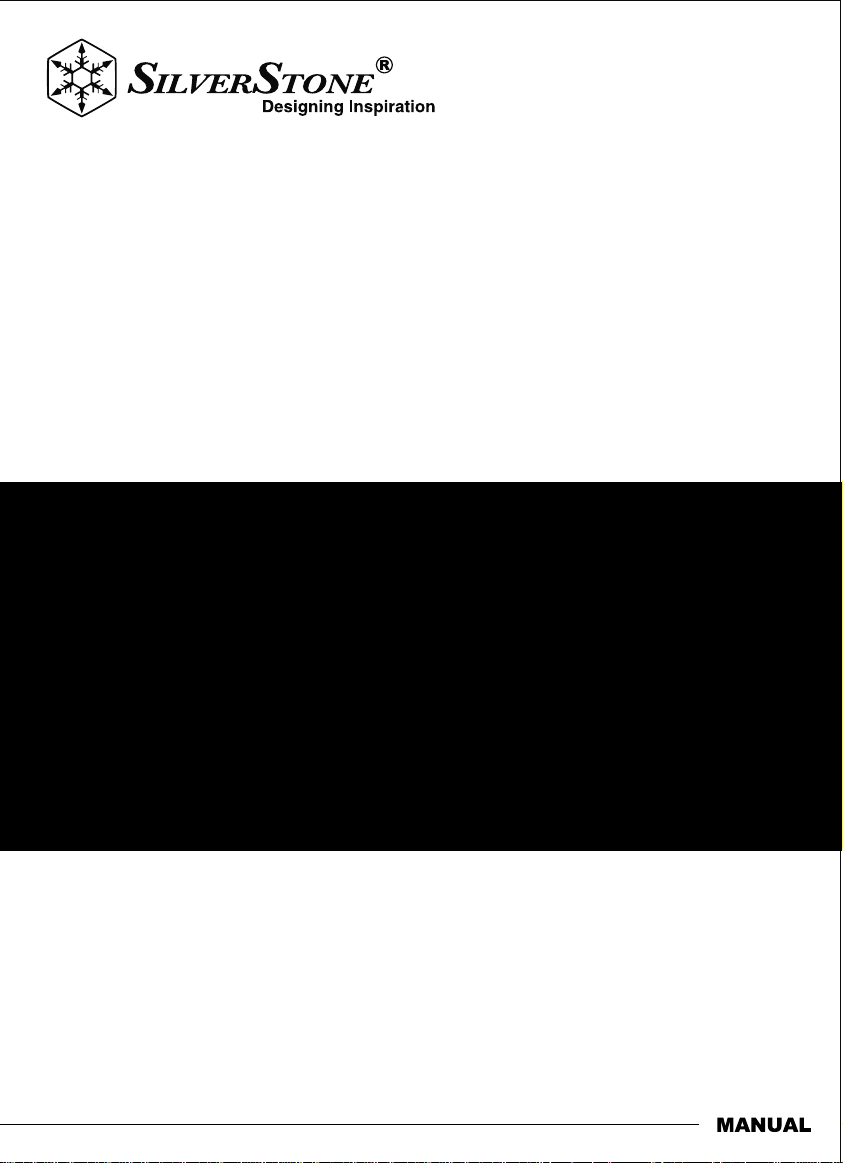
Expansion Cards
PCI Gen2.0 X 2 throughput 10Gbps
ECU01
Page 2

Installation and system optimization guide:
The following manual and guides were carefully prepared by the SilverStone engineering team to
help you maximize the potential of your SilverStone product. Please keep this manual for future
reference when upgrading or performing maintenance on your system. A copy of this manual can also
be downloaded from our website at:
Product Overview
Installation
Warranty Information
P.1
P.2
P.7
Page 3
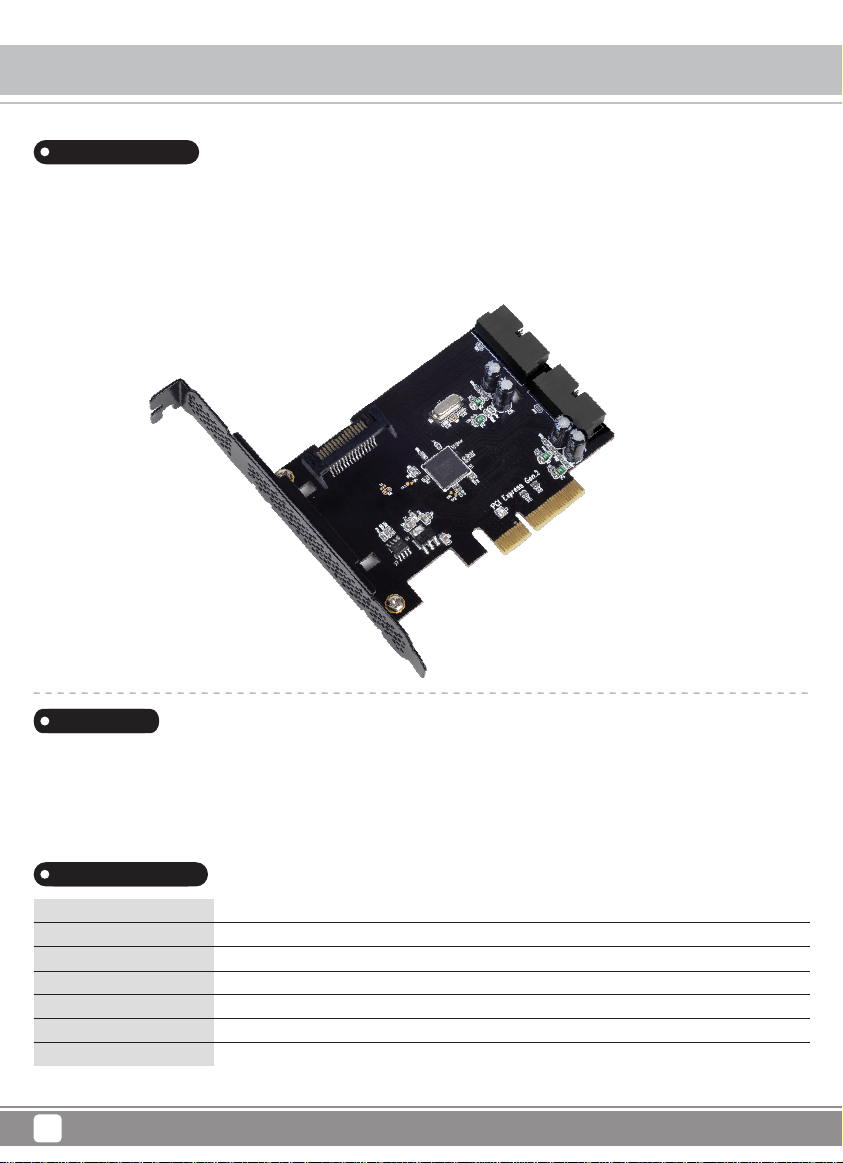
Expansion Cards ECU01
Product Overview
Introduction
The SilverStone ECU01 is the world’s first PCI-E Gen 2.0 x2 expansion card with two internal 19pin USB3.0 connectors.
With its 10Gbps bandwidth, it offers more stable and faster transfer rate when multiple external USB devices are in use simultaneously.
The ECU01 supports UASP (USB Attached SCSI Protocol), which enables enhanced performance. Even for users
who can’t benefit from UASP, an included “Turbo Boost” driver can offer similar enhanced performance to make ECU01 the best
choice for anyone looking to expand and maximize their USB 3.0 devices!
Features
SuperSpeed USB3.0 built-in 19pin connector x2
Support Low profile chassis
Support UASP and Turbo driver
Specifications
Model No.
Power requirement
Form Factor
USB 3.0 controller
USB Ports
Transfer speed
Extra
1
ECU01
5V via SATA 15pin power connector
Low profile - PCI Express 2.0 x2 (10Gbps)
Etron EJ198
Two internal 19pin connectors (4 ports)
USB 3.0 (5Gbps), USB 2.0 (480Mbps), USB 1.1 (12Mbps)
UASP and Turbo Boost
Page 4

(1)
Expansion Cards ECU01
Installation
Install ECU01 into PCIe slot on the motherboard
Installieren Sie die ECU01 im PCIe-Steckplatz des Motherboards
Installez le ECU01 dans un emplacement PCIe de la carte mère.
Instale el ECU01 en el zócalo PCIe de la placa base
Inserisci ECU01 nello slot PCIe della scheda madre
(2)
Connect to 15pin SATA power connector
Установите плату ECU01 в гнездо PCIe материнской платы
將ECU01 安裝於主機板上的PCI-E插槽
将ECU01 安装于主机板上的PCI-E插槽
ECU01 をマザーボードのPCIeスロットにインストールします
ECU01 을 메인보드의 PCIe 슬롯에 장착합니다
ПрПодсоедините 15-контактный разъем питания SATA
Schließen Sie den 15pin SATA-Netzstecker an
Branchez le cordon d'alimentation SATA 15Pin
Conecte el SATA 15Pin en el conector depotencia
Connett il SATA 15Pin alla presa d’alimentazione
請將15pin SATA電源線接上
请将15pin SATA电源线接上
SATA 15Pin電源コネクタを接続します
SATA 15Pin 파워 커넥터를 연결합니다
2
Page 5

Expansion Cards ECU01
Installation
(3)
19pin SATA power connector
(PIC1)
Plug internal 19P dual port USB 3.0 connector
(refer PIC1)
Schließen Sie den 19-poligen internen Dual-Port- USB 3.0-Stecker an
(vgl. Abb. 1)
USB 3.0
connector
USB 3.0
connector
Подсоедините внутренний 19-контактный разъем для
двух портов USB 3.0
(см. рисунок 1)
連接內接19pin USB 3.0線材
(請參考圖一)
Branchez le connecteur USB 3.0 à double port interne 19P
(voir image 1)
Conecte el puerto dual 19P al conector USB 3.0
(consulte la IMAGEN1)
Connetti la doppia porta interna 19P USB 3.0
(refer PIC1)
3
连接内接19pin USB 3.0线材
(请参考图一)
内蔵19PデュアルポートUSB 3.0コネクタを接続します
(図1.参照)
내부 19P 듀얼 포트 USB 3.0 커넥터를연결합니다
(PIC 1 참조)
Page 6

(4)
Expansion Cards ECU01
Installation
Install Etron USB 3.0 host controller driver
Installieren Sie den USB 3.0-Host-Controller-Treiber von Etron
Installez le pilote du contrôleur hôte Etron USB 3.0
Instale el controlador Etron USB 3.0
Installa il driver Etron USB 3.0 host controller
(5)
After above installation, you will find the Etron USB 3.0 Extensible
Host Controller in the device manager
Установите драйвер хост-контроллера Etron USB 3.0
安裝Etron USB 3.0 host controller 驅動程式
安装Etron USB 3.0 host controller 驱动程序
EtronのUSB 3.0ホストコントローラドライバをインスト
ールしてください
Etron USB 3.0 호스트 컨트롤러 드라이버를 설치합니다
После установки указанного выше драйвера хост-контроллер
Etron USB 3.0 отобразится в диспетчере устройств
Nach der obigen Installation finden Sie den USB 3.0-Host-Controller
von Etron im Geräte-Manager
Après l'installation ci-dessus, vous trouverez le contrôleur hôte
Etron USB 3.0 dans le gestionnaire de périphériques
Tras la instalación anterior, encontrará el controlador Etron
USB 3.0 en el administrador de dispositivos
Dopo l’installazione del driver, troverai Etron USB 3.0 host controller
in gestione periferiche
安裝完成後,在硬體管理員列表中可看見
Etron USB 3.0 Extensible Host Controller
安装完成后,在硬件管理员列表中可看见
Etron usb 3.0 Extensible Host Controller
上記インストール後、デバイスマネージャにはEtron USB 3.0
ホストコントローラが表示されます
위의 설치 후, 장치관리자에서 Etron USB 3.0 호스트 컨트롤러를
확인할 수 있습니다
4
Page 7

Expansion Cards ECU01
Installation
(6)
Plug your USB 3.0 device and enjoy the 5Gbit/s USB 3.0 super speed transfer speed
Schließen Sie Ihr USB 3.0-Gerät an und genießen die USB 3.0-Super-SpeedÜbertragungsgeschwindigkeit von 5 Gbit/s
Branchez vos appareils USB 3.0 et profitez de la super vitesse de transfert de 5Gbit/s
Conecte el dispositivo USB 3.0 y disfrutede la transferencia de alta velocidad USB 3.0 de 5Gbit/s
Connetti pure la tua periferica USB 3.0 ed apprezza la super velocità di trasferimento dati di ben 5Gbit/s
Подключите устройство с интерфейсом USB 3.0 и передавайте данные на высокой скорости до 5 Гбит/с через разъем USB 3.0
連接USB 3.0裝置並開始享受高速傳輸速度
连接USB 3.0装置并开始享受高速传输速度
お持ちのUSB 3.0装置を接続して、5Gbit/sというUSB 3.0の超高速データ転送速度が実感できます
USB 3.0 장비를 연결한 후 5Gbit/s USB 3.0 초고속 전송 속도를 즐기십시요
5
Page 8

(7) Turbo Boost
Expansion Cards ECU01
Installation
(5)
A. Install “Turbo Boost” driver included in ECU01’s optical disc
B. Click on “Turbo boost” icon to open the utility. If your computing
environment supports UASP (USB Attached SCSI Protocol), then click
its option to enable it. If UASP isn’t available, choose “Turbo Mode” to
increase performance.
A. Installieren Sie den „Turbo Boost“-Treiber auf dem optischen
ECU01-Datenträger
B. Klicken Sie zum Öffnen des Dienstprogrammes auf das „Turbo Boost“ Symbol. Falls Ihre Computing-Umgebung UASP (USB Attached SCSI
Protocol) unterstützt, klicken Sie zum Aktivieren bitte auf die Option.
Falls UASP nicht verfügbar ist, wählen Sie zur Leistungssteigerung „
Turbo Mode“.
A. Installez le pilote "Turbo Boost" inclus sur le disque optique du ECU01
B. Cliquez sur l'icône "Turbo Boost" pour ouvrir l'utilitaire. Si votre système
prend en charge UASP (le protocole 'USB Attached SCSI'), alors cliquez
sur son option pour l'activer. Si UASP n'est pas disponible, choisissez
"Mode Turbo" pour augmenter les performances.
A. Instale el controlador “Turbo Boost” incluido en el disco óptico del ECU01
B. Haga clic en el icono “Turbo Boost” para abrir la utilidad. Si su ordenador
acepta UASP (Protocolo SCSI Asociado a USB), entonces haga clic en su
opción para habilitarlo. Si el UASP no está disponible, escoja el
“Turbo Mode” para aumentar el rendimiento.
A B
A. Установите драйвер "Turbo Boost" включены в оптическом
диске ECU01 в драйвер
B. Чтобы открыть утилиту, нажмите на значок "Turbo Boost".
Если в вашей системе поддерживается протокол UASP
(USB Attached SCSI Protocol), установите этот флажок. В
противном случае выберите режим "Turbo Mode", чтобы
повысить производительность.
A. 啟用Turbo Boost功能,請由ECU01所附的光碟片中
安裝Turbo Boost驅動程式
B. 點選Turbo Boost圖示以啟用工作選單。如果您的電腦支援UASP
(USB Attached SCSI Protocol)傳輸協定,請點擊此勾選此選項。
如果您的電腦並不支援UASP協定,請點擊勾選Turbo Mode可增進
傳輸工作效能
A. 启用Turbo Boost功能,请由ECU01所附的光盘片中
安装Turbo Boost驱动程序
B. 点选Turbo Boost图示以启用工作选单。如果您的计算机支持UASP
(USB Attached SCSI Protocol)传输协议,请点击此勾选此选项。
如果您的计算机并不支持UASP协议,请点击勾选Turbo Mode可增进
传输工作效能
A. ECU01の光学ディスクに収録されている「Turbo Boost
(ターボブースト)」ドライバをインストールします
B.「Turbo Boost」アイコンをクリックすると、ユーティリティが
起動します。ご使用のコンピューター環境がUASP
(USB Attached SCSI Protocol)に対応の場合は、そのオプショ
ンをクリックして有効にします。UASPが利用可能でない場合は、
「Turbo Mode(ターボモード)」を選択すると、パフォーマンス
が向上します
A. Installare il driver “Turbo Boost” incluso nel disco ottico di ECU01
B. Fare clic sull'icona “Turbo Boost” per aprire l'utilità. Se l'ambiente supporta
il protocollo UASP (USB Attached SCSI Protocol), selezionare l'opzione per
attivarlo. Se il protocollo UASP non è disponibile, scegliere “Turbo Mode”
per aumentare le prestazioni.
A. ECU01의 광 디스크에 포함된 “Turbo Boost(터보 부스트)”
드라이버 설치하기
B.“Turbo Boost(터보 부스트)” 아이콘을 클릭하여 유틸티리를
엽니다. 컴퓨팅 환경이 UASP(USB 연결 SCSI 프로코콜)를
지원하면 이 옵션을 클릭하여 활성화합니다. UASP를 사용할
수 없는 경우 “Turbo Mode(터보 모드)”를 선택하여 성능을
높입니다.
6
Page 9

Expansion Cards ECU01
Warranty
This product has a limited 1 year warranty in North America and Australia.
For information on warranty periods in other regions, please contact your reseller or SilverStone authorized distributor.
Warranty terms & conditions
1. Product component defects or damages resulted from defective production is covered under warranty.
Defects or damages with the following conditions will be fixed or replaced under SilverStone Technology’s jurisdiction.
a) Usage in accordance with instructions provided in this manual, with no misuse, overuse, or other inappropriate actions.
b) Damage not caused by natural disaster (thunder, fire, earthquake, flood, salt, wind, insect, animals, etc…)
c) Product is not disassembled, modified, or fixed. Components not disassembled or replaced.
d) Warranty mark/stickers are not removed or broken.
Loss or damages resulted from conditions other than ones listed above are not covered under warranty.
2. Under warranty, SilverStone Technology’s maximum liability is limited to the current market value for the product (depreciated value, excluding
shipping, handling, and other fees). SilverStone Technology is not responsible for other damages or loss associated with the use of product.
3. Under warranty, SilverStone Technology is obligated to repair or replace its defective products. Under no circumstances will SilverStone
Technology be liable for damages in connection with the sale, purchase, or use including but not limited to loss of data, loss of business, loss of
profits, loss of use of the product or incidental or consequential damage whether or not foreseeable and whether or not based on breach of warranty,
contract or negligence, even if SilverStone Technology has been advised of the possibility of such damages.
4. Warranty covers only the original purchaser through authorized SilverStone distributors and resellers and is not transferable to a second hand
purchaser.
5. You must provide sales receipt or invoice with clear indication of purchase date to determine warranty eligibility.
6. If a problem develops during the warranty period, please contact your retailer/reseller/SilverStone authorized distributors or SilverStone
http://www.silverstonetek.com.
Please note that: (i) You must provide proof of original purchase of the product by a dated itemized receipt; (ii) You shall bear the cost of shipping
(or otherwise transporting) the product to SilverStone authorized distributors. SilverStone authorized distributors will bear the cost of shipping
(or otherwise transporting) the product back to you after completing the warranty service; (iii) Before you send the product, you must be issued a
Return Merchandise Authorization (“RMA”) number from SilverStone. Updated warranty information will be posted on SilverStone’s official website.
Please visit http://www.silverstonetek.com for the latest updates.
Additional info & contacts
For North America (usasupport@silverstonetek.com)
SilverStone T echnology in North America may repair or replace defective product with refurbished product that is not new but has been functionally tested.
Replacement product will be warranted for remainder of the warranty period or thirty days, whichever is longer. All products should be sent
back to the place of purchase if it is within 30 days of purchase, after 30 days, customers need to initiate RMA procedure with SilverStone Technology
in USA by first downloading the “USA RMA form for end-users” form from the below link and follow its instructions.
http://silverstonetek.com/contactus.php
For Australia only (support@silverstonetek.com)
Our goods come with guarantees that cannot be excluded under the Australian Consumer Law.
You are entitled to a replacement or refund for a major failure and for compensation for any other reasonably foreseeable loss or damage.
You are also entitled to have the goods repaired or replaced if the goods fail to be of acceptable quality and the failure does not amount to a major failure.
Please refer to above “Warranty terms & conditions” for further warranty details.
SilverStone Technology Co., Ltd. 12F No. 168 Jiankang Rd., Zhonghe Dist., New Taipei City 235 Taiwan R.O.C. + 886-2-8228-1238
(standard international call charges apply)
For Europe (support.eu@silverstonetek.de)
For all other regions (support@silverstonetek.com)
7
Page 10

G11221660
