Page 1

周边产品 有毒有害物质/元素及其化学含量表
M.2 SSD
C
e
Sup
ports two M.2 SSD simultaneous
ly
e SSD
d
部件名称
铅
(Pb)
汞
(Hg)
镉
(Cd)
六价铬
(Cr(VI))
多溴联苯
(PBB)
多溴二苯醚
(PBDE)
Bracket(金属)
螺丝
ECM22 PCBA
包材
○:表示该有毒有害物质在该部件所有均质材料中的含量均在
SJ/T11364-2014标准规定的限量要求以下。
×:表示该有毒有害物质在该部件材料中的含量超出
SJ/T11364-2014标准规定的限量要求。
本表中有×的部件均符合欧盟RoHS法规,即欧盟第2011/65/EU号指令要求。
Warranty Information
This product has a limited 1 year warranty in North America, Europe, and Australia.
For information on warranty periods in other regions, please contact your reseller or SilverStone authorized distributor.
Warranty terms & conditions
1. Product component defects or damages resulted from defective production is covered under warranty.
Defects or damages with the following conditions will be fixed or replaced under SilverStone Technology’s jurisdiction.
a) Usage in accordance with instructions provided in this manual, with no misuse, overuse, or other inappropriate actions.
b) Damage not caused by natural disaster (thunder, fire, earthquake, flood, salt, wind, insect, animals, etc…)
c) Product is not disassembled, modified, or fixed. Components not disassembled or replaced.
d) Warranty mark/stickers are not removed or broken.
Loss or damages resulted from conditions other than ones listed above are not covered under warranty.
2. Under warranty, SilverStone Technology’s maximum liability is limited to the current market value for the product (depreciated value, excluding
shipping, handling, and other fees). SilverStone Technology is not responsible for other damages or loss associated with the use of product.
3. Under warranty, SilverStone Technology is obligated to repair or replace its defective products. Under no circumstances will SilverStone
Technology be liable for damages in connection with the sale, purchase, or use including but not limited to loss of data, loss of business, loss of
profits, loss of use of the product or incidental or consequential damage whether or not foreseeable and whether or not based on breach of warranty,
contract or negligence, even if SilverStone Technology has been advised of the possibility of such damages.
4. Warranty covers only the original purchaser through authorized SilverStone distributors and resellers and is not transferable to a second hand
purchaser.
5. You must provide sales receipt or invoice with clear indication of purchase date to determine warranty eligibility.
6. If a problem develops during the warranty period, please contact your retailer/reseller/SilverStone authorized distributors or SilverStone
http://www.silverstonetek.com.
Please note that: (i) You must provide proof of original purchase of the product by a dated itemized receipt; (ii) You shall bear the cost of shipping
(or otherwise transporting) the product to SilverStone authorized distributors. SilverStone authorized distributors will bear the cost of shipping
(or otherwise transporting) the product back to you after completing the warranty service; (iii) Before you send the product, you must be issued a
Return Merchandise Authorization (“RMA”) number from SilverStone. Updated warranty information will be posted on SilverStone’s official website.
Please visit http://www.silverstonetek.com for the latest updates.
Additional info & contacts
For North America (usasupport@silverstonetek.com)
SilverStone T echnology in North America may repair or replace defective product with refurbished product that is not new but has been functionally tested.
Replacement product will be warranted for remainder of the warranty period or thirty days, whichever is longer. All power supplies should be sent
back to the place of purchase if it is within 30 days of purchase, after 30 days, customers need to initiate RMA procedure with SilverStone Technology
in USA by first downloading the “USA RMA form for end-users” form from the below link and follow its instructions.
http://silverstonetek.com/contactus.php
For Australia only (support@silverstonetek.com)
Our goods come with guarantees that cannot be excluded under the Australian Consumer Law.
You are entitled to a replacement or refund for a major failure and for compensation for any other reasonably foreseeable loss or damage.
You are also entitled to have the goods repaired or replaced if the goods fail to be of acceptable quality and the failure does not amount to a major failure.
Please refer to above “Warranty terms & conditions” for further warranty details.
SilverStone Technology Co., Ltd. 12F No. 168 Jiankang Rd., Zhonghe Dist., New Taipei City 235 Taiwan R.O.C. + 886-2-8228-1238
(standard international call charges apply)
For Europe (support.eu@silverstonetek.de)
For all other regions (support@silverstonetek.com)
产品合格证
检验员:检01
生产日期:见产品条码
G11231300
○○○○○○
○○○○○○
○○○○○○
○○○○○○
ECM22
Dual M.2 to PCIe x4 NVMe SSD
and SATA 6 G adapter card
with advanced cooling
Exposed gold inlays efficienty cool installed M.2 SSD
for consistently high performance
Supports M.2 SSD up to 110mm in length
Converts one M.2 port (M key) into one PCIe x4 interface
Specifications
Model No.
Interface
SSD Interface
Module Key
Number of Drives
Support Length of M.2 SSD
LED Indicator
Operating system support
Net Weight
Dimension
Remark
Note: ECM22’s 'M' key is for use only with PCIe SSD, 'B' key is for use with only SATA SSD
Note: B key SSD requires SATA 7 pin cable connected to motherboard to function
Note: For B+M Key SATA M.2 SSD, please use B key slot
Note: M.2 PCIe NVMe mode SSD requires the use of Intel® 9 series (Z97 H97 Z170 X99) or higher version chipset motherboard
with Windows 8 or higher version operating system
Note: If you wish to boot off using M.2 SSD, your motherboard needs to support it. Due to BIOS limitations, not all motherboards
support booting off M.2 SSD so please consult your motherboard manual or vendor for more details on how to enable this
function
SST-ECM22
PCI Express x4 / SATA 6 Gbps
M.2 (NGFF)
SATA-based B key, PCIe x4 NVMe-based M key
2
30mm, 42mm, 60mm, 80mm, 110mm
Power LED: Red
SATA M.2 SSD Read / Write LED: Orange
PCIe M.2 SSD Read / Write LED: Blue
Microsoft Windows 7 (32bit/64bit), 8/8.1/10 (32bit/64bit) or future release version
Mac OS 10.2.8 or above, Linux
60g
121mm (W) x 11mm (H) x 157.3mm (D), 4.76" (W) x 0.43" (H) x 6.19" (D)
Converts a second M.2 port (B key) into SATA interface
onverts a second M.2 port (B key) into SATA interfac
Supports two M.2 SSD simultaneously
Includes optional Low-profile expansion slot
No driver installation required
Page 2
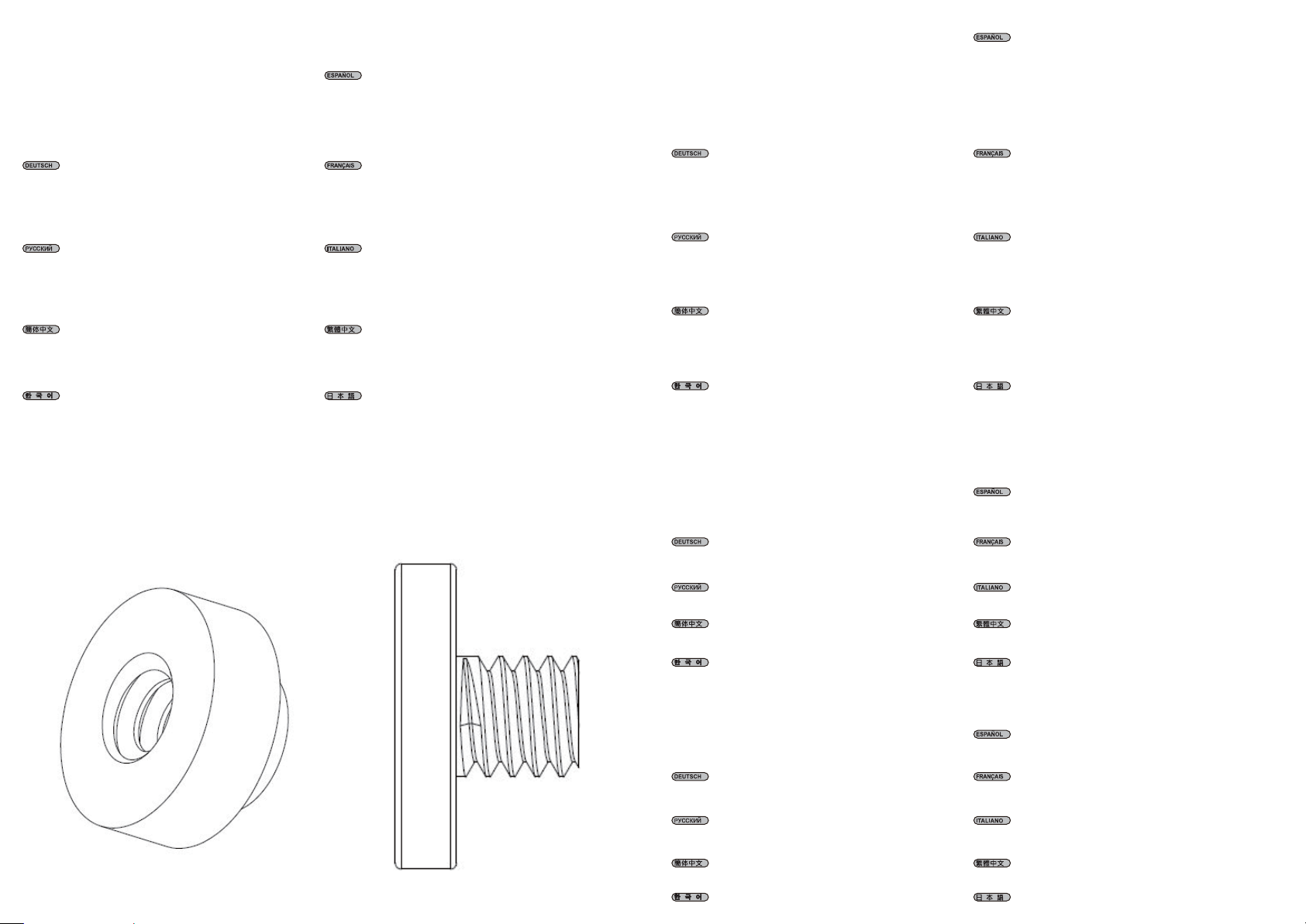
Installation Chart
STEP 1
Please verify your M.2 SSD’s interface type. If it is SATA
interface (B-Key), please insert into SATA interface M.2 slot,
if it is PCIe interface (M-Key), please insert into PCIe
interface M.2 slot
Por favor, verifique el tipo de interfaz de su SSD M.2. Si su interfaz es SATA (B-key), por favor
insértelo en el zócalo M.2 para interfaz SATA, si su interfaz es PCIe (M-key), por favor insértelo
en el zócalo M.2 para interfaz PCIe
If your M.2 SSD size is 22mm x 80mm, please refer to steps
2~3 directly, for others, please follow steps 1~3 for installation:
(1) Remove screw posts A and screws B from the ECM22
(2) Verify the length of your SSD and position the screw posts
accordingly as shown in the illustration (screw post A on top
with screw B tightening from the the bottom)
(3) Insert M.2 SSD into interface slot then secure with screws
B from the top to the screw posts
Si el tamaño de su SSD M.2 es de 22mm x 80mm, por favor consulte directamente los pasos
2-3, para los otros por favor siga los pasos 1-3 para la instalación:
(1) Retire los tornillos A y tornillos B del ECM22
(2) Verifique la longitud de su SSD y la posición de los tornillos según se muestra en la
ilustración (tornillo A arriba con el tornillo B apretando desde abajo)
(3) Inserte el SSD M.2 en el zócalo del interfaz y luego fíjelo con tornillos B desde la parte
superior
Prüfen Sie den Schnittstellentyp Ihrer M.2-SSD. Falls es sich um eine SATA-
Schnittstelle (B-Key) handelt, bitte in den SATA-M.2-Steckplatz stecken. Falls es sich
um eine PCIe-Schnittstelle (M-Key) handelt, bitte in den PCIe-M.2-Steckplatz
stecken
Пожалуйста, проверьте тип интерфейса вашего M.2 SSD. Если это интерфейс
SATA ( ключ B), установите его в слот SATA M.2, если это интерфейс PCIe
(ключ M), установите его в слот PCIe M.2
请先确认您的M.2 SSD接口类型,若是SATA接口 (B-Key),请插入SATA界面的M.2插槽,
若是PCIe界面 (M-Key)的请插入PCIe界面的M.2插槽
M.2 SSD의 인터페이스 유형을 확인하십시오. 인터페이스 유형이 SATA 인터페이스
(B 키)인 경우 SATA 인터페이스 M.2 슬롯에 삽입하고, PCIe인터페이스 (M 키)인
경우 PCIe 인터페이스 M.2 슬롯에 삽입하십시오
Veuillez vérifier le type d'interface de votre SSD M.2. S'il s'agit d'une interface SATA (Touche B),
veuillez l'insérer dans l'emplacement M.2 de l'interface SATA. S'il s'agit d'un interface PCIe
(Touche M), veuillez l'insérer dans l'emplacement M.2 de l'interface PCIe
Verificare il tipo di interfaccia dell'SSD M.2. Se è l'interfaccia SATA (B-Key), inserirlo nell'alloggio
M.2 dell'interfaccia SATA; se è l'interfaccia PCIe (M Key), inserirlo nell'alloggio M.2
dell'interfaccia PCIe
請先確認您的M.2 SSD介面類型,若是SATA介面 (B-Key),請插入SATA介面的M.2插槽,
若是PCIe介面 (M-Key)的請插入PCIe介面的M.2插槽
お持ちのM.2 SSDのインタフェース形式をお確かめください。SATAインタフェース (Bキー)
であればSATAインタフェースM.2スロットに、PCIeインタフェース (Mキー)であればPCIe
インタフェースM.2スロットに装着してください
STEP 2
AB
Falls Ihre M.2-SSD 22 x 80 mm misst, befolgen Sie direkt die Schritte 2 bis 3; andernfalls
bitte die Schritte 1 bis 3 befolgen:
(1) Schraubenpfosten A und Schrauben B vom ECM22 entfernen
(2) Länge Ihrer SSD und Position der Schraubenpfosten entsprechend der Abbildung pr
üfen (Schraubenpfosten A oben, Schraube B wird von unten festgezogen)
(3) M.2-SSD in Steckplatz einsetzen, dann von oben mit Schrauben B an den
Schraubenpfosten befestigen
Если размер вашего M.2 SSD равен 22 мм x 80 мм, пожалуйста, сразу переходите
к шагам 2~3, для других размеров, пожалуйста, выполните шаги 1~3 для установки:
(1) Снимите винтовые клеммы А и винты В с ECM22
(2) Проверьте длину вашего SSD и расположите винтовые клеммы соответственно
рисунку (винтовая клемма A сверху с винтом B, затягивающимся снизу)
(3) Вставьте M.2 SSD в слот и закрепите винтами В сверху от винтовых клемм
若您的M.2硬盘尺寸为22mm x 80mm,请直接参考步骤2~3,若是其他规格,
请依循以下步骤1~3安装:
(1) 移除ECM22上的螺丝柱A和螺丝B
(2) 请先确认SSD的长度,并依照图面的方式锁上螺丝柱 (螺丝柱A在顶部,
螺丝B在底部并锁固)
(3) 将M.2 SSD插入接口的插槽,然后将螺丝B从顶部至螺丝柱锁固
M.2 SSD 크기가 22mm x 80mm인 경우 2~3단계를 직접 참조하고, 기타 크기의 경우
1~3단계에 따라 설치하십시오:
(1) ECM22에서 나사 포스트 A와 나사 B를 제거하십시오
(2) SSD의 길이를 확인하고 이에 따라 그림에 표시된 대로 나사 포스트를 배치하십시오
(나사 B를 하단부터 조인 상단의 나사 포스트 A)
(3) M.2 SSD를 인터페이스 슬롯에 삽입한 후 상단에서 나사 포스트로 나사 B를 사용하여
고정하십시오
STEP3
If you install the PCIe interface M.2 SSD only, you may skip
this step. Otherwise, connect SATA cable to adapter card to
complete installation
Dieser Schritt kann nur bei Installation einer M.2-SSD mit PCIe-Schnittstelle übersprungen
werden. Andernfalls zur Fertigstellung der Installation SATA-Kabel an Adapterkabel
anschließen
Если вы устанавливаете только PCIe M.2 SSD, вы можете пропустить этот шаг.
Иначе подключите кабель SATA к адаптеру для завершения установки
如果您仅是安装PCIe接口的M.2 SSD,您可忽略此步骤。
反之,请连接上SATA线到适配卡上,来完成安装
PCIe 인터페이스 M.2 SSD만 설치하는 경우 이 단계를 건너뛸 수 있습니다. 그 외의
경우에는 SATA 케이블을 어댑터 카드에 연결하여 설치를 완료합니다
Si la taille de votre SSD M.2 est 22 mm x 80 mm, veuillez suivre directement les étapes 2~3.
Pour les autres, veuillez suivre les étapes 1~3 pour l'installation:
(1) Retirez les colonnes à vis A et les vis B de l'ECM22
(2) Vérifiez la longueur de votre SSD et positionnez les colonnes à vis en conséquence comme
indiqué sur l'illustration (colonne à vis A en haut avec serrage par la vis B depuis la partie
inférieure)
(3) Insérez le SSD M.2 dans l'emplacement d'interface puis fixez-le avec les vis B depuis le haut
sur les colonnes à vis
Se le dimensioni dell'SSD M.2 sono 22 mm x 80 mm, fare riferimento direttamente alle procedure
2~3; per altre dimensioni, seguire le procedure 1~3 per l'installazione:
(1) Rimuovere i supporti per viti A e le viti B da ECM22
(2) Verificare la lunghezza dell'SSD e posizionare i supporti per viti di conseguenza, come mostrato
figura (supporti per viti A sulla parte superiore con serraggio vite B dal basso
(3) Inserire l'SSD M.2 nell'alloggio dell'interfaccia e stringere con le viti B dall'alto verso i supporti
per viti
若您的M.2硬碟尺寸為22mm x 80mm,請直接參考步驟2~3,若是其他規格,
請依循以下步驟1~3安裝:
(1) 移除ECM22上的螺絲柱A和螺絲B
(2) 請先確認SSD的長度,並依照圖面的方式鎖上螺絲柱 (螺絲柱A在頂部,螺絲B在底部並
鎖固)
(3) 將M.2 SSD插入接口的插槽,然後將螺絲B從頂部至螺絲柱鎖固
M.2 SSDの寸法が22mm x 80mmの場合は直接ステップ2~3を参照し、その他の場合は1~3を参考
にインストールしてください:
(1) ECM22からスクリューポストAおよびネジBを外します
(2) 図にあるようにSSDの長さおよびスクリューポストの位置を確認します (スクリューポ
ストAは上から、ネジB底部から固定)
(3) M.2 SSDをインタフェーススロットに挿してから、上面からスクリューポストへネジBで
固定します
Si instala solo el SSD M.2 con interfaz PCIe, puede saltarse este paso. En otro caso, conecte
el cable SATA a la tarjeta adaptadora para completar la instalación
Si vous installez le SSD M.2 à interface PCIe uniquement, vous pouvez ignorer cette étape.
Dans le cas contraire, connectez le câble SATA à la carte adaptateur pour terminer l'installation
Se si installa solo l'SSD M.2 dell'interfaccia PCIe, è possibile saltare questa procedura. In caso
contrario, collegare il cavo SATA alla scheda adattatore per completare l'installazione
如果您僅是安裝PCIe介面的M.2 SSD,您可忽略此步驟。
反之,請連接上SATA線到介面卡上,來完成安裝
PCIeインタフェースM.2 SSDのみインストールする場合、このステップは飛ばして結構です。
それ以外はSATAケーブルをアダプタカードに接続してインストール完了です
X2 X4
STEP4
Insert assembled ECM22 into the motherboard’s compatible
PCIe (x4 or above) slot
Montierten ECM22 in den kompatiblen PCIe-Steckplatz (x4 oder höher) des
Motherboards stecken
Вставьте собранный ECM22 с совместимый слот на PCIe (x4 и выше) на вашей
материнской плате
将装配好的ECM22插入主板上兼容的PCIe (x4 或更高版本)插槽
조립된 ECM22를 마더보드의 호환되는 PCIe (x4 이상) 슬롯에 끼웁니다
Inserte el ECM22 ensamblado en el zócalo PCIe compatible de la placa base (x4 o superior)
Insérez l'ECM22 assemblé dans l'emplacement compatible PCIe (x4 ou supérieur) de la
carte mère
Inserire l'adattatore ECM22 montato nell’alloggio PCIe (x4 o superiore) compatibile della
scheda madre
將裝配好的ECM22插入主機板上相容的PCIe (x4 或更高版本)插槽
組み上げられたECM22をマザーボードのPCIe (x4またはそれ以上)互換スロットに装着します
