Page 1

NS312 User Guide
Version 1.0
1
SilverStone Technology Co., Ltd.
http://www.SilverStonetek.com
support@SilverStonetek.com
Page 2

Index
SilverStone NS312 Introduction.............................................................………
4
First time Hardware Installation..................................................................….
4
Booting up NS312...............................................................................……..….
5
Notice: Format Your HDD using NS312 Disk Utility format software…….
How to set up NS312................................................................................……
11
Identifying and using NS312 on your network...................................…………
12
Entering the system management page...............................................……...…
17
1. Manage the Users and Groups....................................................……..
A. To add a user........................................................................…….
B. To delete a user....................................................................…….
C. To place a user into a group................................................……….
18
2. File Management.........................................................................….…..
19
A. File Server................................................................................…..
B. FTP Server Setting....................................................................……
20
C. NFS Server Setting...................................................................……
21
D. Guest Access Setting.............................................................……..
22
E. Share Management..............................................................…….…
23
3. System Settings..............................................................................…….
24
A. Network Setting.......................................................................….
B. Time Setting............................................................................……
25
C. Turn Off Server.........................................................................…
D. Information..............................................................................…..
26
E. Disk Usage...............................................................................….
10
2
Page 3

4. Maintenance..................................................................................……
27
A. Disk Utility................................................................................…
B. Firmware Upgrade...............................................................………
C. Save Configuration................................................................…….
28
D. Restore Configuration............................................................……
E. Factory Reset..........................................................................…….
29
Account Management...............................................................................……
30
Log Out........................................................................................................…
What is NAS?
3
Page 4

NAS is the abbreviation of Network Attached Storage, which represents a HDD
based storage box can be connected with a RJ-45 network cable. It could be
accessed by all the devices located on the same IP network range, some
advanced version could be also connected by a outside device (i.e. another IP
network range or WWW), and would be identified as an accessible storage disk
through “Network Neighborhood” (Microsoft Windows) /Apple Macintosh OS or
Linux Samba, with user/group privilege setting function equipped, it could even
prevent important data/files from being accessed by unauthorized people.
Using a NAS, you don’t have to keep your original datacenter PC server
operating all day long anymore, a smaller size, more stable, less
power-consumption, less heat, less cost, easier to build-up device would make
your life more convenient!
SilverStone NS312 Introduction
What’s the difference?
4
Page 5

NS312, it’s not only an ease of use network storage, with it’s integrated USB client
chip, it is a dual-function HDD box, users could use it as a NAS where network
connection is available or bring it as a portable HDD external enclosure,
accessing it via its USB 2.0 client jack. This dual-functionality design gives users a
great deal of flexibility to access the unit anytime, anywhere.
First time Hardware Installation
Content Check List:
1. NS312 Main Unit 3. Installation CD-ROM
-
2. Quick Installation Guide
5. USB Connection Cable
6. Power Adapter
Hard disk drive may come pre-installed or leave to user’s integration.
Booting up NS312
5
Page 6

Assembly
1.Put in a hard disk drive, if the NS312 version you got already has hard disk drive
installed. Please skip this step and jump to step 2.
(1) Open the upper cover of NS312 through the top 4 screws with your hands.
(2)Use the screws provided in the accessory packet, screw and secure the HDD
on the bracket.
6
Page 7

(3)Place the secured HDD in the bracket with lines all connected, and put it
back into the case.
7
Page 8

(4)Place the top panel and screw it back onto the case (Remember to
place top panel so the heat absorbing pad is right above H DD and
not above all the lines).
8
Page 9

2. Plug the attached RJ-45 cable and power adapter core into the “LAN” and
“DC IN” plugs.
3. Plug the other side of the RJ-45 cable into a network connection such as a
cable modem, router, or a hub. This is how NS312 are able to be accessed
by other users off a remote area.
(This is very important for NS312, when booting up, NS312 would automatically
detect whether the operation mode is NAS function or USB hard disk drive
external enclosure by identifying if there’s any activity from RJ-45 network
side.)
9
Page 10

4. Plug the other side of the power core into the power plug.
5. Press the power switch at the front panel.
10
Page 11

If NS312 is not connected to the internet, NS312 can be used as an external HDD
storage device without using the network cable. Just plug USB cable, the B side
to NS312, connect the other side to your computer’s USB connection, that’s all
you need to do, no adjustment necessary!
Notice: Format Your HDD using NS312 Disk Utility format software.
After we boot up NS312 and enter the administration page, NS312 would inform
us that our HDD needs to be formatted. (If we’re not using a whole new HDD here,
please go directly to Control Panel → Maintenance → Disk Utility to use NS312
format tool.) To using NS312 as both a NAS and USB 2.0 HDD external enclosure,
we need to format our HDD here into FAT32 file system format, please don’t use
your Windows based PC/laptop to format the HDD, for Windows embedded
format utility could only format a HDD partition no more than 32GB, it’s quite
inconvenient if you’re using a large volume HDD in NS312.
11
Page 12

How to set up NS312
1. After NS312 is booted up, use a web browser (i.e. Microsoft Internet Explorer) to
login NS312, there would be some different steps needed to be taken
accordingly.
A. For users have a DHCP server in your network environment, (home
environment with DSL or cable modem router or office environment…)
please use the CD-ROM attached
executive file to automatically find the assigned IP address in your
intranet for NS312. If you want to access NS312 for fi le transferring rather
than managing it, simply type
NS312.
B. For users don’t have a DHCP (Dynamic Host Configuration Protocol) based
network environment (no internet access or direct connection to a
computer…) please make sure the IP address of your computer is
located in 192.168.1.x range, if not, please change your original IP
address within the 192.168.1.x address range, here, we use 192.168.1.34
for example.
i. For Microsoft Windows users. (we use XP Home/Professional for your
reference here)
‧
Please click “Start” → ”Control Panel” → ”Network Connections.”
‧
Right-click the network connection you’re using.
‧
Choose “Properties” → “General” tag, double-left-click Internet
Protocol (TCP/IP) to enter the configuration window
‧
Choose “General” → ”Using the following IP address,” set
your PC/NB IP address to 192.168.1.34, Netmask to 255.255.255.0
‧
Click “Ok” twice to complete the setting.
‧
Please jump to step 2 for advanced setting instruction.
ii. For Apple Macintosh users. (we use OSX for your reference here)
‧
Select the “Open Transport Control Panel” from the “Control
Panels” folder in the “Apple” or open the file directly with this path.
“Local Macintosh Hard Disk” → ”System Folder” → ”Control
Panels” → ”TCP/IP”)The control panel will look like this.
‧
Select “Using Static IP address,” set your PC/NB IP address
to 192.168.1.34, Netmask to 255.255.2 55 .0
‧
Click “Ok” twice to complete the setting.
‧
Please jump to step 2 for advanced setting instruction.
SearchNAS_for_silverstone145.exe
\\SSTNAS using web browser to enter
12
Page 13

2. Log in NS312 using its default IP address “192.168.1.209,” (Non-DHCP based
network), if you’re under a DHCP based environment, use the
delivery-attached SearchNAS_for_silverstone145.exe to find the NS312 IP
address or directly type the default Network Neighbor name “SSTNAS” in your
computer’s file manager software to connect
to NS312 user interface.
Identifying and using NS312 on your network
After completing the hard disk format procedure, the default enabled
“Anonymous access” function would enable you identify NS312 on your windows
based “Network Neighborhood.” The default NetBEUI name of NS312 is “SSTNAS” ,
you could type “SSTNAS” in a file browser and access its anonymous access area
for file exchanging. Or you could simply use our
SearchNAS_for_silverstone145.exe software in the attached CDROM, it would
automatically find out the current NS312 locates in yo ur LAN, double click on the
NS312 being found to enter the administration page for proceeding related
configurations.
Insert the CD and choose “SEARCH NAS” program and click “SETUP”
13
Page 14

There will be a set of IP ADDRESS showing up on the right side, write it
down.
P Please enter pre-set password “admin"
14
Page 15

Go to next step after time is set
15
Page 16

16
Page 17

Open the Internet Explorer and enter “http://IP ADDRESS you wrote down”
and press “enter”, afterward you will enter a web page, enter “admin” at
the place it asks for your name and password, and you can enter setup
page.(“Format HDD” after entering setup page).
17
Page 18

Entering the system management page
Type in the default administrator account and password, the default account
and password are both “admin” to log in, you can see the following screen
18
Page 19
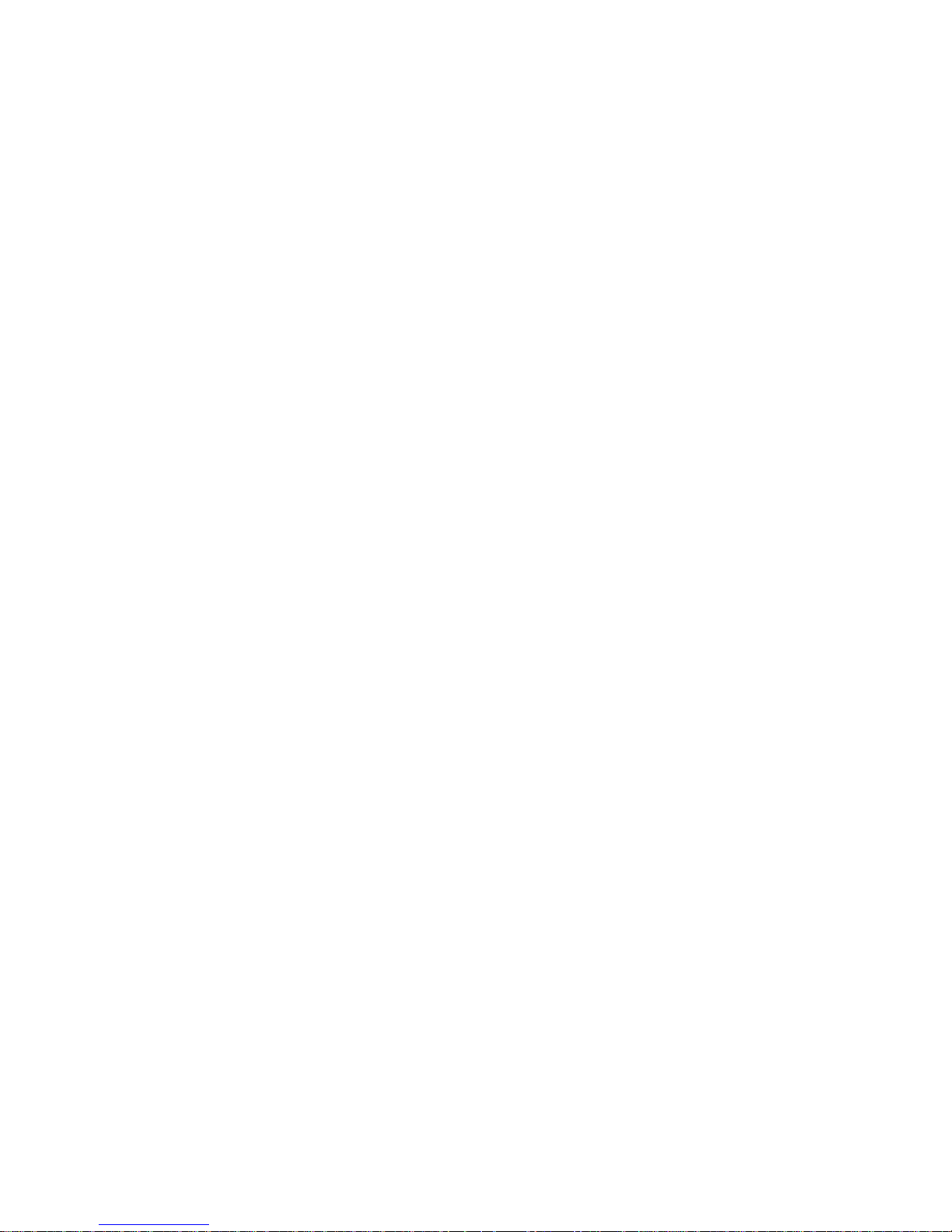
1. Manage the Users and Groups
You could manage the user accounts through “Control Panel” → “Users and
Groups”
.
A. To add a user.
i. Fill in the desired new user account and password (twice for
confirming), you could decide whether the Private folder would be
created or not, and enable/disable the disk quota.
The “Disk Quota” function are not supported by using FAT32 format
HDD.
ii. Click “Save” to create the account.
B. To delete a user.
i. Click on the account you want to delete from the “Existing Users” list.
ii. Click the “Delete User” on the bottom and click “Yes” to delete.
C. To place a user into a group.
i. If you want to file an account into an existed Group, click the account
in the “Existing Users” list and click “Groups” on the bottom, the screen
would show the current existing Groups, you could use “Add” or
“Remove” to manage the account adopting Groups level privileges,
click “Save” to finish the Group setting.
P.S. You could manage your groups in the same way to add/remove
an account.
19
Page 20
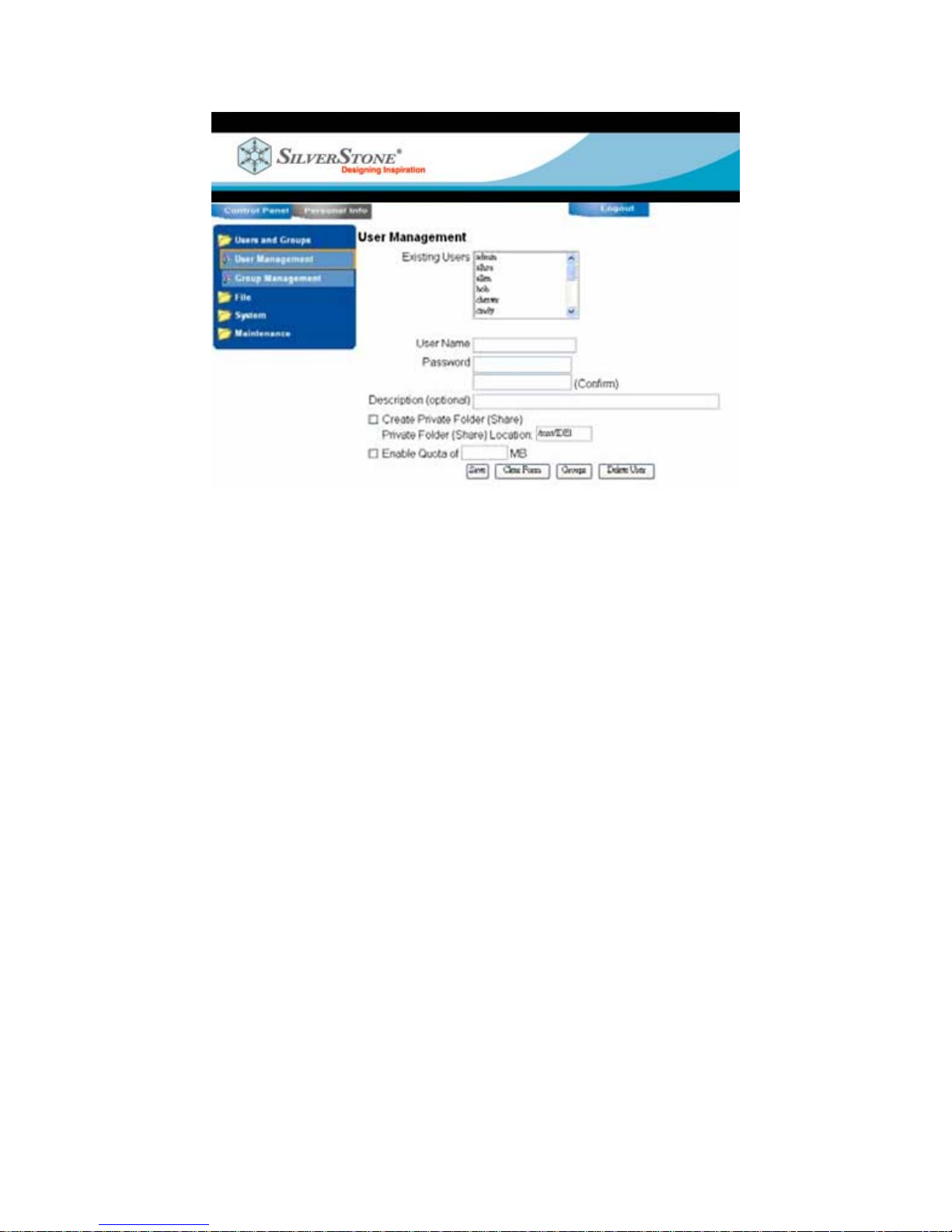
2. File Management
NS312 is a sharing center for you to share your data, files, music, movies with
authorized users by your own. Here you can set the related information for
your NS312 to be recognized on the intranet where it operates.
A. File Server
Through File Server settings, you could decide what and how the users
created on NS312 to access it.
20
Page 21
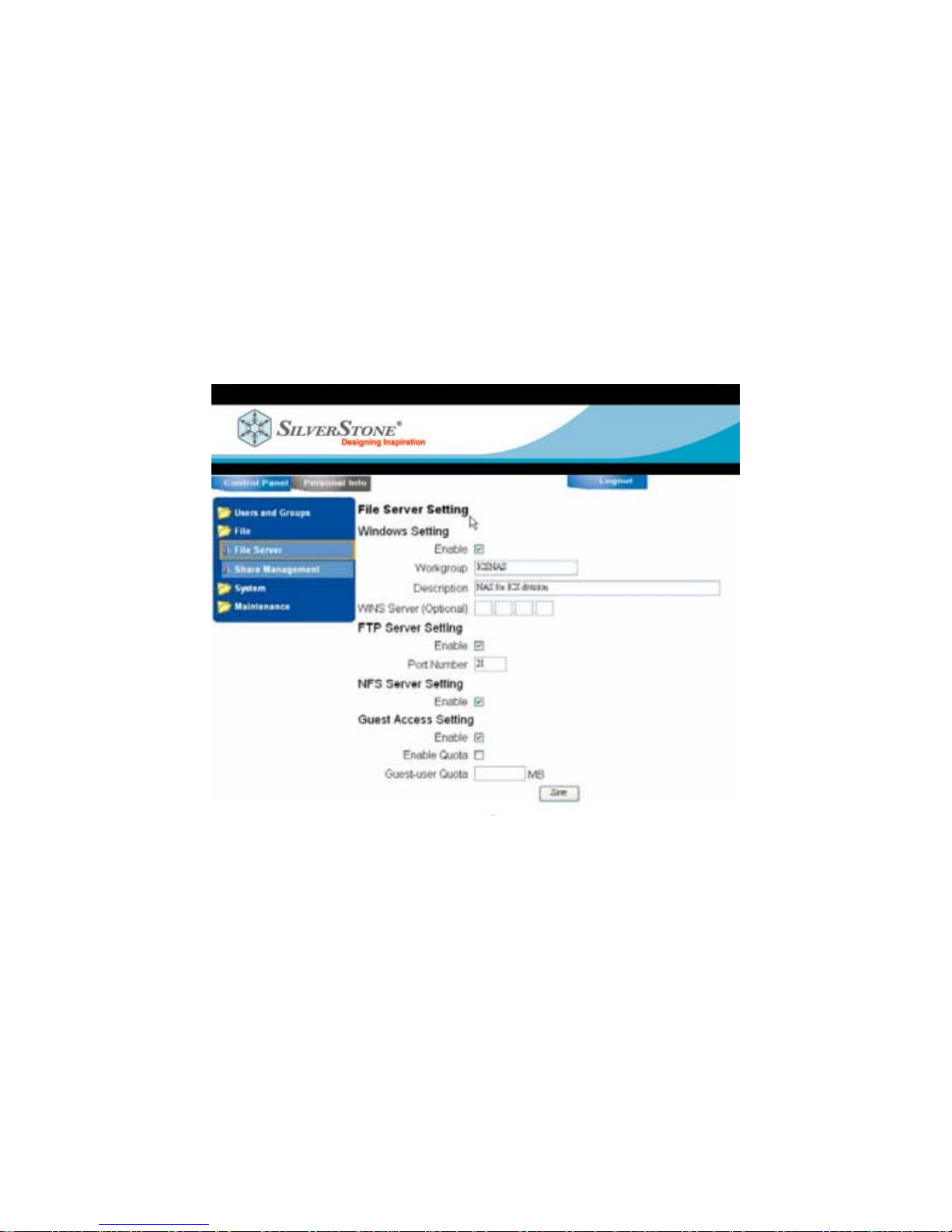
i. Windows Setting.
ii. You could “enable” this setting to let NS312 be recognized by other
Microsoft Windows based PC/NB through the “Networking
Neighborhood.” Just set NS312 into the same “Workgroup” as your
PC/NB, then it could be identified automatically as a
computer/device by your PC/NB when you try to explore any new
computer through “Networking Neighborhood.” If you have a WINS
server operating in your intranet, simply fill its IP address into the “WINS
Server” column.
B. FTP Server Setting
FTP (File Transfer Protocol) is a method for you to use FTP client logging into
NS312 and upload/download files. You could enable/disable the serv ice
here by check/uncheck the square and specify the transfer port (FTP
default transfer port is 21, while it’s often attacked by hackers, we provide
you the flexibility to change the port, 100~65535 would be
recommended.)
21
Page 22
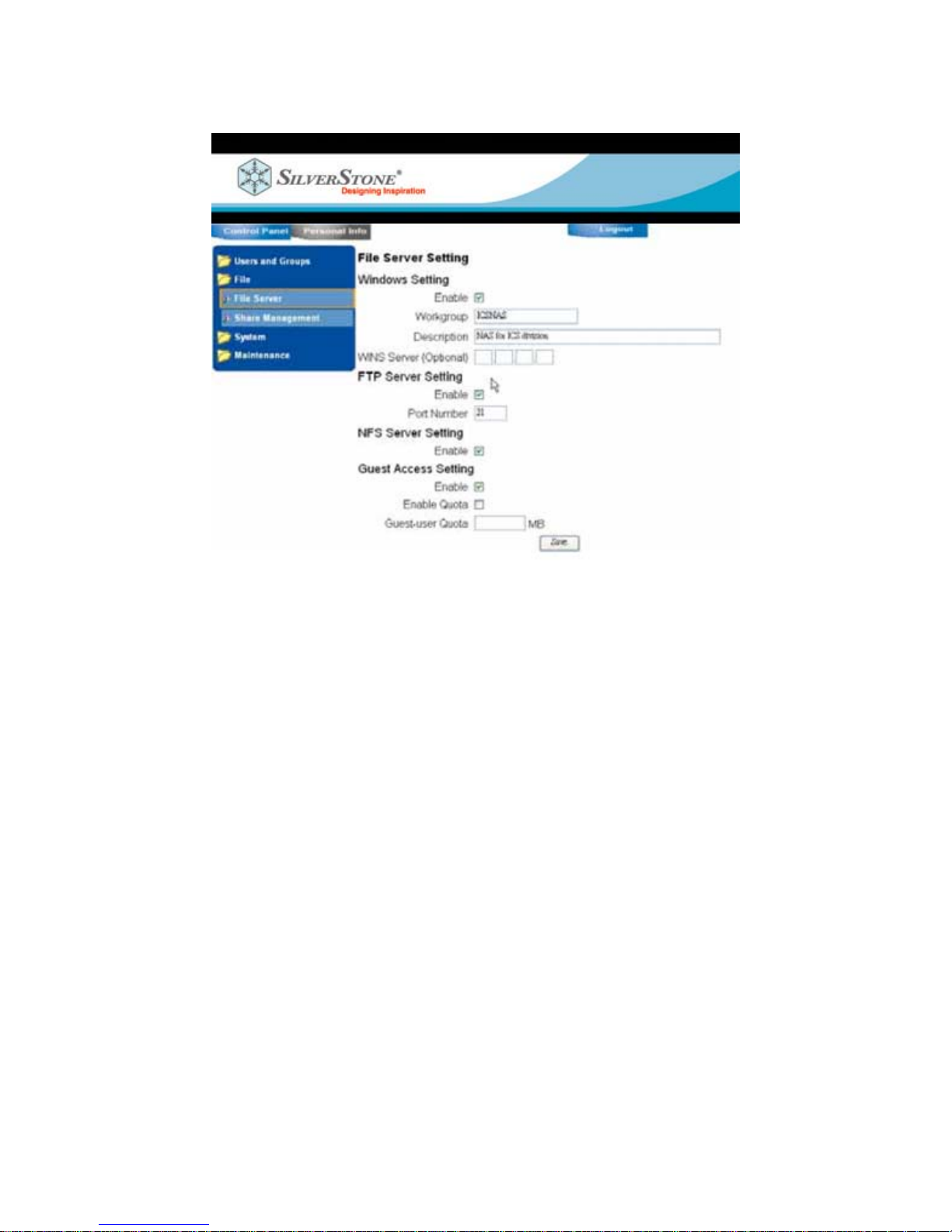
C. NFS Server Setting
NFS (Network File System) is a service supported by Linux based system to
let users access the other devices through network. NS312 supports NFS
service so you can enable/disable it by check/uncheck the square here.
22
Page 23
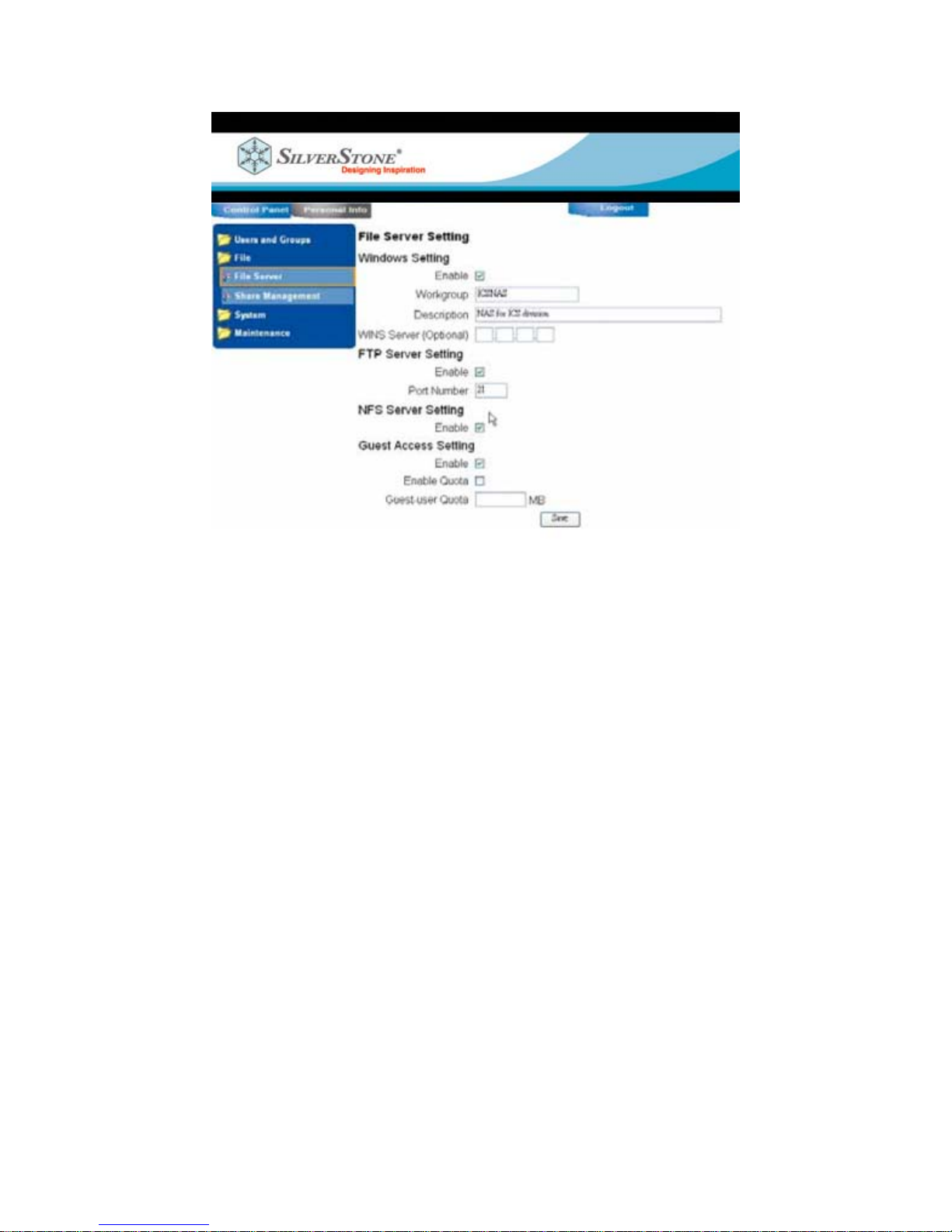
D. Guest Access Setting
What if someone doesn’t have an account on NS312 but wants to access
it? You could enable/disable the Guest Access function to allow/forbid
anonymous users entering NS312, furthermore, the “Enable Quota”
23
Page 24
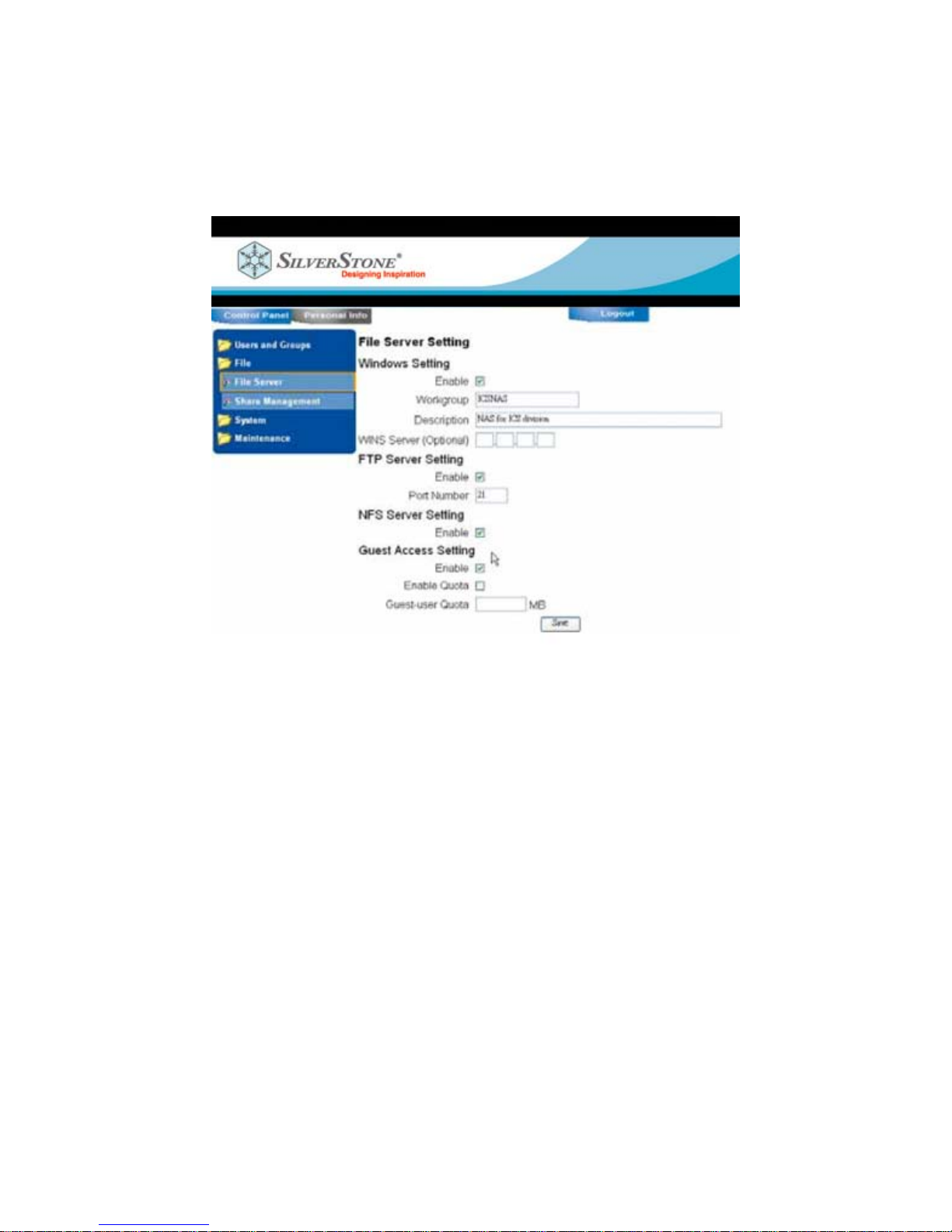
function could let you limit the storage capacity assigned for anonymous
users. The “Disk Quota” function are not supported by using FAT32 format
HDD.
To complete the setting, please click “Save” at the bottom to implement
the changes you’ve made.
E. Share Management
Share Management including the functions to manage “how” you share
the data/files stored on NS312.
i. You could simply create a Share Name and specify the actual path
24
Page 25
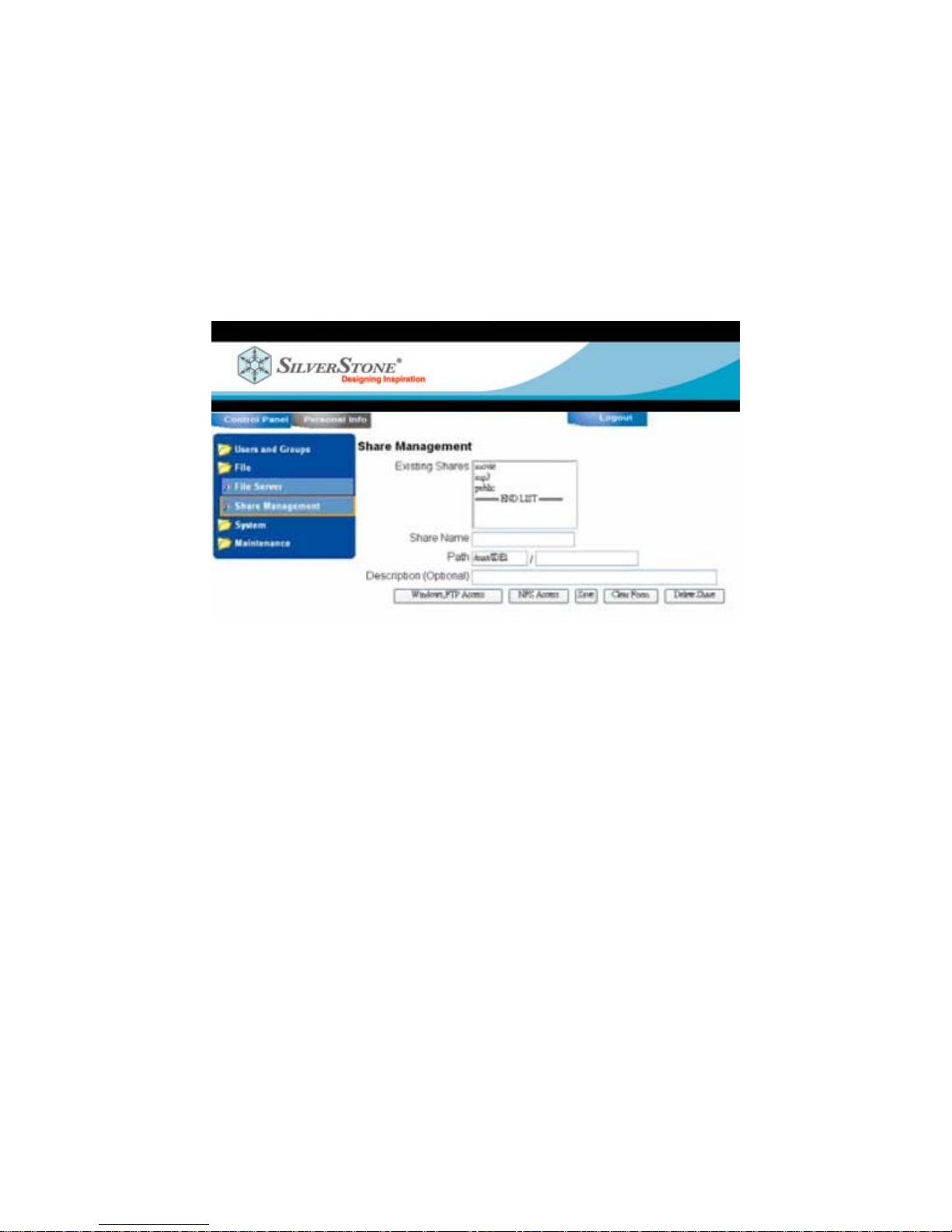
in your NS312, add a description on it.
ii. Click “Windows, FTP Access” to grant the share you’ve created from
being able to be accessed through Microsoft Windows Network
Neighborhood and other FTP clients.
iii. Click “NFS Access” to grant the share you’ve created from being
able to be accessed through NFS service clients.
iv. If you want to delete a share folder, select it from the “Existing
Shares” list and click “Delete Share” at the bottom.
3. System Settings
Here come some settings for you to acquire the related information of NS312.
25
Page 26

A. Network Setting
NS312 can automatically get its IP address under a DHCP based network
environment, or it would operate with a default IP address 192.168.1.253.
And you could change the IP address related settings here.
i. Hostname. This is what NS312 would be identified in your network.
ii. IP Address Setting.
iii. The IP address related settings (DHCP/Static IP) and the DNS settings
could be set up here.
iv. You could also see the MAC address of NS312 here, sometimes you
would need this information to set up NS312 in your network
environment.
v. Click “Save” to store the settings.
B. Time Setting
You could manually set the time settings used by NS312 or specify an
26
Page 27

existed NTP (Network Time Protocol) server in the Internet, it would
automatically help you correct the time on NS312 (NTP function could
ONLY work under the network environment which could connect onto
Internet for correcting NS312 time)
C. Turn Off Server
This function enables you to Restart or Turn off NS312 through remote
side, simply click “Restart” or “Turn off” to execute the functions.
D. Information
27
Page 28

Here you could get the NS312 related information, including the product
name, model, firmware version for upgrading reference, hardware
version, and the current IP address it uses.
E. Disk Usage
Through this function, you could check the left capacity and the usage
percentage of the HDD storage in NS312. You could view it from the
whole HDD view or a single user usage view by selecting it from the
up-right side roll-down menu.
28
Page 29

4. Maintenance
A. Disk Utility
“Disk Utility” enables you to format or execute scandisk function. You
could format the HDD in NS312 with ext2/ext3/FAT32 for mat.
Microsoft NTFS format is not supported in NS312.
If you want to use NS312 as a USB 2.0 external enclosure for Windows
systems, please format the HDD with FAT32 format, for ext2/ext3 could
be recognized only for UNIX/Linux based systems.
B. Firmware Upgrade
You could upgrade the firmware from here. If you’re not using a
SilverStone certified file for upgrading and results in the damage of
NS312, SilverStone would charge the customer for the RMA service.
29
Page 30

C. Save Configuration
You could backup the settings you’ve done on NS312 onto your PC/NB
by this function, click “Save” and choose the destination where you
want to store the configuration settings on your PC/NB and click “OK” to
download it.
D. Restore Configuration
If you want to restore the settings, click “Browse” to locate the previous
configuration settings backup you’ve made and click “Restore” to
execute the restore process.
30
Page 31

E. Factory Reset
“Factory Reset” would reset all the settings on your NAS-100 back into
the factory default value, please make sure you’ve made all the
necessary information/data backed up.
31
Page 32

Account Management
You could change the password, choose the preferred user interface language,
get the account related storage usage information by entering “Personal Info”
area.
Only an “Admin” account can access the NS312 system related configuration
(Control Panel) for setting up it, a single user account can only enter “Personal
Info” area for password changing and getting storage usage information.
32
Page 33
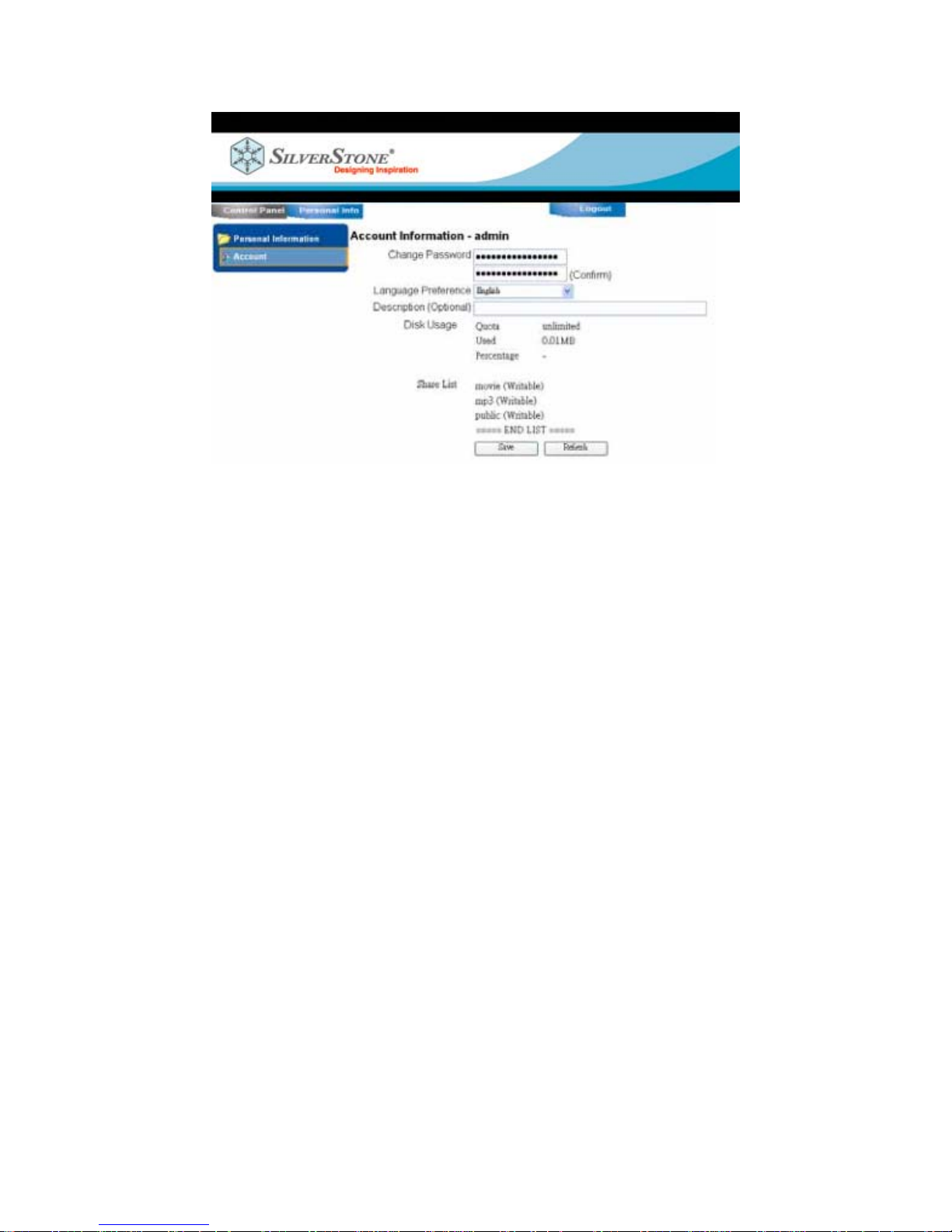
Log Out
Remember to click “Log out” to keep unknown users accessing NS312 using your
account.
33
